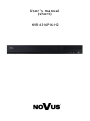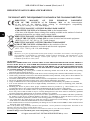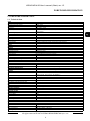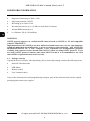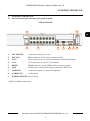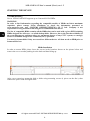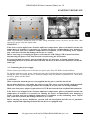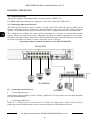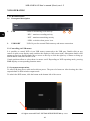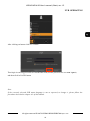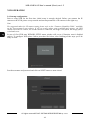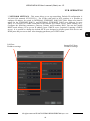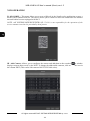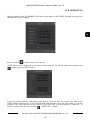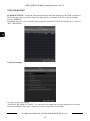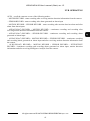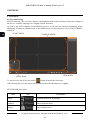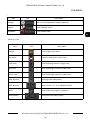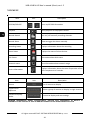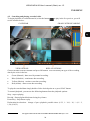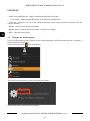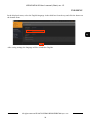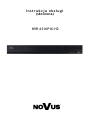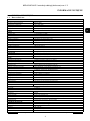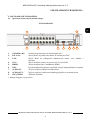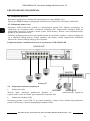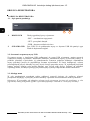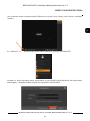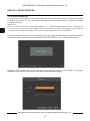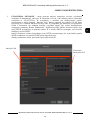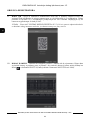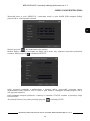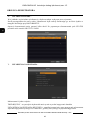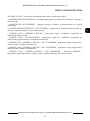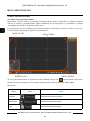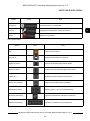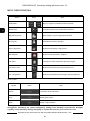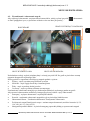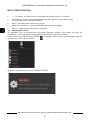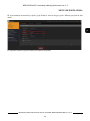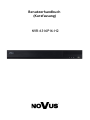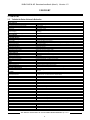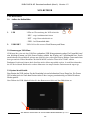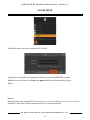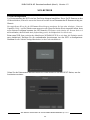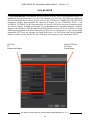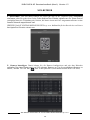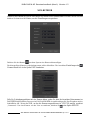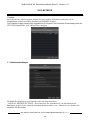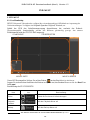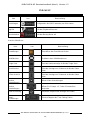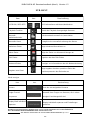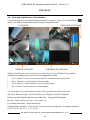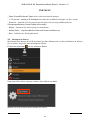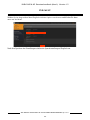Novus NVR-6316P16-H2 Instrukcja obsługi
- Kategoria
- Cyfrowe rejestratory wideo (DVR)
- Typ
- Instrukcja obsługi

User’ s ma n ual
(shor t )
NVR-6316P16-H2

NVR-6316P16-H2 User’s manual (Short) ver.1.2
All rights reserved © AAT SYSTEMY BEZPIECZEŃSTWA sp. z o.o.
2
IMPORTANT SAFEGUARDS AND WARNINGS
THE PRODUCT MEETS THE REQUIREMENTS CONTAINED IN THE FOLLOWING DIRECTIVES:
Information
The device, as a part of professional CCTV system used for surveillance and control, is not designed for
self installation in households by individuals without technical knowledge. The manufacturer is not
responsible for defects and damages resulted from improper or inconsistent with user’s manual
installation of the device in the system.
ATTENTION!
PRIOR TO UNDERTAKING ANY ACTION THAT IS NOT PROVISIONED FOR THE GIVEN PRODUCT
IN ITS USER’S MANUAL AND OTHER DOCUMENTS DELIVERED WITH THE PRODUCT, OR THAT
ARISES FROM THE NORMAL APPLICATION OF THE PRODUCT, ITS MANUFACTURER MUST BE
CONTACTED OR THE RESPONSIBILITY OF THE MANUFACTURER FOR THE RESULTS OF SUCH
AN ACTION SHELL BE EXCLUDED.
1. Prior to undertaking any action please consult the following manual and read all the safety and operating
instructions before starting the device.
2. Please keep this manual for the lifespan of the device in case referring to the contents of this manual is necessary;
3. All the safety precautions referred to in this manual should be strictly followed, as they have a direct influence on
user’s safety and durability and reliability of the device;
4. All actions conducted by the servicemen and users must be accomplished in accordance with the user’s manual;
5. The device should be disconnected from power sources during maintenance procedures;
6. Usage of additional devices and components neither provided nor recommended by the producer is forbidden;
7. You are not allowed to use the device in high humidity environment (i.e. close to swimming pools, bath tubs,
damp basements);
8. Mounting the device in places where proper ventilation cannot be provided (e. g. closed lockers etc.) is not
recommended since it may lead to heat build-up and damaging the device itself as a consequence;
9. Mounting the device on unstable surface or using not recommended mounts is forbidden. Improperly mounted
device may cause a fatal accident or may be seriously damaged itself. The device must be mounted by qualified
personnel with proper authorization, in accordance with this user’s manual.
10. Device should be supplied only from a power sources whose parameters are in accordance with those specified by
the producer in the devices technical datasheet. Therefore, it is forbidden to supply the devices from a power
sources with unknown parameters, unstable or not meeting producer’s requirements;
11. You cannot allow any metal objects get inside the recorder. It might cause serious damage. If a metal object gets
inside the device contact the authorised Novus service immediately.
12. The manufacturer does not bear responsibility for damage or loss of data stored on HDDs or other media occurred
during the usage of the product.
Due to the product being constantly enhanced and optimized, certain parameters and functions described in the
manual in question may change without further notice.
We strongly suggest visiting the www.novuscctv.com website in order to access the newest manual .
Technical changes reserved without prior notice and printing errors possible.
DIRECTIVE 2014/30/EU OF THE EUROPEAN PARLIMENT
AND OF THE COUNCIL of 26 February 2014 on the harmonisation
of the laws of the Member States relating to electromagnetic compatibility
(OJ L 96, 29.3.2014, p. 79–106, with changes)
DIRECTIVE 2014/35/EU OF THE EUROPEAN PARLIAMENT
AND OF THE COUNCIL of 26 February 2014 on the harmonization
of the laws of the Member States relating to the making available on the market of electrical
equipment designed for use within certain voltage limits.
DIRECTIVE 2012/19/EU OF THE EUROPEAN PARLIAMENT
AND OF THE COUNCIL of 4 July 2012 on waste electrical and electronic equipment
(WEEE) (OJ L 197, 24.7.2012, p. 38–71,with changes)
DIRECTIVE 2011/65/EU OF THE EUROPEAN PARLIAMENT
AND OF THE COUNCIL of 8 June 2011 on the restriction of the use
of certain hazardous substances in electrical and electronic equipment
(OJ L 174, 1.7.2011, p. 88–110, with changes)

NVR-6316P16-H2 User’s manual (Short) ver.1.2
All rights reserved © AAT SYSTEMY BEZPIECZEŃSTWA sp. z o.o.
3
FOREWORD INFORMATION
1. FOREWORD INFORMATION
1.1. Technical data
VIDEO
IP Cameras 16 channels at 3840 x 2160 resoluon (video + audio)
Supported Cameras/Protocols NOVUS, ONVIF
Supported Resoluon max. 3840 x 2160
Compression H.264, H.264+, H.265
Monitor Output main (split screen, full screen, sequence): 1 x VGA, 1 x HDMI (4K UltraHD) (up to 2 monitors
simultaneously)
Dualstreaming Support yes
AUDIO
Audio Output 1 x line-out (RCA) 1 x HDMI
RECORDING
Recording Speed 480 kl/s (32 x 30 kl/s for 3840 x 2160)
Stream Size 112 Mb/s in total from all cameras
Recording Mode me-lapse, triggered by: manual, alarm input, moon detecon
Prealarm/Postalarm up to 5 s/up to 600 s
DISPLAY
Display Speed 480 fps (32 x 30 fps)
PLAYBACK
Playback Speed 480 fps (16 x 30 fps for 3840 x 2160)
Recorded Data Search by date/me, events
BACKUP
Backup Methods USB port (HDD or Flash memory), network
Backup File Format AVI
STORAGE
Internal storage for recording available mount: 2 x HDD 3.5” 6 TB SATA
Total Capacity 12 TB
ALARM
Camera Alarm Input/Output supports camera’s alarm input/output
Moon Detecon supports camera’s moon detecon
System Reacon to Alarm Events buzzer, e-mail, alarm output acvaon, recording acvaon, PTZ
INTELLIGENT IMAGE ANALYSIS
Supported funcons Object Detecon, Excepon, Scene Change, Video Blurred, Video Color Cast, Tripwire, Intrusion
NETWORK
Network Interface 1 x Ethernet - RJ-45 interface, 10/100/1000 Mbit/s
16 x Ethernet PoE - RJ-45 interface, 10/100 Mbit/s
Network Protocols Support HTTP, TCP/IP, IPv4, DHCP, DNS, DDNS, NTP, UPnP, SMTP
ONVIF Protocol Support Prole S (ONVIF 2.2 or higher)
PC/MAC Soware Internet Explorer, NVR-6000 Viewer/Safari
Smartphone Soware SuperLive Plus (iPhone, Android)
Max. Number of Connecons with NVR 4
Bandwidth 112 Mb/s in total to all client workstaons
PTZ
PTZ Funcons pan/lt/zoom, preset commands*
AUXILIARY INTERFACES
USB Ports 2 x USB 2.0
OPERATING SYSTEM
Operang System Linux
Operaon Mode triplex
OSD languages: Polish, English, others
Control PC mouse and IR remote controller (in-set included), network
System Diagnosc automac control of: HDDs, network, camera connecon loss
Security password protecon, IP ltering, MAC ltering
INSTALLATION PARAMETERS
Dimensions (mm) 380 (W) x 52 (H) x 268 (D)
Weight 2.7 kg (without HDD)
Power Supply 100 ~ 240 VAC
Power Consumpon 40 W (with 2 HDDs) + 140 W PoE
Operang Temperature -10°C ~ 50°C

NVR-6316P16-H2 User’s manual (Short) ver.1.2
All rights reserved © AAT SYSTEMY BEZPIECZEŃSTWA sp. z o.o.
4
FOREWORD INFORMATION
1.2. Main characteristics
• Supports resolution up to 3840 x 2160
• Supported protocols: ONVIF
• Recording up to 3840 x 2160
• Recorded stream size up to 112 Mb/s in total from all cameras
• Internal HDDs mount up to 2
• 16 x Ethernet - RJ-45, 10/100 Mbit/s
WARNING!
ONVIF protocol support was verified with IP cameras based on ONVIF ver. 2.2 and compatible
with the "PROFILE S".
Implementation of the ONVIF protocol by different manufacturers may vary by some functions,
which can make them work improperly or not in accordance with expectation. AAT SYSTEMY
BEZPIECZEŃSTWA SP. Z O.O. Company is not responsible for incompatibility problems
resulting from cameras of other brands than NOVUS, which are using ONVIF protocol. If you
are using ONVIF protocol cameras other than NOVUS brand it is recommended to test each
time whether required functions work correctly.
1.3. Package contents
Unpack the device carefully. After unpacking, please ensure that package contains the following items:
• Network Video Recorder
• USB Mouse
• Remote control
• User’s manual (short)
If any of the elements has been damaged during transport, pack all the elements back into the original
packaging and contact your supplier.

NVR-6316P16-H2 User’s manual (Short) ver.1.2
All rights reserved © AAT SYSTEMY BEZPIECZEŃSTWA sp. z o.o.
5
STARTING THE DEVICE
2. STARTING THE DEVICE
2.1 Electrical connection and other back panel elements.
NVR-6316P16-H2
1. 48V SOCKET: Connector to 48V power cord
2. PoE LAN: RJ45 connectors for IP camera powered by PoE.
3. LAN: RJ-45 connector port to connect to the local network and internet.
4. VGA: VGA connector, to connect VGA monitor
5. HDMI: HDMI connector, use the HDMI cable to connect monitor
6. USB: USB port for external Flash memory and other USB devices
7. AUDIO IN: Audio mono inputs to connect microphones*.
8. AUDIO OUT : Audio output
9. POWER SWITCH: Power switch
* Will be available in the future.
5
4
1
2
3
6
7
8
9

NVR-6316P16-H2 User’s manual (Short) ver.1.2
All rights reserved © AAT SYSTEMY BEZPIECZEŃSTWA sp. z o.o.
6
STARTING THE DEVICE
2.2 HDD mounting
Novus NVR-6316P16-H2 supports up to 2 internal SATA HDDs.
WARNING!
In order to find information regarding the compatible models of HDDs and their maximum
capacities, please contact Novus distributor or check the information presented at
www.novuscctv.com. AAT SYSTEMY BEZPIECZEŃSTWA SP. Z O.O. Company is not
responsible for any problems from using not recommended hard drives.
The list of compatible HDDs contains all the HDDs that can be used with a given DVR including
HDDs designed for office use - so called desktop disks. However, due to the fact that reliability of
the recording process and data safety are paramount factors of any CCTV system, we strongly
advise to use HDDs designed for continuous (24/7) operation.
You need to format disks if they were used in a different device. All data saved on HDD prior to
format will be lost.
HDDs Installation
In order to mount HDD, please loose the screws in the locations shown on the picture below and
remove the cover recorder pushing it to the back and then lifting up.
After cover removing, mount the disk or disks using mounting screws (4 pieces on the disc), then
connect the power cord and signal cable.

NVR-6316P16-H2 User’s manual (Short) ver.1.2
All rights reserved © AAT SYSTEMY BEZPIECZEŃSTWA sp. z o.o.
7
STARTING THE DEVICE
After cover removal, mount the disk or disks using mounting screws (4 pieces on the disc), then
connect the power cord and signal cable.
WARNING: !
If the device was brought from a location with lower temperature, please wait until it reaches the
temperature of location it is currently in. Turning the device on immediately after bringing it
from a location with lower ambient temperature is forbidden, as the condensing water vapour
may cause short-circuits and damage the device as a result.
Before removing cover unplug the power cord from the NVR. When NVR is turned on before
disconnecting the power cord, shut down the recorder using the NVR menu.
If you use the disk previously used in another device, it is necessary to format it before using.
Formatting the drive erase all the data from disk. All drives in the recorder should be exactly the
same type.
2.3. Connecting the power supply.
Please connect provided power cord in the rear power port of the NVR like described below.
To start the unit turn on the power switch on back panel. Initialization lasts approximately 60 seconds.
During this time executing any device functions and pressing any buttons is prohibited. To shut down
the device please use the menu.
CAUTION:
Make connection when the power is not applied and the power switch is turned off.
Do not place the power cord under the carpet or rug. The power cord is usually earth-grounded.
However, even if it's not earth-grounded, never modify it on your own for earth-grounding.
Make sure that power adapter is placed near of NVR and secured from accidental disconnection.
If the device was brought from a location with lower temperature, please wait until it reaches the
temperature of location it is currently in. Turning the device on immediately after bringing it
from a location with lower ambient temperature is forbidden, as the condensing water vapour
may cause short-circuits and damage the device as a result.
Before starting the device familiarize yourself with the description and the role of particular
inputs, outputs and adjusting elements that the device is equipped with.
.

NVR-6316P16-H2 User’s manual (Short) ver.1.2
All rights reserved © AAT SYSTEMY BEZPIECZEŃSTWA sp. z o.o.
8
STARTING THE DEVICE
2.4. Connecting monitor
This product supports following interfaces for main monitor: HDMI, VGA.
For HDMI following resolutions are supported: 1280x1024, 1920x1080 i 3840x2160.
2.5. Connecting camera and Network
The NVR-6316P16-H2 have two have built-in 16 PoE ports RJ-45 with PoE support, which can be
used for connecting cameras. Please notice that the Ethernet connection is effective within 100 meter
distance. To connect IP cameras please connect cables like on image and follow the described below.
We recommend to configure the camera before connecting to a recorder, as described the manual
camera. Please note that cameras have addressed the unique IP address supported by the recorder.
Recorders with built-in PoE switches use a different address from the cameras connected via the built-
in switch and another to connect to a device connected via the LAN port.
Connecting cameras and network devices to the NVR-6316P16-H2
2.6. Connecting external devices
• Connecting audio ports
Audio output signal normally are above 200mV @1kΩ load. You can connect it to the audio amplifier
with the external speakers.
• Connecting USB devices
NVR has 1 x USB 2.0 port on front and one 1 x USB 2.0 on back panel . They could be used for
connecting external Flash memory, mouse connection and other USB compatible devices.
NOVUS NVR
INTERNET
PC
IP CAMERAS
ROUTER

NVR-6316P16-H2 User’s manual (Short) ver.1.2
All rights reserved © AAT SYSTEMY BEZPIECZEŃSTWA sp. z o.o.
9
2.7. Security recommendations for network architecture and configuration
WARNING!
Below are shown security recommendations for network architecture and configuration
of CCTV systems that are connected to the Internet to reduce the risk
of unauthorized interference with the system by a third party.
1. Absolutely change the default passwords and user names (if the device gives this possibility) of
all applied network devices (recorders, cameras, routers, network switches, etc.) to the
severely complexity password. Use lowercase and uppercase letters, numbers, and special characters
if there is such possibility.
2. Depending on the available functionality in the order to restrict access to the used network devices
at the administrator account level, it is recommended to configure the users accounts accordingly.
3. Do not use DMZ function (Demilitarized zone) in your router. Using that function you open the
access to recorder system from the Internet on all ports, which gives possibility for an unauthorized
interference with the system.
Instead of DMZ use port forwarding redirect only the ports which are necessary for the performance
of the connection (detailed information about ports of communication in different models of recorders,
cameras, etc. can be found in the operating instructions).
4. Use routers with firewall function and make sure it is enabled and properly configured.
5. It is recommended to change the default network communication port numbers of used devices
if there is such possibility.
6. If used network devices has a UPnP feature and it is not used, turn it off.
7. If used network devices has a P2P feature and it is not used, turn it off.
8. If used network devices support HTTPS protocol for connection, it is recommended to use it.
9. If used network devices support IP filtering for authorized connections function, it is recommended
to use it.
10. If used recorder has two network interfaces it is recommended to use both of them to physically
separate network for cameras and network for Internet connection. The only device in the system,
accessible from Internet will be recorder - there will be no physically access directly to any camera.
STARTING THE DEVICE

NVR-6316P16-H2 User’s manual (Short) ver.1.2
All rights reserved © AAT SYSTEMY BEZPIECZEŃSTWA sp. z o.o.
10
NVR OPERATING
3. NVR OPERATING
3.1. Front panel description
1. LED LEDs for monitoring NVR activity.
- REC - monitors recording activity
- NET - monitors networking activity
- PWR - activities when power is on
2. USB PORT USB 2.0 port for external Flash memory and mouse connection.
3.2. Controlling via USB mouse
It is possible to control NVR via an USB mouse connected to the USB port. Double-click on any
camera in split screen display mode switches the display to full-screen mode. Subsequent double-click
returns to previous display mode. Move cursor to the top or click the right key of mouse to bring up
MAIN MENU and select START icon.
Certain positions allow to select them via mouse scroll. Depending on NVR operating mode, pressing
RMB displays a corresponding function menu.
3.3. System menu operations
To start NVR plug power cable and switch on power. The power led turns on. After booting, the video
output default is multi-window output mode.
To unlock the DVR menu, click the button at the bottom left of the screen.
1
2

NVR-6316P16-H2 User’s manual (Short) ver.1.2
All rights reserved © AAT SYSTEMY BEZPIECZEŃSTWA sp. z o.o.
11
After clicking on button click-on “LOGIN”
Then login in entering password in PASSWORD field (default password for user root is pass)
and then click-in LOGIN button
Note:
If the currently selected NVR menu language is not as expected, to change it, please follow the
procedure described in chapter 4.3 of this manual.
NVR OPERATING

NVR-6316P16-H2 User’s manual (Short) ver.1.2
All rights reserved © AAT SYSTEMY BEZPIECZEŃSTWA sp. z o.o.
12
3.4. Startup configuration
Prior to using NVR for the first time, initial setup is strongly advised. Before you connect the IP
cameras to the NVR, please set up network and stream parameters of IP cameras in the right way.
Note:
For suggested values for IP camera setting please refer to the “Cameras Capability Table” available
on the www.novuscctv.com website. If you set wrong values some problems may appear: the NVR
cannot search the IP camera, the stream cannot be connected, the image is not fluent, the image quality
is bad and so on.
In case of first NVR start WIZARD SETUP menu window will occur (if function wasn’t disabled
earlier). To configure NVR please follow procedure like below, after finishing all the steps you’ll be
ready to work:
Provide username and password and click on NEXT button so start wizard.
NVR OPERATING

NVR-6316P16-H2 User’s manual (Short) ver.1.2
All rights reserved © AAT SYSTEMY BEZPIECZEŃSTWA sp. z o.o.
13
I. NETWORK SETTINGS : This menu allows to set up networking. Default IP configuration is
192.168.1.100 netmask 255.255.255.0 . For NVRs with build in PoE switches it is possible to
configure IP address for switch in INTERNAL ETHERNET PORT SECTION. Please note that IP
subnet for the ETHERNET PORT 1 and INTERNAL ETHERNET PORT were different. In cases
where it is necessary to NVRa connection to the Internet (for remote access, email sending, etc.),
Configure the following parameters: Gateway, Primary and Secondary DNS. You can also enable
DHCP mode allows you to get an IP address from a DHCP server (required if running a DHCP
server). It is possible to change the default HTTP port designed to display panel Web device and
RTSP ports and port server data. After changing parameter pres NEXT button.
NVR OPERATING
Internal PoE Ports
IP address settings
LAN Port
IP address settings

NVR-6316P16-H2 User’s manual (Short) ver.1.2
All rights reserved © AAT SYSTEMY BEZPIECZEŃSTWA sp. z o.o.
14
II. QR CODES : This menu allows you to scan a QRcode in the Supelive plus application or enter a
device code to autonat.com site. The service allows you to connect to a device connected to the Internet
network behind a router equipped with NAT.
NOTE: AAT SYSTEMY BEZPIECZEŃSTWA SP. Z O.O. is not responsible for the operation of the
service autonat.com which is provided by third parties.
III. Add Camera: Allows you to configure the camera and add them to the recorder. Upper window
displays cameras discovered by the NVR. To change the addressable cameras, click on the icon in
the column EDIT (This works with cameras NOVUS IP 3000 series).
NVR OPERATING

NVR-6316P16-H2 User’s manual (Short) ver.1.2
All rights reserved © AAT SYSTEMY BEZPIECZEŃSTWA sp. z o.o.
15
Enter the address in the IP ADDRESS field and set the masks in the SUBNET MASK, then press the
OK button to save the settings.
Press the button to add a camera to the system.
Added camera will be displayed on the bottom of the menu list. To edit the connection settings of the
camera, press the EDIT column.
If you are having problems connecting to the camera, you must enter the correct user name in the
USER NAME and password in the PASSWORD field and then press the OK button to save the
settings. If the NVR connected to the camera in STATUS filed will be displayed “Connected”. To
remove a camera from the list, press the in DELETE column.
NVR OPERATING

NVR-6316P16-H2 User’s manual (Short) ver.1.2
All rights reserved © AAT SYSTEMY BEZPIECZEŃSTWA sp. z o.o.
16
IV.DISK SETTINGS : In this tab information about the hard disk detected by the DVR is displayed.
Before starting work, you need to format the hard disk by selecting it in the list of drives and then
pressing FORMAT.
Formatting may take a few moments. After properly formatted STATUS field should have a value of
„RW” (Read/Write).
V. Record Settings :
You can set one of the modes:
- MANUAL RECORD SETTINGS - You can set the recording time from the moment you select the
manual recording in range from 1 minute to 1 hour or manually off recording.
NVR OPERATING

NVR-6316P16-H2 User’s manual (Short) ver.1.2
All rights reserved © AAT SYSTEMY BEZPIECZEŃSTWA sp. z o.o.
17
AUTO - set all the cameras on one of the following modes :
- MOTION RECORD - starts recording after receiving motion detection information from the camera.
- SENSOR RECORD - starts recording after alarm generated on alarm input
- MOTION RECORD + SENSOR RECORD - starts recording after motion detecion alarm and after
alarm from alarm inputs
- ALWAYS(24x7) RECORD + MOTION RECORD - continuous recording and recording after
receiving motion detection information from the camera.
- ALWAYS(24x7) RECORD + SENSOR RECORD - continuous recording and recording alarm
generated on alarm input
- ALWAYS(24x7) RECORD + MOTION RECORD + SENSOR RECORD - continuous recording
and recording alarm generated on alarm input and after receiving motion detection information from
the camera.
- ALWAYS(24x7) RECORD + MOTION RECORD + SENSOR RECORD + INTELIGENCE
RECORD - continuous recording and recording alarm generated on alarm input, motion detection
information and after receiving Intelligence Analysis from the camera.
NVR OPERATING

NVR-6316P16-H2 User’s manual (Short) ver.1.2
All rights reserved © AAT SYSTEMY BEZPIECZEŃSTWA sp. z o.o.
18
4. NVR MENU
4.1. Live monitoring
NOVUS network video recorders features a multilingual OSD menu allowing to adjust the settings of
the device. Available languages are: English, Polish, and others
As soon as the NVR completes its initialization process, it will enter the real-time monitoring image.
Displaying all cameras simultaneously is the default mode. On the bottom of screen STATUS BAR is
displayed.
To start access to the NVR click on the button to launch the start menu.
After clicking log on to the system (the default password for the root user is a pass).
.
STATUS BAR description:
NVR MENU
Item Icon Descripon
Search Launches search for recordings
Playback
Starts playback menu
Backup Starts backup menu
MENU BAR
VIDEO WINDOW
VIEW MENU
START MENU

NVR-6316P16-H2 User’s manual (Short) ver.1.2
All rights reserved © AAT SYSTEMY BEZPIECZEŃSTWA sp. z o.o.
19
Menu bar icons
NVR MENU
Item Icon Descripon
Sengs Click to run conguraon of NVR parameters
Logout
Starts playback menu
Shutdown Starts backup menu
Item Icon Descripon
Sengs Click to open start menu
Full screen
Switches video view to full screen
Single view Start displaying camera in single view
Quad view Start displaying 4 cameras in video view
9 cam. View Start displaying 9 cameras in video view
Other divisions Opening video subdivisions
Other divisions Open 1 main + 5,7 or 12 addional views
Dwell Starts displaying images in sequence
Dwell sengs Start/Stop me seng switch

NVR-6316P16-H2 User’s manual (Short) ver.1.2
All rights reserved © AAT SYSTEMY BEZPIECZEŃSTWA sp. z o.o.
20
View menu
Detailed information about configuration, service and installation of device is
available in full version of user's manual located on the www.novuscctv.com
NVR MENU
Item Icon Descripon
OSD ON/OSD OFF
Turns on/o OSD informaon
Playback
Starts playback for displayed cameras
Manual Record
Turn on / o manually recording channels.
Manual Alarm
Allow to trigger the alarm manually.
Recording Status
Displays informaon about the recording
Alarm Status
Displays the status of alarm devices
Disk Status
Informaon about disk status
Network status
View informaon about network usage
Device Informaon
Displays informaon about the state of operaon of the
basic components of recorder
Item Icon Descripon
Camera List of cameras to display
SingleChannel
Sequences
Select a group of cameras to display in single channel
Customize Displays
Modes
Customize display and save sengs
Strona się ładuje...
Strona się ładuje...
Strona się ładuje...
Strona się ładuje...
Strona się ładuje...
Strona się ładuje...
Strona się ładuje...
Strona się ładuje...
Strona się ładuje...
Strona się ładuje...
Strona się ładuje...
Strona się ładuje...
Strona się ładuje...
Strona się ładuje...
Strona się ładuje...
Strona się ładuje...
Strona się ładuje...
Strona się ładuje...
Strona się ładuje...
Strona się ładuje...
Strona się ładuje...
Strona się ładuje...
Strona się ładuje...
Strona się ładuje...
Strona się ładuje...
Strona się ładuje...
Strona się ładuje...
Strona się ładuje...
Strona się ładuje...
Strona się ładuje...
Strona się ładuje...
Strona się ładuje...
Strona się ładuje...
Strona się ładuje...
Strona się ładuje...
Strona się ładuje...
Strona się ładuje...
Strona się ładuje...
Strona się ładuje...
Strona się ładuje...
Strona się ładuje...
Strona się ładuje...
Strona się ładuje...
Strona się ładuje...
Strona się ładuje...
Strona się ładuje...
Strona się ładuje...
Strona się ładuje...
Strona się ładuje...
Strona się ładuje...
Strona się ładuje...
Strona się ładuje...
-
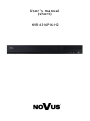 1
1
-
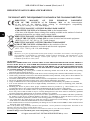 2
2
-
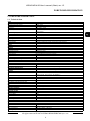 3
3
-
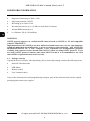 4
4
-
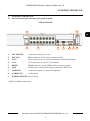 5
5
-
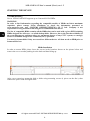 6
6
-
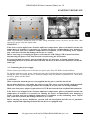 7
7
-
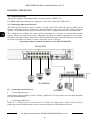 8
8
-
 9
9
-
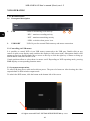 10
10
-
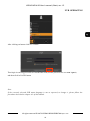 11
11
-
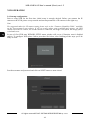 12
12
-
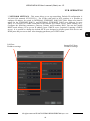 13
13
-
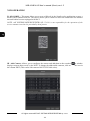 14
14
-
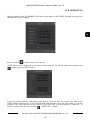 15
15
-
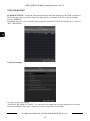 16
16
-
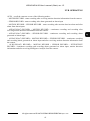 17
17
-
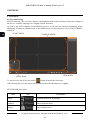 18
18
-
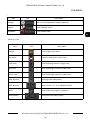 19
19
-
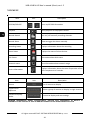 20
20
-
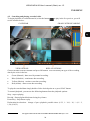 21
21
-
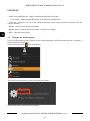 22
22
-
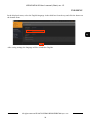 23
23
-
 24
24
-
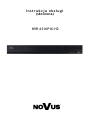 25
25
-
 26
26
-
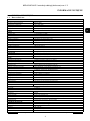 27
27
-
 28
28
-
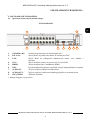 29
29
-
 30
30
-
 31
31
-
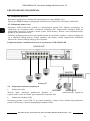 32
32
-
 33
33
-
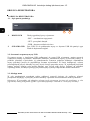 34
34
-
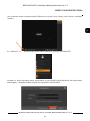 35
35
-
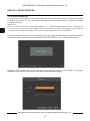 36
36
-
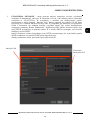 37
37
-
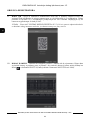 38
38
-
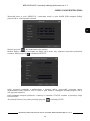 39
39
-
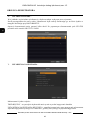 40
40
-
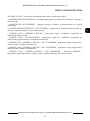 41
41
-
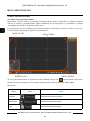 42
42
-
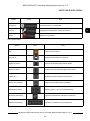 43
43
-
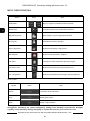 44
44
-
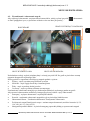 45
45
-
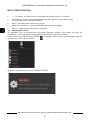 46
46
-
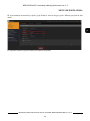 47
47
-
 48
48
-
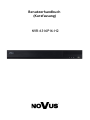 49
49
-
 50
50
-
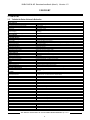 51
51
-
 52
52
-
 53
53
-
 54
54
-
 55
55
-
 56
56
-
 57
57
-
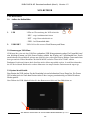 58
58
-
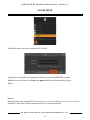 59
59
-
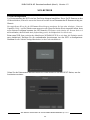 60
60
-
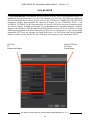 61
61
-
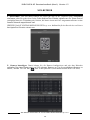 62
62
-
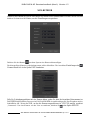 63
63
-
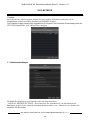 64
64
-
 65
65
-
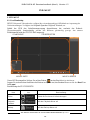 66
66
-
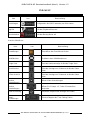 67
67
-
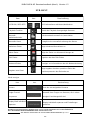 68
68
-
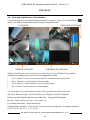 69
69
-
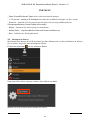 70
70
-
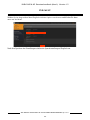 71
71
-
 72
72
Novus NVR-6316P16-H2 Instrukcja obsługi
- Kategoria
- Cyfrowe rejestratory wideo (DVR)
- Typ
- Instrukcja obsługi
w innych językach
- Deutsch: Novus NVR-6316P16-H2 Benutzerhandbuch
- English: Novus NVR-6316P16-H2 User manual
Powiązane artykuły
-
Novus NVR-6204P4-H1 Instrukcja obsługi
-
Novus NVR-4408P8-H1/F Instrukcja obsługi
-
Novus NVR-4204P4-H1/F Instrukcja obsługi
-
Novus NVR-4416P16-H2/F Instrukcja obsługi
-
Novus NVR-6364-H8/R Instrukcja obsługi
-
Novus NVR-6316-H2-II Instrukcja obsługi
-
Novus NVR-6332P16-H4/F-II Instrukcja obsługi
-
Novus NVR-6332-H2/F Instrukcja obsługi
-
Novus NVR-6332-H8/FR Instrukcja obsługi
-
Novus NVR-6364-H8/R Instrukcja obsługi
Inne dokumenty
-
 MGDVRs LIVCAP series Installation and User Manual
MGDVRs LIVCAP series Installation and User Manual
-
Abus TVVR36000 instrukcja
-
CAME XDTVI23 Instrukcja instalacji
-
Abus TVVR30004 Instrukcja obsługi
-
Abus TVVR41200 Instrukcja obsługi
-
Abus TVVR60021 Instrukcja obsługi
-
Abus tvac16000a/b Instrukcja obsługi
-
Dometic CAM360AHD Instrukcja obsługi
-
CAME XNVR XXX H-PH Instrukcja instalacji
-
LevelOne NVR-0316 Quick Installation Manual