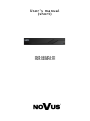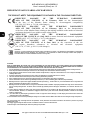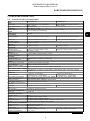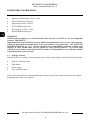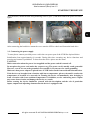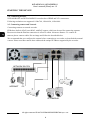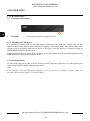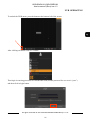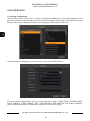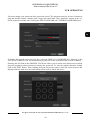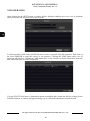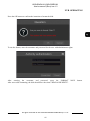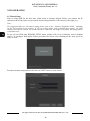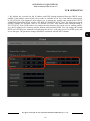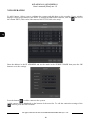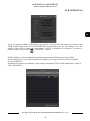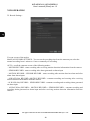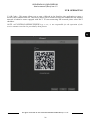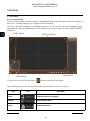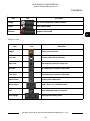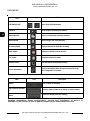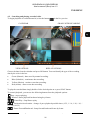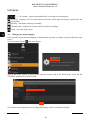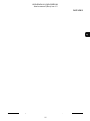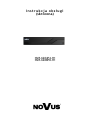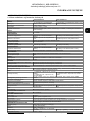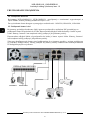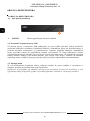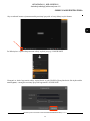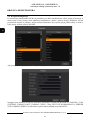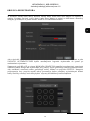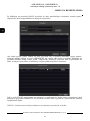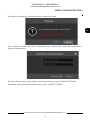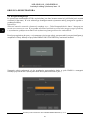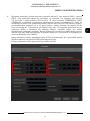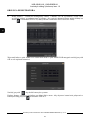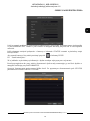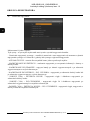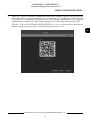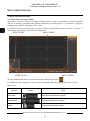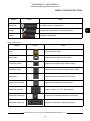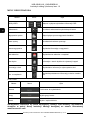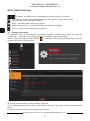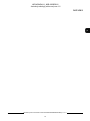Novus NVR-6204P4-H1 Instrukcja obsługi
- Kategoria
- Cyfrowe rejestratory wideo (DVR)
- Typ
- Instrukcja obsługi
Niniejsza instrukcja jest również odpowiednia dla

User’ s ma n ual
(shor t )
NVR-6204P4-H1
NVR-6208P8-H1

NVR-6204P4-H1,NVR-6208P8-H1
User’s manual (Short) ver.1.3
All rights reserved © AAT SYSTEMY BEZPIECZEŃSTWA sp. z o.o..
2
IMPORTANT SAFEGUARDS AND WARNINGS
THE PRODUCT MEETS THE REQUIREMENTS CONTAINED IN THE FOLLOWING DIRECTIVES:
Information
The device, as a part of professional CCTV system used for surveillance and control, is not designed for self installation in households by
individuals without technical knowledge. The manufacturer is not responsible for defects and damages resulted from improper or
inconsistent with user’s manual installation of the device in the system.
ATTENTION!
PRIOR TO UNDERTAKING ANY ACTION THAT IS NOT PROVISIONED FOR THE GIVEN PRODUCT IN ITS USER’S MANUAL AND OTHER DOCUMENTS
DELIVERED WITH THE PRODUCT, OR THAT ARISES FROM THE NORMAL APPLICATION OF THE PRODUCT, ITS MANUFACTURER MUST BE CONTACTED
OR THE RESPONSIBILITY OF THE MANUFACTURER FOR THE RESULTS OF SUCH AN ACTION SHELL BE EXCLUDED.
1. Prior to undertaking any action please consult the following manual and read all the safety and operating instructions before starting the device.
2. Please keep this manual for the lifespan of the device in case referring to the contents of this manual is necessary;
3. All the safety precautions referred to in this manual should be strictly followed, as they have a direct influence on user’s safety and durability and
reliability of the device;
4. All actions conducted by the servicemen and users must be accomplished in accordance with the user’s manual;
5. The device should be disconnected from power sources during maintenance procedures;
6. Usage of additional devices and components neither provided nor recommended by the producer is forbidden;
7. You are not allowed to use the device in high humidity environment (i.e. close to swimming pools, bath tubs, damp basements);
8. Mounting the device in places where proper ventilation cannot be provided (e. g. closed lockers etc.) is not recommended since it may lead to heat
build-up and damaging the device itself as a consequence;
9. Mounting the device on unstable surface or using not recommended mounts is forbidden. Improperly mounted device may cause a fatal accident or
may be seriously damaged itself. The device must be mounted by qualied personnel with proper authorization, in accordance with this user’s
manual.
10. Device should be supplied only from a power sources whose parameters are in accordance with those specied by the producer in the devices
technical datasheet. Therefore, it is forbidden to supply the devices from a power sources with unknown parameters, unstable or not meeting
producer’s requirements;
11. You cannot allow any metal objects get inside the recorder. It might cause serious damage. If a metal object gets inside the device contact the
authorised Novus service immediately.
12. The manufacturer does not bear responsibility for damage or loss of data stored on HDDs or other media occurred during the usage of the product.
Due to the product being constantly enhanced and optimized, certain parameters and functions described in the manual in question may change
without further notice.
We strongly suggest visiting the www.novuscctv.com website in order to access the newest manual .
Technical changes reserved without prior notice and printing errors possible.
DIRECTIVE 2014/30/EU OF THE EUROPEAN PARLIMENT
AND OF THE COUNCIL of 26 February 2014 on the harmonisation
of the laws of the Member States relating to electromagnetic compatibility
(OJ L 96, 29.3.2014, p. 79–106, with changes)
DIRECTIVE 2014/35/EU OF THE EUROPEAN PARLIAMENT
AND OF THE COUNCIL of 26 February 2014 on the harmonization
of the laws of the Member States relating to the making available on the market of electrical
equipment designed for use within certain voltage limits.
DIRECTIVE 2012/19/EU OF THE EUROPEAN PARLIAMENT
AND OF THE COUNCIL of 4 July 2012 on waste electrical and electronic equipment
(WEEE) (OJ L 197, 24.7.2012, p. 38–71,with changes)
DIRECTIVE 2011/65/EU OF THE EUROPEAN PARLIAMENT
AND OF THE COUNCIL of 8 June 2011 on the restriction of the use
of certain hazardous substances in electrical and electronic equipment
(OJ L 174, 1.7.2011, p. 88–110, with changes)

NVR-6204P4-H1,NVR-6208P8-H1
User’s manual (Short) ver.1.3
All rights reserved © AAT SYSTEMY BEZPIECZEŃSTWA sp. z o.o..
3
FOREWORD INFORMATION
1. FOREWORD INFORMATION
1.1. Network recorder’s technical data
NVR-6304P4-H1 NVR-6308P8-H1
VIDEO
IP Cameras
4 channels at 2592 x 1944 resolution
(video + audio)
8 channels at 2592 x 1944 resolution
(video + audio)
Supported Resolution max. 2592 x 1944
Compression H.264, H.264+, H.265
Monitor Output
main (split screen, full screen, sequence): 1 x HDMI, 1 x VGA
(up to 2 monitors simultaneously)
AUDIO
Audio Output 1 x HDMI
RECORDING
Recording Speed 120 kl/s (4 x 30 kl/s for 2592 x 1944) 240 kl/s (8 x 30 kl/s for 2592 x 1944)
Stream Size 32 Mb/s in total from all cameras 40 Mb/s in total from all cameras
Recording Mode time-lapse, triggered by: manual, motion detection
Prealarm/Postalarm up to 5 s/up to 600 s
DISPLAY
Display Speed 120 fps (4 x 30 fps) 240 fps (8 x 30 fps)
PLAYBACK
Playback Speed 120 fps (4 x 30 fps for 2592 x 1944) 240 fps (8 x 30 fps for 2592 x 1944)
Recorded Data Search by date/time, events
BACKUP
Backup Methods USB port (HDD or Flash memory), network
Backup File Format AVI
STORAGE
Internal storage available mount: 1 x HDD 3.5” 6 TB SATA
Total Internal Capacity 6 TB
ALARM
Camera Alarm Input/Output supports camera’s alarm input/output
Motion Detection supports camera’s motion detection
System Reaction to Alarm
Events
buzzer, recording activation, PTZ, e-mail with atatchment
INTELLIGENT IMAGE ANALYSIS
Supported functions
Object Detection, Exception, Scene Change, Video Blurred, Video Color Cast, Tripwire,
Intrusion
NETWORK
Network Interface
1 x Ethernet - 10/100 Mbit/s
4 x Ethernet PoE - 10/100 Mbit/s
1 x Ethernet -10/100 Mbit/s
8 x Ethernet PoE - 10/100 Mbit/s
Network Protocols Support HTTP, TCP/IP, IPv4, FTP, DHCP, DNS, DDNS, NTP, RTSP, UPnP, SNMP, SMTP
ONVIF Protocol Support Profile S (ONVIF 2.2 or higher)
PC/MAC Software NMS, Internet Explorer, NVR-6000 Viewer/Safari
Smartphone Software SuperLive Plus (iPhone, Android)
Max. Number of Connections
with NVR
2
Bandwidth 32 Mb/s in total to all client workstations 40 Mb/s in total to all client workstations
PTZ
PTZ Functions pan/tilt/zoom, preset commands
AUXILIARY INTERFACES
USB Ports 2 x USB 2.0,
OPERATING SYSTEM
Operation Mode triplex
OSD languages: Polish, English, others
Control PC mouse (in-set included), network
System Diagnostic automatic control of: HDDs, network, camera connection loss
Security password protection, IP filtering, MAC filtering
INSTALLATION PARAMETERS
Dimensions (mm) 255 (W) x 42 (H) x 233 (D)
Weight 0.8 kg (without HDD)
Power Supply 100 ~ 240 VAC
Power Consumption 15 W (with 1 HDD) +47 W PoE 15 W (with 1 HDD) + 105 W PoE
Operating Temperature -10°C ~ 50°C

NVR-6204P4-H1,NVR-6208P8-H1
User’s manual (Short) ver.1.3
All rights reserved © AAT SYSTEMY BEZPIECZEŃSTWA sp. z o.o..
4
FOREWORD INFORMATION
1.2. Main characteristics
• Supports resolution up to 2592 x 1944
• 4/8 RJ-45 Ethernet PoE ports
• Supported protocols: ONVIF
• VGA, HDMI monitor outs
• Recording up to 2592 x 1944
• Internal HDD mount up to 1
WARNING!
ONVIF protocol support was verified with IP cameras based on ONVIF ver. 2.2 and compatible
with the "PROFILE S".
Implementation of the ONVIF protocol by different manufacturers may vary by some functions,
which can make them work improperly or not in accordance with expectation. AAT SYSTEMY
BEZPIECZEŃSTWA sp. z o.o., is not responsible for incompatibility problems resulting from
cameras of other brands than NOVUS, which are using ONVIF protocol. If you are using
ONVIF protocol cameras other than NOVUS brand it is recommended to test each time whether
required functions work correctly.
1.3. Package contents
Unpack the device carefully. After unpacking, please ensure that package contains the following items:
• Network Video Recorder
• USB Mouse
• Power supply
• User’s manual (short)
If any of the elements has been damaged during transport, pack all the elements back into the original
packaging and contact your supplier.

NVR-6204P4-H1,NVR-6208P8-H1
User’s manual (Short) ver.1.3
All rights reserved © AAT SYSTEMY BEZPIECZEŃSTWA sp. z o.o..
5
STARTING THE DEVICE
2. STARTING THE DEVICE
2.1 Electrical connection and other back panel elements.
NVR-6204P4-H1
NVR-6208P8-H1
1. FAN : NVR fan, do not cover it.
2. VGA: Main monitor connector, use the D-SUB VGA cable to connect monitor.
3. HDMI: Main monitor connector, use the HDMI cable to connect monitor.
4. USB: USB port for external Flash memory and other USB devices.
5. LAN: RJ-45 connector port to connect to the local network and internet.
6. PoE LAN: 8 x RJ-45 connector ports with PoE support for IP cameras
7. POWER SOCKET: To plug in the 48V power cord
8. POWER SW: NVR power switch
5
4
3
2
1
6
7
8
5
4
3
2
1
6
7
8

NVR-6204P4-H1,NVR-6208P8-H1
User’s manual (Short) ver.1.3
All rights reserved © AAT SYSTEMY BEZPIECZEŃSTWA sp. z o.o..
6
STARTING THE DEVICE
2.2 HDD mounting
Novus NVR-6204P4-H1 and NVR-6208P8-H1 supports 1 internal SATA HDD
WARNING!
In order to find information regarding the compatible models of HDDs and their maximum
capacities, please contact Novus distributor or check the information presented at
www.novuscctv.com. AAT SYSTEMY BEZPIECZEŃSTWA sp. z o.o., is not responsible for any
problems from using not recommended hard drives.
The list of compatible HDDs contains all the HDDs that can be used with a given DVR including
HDDs designed for office use - so called desktop disks. However, due to the fact that reliability of
the recording process and data safety are paramount factors of any CCTV system, we strongly
advise to use HDDs designed for continuous (24/7) operation.
You need to format disks if they were used in a different device. All data saved on HDD prior to
format will be lost.
WARNING: !
Before removing cover unplug the power cord from the NVR. When NVR is turned on before
disconnecting the power cord, shut down the recorder using the NVR menu.
Installation HDD in NVR-6204P4-H1, NVR-6208P8-H1
In order to mount HDD, please loose the screws in the locations shown on the picture below and
remove the cover.

NVR-6204P4-H1,NVR-6208P8-H1
User’s manual (Short) ver.1.3
All rights reserved © AAT SYSTEMY BEZPIECZEŃSTWA sp. z o.o..
7
STARTING THE DEVICE
After enclosure, mount the disk using mounting screws (4 pcs.), And then connect the power cord and
signal.
After connecting the hard drive mount the cover start the NVR to check and format the hard drive.
2.3. Connecting the power supply.
To start please connect provided power cord in the rear power port of the NVR like depicted below.
Initialization lasts approximately 60 seconds. During this time executing any device functions and
pressing any buttons is prohibited. To shut down the device please use the menu.
CAUTION:
Make connection when the power is not applied and the power switch is turned off.
Do not place the power cord under the carpet or rug. The power cord is usually earth-grounded.
However, even if it's not earth-grounded, never modify it on your own for earth-grounding.
Make sure that power adapter is placed near of NVR and secured from accidental disconnection.
If the device was brought from a location with lower temperature, please wait until it reaches the
temperature of location it is currently in. Turning the device on immediately after bringing it
from a location with lower ambient temperature is forbidden, as the condensing water vapour
may cause short-circuits and damage the device as a result.
Before starting the device familiarize yourself with the description and the role of particular
inputs, outputs and adjusting elements that the device is equipped with.

NVR-6204P4-H1,NVR-6208P8-H1
User’s manual (Short) ver.1.3
All rights reserved © AAT SYSTEMY BEZPIECZEŃSTWA sp. z o.o..
8
STARTING THE DEVICE
2.4. Connecting monitor
NVR-6204P4-H1 and NVR-6208P8-H1 recorders have HDMI and VGA connectors.
Following resolutions are supported: 1024x768, 1280x1024, 1920x1080
2.5. Connecting camera and Network
Connecting cameras to network recorder
NVRs have built-in 8 PoE ports RJ-45 with PoE support, which can be used for connecting cameras.
Please notice that the Ethernet connection is effective within 100 meter distance. To connect IP
cameras please connect cables like on image and follow the described below.
We recommend that you configure the camera before connecting to a recorder, as described the manual
camera. Please note that cameras have addressed the unique IP address supported by the recorder.
IP CAMERAS
NOVUS NVR
INTERNET PC
NETWORK SWITCH

NVR-6204P4-H1,NVR-6208P8-H1
User’s manual (Short) ver.1.3
All rights reserved © AAT SYSTEMY BEZPIECZEŃSTWA sp. z o.o..
9
2.6. Security recommendations for network architecture and configuration
WARNING!
Below are shown security recommendations for network architecture and configuration
of CCTV systems that are connected to the Internet to reduce the risk
of unauthorized interference with the system by a third party.
1. Absolutely change the default passwords and user names (if the device gives this possibility) of
all applied network devices (recorders, cameras, routers, network switches, etc.) to the
severely complexity password. Use lowercase and uppercase letters, numbers, and special characters
if there is such possibility.
2. Depending on the available functionality in the order to restrict access to the used network devices
at the administrator account level, it is recommended to configure the users accounts accordingly.
3. Do not use DMZ function (Demilitarized zone) in your router. Using that function you open the
access to recorder system from the Internet on all ports, which gives possibility for an unauthorized
interference with the system.
Instead of DMZ use port forwarding redirect only the ports which are necessary for the performance
of the connection (detailed information about ports of communication in different models of recorders,
cameras, etc. can be found in the operating instructions).
4. Use routers with firewall function and make sure it is enabled and properly configured.
5. It is recommended to change the default network communication port numbers of used devices
if there is such possibility.
6. If used network devices has a UPnP feature and it is not used, turn it off.
7. If used network devices has a P2P feature and it is not used, turn it off.
8. If used network devices support HTTPS protocol for connection, it is recommended to use it.
9. If used network devices support IP filtering for authorized connections function, it is recommended
to use it.
10. If used recorder has two network interfaces it is recommended to use both of them to physically
separate network for cameras and network for Internet connection. The only device in the system,
accessible from Internet is recorder - there is no physically access directly to any camera.
Note: In order to ensure stability and protection against overload and unauthorized access, we
recommend separating the network monitoring of LANs used by users.
Before configuring the connection of the cameras in the recorder, we recommend using a PC to
configure the cameras according to the instructions of the camera.
• Connecting USB devices
NVR-6204P4-H1 and NVR-6208P8-H1 have 2x2.0 USB port on back panel. They could be used for
connecting external Flash memory, mouse connection and other USB compatible devices.
STARTING THE DEVICE

NVR-6204P4-H1,NVR-6208P8-H1
User’s manual (Short) ver.1.3
All rights reserved © AAT SYSTEMY BEZPIECZEŃSTWA sp. z o.o..
10
NVR OPERATING
3. NVR OPERATING
3.1. Front panel description
1. POWER Diode indicating power supply activity
3.2. Controlling via USB mouse
It is possible to control NVR via an USB mouse connected to the USB port. Double-click on any
camera in split screen display mode switches the display to full-screen mode. Subsequent double-click
returns to previous display mode. Move cursor to the top or click the right key of mouse to bring up
MAIN MENU and select START icon.
Certain positions allow to select them via mouse scroll. Depending on NVR operating mode, pressing
RMB displays a corresponding function menu.
3.3. System operations
To start NVR plug power cable to power socket in NVR. The power LED turns on. After booting, the
video output default is multi-window output mode.
Note:
If the currently selected NVR menu language is not as expected, to change it, please follow the
procedure described in chapter 4.3 of this manual.
1

NVR-6204P4-H1,NVR-6208P8-H1
User’s manual (Short) ver.1.3
All rights reserved © AAT SYSTEMY BEZPIECZEŃSTWA sp. z o.o..
11
To unlock the DVR menu, press the button at the bottom left of the screen.
After clicking on button click-on “LOGIN”
Then login in entering password in PASSWORD field (default password for user root is “pass”)
and then click-in login button
NVR OPERATING

NVR-6204P4-H1,NVR-6208P8-H1
User’s manual (Short) ver.1.3
All rights reserved © AAT SYSTEMY BEZPIECZEŃSTWA sp. z o.o..
12
3.4. Startup configuration
After the first start-up of the NVR, a window is displayed enabling you to select the language used in
the menu (window on the left) and the device location in (window on the right). Clicking the left mouse
button in the window changes the setting. Select language in the window on the left.
After choosing the language go to the next menu, click on the NEXT button.
The next wizard window allows you to set time parameters such as TIME ZONE, SYSTEM TIME,
DATE FORMAT, TIME FORMAT, DST, SYNCHRONUS, NTP SERVER, and VIDEO FORMAT.
After completing parameter configuration, right-click on the NEXT button.
NVR OPERATING

NVR-6204P4-H1,NVR-6208P8-H1
User’s manual (Short) ver.1.3
All rights reserved © AAT SYSTEMY BEZPIECZEŃSTWA sp. z o.o..
13
You must change your password in the password wizard. The password must be at least 8 characters
long and should contain a number and a large and small letter. They should be entered in the on-
screen keyboard available after clicking the NEW PASSWORD and CONFIRM PASSWORD boxes.
To display the entered password in the box, select the DISPLAY PASSWORD box. Selecting in the
LOG IN AUTOMATIC box will automatically log the user to the system after the recorder is started.
Selecting the ON field in the GRAPHIC LOCK row allows you to run the user unlock access setting
using the graphical pattern instead of entering the password. To start the graphic character setting,
click on the EDIT button. Then, holding down the left mouse button, move the cursor between the
displayed wheels mark twice the pattern that will be used to unlock the device.
NVR OPERATING

NVR-6204P4-H1,NVR-6208P8-H1
User’s manual (Short) ver.1.3
All rights reserved © AAT SYSTEMY BEZPIECZEŃSTWA sp. z o.o..
14
After clicking on the NEXT button, a window will be displayed enabling you to set a set of questions
and answers that can unlock access to the recorder.
To add a question, click on the QUESTION box to enter a question using the keyboard. Then click on
the field ANSWER to enter the answer to the question. Clicking the ADD button adds a set of
questions and answers. Clicking the ADD button goes to the window in which information about the
disk connected to the recorder is displayed.
If in the STATUS field there is information about unavailable disk, format the disk by clicking on the
FORMAT button. A window will appear asking you to confirm the intention to format the disk.
NVR OPERATING

NVR-6204P4-H1,NVR-6208P8-H1
User’s manual (Short) ver.1.3
All rights reserved © AAT SYSTEMY BEZPIECZEŃSTWA sp. z o.o..
15
Press the OK button to confirm the intention to format the disk.
To run the format, enter the username and password for the user with administrator rights.
After entering the username and password, press the FORMAT NOW button.
After successful formatting, the disk should have the status "READ AND WRITE".
NVR OPERATING

NVR-6204P4-H1,NVR-6208P8-H1
User’s manual (Short) ver.1.3
All rights reserved © AAT SYSTEMY BEZPIECZEŃSTWA sp. z o.o..
16
3.5 Wizard Setup
Prior to using NVR for the first time, initial setup is strongly advised. Before you connect the IP
cameras to the NVR, please set up network and stream parameters of IP cameras in the right way.
Note:
For suggested values for IP camera setting please refer to the “Cameras Capability Table” available
on the www.novuscctv.com website. If you set wrong values some problems may appear: the NVR
cannot search the IP camera, the stream cannot be connected, the image is not fluent, the image quality
is bad and so on.
In case of first NVR start WIZARD SETUP menu window will occur (if function wasn’t disabled
earlier). To configure NVR please follow procedure like below, after finishing all the steps you’ll be
ready to work:
Provide username and password and click on NEXT button so start wizard.
NVR OPERATING

NVR-6204P4-H1,NVR-6208P8-H1
User’s manual (Short) ver.1.3
All rights reserved © AAT SYSTEMY BEZPIECZEŃSTWA sp. z o.o..
17
I. By default, the recorder has the IP address and DNS settings download from the DHCP server
enabled. If the address retrieval fails, the recorder is available at 192.168.1.100 with the subnet mask
of 255.255.255.0. The displayed menu allows you to change the settings after uncheck the GET IP
ADDRESS FROM DHCP box and the GET DNS AUTOMATICALLY field. The following network
recorder settings are available, such as: IP (default 192.168.1.100) Subnet mask (default setting is
255.255.255.0). If the NVR needs to be connected to the Internet (for remote access, sending emails,
etc.), the IP addresses for Gateway and for Primary and Secondary DNS. You can change the default
HTTP and HTTPS ports intended for displaying the device's web panel as well as RTSP ports and
server data port. The parameter changes should be confirmed with the NEXT button
NVR OPERATING

NVR-6204P4-H1,NVR-6208P8-H1
User’s manual (Short) ver.1.3
All rights reserved © AAT SYSTEMY BEZPIECZEŃSTWA sp. z o.o..
18
II. Add Camera: Allows you to configure the camera and add them to the recorder. Upper window
displays a discovered camera by the NVR. To change the addressable cameras, click on the icon in
the column EDIT (This works with cameras NOVUS IP 3000 series only).
Enter the address in the IP ADDRESS and set the masks in the SUBNET MASK then press the OK
button to save the settings.
Press the button to add a camera to the system.
Added camera will be displayed on the bottom of the menu list. To edit the connection settings of the
camera, press the EDIT column.
NVR OPERATING

NVR-6204P4-H1,NVR-6208P8-H1
User’s manual (Short) ver.1.3
All rights reserved © AAT SYSTEMY BEZPIECZEŃSTWA sp. z o.o..
19
If you are having problems connecting to the camera, you must enter the correct user name in the
USER NAME and password in the PASSWORD field and then press the OK button to save the
settings. If the NVR is connected to the camera STATUS is displayed as Connected. To remove a
camera from the list, press the in DELETE column.
III.Disk Settings : In this tab displays information about the hard disk detected by the DVR.
Before starting work, you need to format the hard disk by selecting it in the list of drives and then
pressing FORMAT.
Formatting may take a few moments. After properly formatted STATUS field should have a value of
„RW” (Read/Write).
NVR OPERATING

NVR-6204P4-H1,NVR-6208P8-H1
User’s manual (Short) ver.1.3
All rights reserved © AAT SYSTEMY BEZPIECZEŃSTWA sp. z o.o..
20
IV. Record Settings :
You can set one of the modes:
MANUAL RECORD SETTINGS - You can set the recording time from the moment you select the
manual recording from 1 minute to 1 hour or manually off recording.
AUTO - set all the cameras on one of the following modes :
- MOTION RECORD - starts recording after receiving motion detection information from the camera.
- SENSOR RECORD - starts recording after alarm generated on alarm input
- MOTION RECORD + SENSOR RECORD - starts recording after motion detecion alarm and after
alarm from alarm inputs
- ALWAYS(24x) RECORD +MOTION RECORD - constant recording and recoring after receiving
motion detection information from the camera.
- ALWAYS(24x) RECORD + SENSOR RECORD - constant recording and recording alarm generated
on alarm input
- ALWAYS(24x) RECORD + MOTION RECORD + SENSOR RECORD - constant recording and
recording alarm generated on alarm input and after receiving motion detection information from the
camera.
NVR OPERATING
Strona się ładuje...
Strona się ładuje...
Strona się ładuje...
Strona się ładuje...
Strona się ładuje...
Strona się ładuje...
Strona się ładuje...
Strona się ładuje...
Strona się ładuje...
Strona się ładuje...
Strona się ładuje...
Strona się ładuje...
Strona się ładuje...
Strona się ładuje...
Strona się ładuje...
Strona się ładuje...
Strona się ładuje...
Strona się ładuje...
Strona się ładuje...
Strona się ładuje...
Strona się ładuje...
Strona się ładuje...
Strona się ładuje...
Strona się ładuje...
Strona się ładuje...
Strona się ładuje...
Strona się ładuje...
Strona się ładuje...
Strona się ładuje...
Strona się ładuje...
Strona się ładuje...
Strona się ładuje...
Strona się ładuje...
Strona się ładuje...
Strona się ładuje...
Strona się ładuje...
-
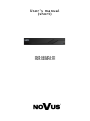 1
1
-
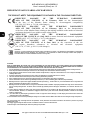 2
2
-
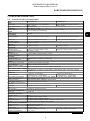 3
3
-
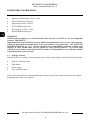 4
4
-
 5
5
-
 6
6
-
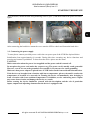 7
7
-
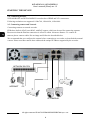 8
8
-
 9
9
-
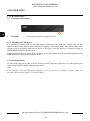 10
10
-
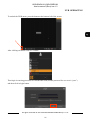 11
11
-
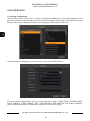 12
12
-
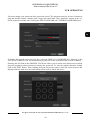 13
13
-
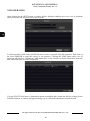 14
14
-
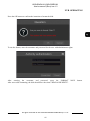 15
15
-
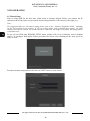 16
16
-
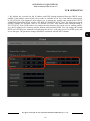 17
17
-
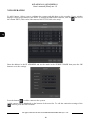 18
18
-
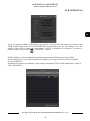 19
19
-
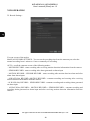 20
20
-
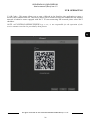 21
21
-
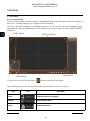 22
22
-
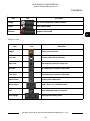 23
23
-
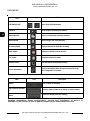 24
24
-
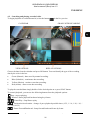 25
25
-
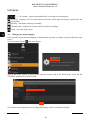 26
26
-
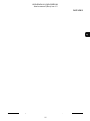 27
27
-
 28
28
-
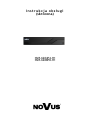 29
29
-
 30
30
-
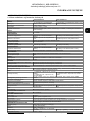 31
31
-
 32
32
-
 33
33
-
 34
34
-
 35
35
-
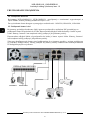 36
36
-
 37
37
-
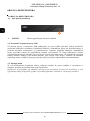 38
38
-
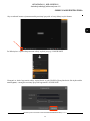 39
39
-
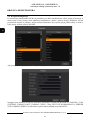 40
40
-
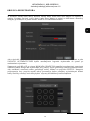 41
41
-
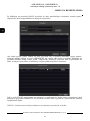 42
42
-
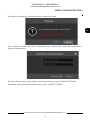 43
43
-
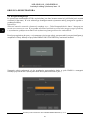 44
44
-
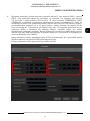 45
45
-
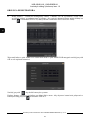 46
46
-
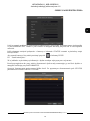 47
47
-
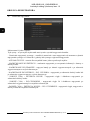 48
48
-
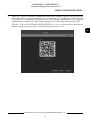 49
49
-
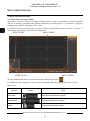 50
50
-
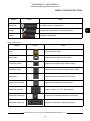 51
51
-
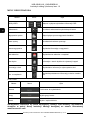 52
52
-
 53
53
-
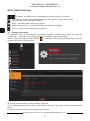 54
54
-
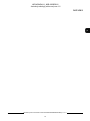 55
55
-
 56
56
Novus NVR-6204P4-H1 Instrukcja obsługi
- Kategoria
- Cyfrowe rejestratory wideo (DVR)
- Typ
- Instrukcja obsługi
- Niniejsza instrukcja jest również odpowiednia dla
w innych językach
- English: Novus NVR-6204P4-H1 User manual
Powiązane artykuły
-
Novus NVR-6316P16-H2 Instrukcja obsługi
-
Novus NVR-6332-H2/F Instrukcja obsługi
-
Novus NVR-6316P16-H2 Instrukcja obsługi
-
Novus NVR-6332P16-H4 Instrukcja obsługi
-
Novus NVR-6332P16-H4/F-II Instrukcja obsługi
-
Novus NVR-4416P16-H2/F Instrukcja obsługi
-
Novus NVR-4408P8-H1/F Instrukcja obsługi
-
Novus NVR-6204-H1 Instrukcja obsługi
-
Novus NVR-4116-H1/F-II Instrukcja obsługi
-
Novus NVR-4204P4-H1/F Instrukcja obsługi