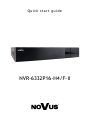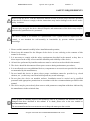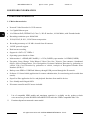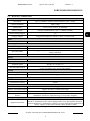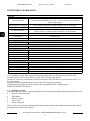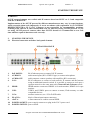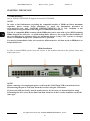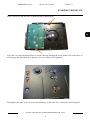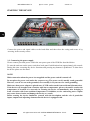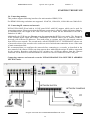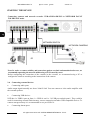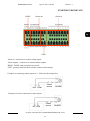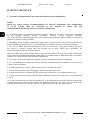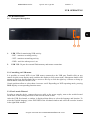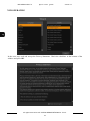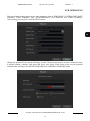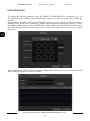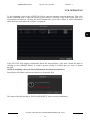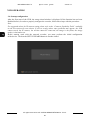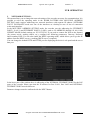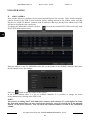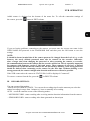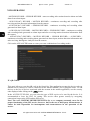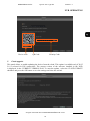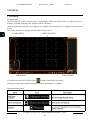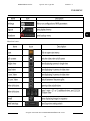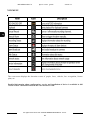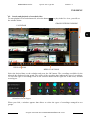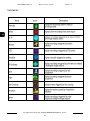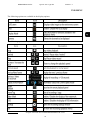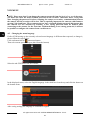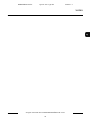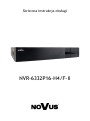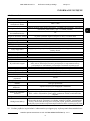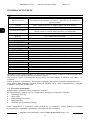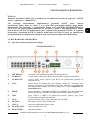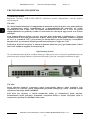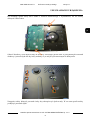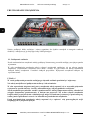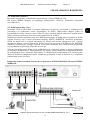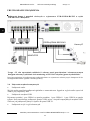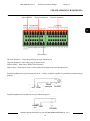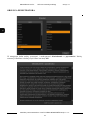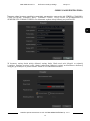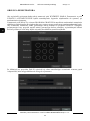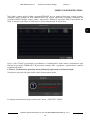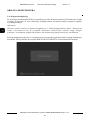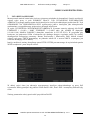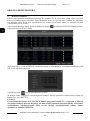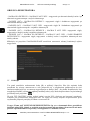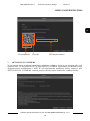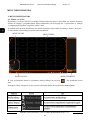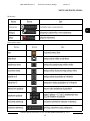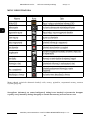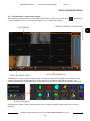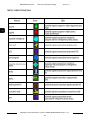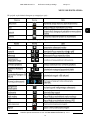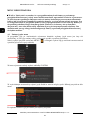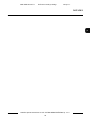Novus NVR-6332P16-H4/F-II Instrukcja obsługi
- Kategoria
- Cyfrowe rejestratory wideo (DVR)
- Typ
- Instrukcja obsługi

Quick start guide
NVR-6332P16-H4/F-II

NVR-6332P16-H4/F-II Quick start gui de version 1.1
All rights reserved © AAT SYSTEMY BEZPIECZEŃSTWA SP. Z O.O.
2
CAUTIONS AND WARNINGS
THE PRODUCT MEETS THE REQUIREMENTS CONTAINED IN THE FOLLOWING DIRECTIVES:
Exclusion of liability in the event of damage to data contained on disks or other devices or media:
The manufacturer is not liable in the event of damage or loss of data contained on disks or other
devices or carriers during the operation of the Product.
Obligation to consult the Manufacturer before performing any action not provided for in the
instruction manual or other documents:
Before performing an action that is not provided for a given Product in the user manual, other
documents attached to the Product or does not result from the normal purpose of the Product, it is
necessary, under pain of exclusion of the Manufacturer's liability for the consequences of such action,
to contact the Manufacturer.
Pictures in this publication showing camera views can be simulations. Actual camera
images may vary depending on the type, model, settings, observation area, or
environmental conditions.
DIRECTIVE 2014/30/EU OF THE EUROPEAN PARLIMENT AND OF THE
COUNCIL of 26 February 2014 on the harmonization of the laws of the Member States
relating to electromagnetic compatibility (OJ L 96, 29.3.2014, p. 79–106, with changes).
DIRECTIVE 2012/19/EU OF THE EUROPEAN PARLIAMENT AND OF THE
COUNCIL of 4 July 2012 on waste electrical and electronic equipment WEEE)
(OJ L 197, 24.7.2012, p. 38–71, with changes).
DIRECTIVE 2011/65/EU OF THE EUROPEAN PARLIAMENT AND OF THE
COUNCIL of 8 June 2011 on the restriction of the use of certain hazardous substances in
electrical and electronic equipment (OJ L 174, 1.7.2011, p. 88–110, with changes).
COMMISION DELEGATED DIRECTIVE (EU) 2015/863 of 31 March 2015 amending
Annex II to Directive 2011/65/EU of the European Parliament and of the Council as regards
the list of restricted substances.
DIRECTIVE (EU) 2017/2102 OF THE EUROPEAN PARLIAMENT AND OF THE
COUNCIL of 15 November 2017 amending Directive 2011/65/EU on the restriction of the
use of certain hazardous substances in electrical and electronic equipment.
DIRECTIVE 2014/35/EU OF THE EUROPEAN PARLIAMENT
AND OF THE COUNCIL of 26 February 2014 on the harmonisation
of the laws of the Member States relating to the making available on the
market of electrical equipment designed for use within certain voltage limits.

NVR-6332P16-H4/F-II Quick start gui de version 1.1
All rights reserved © AAT SYSTEMY BEZPIECZEŃSTWA SP. Z O.O.
3
SAFETY REQUIREMENTS
1. Please read this manual carefully before installation and operation;
2. Please keep this manual for the lifespan of the device in case referring to the contents of this
manual is necessary;
3. It is necessary to comply with the safety requirements described in the manual, as they have a
direct impact on the safety of users and the durability and reliability of the device;
4. All activities performed by installers and users must be carried out as described in the manual;
5. The device should be disconnected from power sources during maintenance procedures;
6. It is not allowed to use any additional devices, components or accessories not provided for and not
recommended by the manufacturer;
7. Do not install this device in places where proper ventilation cannot be provided (e.g. closed
cabinets, etc.), as this may cause heat build-up and may result in damage;
8. Do not place the device on unstable surfaces. Installation must be carried out by qualified
personnel with appropriate permissions in accordance with the recommendations provided in this
manual;
9. The device may be powered only from sources with parameters compliant with those indicated by
the manufacturer in the technical data;
Before using the device, read the instruction manual in order to ensure proper and safe operation
of the device. Failure to comply with the instructions may lead to damage to the device and/or
safety violations.
The user may not repair the device himself. Repairs and maintenance of the device may only be
performed by qualified service personnel.
The device, which is an element of a professional CCTV system used for supervision and
control, is not intended for self-assembly in households by persons without specialist
knowledge.
As the product is constantly improved and optimised, some of its parameters and functions may have
changed from those described in this manual. If in doubt, please refer to the user manual at
www.novuscctv.com
The user manual located at www.novuscctv.com is always the most up-to-date version.

NVR-6332P16-H4/F-II Quick start gui de version 1.1
All rights reserved © AAT SYSTEMY BEZPIECZEŃSTWA SP. Z O.O.
4
FOREWORD INFORMATION
1. FOREWORD INFORMATION
1.1. Main characteristics
• Network Video Recorder for 32 IP cameras.
• 2 x Gigabit Ethernet port.
• 16 x Ethernet PoE (IEEE802.3af, Class 3) - RJ-45 interface, 10/100 Mbit/s, with Extended mode
• Recording resolution up to 4000x3000.
• H.264, H.265, H.265+, H.265 Smart compression.
• Recording stream up to 192 Mb/s in total from all cameras.
• ONVIF protocol support.
• Dual stream recording
• Support 4 x SATA 3,5” HDDs. *
• Operating system based on Linux.
• Main monitor 1 x HDMI (4K UltraHD), 1 x VGA (FullHD), spot monitor 1 x HDMI (FullHD).
• Exception, Scene Change, Video Blurred, Video Color Cast, Tripwire, Zone entrance, Abandoned
Object, Object Disappearance, Face Recognition, Perimeter Intrusion Detection by pedestrian or
vehicle, Line Cross Detection by pedestrian or vehicle, Analysis of Recognized Number Plate
Numbers (LPR) **
• Backup: onto HDD or USB Flash Memory through USB port and through the IP network.
• Software: N Control 6000 (application for remote administration, live monitoring and recorded data
search).
• SuperLive Plus application for live and playback functions from mobile devices.
• User friendly multi-lingual OSD.
• IR remote controller and PC mouse included
* List of compatible HDD models and maximum capacities is available on the product website
www.novuscctv.pl in the DOWNLOADABLE FILES tab in the "HDD Compatible disks" file.
** Functions depend on connected camera model.

NVR-6332P16-H4/F-II Quick start gui de version 1.1
All rights reserved © AAT SYSTEMY BEZPIECZEŃSTWA SP. Z O.O.
5
FOREWORD INFORMATION
1.2. Recorders’ technical data
*** Display and playback speeds are achieved using dual stream.
Video
IP Cameras up to 32 channels at 4000 x 3000 resolution (video + audio)
Maximum Supported
Camera Resolution 4000 x 3000
Compression H.264, H.265, H.265+, H.265Smart
Monitor Output main (split screen, full screen, sequence): 1 x HDMI (4K UltraHD) / VGA (up to 2
monitors simultaneously), spot: 1 x HDMI (FullHD)
Dualstreaming Support yes
Fisheye Support yes, 6000 IP series cameras
using Internet Explorer, SuperLive Plus, N Control 6000
Audio
Audio Input/Output 1 x line-in (RCA) / 1 x HDMI, 1 x line-out (RCA)
Recording
Prędkość nagrywania 960 fps (32 x 30 fps for 3840 x 2160 and lower)
Stream Size 192 Mb/s in total from all cameras
Recording Mode continuous, triggered by: manual, alarm input, motion detection, intelligent image
analysis functions
Prealarm/postalarm up to 5 s/up to 600 s
Display
Display Speed 960 fps (32 x 30 fps) ***
Playback
Playback Speed 480 fps (16 x 30 fps) ***
Recorded Data Search by date/time, events, image analysis events, POS, motion in a defined area, related
to face recognition, tags, licence plate number
Backup
Backup Methods USB port (HDD or Flash memory), network
Backup File Format MP4, AVI, RPAS (player included)
Storage
Internal Storage available mount: 4 x HDD 3.5” 10 TB SATA
Total Internal Capacity 40 TB
Alarm
Internal Alarm Input/Output 16/4 relay type
Camera Alarm Input/Output supports IP camera’s alarm input/output
Motion Detection supports camera’s motion detection
System Reaction to Alarm
Events
buzzer, e-mail, alarm output activation, recording activation, PTZ, e-mail with
atatchment, Full Screen, PUSH message, voice prompt, snapshot
Intelligent image analysis
Supported Functions
Exception, Scene Change, Video Blurred, Video Color Cast, Tripwire, Zone
entrance, Abandoned Object, Object Disappearance, Face Recognition, Perimeter
Intrusion Detection by pedestrian or vehicle, Line Cross Detection by pedestrian or
vehicle, Analysis of Recognized Number Plate Numbers (LPR)

NVR-6332P16-H4/F-II Quick start gui de version 1.1
All rights reserved © AAT SYSTEMY BEZPIECZEŃSTWA SP. Z O.O.
6
FOREWORD INFORMATION
The availability of individual functions (including image analysis) depends on the model of the
cameras used, as well as the software version of the recorder and cameras.
In order to create face recognition system, please deploy NOVUS 6000 series IP cameras with "F" in
the model name.
Presented display and playback speeds are achieved using dual-streaming.
Detailed data on hard drives can be found in the compatibility table available in the
DOWNLOADABLE FILES tab.
1.3. Package contents
Unpack the device carefully. After unpacking, please ensure that package contains the following items:
• Network Video Recorder
• USB Mouse
• Remote control
• Power cable
• Quick start guide
If any of the elements has been damaged during transport, pack all the elements back into the original
packaging and contact your supplier.
Network
Network Interface
2 x Ethernet - RJ-45 interface, 10/100/1000 Mbit/s
16 x Ethernet PoE (IEEE802.3af, Class 3) - RJ-45 interface, 10/100 Mbit/s,
with Extended mode
Network Protocols Support HTTP, TCP/IP, IPv4/v6, HTTPS, FTP, DHCP, DNS, DDNS, NTP, RTSP,
UPnP, SNMP, IEEE 802.1X, PPPoE, SMTP, P2P, POS, HTML5
ONVIF Protocol Support Profile S (ONVIF 2.2 or higher)
PC/MAC Software NMS, NOVUS MANAGEMENT SYSTEM AC, Internet Explorer, Firefox,
Chrome, Opera, N Control 6000, Edge/Safari, N Control 6000
Mobile applications SuperLive Plus (iPhone, Android)
Number of Simultaneous
Connections
up to 128 clients, up to 36 main streams or 128 substreams or 32 playback
streams in total
Bandwidth 192 Mb/s in total to all client workstations
PTZ
PTZ Functions pan/tilt/zoom, preset commands
Auxiliary Interfaces
USB Ports 1 x USB 3.0, 2 x USB 2.0
Operating system
Operating System Linux
OSD languages: Polish, English, others
Control PC mouse and IR remote controller (in-set included), network
System Diagnostic automatic control of: HDDs, network, camera connection loss
Security password protection, IP filtering, MAC filtering
Installation parameters
Dimensions (mm) 440 (W) x 70 (H) x 390 (D)
Weight 4.4 kg (without HDD)
Power Supply 100 ~ 240 VAC
Power Consumption 60 W (with 4 HDDs) + 150 W PoE
Operating Temperature -10°C ~ 50°C
RACK Mount 19" 2U

NVR-6332P16-H4/F-II Quick start gui de version 1.1
All rights reserved © AAT SYSTEMY BEZPIECZEŃSTWA SP. Z O.O.
7
STARTING THE DEVICE
WARNING!
ONVIF protocol support was verified with IP cameras based on ONVIF ver. 2.2 and compatible
with the "PROFILE S".
Implementation of the ONVIF protocol by different manufacturers may vary by some functions,
which can make them work improperly or not in accordance with expectation. AAT SYSTEMY
BEZPIECZEŃSTWA SP. Z O.O. Company is not responsible for incompatibility problems
resulting from cameras of other brands than NOVUS, which are using ONVIF protocol. If you
are using ONVIF protocol cameras other than NOVUS brand it is recommended to test each
time whether required functions work correctly.
2. STARTING THE DEVICE
2.1 Electrical connection and other back panel elements.
NVR-6332P16-H4/F-II
1. PoE PORTS: RJ-45 ethernet ports to connect PoE IP cameras.
2. AUDIO IN: audio mono inputs (RCA LINE IN type) to connect microphone.
3. AUDIO OUT: audio output to connect speakers with amplifier (RCA connector).
4. LAN: RJ-45 connectors to connect a local network, IP cameras and the Internet
using an additional network switch. It is possible to connect to each port a
separate network or the same network in Network Fault Tolerance mode.
5. HDMI: HDMI monitor connectors. HDMI1 is for main monitor, HDMI2 is for spot
monitor.
6. USB: USB3.0 and USB2.0 ports to connect a mouse, Flash memory or other
compatible devices.
7. VGA: monitor connector, use a VGA D-SUB cable.
8. ZŁĄCZA: block of alarm input/output connectors.
9. eSATA: e-Sata connector to connect external HDD.
10. POWER SOCKET: power supply connector to plug in the 230 V power cord.
11. POWER SWITCH: power switch.
3
1
2
4
5
6
8
11
7
10
9

NVR-6332P16-H4/F-II Quick start gui de version 1.1
All rights reserved © AAT SYSTEMY BEZPIECZEŃSTWA SP. Z O.O.
8
STARTING THE DEVICE
2.2 HDD mounting
Novus NVR-6332P16-H4/F-II supports 4 internal SATA HDDs.
NOTE!
In order to find information regarding the compatible models of HDDs and their maximum
capacities, please contact Novus distributor or check the information presented at
www.novuscctv.com. AAT SYSTEMY BEZPIECZEŃSTWA SP. Z O.O. Company is not
responsible for any problems from using not recommended hard drives.
The list of compatible HDDs contains all the HDDs that can be used with a given DVR including
HDDs designed for office use - so called desktop disks. However, due to the fact that reliability of
the recording process and data safety are paramount factors of any CCTV system, we strongly
advise to use HDDs designed for continuous (24/7) operation.
You need to format disks if they were used in a different device. All data saved on HDD prior to
format will be lost.
HDDs Installation
In order to mount HDDs, please loose the screws in the locations shown on the picture below and
remove the cover.
NOTE!
Before removing cover unplug the power cord from the NVR. When NVR is turned on before
disconnecting the power cord, shut down the recorder using the NVR menu.
If you use the disk previously used in another device, it is necessary to format it before using.
Formatting the drive erase all the data from disk. All drives in the recorder should be exactly the
same type.

NVR-6332P16-H4/F-II Quick start gui de version 1.1
All rights reserved © AAT SYSTEMY BEZPIECZEŃSTWA SP. Z O.O.
9
STARTING THE DEVICE
Screw two screws into the holes of HDD but don’t tighten them.
Invert the case, slide the hard disk drive into the housing, hanging the screw heads in the wider holes of
the housing, and slide the disk so that the screws are in place to be tightened.
Then tighten the other screws to secure the hard drive. In the same way, connect the remaining disks.

NVR-6332P16-H4/F-II Quick start gui de version 1.1
All rights reserved © AAT SYSTEMY BEZPIECZEŃSTWA SP. Z O.O.
10
STARTING THE DEVICE
Connect the power and signal cables to the hard disks and then close the casing and secure it by
screwing in the security screws.
2.3. Connecting the power supply.
Please connect provided power cord in the rear power port of the NVR like described below.
To start the unit turn on the power switch on back panel. Initialization lasts approximately 60 seconds.
During this time executing any device functions and pressing any buttons is prohibited. To shut down
the device please use the menu.
NOTE!
Make connection when the power is not applied and the power switch is turned off.
Do not place the power cord under the carpet or rug. The power cord is usually earth-grounded.
However, even if it's not earth-grounded, never modify it on your own for earth-grounding.
Make sure that power adapter is placed near of NVR and secured from accidental disconnection.
If the device was brought from a location with lower temperature, please wait until it reaches the
temperature of location it is currently in. Turning the device on immediately after bringing it
from a location with lower ambient temperature is forbidden, as the condensing water vapour
may cause short-circuits and damage the device as a result.
Before starting the device familiarize yourself with the description and the role of particular
inputs, outputs and adjusting elements that the device is equipped with.

NVR-6332P16-H4/F-II Quick start gui de version 1.1
All rights reserved © AAT SYSTEMY BEZPIECZEŃSTWA SP. Z O.O.
11
2.4. Connecting monitor
This product supports following interfaces for main monitor: HDMI, VGA.
For HDMI1 following resolutions are supported: 1024x768, 1280x1024, 1920x1080 oraz 3840x2160.
2.5. Connecting IP cameras and network
NVR-6332P16-H4/F-II has built-in 16 PoE ports RJ-45 with PoE support, which can be used for
connecting cameras. Please notice that the Ethernet connection is effective within 100 meter distance.
In extended mode, the length of the cable can reach up to 200m, but the bandwidth of the link is
limited to 10 Mb/s.
Additionally the NVR has two Ethernet ports for connecting the DVR in two modes. The first mode
in the recorder menu called MULTIPLE ADDRESS SETTINGS allows you to connect NVRs to
networks with different IP addresses. This mode allow to separate network with network cameras
from NVR access network. The second mode, called NETORK FAULT TOLERNANCE allows one
of network sockets of the recorder to be used as an active fault tolerant connection in case if the main
of main connections fails.
We recommend that you configure the camera before connecting to a recorder, as described in the
user manual of the camera. Please note that cameras have addressed the unique IP address supported
by the recorder. Recorders with built-in PoE switches use a different address from the cameras
connected via the built-in switch and another to connect to a device connected via the LAN port.
Connecting cameras and network recorder NVR-6332P16-H4/F-II in MULTIPLE ADDRESS
SETTING mode.
STARTING THE DEVICE
PC
NETWORK SWITCH
NETWORK CAMERAS
INTERNET
NETWORK CAMERAS

NVR-6332P16-H4/F-II Quick start gui de version 1.1
All rights reserved © AAT SYSTEMY BEZPIECZEŃSTWA SP. Z O.O.
12
Connecting cameras and network recorder NVR-6332P16-H4/F-II in NETWORK FAULT
TOLERNACE mode.
Note: In order to ensure stability and protection against overload and unauthorized access, we
recommend separating the network monitoring of LANs used by users.
Before configuring the connection of the cameras in the recorder, we recommend using a PC to
configure the cameras according to the instructions of the camera.
2.6. Connecting external devices
• Connecting audio ports
Audio output signal normally are above 200mV 1kΩ. You can connect to it the audio amplifier with
the external speakers.
• Connecting USB devices
NVR has 1 x USB2.0 port on front, 1 x USB2.0 and 1 x 3.0 USB port on back panel . They could be
used for connecting external Flash memory, mouse connection and other USB compatible devices. To
connect storage memory it is recommended to use port USB 3.0
• Connecting alarms ports
STARTING THE DEVICE
PC
NETWORK SWITCH
INTERNET
NETWORK CAMERAS
NETWORK CAMERAS

NVR-6332P16-H4/F-II Quick start gui de version 1.1
All rights reserved © AAT SYSTEMY BEZPIECZEŃSTWA SP. Z O.O.
13
Alarm in - connectors to connect alarm inputs.
Alarm outputs - connectors to connect alarm outputs.
RS485 - RS485 connector block (not used).
GND - ground connector block (used to connect alarm inputs).
Example of connecting alarm output no. 1, follow the drawing below:
Example of sensor connection to alarm input 1.
STARTING THE DEVICE
NO COM ALARM
Power
source
NO1 COM1 ALARM
Power
source
Alarm-in
Alarm out
RS485
GND

NVR-6332P16-H4/F-II Quick start gui de version 1.1
All rights reserved © AAT SYSTEMY BEZPIECZEŃSTWA SP. Z O.O.
14
2.7. Security recommendations for network architecture and configuration
NOTE!
Below are shown security recommendations for network architecture and configuration
of CCTV systems that are connected to the Internet to reduce the risk
of unauthorized interference with the system by a third party.
1. Absolutely change the default passwords and user names (if the device gives this possibility)
of all applied network devices (recorders, cameras, routers, network switches,
etc.) to the severely complexity password. Use lowercase and uppercase letters, numbers, and special
characters if there is such possibility.
2. Depending on the available functionality in the order to restrict access to the used network devices
at the administrator account level, it is recommended to configure the users accounts accordingly.
3. Do not use DMZ function (Demilitarized zone) in your router. Using that function you open
the access to recorder system from the Internet on all ports, which gives possibility for
an unauthorized interference with the system.
Instead of DMZ use port forwarding redirect only the ports which are necessary for the performance
of the connection (detailed information about ports of communication in different models of recorders,
cameras, etc. can be found in the operating instructions).
4. Use routers with firewall function and make sure it is enabled and properly configured.
5. It is recommended to change the default network communication port numbers of used devices
if there is such possibility.
6. If used network devices has a UPnP feature and it is not used, turn it off.
7. If used network devices has a P2P feature and it is not used, turn it off.
8. If used network devices support HTTPS protocol for connection, it is recommended to use it.
9. If used network devices support IP filtering for authorized connections function, it is recommended
to use it.
10. If used recorder has two network interfaces it is recommended to use both of them to physically
separate network for cameras and network for Internet connection. The only device in the system,
accessible from Internet is recorder - there is no physically access directly to any camera.
STARTING THE DEVICE

NVR-6332P16-H4/F-II Quick start gui de version 1.1
All rights reserved © AAT SYSTEMY BEZPIECZEŃSTWA SP. Z O.O.
15
NVR OPERATING
3. NVR OPERATING
3.1. Front panel description
1. LED LEDs for monitoring NVR activity.
- REC - monitors recording activity
- NET - monitors networking activity
- PWR - activities when power is on
2. USB USB 2.0 port for external Flash memory and mouse connection.
.
3.2. Controlling via USB mouse
It is possible to control NVR via an USB mouse connected to the USB port. Double-click on any
camera in split screen display mode switches the display to full-screen mode. Subsequent double-click
returns to previous display mode. Move cursor to the top or click the right key of mouse to bring up
MAIN MENU and select START icon.
Certain positions allow to select them via mouse scroll. Depending on NVR operating mode, pressing
RMB displays a corresponding function menu.
3.3. First Launch Wizzard
In order to start the device, connect the power cable to the power supply, turn on the switch located
on the back of the housing and wait for the recorder menu to start.
After the NVR first launch, a window is displayed that allows to select the language and location. To
select the English language, select ENGLISH in the left-hand window and select the recorder location
in the right-hand window.
1
2

NVR-6332P16-H4/F-II Quick start gui de version 1.1
All rights reserved © AAT SYSTEMY BEZPIECZEŃSTWA SP. Z O.O.
16
In the next step, read and accept the Privacy Statement. Check the checkbox at the bottom of the
window and press OK.
NVR OPERATING

NVR-6332P16-H4/F-II Quick start gui de version 1.1
All rights reserved © AAT SYSTEMY BEZPIECZEŃSTWA SP. Z O.O.
17
The next wizard window allows to set time parameters such as TIME ZONE, SYSTEM TIME, DATE
FORMAT, TIME FORMAT, DST, SYNCHRONOUS, NTP SERVER and VIDEO FORMAT.
After making your selection, click the NEXT button.
Change the password in the password change wizard. The password must be at least 8 characters long.
It should contain a number, and upper and lower case letters. Enter them on the screen keyboard
available after clicking in the NEW PASSWORD and CONFIRM PASSWORD fields.
NVR OPERATING

NVR-6332P16-H4/F-II Quick start gui de version 1.1
All rights reserved © AAT SYSTEMY BEZPIECZEŃSTWA SP. Z O.O.
18
To display the entered password, check the DISPLAY PASSWORD box. Selecting LOG IN
AUTOMATICALLY checkbox will automatically log the user into the system after starting the
recorder.
By selecting the ENABLE field in the PATTERN LOCK row, it is possible to activate the setting of
enabling access for the user by means of a graphic pattern instead of entering the password. To start
the graphic symbol settings, click the EDIT button. Then, holding down the left mouse button, move
the cursor between the displayed circles twice to mark the pattern that will be used to unlock
the device.
After clicking on the NEXT button, a window is displayed that allows you to set a set of questions and
answers that can unlock access to the recorder.
NVR OPERATING

NVR-6332P16-H4/F-II Quick start gui de version 1.1
All rights reserved © AAT SYSTEMY BEZPIECZEŃSTWA SP. Z O.O.
19
To add a question, click on the QUESTION field to enter the question using the keyboard. Then click
on the ANSWER field to enter the answer to the question. Clicking on the ADD button adds a set
of questions and answers. Clicking the NEXT button takes you to the window in which information
about the disk connected to the recorder is displayed.
If the STATUS field displays information about the inaccessibility of the disk, format the disk by
clicking on the FORMAT button. A window appears asking to confirm that you want to format
the disk.
NOTE: Formatting causes the loss of information stored on the hard drive.
Pressing the OK button confirms the intention to format the disk.
The status of the disk should be "READ AND WRITE" after successful formatting.
NVR OPERATING

NVR-6332P16-H4/F-II Quick start gui de version 1.1
All rights reserved © AAT SYSTEMY BEZPIECZEŃSTWA SP. Z O.O.
20
3.4. Startup configuration
After the first start of the NVR, the setup wizard window is displayed (if the function has not been
disabled before). In order to properly configure the recorder, follow these steps with the procedure:
Note:
For suggested values for IP camera setting please refer to the “Cameras Capability Table” available
on the www.novuscctv.com website. If you set wrong values some problems may appear: the NVR
cannot search the IP camera, the stream cannot be connected, the image is not fluent, the image
quality is bad and so on.
Before starting work with the network recorder, you must perform the initial configuration
of the device. Click on the SETUP WIZARD button to run the wizard
NVR OPERATING
Strona się ładuje...
Strona się ładuje...
Strona się ładuje...
Strona się ładuje...
Strona się ładuje...
Strona się ładuje...
Strona się ładuje...
Strona się ładuje...
Strona się ładuje...
Strona się ładuje...
Strona się ładuje...
Strona się ładuje...
Strona się ładuje...
Strona się ładuje...
Strona się ładuje...
Strona się ładuje...
Strona się ładuje...
Strona się ładuje...
Strona się ładuje...
Strona się ładuje...
Strona się ładuje...
Strona się ładuje...
Strona się ładuje...
Strona się ładuje...
Strona się ładuje...
Strona się ładuje...
Strona się ładuje...
Strona się ładuje...
Strona się ładuje...
Strona się ładuje...
Strona się ładuje...
Strona się ładuje...
Strona się ładuje...
Strona się ładuje...
Strona się ładuje...
Strona się ładuje...
Strona się ładuje...
Strona się ładuje...
Strona się ładuje...
Strona się ładuje...
Strona się ładuje...
Strona się ładuje...
Strona się ładuje...
Strona się ładuje...
Strona się ładuje...
Strona się ładuje...
Strona się ładuje...
Strona się ładuje...
-
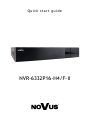 1
1
-
 2
2
-
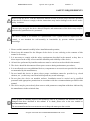 3
3
-
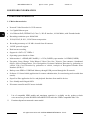 4
4
-
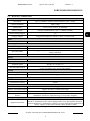 5
5
-
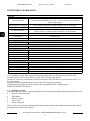 6
6
-
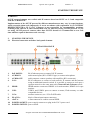 7
7
-
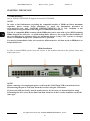 8
8
-
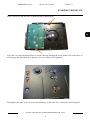 9
9
-
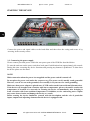 10
10
-
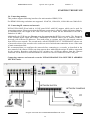 11
11
-
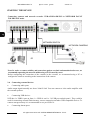 12
12
-
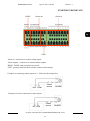 13
13
-
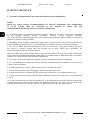 14
14
-
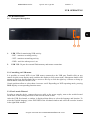 15
15
-
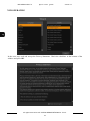 16
16
-
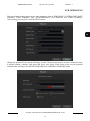 17
17
-
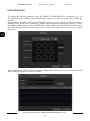 18
18
-
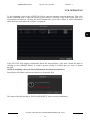 19
19
-
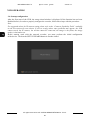 20
20
-
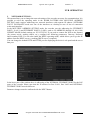 21
21
-
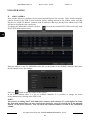 22
22
-
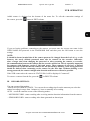 23
23
-
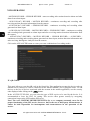 24
24
-
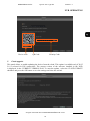 25
25
-
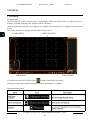 26
26
-
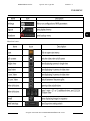 27
27
-
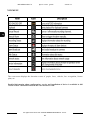 28
28
-
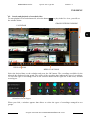 29
29
-
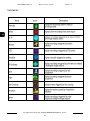 30
30
-
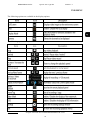 31
31
-
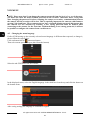 32
32
-
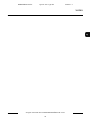 33
33
-
 34
34
-
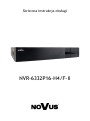 35
35
-
 36
36
-
 37
37
-
 38
38
-
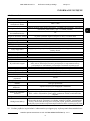 39
39
-
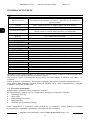 40
40
-
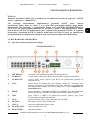 41
41
-
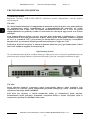 42
42
-
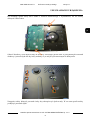 43
43
-
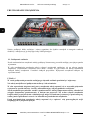 44
44
-
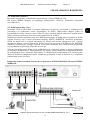 45
45
-
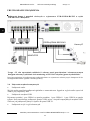 46
46
-
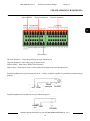 47
47
-
 48
48
-
 49
49
-
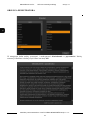 50
50
-
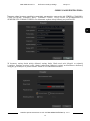 51
51
-
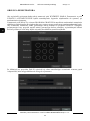 52
52
-
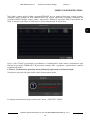 53
53
-
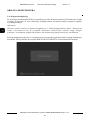 54
54
-
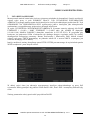 55
55
-
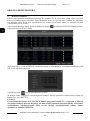 56
56
-
 57
57
-
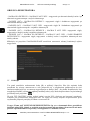 58
58
-
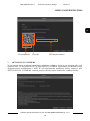 59
59
-
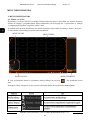 60
60
-
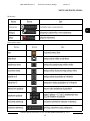 61
61
-
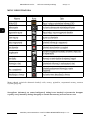 62
62
-
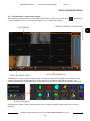 63
63
-
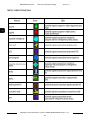 64
64
-
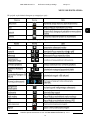 65
65
-
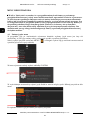 66
66
-
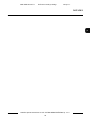 67
67
-
 68
68
Novus NVR-6332P16-H4/F-II Instrukcja obsługi
- Kategoria
- Cyfrowe rejestratory wideo (DVR)
- Typ
- Instrukcja obsługi
w innych językach
Powiązane artykuły
-
Novus NVR-4204P4-H1/F Instrukcja obsługi
-
Novus NVR-6332-H8/FR-II Instrukcja obsługi
-
Novus NVR-4408P8-H1/F Instrukcja obsługi
-
Novus NVR-4416P16-H2/F Instrukcja obsługi
-
Novus NVR-4116-H1/F-II Instrukcja obsługi
-
Novus NVR-4204P4-H1/F Instrukcja obsługi
-
Novus NVR-6316P16-H2 Instrukcja obsługi
-
Novus NVR-6332-H8/FR Instrukcja obsługi
-
Novus NVR-6204P4-H1 Instrukcja obsługi
-
Novus NVR-4108-H1 Instrukcja obsługi