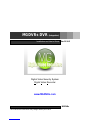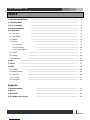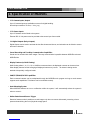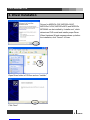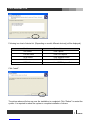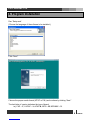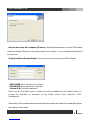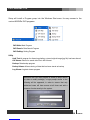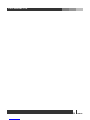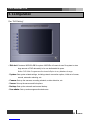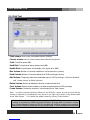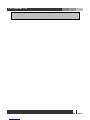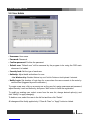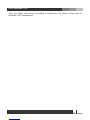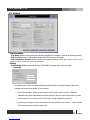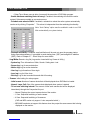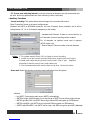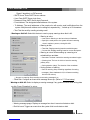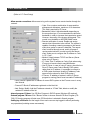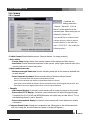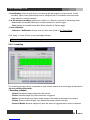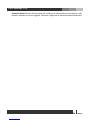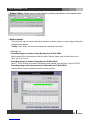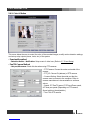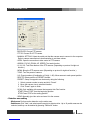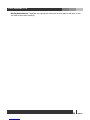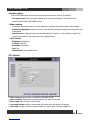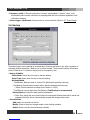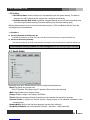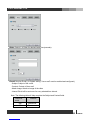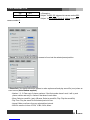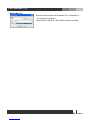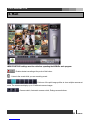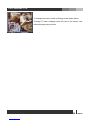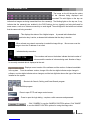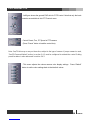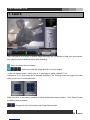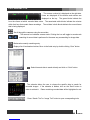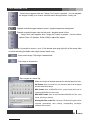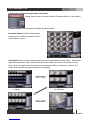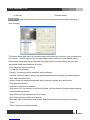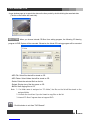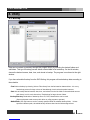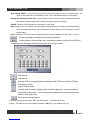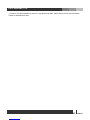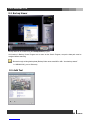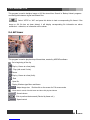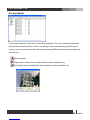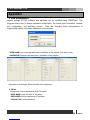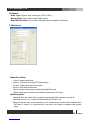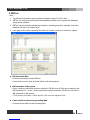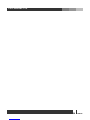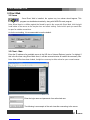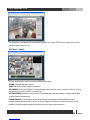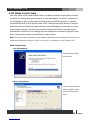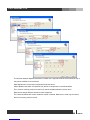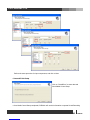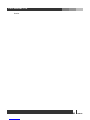MGDVRs LIVCAP series Installation and User Manual
- Typ
- Installation and User Manual

1 MGDVRs
www.MGDVRs.com
1. Specification of MGDVRs 3
2. Installation Notes 5
3. Driver Installation 6
4. Program Installation 8
5. Configuration 11
5.1. Disk Tool 12
5.2. User Admin 13
5.3. System 14
5.4. Camera 19
5.4.1. General 19
5.4.2. Scheduling 20
5.4.3. Color & Motion 22
5.5. Sensor 24
5.6. Backup 25
5.7. Event Setup 26
6. Main 28
7. Search 32
8. Utility 38
8.1. Backup 38
8.2. Backup Viewer 40
8.3. Auth Tool 40
8.4. AVI Viewer 41
8.5. Log Viewer 42
Appendix
1. DVR management 43
2. DB Tool 45
3. Direct Web 47
4. MC (Media Control) Setup 49
INDEX

2 MGDVRs
www.MGDVRs.com
DVR (Digital Video Recorder) technology replaces the use of existing analog technology, like
VHS tapes and VCR’s, by being able to store images in digital formats that are superior in
both convenience and quality.
One of the many problems with analog tapes is the limited searching capabilities they provide.
Searching for a certain event or time period in an analog tape is both tedious and inefficient.
Now, with the introduction of DVR, it has become easier, among other things, to find the
images you want: simply enter the time and date into the computer and data is retrieved in
seconds. No more mundane searches or manual tracking of tapes.
With VCRs, preservation of recorded data, especially sensitive recordings, was difficult to
do. DVR provides several options (DAT, CD, DVDs) in permanently preserving large
amounts of data in digital formats, maintaining the integrity of the video for far longer periods
than any analog tape.
The DVR also works in conjunction with sensors to operate security systems: relays can
close shutters or ring sirens when motion sensors are triggered, for instance.
In addition, our DVR makes it possible to modify DVR settings and retrieve recorded data
remotely through a network or the Internet.
Reliability, convenience in searching and storing, and flexibility to meet various demands for
surveillance systems are what make us proud in offering the next generation DVRs.
Various features briefly introduced here are just some of the features of a constantly evolving
technology.
We are always striving to innovate and create new ideas to meet demands from all areas of
the globe.
E-mail: [email protected]
www.MGDVRs.com
Forward

3 MGDVRs
www.MGDVRs.com
1~32 Camera Inputs / Output
Up to 32 camera inputs are available on screen for digital handling.
Normal input condition: 75 Ohm, 1 Volt ( p-p )
1~32 Sensor Inputs
Up to 32 sensors can be linked to the system.
External DC 12 Volt power must be provided to the sensor input from outside.
1~8 Digital Outputs (Relay Outputs)
Digital Outputs can be used to activate devices like shutters and sirens, and activation can be linked to sensor
and motion detection.
Sound Recording and Two-Way Communication Capabilities
Sound can be recorded with video images. Two-way communication is possible between MGDVRs main and
MGDVRs Net.
Display Features (w/ Multi-Viewing)
Multi-Viewing allows 1, 4, 6, 9, 10, or 16 different camera shots to be displayed onscreen at the same time.
Other display features include enlarging all displayed cameras or just one. 32 channel viewing can be
attained with specially configured cards.
PAN/TILT/ZOOM/FOCUS Capabilities
Each connected camera can be manipulated through the MGDVRs main program as long as each camera
supports such capabilities. This feature can be controlled remotely.
Auto Rebooting System
When MGDVRs detects an error or malfunction within the system, it will automatically reboot the system in
order to correct it.
Motion Detection and Sensor Trigger
Detection features make it possible to record images only when movement is detected, preserving volume
space and maximizing the use of physical storage space.
1. Specification of MGDVRs

4 MGDVRs
www.MGDVRs.com
Scheduled Recording
Scheduling allows the administrator to record images only during designated time periods, if so desired.
Every combination of scheduling is available in MGDVRs program.
Manual and Auto Backup
Data can be preserved through various formats (DAT, CD, or DVD) and data from specific cameras and/or
time periods can be specifically isolated for backup as well. Much like scheduled recording, backup of data
can be scheduled as well.
Digitalized Video Search
Recorded data features digital playback for each camera simultaneously or one at a time. Playback features
include advanced search features and image extracting, which allows portions of existing video to be
extracted and saved as a separate file.
Network Support (PSTN, TCP/IP, LAN , Modem Protocol Support)
MGDVRs supports network access, which allows administrators to login to DVR main program and remotely
access all the features that are provided locally.
Integration with Text data from External Devices
Data from external devices (POS, Access Control, ATM, etc) can be recorded with DVR video images. Text
Search allows to search data from external devices with DVR video image when event occurs. This will raise
the level of integrity and security.
Feature Specification
CAP, LIVCAP, ACAP MPG , MPGAMX
Camera Input 1~32Port(NTSC/PAL) 1~32Port(NTSC/PAL)
Sound Input 1, 2 Port (Optional 16 Port for ACAP) 1~32 Port
Sensor Input 1~16 Port 1~32 Port
Relay Output 1~4 Port 1~8 Port
Composite Output 1 Port (NTSC/PAL, Split or Switching) 1 Port (NTSC/PAL, Switching or Sync)
Image Format S/W MPEG-4 H/W MPEG-4
Recording Mode Watch, Normal, Motion Detection, Sensor, Scheduled Recording
Remote Control Full remote control PSTN, ISDN,ADSL, LAN and TCP/IP
Back-up DAT, CD, DVD
PAN/TILT/ZOOM/FOCUS RS-232/422/485 Interface
* Please contact your vendor for more detailed information.

5 MGDVRs
www.MGDVRs.com
- Recommend to use Intel 865 / 875 / 915 / 925 / 945 / 946 / 955 / 965 / 975 / G33
Chipset motherboard. Intel, Asus, or Gigabyte brand motherboards with above
chipsets are preferred. Recommend to use Intel 915 / 925 / 945 / 946 / 955 / 965 / 975 /
G33 Chipset motherboard for 32 channel models.*
- Recommend Intel Pentium 4 2.4GHz or higher for CPU. Recommend Intel Pentium 4
3.0GHz or higher for 32 channel models.
- Recommend 512MB RAM or higher. Recommend 1GB RAM or higher for 32 channel
models or Windows Vista.
- Recommend ATI Redeon 9200 or higher, or Intel onboard video controllers.
Recommend use of separate video card for 32 channel models. Drivers must be
updated to the latest version, which should be available on manufacturer’s website.*
- Recommend 40 GB or larger hard disk. Recommend Serial ATA type (SATA) hard disk
for 32 channel models.
- Recommend Windows XP. Support Windows Vista 32 bit editions only. Under Windows
Vista, User Account Control (UAC) must be turned off.
- Disable System Standby mode, Screen saver, and all the energy saving feature.
Note: Above recommendation is based on usage of software version 11.10.2
* Due to the rapid changes of motherboards and video cards, some components with
listed specifications may not work properly. Please contact technical support for the list
of tested motherboards.
2. Installation Notes

6 MGDVRs
www.MGDVRs.com
Drivers for MGDVRs CAP, MGDVRs ACAP,
MGDVRs LIVCAP, MGDVRs MPG, and MGDVRs
MPGAMX can be installed by “installer.exe”, which
determines DVR model and installs proper Driver.
When Hardware Wizard message shows up before
the installation, click “Cancel” to close.
Open Driver folder in CD-Rom and run “Installer”.
Click “Next”.
3. Driver Installation

7 MGDVRs
www.MGDVRs.com
Following is a chart of device list. (Depending on model, different device(s) will be displayed)
Model Device List
CAP series DVR Capture
LIVCAP series DVR Live Capture
ACAP series DVR Acapture Device
MPG series DVR MPEG 4
MPGAMX series Live MPEG Capture Device
Click “Install”.
The picture above will show up once the installation is completed. Click “Reboot” to restart the
system. It is required to reboot the system to complete installation of drivers.

8 MGDVRs
www.MGDVRs.com
Run “Setup.exe”.
(Choose the language of the software to be installed.)
Click “Next”.
Choose the proper media format (NTSC or PAL) and continue by clicking “Next.”
The last letter of version indicates the type of board.
i.e.) CAP – C, LIVCAP – L, ACAP-A, MPG – M, MPGAMX – X.
4. Program Installation

9 MGDVRs
www.MGDVRs.com
ㆍAnyone who uses this computer [all users] : Allows all administrators to use the DVR software
if there are multiple Windows user accounts available on the system – it is not accessible through limited
user accounts.
ㆍOnly for me[User Account Name] : Only current user account can use the DVR software.
• USER NAME: Enter username for Top Admin.
• PASSWORD: Enter password for Top Admin.
• Confirm P/W: Confirm the password.
Note: Once the Top Admin user is created, it cannot be modified from User Admin Setup. To
change the username or password of Top Admin, please refer, Appendix 1.DVR
Management.
Once setup of the software has been completed, the system will need to be restarted to allow
the settings to take effect.

10 MGDVRs
www.MGDVRs.com
Setup will install a Program group into the Windows Start menu for easy access to the
various MGDVRs DVR programs.
DVR Main: Main Program
DVR Search: Data Search Program
DVR Setting: Setting Program
Utility
Auth Tool: A program for discerning whether a stored original image (jpg file) has been altered
AVI Viewer: Viewer for saved video file in MP4 format
Backup: Data backup program
Backup Viewer: Allows viewing of data that has been stored as backup
Log Viewer: Log data viewer program
Whenever the DVR main program is exited (to either search
for data or modify settings), a login prompt similar to the
following will be appeared, in order to ensure that only
authorized users will have access at all times and add a
measure of extra security to the system.

12 MGDVRs
www.MGDVRs.com
Run “DVR Setting”.
• Disk tool: Creates a MGDVRs DB file system. MGDVRs will create its own file system to store
large amount of DVR data safely in its own dedicated disk space.
Notice: DVR Main Program must be turned off prior to any database change.
• System: Sets system related settings, including network connection options, initial set of screen,
sounds, automatic rebooting, etc.
• Camera: Sets up the cameras, recording schedule, motion detection, etc.
• Sensor: Sets up the sensors and link options.
• Backup: Sets up the automatic and manual backup.
• User admin: Sets up and manages authorized users.
5. Configuration

13 MGDVRs
www.MGDVRs.com
5.1. Disk Tool
• Total volume: Total number of allocated volumes (volume).
• Current volume: Index of current volume where data is being stored.
• Total: Total Disk space (MB).
• Used Disk: Total physical space already used (MB).
• Usable Disk: Physical space still available in the logical drive (MB).
• Max Volume: Number of volumes available on current hard drive (volume).
• Used Volume: Number of volumes dedicated to DVR recordings (volume).
• Add Volume: Temporarily adds more dedicated space to DVR recordings – will not be finalized
until “Create Volume” is clicked (volume).
• Delete Volume: Deletes all database volumes in selected hard drive.
• Clear Volume: Deletes all stored data on all hard drives dedicated to DVR recordings.
• Create Volume: Creates the number of volumes specified in “Add Volume.”
Note: In order to properly add more volumes to the MGDVRs system, be sure to check that the
number of volumes to be added has been stored in the right hand column of the bottom table
under “Add Volume.” If so, finalize the added volume by clicking “Create Volume.”
What is a Volume? Volume is the unit used by the MGDVRs DB system.
1 volume is equivalent to 65MB of physical HD space. All image data is recorded in volume
units. When assigned Volumes are full, the program will continue recording by overwriting
volumes that contain the oldest previously recorded data. It is recommended that important

15 MGDVRs
www.MGDVRs.com
5.2. User Admin
• Username: User name.
• Password: Password.
• Confirm password: Confirm the password.
• Default user: “Default user” will be assumed by the program to be using the DVR main
whenever it is loaded.
• Security level: Set the type of each user.
• Authority: Adjust detail authorities of a user.
- Use Windows Key: Enables Window key and Ctrl + Alt + Delete on the Keyboard if selected.
• Notify Login: Set duration of login time for a user when the user connects to the main by
remote-client (triggered by event notification.)
To create a new user, click on an empty row on the user list, assign username and password,
adjust Security Level and Authority, and press “Add” button to finish the registration.
To modify an existing user, select a user from the user list, change desired option(s), and
click “Modify” to apply change(s).
To delete a user, select the user in the list first and then click “Delete”.
All changes will be finally applied only if “Save & Close” or “Apply” button is clicked.

17 MGDVRs
www.MGDVRs.com
5.3. System
• Site Information
- Site Name: Name of the system that uniquely identifies the computer (used when sending emails).
- Site Location: Name of the location where the DVR computer is located
- DVR Information Backup: Allows users to import/export setting values. Note that it must be used
under the same board and version of software)
• Startup
- Auto Startup: Enable automatic startup of DVR Main Program upon system startup.
Properties:
-- Use Auto Logon: Select to logon to Windows automatically on system startup (if there are
multiple user accounts available on the system.)
--- User Account Name: Select a user account which will be used to logon to Windows
automatically. (Only administrators can be selected, and you cannot login with any other
user accounts if you have selected “Only User” during installation process.)
--- User Account Password: Enter the password of the selected user account. Leave it blank
if the account does not have a password.

18 MGDVRs
www.MGDVRs.com
-- Delay Time: Allows users to delay (in second) the execution of DVR Main program.
- Enable hardware watchdog (Auto recovery): If enabled, the watchdog will reboot the entire
system if it becomes unstable or encounters errors.
- Schedule auto reboot of DVR: If enabled, a schedule to reboot the entire system automatically
can be set by clicking “Properties.” This reboot is independent from the watchdog functionality.
Note: “Auto Startup” option must be enabled in order to run DVR
Main automatically on system startup.
- Startup Event Notify: If enabled, email notification will be sent out upon the program startup.
Using reserved parameters, it is possible to send starting time (“$$2”) and assigned IP address
(“$$3”). Refer to Chapter 5.7 - Event Setup for more details.
• Log Write: Record a Log file (Log can be viewed with Log Viewer in Utility.)
- System log: Time information of Main, Search, Setting start / end.
- Sensor log: Log for sensor detection.
- Motion log: Log for motion detection.
- User log: Log information of User login.
- Loss log: Log for Video Loss.
- Disk log: Log for last recorded time and disk full warning.
• Screen: Initial setting for main program.
- Initial screen: Number of camera shots that will be displayed when DVR Main is loaded.
- Normal, Large, Full: Size of the camera shots displayed when system is started.
- TV-out auto switching interval: The amount of time each camera shot will be displayed
intermittently through the Composite-Out port.
-- Normal: Displays the current camera shots of the monitor.
-- 1 View: Sequential switching of each camera.
-- 4 View: Sequential switching of 4 cameras.
(CAP and MPG series only support 1 view sequential switch.)
-- MPGAMX boards do not support this feature since they output the same screen that is being
displayed on the monitor.

19 MGDVRs
www.MGDVRs.com
- PC Screen auto switching interval: It sets the time interval between one split screen shot and
the next, and it only applies when the “Auto Switching” button is activated
• Auxiliary Functions
- Sound recording: This option allows camera images to be recorded with sound.
Press “Properties” button to set sound configurations.
(Systems with MPG or MPGAMX boards do not have “Property” button available, and it will be
configured as 4, 8, 16, or 32 channels depending on the model.)
-- Installed Audio Devices: If there is a sound device, up
to 2 channels of sound recording can be enabled.
For 16 channels, an optional sound card is required
(ACAP series only).
-- Select Channel: Choose number of sound channels.
Notes: 1. The system requires Direct X 8.0 or higher for sound recording.
2. In order to use two channel sound recording for a single sound card, use the
included audio cable and plug it into the sound card’s “Line In” port. Amplified
microphones must be used in each audio cable input
3. Sound communication with remote client can be done 1 channel at a time.
- Use e-mail: Select this function to receive email notifications from the system
-- Method
--- No SMTP: Find outgoing mail server (SMTP) automatically.
--- SMTP/No Login: Use this option if you mail server is SMTP Server without Login process.
--- SMTP/Login/No RSA: Use SMTP server login without RSA encryption on ID/Password
--- SMTP/Login/RSA: Use SMTP server login with RSA encryption on ID/Password
--- SMTP/Login/RSA/MD5: Use SMTP server login with RSA encryption and MD5 (Message
Strona się ładuje...
Strona się ładuje...
Strona się ładuje...
Strona się ładuje...
Strona się ładuje...
Strona się ładuje...
Strona się ładuje...
Strona się ładuje...
Strona się ładuje...
Strona się ładuje...
Strona się ładuje...
Strona się ładuje...
Strona się ładuje...
Strona się ładuje...
Strona się ładuje...
Strona się ładuje...
Strona się ładuje...
Strona się ładuje...
Strona się ładuje...
Strona się ładuje...
Strona się ładuje...
Strona się ładuje...
Strona się ładuje...
Strona się ładuje...
Strona się ładuje...
Strona się ładuje...
Strona się ładuje...
Strona się ładuje...
Strona się ładuje...
Strona się ładuje...
Strona się ładuje...
Strona się ładuje...
Strona się ładuje...
Strona się ładuje...
Strona się ładuje...
Strona się ładuje...
Strona się ładuje...
Strona się ładuje...
Strona się ładuje...
Strona się ładuje...
Strona się ładuje...
Strona się ładuje...
Strona się ładuje...
-
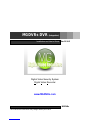 1
1
-
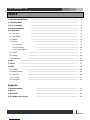 2
2
-
 3
3
-
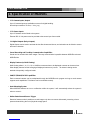 4
4
-
 5
5
-
 6
6
-
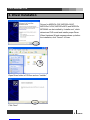 7
7
-
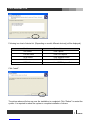 8
8
-
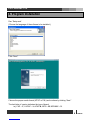 9
9
-
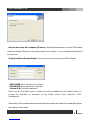 10
10
-
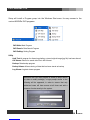 11
11
-
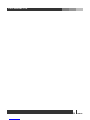 12
12
-
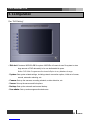 13
13
-
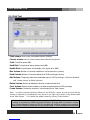 14
14
-
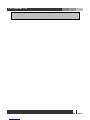 15
15
-
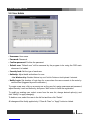 16
16
-
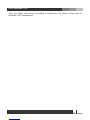 17
17
-
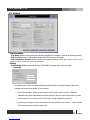 18
18
-
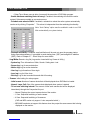 19
19
-
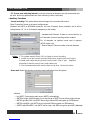 20
20
-
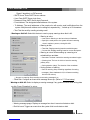 21
21
-
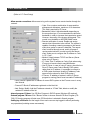 22
22
-
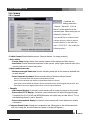 23
23
-
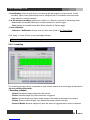 24
24
-
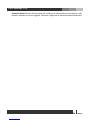 25
25
-
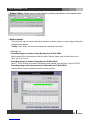 26
26
-
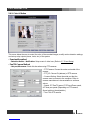 27
27
-
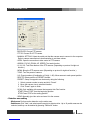 28
28
-
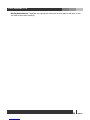 29
29
-
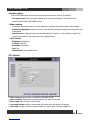 30
30
-
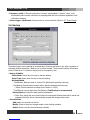 31
31
-
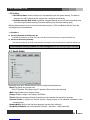 32
32
-
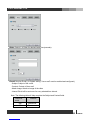 33
33
-
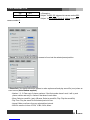 34
34
-
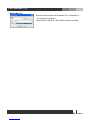 35
35
-
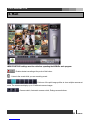 36
36
-
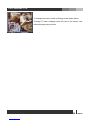 37
37
-
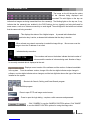 38
38
-
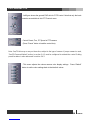 39
39
-
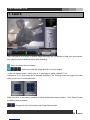 40
40
-
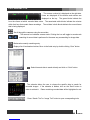 41
41
-
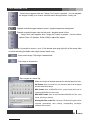 42
42
-
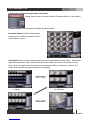 43
43
-
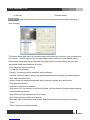 44
44
-
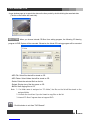 45
45
-
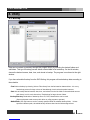 46
46
-
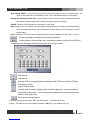 47
47
-
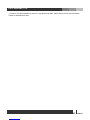 48
48
-
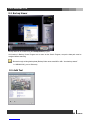 49
49
-
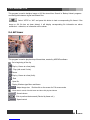 50
50
-
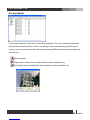 51
51
-
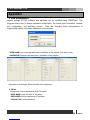 52
52
-
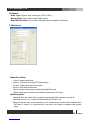 53
53
-
 54
54
-
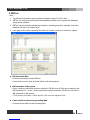 55
55
-
 56
56
-
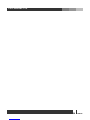 57
57
-
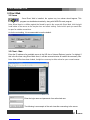 58
58
-
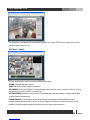 59
59
-
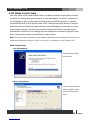 60
60
-
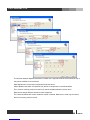 61
61
-
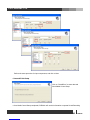 62
62
-
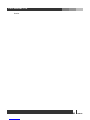 63
63
MGDVRs LIVCAP series Installation and User Manual
- Typ
- Installation and User Manual
w innych językach
- English: MGDVRs LIVCAP series
Inne dokumenty
-
Brand GW541 Instrukcja obsługi
-
Novus NVR-4408P8-H1/F Instrukcja obsługi
-
Novus NVR-4408P8-H1/F Instrukcja obsługi
-
Novus NVR-4416P16-H2/F Instrukcja obsługi
-
Novus NVR-6332-H2/F Instrukcja obsługi
-
Novus NVR-6332-H8/FR Instrukcja obsługi
-
Novus NVR-6364-H8/R Instrukcja obsługi
-
Novus NVR-6364-H8/R Instrukcja obsługi
-
Novus NVR-6332-H2/F Instrukcja obsługi
-
Novus NVR-6316P16-H2 Instrukcja obsługi