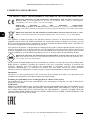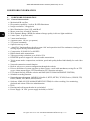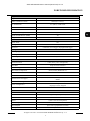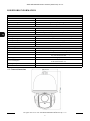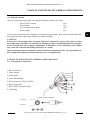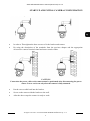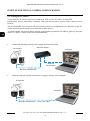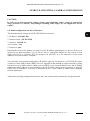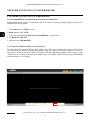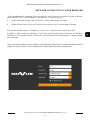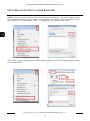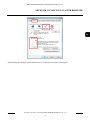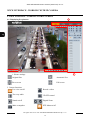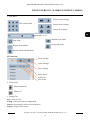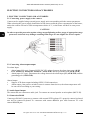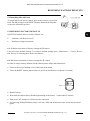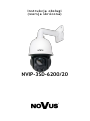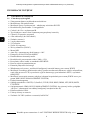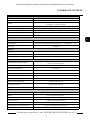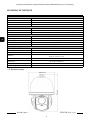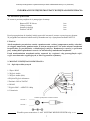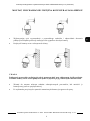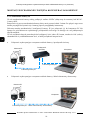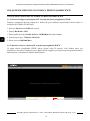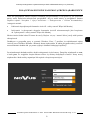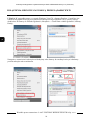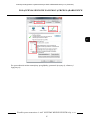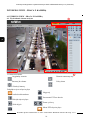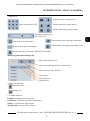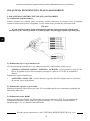Novus NVIP-3SD-6200/20 (NVIP-3DN3520SD/IRH-2-II) Instrukcja obsługi
- Kategoria
- Kamery ochrony
- Typ
- Instrukcja obsługi
Ten podręcznik jest również odpowiedni dla

User’ s ma n ua l
(s h ort form )
NVIP-3SD-6200/20

NVIP-3SD-6200/20 User’s manual (short form) ver.1.2
All rights reserved © AAT SYSTEMY BEZPIECZEŃSTWA Sp. z o.o.
2
COMMENTS AND WARNINGS
THE PRODUCT MEETS THE REQUIREMENTS CONTAINED IN THE FOLLOWING DIRECTIVES:
This appliance is marked according to the European 1000VAC Directive on Waste Electrical and Electronic
Equipment (2012/19/EU) and further amendments. By ensuring this product is disposed of correctly, you will
help to prevent potential negative consequences for the environment and human health, which could otherwise
be caused by inappropriate waste handling of this product.
The symbol on the product, or the documents accompanying the product, indicates that this appliance may not be
treated as household waste. It shall be handed over to the applicable collection point for used up electrical and
electronic equipment for recycling purpose. For more information about recycling of this product, please contact
your local authorities, your household waste disposal service or the shop where you purchased the product.
Out of concern for human health protection and friendly environment, we assure that our products falling under
RoHS Directive regulations, regarding the restriction of the use of hazardous substances in electrical and
electronic equipment, have been designed and manufactured in compliance with the above mentioned
regulations. Simultaneously, we claim that our products have been tested and do not contain hazardous
substances whose exceeding limits could have negative impact on human health or natural environment
Information
The device, as a part of professional CCTV system used for surveillance and control, is not designed for self
installation in households by individuals without technical knowledge.
Excluding of responsibility in case of damaging data on a disk or other devices:
The manufacturer does not bear any responsibility in case of damaging or losing data on a disk or other devices
during device operation.
WARNING!
PRIOR TO UNDERTAKING ANY ACTION THAT IS NOT DESCRIBED FOR THE GIVEN PRODUCT IN
USER’S MANUAL AND OTHER DOCUMENTS DELIVERED WITH THE PRODUCT, OR IF IT DOES
NOT ARISE FROM THE USUAL APPLICATION OF THE PRODUCT, MANUFACTURER MUST BE
CONTACTED UNDER THE RIGOR OF EXCLUDING THE MANUFACTURER’S RESPONSIBILITY FOR
THE RESULTS OF SUCH AN ACTION.
DIRECTIVE 2014/30/EU OF THE EUROPEAN PARLIAMENT AND OF THE COUNCIL of 26
February 2014 on the harmonisation of the laws of the Member States relating to electromagnetic
compatibility (OJ L 96, 29.3.2014, p. 79–106, with changes)
DIRECTIVE 2012/19/EU OF THE EUROPEAN PARLIAMENT AND OF THE COUNCIL of 4 July
2012 on waste electrical and electronic equipment (WEEE) (OJ L 197, 24.7.2012, p. 38–71, with changes)
DIRECTIVE 2011/65/EU OF THE EUROPEAN PARLIAMENT AND OF THE COUNCIL of 8 June
2011 on the restriction of the use of certain hazardous substances in electrical and electronic equipment (OJ L
174, 1.7.2011, p. 88–110, with changes)
DIRECTIVE 2014/35/EU OF THE EUROPEAN PARLIAMENT
AND OF THE COUNCIL of 26 February 2014 on the harmonisation of the laws of the Member States
relating to the making available on the market of electrical equipment designed for use within certain voltage
limits.

NVIP-3SD-6200/20 User’s manual (short form) ver.1.2
All rights reserved © AAT SYSTEMY BEZPIECZEŃSTWA Sp. z o.o.
3
IMPORTANT SAFEGUARDS AND WARNINGS
WARNING!
THE KNOWLEDGE OF THIS MANUAL IS AN INDESPENSIBLE CONDITION OF A PROPER DEVICE
OPERATION. YOU ARE KINDLY REQUSTED TO FAMILIRIZE YOURSELF WITH THE MANUAL PRIOR
TO INSTALLATION AND FURTHER DEVICE OPERATION.
WARNING!
USER IS NOT ALLOWED TO DISASSEMBLE THE CASING AS THERE ARE NO USER-
SERVICEABLE PARTS INSIDE THIS UNIT. ONLY AUTHORIZED SERVICE PERSONNEL MAY OPEN THE
UNIT
INSTALLATION AND SERVICING SHOULD ONLY BE DONE BY QUALIFIED SERVICE PERSONNEL
AND SHOULD CONFORM TO ALL LOCAL REGULATIONS
1. Prior to undertaking any action please consult the following manual and read all the safety and operating
instructions before starting the device.
2. Please keep this manual for the lifespan of the device in case referring to the contents of this manual is
necessary;
3. All the safety precautions referred to in this manual should be strictly followed, as they have a direct
influence on user’s safety and durability and reliability of the device;
4. All actions conducted by the servicemen and users must be accomplished in accordance with the user’s
manual;
5. The device should be disconnected from power sources during maintenance procedures;
6. Usage of additional devices and components neither provided nor recommended by the producer is
forbidden;
7. You are not allowed to use the camera in high humidity environment (i.e. close to swimming pools, bath
tubs, damp basements);
8. Mounting the device in places where proper ventilation cannot be provided (e. g. closed lockers etc.) is
not recommended since it may lead to heat build-up and damaging the device itself as a consequence;
9. Mounting the camera on unstable surface or using not recommended mounts is forbidden. Improperly
mounted camera may cause a fatal accident or may be seriously damaged itself. The camera must be
mounted by qualified personnel with proper authorization, in accordance with this user’s manual;
10. Device should be supplied only from a power sources whose parameters are in accordance with those
specified by the producer in the camera technical datasheet. Therefore, it is forbidden to supply the
camera from a power sources with unknown parameters, unstable or not meeting producer’s
requirements;
Due to the product being constantly enhanced and optimized, certain parameters and functions described in the
manual in question may change without further notice.
We strongly suggest visiting the www.novuscctv.com website in order to access the newest manual.

NVIP-3SD-6200/20 User’s manual (short form) ver.1.2
All rights reserved © AAT SYSTEMY BEZPIECZEŃSTWA Sp. z o.o.
4
FOREWORD INFORMATION
1. FOREWORD INFORMATION
1.1. General characteristic
• Mechanical IR cut filter
• IR operation capability - built-in IR LED illuminator
• Imager resolution: 3 megapixels
• Min. Illumination: from 0 LX with IR off
• Motor-zoom lens, AI and AF function
• Wide Dynamic Range (WDR) for enhanced image quality in diverse light conditions
• 8 tours (max. 16 presets each)
• 2 auto-scan functions
• 4 patterns (max. 180 sec. per pattern)
• 235 preset commands
• Optical zoom: up to 20x
• “Auto-Flip” function allows the tilt to rotate 180° and reposition itself for continuous viewing of a
moving object directly beneath the dome
• Compression: H.264/H.265 or M-JPEG
• Bidirectional audio transmission
• Video processing resolution: up to 2048 x 1536
• RTP/RTSP protocol support for video & audio transmission
• Triple stream mode: compression, resolution, speed and quality defined individually for each video
stream
• Network connection control function
• Built-in web server: camera configuration through the website
• Diverse definition of system reactions to alarm events: e-mail with attachment, saving file on FTP
server, alarm output trigger, HTTP notification, PTZ function activation
• PTZ control directly from the website and NMS (NOVUS MANAGEMENT SYSTEM)
• Schedule recording function
• Network protocols support: ONVIF(2.3) Profile S, HTTP, HTTPS, TCP/IP, IPv4/v6, UDP/IP, FTP,
DHCP, DDNS, NTP, RTSP, SMTP, PPPoE
• Software: NMS (NOVUS MANAGEMENT SYSTEM) for video recording, live monitoring,
playback and remote IP devices administration
• IP 66
• Housing and wall mount bracket in-set included
• Power supply: 24 VDC (power supply included) or 24VAC

NVIP-3SD-6200/20 User’s manual (short form) ver.1.2
All rights reserved © AAT SYSTEMY BEZPIECZEŃSTWA Sp. z o.o.
5
FOREWORD INFORMATION
Image
Image Sensor 3 MPX CMOS sensor 1/2.8” SONY
Number of Effective Pixels 2048 (H) x 1536 (V)
Min. Illumination
4.0 lx/F1.6 - color mode
0 lx (IR on) - B/W mode
S/N Ratio > 48 dB (AGC off)
Electronic Shutter auto: 1/25 s ~ 1/10000 s
Wide Dynamic Range (WDR) yes
Digital Noise Reduction (DNR) 3D
Defog Function (F-DNR) yes
Lens
Optical Zoom 20x
Lens Type motor-zoom, auto-iris function, f=5.5 ~ 110 mm/F1.6 ~ F3.5
Auto-focus continuous, zoom trigger, day/night mode trigger
Day/Night
Switching Type mechanical IR cut filter
Switching Mode auto, manual, time
Visible Light Sensor yes
Network
Stream Resolution
2048 x 1536 (QXGA), 1920 x 1080 (Full HD), 1280 x 720 (HD), 640
x 480 (VGA), 320 x 240 (QVGA)
Frame Rate 30 fps for each resolution
Multistreaming Mode 3 streams
Video/Audio Compression H.264, H.265, MJPEG/G.711
Number of Simultaneous Connections max. 4
Bandwidth 18 Mb/s in total
Network Protocols Support
HTTP, TCP/IP, IPv4, UDP, DHCP, DDNS, NTP, RTSP, PPPoE,
SMTP
ONVIF Protocol Support Profile S (ONVIF 2.3)
Camera Configuration
from Internet Explorer browser
languages: Polish, English
Compatible Software NMS
PTZ
Preset Commands 235
Tours 8 (up to 16 presets per tour)
Auto-Scans 2
Patterns 4 (max. 180 s for each pattern)
Tilt/Pan Range 0° ~ 93°/360° (continuous)
Pan/Tilt Speed up to 160°/s (proportional to zoom)
Preset Speed up to 240°/s

NVIP-3SD-6200/20 User’s manual (short form) ver.1.2
All rights reserved © AAT SYSTEMY BEZPIECZEŃSTWA Sp. z o.o.
6
FOREWORD INFORMATION
1.3. Camera dimensions
Other functions
Access Password number of characters: 4 numbers
Motion Detection yes
Image Processing 180˚ image rotation, sharpening, mirror effect
System Reaction to Alarm Events e-mail with attachment, alarm output activation, HTTP notification, PTZ
IR LED
LED Number 4
Range up to 100 m (depends on current optical zoom value)
Angle up to 45° (depends on current optical zoom value)
Interfaces
Vide output BNC, 1.0 Vp-p, 75 Ohm - AHD/TVI 1080p
Audio Input/Output 1 x Jack (3.5 mm)/1 x Jack (3.5 mm)
Alarm Input/Output 4 (NO/NC)/1 relay type
Network Interface 1 x Ethernet - RJ-45 interface, 10/100 Mbit/s
SD Card slot Micro SD card up to 64GB
Installation parameters
Dimensions (mm) 208 (Ф) x 317 (H), with bracket: 205 (W) x 470 (H) x 313 (L)
Weight 3.5 kg, with bracket: 4.2 kg
Degree of Protection IP 66
Enclosure
aluminium, white, in-set included: outdoor housing (integrated with the cam-
era), wall mount bracket
Power Supply Power supply 24 VAC
Power Consumption
15 W (IR on)
30 W (IR and heater on)
Operating Temperature -20°C ~ 60°C
Built-in Heater/Fan yes/no

NVIP-3SD-6200/20 User’s manual (short form) ver.1.2
All rights reserved © AAT SYSTEMY BEZPIECZEŃSTWA Sp. z o.o.
7
START-UP AND INITIAL IP CAMERA CONFIGURATION
1.4. Package contents
After you open the package make sure that the following elements are inside:
If any of this elements has been damaged or missing during transport, pack all the elements back into
the original box and contact your supplier for further assistance.
CAUTION!
If the device was brought from a location with lower temperature, please wait until it reaches
the temperature of location it is currently in. Turning the device on immediately after bringing it
from a location with lower ambient temperature is forbidden, as the condensing water vapour
may cause short-circuits and damage the device as a result.
Before starting the device familiarize yourself with the description and the role of particular in-
puts, outputs and adjusting elements that the device is equipped with.
2. START-UP AND INITIAL IP CAMERA CONFIGURATION
2.1. Description of connectors
1. RJ-45 connector
2. Audio Output
3. Audio Input
4. Alarm Input/Output
5. Power connector 24VAC/24VDC
6. RS-485 connector
7. BNC AHD/TVI signal output
8. Grounding
Novus IP PTZ camera 1 pcs
Wall bracket 1 pcs
User’s manual (short form) 1 pcs
Power supply 1pcs
24 VDC +
24 VDC -
Power connection 24VDC

NVIP-3SD-6200/20 User’s manual (short form) ver.1.2
All rights reserved © AAT SYSTEMY BEZPIECZEŃSTWA Sp. z o.o.
8
START-UP AND INITIAL CAMERA CONFIGURATION
Configurtion of AHD/TVI and RS485
DIP switch describe:
1: ON: AHD, OFF: TVI
2: ON: Pelco-P, OFF: Pelco-D
3-4: Bitrate configuration
5-10: PTZ address configuration
Camera Got PTZ settings that user can be change in PTZ
Settings tab.
User have to choose between Software settings (SW) or
Hardware (HW).
2.2. Mounting the camera
In order to obtain declared degree of protection please seal the mounting place additionally with
appropriate sealing mass, paying special attention to mounting holes.
The declared degree of protection of the camera relates to its housing and does not take into account
the possibility of moisture infiltration into the interior of the camera by connecting cables.
Connection cables protection through i.e. sealing up is the responsibility of the camera installer. The
manufacturer is not liable for any damages to the camera caused as a result of failing in performing
that activity by installer, which also means that camera damaged in that way is not subject to
warranty repairs.
CAUTION!
Due to safety reasons, maximum load capacity of surface shouldn’t be less than 25kg.
In order to successfully mount a camera, please follow the procedure below:
• Put the bracket to the wall in a desired mounting place (with cable hole). Taking the bracket’s
base screw holes as a pattern, mark future drilling holes for screws using a punch.
• Drill 4 holes in accordance with previously done markings, insert the expansion plugs into the
holes.
• Thread the wires through the hole in the wall bracket.
• Attach the camera to the bracket and rotate the camera clockwise to align screw holes on the
installing base of the camera and the bracket.
• Then tighten the three screws to fix the bracket and camera.
PIN4 PIN 3 BITE RATE
OFF OFF 1200
OFF ON 2400
ON OFF 4800
ON ON 9600
PIN10 PIN9 PIN8 PIN7 PIN6 PIN5 Address code
0 0 0 0 0 0 0
0 0 0 0 0 1 1
0 0 0 0 1 0 2
0 0 0 0 1 1 3
0 0 0 1 0 0 4
0 0 0 1 0 1 5
0 0 0 1 1 0 6
... ... ... ... ... ... ...
1 1 1 1 1 1 63

NVIP-3SD-6200/20 User’s manual (short form) ver.1.2
All rights reserved © AAT SYSTEMY BEZPIECZEŃSTWA Sp. z o.o.
9
• In order to Then tighten the three screws to fix the bracket and camera.
• By using the description of the terminals from the previous chapter and the appropriate
accessories, connect required signal and power supply cables.
CAUTION!
Connection the power cable to the camera must be performed after disconnecting the power
source. Power can be on only after the camera is fully mounted.
• Put the excess cable back into the bracket.
• Screw on the camera with the bracket to the wall.
• After the above steps the camera is ready to work
START-UP AND INITIAL CAMERA CONFIGURATION

NVIP-3SD-6200/20 User’s manual (short form) ver.1.2
All rights reserved © AAT SYSTEMY BEZPIECZEŃSTWA Sp. z o.o.
10
2.3. Starting the IP camera
To run NOVUS IP camera you have to connect 24 VDC or 24 VAC power, at least 60W.
Initialization process takes about 2 minutes. Then you can proceed to connect to the camera via web
browser.
The recommended way to start an IP camera and perform its configuration is a connection to the PC
via the network switch which is not connected to other devices.
To obtain further information about network configuration parameters (IP address, gateway, network
mask, etc.) please contact your network administrator.
• Connection utilizing external power supply and network switch
• Network connection using external power supply, directly to the computer.
START-UP AND INITIAL CAMERA CONFIGURATION
IP Camera
Network transmission
Network
transmission
Network Switch
Computer
IP Camera
Network transmission - cross over cable
Computer

NVIP-3SD-6200/20 User’s manual (short form) ver.1.2
All rights reserved © AAT SYSTEMY BEZPIECZEŃSTWA Sp. z o.o.
11
CAUTION!
In order to provide protection against voltage surges/lightning strikes, usage of appropriate
surge protectors is advised. Any damages resulting from surges are not eligible for service
repairs.
2.4. Initial configuration via the web browser
The default network settings for NVIP-3SD-6200/20 camera are :
1. IP address- 192.168.1.200
2. Network mask - 255.255.255.0
3. Gateway - 192.168.1.1
4. User name - root
5. Password - pass
Knowing the camera’s IP address you need to set PC IP address appropriately, so the two devices can
operate in one network subnet ( e.g. for IP 192.168.1.1, appropriate address for the camera is from
range 192.168.1.2 to 192.168.1.254, for example 192.168.1.60). It is not allowed to set the same
addresses for camera and PC computer
You can either set a network configuration (IP address, gateway, net mask, etc.) of NOVUS IP camera
yourself or select DHCP mode (DHCP server is required in this method in target network) by using
web browser or by NMS software. When you use DHCP server check IP address lease and its linking
with camera MAC address to avoid changing or losing IP address during device operation or network/
DHCP server breakdown. You have to remember to use a new camera IP address after changing
network parameters.
After network setting configuration has been done, the camera can be connected to a target network.
START-UP AND INITIAL CAMERA CONFIGURATION

NVIP-3SD-6200/20 User’s manual (short form) ver.1.2
All rights reserved © AAT SYSTEMY BEZPIECZEŃSTWA Sp. z o.o.
12
NETWORK CONNECTION VIA WEB BROWSER
3. NETWORK CONNECTION VIA WEB BROSWER
3.1. Recommended PC specification for web browser connections
Requirements below apply to connection with an IP camera, assuming image display in 2048x1536
resolution and 30 fps speed.
1. CPU Intel Core i3 3GHz or newer
2. RAM Memory min. 4 GB
3. VGA card (displaying Nvidia GeForce 512MB Ram or equivalent )
4. OS Windows 7/8/8.1/10
5. Network card 100/1000 Mb/s
3.2. Connection with IP camera via web browser
You have to enter camera IP address in the address bar. When you connect to the camera, web browser
will download the applet for displaying images from the camera. In Internet Explorer it may be
necessary to accept an ActiveX control. To do this, click the right mouse button on the message, select
"Install Active X control" and then click Install. After successfully NetIPCamera plug in downloading
run and install it on a computer.

NVIP-3SD-6200/20 User’s manual (short form) ver.1.2
All rights reserved © AAT SYSTEMY BEZPIECZEŃSTWA Sp. z o.o.
13
. If the installation fails, changing security settings for the IE browser is required. In order to do that,
please choose: Tools > Internet options > Security tab > Custom level and:
• Under Download unsigned ActiveX controls - select either Enable or Prompt
• Under Initialize and script ActiveX controls not marked as safe - select Enable or Prompt
You can also add the camera’s IP address to “trusted zone” and set lowest security level for it.
In addition, when working in Windows Vista/7 the ActiveX applet may be blocked by Windows
Defender or User account control. In such case you should allow to run this applet, or simply disable
these functions.
After successful installation login window will be displayed. Default user is root and default password
is pass. For safety reasons, it is recommended to change default user name and password.
NETWORK CONNECTION VIA WEB BROWSER

NVIP-3SD-6200/20 User’s manual (short form) ver.1.2
All rights reserved © AAT SYSTEMY BEZPIECZEŃSTWA Sp. z o.o.
14
NETWORK CONNECTION VIA WEB BROWSER
NOTE: If you are running Windows Vista/7/8 with Internet Explorer 11, the ActiveX applet can be
blocked through browser security settings. In this situation, you should: add the IP address of the ca-
mera to the view of compatibility (Tools -> Compatibility View Settings, click Add).
Then, in the security settings options, add the camera address to trusted sites and lower the security
level to a minimum.

NVIP-3SD-6200/20 User’s manual (short form) ver.1.2
All rights reserved © AAT SYSTEMY BEZPIECZEŃSTWA Sp. z o.o.
15
NETWORK CONNECTION VIA WEB BROWSER
After making the changes, restart the browser, re-connect to the camera and log on.

NVIP-3SD-6200/20 User’s manual (short form) ver.1.2
All rights reserved © AAT SYSTEMY BEZPIECZEŃSTWA Sp. z o.o.
16
4. WWW INTERFACE - WORKING WITH IP CAMERA
4.1. Displaying live pictures
1. .Picture settings
Original Size Automatic Size
Fit to screen Full screen
2. Camera functions
Live view on/off
Two way audio
Sound on/off
Make a snapshot
WWW INTERFACE - WORKING WITH IP CAMERA
Record a video
3D PTZ control
Digital Zoom
PTZ Menu on/off
3
4
5
1
2

NVIP-3SD-6200/20 User’s manual (short form) ver.1.2
All rights reserved © AAT SYSTEMY BEZPIECZEŃSTWA Sp. z o.o.
17
2. Video Parameter
Stream - Stream ID (choose one from available streams)
Bite Rate Type - Information about bit rate type
Bit Rate (kbps) - Information about bit rate
I Frame Interval - Information about I frame interval
Quality - Information about quality
USE TIME STAMP - Video buffer (increases delay when enabled, maximum delay is 5s)
NOTICE: USE TIME STAMP function will not be available when using Flash instead of ActiveX.
3. PTZ Control Panel
PTZ Configure:
Preset - Programming, deleting, and recalling presets
Track - Programming, deleting, and recalling tracks
Speed - Setting speed of movement
3D Position - Turns on/off control using the mouse
North - Setting orientation of the camera
Timer - Setting schedules
PTZ Control:
Arrow keys - Controlling the movement of the camera: up/down, right/left
„Home” key - Function unavailable
Zoom - Zoom control
Focus - Focus control
Iris - Function unavailable
Brush - Function unavailable
On/Off IR - Function unavailable
4. Menu bar
Change Password - Change users password
NOTICE: Default password "pass" can be restored only after restoring default settings of the camera)
Sign Out - Log out from camera
5. Video Control
Camera - Default number of the camera is 1.
Video - Turn on/off video
Audio - Turn on/off audio
Interphone - Turn on/off Interphone
NOTICE: Audio and Interphone functions will not be available when using Flash instead of Activex.
WWW INTERFACE - WORKING WITH IP CAMERA
3. PTZ Menu
PTZ control Panel
PTZ
speed slider (1-8)
Scan mode
Wiper (not available)
IR Led switch (On/Off/Auto)
PTZ function:
Preset Settings
Cruise Settings
Trace Settings
Delete Preset
Call Preset
Save Preset
4. Alarm Icons:
5. Settings Tab
Live - Live preview
Config - Advanced camera configuration
Search - Searching for camera records/pictures
Logout - Logout from camera
Motion detection
Alarm 1-4
Camera zoom settings
Camera focus settings
Camera Iris settings
Random Scan mode
Group Scan mode

NVIP-3SD-6200/20 User’s manual (short form) ver.1.2
All rights reserved © AAT SYSTEMY BEZPIECZEŃSTWA Sp. z o.o.
18
ELECTRIC CONNECTORS AND ACCESORIES
5. ELECTRIC CONNECTORS AND ACCESORIES
5.1. Connecting power supply to the camera.
Camera can be supplied using external power supply unit corresponding with the camera parameters.
When selecting the power supply should also be take into account the power consumption of the heater,
unless the camera will not be used at temperatures below 0 °C, or the heater will have its own power
supply.
CAUTION!
In order to provide protection against voltage surges/lightning strikes, usage of appropriate surge
protectors is advised. Any damages resulting from surges are not eligible for service repairs.
5.2. Connecting Alarm Input/Output
For alarm Input:
• Alarm input (NO type): Connect DC5V~DC12V voltage between the alarm input port( ALM-
INA, ALM-INA, ALM-INB, ALM-INC, ALM-IND ) and the grounding port (ALM-GND).
• Alarm input (NC type): Disconnect the voltage between the alarm input port (ALM-INX) and the
grounding port (ALM-GND).
Alarm Output:
• Support 1CH alarm output including OPEN, COM connections.
• Alarm output: One passive switch for user to connect alarm devices; the alarm output state will
be auto on/off according to your setting.
5.3 Audio Input/Output
The camera has two connectors audio jack. To connect an external speaker or microphone (MIC/LIN).
5.4 Connection RS482
Camera got RS-485 Connector to connect with external PTZ keyboard. To properly connect keyboard
user need to connect Keyboard Tx+ connector with camera RS485A port. And connector Tx– with
camera RS485B port.

NVIP-3SD-6200/20 User’s manual (short form) ver.1.2
All rights reserved © AAT SYSTEMY BEZPIECZEŃSTWA Sp. z o.o.
19
5.5 Instaslling MicroSD card
To install micros sd card in camera, user need to remove cover form
back. Put SD card next to the RESET button. Reattach the flap that
secures the MicroSD card slot
6. RESTORING FACTORY DEFAULTS
NOVUS IP cameras allow to restore defaults via:
• Software (web browser level)
• Hardware (using reset button)
6.1. Software restoration of factory settings the IP camera
User can restore default settings. To restore to default settings go to: Maintenance -> Device Restart
tab. Process of restoring takes about two minutes.
6.2. Hardware restoration of factory settings the IP camera
In order to restore factory defaults for the camera please follow the instructions:
• Unscrew the screws holding cover at the back of the dome
• Press the RESET button (when camera is powered) and hold on for about 10 seconds
• Release button
• Wait until the camera starts (finished positioning of the dome) - it takes abort 2 minutes
• Turn power off, mount cover back, turn the camera on
• Log on using default IP address (http://192.168.1.200) and default user name (root) and password
(pass)
RESTORING FACTORY DEFAULTS

2020-07-16 MO (MO, MK)
AAT SYSTEMY BEZPIECZEŃSTWA Sp. z o.o.
431 Pulawska St., 02-801 Warsaw, Poland
tel.: +4822 546 07 00, fax: +4822 546 07 59
www.novuscctv.com
Strona jest ładowana ...
Strona jest ładowana ...
Strona jest ładowana ...
Strona jest ładowana ...
Strona jest ładowana ...
Strona jest ładowana ...
Strona jest ładowana ...
Strona jest ładowana ...
Strona jest ładowana ...
Strona jest ładowana ...
Strona jest ładowana ...
Strona jest ładowana ...
Strona jest ładowana ...
Strona jest ładowana ...
Strona jest ładowana ...
Strona jest ładowana ...
Strona jest ładowana ...
Strona jest ładowana ...
Strona jest ładowana ...
Strona jest ładowana ...
-
 1
1
-
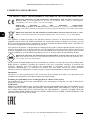 2
2
-
 3
3
-
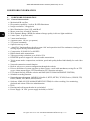 4
4
-
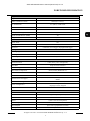 5
5
-
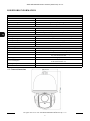 6
6
-
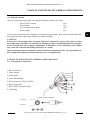 7
7
-
 8
8
-
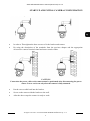 9
9
-
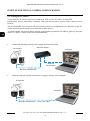 10
10
-
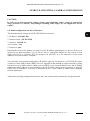 11
11
-
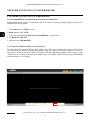 12
12
-
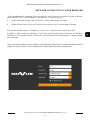 13
13
-
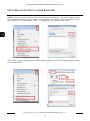 14
14
-
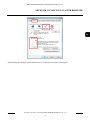 15
15
-
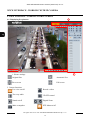 16
16
-
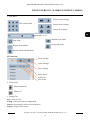 17
17
-
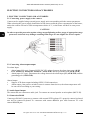 18
18
-
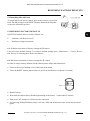 19
19
-
 20
20
-
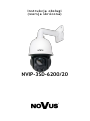 21
21
-
 22
22
-
 23
23
-
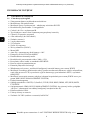 24
24
-
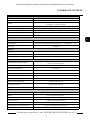 25
25
-
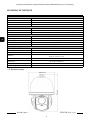 26
26
-
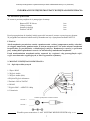 27
27
-
 28
28
-
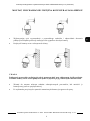 29
29
-
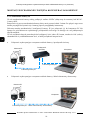 30
30
-
 31
31
-
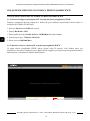 32
32
-
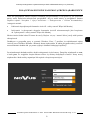 33
33
-
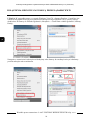 34
34
-
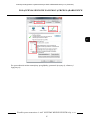 35
35
-
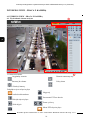 36
36
-
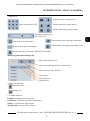 37
37
-
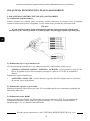 38
38
-
 39
39
-
 40
40
Novus NVIP-3SD-6200/20 (NVIP-3DN3520SD/IRH-2-II) Instrukcja obsługi
- Kategoria
- Kamery ochrony
- Typ
- Instrukcja obsługi
- Ten podręcznik jest również odpowiedni dla
w innych językach
Powiązane dokumenty
-
Novus NVIP-3SD-6200/20 (NVIP-3DN3520SD/IRH-2-II) Instrukcja obsługi
-
Novus NVIP-3SD-6300/30/F (NVIP-3DN3630SD/IRH-2) Instrukcja obsługi
-
Novus NVIP-3SD-8200/30 Instrukcja obsługi
-
Novus NVIP-3SD-8200/30 Instrukcja obsługi
-
Novus NVIP-3DN3520SD/IRH-2 Instrukcja obsługi
-
Novus NVIP-3DN7030SD/IRH-2P Instrukcja obsługi
-
Novus NVIP-6F-6301 Instrukcja obsługi
-
Novus NVIP-2SD-6100/20/F Instrukcja obsługi
-
Novus NVIP-4SD-6540/25/F Instrukcja obsługi
-
Novus NVIP-3SD-8200/30 Instrukcja obsługi