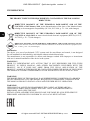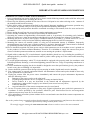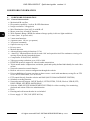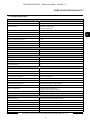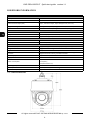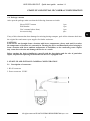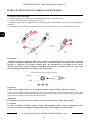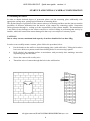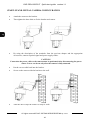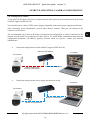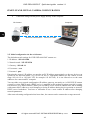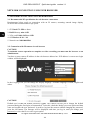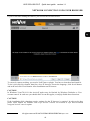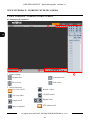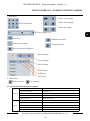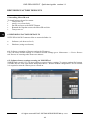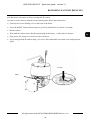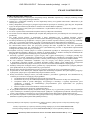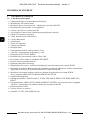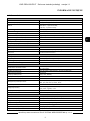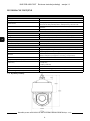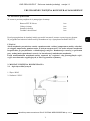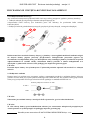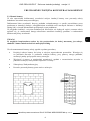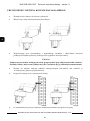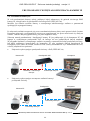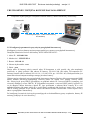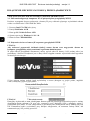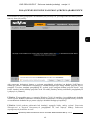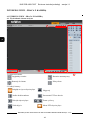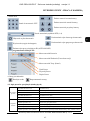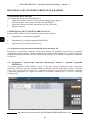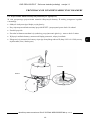Novus NVIP-2SD-6100/20/F Instrukcja obsługi
- Kategoria
- Kamery ochrony
- Typ
- Instrukcja obsługi

Quick start guide
NVIP-2SD-6100/20/F

NVIP-2SD-6100/20/F Quick start guide version 1.1
All rights reserved © AAT SYSTEMY BEZPIECZEŃSTWA sp. z o.o.
2
INFORMATIONS
THE PRODUCT MEETS THE REQUIREMENTS CONTAINED IN THE FOLLOWING
DIRECTIVES:
Information
The device, as a part of professional CCTV system used for surveillance and control, is not designed
for self installation in households by individuals without technical knowledge.
The manufacturer is not responsible for defects and damages resulted from improper or inconsistent
with user’s manual installation of the device in the system.
WARNING!
PRIOR TO UNDERTAKING ANY ACTION THAT IS NOT DESCRIBED FOR THE GIVEN
PRODUCT IN USER’S MANUAL AND OTHER DOCUMENTS DELIVERED WITH THE
PRODUCT, OR IF IT DOES NOT ARISE FROM THE USUAL APPLICATION OF THE
PRODUCT, MANUFACTURER MUST BE CONTACTED UNDER THE RIGOR OF EXCLUDING
THE MANUFACTURER’S RESPONSIBILITY FOR THE RESULTS OF SUCH AN ACTION.
WARNING!
THE KNOWLEDGE OF THIS MANUAL IS AN INDESPENSIBLE CONDITION OF A PROPER
DEVICE OPERATION. YOU ARE KINDLY REQUSTED TO FAMILIRIZE YOURSELF WITH
THE MANUAL PRIOR TO INSTALLATION AND FURTHER DEVICE OPERATION.
WARNING!
USER IS NOT ALLOWED TO DISASSEMBLE THE CASING AS THERE ARE NO
USER-SERVICEABLE PARTS INSIDE THIS UNIT. ONLY AUTHORIZED SERVICE
PERSONNEL MAY OPEN THE UNIT.
INSTALLATION AND SERVICING SHOULD ONLY BE DONE BY QUALIFIED SERVICE
PERSONNEL AND SHOULD CONFORM TO ALL LOCAL REGULATIONS.
DIRECTIVE 2014/30/EU OF THE EUROPEAN PARLIAMENT AND OF THE
COUNCIL of 26 February 2014 on the harmonization of the laws of the Member States
relating to electromagnetic compatibility (OJ L 96, 29.3.2014, p. 79 - 106, with changes)
DIRECTIVE 2012/19/EU OF THE EUROPEAN PARLIAMENT AND OF THE
COUNCIL of 4 July 2012 on waste electrical and electronic equipment (WEEE) (OJ L 97,
24.7.2012, p. 38 - 71,with changes)
DIRECTIVE 2011/65/EU OF THE EUROPEAN PARLIAMENT AND OF THE COUNCIL of 8 June
2011 on the restriction of the use of certain hazardous substances in electrical and electronic equipment (OJ L
174, 1.7.2011, p. 88 - 110, with changes)

NVIP-2SD-6100/20/F Quick start guide version 1.1
All rights reserved © AAT SYSTEMY BEZPIECZEŃSTWA sp. z o.o.
3
IMPORTANT SAFEGUARDS AND WARNINGS
IMPORTANT SAFEGUARDS AND WARNINGS
1. Prior to undertaking any action with the device, please consult following manual, and read all the safety and
operating instructions before operating the device.
2. Please keep the following manual for the time of device’s lifespan in case when referring to the contents of
the manual would become necessary.
3. Follow all the safety precautions described in this manual. Improper installation and camera operation may
have impact on operator safety as well as camera operational reliability and lifespan.
4. Camera mounting and operations should be conducted according to this manual, both for users and service
personnel.
5. Please unplug the unit from the power before starting maintenance procedures.
6. Please use only attachments / accessories specified by the manufacturer.
7. Operating the camera in high-humidity environments (such as in proximity of swimming pools, bathtubs,
inside wet cellars etc.) when the mounting method doesn't provide declared water tightness is forbidden.
8. Mounting the device in places where proper ventilation cannot be provided (e. g. closed lockers etc.) is not
recommended since it may lead to heat build-up and damaging the device itself in consequence.
9. Mounting the camera on unstable surface or using not recommended mounts is forbidden. Improperly
mounted camera may be the cause of fatal accident or be seriously damaged itself. Camera must be mounted
by qualified personnel with proper authorization, in accordance to user’s manual.
10.Device should be supplied only from power sources which parameters are in accordance to one’s pointed out
by the producer in camera technical datasheet. Therefore it is forbidden to supply the camera from power
sources with their parameters unknown, unstable or not meeting the producer’s requirements.
11.Signal cables (conducting TV or/and telemetric signal) should be placed in a way excluding the possibility of
damaging them by accident. Special attention must be paid to cables going out of the camera and connecting
power supply;
12.To avoid equipment damage, whole TV circuit should be equipped with properly made (in accordance with
Polish Regulations) discharge, overload and lightning protection devices. Usage of separating transformers is
advised.
13.Electric installation supplying the device should be designed to meet the specifications given by the producer
in such a way, that overloading it is impossible.
14. Camera should be protected from foreign objects entering its inside, liquids and excessive humidity.
15. User cannot repair or upgrade equipment himself. All maintenance actions and repairs should be done only
by the qualified service personnel.
16. Unplug the camera from the power source immediately and contact the proper maintenance department
when the following occurs:
• Damages to the power cord or to the plug itself;
• Liquids getting inside the device or exposure to strong mechanical shock;
• Device behaves in a way not described in the manual and all adjustments approved by the
manufacturer, and possible to apply by user himself, seem not to have any effect;
• Camera is damaged;
• Atypical behaviour of the camera components may be seen (heard).
17. In case of repairs please pay attention to using only original replacement parts (with their parameters in
accordance to those specified by the producer) should be paid. Non-licensed service and non-genuine
replacement parts may cause fire or electrocution;
18. After maintenance procedures please conduct device tests and make sure that all the camera components are
operating correctly.
Due to the product being constantly enhanced and optimized, certain parameters and functions described in the
manual in question may change without further notice.
We strongly suggest visiting the www.novuscctv.com website in order to access the newest manual

NVIP-2SD-6100/20/F Quick start guide version 1.1
All rights reserved © AAT SYSTEMY BEZPIECZEŃSTWA sp. z o.o.
4
FOREWORD INFORMATION
1. FOREWORD INFORMATION
1.1. General characteristic
• Mechanical IR cut filter
• IR operation capability - built-in IR LED illuminator
• Imager resolution: 2 megapixels
• Min. Illumination: from 0.003 lx with IR off
• Motor-zoom lens, AI and AF function
• Wide Dynamic Range (WDR) for enhanced image quality in diverse light conditions
• 8 tours (max. 16 presets each)
• 2 auto-scan functions
• 4 patterns (max. 180 sec. per pattern)
• 360 preset commands
• Optical zoom: up to 20x
• Privacy zones
• Motion detection
• Advanced image analysis functions (VCA)
• “Auto-Flip” function allows the tilt to rotate 180° and reposition itself for continuous viewing of a
moving object directly beneath the dome
• Compression: H.264, H.265, M-JPEG
• Video processing resolution: up to 1920 x 1080
• RTP/RTSP protocol support for video & audio transmission
• Triple stream mode: compression, resolution, speed and quality defined individually for each video
stream
• Network connection control function
• Built-in web server: camera configuration through the website
• Diverse definition of system reactions to alarm events: e-mail with attachment, saving file on FTP
server, HTTP notification, save on SD card
• PTZ control directly from the website and NMS (NOVUS MANAGEMENT SYSTEM)
• Schedule recording function
• Network protocols support: ONVIF Profile S, HTTP, HTTPS, TCP/IP, IPv4/v6, UDP/IP, FTP,
DHCP, DDNS, NTP, RTSP, SMTP, PPPoE
• Software: NMS (NOVUS MANAGEMENT SYSTEM) for video recording, live monitoring,
playback and remote IP devices administration
• IP 66
• Housing and wall mount bracket in-set included
• Power supply: 12 VDC, PoE (IEEE 802.3at)

NVIP-2SD-6100/20/F Quick start guide version 1.1
All rights reserved © AAT SYSTEMY BEZPIECZEŃSTWA sp. z o.o.
5
1.2 Technical specification
FOREWORD INFORMATION
IMAGE
Image Sensor 2 MPX CMOS sensor 1/2.8” SONY STARVIS
Number of Eecve Pixels 1945 (H) x 1097 (V)
Min. Illuminaon
0.006 lx/F1.6 - color mode,
0.003 lx/F1.6 - B/W mode,
0 lx (IR on) - B/W mode
S/N Rao > 50 dB (AGC o)
Electronic Shuer auto/manual: 1/1 s ~ 1/25000 s
Digital Slow Shuer (DSS) up to 1 s
Wide Dynamic Range (WDR) yes (double scan sensor), 120dB
Digital Noise Reducon (DNR) 2D, 3D
Defog Funcon (F-DNR) yes
Highlight Compensaon (HLC) yes
Back Light Compensaon (BLC) yes
LENS
Opcal Zoom 20x
Lens Type motor-zoom, auto-iris funcon, f=5.5 ~ 110 mm/F1.6 ~ F3.5
Auto-focus zoom trigger
DAY/NIGHT
Switching Type mechanical IR cut lter
Switching Mode auto, manual, me
Switching Schedule yes
Visible Light Sensor yes
NETWORK
Stream Resoluon 1920 x 1080 (Full HD), 1280 x 720 (HD), 640 x 480 (VGA), 480 x 240,
Frame Rate 30 fps for 1920 x 1080 (Full HD) and lower resoluons
Mulstreaming Mode 3 streams
Video/Audio Compression H.264, H.265, MJPEG/-
Number of Simultaneous Connecons max. 6
Bandwidth 36 Mb/s in total
Network Protocols Support
HTTP, TCP/IP, IPv4/v6, UDP, HTTPS, FTP, DHCP, DDNS, NTP, RTSP, UPnP,
SNMP, QoS, IEEE 802.1X, PPPoE, SMTP
ONVIF Protocol Support Prole S
Camera Conguraon
from Internet Explorer browser,
languages: Polish, English, and others
Compable Soware NMS, NVR-6000 Viewer
Mobile applicaons SuperLive Plus (iPhone, Android)
PTZ
Preset Commands 360 including 20 special (funcon) presets
Tours 8 (up to 16 presets per tour)
Auto-Scans 2
Paerns 4 (max. 180 s for each paern)
Tilt/Pan Range -5° ~ 90°/360° (connuous)
Pan/Tilt Speed up to 80°/s (proporonal to zoom)
Preset Speed up to 80°/s

NVIP-2SD-6100/20/F Quick start guide version 1.1
All rights reserved © AAT SYSTEMY BEZPIECZEŃSTWA sp. z o.o.
6
FOREWORD INFORMATION
1.3. Camera dimensions
OTHER FUNCTIONS
Privacy Zones 4
Moon Detecon yes
Video Content Analysis (VCA) tamper, abandoned object, object disappearance, line cross,
Image Processing 180˚ image rotaon, sharpening, mirror eect, horizontal ip
System Reacon to Alarm Events e-mail with aachment, saving le on FTP server, saving le on SD card
IR LED
LED Number 6
Range up to 150 m (depends on current opcal zoom value)
Smart IR yes (hardware support)
INTERFACES
Network Interface 1 x Ethernet - RJ-45 interface, 10/100 Mbit/s
Memory Card Slot microSD - capacity up to 128GB
INSTALLATION PARAMETERS
Dimensions (mm) 173 (Ф) x 268 (H) with bracket: 173 (W) x 342 (H) x 300 (L)
Weight 2.1 kg, with bracket: 2.8kg
Degree of Protecon IP 66 (details in the user’s manual)
Enclosure
aluminium, white, IK10 impact rang, in set: outdoor housing
(integrated with the camera), wall mount bracket
Power Supply PoE (IEEE 802.3at)
Surge protecon TVS 4000 V
Power Consumpon
6 W,
15.5 W (IR on),
20 W (IR and heater on)
Operang Temperature -30°C ~ 55°C
Humidity max. 90%, relave (non-condensing)
Built-in Heater/Fan yes/yes

NVIP-2SD-6100/20/F Quick start guide version 1.1
All rights reserved © AAT SYSTEMY BEZPIECZEŃSTWA sp. z o.o.
7
START-UP AND INITIAL IP CAMERA CONFIGURATION
1.4. Package contents
After open the package make sure that the following elements are inside:
If any of this elements has been damaged or missing during transport, pack all the elements back into
the original box and contact your supplier for further assistance.
CAUTION!
If the device was brought from a location with lower temperature, please wait until it reaches
the temperature of location it is currently in. Turning the device on immediately after bringing it
from a location with lower ambient temperature is forbidden, as the condensing water vapour
may cause short-circuits and damage the device as a result.
Before starting the device familiarize yourself with the description and the role of particular
inputs, outputs and adjusting elements that the device is equipped with.
2. START-UP AND INITIAL IP CAMERA CONFIGURATION
2.1. Description of connectors
1. RJ-45 connector
2. Power connector 12VDC
Novus IP PTZ camera 1 pcs
Wall bracket 1 pcs
User’s manual (short form) 1 pcs
Accessories bag 1pcs

NVIP-2SD-6100/20/F Quick start guide version 1.1
All rights reserved © AAT SYSTEMY BEZPIECZEŃSTWA sp. z o.o.
8
START-UP AND INITIAL IP CAMERA CONFIGURATION
2.2. Ethernet cable connecting
To maintain tightness of ethernet cable connection, please follow instruction below:
1. Unscrew the nut (1) from the connector cover (2).
2. Route the network cable (without the RJ-45 plug) through the components (1) and (2), than crimp the RJ-45
connector.
3. Plug the RJ-45 connector into the hermetic socket (3), screw the connector cover (2), and than the nut (1).
CAUTION!
The declared degree of protection of the camera relates to its housing and does not take into account the
possibility of moisture infiltration into the camera by connection cables. Connection cables protection
through i.e. sealing up is the camera installer duty. The manufacturer is not liable for any camera
damages caused as a result of failing in performing that activity by installer, which also means that
camera damaged in that way is not subject to warranty repairs.
CAUTION!
Camera power supply connector is not hermetic. Installer should seal this connector by himself.
Camera can be supplied using external power supply unit corresponding with the camera parameters or by using
RJ45 network socket and PoE (IEEE 802.3at) power supply unit. If you’re using external power supply please
connect wires according to polarisation shown on picture
WARNING
It is forbidden to power the camera from the recorder's PoE interfaces, it may damage them.
CAUTION!
In order to provide protection against voltage surges/lightning strikes, usage of appropriate surge
protectors is advised. Any damages resulting from surges are not eligible for service repairs.
12 VDC +
GND
Schema of 12VDC power supply connector
1
2
3
1
2

NVIP-2SD-6100/20/F Quick start guide version 1.1
All rights reserved © AAT SYSTEMY BEZPIECZEŃSTWA sp. z o.o.
9
START-UP AND INITIAL CAMERA CONFIGURATION
2.3. Mounting the camera
In order to obtain declared degree of protection please seal the mounting place additionally with
appropriate sealing mass, paying special attention to mounting holes.
The declared degree of protection of the camera relates to its housing and does not take into account the
possibility of moisture infiltration into the interior of the camera by connecting cables. Connection
cables protection through i.e. sealing up is the responsibility of the camera installer. The manufacturer
is not liable for any damages to the camera caused as a result of failing in performing that activity by
installer, which also means that camera damaged in that way is not subject to warranty repairs.
CAUTION!
Due to safety reasons, maximum load capacity of surface shouldn’t be less than 20kg.
In order to successfully mount a camera, please follow the procedure below:
• Put the bracket to the wall in a desired mounting place (with cable hole). Taking the bracket’s
base screw holes as a pattern, mark future drilling holes for screws using a punch.
• Drill 4 holes I the mounting surface in accordance with previously done markings, insert the
expansion plugs into the holes.
• Secure the camera with a safety wire.
• Thread the wires of camera through the hole in the wall bracket.

NVIP-2SD-6100/20/F Quick start guide version 1.1
All rights reserved © AAT SYSTEMY BEZPIECZEŃSTWA sp. z o.o.
10
• Attach the camera to the bracket.
• Then tighten the three bolts to fix the bracket and camera.
• By using the description of the terminals from the previous chapter and the appropriate
accessories, connect required signal and power supply cables.
CAUTION!
Connection the power cable to the camera must be performed after disconnecting the power
source. Power can be on only after the camera is fully mounted.
• Put the excess cable back into the bracket.
• Screw on the camera with the bracket to the wall.
• After the above steps the camera is ready to work.
START-UP AND INITIAL CAMERA CONFIGURATION

NVIP-2SD-6100/20/F Quick start guide version 1.1
All rights reserved © AAT SYSTEMY BEZPIECZEŃSTWA sp. z o.o.
11
2.4. Starting the IP camera
To run NOVUS IP camera you have to connect ethernet cable between camera and network PoE switch
with PoE support (IEEE 802.3at).
You can also power it from 12VDC power supply compatible with camera power supply specification.
After connecting power initialization process takes about 2 minutes. Then you can connect to the
camera via web browser.
The recommended way to start an IP camera and perform its configuration is a direct connection to the
network switch which is not connected to other devices. To obtain further information about network
configuration parameters (IP address, gateway, network mask, etc.) please contact your network
administrator.
• Connection using network switch with PoE support (IEEE 802.3at)
• Connection using external power supply and network switch
START-UP AND INITIAL CAMERA CONFIGURATION
Network Switch
Power supply and
network transmission
Computer
IP Camera
Network PoE Switch
Network transmission
IP Camera
Network transmission
Computer
Network transmission

NVIP-2SD-6100/20/F Quick start guide version 1.1
All rights reserved © AAT SYSTEMY BEZPIECZEŃSTWA sp. z o.o.
12
• Connection using external power supply directly to the computer
2.5. Initial configuration via the web browsr
The default network settings for NVIP-2SD-6100/20/F camera are :
1. IP address - 192.168.1.200
2. Network mask - 255.255.255.0
3. Gateway - 192.168.1.1
4. User name - root
5. Password - pass
Knowing the camera’s IP address you need to set PC IP address appropriately, so the two devices can
operate in one network subnet ( e.g. for IP 192.168.1.1, appropriate address for the camera is from
range 192.168.1.2 to 192.168.1.254, for example 192.168.1.60). It is not allowed to set the same
addresses for camera and PC computer
You can either set a network configuration (IP address, gateway, net mask, etc.) of NOVUS IP camera
yourself or select DHCP mode (DHCP server is required in this method in target network) by using
web browser or by NMS software. When you use DHCP server check IP address lease and its linking
with camera MAC address to avoid changing or losing IP address during device operation or network/
DHCP server breakdown. You have to remember to use a new camera IP address after changing
network parameters.
After network setting configuration has been done, the camera can be connected to a target network.
START-UP AND INITIAL CAMERA CONFIGURATION
IP Camera
Network transmission - cross over cable
Computer

NVIP-2SD-6100/20/F Quick start guide version 1.1
All rights reserved © AAT SYSTEMY BEZPIECZEŃSTWA sp. z o.o.
13
2.6. Security recommendations for network architecture and configuration
CAUTION!
Below are shown security recommendations for network architecture and configuration
of CCTV systems that are connected to the Internet to reduce the risk
of unauthorized interference with the system by a third party.
1. Absolutely change the default passwords and user names (if the device gives this possibility) of
all applied network devices (recorders, cameras, routers, network switches, etc.) to the
severely complexity password. Use lowercase and uppercase letters, numbers, and special characters
if there is such possibility.
2. Depending on the available functionality in the order to restrict access to the used network devices
at the administrator account level, it is recommended to configure the users accounts accordingly.
3. Do not use DMZ function (Demilitarized zone) in your router. Using that function you open the
access to recorder system from the Internet on all ports, which gives possibility for an unauthorized
interference with the system.
Instead of DMZ use port forwarding redirect only the ports which are necessary for the performance
of the connection (detailed information about ports of communication in different models
of recorders, cameras, etc. can be found in the operating instructions).
4. Use routers with firewall function and make sure it is enabled and properly configured.
5. It is recommended to change the default network communication port numbers of used devices
if there is such possibility.
6. If used network devices has a UPnP feature and it is not used, turn it off.
7. If used network devices has a P2P feature and it is not used, turn it off.
8. If used network devices support HTTPS protocol for connection, it is recommended to use it.
9. If used network devices support IP filtering for authorized connections function, it is recommended
to use it.
10. If used recorder has two network interfaces it is recommended to use both of them to physically
separate network for cameras and network for Internet connection. The only device in the system,
accessible from Internet will be recorder - there will be no physically access directly to any camera.
START-UP AND INITIAL CAMERA CONFIGURATION

NVIP-2SD-6100/20/F Quick start guide version 1.1
All rights reserved © AAT SYSTEMY BEZPIECZEŃSTWA sp. z o.o.
14
3. NETWORK CONNECTION USING WEB BROSWER
3.1. Recommended PC specification for web browser connections
Requirements below apply to connection with an IP camera, assuming smooth image display
in 1920x1080 resolution and 30 fps speed.
1. CPU Intel i7 3 GHz or faster
2. RAM Memory min. 6 GB
3. VGA card Nvidia GeForce 1GB
4. OS Windows 8 / 8.1 / 10
5. Network card 100/1000 Mb/s
3.2. Connection with IP camera via web browser
CAUTION!
To maintain correct operation as snapshot or video recording you must run the browser as an
administrator.
You have to enter camera IP address in the web browser address bar. If IP address is correct user login
window will be displayed:
In the Language box you can change the display language. Available languages: Polish, English and
others.
CAUTION!
Default user is root and default password is pass. The camera will ask you to change the default
password during the first login (recommended). To do this, check the Modify password option and then
enter and confirm the new password. In order to log into the camera without changing the password,
press the OK button. The message will be displayed each time you log in, until you change your
password, or select the Do not show again option.
NETWORK CONNECTION USING WEB BROWSER

NVIP-2SD-6100/20/F Quick start guide version 1.1
All rights reserved © AAT SYSTEMY BEZPIECZEŃSTWA sp. z o.o.
15
If you’re first time running the camera, you will see the screen as below.
To correctly camera working, you need a NetIPCamera plugin. You have to download and install it.
To do it just click Save button, then Run, close IE browser, choose the language, click Install button
and at the end click Finish button. After installation run IE browser.
CAUTION!
In Windows Vista/7/8/8.1/10 the ActiveX applet may be blocked by Windows Defender or User
account control. In such case you should allow to run this applet, or simply disable these functions.
CAUTION!
If the installation fails, changing security settings for the IE browser is required. In order to do that,
please select Enable for Initialize and script ActiveX controls not marked as safe and Download
unsigned ActiveX controls option
NETWORK CONNECTION USING WEB BROWSER

NVIP-2SD-6100/20/F Quick start guide version 1.1
All rights reserved © AAT SYSTEMY BEZPIECZEŃSTWA sp. z o.o.
16
4. WWW INTERFACE - WORKING WITH IP CAMERA
4.1. Displaying live pictures
1. .Picture settings
Original Size ..Automatic Size
Fit to screen ..Full screen
2. Camera functions
Live view on/off
Two way audio
Sound on/off
Make a snapshot
WWW INTERFACE - WORKING WITH IP CAMERA
Record a video
3D PTZ control
Digital Zoom
PTZ Menu on/off
3
4
1
2

NVIP-2SD-6100/20/F Quick start guide version 1.1
All rights reserved © AAT SYSTEMY BEZPIECZEŃSTWA sp. z o.o.
17
2. Video Parameter
Stream - Stream ID (choose one from available streams)
Bite Rate Type - Information about bit rate type
Bit Rate (kbps) - Information about bit rate
I Frame Interval - Information about I frame interval
Quality - Information about quality
USE TIME STAMP - Video buffer (increases delay when enabled, maximum delay is 5s)
NOTICE: USE TIME STAMP function will not be available when using Flash instead of ActiveX.
3. PTZ Control Panel
PTZ Configure:
Preset - Programming, deleting, and recalling presets
Track - Programming, deleting, and recalling tracks
Speed - Setting speed of movement
3D Position - Turns on/off control using the mouse
North - Setting orientation of the camera
Timer - Setting schedules
PTZ Control:
Arrow keys - Controlling the movement of the camera: up/down, right/left
„Home” key - Function unavailable
Zoom - Zoom control
Focus - Focus control
Iris - Function unavailable
Brush - Function unavailable
On/Off IR - Function unavailable
4. Menu bar
Change Password - Change users password
NOTICE: Default password "pass" can be restored only after restoring default settings of the camera)
Sign Out - Log out from camera
5. Video Control
Camera - Default number of the camera is 1.
Video - Turn on/off video
Audio - Turn on/off audio
Interphone - Turn on/off Interphone
NOTICE: Audio and Interphone functions will not be available when using Flash instead of Activex.
WWW INTERFACE - WORKING WITH IP CAMERA
3. PTZ Menu
PTZ control Panel
PTZ speed slider (1-8)
Scan mode
Wiper (not available)
IR Led switch (On/Off/Auto)
Preset Settings
Cruise Settings
Trace Settings
Delete Preset
Call Preset
Save Preset
4. Alarm Icons:
Motion detection Face detection
4.2. Special (function) presets description
Camera zoom settings
Camera focus settings
Camera Iris settings
Random Scan mode
Group Scan mode
Call Preset
Call NO.90 Preset Run track 1
Call NO.91 - 94 Preset Run cruise 1 - 4
Call NO.95 Preset OSD menu
Call NO.97 Preset Enable random scan
Call NO.99 Preset Enable P-P SCAN
Set NO. 91 Preset
Set random scan
Set Preset
Set NO. 92 Preset Set left border of P-PSCAN
Set NO. 93 Preset Set right border of P-PSCAN
Set NO.94 Preset three times Set the boundary value of the near and middle infrared light
Set NO.95 Preset three times Set the boundary value of the middle and far infrared light

NVIP-2SD-6100/20/F Quick start guide version 1.1
All rights reserved © AAT SYSTEMY BEZPIECZEŃSTWA sp. z o.o.
18
5. Instaslling MicroSD card
To install micros sd card in camera:
• Turn power off.
• remove cover form back.
• Put SD card next to the RESET button.
• Reattach the flap that secures the MicroSD card slot.
• Turn power on.
6. RESTORING FACTORY DEFAULTS
NVIP-2SD-6100/20/F cameras allow to restore defaults via:
• Software (web browser level)
• Hardware (using reset button)
6.1. Software restoration of factory settings the IP camera
User can restore default settings. To restore to default settings go to: Maintenance -> Device Restart
tab. Process of restoring takes about two minutes.
6.2. Software factory settings restoring via NMS IPTool
NMS IPTool (version 1.23.4 or later) allows to restore factory settings. To restore settings find camera
via NMS IPTool, click right mouse button and choose “ Restore default configuration”. In 30 seconds
it is required to turn the camera power off and on.
RESTORING FACTORY DEFAULTS

NVIP-2SD-6100/20/F Quick start guide version 1.1
All rights reserved © AAT SYSTEMY BEZPIECZEŃSTWA sp. z o.o.
19
6.3. Hardware restoration of factory settings the IP camera
In order to restore factory defaults for the camera please follow the instructions:
• Unscrew the screws holding cover at the back of the dome
• Press the RESET button (when camera is powered) and hold on for about 10 seconds
• Release button
• Wait until the camera starts (finished positioning of the dome) - it takes abort 2 minutes
• Turn power off, mount cover back, turn the camera on
• Log in using default IP address (http://192.168.1.200) and default user name (root) and password
(pass)
RESTORING FACTORY DEFAULTS
microSD
RESET

2020-08-25 JZ MO (TF) v1.1
AAT SYSTEMY BEZPIECZEŃSTWA sp. z o.o.
431 Pulawska St., 02-801 Warsaw, Poland
tel.: +4822 546 07 00, fax: +4822 546 07 59
www.novuscctv.com
Strona się ładuje...
Strona się ładuje...
Strona się ładuje...
Strona się ładuje...
Strona się ładuje...
Strona się ładuje...
Strona się ładuje...
Strona się ładuje...
Strona się ładuje...
Strona się ładuje...
Strona się ładuje...
Strona się ładuje...
Strona się ładuje...
Strona się ładuje...
Strona się ładuje...
Strona się ładuje...
Strona się ładuje...
Strona się ładuje...
Strona się ładuje...
Strona się ładuje...
-
 1
1
-
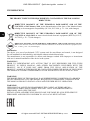 2
2
-
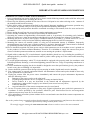 3
3
-
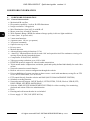 4
4
-
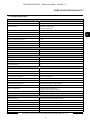 5
5
-
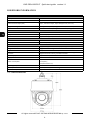 6
6
-
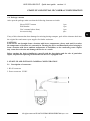 7
7
-
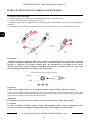 8
8
-
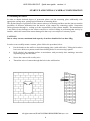 9
9
-
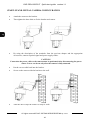 10
10
-
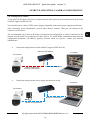 11
11
-
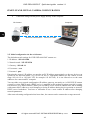 12
12
-
 13
13
-
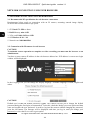 14
14
-
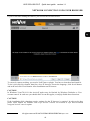 15
15
-
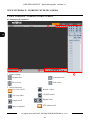 16
16
-
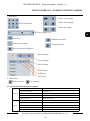 17
17
-
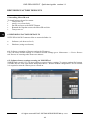 18
18
-
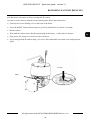 19
19
-
 20
20
-
 21
21
-
 22
22
-
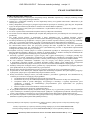 23
23
-
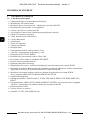 24
24
-
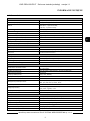 25
25
-
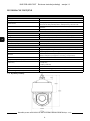 26
26
-
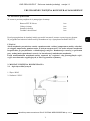 27
27
-
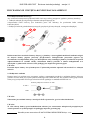 28
28
-
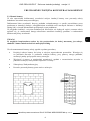 29
29
-
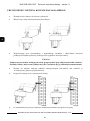 30
30
-
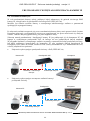 31
31
-
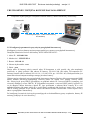 32
32
-
 33
33
-
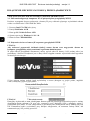 34
34
-
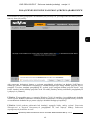 35
35
-
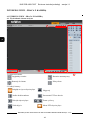 36
36
-
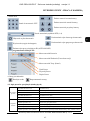 37
37
-
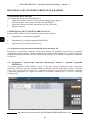 38
38
-
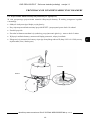 39
39
-
 40
40
Novus NVIP-2SD-6100/20/F Instrukcja obsługi
- Kategoria
- Kamery ochrony
- Typ
- Instrukcja obsługi
w innych językach
- English: Novus NVIP-2SD-6100/20/F User manual
Powiązane artykuły
-
Novus NVIP-2SD-6540/15 Instrukcja obsługi
-
Novus NVIP-5H-6202M-II Bullet IP Camera instrukcja
-
Novus NVIP-4SD-6543/25/F Instrukcja obsługi
-
Novus NVIP-6F-6301 Instrukcja obsługi
-
Novus NVIP-4SD-6540/25/F Instrukcja obsługi
-
Novus NVIP-3SD-6200/20 Instrukcja obsługi
-
Novus NVIP-5H-4202M Instrukcja obsługi
-
Novus NVIP-5VE-4202M Instrukcja obsługi
-
Novus NVIP-2VE-6601-II Instrukcja obsługi
-
Novus NVIP-2H-4412M/F Instrukcja obsługi