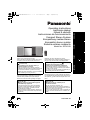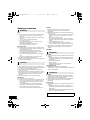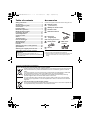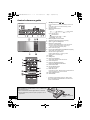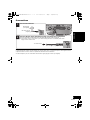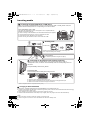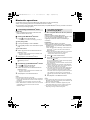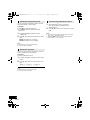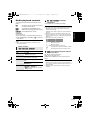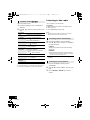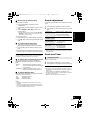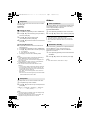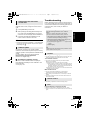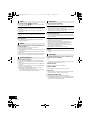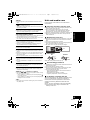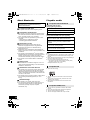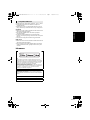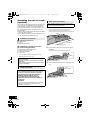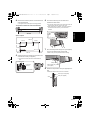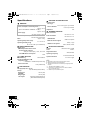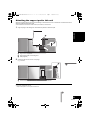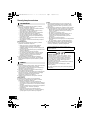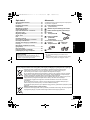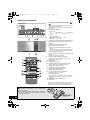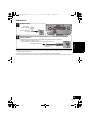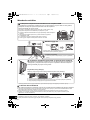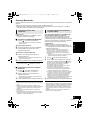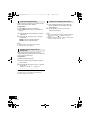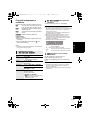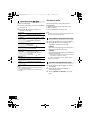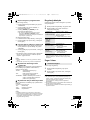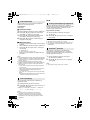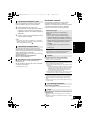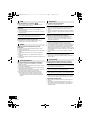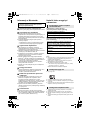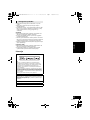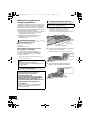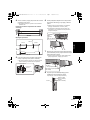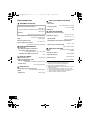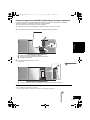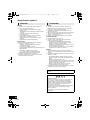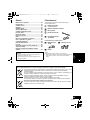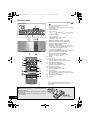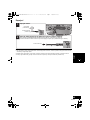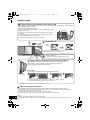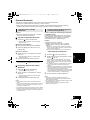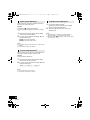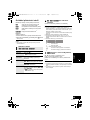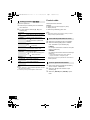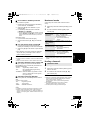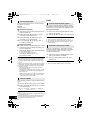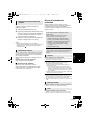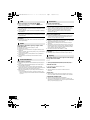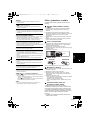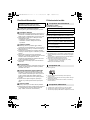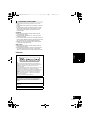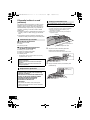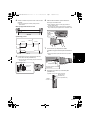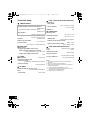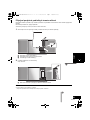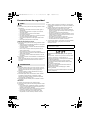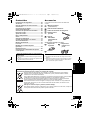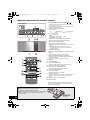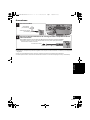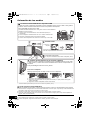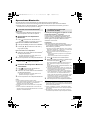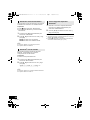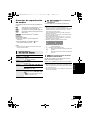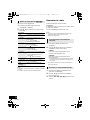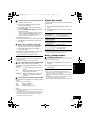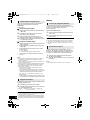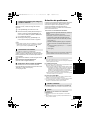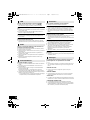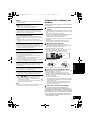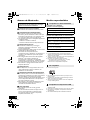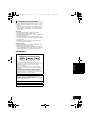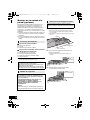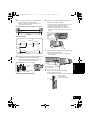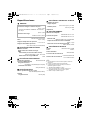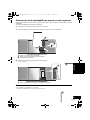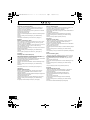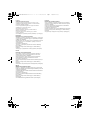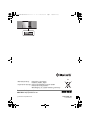Panasonic SCHC49EG Instrukcja obsługi
- Kategoria
- Odbiorniki muzyczne Bluetooth
- Typ
- Instrukcja obsługi
Niniejsza instrukcja jest również odpowiednia dla

POLSKI ENGLISHČESKYESPAÑOL
RQT9886-3R
EG
Operating Instructions
Instrukcja obsługi
Návod k obsluze
Instrucciones de funcionamiento
Compact Stereo System
Kompaktowy zestaw stereo
Kompaktní stereo systém
Sistema estéreo compacto
Thank you for purchasing this product.
Please read these instructions carefully before using
this product, and save this manual for future use.
Dziękujemy za zakupienie tego produktu.
Przed przystąpieniem do eksploatacji opisywanego
produktu należy dokładnie przeczytać niniejsze
zalecenia i zachować instrukcję obsługi do wglądu.
Děkujeme, že jste si zakoupil tento výrobek.
Před použitím tohoto produktu si pečlivě přečtěte tyto
pokyny a celý návod si uložte pro pozdější použití.
Muchísimas gracias por haber adquirido este aparato.
Lea cuidadosamente estas instrucciones antes de usar
este producto, y guarde este manual para usarlo en el
futuro.
Model No. SC-HC49
Included Installation Instructions
(l 2 and 18, 19)
The installation work should be done by a
qualified installation specialist.
Before commencing work, carefully read these
installation instructions and the operating instructions
to ensure that installation is performed correctly.
(Please keep these instructions. You may need them
when maintaining or moving this unit.)
Załączone instrukcje instalacji
(l 22 i 38, 39)
Instalację powinien przeprowadzić wyłącznie
wykwalifikowany specjalista.
Przed rozpoczęciem pracy należy się dokładnie
zapoznać z instrukcją instalacji oraz z instrukcją
obsługi, aby się upewnić, że instalacja została
przeprowadzona prawidłowo.
(Proszę zachować niniejszą instrukcję. Będzie ona
potrzebna podczas serwisowania lub przenoszenia
urządzenia.)
Přiložené pokyny k instalaci (l 42 a 58, 59)
Instalační práce musí být provedeny
kvalifikovaným instalatérským odborníkem.
Před zahájením instalace si pečlivě pročtěte tyto
pokyny k instalaci a návod k obsluze, abyste instalaci
provedli opravdu správně.
(Tyto pokyny si uschovejte. Můžete je potřebovat při
údržbě nebo přesouvání tohoto zařízení.)
Se incluyen instrucciones de instalación
(l 62 y 78, 79)
La instalación debe ser realizada por un
especialista calificado.
Antes de comenzar la instalación, lea
cuidadosamente estas instrucciones de instalación y
el manual de instrucciones para asegurarse de que la
instalación se realice correctamente.
(Conserve estas instrucciones. Puede necesitarlas al
momento de realizar mantenimiento o trasladar esta
unidad)
SC-HC49EG~RQT9886-R.book 1 ページ 2014年4月3日 木曜日 午前9時29分

2
RQT9886
Safety precautions
Unit
≥ To reduce the risk of fire, electric shock or product damage,
– Do not expose this unit to rain, moisture, dripping or
splashing.
– Do not place objects filled with liquids, such as vases, on
this unit.
– Use only the recommended accessories.
– Do not remove covers.
– Do not repair this unit by yourself. Refer servicing to
qualified service personnel.
– Do not let metal objects fall inside this unit.
– Do not place heavy items on this unit.
AC mains lead
≥ To reduce the risk of fire, electric shock or product damage,
– Ensure that the power supply voltage corresponds to the
voltage printed on this unit.
– Insert the mains plug fully into the socket outlet.
– Do not pull, bend, or place heavy items on the lead.
– Do not handle the plug with wet hands.
– Hold onto the mains plug body when disconnecting the
plug.
– Do not use a damaged mains plug or socket outlet.
≥ The mains plug is the disconnecting device.
Install this unit so that the mains plug can be unplugged from
the socket outlet immediately.
Unit
≥ This unit utilizes a laser. Use of controls or adjustments or
performance of procedures other than those specified herein
may result in hazardous radiation exposure.
≥ Do not place sources of naked flames, such as lighted
candles, on this unit.
≥ This unit may receive radio interference caused by mobile
telephones during use. If such interference occurs, please
increase separation between this unit and the mobile
telephone.
≥ This unit is intended for use in moderate climates.
Placement
≥ Place this unit on an even surface.
≥ To reduce the risk of fire, electric shock or product damage,
– Do not install or place this unit in a bookcase, built-in
cabinet or in another confined space. Ensure this unit is
well ventilated.
– Do not obstruct this unit’s ventilation openings with
newspapers, tablecloths, curtains, and similar items.
– Do not expose this unit to direct sunlight, high
temperatures, high humidity, and excessive vibration.
Battery
≥ Danger of explosion if battery is incorrectly replaced.
Replace only with the type recommended by the
manufacturer.
≥ Mishandling of batteries can cause electrolyte leakage and
may cause a fire.
– Remove the battery if you do not intend to use the remote
control for a long period of time. Store in a cool, dark
place.
– Do not heat or expose to flame.
– Do not leave the battery(ies) in a car exposed to direct
sunlight for a long period of time with doors and windows
closed.
– Do not take apart or short circuit.
– Do not recharge alkaline or manganese batteries.
– Do not use batteries if the covering has been peeled off.
≥ When disposing of the batteries, please contact your local
authorities or dealer and ask for the correct method of
disposal.
NORSK
Produkt
≥ For å redusere faren for brann, elektrisk støt eller skade på
apparatet:
– Utsett ikke produktet for regn, fukt, drypping eller sprut.
– Ikke plasser objekter som er fylt med væske, som vaser,
på apparatet.
– Bruk kun anbefalt tilbehør.
– Fjern ikke deksler.
– Reparer ikke denne enheten selv, overlat service til
kvalifisert servicepersonell.
Vekselstrømnett
≥ Nettstøpselet er trukket ut fra denne enheten.
Installer denne enheten slik at nettstøpselet umiddelbart kan
trekkes fra stikkontakten.
Produkt
≥ Dette produktet anvender en laser. Betjening av kontroller
eller justering eller andre inngrep enn de beskrevet i denne
bruksanvisning kan føre til farlig bestråling.
≥ Plasser ikke åpen ild, slik som levende lys, oppå apparatet.
≥ Dette apparatet er beregnet for bruk under moderate
klimaforhold.
Plassering
≥ For å redusere faren for brann, elektrisk støt eller skade på
apparatet:
– Ikke plasser apparatet i en bokhylle, et innebygget
kabinett eller et annet lukket sted. Pass på at produktet er
godt ventilert.
– Apparatets ventilasjonsåpninger må ikke dekkes til med
aviser, duker, gardiner eller lignende.
WARNING
CAUTION
ADVARSEL
FORSIKTIG
Product Identification Marking is located on the bottom of the
unit.
SC-HC49EG~RQT9886-R.book 2 ページ 2014年4月3日 木曜日 午前9時29分

3
RQT9886
ENGLISH
Table of contents
Safety precautions............................................ 2
Accessories....................................................... 3
Control reference guide ................................... 4
Connections ...................................................... 5
Inserting media ................................................. 6
Bluetooth
®
operations ...................................... 7
Media playback controls .................................. 9
Listening to the radio ..................................... 10
Sound adjustment .......................................... 11
Clock and Timer.............................................. 11
Others .............................................................. 12
Troubleshooting.............................................. 13
Unit and media care........................................ 15
About Bluetooth
®
............................................ 16
Playable media................................................ 16
Licenses .......................................................... 17
Attaching the unit to a wall (optional)........... 18
Specifications.................................................. 20
Attaching the support pad to this unit.......... 21
Accessories
Check the supplied accessories before using this unit.
About descriptions in these operating
instructions
≥ Pages to be referred to are indicated as “l ±±”.
≥ Unless otherwise indicated, operations are described using
the remote control.
∏ 1 Remote control
(N2QAYB000945)
∏ 1 Battery for remote control
∏ 1 AC mains lead
∏ 1 FM indoor antenna
∏ 1 Pad sheet
(support pad)
Wall mounting accessories
∏ 1 Safety holder
∏ 1 Screw
∏ 2 Wall mount
brackets
≥ Do not use AC mains lead with other equipment.
≥ Product numbers provided in these operating instructions are
correct as of December 2013. These may be subject to
change.
Disposal of Old Equipment and Batteries
Only for European Union and countries with recycling systems
These symbols on the products, packaging, and/or accompanying documents mean that used
electrical and electronic products and batteries must not be mixed with general household
waste.
For proper treatment, recovery and recycling of old products and used batteries, please take
them to applicable collection points in accordance with your national legislation.
By disposing of them correctly, you will help to save valuable resources and prevent any
potential negative effects on human health and the environment.
For more information about collection and recycling, please contact your local municipality.
Penalties may be applicable for incorrect disposal of this waste, in accordance with national
legislation.
Note for the battery symbol (bottom symbol):
This symbol might be used in combination with a chemical symbol. In this case it complies with
the requirement set by the Directive for the chemical involved.
SC-HC49EG~RQT9886-R.book 3 ページ 2014年4月3日 木曜日 午前9時29分

4
RQT9886
Control reference guide
1 Standby/on switch (Í/I) (Í)
Press to switch the unit from on to standby mode or vice
versa.
In standby mode, the unit is still consuming a small
amount of power.
2 Select the audio source
On this unit:
On the remote control:
[ ]: “BLUETOOTH”
[iPod/USB]: “IPOD_DOCK” ,. “USB”*
3 Basic playback control buttons
4 Adjust the volume (0 (min) to 50 (max))
5 Open or close the sliding door
6 Bluetooth
®
-pairing button
≥ Press to select “BLUETOOTH” as the audio source.
≥ Press and hold to enter pairing mode (l 7) or
disconnect a Bluetooth
®
device (l 8).
7 NFC touch area (l 7)
8 Port for iPhone/iPad/iPod and USB devices (l 6)
Select “USB”* as the audio source.
9 Remote control signal sensor
Distance: Within approx. 7 m directly in front
Angle: Approx. 30o left and right
10 Display
11 Sliding door
12 Dock for iPhone/iPod
Select “IPOD_DOCK” as the audio source.
13 Enter setup menu
14 Enter the iPhone/iPod menu /
Change the displayed information
15 Enter sound menu
16 Dim the display panel
Press again to cancel.
17 Mute the sound
Press again to cancel. “MUTE” is also cancelled when the
volume is adjusted or the unit is turned off.
18 Enter playback menu
19 Selection/OK
Top view
“CD” ------------. “BLUETOOTH” ------------. “IPOD_DOCK”
^"""--"" “FM” ,"""--"" “USB”* ,"""--"}
[CD/RADIO]: “CD” ,. “FM”
* The display will automatically change to “IPOD_PORT”
when a compatible iPhone/iPad/iPod is connected to the
port for iPhone/iPad/iPod.
∫ Using the remote control
Insert the battery so the terminals (i and j) match those
in the remote control.
Point it at the remote control signal sensor on this unit.
≥ To avoid interference, please do not put any objects in front of
signal sensor.
(Alkaline or manganese
battery)
SC-HC49EG~RQT9886-R.book 4 ページ 2014年4月3日 木曜日 午前9時29分

5
RQT9886
ENGLISH
Connections
≥ These speakers do not have magnetic shielding. Do not place them near a TV, personal computer or other magnetic devices.
≥ Tape the antenna to a wall or column in a position with the least amount of interference.
≥ If radio reception is poor, use a FM outdoor antenna with a right angle type connector (not supplied).
2
1
Connect the AC mains lead after all other connections are completed.
This unit consumes a small amount of AC power (l 20) even when turned off.
≥ In the interest of energy conservation, if you will not be using this unit for an extended period of time,
unplug it from the mains socket.
Adhesive tape
(not supplied)
FM indoor antenna
(supplied)
To a mains socket
AC mains lead (supplied)
Connect the antenna.
SC-HC49EG~RQT9886-R.book 5 ページ 2014年4月3日 木曜日 午前9時29分

6
RQT9886
Inserting media
* Refer to “Playable media” for compatible models. (l 16)
∫ Charging an iPhone/iPad/iPod
During unit on, charging starts when an iPhone/iPad/iPod is connected to this unit.
≥ To continue charging from the USB cable connection during standby mode, make sure the iPhone/iPad/iPod has started charging
before turning the unit to standby mode.
≥ During standby mode, charging will start as usual from the Lightning connector.
≥ Check the iPhone/iPad/iPod to see if the battery is fully charged. (Once fully charged, remove the iPhone/iPad/iPod.)
≥ Make sure that the unit does not fall when inserting or removing media.
≥ When moving this unit, be sure to remove all media and turn this unit to standby mode.
∫ Connecting an iPhone/iPod* with Lightning connector
When you connect a compatible device to the port or the dock during “USB” or
“IPOD_DOCK” mode, the selector will automatically select the corresponding source for
the device.
Press [iPod/USB] to select “IPOD_DOCK”.
To close the dock
Press and hold [PUSH CLOSE] while closing the dock.
Press [iPod/USB] to select “USB”.
The display will automatically change to “IPOD_PORT” when a compatible iPhone/
iPad/iPod is connected to the port.
≥ When connecting an iPhone/iPad/iPod, use the dedicated USB cable (not supplied).
≥ Insert the USB device directly. Do not use any USB extension cable.
≥ Please disconnect the USB device if you finish using.
≥ Before removing the USB device, select a source other than “USB”.
≥ Make sure to tilt the disc so as not to touch the sliding door.
≥ Do not open the sliding door manually.
The label side
Pad (supplied)
≥ Attach the pad before using the dock. (l 21)
Lightning
connector
∫ Inserting a CD
≥ Be sure to remove the iPhone/iPod from its case.
≥ Make sure that the iPhone/iPod is fully inserted and its back is resting against the pad.
≥ Make sure to hold the dock when removing the iPhone/iPod.
∫ Connecting an iPhone/iPad/iPod* or USB device
When you connect a compatible device to the port or the dock during “USB” or “IPOD_DOCK” mode, the
selector will automatically select the corresponding source for the device.
SC-HC49EG~RQT9886-R.book 6 ページ 2014年4月3日 木曜日 午前9時29分

7
RQT9886
ENGLISH
Bluetooth
®
operations
You can listen to the sound from the Bluetooth
®
audio device from this unit wirelessly.
≥ Refer to the operating instructions of the Bluetooth
®
device for details.
≥ If you intend to use an NFC (Near Field Communication)-compatible Bluetooth
®
device, proceed to “One-Touch
Connection (Connecting by NFC)”.
Preparation
≥ Turn on the Bluetooth
®
feature of the device and
place the device near this unit.
∫ Pairing with Bluetooth
®
devices
1 Press [ ] to select “BLUETOOTH”.
{. If “PAIRING” is indicated on the display, go to step 4.
To enter pairing mode*
2 Press [PLAY MENU] to select “PAIRING”.
3 Press [3, 4] to select “OK? YES” and then press
[OK].
To pair with a device
4 Select “SC-HC49” from the Bluetooth
®
device’s
Bluetooth
®
menu.
{. The name of the connected device is indicated on the
display for a few seconds.
5 Start playback on the Bluetooth
®
device.
* You can also enter pairing mode by pressing and holding
[ -PAIRING] on the unit.
∫ Connecting a paired Bluetooth
®
device
1 Press [ ] to select “BLUETOOTH”.
{. “READY” is indicated on the display.
2 Select “SC-HC49” from the Bluetooth
®
device’s
Bluetooth
®
menu.
{. The name of the connected device is indicated on the
display for a few seconds.
3 Start playback on the Bluetooth
®
device.
≥ If prompted for the passkey, input “0000”.
≥ You can register up to 8 devices with this unit. If a 9th device
is paired, the device that has not been used the longest will
be replaced.
≥ This unit can only be connected to one device at a time.
≥ When “BLUETOOTH” is selected as the source, this unit will
automatically try and connect to the last connected
Bluetooth
®
device.
For NFC-compatible Bluetooth
®
devices (Android
TM
devices) only
Simply by touching an NFC (Near Field
Communication)-compatible Bluetooth
®
device on the
unit, you can complete all preparations, from
registering a Bluetooth
®
device to establishing a
connection.
Preparation
≥ Turn on the NFC feature of the device.
≥ Android device version lower than 4.1 requires the
installation of the app “Panasonic Music Streaming”
(free of charge).
1 Enter “Panasonic Music Streaming” in the search box of
Google Play
TM
to search, and then select “Panasonic
Music Streaming”.
2 Start the app “Panasonic Music Streaming” on the device.
– Follow on-screen instructions on your device.
– Always use the latest version of the app.
1 Press [ ] to select “BLUETOOTH”.
2 Touch and hold your device on the NFC touch area
of this unit [ ]. (l 4)
Do not move the Bluetooth
®
device until it beeps, displays
a message or reacts in some way.
Once the Bluetooth
®
device has reacted, move the device
away from this unit.
≥ When the registration and connection of the Bluetooth
®
device is complete, the name of the connected device is
indicated on the display for a few seconds.
≥ The location of the NFC touch area differs depending on
the device. When a connection cannot be established
even if your Bluetooth
®
device has touched the NFC
touch area of this unit, change the position of the device.
The condition may also improve if you download the
dedicated app “Panasonic Music Streaming” and start it
up.
3 Start playback on the Bluetooth
®
device.
≥ If you touch another device to this unit, you can update the
Bluetooth
®
connection. The previously connected device will
be disconnected automatically.
≥ When the connection is established, playback may start
automatically depending on the type of device being used.
≥ The One-Touch Connection may not work properly
depending on the type of device being used.
Connecting via Bluetooth
®
menu
One-Touch Connection
(Connecting by NFC)
SC-HC49EG~RQT9886-R.book 7 ページ 2014年4月3日 木曜日 午前9時29分

8
RQT9886
You can change the transmission mode to prioritise
transmission quality or sound quality.
Preparation
≥ Press [ ] to select “BLUETOOTH”.
≥ If a Bluetooth
®
device is already connected,
disconnect it.
1 Press [PLAY MENU] repeatedly to select
“LINK MODE”.
2 Press [3, 4] to select the mode and then press
[OK].
MODE 1: Emphasis on connectivity
MODE 2: Emphasis on sound quality
≥ Select “MODE 1” if the sound is interrupted.
≥ The factory default is “MODE 2”.
If the sound input level from the Bluetooth
®
device is
too low, change the input level setting.
Preparation
≥ Connect a Bluetooth
®
device.
1 Press [PLAY MENU] repeatedly to select “INPUT
LEVEL”.
2 Press [3, 4] to select the level and then press
[OK].
“LEVEL 0” ,. “LEVEL i1” ,. “LEVEL i2”
^---------------------------------------------------------J
≥ Select “LEVEL 0” if the sound is distorted.
≥ The factory default is “LEVEL 0”.
1 While a Bluetooth
®
device is connected:
Press [PLAY MENU] repeatedly to select
“DISCONNECT?”.
2 Press [3, 4] to select “OK? YES” and then press
[OK].
≥ You can also disconnect the Bluetooth
®
device by pressing
and holding [ -PAIRING] on the unit.
≥ The Bluetooth
®
device will be disconnected if a different
audio source (e.g., “CD”) is selected.
Bluetooth
®
transmission mode
Bluetooth
®
input level
Disconnecting a Bluetooth
®
device
SC-HC49EG~RQT9886-R.book 8 ページ 2014年4月3日 木曜日 午前9時29分

9
RQT9886
ENGLISH
Media playback controls
The following marks indicate the availability of the
feature.
Preparation
≥ Turn the unit on.
≥ Insert the media or connect the Bluetooth
®
device.
≥ Press [CD/RADIO], [iPod/USB] or [ ] to select the
audio source.
≥ When using iPhone/iPad/iPod, the operation may vary
among those models.
∫ [CD], [USB], [Bluetooth] To display
information
Press [DISPLAY, iPod MENU] repeatedly.
≥ To use this unit’s remote control with a Bluetooth
®
device, the
Bluetooth
®
device must support AVRCP (Audio Video
Remote Control Profile).
Depending on the status of the device, some controls may
not work.
≥ Maximum number of displayable characters: approx. 30
≥ This unit supports ver. 1.0, 1.1 and 2.3 ID3 tags. Text data
that is not supported will not be displayed or will be shown
differently.
≥ Album and track indication for MP3 files.
∫ [iPod] To navigate through the iPhone/
iPod music menu
[3, 4]: To navigate menu items.
[OK]: To go to the next menu.
[DISPLAY, iPod MENU]: To return to the previous
menu.
≥ Depending on the model (e.g., iPod nano 7th generation,
etc.), it may be necessary to select the album, artist, etc. on
the iPhone/iPod.
≥ Depending on the iOS version, this function may not be
available.
[CD]: CD audio in CD-DA format and a CD that
contains MP3 files (l 16)
[iPod]: Compatible iPhone/iPad/iPod (l 16)
[USB]: USB devices containing MP3 files (l 16)
[Bluetooth]: Connected Bluetooth
®
device
Basic controls
(
[CD], [iPod], [USB], [Bluetooth])
Play Press [1/;].
Stop Press [∫].
≥ [USB]: The position is memorised and
“RESUME” is displayed.
Pause Press [1/;].
Press again to restart play.
Skip Press [:/6] or [5/9] to skip
track.
[CD], [USB] Press [3] or [4] to skip
the MP3 album.
Search During play or pause, press and hold
[:/6] or [5/9].
≥ [iPod]: Backwards search is only within
the current track.
“A _ _ _”: MP3 album number.
“T _ _ _”: MP3 track number.
≥ “ _ ” stands for the album or track number.
“”:
This indication is also used to refer to an album.
“”:
This indication is also used to refer to a track.
SC-HC49EG~RQT9886-R.book 9 ページ 2014年4月3日 木曜日 午前9時29分

10
RQT9886
Select the playback mode.
1 Press [PLAY MENU] to select “PLAYMODE” or
“REPEAT”.
2 Press [3, 4] to select the setting and then press
[OK].
≥ During random play, you cannot skip to the previous track.
≥ The mode is cancelled when you open the sliding door.
Listening to the radio
You can preset up to 30 channels.
Preparation
≥ Make sure that the antenna is connected. (l 5)
≥ Turn the unit on.
≥ A station previously stored is overwritten when another
station is stored in the same channel preset.
1 Press [PLAY MENU] to select “A.PRESET”.
2 Press [3, 4] to select “LOWEST” or “CURRENT”
and then press [OK].
LOWEST:
To begin auto preset with the lowest frequency
(FM 87.50).
CURRENT:
To begin auto preset with the current frequency.*
{. The tuner starts to preset all the stations it can receive
into the channels in ascending order.
* To change the frequency, refer to “Manual tuning and
presetting”.
1 Press [PLAY MENU] repeatedly to select
“TUNEMODE”.
2 Press [3, 4] to select “PRESET” and then press
[OK].
3 Press [:/6] or [5/9] to select the
channel.
Playback modes ([CD], [USB])
PLAYMODE
OFF
PLAYMODE
Cancels the play mode setting.
1-TRACK Only plays the selected track.
≥ “1”, “ ” is displayed.
(Skip to the desired track.)
1-ALBUM Only plays the selected MP3 album.
≥ “1”, “ ” is displayed.
RANDOM Plays the contents randomly.
≥ “RND” is displayed.
1-ALBUM
RANDOM
Plays the tracks in the selected
MP3 album randomly.
≥ Press [3] or [4] to select the MP3
album.
≥ “1”, “ ”, “RND” is displayed.
REPEAT
ON REPEAT Turns on repeat mode.
≥ “`” is displayed.
OFF
REPEAT
Turns off repeat mode.
≥ Press [CD/RADIO] to select “FM”.
Presetting stations automatically
Listening to a preset channel
SC-HC49EG~RQT9886-R.book 10 ページ 2014年4月3日 木曜日 午前9時29分

11
RQT9886
ENGLISH
∫ Manual tuning and presetting
Select a radio broadcast.
1 Press [PLAY MENU] repeatedly to select
“TUNEMODE”.
2 Press [3, 4] to select “MANUAL” and then press
[OK].
3 Press [:/6] or [5/9] to tune to the
required station.
≥ To start automatic tuning, press and hold [:/6] or
[5/9] until the frequency starts scrolling. Tuning
stops when a station is found.
To preset the channel
4 While listening to the radio broadcast, press [OK].
5 Press [3, 4] to select the channel and then press
[OK].
∫ To improve FM sound quality
1 While receiving FM broadcasts, press
[PLAY MENU] repeatedly to select “FM MODE”.
2 Press [3, 4] to select “MONO” and then press
[OK].
≥ This setting can be preset and memorised. To do so,
continue to step 4 of “Manual tuning and presetting”.
≥ Select “STEREO” in step 2 to return to stereo broadcasts.
≥ “MONO” is cancelled if the frequency is changed.
∫ To display the current FM signal status
While receiving FM signal, press [PLAY MENU]
repeatedly to display “FM STATUS” and then press
[OK].
∫ To display RDS text data
Press [DISPLAY, iPod MENU] to display the text data.
≥ Each time you press the button:
≥ “STEREO” is displayed when this unit tunes to a stereo
broadcast.
≥ The unit can display the text data transmitted by the radio
data system (RDS) available in some areas. (RDS displays
may not be available if reception is poor.)
Sound adjustment
The following sound effects can be added to the audio
output.
1 Press [SOUND] repeatedly to select the effect.
2 Press [3, 4] to select the setting and then press
[OK].
≥ You may experience a reduction in sound quality when these
effects are used with some sources. If this occurs, turn the
sound effects off.
Clock and Timer
This is a 24-hour clock.
1 Press [SETUP] repeatedly to select “CLOCK”.
2 Press [3, 4] to set the time and then press [OK].
≥ To display the clock, press [SETUP] repeatedly to select
“CLOCK” and then press [OK] once. The time is displayed for
10 seconds.
(During standby, press [DISPLAY, iPod MENU] once.)
≥ The clock is reset when there is a power failure or when the
AC mains lead is removed.
≥ Reset the clock regularly to maintain accuracy.
“FM ST”: The FM signal is tuned and in stereo.
“FM”: There is no tuned signal or the FM signal
is in monaural.
“FM MONO”: “MONO” is selected in step 2 of “To
improve FM sound quality” (l above).
“PS”: Programme service
“PTY”: Programme type
“FREQ”: Frequency display
“PRESET EQ”
(Preset Equalizer)
“HEAVY” (heavy), “SOFT” (soft),
“CLEAR” (clear), “VOCAL”
(vocal) or “FLAT” (flat/off).
≥ The factory default is “HEAVY”.
“BASS” (Bass) or
“TREBLE” (Treble)
Adjust the level (j4 to i4).
“D.BASS”
(Dynamic Bass)
“ON D.BASS” or “OFF D.BASS”.
≥ The factory default is
“ON D.BASS”.
“SURROUND”
(Surround)
“ON SURROUND” or
“OFF SURROUND”.
≥ The factory default is
“OFF SURROUND”.
Setting the clock
SC-HC49EG~RQT9886-R.book 11 ページ 2014年4月3日 木曜日 午前9時29分

12
RQT9886
You can set the timer so this unit turns on at a certain
time every day.
Preparation
Set the clock.
∫ Setting the timer
1 Press [SETUP] repeatedly to select “TIMER ADJ”.
2 Press [3, 4] to set the starting time (“ON TIME”)
and then press [OK].
3 Press [3, 4] to set the finishing time
(“OFF TIME”) and then press [OK].
4 Press [3, 4] to select the music source*
and then
press [OK].
∫ Turning the timer on
1 Prepare the selected music source and set the
desired volume.
2 Press [SETUP] repeatedly to select “TIMER SET”.
3 Press [3, 4] to select “SET” and then press [OK].
≥ “F” is displayed.
≥ To turn the timer off, select “OFF”.
4 Press [Í] to turn the unit to standby mode.
≥ To display the timer settings, press [SETUP] repeatedly to
select “TIMER ADJ” and then press [OK] once.
The music source and volume will also be displayed if the
timer is turned on.
≥ During standby, if the timer is turned on, press [DISPLAY,
iPod MENU] twice to display the settings.
≥ This unit can be used as normal after the timer is set,
however:
– Turn the unit to standby mode before the timer start time.
– Even if the audio source or the volume is changed, the
timer will still use the audio source and volume that was
set when the timer was turned on.
The sleep timer can turn the unit off after a set time.
1 Press [SETUP] to select “SLEEP”.
2 Press [3, 4] to set the time (in minutes) and then
press [OK].
“SLEEP 30” ,. “SLEEP 60” ,. “SLEEP 90” ,. “SLEEP 120”
^------------------. “OFF” (Cancel) (------------------J
≥ The remaining time is indicated on the unit’s display except
when other operations are performed.
≥ The play timer and sleep timer can be used together. The
sleep timer is always the main timer on the unit.
Others
As a factory default, this unit will turn to standby mode
automatically if there is no sound and it is not being
used for approximately 20 minutes.
To cancel this function
1 Press [SETUP] repeatedly to select “AUTO OFF”.
2 Press [3, 4] to select “OFF” and then press [OK].
≥ To turn the function on, select “ON” in step 2.
≥ This setting cannot be selected when “FM” is the source.
≥ When connected to a Bluetooth
®
device, the function does
not work.
When “SC-HC49” is selected from a paired Bluetooth
®
device’s Bluetooth
®
menu, this unit will turn on
automatically from standby mode and establish a
Bluetooth
®
connection.
1 Press [SETUP] repeatedly to select “BLUETOOTH
STANDBY”.
2 Press [3, 4] to select “ON” and then press [OK].
≥ To turn the function off, select “OFF” in step 2.
Play timer
* “CD”, “USB”, “FM” and “IPOD_DOCK” can be set as the
music source.
≥ For timer music source through the port for iPhone/iPad/
iPod and USB devices, select “USB”.
Sleep timer
Auto off function
Bluetooth
®
standby
SC-HC49EG~RQT9886-R.book 12 ページ 2014年4月3日 木曜日 午前9時29分

13
RQT9886
ENGLISH
When other Panasonic equipment responds to the
supplied remote control, change the remote control
code.
1 Press [CD/RADIO] to select “CD”.
2 While pressing and holding [SELECTOR] on the
unit, press and hold [CD/RADIO] on the remote
control until the unit’s display shows “REMOTE 2”.
3 Press and hold [OK] and [CD/RADIO] on the
remote control for at least 4 seconds.
≥
To change the mode back to “REMOTE 1”, press [CD/RADIO]
to select “CD” and then repeat the step 2 and 3 but replace
[CD/RADIO] with [ ].
Occasionally, Panasonic may release updated
software for this unit that may add or improve the way
a feature operates. These updates are available free of
charge.
For more details, refer to the following website.
http://panasonic.jp/support/global/cs/
(This site is in English only.)
∫ Checking the software version
The version of the installed software is displayed.
Press [SETUP] repeatedly to select “SW VER.” and
then press [OK].
≥ Press [OK] to exit.
Troubleshooting
Before requesting service, make the following checks.
If you are uncertain about some of the check points, or
if the solutions indicated in the following guide does not
resolve the issue, then consult your dealer for
instructions.
Humming heard during playback.
≥ If an AC mains lead or fluorescent lights are near the cords, then
keep other appliances and cords away from the cables.
The unit does not work.
≥ One of the unit’s safety devices may have been activated.
Reset the unit as follows:
1 Press [Í/I] on the unit to switch the unit to standby.
≥ If the unit does not switch to standby, press [Í/I] on the unit
for approximately 10 seconds. The unit is forcibly switched
to standby. Alternatively, disconnect the AC mains lead, wait
for at least 3 minutes, then reconnect it.
2 Press [Í/I] on the unit to switch it on. If the unit still cannot be
operated, consult the dealer.
MP3 cannot be read.
≥ You may not be able to play MP3 if you have copied a
multi-session disc that has no data between sessions.
≥ When creating a multi-session disc, it is necessary to close the
session.
≥ The amount of data on the disc is too small. Set the amount of
data to above 5 MB.
The remote control does not work properly.
≥ The battery is depleted or inserted incorrectly. (l 4)
Incorrect display or play does not start.
≥ Make sure that the disc is compatible with this unit. (l 16)
≥ There is moisture on the lens. Wait for about an hour and then try
again.
Changing the unit and remote
control code
Software update
To return all settings to the factory defaults
When the following situations occur, reset the
memory:
≥ There is no response when buttons are pressed.
≥ You want to clear and reset the memory contents.
1 Disconnect the AC mains lead. (Wait for at least
3 minutes before proceeding to step 2.)
2 While pressing and holding down [Í/I] on the
unit, reconnect the AC mains lead.
≥ Keep holding down [Í/I] until “---------” appears on the
display.
3 Release [Í/I].
≥ All the settings are returned to the factory defaults. You will
need to reset the memory items.
General
Remote control
Disc
SC-HC49EG~RQT9886-R.book 13 ページ 2014年4月3日 木曜日 午前9時29分

14
RQT9886
No response when [1/;] is pressed.
≥ Disconnect the USB device and then reconnect it. Alternatively,
turn the unit off and on again.
The USB drive or its contents cannot be read.
≥ The USB drive format or its contents is/are not compatible with the
unit (l 16).
≥ The USB host function of this product may not work with some
USB devices.
Slow operation of the USB flash drive.
≥ Large file size or high memory USB flash drive takes longer time
to read.
The elapsed time displayed is different from the
actual play time.
≥ Copy the data to another USB device or backup the data and
reformat the USB device.
Static or noisy reception is heard while listening to
a radio broadcast.
≥ Confirm the antenna is properly connected. (l 5)
≥ Adjust the position of the antenna.
≥ Try to keep a certain amount of distance between the antenna and
AC mains lead.
≥ Try using an outdoor antenna if there are buildings or mountains
nearby. (l 5)
≥ Turn the TV or other audio players off or separate it from this unit.
≥ Keep this unit away from mobile phones if there is interference.
Cannot charge or operate.
≥ Check that the iPhone/iPad/iPod is connected properly. (l 6)
≥ Connect the iPhone/iPad/iPod again or try to restart the iPhone/
iPad/iPod.
≥ During standby mode, charging will not start from the USB cable
connection.
Turn this unit on and make sure the charging has started before
turning this unit to standby mode.
≥ The battery of the iPhone/iPad/iPod is depleted. Charge the
iPhone/iPad/iPod, and then operate again.
– When using the port, turn this unit on. Do not turn this unit off
until the iPhone/iPad/iPod becomes operational.
Pairing cannot be completed.
≥ Check the Bluetooth
®
device condition.
The device cannot be connected.
≥ The pairing of the device was unsuccessful or the registration has
been replaced. Try re-pairing the device. (l 7)
≥ This unit might be connected to a different device. Disconnect the
other device and try re-pairing the device. (l 7)
The device is connected, but audio cannot be
heard through this unit.
≥ For some built-in Bluetooth
®
devices, you have to set the audio
output to “SC-HC49” manually. Read the operating instructions for
the device for details.
The sound is interrupted.
≥ The device is out of the 10 m communication range. Place the
Bluetooth
®
device closer to this unit.
≥ Remove any interference between this unit and the device.
≥ Other devices that use the 2.4 GHz frequency band, such as
wireless routers, microwaves, cordless phones, etc. are
interfering. Place the Bluetooth
®
device closer to this unit and
distance it from the other devices.
≥ Select “MODE 1” for stable communication. (l 8)
The One-Touch Connection (NFC feature) is not
working.
≥ Make sure the unit and the NFC feature of the device are turned
on. (l 7)
The following messages or service numbers may
appear on the unit’s display.
“--:--”
≥ You plugged the AC mains lead in for the first time or there was a
power failure recently. Set the time (l 11).
“ADJUST CLOCK”
≥ Clock is not set. Adjust the clock accordingly.
“ADJUST TIMER”
≥ Play timer is not set. Adjust the play timer accordingly.
“AUTO OFF”
≥ The unit has been left unused for about 20 minutes and will shut
down within a minute. Press any button to cancel it.
“CHECKING CONNECTION”
≥ The unit is checking the connected iPhone/iPad/iPod.
≥ If this display keeps appearing, make sure that the battery of the
iPhone/iPad/iPod is not depleted and that the iPhone/iPad/iPod is
turned on and connected correctly (l 6).
USB
Radio
iPhone/iPad/iPod
Bluetooth
®
Messages
SC-HC49EG~RQT9886-R.book 14 ページ 2014年4月3日 木曜日 午前9時29分

15
RQT9886
ENGLISH
“ERROR”
≥ Incorrect operation is performed. Read the instructions and try
again.
“F” (“ ” stands for a number.)
≥ There is a problem with this unit.
Write down the displayed number, disconnect the AC mains lead
and consult your dealer.
“ILLEGAL OPEN”
≥ Sliding door is in the wrong position. Turn the unit off and on
again. If this display appears again, consult the dealer.
“IPOD_DOCK OVER CURRENT ERROR”
“USB OVER CURRENT ERROR”
≥ The iPhone/iPad/iPod is drawing too much power. Disconnect the
iPhone/iPad/iPod and turn the unit off and on again.
≥ The USB device is drawing too much power. Select a source other
than “USB”, remove the USB and turn the unit off.
“NODEVICE”
≥ The iPhone/iPad/iPod or USB device is not inserted correctly.
Read the instructions and try again (l 6).
≥ The battery of the iPhone/iPad/iPod is depleted. Charge the
iPhone/iPad/iPod and turn it on before connecting.
“NO DISC”
≥ Insert the disc to be played (l 6).
“NO PLAY”
≥ A CD that is not in CD-DA or MP3 format is inserted. It cannot be
played.
≥ Examine the content. You can only play supported format. (l 16)
≥ The files in the USB device can be corrupted. Format the USB
device and try again.
≥ The unit may have a problem. Turn the unit off and then on again.
“NOT SUPPORTED”
≥ You have connected an iPhone/iPad/iPod that cannot be played
(l 16).
≥ If the iPhone/iPad/iPod is compatible, turn it on and connect it
correctly.
“PLAYERROR”
≥ You played an unsupported MP3 file. The system will skip that
track and play the next one.
“READING”
≥ The unit is checking the CD information. After this display has
disappeared, start operating.
“REMOTE ” (“ ” stands for a number.)
≥ The remote control and this unit are using different codes. Change
the code on the remote control.
– When “REMOTE 1” is displayed, press and hold [OK] and [ ]
for at least 4 seconds.
– When “REMOTE 2” is displayed, press and hold [OK] and [CD/
RADIO] for at least 4 seconds.
“VBR”
≥ The system cannot show the remaining play time for variable bit
rate (VBR) tracks.
Unit and media care
Pull out the AC mains lead from the outlet before
maintenance.
∫ Clean this unit with a soft, dry cloth
≥ When dirt is heavy, wring a wet cloth tightly to wipe the dirt,
and then wipe it with a dry cloth.
≥ When cleaning the speaker covers, use a fine cloth.
Do not use tissues or other materials that can fall apart.
Small pieces may get stuck inside the speaker cover.
≥ Never use alcohol, paint thinner or benzine to clean this unit.
≥ Before using chemically treated cloth, carefully read the
cloth’s instructions.
∫ Maintenance of the lens
≥ Clean the lens regularly to prevent malfunctions. Use a dust
blower to remove dust and a cotton swab if it is extremely
dirty.
≥ You cannot use a CD type lens cleaner.
≥ Do not leave the sliding door open for prolonged periods of
time. This will cause the lens to get dirty.
≥ Be careful not to touch the lens with your fingers.
∫ Clean discs
Wipe with a damp cloth and then wipe dry.
∫ Disc handling precautions
≥ Handle discs by the edges to avoid inadvertent scratches or
fingerprints on the disc.
≥ Do not attach labels or stickers to discs.
≥ Do not use record cleaning sprays, benzine, thinner, static
electricity prevention liquids or any other solvent.
≥ Do not use the following discs:
– Discs with exposed adhesive from removed stickers or
labels (rented discs etc.).
– Discs that are badly warped or cracked.
– Irregularly shaped discs, such as heart shapes.
∫ To dispose or transfer this unit
The unit may keep the user settings information in the
unit. If you discard this unit either by disposal or
transfer, then follow the procedure to return all the
settings to the factory defaults to delete the user
settings.
(l 13, “To return all settings to the factory defaults”)
≥ The operation history may be recorded in the
memory of this unit.
DO DO NOT
Lens
SC-HC49EG~RQT9886-R.book 15 ページ 2014年4月3日 木曜日 午前9時29分

16
RQT9886
About Bluetooth
®
∫ Frequency band used
≥ This system uses the 2.4 GHz frequency band.
∫ Certification of this device
≥ This system conforms to frequency restrictions and
has received certification based on frequency laws.
Thus, a wireless permit is not necessary.
≥ The actions below are punishable by law in some
countries:
– Taking apart or modifying the system.
– Removing specification indications.
∫ Restrictions of use
≥ Wireless transmission and/or usage with all
Bluetooth
®
equipped devices is not guaranteed.
≥ All devices must conform to standards set by
Bluetooth SIG, Inc.
≥ Depending on the specifications and settings of a
device, it can fail to connect or some operations can
be different.
≥ This system supports Bluetooth
®
security features.
But depending on the operating environment and/or
settings, this security is possibly not sufficient.
Transmit data wirelessly to this system with caution.
≥ This system cannot transmit data to a Bluetooth
®
device.
∫ Range of use
≥ Use this device at a maximum range of 10 m. The
range can decrease depending on the environment,
obstacles or interference.
∫ Interference from other devices
≥ This system may not function properly and troubles
such as noise and sound jumps may arise due to
radio wave interference if this system is located too
close to other Bluetooth
®
devices or the devices that
use the 2.4 GHz band.
≥ This system may not function properly if radio waves
from a nearby broadcasting station, etc. is too
strong.
∫ Intended usage
≥ This system is for normal, general use only.
≥ Do not use this system near an equipment or in an
environment that is sensitive to radio frequency
interference (example: airports, hospitals,
laboratories, etc).
Playable media
Compatible with the dock
(Using Lightning connector)
Compatible with the port
[Using dedicated USB cable (not supplied)]
(as of December 2013)
≥ Compatibility depends on the software version. Update your
iPhone/iPad/iPod to the latest software before using it with
this unit.
≥ Please be aware that Panasonic accepts no responsibility for
the loss of data and/or information.
≥ Do not connect the following models to the port:
– iPod classic, iPod [4th (colour display), and 5th (video)
generation], iPod nano (1st generation)
Unexpected behaviour may occur.
≥ A disc with the CD Logo.
≥ This unit can play back discs that conform to the CD-DA
format.
≥ The unit may not be able to play some discs due to the
condition of the recording.
≥ Before playback, finalise the disc on the device it was
recorded on.
≥ This unit does not guarantee connection with all USB
devices.
≥ FAT12, FAT16 and FAT32 file systems are supported.
≥ This unit supports USB 2.0 full speed.
≥ This unit can support USB devices of up to 32 GB.
Panasonic bears no responsibility for data and/or
information that is compromised during a
wireless transmission.
Compatible iPhone/iPad/iPod
iPhone 5s / iPhone 5c / iPhone 5
iPod touch (5th generation)
iPod nano (7th generation)
iPhone 5s / iPhone 5c / iPhone 5 / iPhone 4S /
iPhone 4 / iPhone 3GS / iPhone 3G / iPhone
iPad mini with Retina display / iPad Air /
iPad (3rd, and 4th generation) / iPad 2 / iPad /
iPad mini
iPod touch
1st, 2nd, 3rd, 4th, and 5th generation
iPod nano
2nd, 3rd, 4th, 5th, 6th, and 7th generation
Compatible CD
Compatible USB devices
SC-HC49EG~RQT9886-R.book 16 ページ 2014年4月3日 木曜日 午前9時29分

17
RQT9886
ENGLISH
≥ Supported format: Files with the extension “.mp3” or “.MP3”.
≥ Compatible compression rate: Between 16 kbps and
320 kbps (stereo).
≥ Depending on how you create the MP3 files, they may not
play in the order you numbered them or may not play at all.
CD-R/RW
≥ Maximum number of tracks and albums: 999 tracks and 254
albums (Excluding Root folder).
≥ Disc formats: ISO9660 level 1 and level 2 (except for
extended formats).
≥ If the disc includes both MP3 and normal audio data
(CD-DA), the unit plays the type recorded in the inner part of
the disc.
≥ This unit cannot play files recorded using packet write.
USB device
≥ Maximum number of tracks and albums: 8000 tracks and 799
albums (Excluding Root folder).
≥ Only one memory card will be selected when connecting a
multiport USB card reader, typically the first memory card
inserted.
Licenses
Compatible MP3 files
“Made for iPod”, “Made for iPhone”, and “Made for iPad” mean
that an electronic accessory has been designed to connect
specifically to iPod, iPhone, or iPad, respectively, and has been
certified by the developer to meet Apple performance standards.
Apple is not responsible for the operation of this device or its
compliance with safety and regulatory standards.
Please note that the use of this accessory with iPod, iPhone, or
iPad may affect wireless performance.
iPad, iPhone, iPod, iPod nano, and iPod touch are trademarks
of Apple Inc., registered in the U.S. and other countries.
Lightning is a trademark of Apple Inc.
The Bluetooth
®
word mark and logos are owned by the
Bluetooth SIG, Inc. and any use of such marks by Panasonic
Corporation is under license.
Other trademarks and trade names are those of their respective
owners.
Google Play and Android are trademarks of Google Inc.
MPEG Layer-3 audio coding technology licensed from
Fraunhofer IIS and Thomson.
SC-HC49EG~RQT9886-R.book 17 ページ 2014年4月3日 木曜日 午前9時29分

18
RQT9886
Attaching the unit to a wall
(optional)
This unit can be wall mounted using the supplied wall
mount brackets, etc. Make sure that the wall and the
screws used for securing to the wall are capable of
supporting at least 33 kg. The screws and other items
are not supplied as the type and size will vary with
each installation.
≥ Refer to step 5 of “Wall mount instructions” for details
about the required screws.
≥ As an additional protective measure, attach the unit
to the wall with the fall prevention cord.
∫ Supplied accessories
≥ 1 Safety holder
≥ 1 Screw
≥ 2 Wall mount brackets
∫ Additionally required accessories
(commercially available)
≥ 4 Wall mount bracket fixing screws
≥ 1 Safety holder fixing screw
≥ 1 Fall prevention cord*
≥ 1 Screw eye
* Use a cord that is capable of supporting over 33 kg
(with a diameter of about 1.5 mm).
1 Detach the stand from the unit.
≥ Unscrew the fixing screw at the bottom of the unit.
≥ Gently pull the stand off the unit as illustrated.
≥ Keep the removed screw and the stand in a safe place.
2 Fix the safety holder onto the unit with the screw
(supplied).
≥ Screw tightening torque: 50 N0cm to 70 N0cm.
3 Attach the fall prevention cord (not supplied) to this
unit.
Installation accessories
≥ Keep the safety holder out of reach of children to
prevent swallowing.
≥ Keep the screws out of reach of children to prevent
swallowing.
≥ Keep the wall mount brackets out of reach of children
to prevent swallowing.
Safety precautions
Professional installation is required.
The installation should never be done by any
other than a qualified installation specialist.
PANASONIC DISCLAIMS ANY PROPERTY
DAMAGE AND/OR SERIOUS INJURY,
INCLUDING DEATH RESULTING FROM
IMPROPER INSTALLATION OR INCORRECT
HANDLING.
WARNING:
To prevent injury, this apparatus must be securely
attached to the wall in accordance with the
installation instructions.
Wall mount instructions
Before installation, turn the unit off and disconnect the
AC mains lead from the mains socket.
Stand
Fixing screw
Soft blanket or cloth
Screw
(supplied)
Cord
(not supplied)
SC-HC49EG~RQT9886-R.book 18 ページ 2014年4月3日 木曜日 午前9時29分

19
RQT9886
ENGLISH
4 Measure and mark the position of both sides of the
wall mount brackets.
≥ Use figures below to identify the screwing positions.
The position to attach the wall mount brackets
Space required
5 Attach the wall mount bracket to both sides of the
wall with two screws (not supplied).
≥ Use a level to ensure both wall mount brackets are
level.
6 Hook the unit securely onto the wall mount
brackets with both hands.
≥ After hanging the unit, release your hands carefully to
confirm the unit sits securely on the wall mount
brackets.
7 Drive the safety holder fixing screw (not supplied)
to secure the safety holder onto the wall.
≥ Refer to step 5 for requirements before screwing.
8 Attach the fall prevention cord (not supplied) to the
wall.
≥ Make sure that the slack of the cord is minimal.
204 mm
13 mm
500 mm
75 mm
142 mm
154 mm
100 mm
142
mm
300 mm
100 mm
At least 30 mm
‰7.5 mm to
‰9.4 mm
‰4 mm
Wall mount bracket
≥ Connect the antenna and the AC mains lead to the unit
before hanging the unit onto the wall. (l 5)
Wall
Safety holder fixing screw
(not supplied)
Safety holder
Fix to the wall
Cord (not supplied)
Screw eye (not supplied)
Wall
SC-HC49EG~RQT9886-R.book 19 ページ 2014年4月3日 木曜日 午前9時29分

20
RQT9886
Specifications
≥ Specifications are subject to change without notice.
≥ Mass and dimensions are approximate.
≥ Total harmonic distortion is measured by a digital spectrum
analyzer.
*1: “BLUETOOTH STANDBY” is “OFF”.
*2: No device is connected to the port or the dock before
turning to standby mode.
*3: MPEG-1 Layer 3, MPEG-2 Layer 3
∫ GENERAL
Power consumption 37 W
Power consumption in standby mode*
1, 2
Approx. 0.2 W
(When “BLUETOOTH STANDBY” is “ON”)*
2
Approx. 0.3 W
Power supply
AC 220 V to 240 V, 50 Hz
Dimensions (WkHkD)
500 mmk205 mmk92 mm
Mass Approx. 2.5 kg
Operating temperature range
0 oC to r40 oC
Operating humidity range
35 % to 80 % RH (no condensation)
∫ AMPLIFIER SECTION
Output power
RMS Output Power Stereo mode
Front Ch (both ch driven)
20 W per channel (8 ≠), 1 kHz, 10 % THD
Total RMS Stereo mode power
40 W
∫ TUNER SECTION
Preset Memory FM 30 stations
Frequency Modulation (FM)
Frequency range
87.50 MHz to 108.00 MHz (50 kHz step)
Antenna terminals
75 ≠ (unbalanced)
∫ DISC SECTION
Disc played (8 cm or 12 cm)
CD, CD-R/RW (CD-DA, MP3*
3
)
Pick up
Wavelength 790 nm (CD)
[NORSK]
Bølgelengde 790 nm (CD)
Laserstyrke Ingen farlig stråling sendes ut
(med sikkerhets-beskyttelse)
∫ SPEAKER SYSTEM SECTION
Speaker unit(s)
Full range
6.5 cm Cone typek1 per channel
Passive Radiator
8cmk2 per channel
Impedance 8 ≠
∫ TERMINAL SECTION
Dock connection
DC OUT 5V1.0A
Port connection
DC OUT 5V2.1A
USB Standard
USB 2.0 full speed
Media file format support
MP3 (¢.mp3)
USB device file system
FAT12, FAT16, FAT32
∫ BLUETOOTH SECTION
Version Bluetooth
®
Ver.2.1+EDR
Class Class 2
Supported Profiles
A2DP, AVRCP
Operating Frequency
2.4 GHz band FH-SS
Operation Distance
10 m Line of sight
SC-HC49EG~RQT9886-R.book 20 ページ 2014年4月3日 木曜日 午前9時29分
Strona się ładuje...
Strona się ładuje...
Strona się ładuje...
Strona się ładuje...
Strona się ładuje...
Strona się ładuje...
Strona się ładuje...
Strona się ładuje...
Strona się ładuje...
Strona się ładuje...
Strona się ładuje...
Strona się ładuje...
Strona się ładuje...
Strona się ładuje...
Strona się ładuje...
Strona się ładuje...
Strona się ładuje...
Strona się ładuje...
Strona się ładuje...
Strona się ładuje...
Strona się ładuje...
Strona się ładuje...
Strona się ładuje...
Strona się ładuje...
Strona się ładuje...
Strona się ładuje...
Strona się ładuje...
Strona się ładuje...
Strona się ładuje...
Strona się ładuje...
Strona się ładuje...
Strona się ładuje...
Strona się ładuje...
Strona się ładuje...
Strona się ładuje...
Strona się ładuje...
Strona się ładuje...
Strona się ładuje...
Strona się ładuje...
Strona się ładuje...
Strona się ładuje...
Strona się ładuje...
Strona się ładuje...
Strona się ładuje...
Strona się ładuje...
Strona się ładuje...
Strona się ładuje...
Strona się ładuje...
Strona się ładuje...
Strona się ładuje...
Strona się ładuje...
Strona się ładuje...
Strona się ładuje...
Strona się ładuje...
Strona się ładuje...
Strona się ładuje...
Strona się ładuje...
Strona się ładuje...
Strona się ładuje...
Strona się ładuje...
Strona się ładuje...
Strona się ładuje...
Strona się ładuje...
Strona się ładuje...
-
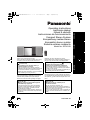 1
1
-
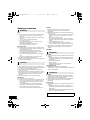 2
2
-
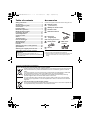 3
3
-
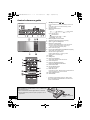 4
4
-
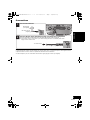 5
5
-
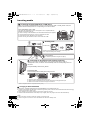 6
6
-
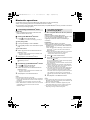 7
7
-
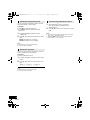 8
8
-
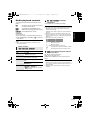 9
9
-
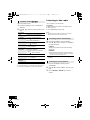 10
10
-
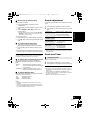 11
11
-
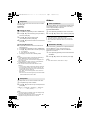 12
12
-
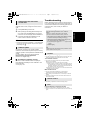 13
13
-
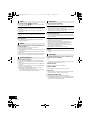 14
14
-
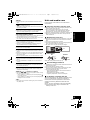 15
15
-
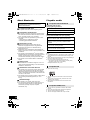 16
16
-
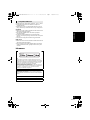 17
17
-
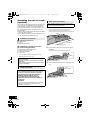 18
18
-
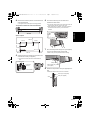 19
19
-
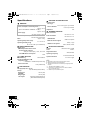 20
20
-
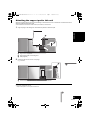 21
21
-
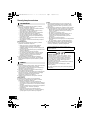 22
22
-
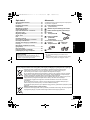 23
23
-
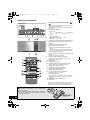 24
24
-
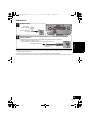 25
25
-
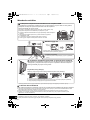 26
26
-
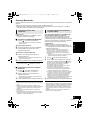 27
27
-
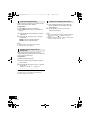 28
28
-
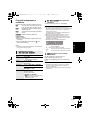 29
29
-
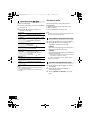 30
30
-
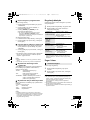 31
31
-
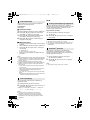 32
32
-
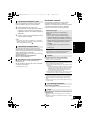 33
33
-
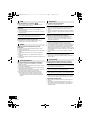 34
34
-
 35
35
-
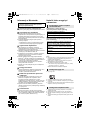 36
36
-
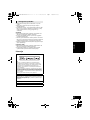 37
37
-
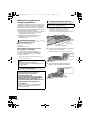 38
38
-
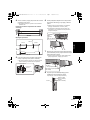 39
39
-
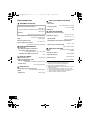 40
40
-
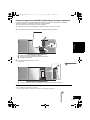 41
41
-
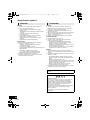 42
42
-
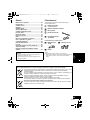 43
43
-
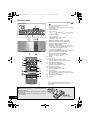 44
44
-
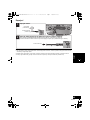 45
45
-
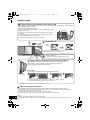 46
46
-
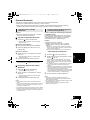 47
47
-
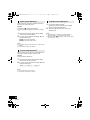 48
48
-
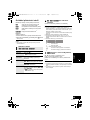 49
49
-
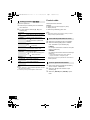 50
50
-
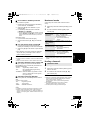 51
51
-
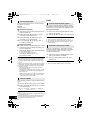 52
52
-
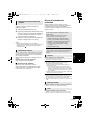 53
53
-
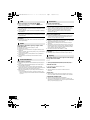 54
54
-
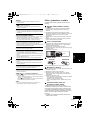 55
55
-
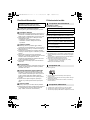 56
56
-
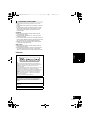 57
57
-
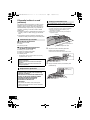 58
58
-
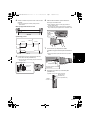 59
59
-
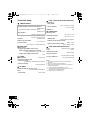 60
60
-
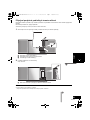 61
61
-
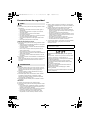 62
62
-
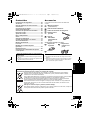 63
63
-
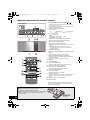 64
64
-
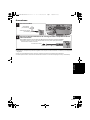 65
65
-
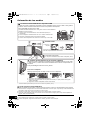 66
66
-
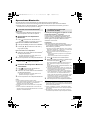 67
67
-
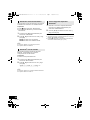 68
68
-
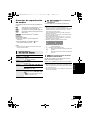 69
69
-
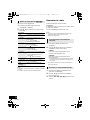 70
70
-
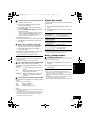 71
71
-
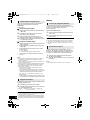 72
72
-
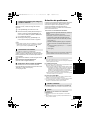 73
73
-
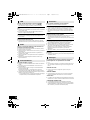 74
74
-
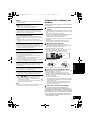 75
75
-
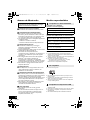 76
76
-
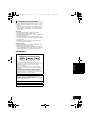 77
77
-
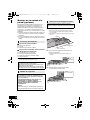 78
78
-
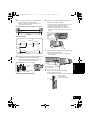 79
79
-
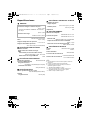 80
80
-
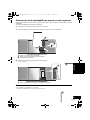 81
81
-
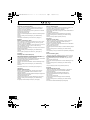 82
82
-
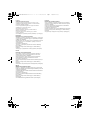 83
83
-
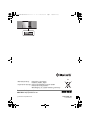 84
84
Panasonic SCHC49EG Instrukcja obsługi
- Kategoria
- Odbiorniki muzyczne Bluetooth
- Typ
- Instrukcja obsługi
- Niniejsza instrukcja jest również odpowiednia dla
w innych językach
- español: Panasonic SCHC49EG El manual del propietario
- slovenčina: Panasonic SCHC49EG Návod na obsluhu
- English: Panasonic SCHC49EG Owner's manual
Powiązane artykuły
-
Panasonic SCHC27EC Instrukcja obsługi
-
Panasonic SC-HC38 Operating Instructions Manual
-
Panasonic SCHC18EC Instrukcja obsługi
-
Panasonic SCHC38EC Instrukcja obsługi
-
Panasonic SC-HC35EP-S Instrukcja obsługi
-
Panasonic SC-PMX7 Instrukcja obsługi
-
Panasonic SC-PM600EG Instrukcja obsługi
-
Panasonic SC-PMX70 Instrukcja obsługi
-
Panasonic SC-HC39 Instrukcja obsługi
-
Panasonic SCHC55EP Instrukcja obsługi