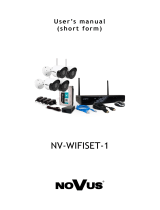Strona się ładuje...

User’s ma n ua l
(s h o rt )
NVR-4408P8-H1/F

All rights reserved © AAT Holding S.A.
2
NVR-4408P8-H1/F User’s manual (short) ver.1.0
INFORMACJE
IMPORTANT SAFEGUARDS AND WARNINGS
EMC (2014/30/EC) and LVD (2014/35/EC) Directives
CE Marking
Our products are manufactured to comply with requirements of following directives and
national regulations implementing the directives:
• Electromagnetic compatibility EMC 2014/30/EC.
• Low voltage LVD 2014/35/EC with further amendment. The Directive applies to electrical
equipment designed for use with a voltage rating of between 50VAC and 1000VAC as well
as 75VDC and 1500VDC.
WEEE Directive 2012/19/EC
Information on Disposal for Users of Waste Electrical and Electronic Equipment
This appliance is marked according to the European Directive on Waste Electrical and
Electronic Equipment (2012/19/EC) and further amendments. By ensuring this product is
disposed of correctly, you will help to prevent potential negative consequences for the environment and
human health, which could otherwise be caused by inappropriate waste handling of this product.
The symbol on the product, or the documents accompanying the product, indicates that this appliance
may not be treated as household waste. It shall be handed over to the applicable collection point for the
waste electrical and electronic equipment for recycling purpose. For more information about recycling
of this product, please contact your local authorities, your household waste disposal service or the shop
where you purchased the product.
RoHS Directive 2011/65/EC
Concerning for human health protection and friendly environment, we assure that our
products falling under RoHS Directive regulations, regarding the restriction of the use of
hazardous substances in electrical and electronic equipment, were designed and
manufactured in compliance with mentioned regulation. Simultaneously, we claim that our
products were tested and do not contain hazardous substances exceeding limits which could
have negative impact on human health or natural environment.
Information
The device, as a part of professional CCTV system used for surveillance and control, is not designed
for self installation in households by individuals without technical knowledge.
The manufacturer is not responsible for defects and damages resulted from improper or inconsistent
with user’s manual installation of the device in the system.

NVR-4408P8-H1/F User’s manual (short) ver.1.0
All rights reserved © AAT Holding S.A.
3
SAFETY REQUIREMENTS
ATTENTION!
PRIOR TO UNDERTAKING ANY ACTION THAT IS NOT PROVISIONED FOR THE
GIVEN PRODUCT IN ITS USER’S MANUAL AVAILABLE AT WWW.NOVUSCCTV.COM
AND OTHER DOCUMENTS DELIVERED WITH THE PRODUCT, OR THAT ARISES
FROM THE NORMAL APPLICATION OF THE PRODUCT, ITS MANUFACTURER MUST
BE CONTACTED OR THE RESPONSIBILITY OF THE MANUFACTURER FOR THE
RESULTS OF SUCH AN ACTION SHELL BE EXCLUDED.
1. Prior to undertaking any action please consult the following manual and read all the safety and
operating instructions before starting the device.
2. Please keep this manual for the lifespan of the device in case referring to the contents of this manual
is necessary;
3. All the safety precautions referred to in this manual should be strictly followed, as they have a direct
influence on user’s safety and durability and reliability of the device;
4. All actions conducted by the servicemen and users must be accomplished in accordance with the
user’s manual;
5. The device should be disconnected from power sources during maintenance procedures;
6. Usage of additional devices and components neither provided nor recommended by the producer is
forbidden;
7. You are not allowed to use the device in high humidity environment (i.e. close to swimming pools,
bath tubs, damp basements);
8. Mounting the device in places where proper ventilation cannot be provided (e. g. closed lockers etc.)
is not recommended since it may lead to heat build-up and damaging the device itself as a
consequence;
9. Mounting the device on unstable surface or using not recommended mounts is forbidden.
Improperly mounted device may cause a fatal accident or may be seriously damaged itself. The
device must be mounted by qualified personnel with proper authorization, in accordance with this
user’s manual.
10. Device should be supplied only from a power sources whose parameters are in accordance with
those specified by the producer in the devices technical datasheet. Therefore, it is forbidden to
supply the devices from a power sources with unknown parameters, unstable or not meeting
producer’s requirements;
11. You cannot allow any metal objects get inside the recorder. It might cause serious damage. If a
metal object gets inside the device contact the authorised Novus service immediately.
12. The manufacturer does not bear responsibility for damage or loss of data stored on HDDs or other
media occurred during the usage of the product.
Due to the product being constantly enhanced and optimized, certain parameters and functions
described in the manual in question may change without further notice.
We strongly suggest visiting the www.novuscctv.com website in order to access the newest
manual .
NOVUS NVRs are dedicated to work with NOVUS cameras. Using only NOVUS products
guarantees the highest image quality. Connecting cameras from other manufacturers to NOVUS
NVRs may decrease video quality.
Technical changes reserved without prior notice and printing errors possible.

All rights reserved © AAT Holding S.A.
4
NVR-4408P8-H1/F User’s manual (short) ver.1.0
FOREWORD INFORMATION
1. FOREWORD INFORMATION
1.1. Main characteristics
• Network Video Recorders
• Recording resolution up to 3840 x 2160
• H.264, H.265 compression
• Dual stream recording
• Support 1 SATA 3,5” HDD *
• Operating system based on Linux
• Main monitor 1 x HDMI (4K UltraHD), 1 x VGA (FullHD)
• Support fisheye cameras
• Ethernet PoE ports for IP cameras
• Intelligent video analysis (Exception, Tripwire, Zone entrance, Abandoned Object, Object
Disappearance, Face Detection, Pedestrian Detection, Cross Counting, Face Recognition, Sound
detection ) **
• Backup: onto HDD or USB Flash Memory through USB port and through the IP network
• Software: NHDR-5000 Viewer (application for remote administration, live monitoring and recorded
data search )
• RXcamView application for live and playback functions from mobile devices
• User friendly multi-lingual OSD
• IR remote controller and PC mouse included
* The list of recommended hard disk models and their capacity is available on Novus Security
website in the Compatible Disk file in the product tab.
** Functions depend on connected camera model.

NVR-4408P8-H1/F User’s manual (short) ver.1.0
All rights reserved © AAT Holding S.A.
5
1.2. Recorders’ technical data
*** with dualstream mode.
FOREWORD INFORMATION
Video
IP Cameras up to 8 channels at 3840 x 2160 resolution (video + audio)
Supported Resolution
max. 3840 x 2160
max. 2160 x 2160 for fisheye cameras
Compression H.264, H.265
Monitor Output
main (split screen, full screen, sequence): 1 x VGA, 1 x HDMI (4K UltraHD) (up to 2
monitors simultaneously)
Dualstreaming Support yes
Fisheye support
yes, 2000/4000 IP series cameras
Audio
Audio Output 1 x line-out (RCA) 1 x HDMI
Recording
Recording Speed 240 fps (8 x 30 fps for 3840 x 2160 and lower)
Stream Size 128 Mb/s in total from all cameras
Recording Mode
time-lapse, triggered by: manual, alarm input, motion detection, intelligent image
analysis functions, PIR alarm
Prealarm/Postalarm up to 3 s/up to 600 s
Display
Display Speed 240 fps (8 x 30 fps)***
Playback
Playback Speed 240 fps (8 x 30 fps) ***
Recorded Data Search
by date/time, events, image analysis events, motion in a defined area, related to face
recognition, tags
Backup
Backup Methods DVD (option), USB port (HDD or Flash memory), network
Backup File Format JPEG, BMP, PNG, MP4, AVI, RF
Storage
Internal storage available mount: 1 x HDD 3.5” 10 TB SATA *
Total Internal Capacity 10 TB
Alarm
System Reaction to Alarm
Events
buzzer, e-mail, screen message, recording activation, PTZ, Full Screen, FTP picture
upload, FTP video upload, picture to Cloud, video to Cloud
Intelligent image analysis
Supported functions
Exception, Tripwire, Zone entrance, Abandoned Object, Object Disappearance, Face
Detection, Pedestrian Detection, Cross Counting, Face Recognition, Sound detection

All rights reserved © AAT Holding S.A.
6
NVR-4408P8-H1/F User’s manual (short) ver.1.0
FOREWORD INFORMATION
1.3. Package contents
Unpack the device carefully. After unpacking, ensure that package contains the following items:
• Network Video Recorder
• Power supply 100 ~ 240 VAC/48 VDC
• Power cord
• USB Mouse
• IR remote controller
• User’s manual (short)
If any of the elements has been damaged during transport, pack all the elements back into the original
packaging and contact your supplier.
Network
Network Interface
1 x Ethernet - RJ-45 interface, 10/100/1000 Mbit/s
8 x Ethernet PoE - RJ-45 interface, 10/100 Mbit/s s
Network Protocols Support
HTTP, TCP/IP, IPv4, HTTPS, FTP, DHCP, DNS, DDNS, NTP, RTSP, UPnP, SNMP,
SMTP, PPPoE
PC/MAC Software Internet Explorer, NHDR-5000 Viewer/NHDR-5000 Viewer
Smartphone Software RxCamView (iPhone, Android)
Max. Number of Connections
with NVR
3
Bandwidth 128 Mb/s in total to all client workstations
PTZ
PTZ Functions pan/tilt/zoom, preset commands, patterns
Auxiliary Interfaces
USB Ports 1 x USB 3.0, 2 x USB 2.0
Operating system
Operating System Linux
OSD languages: Polish, English, others
Control PC mouse and IR remote controller (in-set included), network
System Diagnostic automatic control of: HDDs, network, camera connection loss
Security password protection, IP filtering
Installation parameters
Dimensions (mm) 300 (W) x 53 (H) x 227 (D)
Weight 1.1 kg (without HDD)
Power Supply 48 VDC (100 ~ 240 VAC/48 VDC PSU in-set included)
Power Consumption 20 W (with 1 HDD) + 120 W PoE
Operating Temperature -10°C ~ 45°C

NVR-4408P8-H1/F User’s manual (short) ver.1.0
All rights reserved © AAT Holding S.A.
7
2. STARTING THE DEVICE
2.1. Electrical connection and other rear panel elements.
1. POWER DC: Power supply connector for 48V adapter
2. POWER SW: Power switch
3. AUDIO OUT: Audio output for connecting speakers and amplifier (RCA connector)
4. VGA: VGA main monitor connector, use the D-SUB VGA cable to connect monitor
5. HDMI: HDMI main monitor connector, use the HDMI cable to connect monitor
6. USB: USB port for external Flash memory, mouse connection and other USB
compatible devices
7. WAN: RJ-45 ethernet port for connecting to the local network and Internet (by router)
8. POE LAN: RJ-45 ethernet ports for connecting PoE IP cameras.
2.2. HDD mounting
Note:
In order to obtain info on latest compatible HDDs together with their capacities, please contact
your distributor or visit www.novuscctv.com website. AAT HOLDING S.A. company does not
bear responsibility for any issues arising from usage of unsupported SD cards/HDDs.
List of compatible HDDs contains all disks supported by a given NVR model, including desktop
HDDs. However due to the fact that image recording prefers reliability usage of 24x7 recording
HDDs is therefore advised.
If a disk was used in another device, formatting becomes necessary. Please take it into account
due to the irrecoverable data loss resulting from said process.
STARTING THE DEVICE
4
5
3
1
6
7
8
2

All rights reserved © AAT Holding S.A.
8
NVR-4408P8-H1/F User’s manual (short) ver.1.0
NVRs support 1 x 3,5" SATA HDD. Follow the instruction to mount the HDD. Photos are illustrative,
may differ slightly from the described recorder.
Before staring the process make sure the power supply is not connected.
In order to mount HDD, unscrew 5 screws on the back and both sides as depicted below and remove
top cover.
Mounting place is highlighted below. Put the HDD in the place marked below. During this operation
insert the hard disc to connect it to the connectors on the motherboard. Be carefull not to damage the
recorder motherboard.
STARTING THE DEVICE
HDD

NVR-4408P8-H1/F User’s manual (short) ver.1.0
All rights reserved © AAT Holding S.A.
9
Turn the NVR aside holding HDD. Screw it tightly to the bottom.
Put the top cover on the DVR and screw it back.
STARTING THE DEVICE
HDD

All rights reserved © AAT Holding S.A.
10
NVR-4408P8-H1/F User’s manual (short) ver.1.0
2.3. Connecting the power supply
Please connect provided power supply in the rear power port of the NVR.
To start the unit turn on the power switch on back panel. Initialization lasts approximately 60 seconds.
During this time executing any device functions and pressing any buttons is prohibited. To shut down
the device please use the menu.
CAUTION:
Make connection when the power is not applied and the power switch is turned off.
Do not place the power cord under the carpet or rug. The power cord is usually earth-grounded.
However, even if it's not earth-grounded, never modify it on your own for earth-grounding.
Make sure that power adapter is placed near of NVR and secured from accidental disconnection.
If the device was brought from a location with lower temperature, please wait until it reaches the
temperature of location it is currently in. Turning the device on immediately after bringing it
from a location with lower ambient temperature is forbidden, as the condensing water vapour
may cause short-circuits and damage the device as a result.
Before starting the device familiarize yourself with the description and the role of particular
inputs, outputs and adjusting elements that the device is equipped with.
2.4. Connecting monitor
NVRs support following interfaces for main monitor: HDMI, VGA.
For HDMI following resolutions are supported: 1024x768, 1280x1024, 1440x900, 1280x720,
1920x1080, 2560x1440, 3840x2160. VGA supports resolution up to 1920x1080.
2.5. Connecting ethernet and IP cameras
NVR-4408P8-H1/F have built-in RJ-45 PoE ports, which can be used for direct connection up to
8 IP cameras. Notice that the ethernet connection is effective within 100 meter distance. Using
Extended PoE mode the cable lenght might be up to 200 meters.
We recommend that you configure the camera before connecting to a recorder, as described in the user
manual of the camera. Please note that cameras have addressed the unique IP address supported by the
recorder. Recorders with built-in PoE switches use a different address from the cameras connected via
the built-in switch and another to connect to a device connected via the LAN port.
Connecting Novus IP camera 2000 or 4000 serie to PoE port results adding it to the list automatically
(if camera password is default).
STARTING THE DEVICE

NVR-4408P8-H1/F User’s manual (short) ver.1.0
All rights reserved © AAT Holding S.A.
11
WARNING!
Below are shown security recommendations for network architecture and configuration
of CCTV systems that are connected to the Internet to reduce the risk
of unauthorized interference with the system by a third party.
2.6. Security recommendations for network architecture and configuration
1. Absolutely change the default passwords and user names (if the device gives this possibility) of
all applied network devices (recorders, cameras, routers, network switches, etc.) to the
severely complexity password. Use lowercase and uppercase letters, numbers, and special characters
if there is such possibility.
2. Depending on the available functionality in the order to restrict access to the used network devices at
the administrator account level, it is recommended to configure the users accounts accordingly.
3. Do not use DMZ function (Demilitarized zone) in your router. Using that function you open the
access to recorder system from the Internet on all ports, which gives possibility for an unauthorized
interference with the system.
Instead of DMZ use port forwarding redirect only the ports which are necessary for the performance
of the connection (detailed information about ports of communication in different models of recorders,
cameras, etc. can be found in the operating instructions).
STARTING THE DEVICE
INTERNET
PC
ROUTER
POE IP CAMERAS
IP CAMERAS

All rights reserved © AAT Holding S.A.
12
NVR-4408P8-H1/F User’s manual (short) ver.1.0
4. Use routers with firewall function and make sure it is enabled and properly configured.
5. It is recommended to change the default network communication port numbers of used devices
if there is such possibility.
6. If used network devices has a UPnP feature and it is not used, turn it off.
7. If used network devices has a P2P feature and it is not used, turn it off.
8. If used network devices support HTTPS protocol for connection, it is recommended to use it.
9. If used network devices support IP filtering for authorized connections function, it is recommended
to use it.
10. If used recorder has two network interfaces it is recommended to use both of them to physically
separate network for cameras and network for Internet connection. The only device in the system,
accessible from Internet is recorder - there is no physically access directly to any camera.
2.8. Front panel elements
1. IR receiver
2. Power LED (red). When the LED is light on, it means DVR is working.
3. HDD LED (green). Flickering indicates the recording or playback is in progress.
4. USB port for external HDDs, Flash memory or USB mouse connection
STARTING THE DEVICE
3
4
2
1

NVR-4408P8-H1/F User’s manual (short) ver.1.0
All rights reserved © AAT Holding S.A.
13
3. NVR OPERATING
3.1. Control
NVR-4408P8-H1/F recorder can be controlled using IR remote controller or USB mouse.
3.1.1. Controlling via IR remote controller
IR remote controller is included with DVR. IR range depends on battery status and may vary between a few and
several meters.
Controller is supplied with two AAA batteries. Buttons functions are listed below.
3.1.2. Controlling via USB mouse
It is possible to control NVR functions using an USB mouse. Double-clicking on any camera in
division mode switches the display to full-screen mode. Another double-click returns to previous
display mode. Move cursor to the bottom of the screen to display menu bar. Press left mouse button on
the channel video to display channel menu. Certain positions allow to select them via mouse scroll.
Depending on NVR operating mode, right mouse button leaves menu.
NVR OPERATING
0 - 9
Numeric buttons for channel selection.
ALL
Toggles between different display formats: 1, 4, 9, etc.
MENU
Enters to main menu. Pressing this button cancel the selection
and leaving the menu also
SUBMENU
In live mode open the Popup menu.
Navigation control „left”, „right”. In live mode open the Popup
menu.
Navigation control „up” , „down”.
SEL
Button is used for confirm the selection and start to editing
fields. In live mode open the Popup menu.
Switch on playback mode. Open Record Search menu. In live
mode open the Popup menu.
Slow down playback speed.
Fast up playback speed.
Turn on manual record.
Playback pause, press again to play frame by frame.
Stop the playback. In live mode stop the manual recording.

All rights reserved © AAT Holding S.A.
14
NVR-4408P8-H1/F User’s manual (short) ver.1.0
3.2. First Launch Wizard
3.2.1. Language selection and creating password
To start the unit connect the power cable to DC adapter, turn on the power switch on back panel and
wait for initialization. It lasts for approximately 60 seconds. During this time executing any device
functions and pressing any buttons is prohibited. After first launch NVR displays window as below. It
allows to change the language. Select the desired one from the Language list.
Default language is English. If you change the language, all the descriptions will be translated
automatically.
Click on the field to expand list or display virtual keyboard.
New Admin Name - name of administrator account (default: admin)
Password Strenght - the scale showing how strong is the written password. It is updated on the fly
while typing the password in the next fiels. Password strenght can be Low, Medium or High and
marked with Red, Yellow or Green color.
New Admin Password - it is required to create access password. It must contain 5-15 characters.
Confirm password - enter the access password again to confirm.
Show Password - shows password instead of masking marks.
Unlock Pattern Enable - enables an alternative authentication method for the password using the
pattern. It allows to enter administrative settings and make changes. Some settings, such as disk
formatting, import/export settings still require password authentication.
Draw - the function shows when Unlock Pattern function is enabled. It allows to create an unlock
pattern. There is 3x3 board to create a pattern by dragging the mouse cursor. The pattern has to be
confirmed by dragging the mouse cursor again.
Apply - saves settings.
NVR OPERATING

NVR-4408P8-H1/F User’s manual (short) ver.1.0
All rights reserved © AAT Holding S.A.
15
The next step is to log in using the created user data.
The Password button switch to login window using defined password.
The Pattern window switch back to previous window.
After authentication the First Launch Wizard opens.
NVR OPERATING

All rights reserved © AAT Holding S.A.
16
NVR-4408P8-H1/F User’s manual (short) ver.1.0
NVR OPERATING
3.3. Frist Launch Wizard
The first launch wizard provides a quick way to configure basic NVR settings.
When the Start Wizard will be pressed, subsequent sections of the wizard will appear.
The Next and Previous buttons allow to toggle between consecutive sections. The Cancel button exits
the wizard without saving any changes.
3.3.1. Network Settings

NVR-4408P8-H1/F User’s manual (short) ver.1.0
All rights reserved © AAT Holding S.A.
17
NVR OPERATING
This section contains basic network settings.
DHCP - enable network settings retrieval from a DHCP server
IP Address - network address of the recorder in the local network
Subnet Mask - number dividing in IP address the network part
Gateway - IP address of the router for Internet connection
DNS1 - domain server address
DNS2 - alternative domain server address
Web Port- the port used to connect with the DVR network plugin by Internet Explorer browser
Client Port - the port used to connect with the DVR by NHDR-5000Viewer, NMS, RxCamView
RTSP Port - the port used for RTSP streaming from NVR.
HTTPS - the port used while the connection with HTTPS protocol
UPNP - enable the UPnP discovery feature. The UPnP function must be supported by the router
UPNP Status - informs if the UPnP function is active for the port (Active or Inactive)
3.3.2. Time and date settings
This section contains all the date and time options in the recorder.
Date - select day from calandar
Time - current DVR time. It can be written manually
Date Format - dispaly format of the date (MM/DD/YY, YY-MM-DD, DD/MM/YY)
Time Format - display format of time (12Hour or 24 Hour)
Time Zone - display a time zone depending on the region

All rights reserved © AAT Holding S.A.
18
NVR-4408P8-H1/F User’s manual (short) ver.1.0
NVR OPERATING
The recorder allows to synchronize time with the NTP server. The NTP server can be selected from
drop-down list. The User-Deifined option allows to enter any IP address of the time server.
The correct network settings and connection are required to allow communication with the NTP server.
The recorder allows to set daylight saving time.
Time Offset - defines time advancing (1Hour, 2Hour)
DST Mode - defines method of switching by specified Week, or by specified Day.
Start Time - defines first day of DST
End Time - defines last day of DST
3.2.4. Adding IP cameras
The section allows for adding IP cameras to the NVR. All channels are in automatic PoE mode by
default. It means that connecting Novus 2000 or 4000 serie IP camera to PoE port add it automatically
to the list (camera has to have default password).
Caution! Automatic PoE mode supports only Novus 2000 and 4000 serie IP cameras.

NVR-4408P8-H1/F User’s manual (short) ver.1.0
All rights reserved © AAT Holding S.A.
19
NVR OPERATING
To add cameras from an external network or cameras connected to NVR PoE ports from other series
switch the channel (or channels) to manual mode. Than the Search button starts searching for IP
cameras. The list of found cameras will be shown on the left, the list of connected cameras on the right.
Press button to edit channel settings.

All rights reserved © AAT Holding S.A.
20
NVR-4408P8-H1/F User’s manual (short) ver.1.0
NVR OPERATING
Screen below shows manual adding mode. Change Switch Mode to Manual Modeto edit. Settings
can be entered manually or press OK and then search cameras.
Channel - number of channel
Switch Mode - switch Auto Mode (cameras connected to NVR PoE ports) or Manual Mode
(cameras connected to external network)
POE Mode - the mode of PoE ports - Auto or EPOE (distance up to 200m, bandwidth up to
10Mbps)
Alias - camera name displayed on the screen
Position - positon of the alias
IP Address/ Domain - IP address or domain of the camera
Subnet Mask - subnet set in the camera.
Port - communication port with the camera (i.e. 80, 9988)
Protocol - communication protocol with the camera
Private - connecting protocol with Novus 2000 and 4000 serie IP cameras
Onvif - connecting protocol with other Onvif cameras
Custom - user-defined protocols, i.e. RTSP connection
1/64