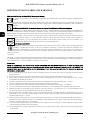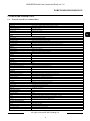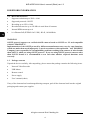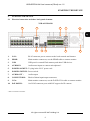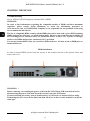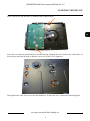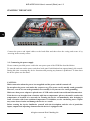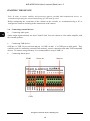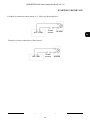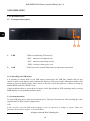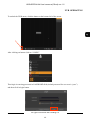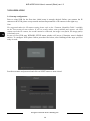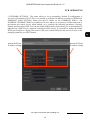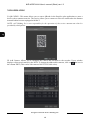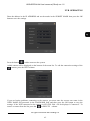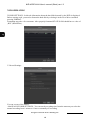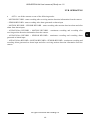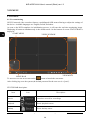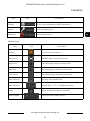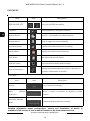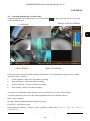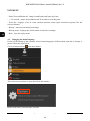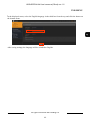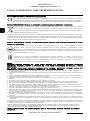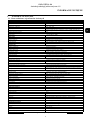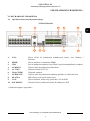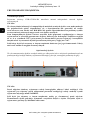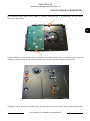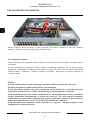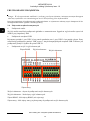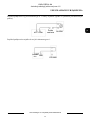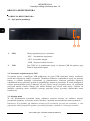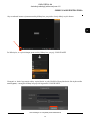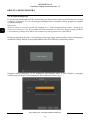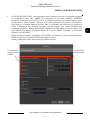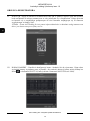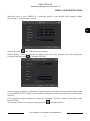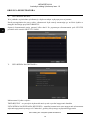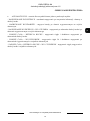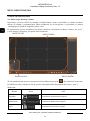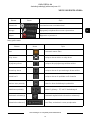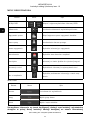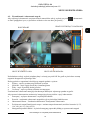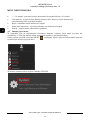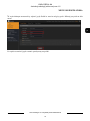U s e r ’s m a n u a l
(s h ort )
NVR-6332P16-H4

NVR-6332P16-H4 User’s manual (Short) ver.1.0
All rights reserved © AAT Holding S.A.
2
IMPORTANT SAFEGUARDS AND WARNINGS
EMC (2004/108/EC) and LVD (2006/95/EC ) Directives CE Marking
Our products are manufactured to comply with requirements of following directives and national regulations implementing the
directives:
Electromagnetic compatibility EMC 2004/108/EC; Low voltage LVD 2006/95/EC with further amendment. The Directive
applies to electrical equipment designed for use with a voltage rating of between 50VAC and 1000VAC as well as 75VDC and
1500VDC.
WEEE Directive 2002/96/EC Information on Disposal for Users of Waste Electrical and Electronic Equipment
This appliance is marked according to the European Directive on Waste Electrical and Electronic Equipment (2002/96/EC)
and further amendments. By ensuring this product is disposed of correctly, you will help to prevent potential negative consequences for
the environment and human health, which could otherwise be caused by inappropriate waste handling of this product.
The symbol on the product, or the documents accompanying the product, indicates that this appliance may not be treated as household
waste. It shall be handed over to the applicable collection point for the waste electrical and electronic equipment for
recycling purpose. For more information about recycling of this product, please contact your local authorities, your
household waste disposal service or the shop where you purchased the product.
RoHS Directive 2002/95/EC
Concerning for human health protection and friendly environment, we assure that our products falling under RoHS Directive
regulations, regarding the restriction of the use of hazardous substances in electrical and electronic equipment, were
designed and manufactured in compliance with mentioned regulation. Simultaneously, we claim that our products were
tested and do not contain hazardous substances exceeding limits which could have negative impact on human health or
natural environment.
Information
The device, as a part of professional CCTV system used for surveillance and control, is not designed for self installation in households
by individuals without technical knowledge. The manufacturer is not responsible for defects and damages resulted from improper or
inconsistent with user ’ s manual installation of the device in the system.
ATTENTION!
PRIOR TO UNDERTAKING ANY ACTION THAT IS NOT PROVISIONED FOR THE GIVEN PRODUCT IN ITS USER ’ S MANUAL AND
OTHER DOCUMENTS DELIVERED WITH THE PRODUCT, OR THAT ARISES FROM THE NORMAL APPLICATION OF THE PRODUCT, ITS
MANUFACTURER MUST BE CONTACTED OR THE RESPONSIBILITY OF THE MANUFACTURER FOR THE RESULTS OF SUCH AN
ACTION SHELL BE EXCLUDED.
1. Prior to undertaking any action please consult the following manual and read all the safety and operating instructions before
starting the device.
2. Please keep this manual for the lifespan of the device in case referring to the contents of this manual is necessary;
3. All the safety precautions referred to in this manual should be strictly followed, as they have a direct influence on user ’ s safety
and durability and reliability of the device;
4. All actions conducted by the servicemen and users must be accomplished in accordance with the user ’ s manual;
5. The device should be disconnected from power sources during maintenance procedures;
6. Usage of additional devices and components neither provided nor recommended by the producer is forbidden;
7. You are not allowed to use the device in high humidity environment (i.e. close to swimming pools, bath tubs, damp basements);
8. Mounting the device in places where proper ventilation cannot be provided (e. g. closed lockers etc.) is not recommended since it
may lead to heat build -up and damaging the device itself as a consequence;
9. Mounting the device on unstable surface or using not recommended mounts is forbidden. Improperly mounted device may cause a
fatal accident or may be seriously damaged itself. The device must be mounted by qualified personnel with proper authorization, in
accordance with this user ’ s manual.
10. Device should be supplied only from a power sources whose parameters are in accordance with those specified by the producer in
the devices technical datasheet. Therefore, it is forbidden to supply the devices from a power sources with unknown parameters,
unstable or not meeting producer’ s requirements;
11. You cannot allow any metal objects get inside the recorder. It might cause serious damage. If a metal object gets inside the device
contact the authorised Novus service immediately.
12. The manufacturer does not bear responsibility for damage or loss of data stored on HDDs or other media occurred during the usage
of the product.

NVR-6332P16-H4 User’s manual (Short) ver.1.0
All rights reserved © AAT Holding S.A.
3
FOREWORD INFORMATION
1. FOREWORD INFORMATION
1.1. Network recorder’s technical data
NVR-6332P16H4
VIDEO
IP Cameras 32 channels at 2592 x 1944 resolution (video + audio)Edit feature
Supported Cameras/Protocols NOVUS, ONVIFEdit feature
Supported Resolution max. 2592 x 1944Edit feature
Compression H.264, H.264+, H.265Edit feature
Monitor Output main (split screen, full screen, sequence): 1 x VGA, 1 x HDMI (4K UltraHD) (up to 2 monitors simulta-
neously)Edit feature
Dualstreaming Support yes*Edit feature
AUDIO
Audio Output 1 x line-out (RCA) 1 x HDMIEdit feature
RECORDING
Recording Speed 960 kl/s (32 x 30 kl/s for 2592 x 1944)
Stream Size 256 Mb/s in total from all camerasEdit feature
Recording Mode time-lapse, triggered by: manual, alarm input, motion detectionEdit feature
Prealarm/Postalarm up to 5 s/up to 600 sEdit feature
DISPLAY
Display Speed 960 fps (32 x 30 fps)**Edit feature
PLAYBACK
Playback Speed 480 fps (16 x 30 fps for 2592 x 1944) **Edit feature
Recorded Data Search by date/time, eventsEdit feature
BACKUP
Backup Methods USB port (HDD or Flash memory), networkEdit feature
Backup File Format AVIEdit feature
STORAGE
Internal storage for recording available mount: 4 x HDD 3.5” 6 TB SATAEdit feature
Total Capacity 24 TBEdit feature
ALARM
Camera Alarm Input/Output supports camera’s alarm input/output *Edit feature
Motion Detection supports camera’s motion detection*Edit feature
System Reaction to Alarm Events buzzer, e-mail, alarm output activation, recording activation, PTZEdit feature
NETWORK
Network Interface 1 x Ethernet - RJ-45 interface, 10/100/1000 Mbit/sEdit feature
Network Protocols Support HTTP, TCP/IP, IPv4, DHCP, DNS, DDNS, NTP, UPnP, SMTPEdit feature
ONVIF Protocol Support Profile S (ONVIF 2.2 or higher)Edit feature
PC/MAC Software Internet Explorer, NVR-6000 Viewer/SafariEdit feature
Smartphone Software SuperLive Plus (iPhone, Android)Edit feature
Max. Number of Connections with NVR 2Edit feature
Bandwidth 256 Mb/s in total to all client workstationsEdit feature
PTZ
PTZ Functions pan/tilt/zoom, preset commands*Edit feature
AUXILIARY INTERFACES
USB Ports 1 x USB 2.0, 1 x USB 3.0Edit feature
OPERATING SYSTEM
Operating System LinuxEdit feature
Operation Mode triplexEdit feature
OSD languages: Polish, English, othersEdit feature
Control PC mouse and IR remote controller (in-set included), networkEdit feature
System Diagnostic automatic control of: HDDs, network, camera connection lossEdit feature
Security password protection, IP filtering, MAC filteringEdit feature
INSTALLATION PARAMETERS
Dimensions (mm) 440 (W) x 70 (H) x 390 (D)Edit feature
Weight 4.4 kg (without HDD)Edit feature
Power Supply 100 ~ 240 VACEdit feature
Power Consumption 60 W (with 4 HDDs) + 246 W PoEEdit feature
Operating Temperature -10°C ~ 50°CEdit feature

NVR-6332P16-H4 User’s manual (Short) ver.1.0
All rights reserved © AAT Holding S.A.
4
FOREWORD INFORMATION
1.2. Main characteristics
Supports resolution up to 2592 x 1944
Supported protocols: ONVIF
Recording up to 2592 x 1944
Recorded stream size up to 256 Mb/s in total from all cameras
Internal HDDs mount up to 4
16 x Ethernet PoE (IEEE802.3af-15.4W) - RJ-45, 10/100 Mbit/s
WARNING!
ONVIF protocol support was verified with IP cameras based on ONVIF ver. 2.2 and compatible
with the "PROFILE S".
Implementation of the ONVIF protocol by different manufacturers may vary by some functions,
which can make them work improperly or not in accordance with expectation. AAT HOLDING
Company is not responsible for incompatibility problems resulting from cameras of other brands
than NOVUS, which are using ONVIF protocol. If you are using ONVIF protocol cameras other
than NOVUS brand it is recommended to test each time whether required functions work
correctly.
1.3. Package contents
Unpack the device carefully. After unpacking, please ensure that package contains the following items:
Network Video Recorder
USB Mouse
Remote control
Power supply
User’s manual (short)
If any of the elements has been damaged during transport, pack all the elements back into the original
packaging and contact your supplier.

NVR-6332P16-H4 User’s manual (Short) ver.1.0
All rights reserved © AAT Holding S.A.
5
STARTING THE DEVICE
2. STARTING THE DEVICE
2.1 Electrical connection and other back panel elements.
NVR-6332P16-H4
1. LAN: RJ-45 connector port to connect to the local network and internet.
2. HDMI: Main monitor connectors, use the HDMI cable to connect monitor.
3. USB: USB port for external Flash memory and other USB devices.
4. AUDIO IN: Audio mono inputs to connect microphones*.
5. POWER SOCKET: To plug in the 230 V power cord.
6. POWER SWITCH: Power switch
7. AUDIO OUT : Audio output
8. CONNECTORS : Block of alarm input/output connectors
9. VGA: Main monitor connectors, use the D-SUB VGA cable to connect monitor.
10. PoE PORTS: 16x RJ-45 connector ports with PoE support for IP cameras
* Will be available in the future.
4
3
2
1
8
10
5
9
7
6

NVR-6332P16-H4 User’s manual (Short) ver.1.0
All rights reserved © AAT Holding S.A.
6
STARTING THE DEVICE
2.2 HDD mounting
Novus NVR-6332P16-H4 supports 4 internal SATA HDDs.
WARNING!
In order to find information regarding the compatible models of HDDs and their maximum
capacities, please contact Novus distributor or check the information presented at
www.novuscctv.com. AAT HOLDING Company is not responsible for any problems from using
not recommended hard drives.
The list of compatible HDDs contains all the HDDs that can be used with a given DVR including
HDDs designed for office use - so called desktop disks. However, due to the fact that reliability of
the recording process and data safety are paramount factors of any CCTV system, we strongly
advise to use HDDs designed for continuous (24/7) operation.
You need to format disks if they were used in a different device. All data saved on HDD prior to
format will be lost.
HDDs Installation
In order to mount HDDs, please loose the screws in the locations shown on the picture below and
remove the cover.
WARNING: !
Before removing cover unplug the power cord from the NVR. When NVR is turned on before
disconnecting the power cord, shut down the recorder using the NVR menu.
If you use the disk previously used in another device, it is necessary to format it before using.
Formatting the drive erase all the data from disk. All drives in the recorder should be exactly the
same type.

NVR-6332P16-H4 User’s manual (Short) ver.1.0
All rights reserved © AAT Holding S.A.
7
STARTING THE DEVICE
Screw two screws into the holes of HDD but don’t tighten them.
Invert the case, slide the hard disk drive into the housing, hanging the screw heads in the wider holes of
the housing, and slide the disk so that the screws are in place to be tightened.
Then tighten the other screws to secure the hard drive. In the same way, connect the remaining disks.

NVR-6332P16-H4 User’s manual (Short) ver.1.0
All rights reserved © AAT Holding S.A.
8
STARTING THE DEVICE
Connect the power and signal cables to the hard disks and then close the casing and secure it by
screwing in the security screws.
2.3. Connecting the power supply.
Please connect provided power cord in the rear power port of the NVR like described below.
To start the unit turn on the power switch on back panel. Initialization lasts approximately 60 seconds.
During this time executing any device functions and pressing any buttons is prohibited. To shut down
the device please use the menu.
CAUTION:
Make connection when the power is not applied and the power switch is turned off.
Do not place the power cord under the carpet or rug. The power cord is usually earth-grounded.
However, even if it's not earth-grounded, never modify it on your own for earth-grounding.
Make sure that power adapter is placed near of NVR and secured from accidental disconnection.
If the device was brought from a location with lower temperature, please wait until it reaches the
temperature of location it is currently in. Turning the device on immediately after bringing it
from a location with lower ambient temperature is forbidden, as the condensing water vapour
may cause short-circuits and damage the device as a result.
Before starting the device familiarize yourself with the description and the role of particular
inputs, outputs and adjusting elements that the device is equipped with.

NVR-6332P16-H4 User’s manual (Short) ver.1.0
All rights reserved © AAT Holding S.A.
9
2.4. Connecting monitor
This product supports following interfaces for main monitor: HDMI, VGA.
For HDMI following resolutions are supported: 1280x1024, 1920x1080 i 3840x2160.
2.5. Connecting camera and Network
NVR-6332P16-H4 has built-in 16 PoE ports RJ-45 with PoE support, which can be used for
connecting cameras. Please notice that the Ethernet connection is effective within 100 meter distance.
To connect IP cameras please connect cables like on image and follow the described below.
We recommend that you configure the camera before connecting to a recorder, as described in the
user manual of the camera. Please note that cameras have addressed the unique IP address supported
by the recorder. Recorders with built-in PoE switches use a different address from the cameras
connected via the built-in switch and another to connect to a device connected via the LAN port.
Connecting cameras and network recorders NVR-6332P16-H4
STARTING THE DEVICE
KAMERY IP
NOVUS NVR
INTERNET
PC
NETWORK SWITCH
NETWORK CAMERAS

NVR-6332P16-H4 User’s manual (Short) ver.1.0
All rights reserved © AAT Holding S.A.
10
Note: In order to ensure stability and protection against overload and unauthorized access, we
recommend separating the network monitoring of LANs used by users.
Before configuring the connection of the cameras in the recorder, we recommend using a PC to
configure the cameras according to the instructions of the camera.
2.6. Connecting external devices
Connecting audio ports
Audio output signal normally are above 200mV 1kΩ. You can connect to it the audio amplifier with
the external speakers.
Connecting USB devices
NVR has 1 x USB 2.0 port on front and one 1 x USB 2.0 and 1 x 3.0 USB port on back panel . They
could be used for connecting external Flash memory, mouse connection and other USB compatible
devices. To connect storage memory it is recommended to use port USB 3.0
Connecting alarms ports
STARTING THE DEVICE
Alarm-in
Alarm out
RS485
GND

NVR-6332P16-H4 User’s manual (Short) ver.1.0
All rights reserved © AAT Holding S.A.
11
Example of connecting alarm output no. 1, follow the drawing below:
Example of sensor connection to alarm input 1.
STARTING THE DEVICE
NO COM
ALARM
Power
source
NO1 COM1
ALARM
Power
source

NVR-6332P16-H4 User’s manual (Short) ver.1.0
All rights reserved © AAT Holding S.A.
12
NVR OPERATING
3. NVR OPERATING
3.1. Front panel description
1. LED LEDs for monitoring NVR activity.
- REC - monitors recording activity
- NET - monitors networking activity
- PWR - activities when power is on
2. USB USB 2.0 port for external Flash memory and mouse connection.
.
3.2. Controlling via USB mouse
It is possible to control NVR via an USB mouse connected to the USB port. Double-click on any
camera in split screen display mode switches the display to full-screen mode. Subsequent double-click
returns to previous display mode. Move cursor to the top or click the right key of mouse to bring up
MAIN MENU and select START icon.
Certain positions allow to select them via mouse scroll. Depending on NVR operating mode, pressing
RMB displays a corresponding function menu.
3.3. System operations
To start NVR plug power cable and switch on power. The power led turns on. After booting, the video
output default is multi-window output mode.
Note:
If the currently selected NVR menu language is not as expected, to change it, please follow the
procedure described in chapter 4.3 of this manual.
1
2

NVR-6332P16-H4 User’s manual (Short) ver.1.0
All rights reserved © AAT Holding S.A.
13
To unlock the DVR menu, click the button at the bottom left of the screen.
After clicking on button click-on “LOGIN”
Then login in entering password in PASSWORD field (default password for user root is “pass”)
and then click-in login button
NVR OPERATING

NVR-6332P16-H4 User’s manual (Short) ver.1.0
All rights reserved © AAT Holding S.A.
14
3.4. Startup configuration
Prior to using NVR for the first time, initial setup is strongly advised. Before you connect the IP
cameras to the NVR, please set up network and stream parameters of IP cameras in the right way.
Note:
For suggested values for IP camera setting please refer to the “Cameras Capability Table” available
on the www.novuscctv.com website. If you set wrong values some problems may appear: the NVR
cannot search the IP camera, the stream cannot be connected, the image is not fluent, the image quality
is bad and so on.
In case of first NVR start WIZARD SETUP menu window will occur (if function wasn’t disabled
earlier). To configure NVR please follow procedure like below, after finishing all the steps you’ll be
ready to work:
Provide username and password and click on NEXT button so start wizard.
NVR OPERATING

NVR-6332P16-H4 User’s manual (Short) ver.1.0
All rights reserved © AAT Holding S.A.
15
I. NETWORK SETTINGS : This menu allows to set up networking. Default IP configuration is
192.168.1.100 netmask 255.255.255.0. It is possible to configure IP address for switch in INTERNAL
ETHERNET PORT SECTION. Please note that IP subnet for the ETHERNET PORT 1 and
INTERNAL ETHERNET PORT were different. In cases where it is necessary to NVRa connection to
the Internet (for remote access, email sending, etc.), configure the following parameters: Gateway,
Primary and Secondary DNS. You can also enable DHCP mode which allows you to download an IP
address from a DHCP server (required if running a DHCP server). It is possible to change the default
HTTP port designed to display Web panel of the device and RTSP ports and port server data. After
changing parameter pres NEXT button.
NVR OPERATING
Internal PoE Ports
IP address settings
Internal PoE Ports
IP address settings

NVR-6332P16-H4 User’s manual (Short) ver.1.0
All rights reserved © AAT Holding S.A.
16
II. QR CODES : This menu allows you to scan a QRcode in the Supelive plus application or enter a
device code to autonat.com site. The service allows you to connect to a device connected to the Internet
network behind a router equipped with NAT.
NOTE: AAT Holding S.A is not responsible for the operation of the service autonat.com which is
provided by third parties.
III. Add Camera: Allows you to configure the camera and add them to the recorder. Upper window
displays a discovered camera by the NVR. To change the addressable cameras, click on the icon in
the column EDIT (This works with cameras NOVUS IP 3000 series).
NVR OPERATING

NVR-6332P16-H4 User’s manual (Short) ver.1.0
All rights reserved © AAT Holding S.A.
17
Enter the address in the IP ADDRESS and set the masks in the SUBNET MASK then press the OK
button to save the settings.
Press the button to add a camera to the system.
Added camera will be displayed on the bottom of the menu list. To edit the connection settings of the
camera, press the EDIT column.
If you are having problems connecting to the camera, you must enter the correct user name in the
USER NAME and password in the PASSWORD field and then press the OK button to save the
settings. If the NVR connected to the camera in STATUS filed will be displayed “Connected”. To
remove a camera from the list, press the in DELETE column.
NVR OPERATING

NVR-6332P16-H4 User’s manual (Short) ver.1.0
All rights reserved © AAT Holding S.A.
18
IV.DISK SETTINGS : In this tab information about the hard disk detected by the DVR is displayed.
Before starting work, you need to format the hard disk by selecting it in the list of drives and then
pressing FORMAT.
Formatting may take a few moments. After properly formatted STATUS field should have a value of
„RW” (Read/Write).
V. Record Settings :
You can set one of the modes:
- MANUAL RECORD SETTINGS - You can set the recording time from the moment you select the
manual recording from 1 minute to 1 hour or manually off recording.
NVR OPERATING

NVR-6332P16-H4 User’s manual (Short) ver.1.0
All rights reserved © AAT Holding S.A.
19
AUTO - set all the cameras on one of the following modes :
- MOTION RECORD - starts recording after receiving motion detection information from the camera.
- SENSOR RECORD - starts recording after alarm generated on alarm input
- MOTION RECORD + SENSOR RECORD - starts recording after motion detecion alarm and after
alarm from alarm inputs
- ALWAYS(24x) RECORD + MOTION RECORD - continuous recording and recording after
receiving motion detection information from the camera.
- ALWAYS(24x) RECORD + SENSOR RECORD - continuous recording and recording alarm
generated on alarm input
- ALWAYS(24x) RECORD + MOTION RECORD + SENSOR RECORD - continuous recording and
recording alarm generated on alarm input and after receiving motion detection information from the
camera.
NVR OPERATING

NVR-6332P16-H4 User’s manual (Short) ver.1.0
All rights reserved © AAT Holding S.A.
20
4. NVR MENU
4.1. Live monitoring
NOVUS network video recorders features a multilingual OSD menu allowing to adjust the settings of
the device. Available languages are: English, Polish, and others
As soon as the NVR completes its initialization process, it will enter the real-time monitoring image.
Displaying all cameras simultaneously is the default mode. On the bottom of screen STATUS BAR is
displayed.
To start access to the NVR click on the button to launch the start menu.
After clicking log on to the system (the default password for the root user is a "pass").
.
STATUS BAR description:
NVR MENU
Item Icon Description
Search Launches search for recordings
Playback
Starts playback menu
Backup Starts backup menu
MENU BAR
VIDEO WINDOW
VIEW MENU
START MENU
Strona się ładuje...
Strona się ładuje...
Strona się ładuje...
Strona się ładuje...
Strona się ładuje...
Strona się ładuje...
Strona się ładuje...
Strona się ładuje...
Strona się ładuje...
Strona się ładuje...
Strona się ładuje...
Strona się ładuje...
Strona się ładuje...
Strona się ładuje...
Strona się ładuje...
Strona się ładuje...
Strona się ładuje...
Strona się ładuje...
Strona się ładuje...
Strona się ładuje...
Strona się ładuje...
Strona się ładuje...
Strona się ładuje...
Strona się ładuje...
Strona się ładuje...
Strona się ładuje...
Strona się ładuje...
Strona się ładuje...
Strona się ładuje...
Strona się ładuje...
Strona się ładuje...
Strona się ładuje...
-
 1
1
-
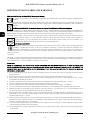 2
2
-
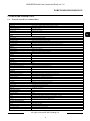 3
3
-
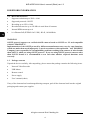 4
4
-
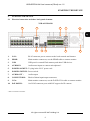 5
5
-
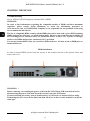 6
6
-
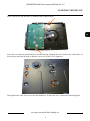 7
7
-
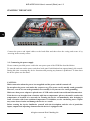 8
8
-
 9
9
-
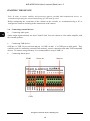 10
10
-
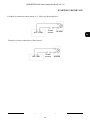 11
11
-
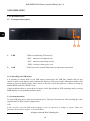 12
12
-
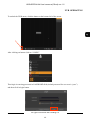 13
13
-
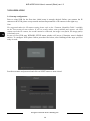 14
14
-
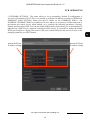 15
15
-
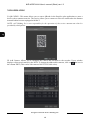 16
16
-
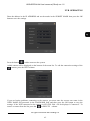 17
17
-
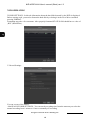 18
18
-
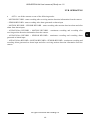 19
19
-
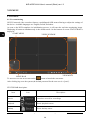 20
20
-
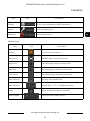 21
21
-
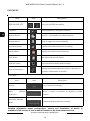 22
22
-
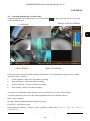 23
23
-
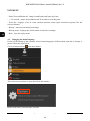 24
24
-
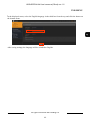 25
25
-
 26
26
-
 27
27
-
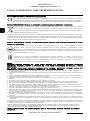 28
28
-
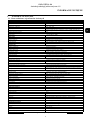 29
29
-
 30
30
-
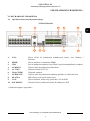 31
31
-
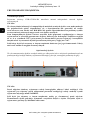 32
32
-
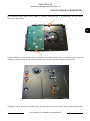 33
33
-
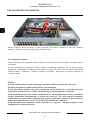 34
34
-
 35
35
-
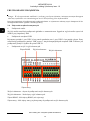 36
36
-
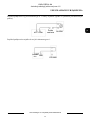 37
37
-
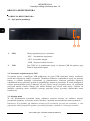 38
38
-
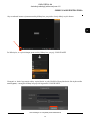 39
39
-
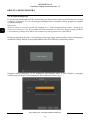 40
40
-
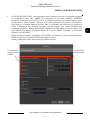 41
41
-
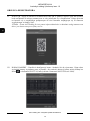 42
42
-
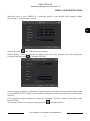 43
43
-
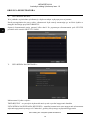 44
44
-
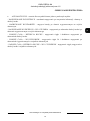 45
45
-
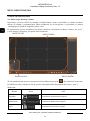 46
46
-
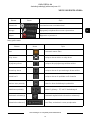 47
47
-
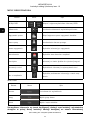 48
48
-
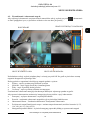 49
49
-
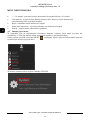 50
50
-
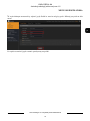 51
51
-
 52
52
Novus NVR-6332P16-H4 Instrukcja obsługi
- Typ
- Instrukcja obsługi
- Niniejsza instrukcja jest również odpowiednia dla
w innych językach
- English: Novus NVR-6332P16-H4 User manual
Powiązane artykuły
-
Novus NVR-6332-H2/F Instrukcja obsługi
-
Novus NVR-6332-H8 Instrukcja obsługi
-
Novus NVR-6316P16-H2 Instrukcja obsługi
-
Novus NVR-6204-H1 Instrukcja obsługi
-
Novus NVR-4408P8-H1/F Instrukcja obsługi
-
Novus KDH-ST6000P8-H1/F Instrukcja obsługi
-
Novus NVR-6204P4-H1 Instrukcja obsługi
-
Novus NVR-4204P4-H1 Instrukcja obsługi
-
Novus NVR-4416P16-H2/F Instrukcja obsługi
-
Novus NVR-6332-H8 Instrukcja obsługi