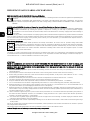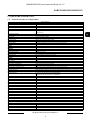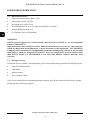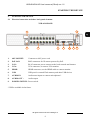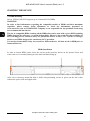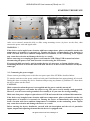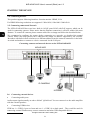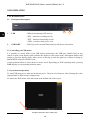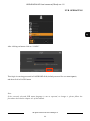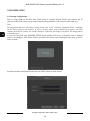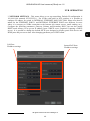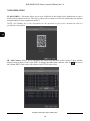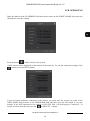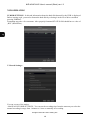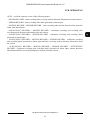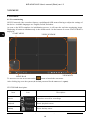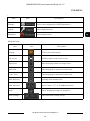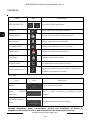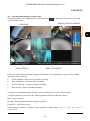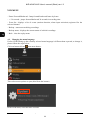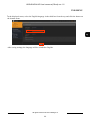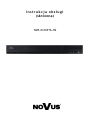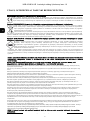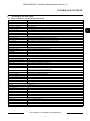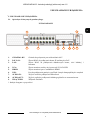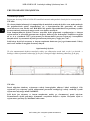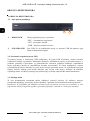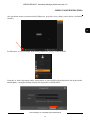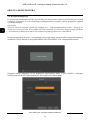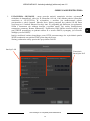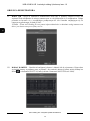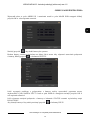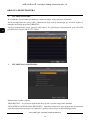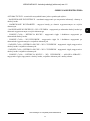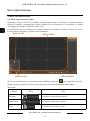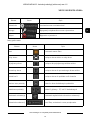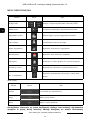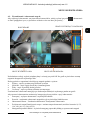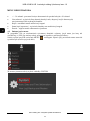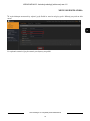Novus NVR-6316P16-H2 Instrukcja obsługi
- Kategoria
- Cyfrowe rejestratory wideo (DVR)
- Typ
- Instrukcja obsługi

U s e r ’s m a n u a l
(s h ort )
NVR-6316P16-H2

NVR-6316P16-H2 User’s manual (Short) ver.1.0
All rights reserved © AAT Holding S.A.
2
IMPORTANT SAFEGUARDS AND WARNINGS
EMC (2004/108/EC) and LVD (2014/35/UE ) Directives CE Marking
Our products are manufactured to comply with requirements of following directives and national regulations implementing the
directives:
Electromagnetic compatibility EMC 2004/108/EC; Low voltage LVD 2014/35/EU with further amendment. The Directive
applies to electrical equipment designed for use with a voltage rating of between 50VAC and 1000VAC as well as 75VDC and
1500VDC.
WEEE Directive 2002/96/EC Information on Disposal for Users of Waste Electrical and Electronic Equipment
This appliance is marked according to the European Directive on Waste Electrical and Electronic Equipment (2002/96/EC)
and further amendments. By ensuring this product is disposed of correctly, you will help to prevent potential negative
consequences for the environment and human health, which could otherwise be caused by inappropriate waste handling of
this product.
The symbol on the product, or the documents accompanying the product, indicates that this appliance may not be treated as household
waste. It shall be handed over to the applicable collection point for the waste electrical and electronic equipment for recycling purpose.
For more information about recycling of this product, please contact your local authorities, your household waste disposal service or
the shop where you purchased the product.
RoHS Directive 2002/95/EC
Concerning for human health protection and friendly environment, we assure that our products falling under RoHS
Directive regulations, regarding the restriction of the use of hazardous substances in electrical and electronic equipment,
were designed and manufactured in compliance with mentioned regulation. Simultaneously, we claim that our products
were tested and do not contain hazardous substances exceeding limits which could have negative impact on human
health or natural environment.
Information
The device, as a part of professional CCTV system used for surveillance and control, is not designed for self installation in households
by individuals without technical knowledge. The manufacturer is not responsible for defects and damages resulted from improper or
inconsistent with user ’ s manual installation of the device in the system.
ATTENTION!
PRIOR TO UNDERTAKING ANY ACTION THAT IS NOT PROVISIONED FOR THE GIVEN PRODUCT IN ITS USER ’ S MANUAL AND
OTHER DOCUMENTS DELIVERED WITH THE PRODUCT, OR THAT ARISES FROM THE NORMAL APPLICATION OF THE PRODUCT, ITS
MANUFACTURER MUST BE CONTACTED OR THE RESPONSIBILITY OF THE MANUFACTURER FOR THE RESULTS OF SUCH AN
ACTION SHELL BE EXCLUDED.
1. Prior to undertaking any action please consult the following manual and read all the safety and operating instructions before
starting the device.
2. Please keep this manual for the lifespan of the device in case referring to the contents of this manual is necessary;
3. All the safety precautions referred to in this manual should be strictly followed, as they have a direct influence on user ’ s safety
and durability and reliability of the device;
4. All actions conducted by the servicemen and users must be accomplished in accordance with the user ’ s manual;
5. The device should be disconnected from power sources during maintenance procedures;
6. Usage of additional devices and components neither provided nor recommended by the producer is forbidden;
7. You are not allowed to use the device in high humidity environment (i.e. close to swimming pools, bath tubs, damp basements);
8. Mounting the device in places where proper ventilation cannot be provided (e. g. closed lockers etc.) is not recommended since it
may lead to heat build -up and damaging the device itself as a consequence;
9. Mounting the device on unstable surface or using not recommended mounts is forbidden. Improperly mounted device may cause a
fatal accident or may be seriously damaged itself. The device must be mounted by qualified personnel with proper authorization, in
accordance with this user ’ s manual.
10. Device should be supplied only from a power sources whose parameters are in accordance with those specified by the producer in
the devices technical datasheet. Therefore, it is forbidden to supply the devices from a power sources with unknown parameters,
unstable or not meeting producer’ s requirements;
11. You cannot allow any metal objects get inside the recorder. It might cause serious damage. If a metal object gets inside the device
contact the authorised Novus service immediately.
12. The manufacturer does not bear responsibility for damage or loss of data stored on HDDs or other media occurred during the usage
of the product.
Due to the product being constantly enhanced and optimized, certain parameters and functions described in the manual in question
may change without further notice.
We strongly suggest visiting the www.novuscctv.com website in order to access the newest manual.
Technical changes reserved without prior notice and printing errors possible.

NVR-6316P16-H2 User’s manual (Short) ver.1.0
All rights reserved © AAT Holding S.A.
3
FOREWORD INFORMATION
1. FOREWORD INFORMATION
1.1. Network recorder’s technical data
NVR-6316P16-H2
VIDEO
IP Cameras 16 channels at 3840 x 2160 resolution (video + audio)
Supported Cameras/Protocols NOVUS, ONVIF
Supported Resolution max. 3840 x 2160
Compression H.264, H.264+, H.265
Monitor Output main (split screen, full screen, sequence): 1 x VGA, 1 x HDMI (4K UltraHD) (up to 2 monitors
simultaneously)
Dualstreaming Support yes
AUDIO
Audio Output 1 x line-out (RCA) 1 x HDMI
RECORDING
Recording Speed 480 kl/s (32 x 30 kl/s for 3840 x 2160)
Stream Size 112 Mb/s in total from all cameras
Recording Mode time-lapse, triggered by: manual, alarm input, motion detection
Prealarm/Postalarm up to 5 s/up to 600 s
DISPLAY
Display Speed 480 fps (32 x 30 fps)
PLAYBACK
Playback Speed 480 fps (16 x 30 fps for 3840 x 2160)
Recorded Data Search by date/time, events
BACKUP
Backup Methods USB port (HDD or Flash memory), network
Backup File Format AVI
STORAGE
Internal storage for recording available mount: 2 x HDD 3.5” 6 TB SATA
Total Capacity 12 TB
ALARM
Camera Alarm Input/Output supports camera’s alarm input/output
Motion Detection supports camera’s motion detection
System Reaction to Alarm Events buzzer, e-mail, alarm output activation, recording activation, PTZ
INTELLIGENT IMAGE ANALYSIS
Supported functions Object Detection, Exception, Scene Change, Video Blurred, Video Color Cast, Tripwire, Intrusion
NETWORK
Network Interface 1 x Ethernet - RJ-45 interface, 10/100/1000 Mbit/s
16 x Ethernet PoE - RJ-45 interface, 10/100 Mbit/s
Network Protocols Support HTTP, TCP/IP, IPv4, DHCP, DNS, DDNS, NTP, UPnP, SMTP
ONVIF Protocol Support Profile S (ONVIF 2.2 or higher)
PC/MAC Software Internet Explorer, NVR-6000 Viewer/Safari
Smartphone Software SuperLive Plus (iPhone, Android)
Max. Number of Connections with NVR 4
Bandwidth 112 Mb/s in total to all client workstations
PTZ
PTZ Functions pan/tilt/zoom, preset commands*
AUXILIARY INTERFACES
USB Ports 2 x USB 2.0
OPERATING SYSTEM
Operating System Linux
Operation Mode triplex
OSD languages: Polish, English, others
Control PC mouse and IR remote controller (in-set included), network
System Diagnostic automatic control of: HDDs, network, camera connection loss
Security password protection, IP filtering, MAC filtering
INSTALLATION PARAMETERS
Dimensions (mm) 380 (W) x 52 (H) x 268 (D)
Weight 2.7 kg (without HDD)
Power Supply 100 ~ 240 VAC
Power Consumption 40 W (with 2 HDDs) + 140 W PoE
Operating Temperature -10°C ~ 50°C

NVR-6316P16-H2 User’s manual (Short) ver.1.0
All rights reserved © AAT Holding S.A.
4
FOREWORD INFORMATION
1.2. Main characteristics
Supports resolution up to 3840 x 2160
Supported protocols: ONVIF
Recording up to 3840 x 2160
Recorded stream size up to 112 Mb/s in total from all cameras
Internal HDDs mount up to 2
16 x Ethernet - RJ-45, 10/100 Mbit/s
WARNING!
ONVIF protocol support was verified with IP cameras based on ONVIF ver. 2.2 and compatible
with the "PROFILE S".
Implementation of the ONVIF protocol by different manufacturers may vary by some functions,
which can make them work improperly or not in accordance with expectation. AAT HOLDING
Company is not responsible for incompatibility problems resulting from cameras of other brands
than NOVUS, which are using ONVIF protocol. If you are using ONVIF protocol cameras other
than NOVUS brand it is recommended to test each time whether required functions work
correctly.
1.3. Package contents
Unpack the device carefully. After unpacking, please ensure that package contains the following items:
Network Video Recorder
USB Mouse
Remote control
User’s manual (short)
If any of the elements has been damaged during transport, pack all the elements back into the original
packaging and contact your supplier.

NVR-6316P16-H2 User’s manual (Short) ver.1.0
All rights reserved © AAT Holding S.A.
5
STARTING THE DEVICE
2. STARTING THE DEVICE
2.1 Electrical connection and other back panel elements.
NVR-6316P16-H2
1. 48V SOCKET: Connector to 48V power cord
2. PoE LAN: RJ45 connectors for IP camera powered by PoE.
3. LAN: RJ-45 connector port to connect to the local network and internet.
4. VGA: VGA connector, to connect VGA monitor
5. HDMI: HDMI connector, use the HDMI cable to connect monitor
6. USB: USB port for external Flash memory and other USB devices
7. AUDIO IN: Audio mono inputs to connect microphones*.
8. AUDIO OUT : Audio output
9. POWER SWITCH: Power switch
* Will be available in the future.
5
4
1
2
3
6
7
8
9

NVR-6316P16-H2 User’s manual (Short) ver.1.0
All rights reserved © AAT Holding S.A.
6
STARTING THE DEVICE
2.2 HDD mounting
Novus NVR-6316P16-H2 supports up to 2 internal SATA HDDs.
WARNING!
In order to find information regarding the compatible models of HDDs and their maximum
capacities, please contact Novus distributor or check the information presented at
www.novuscctv.com. AAT HOLDING Company is not responsible for any problems from using
not recommended hard drives.
The list of compatible HDDs contains all the HDDs that can be used with a given DVR including
HDDs designed for office use - so called desktop disks. However, due to the fact that reliability of
the recording process and data safety are paramount factors of any CCTV system, we strongly
advise to use HDDs designed for continuous (24/7) operation.
You need to format disks if they were used in a different device. All data saved on HDD prior to
format will be lost.
HDDs Installation
In order to mount HDD, please loose the screws in the locations shown on the picture below and
remove the cover recorder pushing it to the back and then lifting up.
After cover removing, mount the disk or disks using mounting screws (4 pieces on the disc), then
connect the power cord and signal cable.

NVR-6316P16-H2 User’s manual (Short) ver.1.0
All rights reserved © AAT Holding S.A.
7
STARTING THE DEVICE
After cover removal, mount the disk or disks using mounting screws (4 pieces on the disc), then
connect the power cord and signal cable.
WARNING: !
If the device was brought from a location with lower temperature, please wait until it reaches the
temperature of location it is currently in. Turning the device on immediately after bringing it
from a location with lower ambient temperature is forbidden, as the condensing water vapour
may cause short-circuits and damage the device as a result.
Before removing cover unplug the power cord from the NVR. When NVR is turned on before
disconnecting the power cord, shut down the recorder using the NVR menu.
If you use the disk previously used in another device, it is necessary to format it before using.
Formatting the drive erase all the data from disk. All drives in the recorder should be exactly the
same type.
2.3. Connecting the power supply.
Please connect provided power cord in the rear power port of the NVR like described below.
To start the unit turn on the power switch on back panel. Initialization lasts approximately 60 seconds.
During this time executing any device functions and pressing any buttons is prohibited. To shut down
the device please use the menu.
CAUTION:
Make connection when the power is not applied and the power switch is turned off.
Do not place the power cord under the carpet or rug. The power cord is usually earth-grounded.
However, even if it's not earth-grounded, never modify it on your own for earth-grounding.
Make sure that power adapter is placed near of NVR and secured from accidental disconnection.
If the device was brought from a location with lower temperature, please wait until it reaches the
temperature of location it is currently in. Turning the device on immediately after bringing it
from a location with lower ambient temperature is forbidden, as the condensing water vapour
may cause short-circuits and damage the device as a result.
Before starting the device familiarize yourself with the description and the role of particular
inputs, outputs and adjusting elements that the device is equipped with.

NVR-6316P16-H2 User’s manual (Short) ver.1.0
All rights reserved © AAT Holding S.A.
8
STARTING THE DEVICE
2.4. Connecting monitor
This product supports following interfaces for main monitor: HDMI, VGA.
For HDMI following resolutions are supported: 1280x1024, 1920x1080 i 3840x2160.
2.5. Connecting camera and Network
The NVR-6316P16-H2 have two have built-in 16 PoE ports RJ-45 with PoE support, which can be
used for connecting cameras. Please notice that the Ethernet connection is effective within 100 meter
distance. To connect IP cameras please connect cables like on image and follow the described below.
We recommend to configure the camera before connecting to a recorder, as described the manual
camera. Please note that cameras have addressed the unique IP address supported by the recorder.
Recorders with built-in PoE switches use a different address from the cameras connected via the built-
in switch and another to connect to a device connected via the LAN port.
Connecting cameras and network devices to the NVR-6316P16-H2
2.6. Connecting external devices
Connecting audio ports
Audio output signal normally are above 200mV @1kΩ load. You can connect it to the audio amplifier
with the external speakers.
Connecting USB devices
NVR has 1 x USB 2.0 port on front and one 1 x USB 2.0 on back panel . They could be used for
connecting external Flash memory, mouse connection and other USB compatible devices.
NOVUS NVR
INTERNET
PC
IP CAMERAS
ROUTER

NVR-6316P16-H2 User’s manual (Short) ver.1.0
All rights reserved © AAT Holding S.A.
9
2.7. Security recommendations for network architecture and configuration
WARNING!
Below are shown security recommendations for network architecture and configuration
of CCTV systems that are connected to the Internet to reduce the risk
of unauthorized interference with the system by a third party.
1. Absolutely change the default passwords and user names (if the device gives this possibility) of
all applied network devices (recorders, cameras, routers, network switches, etc.) to the
severely complexity password. Use lowercase and uppercase letters, numbers, and special characters
if there is such possibility.
2. Depending on the available functionality in the order to restrict access to the used network devices
at the administrator account level, it is recommended to configure the users accounts accordingly.
3. Do not use DMZ function (Demilitarized zone) in your router. Using that function you open the
access to recorder system from the Internet on all ports, which gives possibility for an unauthorized
interference with the system.
Instead of DMZ use port forwarding redirect only the ports which are necessary for the performance
of the connection (detailed information about ports of communication in different models of recorders,
cameras, etc. can be found in the operating instructions).
4. Use routers with firewall function and make sure it is enabled and properly configured.
5. It is recommended to change the default network communication port numbers of used devices
if there is such possibility.
6. If used network devices has a UPnP feature and it is not used, turn it off.
7. If used network devices has a P2P feature and it is not used, turn it off.
8. If used network devices support HTTPS protocol for connection, it is recommended to use it.
9. If used network devices support IP filtering for authorized connections function, it is recommended
to use it.
10. If used recorder has two network interfaces it is recommended to use both of them to physically
separate network for cameras and network for Internet connection. The only device in the system,
accessible from Internet will be recorder - there will be no physically access directly to any camera.
STARTING THE DEVICE

NVR-6316P16-H2 User’s manual (Short) ver.1.0
All rights reserved © AAT Holding S.A.
10
NVR OPERATING
3. NVR OPERATING
3.1. Front panel description
1. LED LEDs for monitoring NVR activity.
- REC - monitors recording activity
- NET - monitors networking activity
- PWR - activities when power is on
2. USB PORT USB 2.0 port for external Flash memory and mouse connection.
3.2. Controlling via USB mouse
It is possible to control NVR via an USB mouse connected to the USB port. Double-click on any
camera in split screen display mode switches the display to full-screen mode. Subsequent double-click
returns to previous display mode. Move cursor to the top or click the right key of mouse to bring up
MAIN MENU and select START icon.
Certain positions allow to select them via mouse scroll. Depending on NVR operating mode, pressing
RMB displays a corresponding function menu.
3.3. System menu operations
To start NVR plug power cable and switch on power. The power led turns on. After booting, the video
output default is multi-window output mode.
To unlock the DVR menu, click the button at the bottom left of the screen.
1
2

NVR-6316P16-H2 User’s manual (Short) ver.1.0
All rights reserved © AAT Holding S.A.
11
After clicking on button click-on “LOGIN”
Then login in entering password in PASSWORD field (default password for user root is pass)
and then click-in LOGIN button
Note:
If the currently selected NVR menu language is not as expected, to change it, please follow the
procedure described in chapter 4.3 of this manual.
NVR OPERATING

NVR-6316P16-H2 User’s manual (Short) ver.1.0
All rights reserved © AAT Holding S.A.
12
3.4. Startup configuration
Prior to using NVR for the first time, initial setup is strongly advised. Before you connect the IP
cameras to the NVR, please set up network and stream parameters of IP cameras in the right way.
Note:
For suggested values for IP camera setting please refer to the “Cameras Capability Table” available
on the www.novuscctv.com website. If you set wrong values some problems may appear: the NVR
cannot search the IP camera, the stream cannot be connected, the image is not fluent, the image quality
is bad and so on.
In case of first NVR start WIZARD SETUP menu window will occur (if function wasn’t disabled
earlier). To configure NVR please follow procedure like below, after finishing all the steps you’ll be
ready to work:
Provide username and password and click on NEXT button so start wizard.
NVR OPERATING

NVR-6316P16-H2 User’s manual (Short) ver.1.0
All rights reserved © AAT Holding S.A.
13
I. NETWORK SETTINGS : This menu allows to set up networking. Default IP configuration is
192.168.1.100 netmask 255.255.255.0 . For NVRs with build in PoE switches it is possible to
configure IP address for switch in INTERNAL ETHERNET PORT SECTION. Please note that IP
subnet for the ETHERNET PORT 1 and INTERNAL ETHERNET PORT were different. In cases
where it is necessary to NVRa connection to the Internet (for remote access, email sending, etc.),
Configure the following parameters: Gateway, Primary and Secondary DNS. You can also enable
DHCP mode allows you to get an IP address from a DHCP server (required if running a DHCP
server). It is possible to change the default HTTP port designed to display panel Web device and
RTSP ports and port server data. After changing parameter pres NEXT button.
NVR OPERATING
Internal PoE Ports
IP address settings
LAN Port
IP address settings

NVR-6316P16-H2 User’s manual (Short) ver.1.0
All rights reserved © AAT Holding S.A.
14
II. QR CODES : This menu allows you to scan a QRcode in the Supelive plus application or enter a
device code to autonat.com site. The service allows you to connect to a device connected to the Internet
network behind a router equipped with NAT.
NOTE: AAT Holding S.A is not responsible for the operation of the service autonat.com which is
provided by third parties.
III. Add Camera: Allows you to configure the camera and add them to the recorder. Upper window
displays cameras discovered by the NVR. To change the addressable cameras, click on the icon in
the column EDIT (This works with cameras NOVUS IP 3000 series).
NVR OPERATING

NVR-6316P16-H2 User’s manual (Short) ver.1.0
All rights reserved © AAT Holding S.A.
15
Enter the address in the IP ADDRESS field and set the masks in the SUBNET MASK, then press the
OK button to save the settings.
Press the button to add a camera to the system.
Added camera will be displayed on the bottom of the menu list. To edit the connection settings of the
camera, press the EDIT column.
If you are having problems connecting to the camera, you must enter the correct user name in the
USER NAME and password in the PASSWORD field and then press the OK button to save the
settings. If the NVR connected to the camera in STATUS filed will be displayed “Connected”. To
remove a camera from the list, press the in DELETE column.
NVR OPERATING

NVR-6316P16-H2 User’s manual (Short) ver.1.0
All rights reserved © AAT Holding S.A.
16
IV.DISK SETTINGS : In this tab information about the hard disk detected by the DVR is displayed.
Before starting work, you need to format the hard disk by selecting it in the list of drives and then
pressing FORMAT.
Formatting may take a few moments. After properly formatted STATUS field should have a value of
„RW” (Read/Write).
V. Record Settings :
You can set one of the modes:
- MANUAL RECORD SETTINGS - You can set the recording time from the moment you select the
manual recording in range from 1 minute to 1 hour or manually off recording.
NVR OPERATING

NVR-6316P16-H2 User’s manual (Short) ver.1.0
All rights reserved © AAT Holding S.A.
17
AUTO - set all the cameras on one of the following modes :
- MOTION RECORD - starts recording after receiving motion detection information from the camera.
- SENSOR RECORD - starts recording after alarm generated on alarm input
- MOTION RECORD + SENSOR RECORD - starts recording after motion detecion alarm and after
alarm from alarm inputs
- ALWAYS(24x7) RECORD + MOTION RECORD - continuous recording and recording after
receiving motion detection information from the camera.
- ALWAYS(24x7) RECORD + SENSOR RECORD - continuous recording and recording alarm
generated on alarm input
- ALWAYS(24x7) RECORD + MOTION RECORD + SENSOR RECORD - continuous recording
and recording alarm generated on alarm input and after receiving motion detection information from
the camera.
- ALWAYS(24x7) RECORD + MOTION RECORD + SENSOR RECORD + INTELIGENCE
RECORD - continuous recording and recording alarm generated on alarm input, motion detection
information and after receiving Intelligence Analysis from the camera.
NVR OPERATING

NVR-6316P16-H2 User’s manual (Short) ver.1.0
All rights reserved © AAT Holding S.A.
18
4. NVR MENU
4.1. Live monitoring
NOVUS network video recorders features a multilingual OSD menu allowing to adjust the settings of
the device. Available languages are: English, Polish, and others
As soon as the NVR completes its initialization process, it will enter the real-time monitoring image.
Displaying all cameras simultaneously is the default mode. On the bottom of screen STATUS BAR is
displayed.
To start access to the NVR click on the button to launch the start menu.
After clicking log on to the system (the default password for the root user is a pass).
.
STATUS BAR description:
NVR MENU
Item Icon Description
Search Launches search for recordings
Playback
Starts playback menu
Backup Starts backup menu
MENU BAR
VIDEO WINDOW
VIEW MENU
START MENU

NVR-6316P16-H2 User’s manual (Short) ver.1.0
All rights reserved © AAT Holding S.A.
19
Menu bar icons
NVR MENU
Item Icon Description
Settings Click to run configuration of NVR parameters
Logout
Starts playback menu
Shutdown Starts backup menu
Item Icon Description
Settings Click to open start menu
Full screen
Switches video view to full screen
Single view Start displaying camera in single view
Quad view Start displaying 4 cameras in video view
9 cam. View Start displaying 9 cameras in video view
Other divisions Opening video subdivisions
Other divisions Open 1 main + 5,7 or 12 additional views
Dwell Starts displaying images in sequence
Dwell settings Start/Stop time setting switch

NVR-6316P16-H2 User’s manual (Short) ver.1.0
All rights reserved © AAT Holding S.A.
20
View menu
Detailed information about configuration, service and installation of device is
available in full version of user's manual located on the www.novuscctv.com
NVR MENU
Item Icon Description
OSD ON/OSD OFF
Turns on/off OSD information
Playback
Starts playback for displayed cameras
Manual Record
Turn on / off manually recording channels.
Manual Alarm
Allow to trigger the alarm manually.
Recording Status
Displays information about the recording
Alarm Status
Displays the status of alarm devices
Disk Status
Information about disk status
Network status
View information about network usage
Device Information
Displays information about the state of operation of
the basic components of recorder
Item Icon Description
Camera List of cameras to display
Single Channel
Sequences
Select a group of cameras to display in single
channel
Customize Displays
Modes
Customize display and save settings
Strona się ładuje...
Strona się ładuje...
Strona się ładuje...
Strona się ładuje...
Strona się ładuje...
Strona się ładuje...
Strona się ładuje...
Strona się ładuje...
Strona się ładuje...
Strona się ładuje...
Strona się ładuje...
Strona się ładuje...
Strona się ładuje...
Strona się ładuje...
Strona się ładuje...
Strona się ładuje...
Strona się ładuje...
Strona się ładuje...
Strona się ładuje...
Strona się ładuje...
Strona się ładuje...
Strona się ładuje...
Strona się ładuje...
Strona się ładuje...
Strona się ładuje...
Strona się ładuje...
Strona się ładuje...
Strona się ładuje...
-
 1
1
-
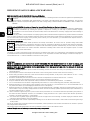 2
2
-
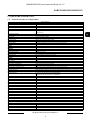 3
3
-
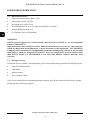 4
4
-
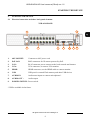 5
5
-
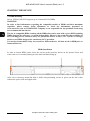 6
6
-
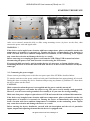 7
7
-
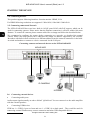 8
8
-
 9
9
-
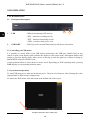 10
10
-
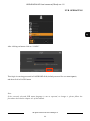 11
11
-
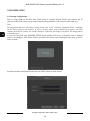 12
12
-
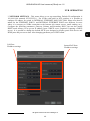 13
13
-
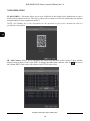 14
14
-
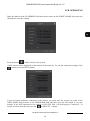 15
15
-
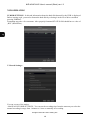 16
16
-
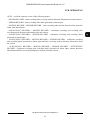 17
17
-
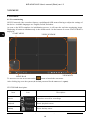 18
18
-
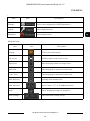 19
19
-
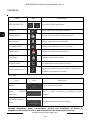 20
20
-
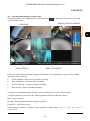 21
21
-
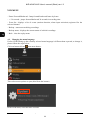 22
22
-
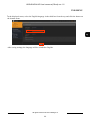 23
23
-
 24
24
-
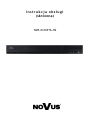 25
25
-
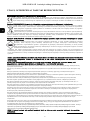 26
26
-
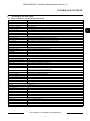 27
27
-
 28
28
-
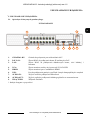 29
29
-
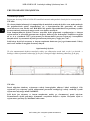 30
30
-
 31
31
-
 32
32
-
 33
33
-
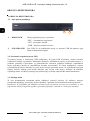 34
34
-
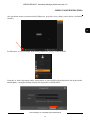 35
35
-
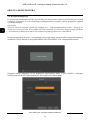 36
36
-
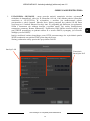 37
37
-
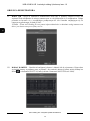 38
38
-
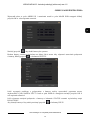 39
39
-
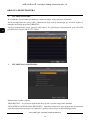 40
40
-
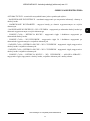 41
41
-
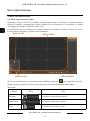 42
42
-
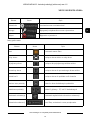 43
43
-
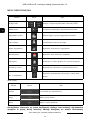 44
44
-
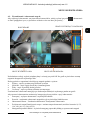 45
45
-
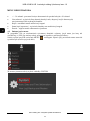 46
46
-
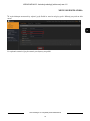 47
47
-
 48
48
Novus NVR-6316P16-H2 Instrukcja obsługi
- Kategoria
- Cyfrowe rejestratory wideo (DVR)
- Typ
- Instrukcja obsługi
w innych językach
- English: Novus NVR-6316P16-H2 User manual
Powiązane artykuły
-
Novus NVR-6332-H8 Instrukcja obsługi
-
Novus NVR-6332-H2/F Instrukcja obsługi
-
Novus NVR-4408P8-H1/F Instrukcja obsługi
-
Novus NVR-6332P16-H4 Instrukcja obsługi
-
Novus NVR-4204P4-H1 Instrukcja obsługi
-
Novus NVR-6204P4-H1 Instrukcja obsługi
-
Novus NVR-6332-H8 Instrukcja obsługi
-
Novus NVR-6316-H1-II Instrukcja obsługi
-
Novus NDR-HA4104 Instrukcja obsługi
-
Novus KDH-ST6000P8-H1/F Instrukcja obsługi