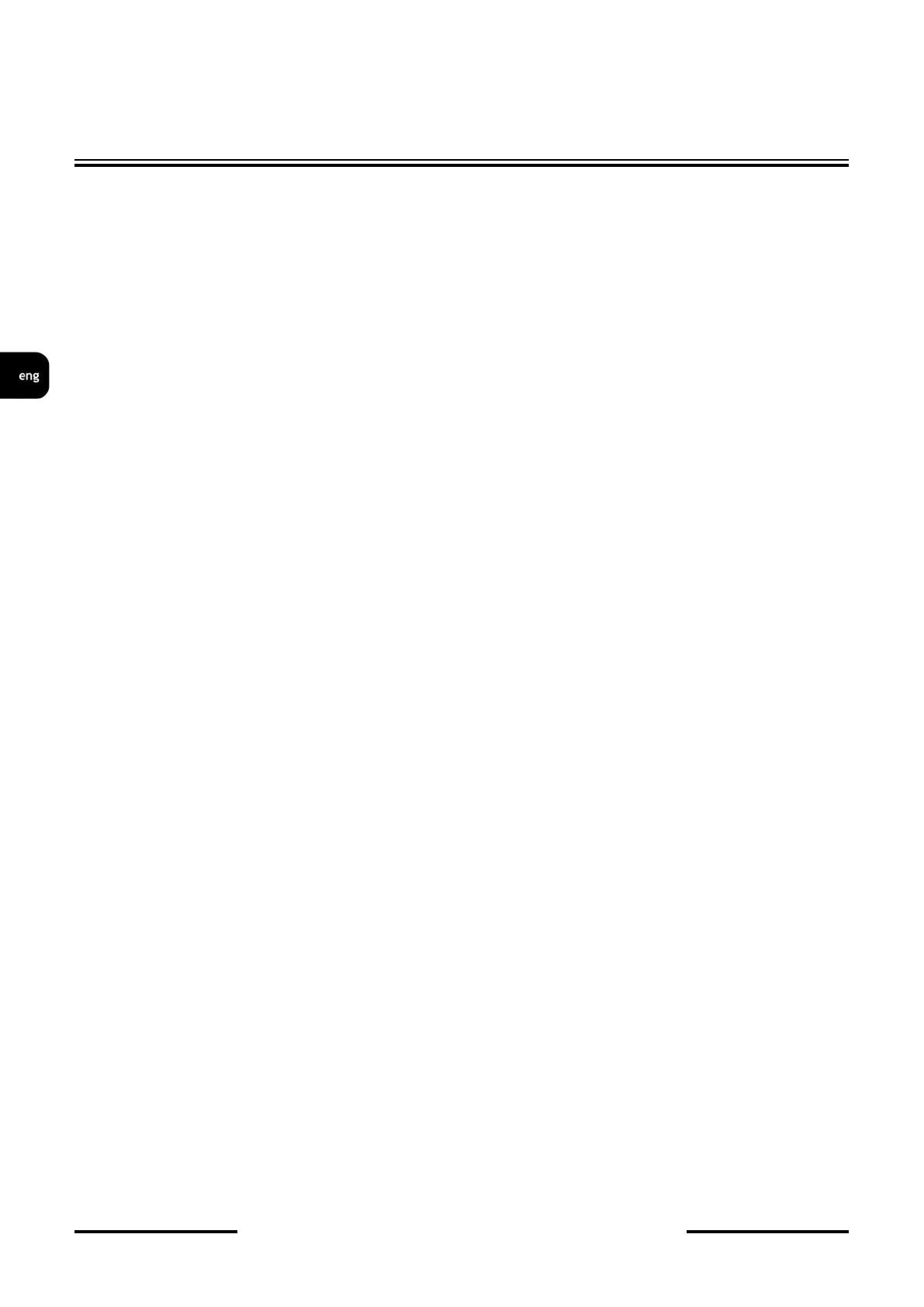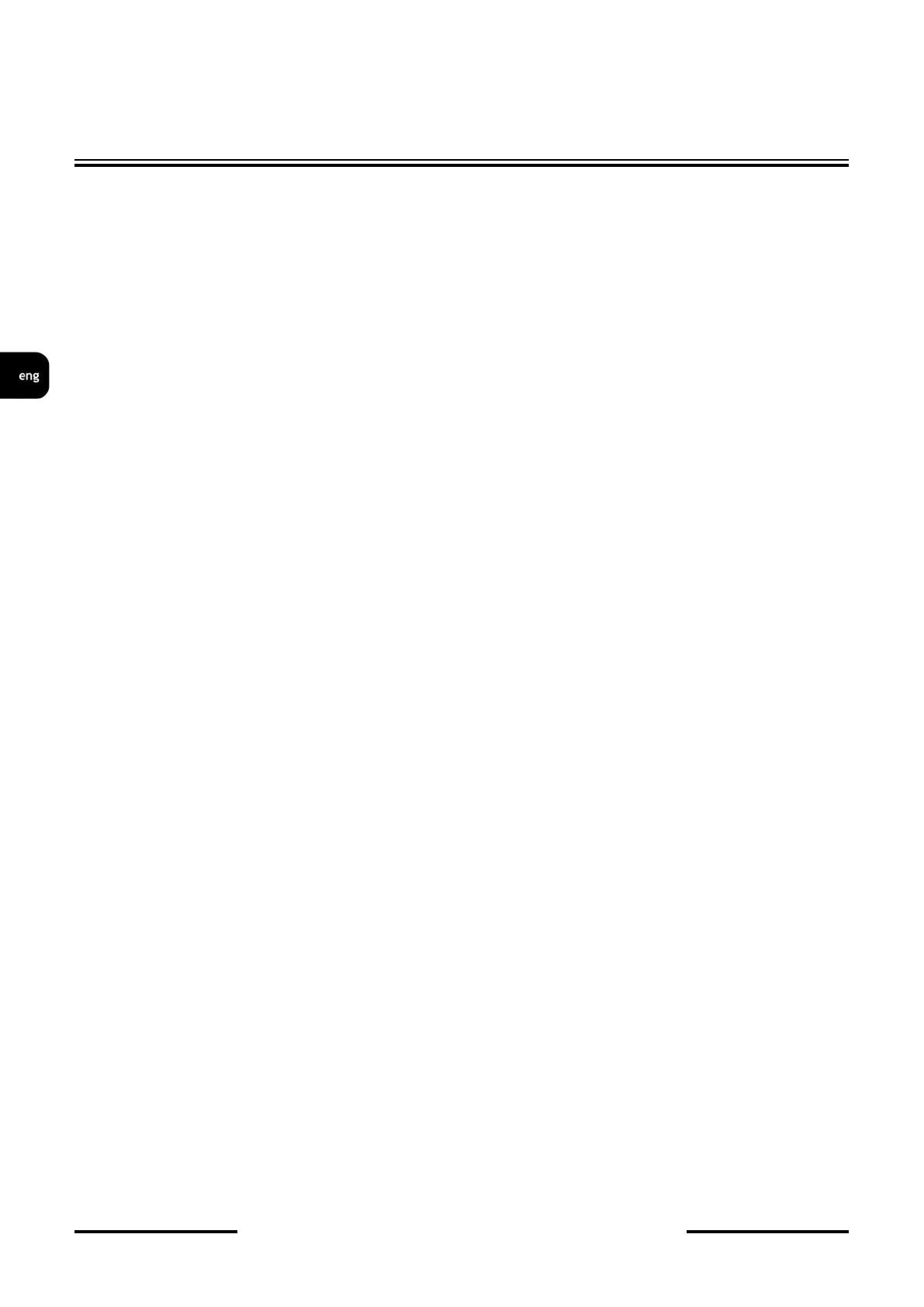
All rights reserved © AAT HOLDING S.A.
4
TABLE OF CONTENTS
NVR-6332-H2,NVR-6316-H1,NVR-6308P8-H1,NVR-6304P4-H1, NVR-6332-H8, NVR-6332P16-H4
user’s manual ver.1.1
TABLE OF CONTET ......................................................................................................................... 4
1. BASIC CONFIGURATION............................................................................................................ 6
1.1. Language change ...................................................................................................................... 6
1.2. Menu operating ........................................................................................................................ 7
1.3. Initial configuration .................................................................................................................. 8
1.4. Live preview .......................................................................................................................... 14
1.5. Searching and playing recorded video .................................................................................. 17
2. NVR MENU .................................................................................................................................... 17
2.1. Menu system ........................................................................................................................... 17
2.1.1. Basic. .......................................................................................................................... 18
2.1.1.1. General Settings ................................................................................................. 18
2.1.1.2. Date and Time .................................................................................................... 19
2.1.1.3. Output Settings .................................................................................................. 20
2.1.2. Maintenance ............................................................................................................... 21
2.1.1.2. View Log ............................................................................................................ 21
2.1.2.2. Factory default .................................................................................................... 22
2.1.2.3. Upgrade ............................................................................................................... 22
2.1.2.4. Backup and Restore ............................................................................................ 22
2.1.3. Information ................................................................................................................ 22
2.1.3.1. Basic ................................................................................................................... 22
2.1.3.2. Camera Status ..................................................................................................... 22
2.1.3.3. Alarm Status ....................................................................................................... 23
2.1.3.4. Record Status ...................................................................................................... 23
2.1.3.5. Network Status .................................................................................................... 23
2.1.3.6. Disk ..................................................................................................................... 24
2.2. Camera .................................................................................................................................... 25
2.2.1. Manage Camera .......................................................................................................... 25
2.2.1.1. Add Camera ........................................................................................................ 26
2.2.1.2. Add Manually ..................................................................................................... 27
2.2.1.3. Add Group ......................................................................................................... 27
2.2.2. Image ........................................................................................................................... 28
2.2.2.1. OSD Settings ....................................................................................................... 28
2.2.2.2. Image Settings ..................................................................................................... 28
2.2.2.3. Mask Settings ...................................................................................................... 28
2.2.3. Motion Settings ........................................................................................................... 29
2.2.4. Intelligence Analysis .................................................................................................. 30
2.2.4.1. Object Detection ................................................................................................. 32
2.2.4.2. Exception ............................................................................................................ 33
2.2.4.3. Tripwire .............................................................................................................. 34
2.2.4.4. Intrusion ............................................................................................................. 35
2.2.5. PTZ .............................................................................................................................. 36
2.2.5.1. Preset ................................................................................................................... 36
2.2.5.2. Cruise .................................................................................................................. 37
2.3. Record ............................................................................................................................ 38
2.3.1. Mode Settings ........................................................................................................ 38
2.3.2. Mode Settings ........................................................................................................ 39
2.3.3. Parameters .............................................................................................................. 39
2.3.3.1. Event recording parameters ................................................................................ 39
2.3.3.2. Schedule recording settings ................................................................................ 40
2.3.4. Stream Settings ...................................................................................................... 40
2.3.4.1. Sub Stream Settings ............................................................................................ 40
2.3.5. Record Settings ...................................................................................................... 40