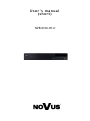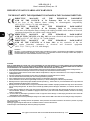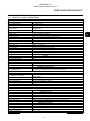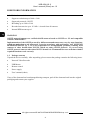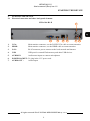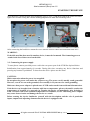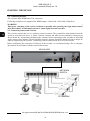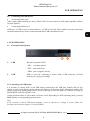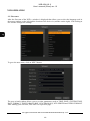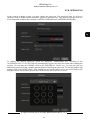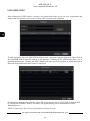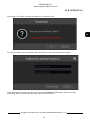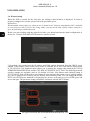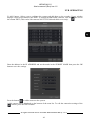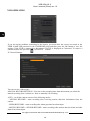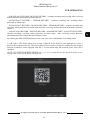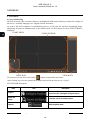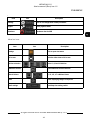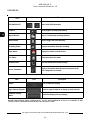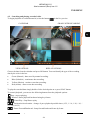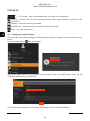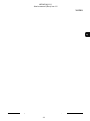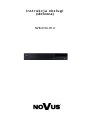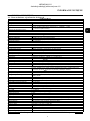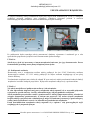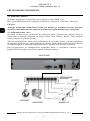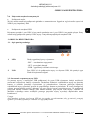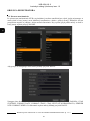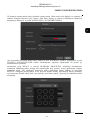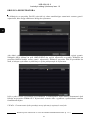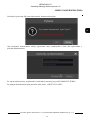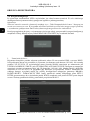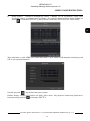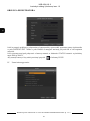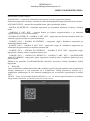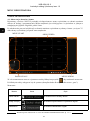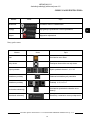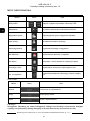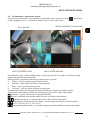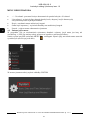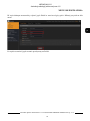Novus NVR-6316-H1-II Instrukcja obsługi
- Kategoria
- Cyfrowe rejestratory wideo (DVR)
- Typ
- Instrukcja obsługi

User’s ma n ual
(sh o r t)
NVR-6316-H1-II

NVR-6316-H1-II
User’s manual (Short) ver.1.0
All rights reserved © AAT SYSTEMY BEZPIECZEŃSTWA sp. z o.o
2
IMPORTANT SAFEGUARDS AND WARNINGS
THE PRODUCT MEETS THE REQUIREMENTS CONTAINED IN THE FOLLOWING DIRECTIVES:
Information
The device, as a part of professional CCTV system used for surveillance and control, is not designed for self installation in households by
individuals without technical knowledge. The manufacturer is not responsible for defects and damages resulted from improper or
inconsistent with user’s manual installation of the device in the system.
ATTENTION!
PRIOR TO UNDERTAKING ANY ACTION THAT IS NOT PROVISIONED FOR THE GIVEN PRODUCT IN ITS USER’S MANUAL AND OTHER DOCUMENTS
DELIVERED WITH THE PRODUCT, OR THAT ARISES FROM THE NORMAL APPLICATION OF THE PRODUCT, ITS MANUFACTURER MUST BE CONTACTED
OR THE RESPONSIBILITY OF THE MANUFACTURER FOR THE RESULTS OF SUCH AN ACTION SHELL BE EXCLUDED.
1. Prior to undertaking any action please consult the following manual and read all the safety and operating instructions before starting the device.
2. Please keep this manual for the lifespan of the device in case referring to the contents of this manual is necessary;
3. All the safety precautions referred to in this manual should be strictly followed, as they have a direct influence on user’s safety and durability and
reliability of the device;
4. All actions conducted by the servicemen and users must be accomplished in accordance with the user’s manual;
5. The device should be disconnected from power sources during maintenance procedures;
6. Usage of additional devices and components neither provided nor recommended by the producer is forbidden;
7. You are not allowed to use the device in high humidity environment (i.e. close to swimming pools, bath tubs, damp basements);
8. Mounting the device in places where proper ventilation cannot be provided (e. g. closed lockers etc.) is not recommended since it may lead to heat
build-up and damaging the device itself as a consequence;
9. Mounting the device on unstable surface or using not recommended mounts is forbidden. Improperly mounted device may cause a fatal accident or
may be seriously damaged itself. The device must be mounted by qualied personnel with proper authorization, in accordance with this user’s
manual.
10. Device should be supplied only from a power sources whose parameters are in accordance with those specied by the producer in the devices
technical datasheet. Therefore, it is forbidden to supply the devices from a power sources with unknown parameters, unstable or not meeting
producer’s requirements;
11. You cannot allow any metal objects get inside the recorder. It might cause serious damage. If a metal object gets inside the device contact the
authorised Novus service immediately.
12. The manufacturer does not bear responsibility for damage or loss of data stored on HDDs or other media occurred during the usage of the product.
Due to the product being constantly enhanced and optimized, certain parameters and functions described in the manual in question may change
without further notice.
We strongly suggest visiting the www.novuscctv.com website in order to access the newest manual .
Technical changes reserved without prior notice and printing errors possible.
DIRECTIVE 2014/30/EU OF THE EUROPEAN PARLIMENT
AND OF THE COUNCIL of 26 February 2014 on the harmonisation
of the laws of the Member States relating to electromagnetic compatibility
(OJ L 96, 29.3.2014, p. 79–106, with changes)
DIRECTIVE 2014/35/EU OF THE EUROPEAN PARLIAMENT
AND OF THE COUNCIL of 26 February 2014 on the harmonization
of the laws of the Member States relating to the making available on the market of electrical
equipment designed for use within certain voltage limits.
DIRECTIVE 2012/19/EU OF THE EUROPEAN PARLIAMENT
AND OF THE COUNCIL of 4 July 2012 on waste electrical and electronic equipment
(WEEE) (OJ L 197, 24.7.2012, p. 38–71,with changes)
DIRECTIVE 2011/65/EU OF THE EUROPEAN PARLIAMENT
AND OF THE COUNCIL of 8 June 2011 on the restriction of the use
of certain hazardous substances in electrical and electronic equipment
(OJ L 174, 1.7.2011, p. 88–110, with changes)

NVR-6316-H1-II
User’s manual (Short) ver.1.0
All rights reserved © AAT SYSTEMY BEZPIECZEŃSTWA sp. z o.o
3
FOREWORD INFORMATION
1. FOREWORD INFORMATION
1.1. Network recorder’s technical data
NVR-6316-H1-II
Video
IP Cameras up to 16 channels at 3840 x 2160 resolution (video + audio)
Supported Resolution max. 3840 x 2160
Compression H.264, H.264+, H.265
Monitor Output main (split screen, full screen, sequence): 1 x HDMI, 1 x VGA (up to 1 monitor
simultaneously)
Dualstreaming Support yes Audio
Audio Output 1 x line-out (RCA) 1 x HDMI
Recording
Recording Speed 480 fps (16 x 30 fps for 3840 x 2160 and lower)
Stream Size 112 Mb/s in total from all cameras
Recording Mode time-lapse, triggered by: manual, motion detection
Prealarm/Postalarm up to 5 s/up to 600 s
Display
Display Speed 480 fps (16 x 30 fps)
Playback
Playback Speed 480 fps (16 x 30 fps for 3840 x 2160)
Recorded Data Search by date/time, events
Backup
Backup Methods USB port (HDD or Flash memory), network
Backup File Format AVI, RPAS (player included)
Storage
Internal Storage available mount: 1 x HDD 3.5” 12 TB SATA
Total Internal Capacity 12 TB Alarm
Camera Alarm Input/Output supports camera’s alarm input/output
Motion Detection supports camera’s motion detection
System Reaction to Alarm Events buzzer, recording activation, PTZ, e-mail with atatchment
Intelligent image analysis
Supported Functions Exception, Scene Change, Video Blurred, Video Color Cast, Tripwire,
Zone entrance, Abandoned Object, Object Disappearance
Network
Network Interface 1 x Ethernet - RJ-45 interface, 10/100/1000 Mbit/s
Network Protocols Support HTTP, TCP/IP, IPv4, HTTPS, FTP, DHCP, DNS, DDNS, NTP, RTSP, UPnP,
SNMP, SMTP
ONVIF Protocol Support Profile S (ONVIF 2.2 or higher)
PC/MAC Software NMS, Internet Explorer, NVR-6000 Viewer/-
Mobile applications SuperLive Plus (iPhone, Android)
Number of Simultaneous Connections up to 2 clients
Bandwidth 112 Mb/s in total to all client workstations
PTZ
PTZ Functions pan/tilt/zoom, preset commands
Auxiliary Interfaces
USB Ports 2 x USB 2.0, Operating system
Operating System Linux
Operation Mode triplex
OSD languages: Polish, English, others
Control PC mouse and IR remote controller (in-set included), network
System Diagnostic automatic control of: HDDs, network, camera connection loss
Security password protection, IP filtering, MAC filtering
Installation parameters
Dimensions (mm) 300 (W) x 52 (H) x 248 (D)
Weight 1.5 kg (without HDD)
Power Supply 12 VDC (100 ~ 240 VAC/12 VDC PSU in-set included)
Power Consumption 20 W (with 1 HDD)
Operating Temperature -10°C ~ 50°C

NVR-6316-H1-II
User’s manual (Short) ver.1.0
All rights reserved © AAT SYSTEMY BEZPIECZEŃSTWA sp. z o.o
4
FOREWORD INFORMATION
1.2. Main characteristics
• Supports resolution up to 3840 x 2160
• Supported protocols: ONVIF
• Recording up to 3840 x 2160
• Recorded stream size up to 112 Mb / s in total from all cameras
• Internal HDD mount up to 1
WARNING!
ONVIF protocol support was verified with IP cameras based on ONVIF ver. 2.2 and compatible
with the "PROFILE S".
Implementation of the ONVIF protocol by different manufacturers may vary by some functions,
which can make them work improperly or not in accordance with expectation. AAT SYSTEMY
BEZPIECZEŃSTWA sp. z o.o is not responsible for incompatibility problems resulting from
cameras of other brands than NOVUS, which are using ONVIF protocol. If you are using
ONVIF protocol cameras other than NOVUS brand it is recommended to test each time whether
required functions work correctly.
1.3. Package contents
Unpack the device carefully. After unpacking, please ensure that package contains the following items:
• Network Video Recorder
• USB Mouse
• Remote control
• Power supply
• User’s manual (short)
If any of the elements has been damaged during transport, pack all the elements back into the original
packaging and contact your supplier.

NVR-6316-H1-II
User’s manual (Short) ver.1.0
All rights reserved © AAT SYSTEMY BEZPIECZEŃSTWA sp. z o.o
5
STARTING THE DEVICE
2. STARTING THE DEVICE
2.1 Electrical connection and other back panel elements.
NVR-6316-H1-II
1. VGA: Main monitor connector, use the D-SUB VGA cable to connect monitor.
2. HDMI: Main monitor connector, use the HDMI cable to connect monitor.
3. LAN: RJ-45 connector port to connect to the local network and internet.
4. USB: USB port for external Flash memory and other USB devices.
5. AUDIO IN: Audio mono inputs to connect microphones
6. POWER SOCKET: To plug in the 12 V power cord
7. AUDIO OUT : Audio output
5
4
3
2
1
7
6

NVR-6316-H1-II
User’s manual (Short) ver.1.0
All rights reserved © AAT SYSTEMY BEZPIECZEŃSTWA sp. z o.o
6
STARTING THE DEVICE
2.2 HDD mounting
Novus NVR-6316-H1-II supports 1 internal SATA HDD
WARNING!
In order to find information regarding the compatible models of HDDs and their maximum
capacities, please contact Novus distributor or check the information presented at
www.novuscctv.com. AAT SYSTEMY BEZPIECZEŃSTWA sp. z o.o is not responsible for any
problems from using not recommended hard drives.
The list of compatible HDDs contains all the HDDs that can be used with a given DVR including
HDDs designed for office use - so called desktop disks. However, due to the fact that reliability of
the recording process and data safety are paramount factors of any CCTV system, we strongly
advise to use HDDs designed for continuous (24/7) operation.
You need to format disks if they were used in a different device. All data saved on HDD prior to
format will be lost.
WARNING: !
Before removing cover unplug the power cord from the NVR. When NVR is turned on before
disconnecting the power cord, shut down the recorder using the NVR menu.
In order to mount HDD, please loose the screws in the locations shown on the picture below and
remove the cover.

NVR-6316-H1-II
User’s manual (Short) ver.1.0
All rights reserved © AAT SYSTEMY BEZPIECZEŃSTWA sp. z o.o
7
STARTING THE DEVICE
After enclosure, mount the disk using mounting screws (4 pcs.), And then connect the power cord and
signal.The recorder casing has 6 holes enabling adaptation to hard disk mounting holes.
After connecting the hard drive mount the cover start the NVR to check and format the hard drive.
WARNING:
If the disk used has been used in another device, it must be formatted. The formatting process
results in the loss of data saved on the disk.
2.3. Connecting the power supply.
To start please connect provided power cord in the rear power port of the NVR like depicted below.
Initialization lasts approximately 60 seconds. During this time executing any device functions and
pressing any buttons is prohibited. To shut down the device please use the menu.
CAUTION:
Make connection when the power is not applied.
Do not place the power cord under the carpet or rug. The power cord is usually earth-grounded.
However, even if it's not earth-grounded, never modify it on your own for earth-grounding.
Make sure that power adapter is placed near of NVR and secured from accidental disconnection.
If the device was brought from a location with lower temperature, please wait until it reaches the
temperature of location it is currently in. Turning the device on immediately after bringing it
from a location with lower ambient temperature is forbidden, as the condensing water vapour
may cause short-circuits and damage the device as a result.
Before starting the device familiarize yourself with the description and the role of particular
inputs, outputs and adjusting elements that the device is equipped with.

NVR-6316-H1-II
User’s manual (Short) ver.1.0
All rights reserved © AAT SYSTEMY BEZPIECZEŃSTWA sp. z o.o
8
STARTING THE DEVICE
2.4. Connecting monitor
The recorders have HDMI and VGA connectors.
Following resolutions are supported for HDMI output : 1280x1024, 1920x1080, 3840x2160
WARNING :
Emergency switching of the screen resolution is possible after pressing the right mouse button
after more than 5 seconds until you hear a sound signal from the recorder.
2.5. Connecting camera and Network
The recorder requires the use of a switch to connect cameras. The permissible cable distance from the
switch to each network device is 100m. Cameras, Internet and other devices should be connected as
shown below.We recommend configuring the cameras before connecting to the recorder as described
in the camera user's manual. Please remember that the cameras should be addressed with a unique IP
address supported by the recorder. Connecting cameras and network devices to the recorder
Before configuring the connection of cameras in the recorder, we recommend using a PC to configure
the cameras in accordance with the camera instructions.
NETWORK
SWITCH
INTERNET
PC
NOVUS NVR
IP CAMERAS

NVR-6316-H1-II
User’s manual (Short) ver.1.0
All rights reserved © AAT SYSTEMY BEZPIECZEŃSTWA sp. z o.o
9
NVR OPERATING
2.6. Connecting external devices
• Connecting audio ports
Audio output signal normally are above 200mV 1kΩ. You can connect to it the audio amplifier with the
external speakers.
• Connecting USB devices
NVR has 1 x USB 2.0 port on front and one 1 x USB 2.0 on back. They could be used for connecting
external Flash memory, mouse connection and other USB compatible devices.
3. NVR OPERATING
3.1. Front panel description
1. LED Recorder operation LEDs.
- REC - recording started
- NET - network activity
- PWR - power supplay activity
2. USB USB 2.0 port for connecting a mouse with a USB connector or Flash
memory for copying recordings.
3.2. Controlling via USB mouse
It is possible to control NVR via an USB mouse connected to the USB port. Double-click on any
camera in split screen display mode switches the display to full-screen mode. Subsequent double-click
returns to previous display mode. Move cursor to the top or click the right key of mouse to bring up
MAIN MENU and select START icon.
Certain positions allow to select them via mouse scroll. Depending on NVR operating mode, pressing
RMB displays a corresponding function menu.
Note:
If the currently selected NVR menu language is not as expected, to change it, please follow the
procedure described in chapter 4.3 of this manual.
1 2

NVR-6316-H1-II
User’s manual (Short) ver.1.0
All rights reserved © AAT SYSTEMY BEZPIECZEŃSTWA sp. z o.o
10
3.3. First start
After the first start of the NVR, a window is displayed that allows you to select the language used in
the menu (window on the left) and the location of the device in (window on the right). Left clicking in
one window changes the settings.
To go to the next menu, click on NEXT button.
The next wizard window allows you to set time parameters such as TIME ZONE, SYSTEM TIME,
DATE FORMAT, TIME FORMAT, DST, SYNCHRONOUS, NTP SERVER and VIDEO FORMAT.
After making your selection, click NEXT to open next page. .
NVR OPERATING

NVR-6316-H1-II
User’s manual (Short) ver.1.0
All rights reserved © AAT SYSTEMY BEZPIECZEŃSTWA sp. z o.o
11
In the password change wizard, you must change the password. The password must be at least 8
characters long. It should contain a number, uppercase and lowercase. They must be entered on the on-
screen keyboard available after clicking on NEW PASSWORD and CONFIRM PASSWORD.
To display the entered password, check the DISPLAY PASSWORD box. Checking in the
AUTOMATICALLY LOG IN field will automatically log the user into the system after starting the
recorder. By selecting the ENABLE field in the GRAPHICAL LOCK row, you can start the user
unblocking setting by using a graphic pattern instead of entering the password. To start the graphic sign
settings, click on the EDIT button. Then, holding the left mouse button, move the cursor between the
displayed wheels and mark the pattern that will be used to unlock the device twice.
NVR OPERATING

NVR-6316-H1-II
User’s manual (Short) ver.1.0
All rights reserved © AAT SYSTEMY BEZPIECZEŃSTWA sp. z o.o
12
After clicking the NEXT button, a window will appear that allows you to set a set of questions and
answers that can unlock access to the recorder when root password is unknow.
To add a question, click the QUESTION field to enter a question using the keyboard. Then click on
the ANSWER field to enter the answer to the question. Clicking on the ADD button adds a set of
questions and answers. Clicking the NEXT button will take you to the window in which information
about the disk connected to the recorder is displayed.
If information about the unavailability of the disk is displayed in the STATUS field, format the disk
by clicking the FORMAT button. A window will appear asking you for confirmation of disk
formating proces.
NOTE: Formatting a disk will lose information stored on the disk.
NVR OPERATING

NVR-6316-H1-II
User’s manual (Short) ver.1.0
All rights reserved © AAT SYSTEMY BEZPIECZEŃSTWA sp. z o.o
13
Pressing the OK button confirms the intention to format the disk.
To start formatting, enter a username and password for a user with administrator rights.
After entering the username and password, press the FORMAT NOW button. After successful
formatting, the disk should have the status "READ AND WRITE".
NVR OPERATING

NVR-6316-H1-II
User’s manual (Short) ver.1.0
All rights reserved © AAT SYSTEMY BEZPIECZEŃSTWA sp. z o.o
14
3.4. Wizzard setup
When the NVR is started for the first time, the settings wizard window is displayed. In order to
properly configure the recorder, please follow the procedure given:
Information:
Recommended setting values for cameras can be found in the "Camera compatibility table" available
at www.novuscctv.com. If you set the wrong values, you may not be able to find, connect cameras or
get a smooth image without distortion.
Before you start working with the network recorder, you should perform the initial configuration of
the device. Click the WIZARD SETUP button to start the wizard
I. By default, the recorder has the IP address and DNS settings download from the DHCP server
enabled. If the address retrieval fails, the recorder is available at 192.168.1.100 with the subnet mask
of 255.255.255.0. The displayed menu allows you to change the settings after uncheck the GET IP
ADDRESS FROM DHCP box and the GET DNS AUTOMATICALLY field. The following network
recorder settings are available, such as: IP (default 192.168.1.100) Subnet mask (default setting is
255.255.255.0). If the NVR needs to be connected to the Internet (for remote access, sending emails,
etc.), the IP addresses for Gateway and for Primary and Secondary DNS. You can change the default
HTTP and HTTPS ports intended for displaying the device's web panel as well as RTSP ports and
server data port. The parameter changes should be confirmed with the NEXT button
NVR OPERATING

NVR-6316-H1-II
User’s manual (Short) ver.1.0
All rights reserved © AAT SYSTEMY BEZPIECZEŃSTWA sp. z o.o
15
II. Add Camera: Allows you to configure the camera and add them to the recorder. Upper window
displays a discovered camera by the NVR. To change the addressable cameras, click on the icon in
the column EDIT (This works with cameras NOVUS IP 3000 and 6000 series only).
Enter the address in the IP ADDRESS and set the masks in the SUBNET MASK then press the OK
button to save the settings.
Press the button to add a camera to the system.
Added camera will be displayed on the bottom of the menu list. To edit the connection settings of the
camera, press the EDIT column.
NVR OPERATING

NVR-6316-H1-II
User’s manual (Short) ver.1.0
All rights reserved © AAT SYSTEMY BEZPIECZEŃSTWA sp. z o.o
16
If you are having problems connecting to the camera, you must enter the correct user name in the
USER NAME and password in the PASSWORD field and then press the OK button to save the
settings. If the NVR is connected to the camera STATUS is displayed as Connected. To remove a
camera from the list, press the in DELETE column.
IV. Record Settings :
You can set one of the modes:
MANUAL RECORD SETTINGS - You can set the recording time from the moment you select the
manual recording from 1 minute to 1 hour or manually off recording.
AUTO - set all the cameras on one of the following modes :
- MOTION RECORD - starts recording after receiving motion detection information from the
camera.
- SENSOR RECORD - starts recording after alarm generated on alarm input
- MOTION RECORD + SENSOR RECORD - starts recording after motion detecion alarm and after
alarm from alarm inputs
NVR OPERATING

NVR-6316-H1-II
User’s manual (Short) ver.1.0
All rights reserved © AAT SYSTEMY BEZPIECZEŃSTWA sp. z o.o
17
- ALWAYS(24x7) RECORD +MOTION RECORD - constant recording and recoring after receiving
motion detection information from the camera.
- ALWAYS(24x7) RECORD + SENSOR RECORD - constant recording and recording alarm
generated on alarm input
- ALWAYS(24x7) RECORD + MOTION RECORD + SENSOR RECORD - constant recording and
recording alarm generated on alarm input and after receiving motion detection information from the
camera.
- ALWAYS(24x) RECORD + MOTION RECORD + SENSOR RECORD + ANALYTICS RECORD-
constant recording, recording alarm generated on alarm input, after receiving motion detection
information from the camera and after analytics alarm .
By clicking the ADVANCED button you can create your own combination of recording modes.
V. QR Codes : This menu allows you to scan a QRcode in the Supelive plus application or enter a
device code to autonat.com site. The service allows you to connect to a device connected to the Internet
network is behind a router equipped with NAT. To start connecting P2P network please select NAT
checkbox.
NOTE: AAT SYSTEMY BEZPIECZEŃSTWA sp. z o.o. is not responsible for the operation of the service
autonat.com which is provided by third parties.
NVR OPERATING

NVR-6316-H1-II
User’s manual (Short) ver.1.0
All rights reserved © AAT SYSTEMY BEZPIECZEŃSTWA sp. z o.o
18
4. NVR MENU
4.1. Live monitoring
NOVUS network video recorders features a multilingual OSD menu allowing to adjust the settings of
the device. Available languages are: English, Polish, and others
As soon as the NVR completes its initialization process, it will enter the real-time monitoring image.
Displaying all cameras simultaneously is the default mode. On the bottom of screen STATUS BAR is
displayed.
To start access to the NVR click on the button to launch the start menu.
After clicking log on to the system (the default password for the root user is a "pass").
STATUS BAR description:
NVR MENU
Item Icon Description
Analytics Launches the inteligent analysis menu
Search and
Bcakup Launches search and backup menu
Playback Starts playback menu
MENU BAR
VIDEO WINDOW
VIEW MENU
START MENU

NVR-6316-H1-II
User’s manual (Short) ver.1.0
All rights reserved © AAT SYSTEMY BEZPIECZEŃSTWA sp. z o.o
19
Menu bar icons
NVR MENU
Item Icon Description
Settings Click to run conguration of NVR parameters
Logout Starts playback menu
Shutdown Shutdowns the the NVR
Item Icon Description
Settings Click to open start menu
Full screen Switches video view to full screen
Division selection Select 1,4,9 and 16 division
Additional division Open additional division selection
Other divisions 1+ 12,1+5,1+7 additional views
Dwell Starts displaying images in sequence
Dwell settings Start/Stop time setting switch

NVR-6316-H1-II
User’s manual (Short) ver.1.0
All rights reserved © AAT SYSTEMY BEZPIECZEŃSTWA sp. z o.o
20
View menu
Detailed information about configuration, service and installation of device is available in full
version of user's manual located on the www.novuscctv.com
NVR MENU
Item Icon Description
OSD ON/OSD OFF
Turns on/off OSD information
Playback Starts playback for displayed cameras
Manual Record Turn on / off manually recording channels.
Manual Alarm Allow to trigger the alarm manually.
Recording Status Displays information about the recording
Alarm Status Displays the status of alarm devices
Disc Status Information about disc status
Network status View information about network usage
Device Information
Displays information about the state of operation of the
basic components of recorder
Item Icon Description
Camera List of cameras to display
Single Channel Sequenc- Select a group of cameras to display in single channel
Customize Displays
Modes Customize display and save settings
Strona się ładuje...
Strona się ładuje...
Strona się ładuje...
Strona się ładuje...
Strona się ładuje...
Strona się ładuje...
Strona się ładuje...
Strona się ładuje...
Strona się ładuje...
Strona się ładuje...
Strona się ładuje...
Strona się ładuje...
Strona się ładuje...
Strona się ładuje...
Strona się ładuje...
Strona się ładuje...
Strona się ładuje...
Strona się ładuje...
Strona się ładuje...
Strona się ładuje...
Strona się ładuje...
Strona się ładuje...
Strona się ładuje...
Strona się ładuje...
Strona się ładuje...
Strona się ładuje...
Strona się ładuje...
Strona się ładuje...
-
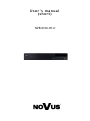 1
1
-
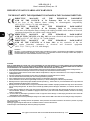 2
2
-
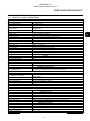 3
3
-
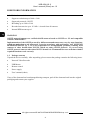 4
4
-
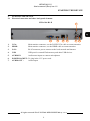 5
5
-
 6
6
-
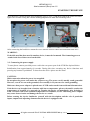 7
7
-
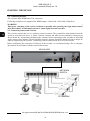 8
8
-
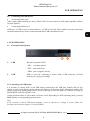 9
9
-
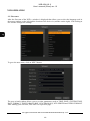 10
10
-
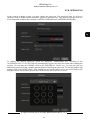 11
11
-
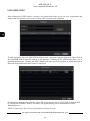 12
12
-
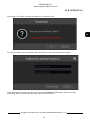 13
13
-
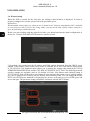 14
14
-
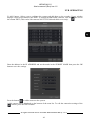 15
15
-
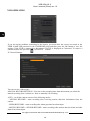 16
16
-
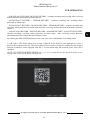 17
17
-
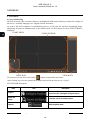 18
18
-
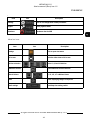 19
19
-
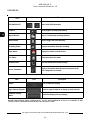 20
20
-
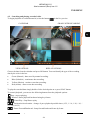 21
21
-
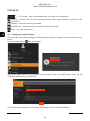 22
22
-
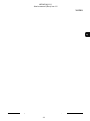 23
23
-
 24
24
-
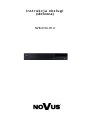 25
25
-
 26
26
-
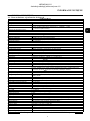 27
27
-
 28
28
-
 29
29
-
 30
30
-
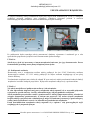 31
31
-
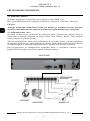 32
32
-
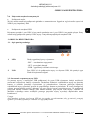 33
33
-
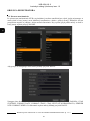 34
34
-
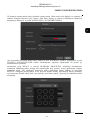 35
35
-
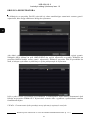 36
36
-
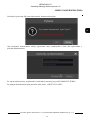 37
37
-
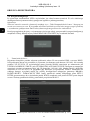 38
38
-
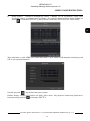 39
39
-
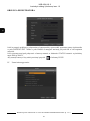 40
40
-
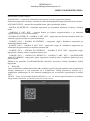 41
41
-
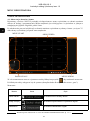 42
42
-
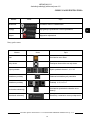 43
43
-
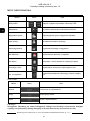 44
44
-
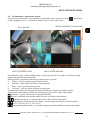 45
45
-
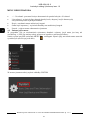 46
46
-
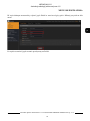 47
47
-
 48
48
Novus NVR-6316-H1-II Instrukcja obsługi
- Kategoria
- Cyfrowe rejestratory wideo (DVR)
- Typ
- Instrukcja obsługi
w innych językach
- English: Novus NVR-6316-H1-II User manual
Powiązane artykuły
-
Novus NVR-6316-H1-II Instrukcja obsługi
-
Novus NVR-6332-H2/F Instrukcja obsługi
-
Novus NVR-6332-H2/F Instrukcja obsługi
-
Novus NVR-6332-H2/F Instrukcja obsługi
-
Novus NVR-6204P4-H1 Instrukcja obsługi
-
Novus NVR-4204P4-H1/F Instrukcja obsługi
-
Novus NVR-6364-H8/R Instrukcja obsługi
-
Novus NVR-6364-H8/R Instrukcja obsługi
-
Novus NVR-4532-H4/F-II Instrukcja obsługi
-
Novus NVR-6408-H1/F-II Instrukcja obsługi