- Kategoria
- Kamery ochrony
- Typ
- instrukcja

PNI IP930W
Manual de utilizare
User Guide
Guía del usuario
Használati útmutató
Guida utente
Podręcznik
użytkownika
EN User manual ......................................................... 2
BG Ръководство за употреба ......................................... 9
DE Benutzerhandbuch .............................................. 16
ES Manual de usuario ............................................... 23
FR Manuel utilisateur ................................................ 30
HU Használati utasítás .............................................. 37
IT Manuale utente ................................................... 44
NL Handleiding ........................................................
51
PL Instrukcja obsługi ............................................... 58
RO Manual de utilizare .............................................. 65

Full HD
1080P Bidirectional Night WiFi
Comunication Vision
Cloud Service
IOT for fee
Pan & Tilt Human
Tracking Movement
Detection
Product Description
FULL
EN
Night Vision
Infrared Indicator
1080P HD Lens
TF Card Slot
LAN Interface
Reset Button
DC Interface
2

Download the YI IoT app from Google Play or the App Store
YI IoT
Install the app, register / create a new account, and follow the
steps / instructions to add the camera:
Application / Camera Installation
1. Make sure you have a wifi internet network available nearby, and
your Smartphone connected to this wifi network.
2. Plug camera to power and within 20 seconds you will hear a "DiDiDi"
3.In the mobile app, tap "+" or the screen, and follow the step-by-step
instructions:
When you
hear the
sound,
press the
confirmatio
n button at
the bottom
of the page
EN
3

Application / Camera Installation
Enter the WiFi Router's password and face the QR code from your phone's
screen to the camera for scanning / reading:
After you hear the scan confirmation
message, the camera will automatically
connect to the WiFi network and add itself
to your mobile application.
Wait for the procedure to complete, which
may take 1-2 minutes.
Note: If the addition / initialization procedure fails, reset the camera by holding
down the reset button for 5 - 10 seconds until you hear a startup sound. Repeat
the add / initialize procedure from the beginning.
12
3
To add the camera and other
Smartphones, tap the icon
from the main menu of the mobile
app and share the camera with the
desired method: QR code or other YI IoT
account. The QR code must be scanned
by the second phone, in the YI IoT app /
Profile Menu / QR code scan icon.
EN
4

Quick guide of YI IoT application
SD / Auto / HD view mode
Recording on smartphone
Mute Button
Intercom button
More settings
Cloud Storage
Floating window
Full Screen Preview
Snapshot on Smartphone
History file(Make sure you
insert Micro SD card )
Component Description
Reset button: Press and hold Reset for about 5 seconds. When the sound is short,
the reset has been successful.
It is recommended to insert and use a high-speed Micro SD / TF card between 8
- 64 GB for Full compatibility and maximum performance, watching videos and
accessing video history. Important features such as updating video files are also
dependent on card performance.
Gimbal button - allows real-time movement of the camera in the desired
position with ON-screen Arrows ;
Cruise button - Enables smart motion tracking: the camera will rotate
automatically and follow the movement t in front of it;
Alerts button - Alerts triggered by cameras can be viewed, depending on
the settings made: for instance motion detection;
EN
5

Package contents
Surveillance camera
User manual
Mounting accessories Power supply 230V
USB power cable
Cloud IoT service contracost
The service is provided by the developer of the application
internationally, and can only be used in the terms and conditions
provided by them.
YI IoT is only available to customers for a fee, in the developer terms and
conditions.
Example:
For monthly / half-yearly / yearly payments (PAYPAL in the application),
the camera can store video clips on an internationally secure server:
alarm / motion detection / continuous and 7/14/30 day loop.
EN
»Make sure you have the camera securely attached and there is no risk of falling.
»Surveillance cameras should be placed in places inaccessible to children and animals.
»This camera was designed to be used indoors only.
»Mount the room away from the oven, cooker and other electrical equipment.
»Do not put the camera under water, use a damp, soft cloth for cleaning.
»Do not attempt to undo the repair room as the warranty will be voided.
ATENTION
6

Technical specifications
1. Camera
Image sensor - 1 / 2.7-inch CMOS 2M pixels
Lens - 3.6mm fixed
Leduri Infrarosu - 10
Maximum infrared illumination - 8 - 10 m IR
Cut Filter - Yes with auto switch
PIR Motion Sensor - Yes Dimensions - 88 x
86 x 135 mm
Weight - 225 g
2. Video/Image
Resolution - 1080P / 2MP Video
Compression - H.264 High profile
Actual Pixels - 1920x1080P
Viewing Angle - 80 Degrees Frames
Per Second (FPS) - 20 fps 180 Degrees
Rotation (Mirror) - Yes View Mode -
HD & SD
3. Audio
Communication mode - bidirectional
Input - integrated microphone
Output - integrated speaker
4. Network / Wireless
Network port - RJ45
Supported protocols - IP, TCP, DHCP, WPS
Dynamic DNS - DNS
P2P (peer to peer) - Yes
Wireless standards - IEEE 802.11n: 150Mbps, IEEE 802.11g:
54Mbps, IEEE 802.11b: 11Mbps
Wireless Frequency - 2.4 GHz
Transmission power: 100mW
Antenna - Omni-directional, 3dBi win
Wireless Network Security - WEP, WPA, WPA2
1. Pan/Tilt
Horizontal - 355 degrees
Vertical - 155 degrees
EN
7

Technical specifications
6. Remote Management
Remote Monitoring - Yes through dedicated
application Mobile Application - YI IoT
PC application - YI IoT
6. Alarms and notifications
Movement Detection - Yes
Notification Mode - Mobile App Alert Schedule
Alerts - Yes in 3 hour zones
7. Other features
Recording mode - Micro SD / TF card (64GB maximum)
- Cloud YI IoT ( for monthly fee)
Power supply - 5V 1A
RO
EN
8

BG
Full HD
1080P
Двупосочен
общуване Нощно виждане WiFi
IOT Облак
Услуга за такса Pan&Tilt Проследяване на
хора
движение
Откриване
Описание на продукта
BG
9

BG
Изтеглете приложението YI IoT от Google Play или от App Store
Инсталирайте приложението, регистрирайте / създайте нов профил
и следвайте стъпките / инструкциите, за да добавите камерата:
1. Уверете се, че наблизо има достъпна мрежа за безжичен интернет,
а смартфонът ви е свързан с тази Wi-Fi мрежа.
2. Включете фотоапарата в захранване и след 20 секунди ще чуете
„DiDiDi“
3. В мобилното приложение докоснете „+“ или екрана и следвайте
инструкциите стъпка по стъпка:
Инсталиране на приложение / камера
Когато
чуете звука,
натиснете
бутона за
потвърждение
в долната част
на страницата.
10
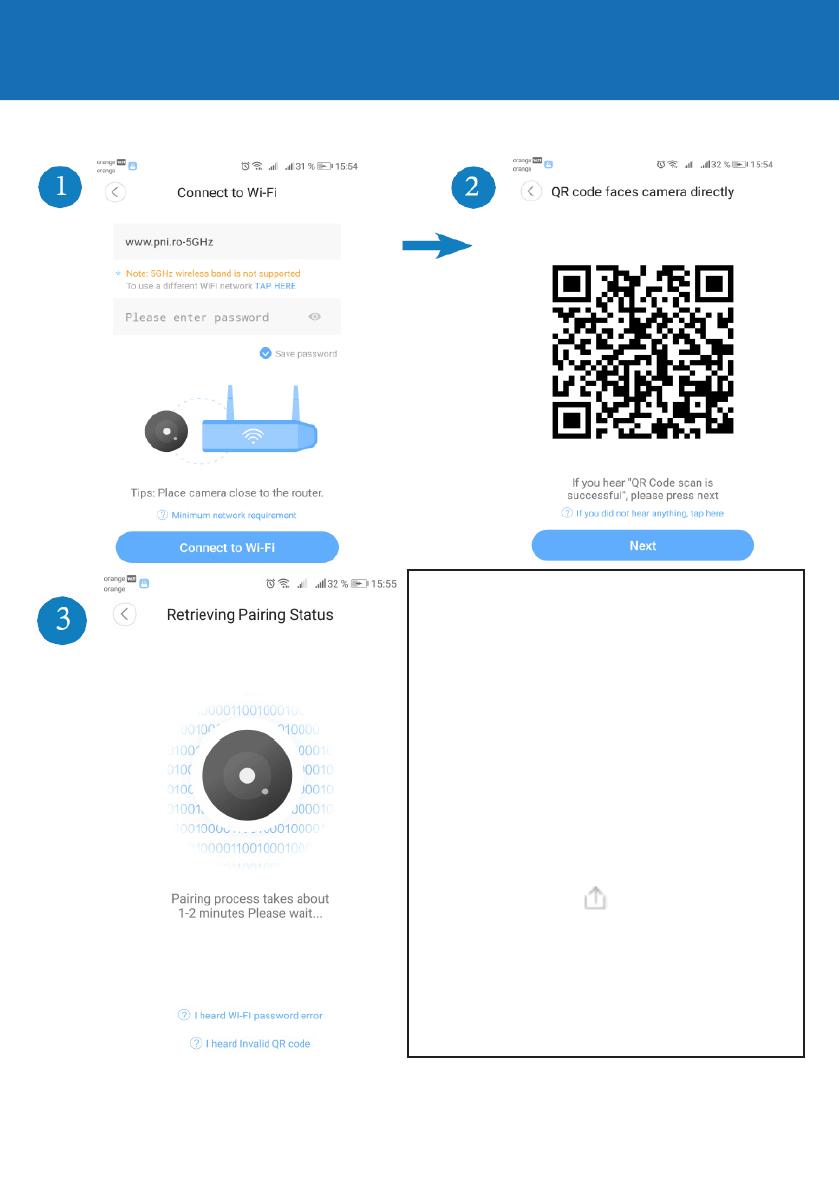
BG
Инсталиране на приложение / камера
Въведете паролата на WiFi маршрутизатора и изправете QR кода от
телефона си екран към камерата за сканиране / четене:
Забележка: Ако процедурата по добавяне / инициализиране е
неуспешна, нулирайте фотоапарата, като задържите бутона за
нулиране за 5 - 10 секунди, докато чуете звук за стартиране.
След като чуете потвърждението за
сканиране съобщението, камерата
автоматично ще се свърже с WiFi мрежата
и ще се добави към обилното приложение.
Изчакайте процедурата да приключи, което
може да отнеме 1-2 минути. Забележка: Ако
процедурата по добавяне / инициализиране
е неуспешна, нулирайте фотоапарата, като
задържите бутона за нулиране за 5 - 10
секунди, докато чуете звук за стартиране.
Повторете процедурата за добавяне
/ инициализиране от началото. За да
добавите камерата и другите смартфони,
докоснете иконата от главното меню
на мобилното приложение и споделете
камерата с желания метод: QR код или друг
YI IoT акаунт. QR кодът трябва да бъде
сканиран от втория телефон, в YI IoT ап /
Профил Меню / QR код за сканиране.
11

BG
Quick guide of YI IoT application
Повторете процедурата за добавяне / инициализиране от началото.
1. SD / Auto / HD изглед 5. Още настройки 9. Снимка на смартфон
2. Записване на смартфон 6. Облачно съхранение 10. Файл с история (файл
(Уверете се, че сте поставили
Micro SD карта)
3. Бутон за изключване на звука 7. Плаващ прозорец
4. Бутон за интерком 8. Преглед на цял екран
Бутон Gimbal - позволява движението на камерата в реално време
в желаното позиция със стрелки на екрана;
Бутон Круиз - Позволява интелигентно проследяване на движение:
камерата ще се върти автоматично и след движението t пред него;
Бутон Alerts - Сигналите, задействани от фотоапаратите, могат да
се преглеждат в зависимост от направените настройки: например за
откриване на движение;
Описание на компонента
Бутон Reset: Натиснете и задръжте Reset за около 5 секунди. Когато
звукът е кратък, нулирането е било успешно.
Препоръчително е да поставите и използвате високоскоростна Micro
SD / TF карта между 8
12

BG
Съдържание на пакета
- 64 GB за пълна съвместимост и максимална производителност,
гледане на видеоклипове и достъп до историята на видеоклиповете.
Важни функции като актуализиране на видео файлове също зависят
от производителността на картата.
Достъп до услугата Cloud IoT
Услугата се предоставя от разработчика на приложението
в международен план и може да се използва само в сроковете и
условиятапредоставени от тях.
YI IoT е достъпна само за клиенти срещу заплащане, в условията
на разработчика.
Пример:
За месечни / полугодишни / годишни плащания (PAYPAL в
приложението), камерата може да съхранява видеоклипове
на международно защитен сървър: аларма / детектиране на
движение / непрекъснато и 7/14/30 дневна линия.
13

BG
Технически спецификации
1. Kamera
Сензор за изображения - 1 / 2.7-инчов CMOS 2M пиксел
Обектив - 3.6мм
Leduri Infrarosu - 10
Максимално инфрачервено осветление - 8 - 10 m IR
Cut Filter - Да, с автоматичен превключвател
PIR датчик за движение - Да Размери - 88 х
86 x 135 mm
Тегло - 225 г
2. Видео / Изображение
Разделителна способност - 1080P / 2MP видео
Компресия - H.264 висок профил
Фактически пиксели - 1920x1080P
Ъгъл на гледане - 80 градусови рамки
За секунда (FPS) - 20 кадъра в секунда 180 градуса
Завъртане (огледало) - да режим на преглед -
HD & SD
3. звуков
Аудиокомуникационен режим - двупосочен
Вход - вграден микрофон
Изход - вграден високоговорител
4. Мрежа / Безжична връзка
Мрежов порт - RJ45
Поддържани протоколи - IP, TCP, DHCP, WPS
Динамичен DNS - DNS
P2P (равнопоставен партньор) - Да
Безжични стандарти - IEEE 802.11n: 150Mbps, IEEE 802.11g:
54Mbps, IEEE 802.11b: 11Mbps
Безжична честота - 2.4 GHz
Антена - Всестранна, 3dBi победа
Безжична мрежова сигурност - WEP, WPA, WPA2
5. Панорама / наклон (ляво-дясно / нагоре-надолу)
Хоризонтално - 355 градуса
Вертикална - 155 градуса
14

BG
6. Дистанционно управление
Дистанционно наблюдение - Да чрез посветен
мобилно приложение - YI IoT
PC приложение - YI IoT
7. Аларми и известия
Откриване на движение - Да
Режим на уведомяване - График за предупреждение за мобилни
приложения
Сигнали - Да в 3-часови зони
7. Други характеристики
Режим на запис - Micro SD / TF карта (максимум 64 GB)
- Cloud YI IoT (за месечна такса)
Захранване - 230V към 5V 1A захранващ адаптер
15

DE
Produkten Beschreibung
FULL
Full HD
1080P Bidirektionelle WiFi
Komm. Nachts
Cloud IOT
gebührenpflicht. Pan & Ti
Detektion/Menschen Detektion Bewegung
16

DE
App Einbauen/ Kamera
Laden Sie die App YI IoT aus Google Play oderApp Store herunter
YI IoT
Bauen Sie SH VPDUWSKRQH ein, registrieren Sie sich, machen Sie
ein neues Konto, lesen Sie die Anweisungen über Kamera hinzufügen.
1. Prüfen Sie, dass Sie WI-FI haben, und dass Ihr Handy
angeschlossen ist.
2. Versorgen Sie die Kamera und in 20 Sekunden hören Sie "DiDiDi"
3. In der App drücken Sie "+" oder auf dem Bildschirm, folgen Sie
den Schritten:
Wenn Sie
einen Laut
hören,
drücken
Sie den
Knopf.
17

3
DE
App einbauen / Kamera
Geben Sie das WiFI-Passwort ein und bringen Sie die QR Kode auf dem
Bildschirm näher an die Kamera, um gescannt /gelesen zu werden:
1 2
Nachdem Sie den Bestätigungslaut
gehört haben, schließt sich die Kamera
automatisch ein und fügt sich im
Netzwerk hinzu. Das kann 1-2 Minuten
dauern.
Um die Kamera auf anderen Handys
hinzufügen, drücken Sie das Ikon im
Hauptmenü der App und geben Sie
Kamera durch die gewünschte Methode,
frei: Kode QR oder ein anderes KontoYI
IoT. Der QR Kode muss von einem
zweiten Handy gescannt werden, in YIIoT
/ PRofile / Ikon Kode QR einscannen.
Hinweis: Wenn das nicht klappt, stellen Sie Kamera mit Drücken 10 Sekunden
auf dem Reset Knopf zurück, bis Sie einen Startlaut hören. Wiederholen Sie das
Hinzufügen-Verfahren von vorne.
18

DE
Schnelle Beschreibung App YI
IoT
1.Visualisieren
SD/Auto/HD
2.Registrierung
Smartphone
3. Knopf Stumm
4. Knopf
Interkom
5. Andere
Einstellungen
6. Speichern
Cloud
7. Fenster klein
8. Bild Full
Screen
9. Schnelles
Foto Handy
10.Gespeichert
e Klips
Knopf Gimbal – ermöglicht Bewegen in Echtzeit der Kamera in gewünschter Position
Knopf Cruise – ermöglicht Aktivieren der Funktion „Bewegungen verfolgen“. Kamera
dreht sich automatisch und folgt die Bewegung vor ihr.
Knopf Warnungen– Hier können Sie Warnungen visualisieren abhängig von
gemachten Einstellungen: z.B. bei Bewegungsdetektion.
Beschreibung Komponente
Knopf Reset: Drücken Sie und halten Sie Reset für 5 Sekunden gedrückt. Wenn Sie
einen kurzen Laut hören, wurde das Reset erfolgreich gemacht.
Es wird empfohlen, eine Mikro SD/Tf Kartei zu benutzen, mit einer Kapazität -
Geschwindigkeit von 8-64 GB für max. Kompatibilität und Leistung, wenn Sie die
Videoklips sehen oder abrufen. Wichtige Funktionen: wie Video Dateien Aktualisieren
hängen von der Leistung der Kartei ab.
19

DE
INHALT
Überwachungskamera
Handbuch
Zubehör
Kabel USB
Versorgung
Versorger 230V
Service oT Cloud gebührenpflichtig
Der Service ist angeboten vom Entwickler der App und kann nur in den
Bedingungen des Herstellers benutzt werden.
Die YI IoT App ist verfügbar nur gebührenpflichtig für Kunden mit internationalen
Speicherungsservice in vorbezahlter Cloud.
Gegen eine monatliche/ halbjährliche/ jährliche Summe (PAYPAL) kann die
Kamera in einem internationalen sicheren Server Videoklips speichern: bei
Alarm, Detektion Bewegung/kontinuierlich/und ununterbrochen für 7/14/30
Tagen.
20
Strona się ładuje...
Strona się ładuje...
Strona się ładuje...
Strona się ładuje...
Strona się ładuje...
Strona się ładuje...
Strona się ładuje...
Strona się ładuje...
Strona się ładuje...
Strona się ładuje...
Strona się ładuje...
Strona się ładuje...
Strona się ładuje...
Strona się ładuje...
Strona się ładuje...
Strona się ładuje...
Strona się ładuje...
Strona się ładuje...
Strona się ładuje...
Strona się ładuje...
Strona się ładuje...
Strona się ładuje...
Strona się ładuje...
Strona się ładuje...
Strona się ładuje...
Strona się ładuje...
Strona się ładuje...
Strona się ładuje...
Strona się ładuje...
Strona się ładuje...
Strona się ładuje...
Strona się ładuje...
Strona się ładuje...
Strona się ładuje...
Strona się ładuje...
Strona się ładuje...
Strona się ładuje...
Strona się ładuje...
Strona się ładuje...
Strona się ładuje...
Strona się ładuje...
Strona się ładuje...
Strona się ładuje...
Strona się ładuje...
Strona się ładuje...
Strona się ładuje...
Strona się ładuje...
Strona się ładuje...
Strona się ładuje...
Strona się ładuje...
Strona się ładuje...
Strona się ładuje...
Strona się ładuje...
-
1
-
2
-
3
-
4
-
5
-
6
-
7
-
8
-
9
-
10
-
11
-
12
-
13
-
14
-
15
-
16
-
17
-
18
-
19
-
20
-
21
-
22
-
23
-
24
-
25
-
26
-
27
-
28
-
29
-
30
-
31
-
32
-
33
-
34
-
35
-
36
-
37
-
38
-
39
-
40
-
41
-
42
-
43
-
44
-
45
-
46
-
47
-
48
-
49
-
50
-
51
-
52
-
53
-
54
-
55
-
56
-
57
-
58
-
59
-
60
-
61
-
62
-
63
-
64
-
65
-
66
-
67
-
68
-
69
-
70
-
71
-
72
-
73
- Kategoria
- Kamery ochrony
- Typ
- instrukcja
w innych językach
- italiano: PNI IP930W Guida utente
- français: PNI IP930W Mode d'emploi
- Nederlands: PNI IP930W Gebruikershandleiding
- română: PNI IP930W Manualul utilizatorului
Powiązane artykuły
-
PNI IP55 5MP Instrukcja obsługi
-
PNI IP649 Instrukcja obsługi
-
PNI SafeHome PTZ382 Instrukcja obsługi
-
PNI Hunting 280C Instrukcja obsługi
-
PNI IP660MP Video Surveillace Camera Instrukcja obsługi
-
PNI IP575 Instrukcja obsługi
-
PNI IP65 live Instrukcja obsługi
-
PNI MIKE 80 Instrukcja obsługi
-
PNI HS003 Instrukcja obsługi
-
PNI MIKE 65 Instrukcja obsługi
Inne dokumenty
-
Novus NMS NVR 7-T-II Instrukcja obsługi
-
Dell Edge Gateway 3000 Series instrukcja
-
LG LMG900EM.AVDIAY Instrukcja obsługi
-
Dell Edge Gateway 3000 Series OEM Ready instrukcja
-
DELTA DORE TYCAM 1100 INDOOR Instrukcja instalacji
-
Dell Edge Gateway 3000 Series OEM Ready instrukcja
-
Miniland Baby 89079 Instrukcja obsługi
-
Beaba Babyphone Zen Connecté 930295 Instrukcja obsługi