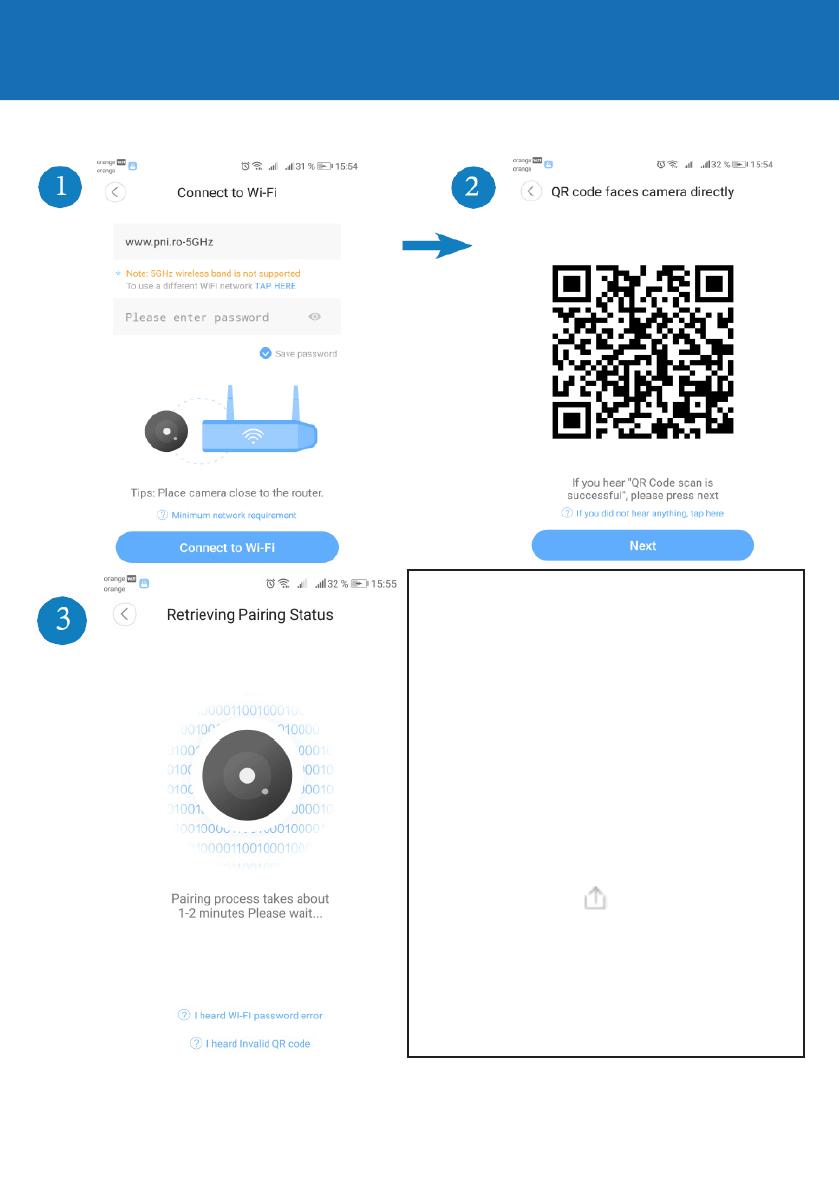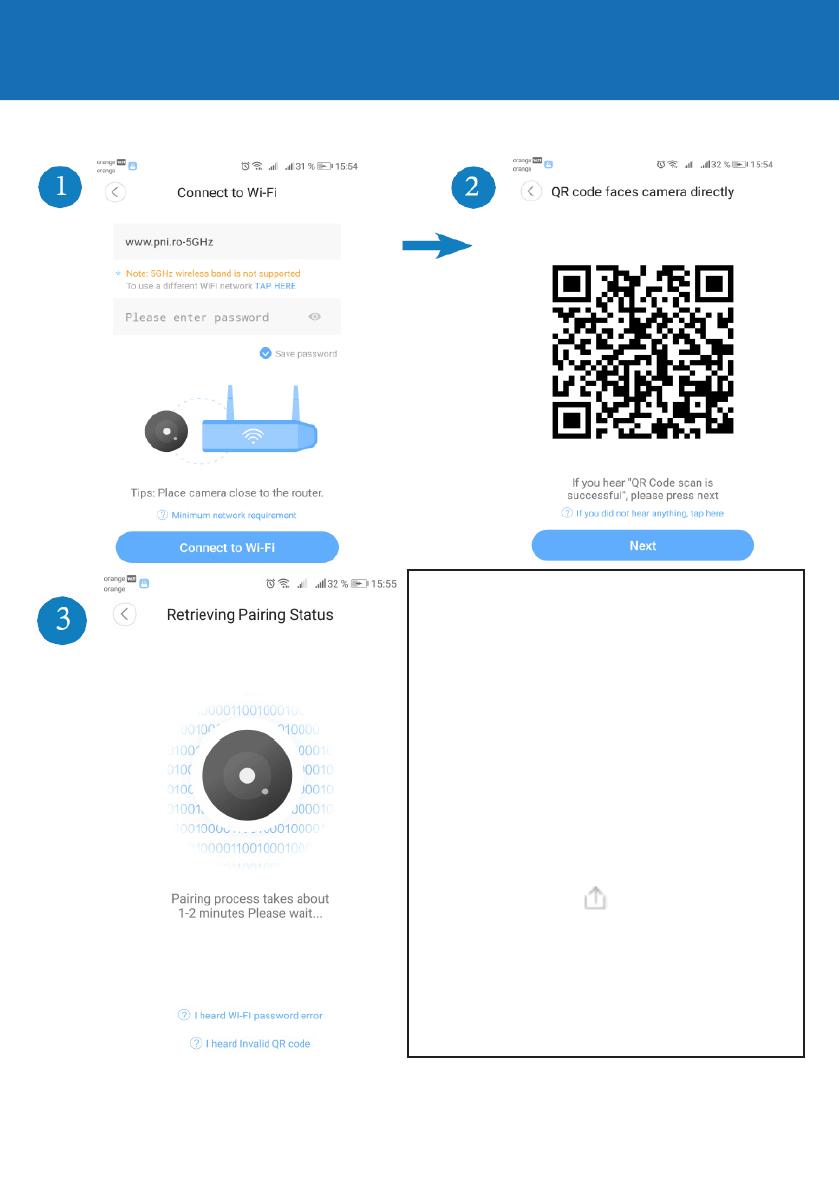
BG
Инсталиране на приложение / камера
Въведете паролата на WiFi маршрутизатора и изправете QR кода от
телефона си екран към камерата за сканиране / четене:
Забележка: Ако процедурата по добавяне / инициализиране е
неуспешна, нулирайте фотоапарата, като задържите бутона за
нулиране за 5 - 10 секунди, докато чуете звук за стартиране.
След като чуете потвърждението за
сканиране съобщението, камерата
автоматично ще се свърже с WiFi мрежата
и ще се добави към обилното приложение.
Изчакайте процедурата да приключи, което
може да отнеме 1-2 минути. Забележка: Ако
процедурата по добавяне / инициализиране
е неуспешна, нулирайте фотоапарата, като
задържите бутона за нулиране за 5 - 10
секунди, докато чуете звук за стартиране.
Повторете процедурата за добавяне
/ инициализиране от началото. За да
добавите камерата и другите смартфони,
докоснете иконата от главното меню
на мобилното приложение и споделете
камерата с желания метод: QR код или друг
YI IoT акаунт. QR кодът трябва да бъде
сканиран от втория телефон, в YI IoT ап /
Профил Меню / QR код за сканиране.