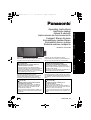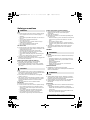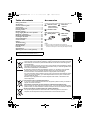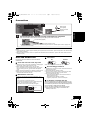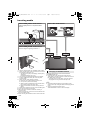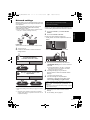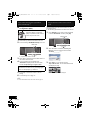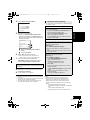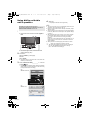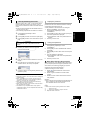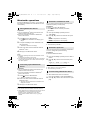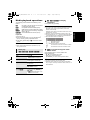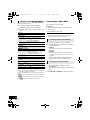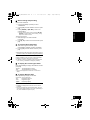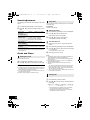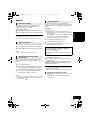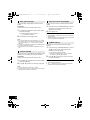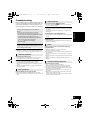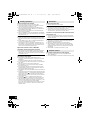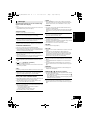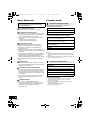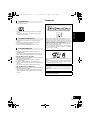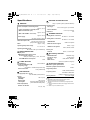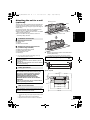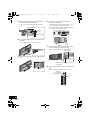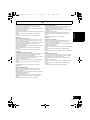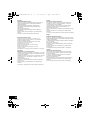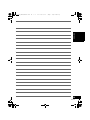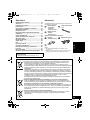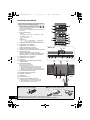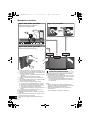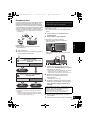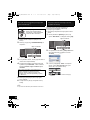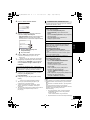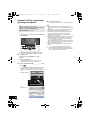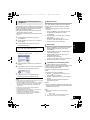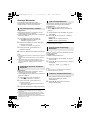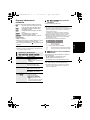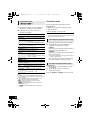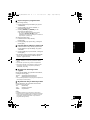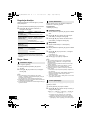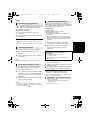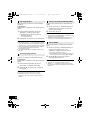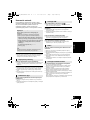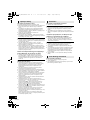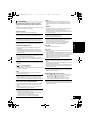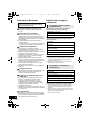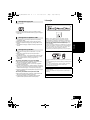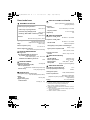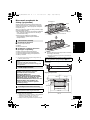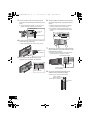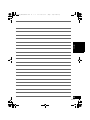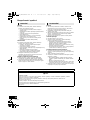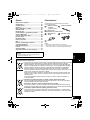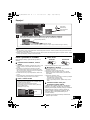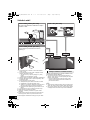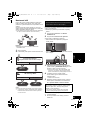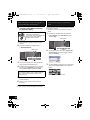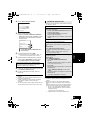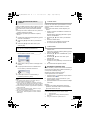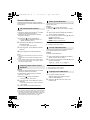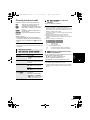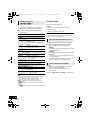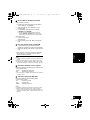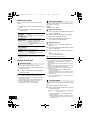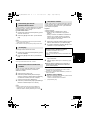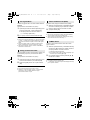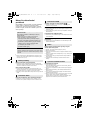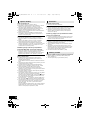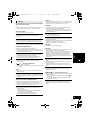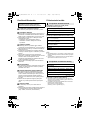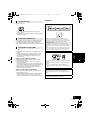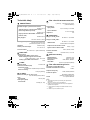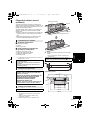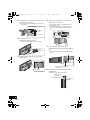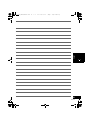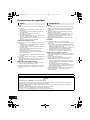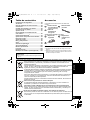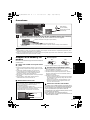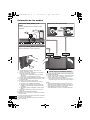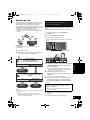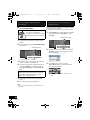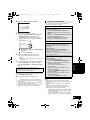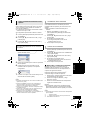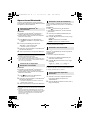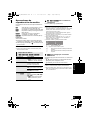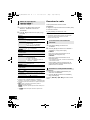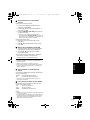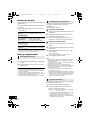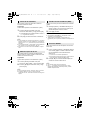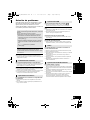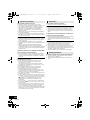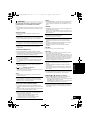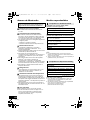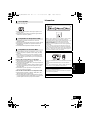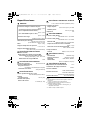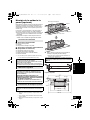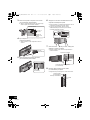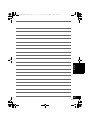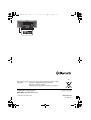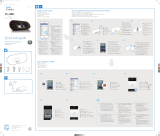RQT9759-1R
POLSKIČESKY ENGLISHESPAÑOL
Operating Instructions
Instrukcja obsługi
Návod k obsluze
Instrucciones de funcionamiento
Thank you for purchasing this product.
Please read these instructions carefully before using
this product, and save this manual for future use.
Dziękujemy za zakupienie tego produktu.
Przed przystąpieniem do eksploatacji opisywanego
produktu należy dokładnie przeczytać niniejsze
zalecenia i zachować instrukcję obsługi do wglądu.
Děkujeme, že jste si zakoupil tento výrobek.
Před použitím tohoto produktu si pečlivě přečtěte tyto
pokyny a celý návod si uložte pro pozdější použití.
Muchísimas gracias por haber adquirido este aparato.
Lea cuidadosamente estas instrucciones antes de usar
este producto, y guarde este manual para usarlo en el
futuro.
Compact Stereo System
Kompaktowy zestaw stereo
Kompaktní stereo systém
Sistema estéreo compacto
Model No. SC-HC58
Included Installation Instructions
(l 2 and 25, 26)
The installation work should be done by a
qualified installation specialist.
Before commencing work, carefully read these
installation instructions and the operating instructions
to ensure that installation is performed correctly.
(Please keep these instructions. You may need them
when maintaining or moving this unit.)
Załączone instrukcje instalacji
(l 30 i 53, 54)
Instalację powinien przeprowadzić wyłącznie
wykwalifikowany specjalista.
Przed rozpoczęciem pracy należy się dokładnie
zapoznać z instrukcją instalacji oraz z instrukcją
obsługi, aby się upewnić, że instalacja została
przeprowadzona prawidłowo.
(Proszę zachować niniejszą instrukcję. Będzie ona
potrzebna podczas serwisowania lub przenoszenia
urządzenia.)
Přiložené pokyny k instalaci (l 56 a 79, 80)
Instalační práce musí být provedeny
kvalifikovaným instalatérským odborníkem.
Před zahájením instalace si pečlivě pročtěte tyto
pokyny k instalaci a návod k obsluze, abyste instalaci
provedli opravdu správně.
(Tyto pokyny si uschovejte. Můžete je potřebovat při
údržbě nebo přesouvání tohoto zařízení.)
Se incluyen instrucciones de instalación
(l 82 y 105, 106)
La instalación debe ser realizada por un
especialista calificado.
Antes de comenzar la instalación, lea
cuidadosamente estas instrucciones de instalación y
el manual de instrucciones para asegurarse de que la
instalación se realice correctamente.
(Conserve estas instrucciones. Puede necesitarlas al
momento de realizar mantenimiento o trasladar esta
unidad)
EG
RQT9759~Cover_mst.fm 1 ページ 2013年7月3日 水曜日 午後5時37分

2
RQT9759
Safety precautions
Unit
≥ To reduce the risk of fire, electric shock or product damage,
– Do not expose this unit to rain, moisture, dripping or
splashing.
– Do not place objects filled with liquids, such as vases, on
this unit.
– Use only the recommended accessories.
– Do not remove covers.
– Do not repair this unit by yourself. Refer servicing to
qualified service personnel.
– Do not let metal objects fall inside this unit.
– Do not place heavy items on this unit.
AC mains lead
≥ To reduce the risk of fire, electric shock or product damage,
– Ensure that the power supply voltage corresponds to the
voltage printed on this unit.
– Insert the mains plug fully into the socket outlet.
– Do not pull, bend, or place heavy items on the lead.
– Do not handle the plug with wet hands.
– Hold onto the mains plug body when disconnecting the
plug.
– Do not use a damaged mains plug or socket outlet.
≥ The mains plug is the disconnecting device.
Install this unit so that the mains plug can be unplugged from
the socket outlet immediately.
Button-type battery (Lithium battery)
≥ Risk of fire, explosion and burns. Do not recharge,
disassemble, heat above 60
o
C or incinerate.
≥ Keep the Button-Type battery out of the reach of children.
Never put Button-Type battery in mouth. If swallowed call
your doctor.
Unit
≥ This unit utilizes a laser. Use of controls or adjustments or
performance of procedures other than those specified herein
may result in hazardous radiation exposure.
≥ Do not place sources of naked flames, such as lighted
candles, on this unit.
≥ This unit may receive radio interference caused by mobile
telephones during use. If such interference occurs, please
increase separation between this unit and the mobile
telephone.
≥ This unit is intended for use in moderate climates.
Placement
≥ Place this unit on an even surface.
≥ To reduce the risk of fire, electric shock or product damage,
– Do not install or place this unit in a bookcase, built-in
cabinet or in another confined space. Ensure this unit is
well ventilated.
– Do not obstruct this unit’s ventilation openings with
newspapers, tablecloths, curtains, and similar items.
– Do not expose this unit to direct sunlight, high
temperatures, high humidity, and excessive vibration.
Button-type battery (Lithium battery)
≥ Danger of explosion if battery is incorrectly replaced.
Replace only with the type recommended by the
manufacturer.
≥ Insert with poles aligned.
≥ Mishandling of batteries can cause electrolyte leakage and
may cause a fire.
– Remove the battery if you do not intend to use the remote
control for a long period of time. Store in a cool, dark
place.
– Do not heat or expose to flame.
– Do not leave the battery(ies) in a car exposed to direct
sunlight for a long period of time with doors and windows
closed.
≥ When disposing the batteries, please contact your local
authorities or dealer and ask for the correct method of
disposal.
NORSK
Produkt
≥ For å redusere faren for brann, elektrisk støt eller skade på
apparatet:
– Utsett ikke produktet for regn, fukt, drypping eller sprut.
– Ikke plasser objekter som er fylt med væske, som vaser,
på apparatet.
– Bruk kun anbefalt tilbehør.
– Fjern ikke deksler.
– Reparer ikke denne enheten selv, overlat service til
kvalifisert servicepersonell.
Vekselstrømnett
≥ Nettstøpselet er trukket ut fra denne enheten.
Installer denne enheten slik at nettstøpselet umiddelbart kan
trekkes fra stikkontakten.
Produkt
≥ Dette produktet anvender en laser. Betjening av kontroller
eller justering eller andre inngrep enn de beskrevet i denne
bruksanvisning kan føre til farlig bestråling.
≥ Plasser ikke åpen ild, slik som levende lys, oppå apparatet.
≥ Dette apparatet er beregnet for bruk under moderate
klimaforhold.
Plassering
≥ For å redusere faren for brann, elektrisk støt eller skade på
apparatet:
– Ikke plasser apparatet i en bokhylle, et innebygget
kabinett eller et annet lukket sted. Pass på at produktet er
godt ventilert.
– Apparatets ventilasjonsåpninger må ikke dekkes til med
aviser, duker, gardiner eller lignende.
WARNING
CAUTION
ADVARSEL
FORSIKTIG
Product Identification Marking is located on the bottom of
the unit.
SC-HC58_EG~RQT9759-R.book 2 ページ 2013年1月9日 水曜日 午前10時25分

3
RQT9759
ENGLISH
Table of contents
Safety precautions............................................ 2
Accessories....................................................... 3
Control reference guide ................................... 4
Connections ...................................................... 5
Unit and media care.......................................... 5
Inserting media ................................................. 6
Network settings............................................... 7
Using AirPlay with this unit’s speakers........ 10
Bluetooth
®
operations .................................... 12
Media playback operations............................ 13
Listening to the radio ..................................... 14
Sound adjustment .......................................... 16
Clock and Timer.............................................. 16
Others .............................................................. 17
Troubleshooting.............................................. 19
About Bluetooth
®
............................................ 22
Playable media................................................ 22
Licenses .......................................................... 23
Specifications.................................................. 24
Attaching the unit to a wall (optional)........... 25
Accessories
About descriptions in these operating instructions
≥ Pages to be referred to are indicated as “l ±±”
Check the supplied accessories before using this unit.
∏ 1 Remote control
(with a battery)
(N2QAYC000081)
∏ 1 AC mains lead
∏ 1 FM indoor
antenna
Wall mounting accessories
∏ 1 Safety holder
∏ 1 Screw
∏ 2 Wall mount
brackets
≥ Do not use AC mains lead with other equipment.
≥ Product numbers provided in these operating instructions are
correct as of January 2013. These may be subject to change.
Information for Users on Collection and Disposal of Old Equipment and used Batteries
These symbols on the products, packaging, and/or accompanying documents mean that
used electrical and electronic products and batteries should not be mixed with general
household waste.
For proper treatment, recovery and recycling of old products and used batteries, please
take them to applicable collection points, in accordance with your national legislation and
the Directives 2002/96/EC and 2006/66/EC.
By disposing of these products and batteries correctly, you will help to save valuable
resources and prevent any potential negative effects on human health and the
environment which could otherwise arise from inappropriate waste handling.
For more information about collection and recycling of old products and batteries, please
contact your local municipality, your waste disposal service or the point of sale where
you purchased the items.
Penalties may be applicable for incorrect disposal of this waste, in accordance with
national legislation.
For business users in the European Union
If you wish to discard electrical and electronic equipment, please contact your dealer or
supplier for further information.
[Information on Disposal in other Countries outside the European Union]
These symbols are only valid in the European Union. If you wish to discard these items,
please contact your local authorities or dealer and ask for the correct method of disposal.
Note for the battery symbol (bottom two symbol examples):
This symbol might be used in combination with a chemical symbol. In this case it
complies with the requirement set by the Directive for the chemical involved.
Cd
SC-HC58_EG~RQT9759-R.book 3 ページ 2013年1月9日 水曜日 午前10時25分

4
RQT9759
Control reference guide
1 Standby/on switch (Í/I) (Í)
Press to switch the unit from on to standby mode or vice
versa.
In standby mode, the unit is still consuming a small
amount of power.
2 Select the audio source
3 Basic playback control buttons
4 Enter setup menu
5 Enter the iPod/iPhone menu
Change displayed information
6 Open or close the sliding door
7 Adjust the volume (0 (min) to 50 (max))
8 Mute the sound
Mutes the sound. Press again to cancel. “MUTE”
is also cancelled when the volume is adjusted or
the unit is turned off.
9 Enter playback menu
10 Enter sound menu
11 Selection/OK
12 “IPOD_PORT” for iPod/iPhone/iPad (l 6)
USB port (l 6)
13 Headphone jack
Plug type: ‰3.5 mm stereo
Recommended plug type: Straight Plug
≥ Listening at full volume for long periods may damage
the user’s ears.
≥ Excessive sound pressure from earphones and
headphones can cause hearing loss.
14 Network setting button (l 7)
15 Power on indicator
16 Wi-Fi
®
status indicator
17 Display
18 Sliding door
19 Remote control signal sensor
Distance: Within approx. 7 m directly in front.
≥ To avoid interference, please do not put any objects in
front of signal sensor.
Unless otherwise indicated, operations are described
using the remote control.
On the remote control:
[iPod/USB]: “IPOD_DOCK” ,. “IPOD_PORT” / “USB”
[CD/RADIO]: “CD” ,. “FM”
[ ]: “BLUETOOTH”
On this unit:
“CD” ----. “FM” ----. “BLUETOOTH” ----. “IPOD_DOCK”
^-------------- “IPOD_PORT” / “USB” (----------------b
SELECTOR
iPad
12
14673216
15
17 18
19
13
16
CD/
RADIO
iPod/
USB
Top view
∫ Before using for the first time
Remove the insulation sheet A.
∫ To replace a button-type battery
Battery type: CR2025 (Lithium battery)
≥ Set the button-type battery with its (i) mark facing upward.
≥ Keep the button-type battery out of reach of children to prevent swallowing.
SC-HC58_EG~RQT9759-R.book 4 ページ 2013年1月9日 水曜日 午前10時25分

5
RQT9759
ENGLISH
Connections
≥ These speakers do not have magnetic shielding. Do not place them near a television, personal computer or other devices easily
influenced by magnetism.
Unit and media care
Pull out the AC mains lead from the outlet before
maintenance.
∫ Clean this unit with a soft, dry cloth
≥ When dirt is heavy, wring a cloth moistened in water tightly to
wipe the dirt, and then wipe it with a dry cloth.
≥ When cleaning the speaker covers, use a fine cloth.
Do not use tissues or other materials (towels, etc.) that can
fall apart. Small grains may get stuck inside the speaker
cover.
≥ Never use alcohol, paint thinner or benzine to clean this unit.
≥ Before using chemically treated cloth, carefully read the
instructions that came with the cloth.
∫ Maintenance of the lens
∫ Clean discs
Wipe with a damp cloth and then wipe dry.
∫ Disc handling precautions
≥ Handle discs by the edges to avoid inadvertent scratches or
fingerprints on the disc.
≥ Do not attach labels or stickers to discs.
≥ Do not use record cleaning sprays, benzine, thinner, static
electricity prevention liquids or any other solvent.
≥ Do not use the following discs:
– Discs with exposed adhesive from removed stickers or
labels (rented discs etc.).
– Discs that are badly warped or cracked.
– Irregularly shaped discs, such as heart shapes.
∫ To dispose or transfer this unit
The unit may keep the user settings information in the
unit. If you discard this unit either by disposal or transfer,
then follow the procedure to return all the settings to the
factory presets to delete the user settings.
(
l
19, “To return all settings to the factory preset”)
≥ The operation history may be recorded in the
memory of this unit.
≥ Tape the antenna to a wall or column in a position with the least amount of interference. (Use an FM outdoor antenna if radio
reception is poor.)
ョヮチモワヵ
ヘブ
モヤチリワ 」
1
2
Connect the AC mains lead after all other connections are completed.
This unit consumes a small amount of AC power (l 24) even when turned off.
To household mains socket
AC mains lead (supplied)
≥ In the interest of power conservation, if you will not be using this unit for an extended period of time, unplug it from
the household mains socket.
FM indoor antenna
(supplied)
Adhesive tape
(not supplied)
≥ Clean the lens regularly to prevent malfunctions. Use a
blower to remove dust and a cotton swab if it is extremely
dirty.
≥ You cannot use a CD type lens cleaner.
≥ Do not leave the sliding door open for prolonged periods
of time. This will cause the lens to get dirty.
≥ Be careful not to touch the lens with your fingers.
Lens
DO DO NOT
SC-HC58_EG~RQT9759-R.book 5 ページ 2013年1月9日 水曜日 午前10時25分

6
RQT9759
Inserting media
*1: Refer to “Playable media” for compatible models. (l 22)
*2: When using the “IPOD_PORT” connection, do not connect
the following models to this unit:
– iPod classic, iPod [4th (colour display), and 5th (video)
generation]
Unexpected behaviour may occur.
*3: Connect using the dedicated USB cable (not supplied).
*4: Insert the USB device directly. Do not use any USB
extension cable.
*5: When using the “IPOD_DOCK” connection:
≥ Be sure to remove the iPod/iPhone from its case.
≥ Do not push or pull the dock manually.
≥ Make sure that the iPod/iPhone is fully inserted and its
back is resting against the cushion pad.
≥ Make sure to hold the dock when removing the iPod/
iPhone.
*6: Make sure to tilt the disc so as not to touch the sliding door.
≥ Do not open the sliding door manually.
≥ Make sure that the unit does not fall when inserting or
removing media.
≥ When moving this unit, be sure to remove all media and turn
this unit to standby mode.
≥ Before removing the USB device, select a source other than
“USB”.
Charging starts when an iPod*
2
/iPhone/iPad is
connected to this unit.
≥ During standby mode, charging will not start from the
“IPOD_PORT” connection, however it will start as usual from
the “IPOD_DOCK” connection.
– To charge from the “IPOD_PORT” connection, start the
charging before turning this unit to standby mode.
≥ Check the iPod/iPhone/iPad to see if the battery is fully
charged. (Once fully recharged, additional recharging will not
occur.)
≥ If this unit is switched to standby mode
“IPOD CHARGING” is shown on the unit’s display.
iPad
Select “IPOD_DOCK” as the source
Connect using the Lightning connector *1
Select “IPOD_PORT” as the source
“USB” is displayed when a compatible USB is
inserted.
Select “CD” as the source
*1, 2, 3
*4
*5
*6
Charging an iPod/iPhone/iPad
SC-HC58_EG~RQT9759-R.book 6 ページ 2013年1月9日 水曜日 午前10時25分

7
RQT9759
ENGLISH
Network settings
With this feature you can wirelessly stream music from
an iOS device (iPhone, iPod, iPad) or a Mac/PC to this
unit’s speakers.
To use this feature (AirPlay), this unit must join the
same 2.4 GHz wireless network as the AirPlay
compatible device (l 22).
≥ It is also possible to use AirPlay without a wireless network
router. (l 11, “Directly streaming to this unit”)
Preparation
≥ Place this unit close to the wireless network router.
1 Turn this unit on.
2 Follow the chart below to choose the network
setting method.
≥ To cancel this setting in the middle, press [Í] to turn off the
unit.
*1: Depending on the network environment or the wireless
network router settings, it may take more than 10 mins. to
complete the settings.
With this method you will share the wireless network
settings of your iPod touch/iPhone/iPad with this unit.
≥ The following explanations are based on an iPhone.
1 Connect the iPhone to your home wireless
network.
2 Connect the iPhone to this unit.
Choose one of the following connections.
– “IPOD_DOCK” connection compatible iPod touch/
iPhone
– iPod touch/iPhone/iPad with iOS 5.0 or later
3 Unlock your iPhone and then press and hold
[– NETWORK SETUP] on this unit for more than
3 seconds.
≥ If “NOT SUPPORTED” or “SET WI-FI” is displayed,
check that the iPhone is connected to the wireless
network and try again from step 1.
4 A message will pop-up on your iPhone.
Allow the iPhone to share the wireless network
settings.*
1
{. The Wi-Fi status indicator blinks.
5 The unit’s settings are completed when
“SUCCESS” is displayed and the Wi-Fi status
indicator stops blinking and lights in blue.
6 Press [OK] on the remote control to exit the
settings.
7 To use AirPlay, turn to page 10.
Does your wireless network router
support WPS?
Yes
Are you using an
iPod touch/iPhone/iPad?
Is the iOS version 5.0 or later?
l right,
“Method 1”
l 8,
“Method 2”
l 8,
“Method 3”
No
Yes No / Do not know
Method 1
If you're using an iPod touch/iPhone/iPad.
(iOS version 5.0 or later.)
If “FAIL” is displayed press [OK] and try the setting
again. If “FAIL” is still displayed, try “Method 2” or
“Method 3”.
≥ If the iPhone was disconnected midway through, try again
without disconnecting it.
iPad
SC-HC58_EG~RQT9759-R.book 7 ページ 2013年1月9日 水曜日 午前10時25分

8
RQT9759
∫ Using the WPS Push Button
Configuration (PBC)
1 Disconnect any devices connected to this unit.
2 Press and hold [– NETWORK SETUP] on the unit.
≥ Complete step 3 within 2 mins.
3 After “WPS” is indicated, press the WPS button on
the wireless network router.
4 The unit’s settings are completed when
“SUCCESS” is displayed and the Wi-Fi status
indicator stops blinking and lights in blue.
5 Press [OK] on the remote control to exit the
setting.
6 To use AirPlay, turn to page 10.
≥ To use the WPS PIN code, refer to the notes on page 9.
With this method, you will access this unit’s wireless
network settings from the Internet browser of your
compatible device.
≥ The following explanations are based on an iPhone.
1 Press [SETUP] on the remote control repeatedly
to select “NET SETUP” and then press [OK].
2 After “SETTING” is indicated, connect your
iPhone to this unit’s wireless network called
“00 Setup _ _ _ _ _ _”*
1, 2
.
3 Start “Safari” on your iPhone and type
“http://192.168.1.12/” into the URL address field
and display the page.
{. This unit’s setup window is displayed.
Method 2
If your wireless network router supports WPS
(Wi-Fi Protected Setup
TM
).
The WPS identifier mark
WPS Push Button Configuration
(PBC) compatible wireless network
router may have this mark.
“FAIL” may be displayed if the connection was not
made within the set time limit. Try the setting again.
If “FAIL” is still displayed, try “Method 3”.
Blinks blue
Method 3
Setting the network connection from an Internet
browser.
Blinks purple
SC-HC58_EG~RQT9759-R.book 8 ページ 2013年1月9日 水曜日 午前10時25分

9
RQT9759
ENGLISH
4 Select “Search wireless network”.
5 Select and input the details.
≥ Check your home wireless network name
(Network name (SSID)) and password for this
network. This can often be found on the wireless
network router itself.
6 Select “JOIN” to apply the settings.
≥ In the pop-up screen, select “OK” to continue.
– Select “Cancel” to return to the setup window.
7 The unit’s settings are completed when
“SUCCESS” is displayed and the Wi-Fi status
indicator stops blinking and lights in blue.
8 Make sure to connect your iPhone back to your
home wireless network*
4
.
9 To use AirPlay, turn to page 10.
*1: “ _ ” stands for a digit that is unique to each set.
*2: Make sure that DHCP is enabled for the network setting on
the iPhone.
*3: If you have set your wireless network to be invisible, select
“BACK” and refer to “Alternative settings”.
*4: To use the AirPlay function, connect the iPhone to the
wireless network selected in step 5. (l above)
≥ The below settings are the alternative or additional settings
for “Method 3”. (l 8)
≥ Enable Java and Cookies in your browser settings.
≥ This unit can also be set using the WPS PIN code.
Replace step 3 of “Method 2” with the following steps.
(Before starting, refer to the wireless network router’s
operating instructions for details on how to enter the PIN
code.)
1 While “WPS” is flashing press and hold
[– NETWORK SETUP] again to display the 8 digit PIN
code.
{. Wi-Fi status indicator blinks purple.
2 Enter the PIN code into the wireless network router.
[1] Select your home wireless network
name.*
3
[2] Type the password.
If “FAIL” is displayed press [OK], check the wireless
network password and other settings and start again
from step 1.
Advanced network settings
Alternative settings
Instead of steps 4 and 5
Select “Manual settings”.
1 Type your home wireless network name into
the “Network name (SSID)” field.
2 Select the encryption method from the
“Security system” drop down list.
3 Type the password into the “Password” field
and then select “JOIN”.
Additional settings
If your home wireless network has been configured
to use specific IP Addresses, Subnet Mask, Default
Gateway, Primary DNS, etc.
Before step 6
Select “Advanced network settings”.
{. Input the required addresses into each field and select
“JOIN”.
≥ To change the settings back to DHCP, select “ON” from the
“DHCP” drop down list.
If you want to change the name of this unit that is
displayed as the AirPlay speakers.
Before step 4
Select “Additional settings”.
1 Select “Edit STEREO SYSTEM name”.
2 Type a new name into the
“STEREO SYSTEM name” field.
{. Only ASCII characters can be used.
3 Select “OK”.
4 If this unit is already connected to your home
wireless network:
–Select “Additional settings”, and then select
“Exit”.
If this unit is not connected to your home
wireless network:
– Continue to step 4 of “Method 3”.
SC-HC58_EG~RQT9759-R.book 9 ページ 2013年1月9日 水曜日 午前10時25分

10
RQT9759
Using AirPlay with this
unit’s speakers
1 Turn the unit on.
≥ Check that the Wi-Fi status indicator lights in
blue.
≥ If it doesn’t light in blue, check the wireless
network settings. (l 7)
2 iOS device:
Start the “Music” (or iPod) app.
Mac/PC:
Start “iTunes”.
≥ If the Music app on your iOS device is used, select the
audio file you want to play.
3 Select “Panasonic HC58 _ _ _ _ _ _”*
1, 2
from the
AirPlay icon.
{. Check the volume settings before starting the playback.
(When AirPlay is used for the first time, the volume may
be output at the maximum setting.)
4 Start play.
≥ The playback will start with a slight delay.
≥ This unit can be set to turn on automatically when this unit is
selected as the output speakers. (l 18)
≥ Playback of other audio sources will stop and AirPlay output
will have priority.
≥ Volume changes on the iOS device or iTunes will be applied
to this unit. (Refer to the iTunes Help for the required settings
in iTunes.)
≥ With some iOS and iTunes versions, it may not be possible
to restart the AirPlay playback if the selector is changed
(e.g., “CD”) or the unit is turned off, during the AirPlay
playback.
In this case, select a different device from the AirPlay icon of
the Music App or iTunes and then re-select this unit as the
output speakers.
≥ AirPlay will not work when playing back videos on iTunes.
*1: “ _ ” stands for a digit that is unique to each set.
*2: The name that is displayed for this unit can be changed
from the “Edit STEREO SYSTEM name” settings.
(l 9, “Advanced network settings”)
Preparation
≥ Complete the network settings. (l 7)
≥ Connect the iOS device or Mac/PC to the same
home wireless network as this unit.
Lights in blue
e.g.,
iPhone iOS 6.0.1
e.g.,
iTunes 11.0
SC-HC58_EG~RQT9759-R.book 10 ページ 2013年1月9日 水曜日 午前10時25分

11
RQT9759
ENGLISH
With this function set to “ON”, you can stream music
from the iOS device or Mac / PC (iTunes 10.2.2 or
later) to this unit without the need of a wireless network
router.
≥ Previous network settings will be deleted when this
function is set to “ON”.
≥ The following explanations are based on an iPhone.
1 Press [SETUP] repeatedly to select
“D.CONNECT”.
2 Press [3, 4] to select “ON” and then press [OK].
3 Press [3, 4] to select “OK? YES” and then press
[OK].
4 Connect your iPhone to this unit’s wireless
network named “HC58 _ _ _ _ _ _”*
2
.
5 Enter the password that is indicated on this unit’s
display.
6 Once the iPhone is connected to this unit’s
wireless network, the setup is completed.
7 Continue to step 2 of “Using AirPlay with this unit’s
speakers” (l 10).
≥ This setting is reset to “OFF” when other network settings are
performed. (l 7)
≥ When “D.CONNECT” is set to “ON”, this unit will not be
connected to the Internet. It is not possible to update the
software or check the Wi-Fi signal strength.
≥ When AirPlay is not being used, disconnect the AirPlay
compatible device from this network.
≥ When using a computer on this network, make sure that all
the shared files are encrypted.
≥ This feature is only compatible with the “Open System”
authentication method. It is not compatible with “Shared Key”
authentication method.
The first time “D.CONNECT” is set to “ON”, a
password for this unit’s wireless network is randomly
created and memorised in this unit.
≥ This password is memorised until it is changed.
1 While “D.CONNECT” is set to “ON”:
Press [SETUP] repeatedly to select
“D.CONNECT”.
2 Press [3, 4] to select “ON” and then press [OK].
3 The current password is displayed.
≥ The 5 digits after “PW” is the password for this
network.
4 Press any button to exit.
1 While “D.CONNECT” is set to “OFF”:
Press [SETUP] repeatedly to select
“D.CONNECT”.
2 Press [3, 4] to select “CHANGE PW” and then
press [OK].
3 Press [3, 4] to select “OK? YES” and then press
[OK].
4 The new password is displayed.
≥ The 5 digits after “PW” is the new password for
this network.
5 Press any button to exit.
∫ Note about changing the password
After changing this unit’s wireless network password, if
you are not prompted to change the password on the
other devices, the following changes are required.
iOS device (iPod touch/iPhone/iPad)*
3
:
≥ Before choosing this unit’s network,
1 Select [ ] located beside this unit’s wireless
network name.
2 Select “Forget this Network” and then select
“Forget”.
3 Select this unit’s wireless network and enter the
new password.
Mac/PC:
≥ If the computer has memorised the old password, be
sure to change the memorised password for this
unit’s wireless network to the new one.
≥ Refer to the devices’s operating instructions for details.
*1: “ _ ” stands for a digit.
*2: “ _ ” stands for a digit that is unique to each set.
*3: Steps are based on iOS 6.0.1.
Directly streaming to this unit
“PW _ _ _ _ _ ”*
1
is displayed.
The 5 digits after “PW” is the password for this
network.
Display the password
Change the password
SC-HC58_EG~RQT9759-R.book 11 ページ 2013年1月9日 水曜日 午前10時25分

12
RQT9759
Bluetooth
®
operations
By using the Bluetooth
®
connection, you can listen to
the sound from the Bluetooth
®
audio device from this
unit wirelessly.
Preparation
≥ Turn on the Bluetooth
®
feature of the device and
place the device near this unit.
≥ If this unit is already connected to a Bluetooth
®
device, disconnect it.
1 Press [ ] to select “BLUETOOTH”.
≥ If “PAIRING” is indicated on the display, go to
step 3.
2 Press [PLAY MENU] to select “NEW DEV.” and
then press [OK].
{. “PAIRING” is indicated on the display.
3 Select “SC-HC58” from the Bluetooth
®
device’s
Bluetooth
®
menu.
4 Start play on the Bluetooth
®
device.
≥ Refer to the operating instructions of the Bluetooth
®
device
for details.
If prompted for the passkey, input “0000”.
≥ You can register up to 8 devices with this unit. If a 9th device
is paired, the device that has not been used for the longest
time will be replaced.
Preparation
≥ Turn on the Bluetooth
®
feature of the device and
place the device near this unit.
≥ If this unit is already connected to a Bluetooth
®
device, disconnect it.
1 Press [ ] to select “BLUETOOTH”.
{. “READY” is indicated on the display.
2 Select “SC-HC58” from the Bluetooth
®
device’s
Bluetooth
®
menu.
{. The name of the connected device is indicated on the
display for 2 seconds.
3 Start play on the Bluetooth
®
device.
≥ This unit can only be connected to one device at a time.
≥ When “BLUETOOTH” is selected as the source, this unit will
automatically try and connect to the last connected
Bluetooth
®
device. The Bluetooth
®
device will be
disconnected if a different audio source (e.g., [CD]) is
selected.
You can change the transmission speed to prioritize
transmission quality or sound quality.
Preparation
≥ Press [ ] to select “BLUETOOTH”.
≥ If a Bluetooth
®
device is already connected,
disconnect it.
1 Press [PLAY MENU] repeatedly to select
“LINK MODE”.
2 Press [3, 4] to select the mode and then press
[OK].
MODE 1: Emphasis on connectivity
MODE 2: Emphasis on sound quality
≥ The default setting is “MODE 1”.
If the sound input level of the Bluetooth
®
transmission
is too low, change the input level setting.
Preparation
≥ Connect a Bluetooth
®
device.
1 Press [PLAY MENU] repeatedly to select “INPUT
LEVEL”.
2 Press [3, 4] to select the level and then press
[OK].
“LEVEL 0” ,. “LEVEL i1” ,. “LEVEL i2”
^---------------------------------------------------------J
≥ Select “LEVEL 0” if the sound is distorted.
≥ The default setting is “LEVEL 0”.
1 While a Bluetooth
®
device is connected:
Press [PLAY MENU] to select “DISCONNECT?”.
2 Press [3, 4] to select “OK? YES” and then press
[OK].
Pairing Bluetooth
®
devices
Connecting a paired Bluetooth
®
device
Bluetooth
®
transmission mode
Bluetooth
®
input level
Disconnecting a Bluetooth
®
device
SC-HC58_EG~RQT9759-R.book 12 ページ 2013年1月9日 水曜日 午前10時25分

13
RQT9759
ENGLISH
Media playback operations
The following marks indicate the availability of the
feature.
Preparation
≥ Turn the unit on.
≥ Insert the media (l 6) or connect the Bluetooth
®
(l 12) / AirPlay (l 10) compatible device.
≥ Press [CD], [iPod/USB] or [ ] to select the audio
source.
≥ When using iPod/iPhone/iPad, the operation may vary
among those models.
∫ [CD], [USB], [Bluetooth] To display
information
Press [DISPLAY] repeatedly.
≥ To use this unit’s remote control with a Bluetooth
®
device, the
Bluetooth
®
device must support AVRCP (Audio Video
Remote Control Profile).
Depending on the device or the status of the device, some
operations may not work.
≥ Maximum number of displayable characters: approx. 30
≥
This unit supports ver. 1.0, 1.1 and 2.3 ID3 tags. Text data that
is not supported will not be displayed or shown differently.
≥ Album and track indication for MP3 files.
∫ [iPod] To navigate through the iPod/
iPhone menu
Open the Music App to use this feature with
iPod touch/iPhone.
–[3, 4]: To navigate menu items.
– [OK]: To go to the next menu.
– [iPod MENU]: To return to the previous menu.
≥ To view the operation, open the sliding door.
≥ Depending on the model (e.g., iPod nano 7th generation,
etc.), it may be necessary to select the album, artist, etc. on
the iPod/iPhone.
[CD]: CD audio in CD-DA format and a CD that
contains MP3 files (l 23)
[iPod]: Compatible iPod/iPhone/iPad (l 22)
[USB]: USB devices containing MP3 files (l 23)
[AirPlay]: When connected to an AirPlay compatible
device. (l 10)
[Bluetooth]: Connected Bluetooth
®
device (l 12)
Basic play
([CD], [iPod], [USB], [AirPlay], [Bluetooth])
Play Press [1/;].
Stop Press [∫].
≥ [USB]: The position is memorised
and “RESUME” is displayed.
Pause Press [1/;].
Press again to restart play.
Skip Press [:/6] or [5/9]
to skip track.
[CD], [USB] Press [3] or [4] to
skip the MP3 album.
Search
(Except [AirPlay])
During play or pause
Press and hold [:/6] or
[5/9].
≥ [iPod]: Backwards search is only
within the current track.
“A _ _ _”: MP3 album number.
“T _ _ _”: MP3 track number.
≥ “ _ ” stands for the album or track number.
“”:
This indication is also used to refer to an album.
“”:
This indication is also used to refer to a track.
SC-HC58_EG~RQT9759-R.book 13 ページ 2013年1月9日 水曜日 午前10時25分

14
RQT9759
Select the playback mode.
1 Press [PLAY MENU] to select “REPEAT”,
“RANDOM” / “SHUFFLE” or “PLAYMODE”.
2 Press [3, 4] to select the setting and then press
[OK].
≥ When using an iPod/iPhone/iPad or Bluetooth
®
device, use
the setting on the device, if available.
≥ During random/shuffle play, you cannot skip to the previous
track.
≥ [CD]: The mode is cancelled when you open the sliding door
for discs.
[AirPlay]: The applied settings will remain until it is changed.
*1: [AirPlay]: Perform the settings during playback.
Preparation
≥ Turn the unit on.
≥ A station previously stored is overwritten when another
station is stored in the same channel preset.
1 Press [PLAY MENU] to select “A.PRESET”.
2 Press [3, 4] to select “LOWEST” or “CURRENT”
and then press [OK].
LOWEST:
CURRENT:
To begin auto preset with the current frequency.*
* To change the frequency, refer to “Manual tuning and
presetting”.
The tuner starts to preset all the stations it can
receive into the channels in ascending order.
Preparation
1 Press [PLAY MENU] repeatedly to select
“TUNEMODE”.
2 Press [3, 4] to select “PRESET” and then press
[OK].
Press [:/6] or [5/9] to select the channel.
Playback modes ([CD], [USB], [AirPlay]*
1
)
REPEAT
[CD] [USB]
OFF Select to cancel repeat playback.
1-TRACK Only plays the selected track.
≥ “1”, “ ”, “`” is displayed.
(Skip to the desired track.)
ALL All tracks are repeated.
≥ “`” is displayed.
[AirPlay]
Refer to the connected device to verify the
selected setting.
[CD] [USB] RANDOM
ON Plays the contents randomly.
≥ “RND” is displayed.
≥ “RND” will not be displayed when
“1-TRACK” is selected.
OFF Random playback is turned off.
[AirPlay] SHUFFLE
Refer to the connected device to verify the selected
setting.
[CD] (MP3) [USB] PLAYMODE
ALL Play all MP3 tracks.
1-ALBUM Only plays the selected MP3 album.
≥ “1”, “ ” is displayed.
Listening to the radio
You can preset up to 30 channels.
≥ Make sure that the antenna is connected. (l 5)
≥ Press [RADIO] to select “FM”.
Presetting stations automatically
To begin auto preset with the lowest frequency
(FM 87.50).
Listening to a preset channel
SC-HC58_EG~RQT9759-R.book 14 ページ 2013年1月9日 水曜日 午前10時25分

15
RQT9759
ENGLISH
∫ Manual tuning and presetting
Select a radio broadcast.
1 Press [PLAY MENU] repeatedly to select
“TUNEMODE”.
2 Press [3, 4] to select “MANUAL” and then press
[OK].
3 Press [:/6] or [5/9] to tune to the
required station.
≥ To start automatic tuning, press and hold [:/6],
[5/9] until the frequency starts scrolling. Tuning
stops when a station is found.
To preset the channel
4 While listening to the radio broadcast
Press [OK].
5 Press [3, 4] to select the channel and then press
[OK].
∫ To improve FM sound quality
1 While receiving FM broadcasts, press
[PLAY MENU] repeatedly to select “FM MODE”.
2 Press [3, 4] to select “MONO” and then press
[OK].
≥ This setting can be preset and memorised. To do so,
continue to step 4 of “Manual tuning and presetting”.
≥ Select “STEREO” in step 2 to return to stereo broadcasts.
≥ “MONO” is cancelled if the frequency is changed.
Press [DISPLAY] to display the text data.
≥ Each time you press the button:
≥ “STEREO” is displayed when this unit tunes to a stereo
broadcast.
≥ The unit can display the text data transmitted by the radio
data system (RDS) available in some areas. (RDS displays
may not be available if reception is poor.)
≥ If “MONO” is selected, regardless of the type of signal this
unit is receiving, “FM MONO” is displayed. (l below)
∫ To display the current signal status
Press [PLAY MENU] to display “FM STATUS” and then
press [OK].
“FM ST”: The FM signal is in stereo.
“FM”: The FM signal is in monaural.
≥ “FM” is also displayed even if this unit is not tuned to a
station.
∫ To display RDS text data
“PS”: Programme service
“PTY”: Programme type
“FREQ”: Frequency display
SC-HC58_EG~RQT9759-R.book 15 ページ 2013年1月9日 水曜日 午前10時25分

16
RQT9759
Sound adjustment
The following sound effects can be added to the audio
output.
1 Press [SOUND] repeatedly to select the effect.
2 Press [3, 4] to select the setting and then press
[OK].
≥ You may experience a reduction in sound quality when these
effects are used with some sources. If this occurs, turn the
sound effects off.
Clock and Timer
This is a 24-hour clock.
1 Press [SETUP] repeatedly to select “CLOCK”.
2 Press [3, 4] to set the time and then press [OK].
≥ To display the clock, press [SETUP] to select “CLOCK” and
then press [OK] once. The time is displayed for 10 seconds.
(During standby, press [DISPLAY] once.)
≥ The clock is reset when there is a power failure or when the
AC mains lead is removed.
≥ Reset the clock regularly to maintain accuracy.
You can set the timer so this unit turns on at a certain
time every day.
Preparation
Set the clock (l left).
∫ Setting the timer
1 Press [SETUP] repeatedly to select “TIMER ADJ”.
2 Press [3, 4] to set the starting time
(“ON TIME”) and then press [OK].
3 Press [3, 4] to set the finishing time
(“OFF TIME”) and then press [OK].
∫ Turn the timer on
1 Select the music source*
1
and set the desired
volume.
2 Press [SETUP] repeatedly to select “TIMER SET”.
3 Press [3, 4] to select “SET” and then press [OK].
≥ “F” is displayed.
≥ To turn the timer off, select “OFF”.
4 Press [Í] to turn the unit off.
≥ To display the timer settings, press [SETUP] repeatedly to
select “TIMER ADJ” and then press [OK] once.
The music source and volume will also be displayed if the
timer is turned on.
≥ During standby, if the timer is turned on, press [DISPLAY]
twice to display the settings.
≥ This unit can be used as normal after the timer is set,
however:
– Turn the unit to standby mode before the timer start time.
– Even if the audio source or the volume is changed, the
timer will still use the audio source and volume that was
set when the timer was turned on.
The sleep timer can turn the unit off after a set time.
1 Press [SETUP] to select “SLEEP”.
2 Press [3, 4] to set the time (in minutes) and then
press [OK].
“SLEEP 30” ,. “SLEEP 60” ,. “SLEEP 90” ,. “SLEEP 120”
^------------------------. OFF (Cancel) (------------------------J
≥ The remaining time is indicated on the unit’s display
except when other operations are performed.
≥ The play timer and sleep timer can be used together.
The sleep timer always has priority.
Direct-Vocal
Surround
(D.SURROUND)
“LEVEL 1”, “LEVEL 2” or “OFF”.
≥ The factory preset is “OFF”.
Preset EQ
(PRESET EQ)
“HEAVY” (heavy), “SOFT” (soft),
“CLEAR” (clear), “VOCAL”
(vocal) or “FLAT” (flat/off).
≥ The factory preset is “HEAVY”.
Bass (BASS) or
Treble (TREBLE)
Adjust the level (j4 to i4).
Dynamic Bass
(D.BASS)
“ON D.BASS” or “OFF D.BASS”.
≥ The factory preset is “ON D.BASS”.
Setting the clock
Play timer
*1: “CD”, “USB”, “IPOD_PORT”, “IPOD_DOCK” and “FM” can
be set as the music source.
Sleep timer
SC-HC58_EG~RQT9759-R.book 16 ページ 2013年1月9日 水曜日 午前10時25分

17
RQT9759
ENGLISH
Others
As a factory preset, this unit will always turn off
automatically if there is no sound output and no
operation for approx. 30 minutes.
To cancel this function
1 Press [SETUP] repeatedly to select “AUTO OFF”.
2 Press [3, 4] to select “OFF” and then press [OK].
≥ To turn automatic standby on, select “ON” in step 2.
The brightness of this unit’s display can be changed.
1 Press [SETUP] repeatedly to select “DIMMER”.
2 Press [3, 4] to select “ON” and then press [OK].
≥ To cancel the dimmer, select “OFF” in step 2.
When other Panasonic equipment responds to the
supplied remote control, change the remote control
code.
1 Press [CD] to select “CD”.
2 While pressing and holding [SELECTOR] on the
unit, press and hold [CD/RADIO] on the remote
control until the unit's display shows “REMOTE 2”.
3 Press and hold [OK] and [CD/RADIO] on the
remote control for at least 4 seconds.
≥ To change the mode back to “REMOTE 1”, repeat the steps
above but replace the button pressed on the remote control
from [CD/RADIO] to [ ].
Occasionally, Panasonic may release updated
software for this unit that may add or improve the way
a feature operates. These updates are available free of
charge.
Preparation
≥ Turn the unit on.
≥ Connect this unit to the wireless network. (l 7)
– Make sure that the wireless network is connected
to the Internet.
– If “D.CONNECT” is set to “ON”, change the setting
to “OFF” and connect this unit to a wireless
network that is connected to the Internet.
1 Press [SETUP] repeatedly to select
“SW UPDATE” and then press [OK].
2 Press [3, 4] to select “UPDATE? Y” and then
press [OK] to start the update.
3 When the update has finished successfully,
“SUCCESS” is displayed.
4 Disconnect the AC mains lead and reconnect it
after 3 minutes.
≥ Downloading will require several minutes. It may take
longer or may not work properly depending on the
connection environment.
≥ If you do not want to update the unit, select “UPDATE? N”
and then press [OK] in step 2.
≥ If there are no updates, “NO NEED” is displayed after step 2.
∫ Checking the software version
1 Press [SETUP] repeatedly to select “SW VER.” and then
press [OK].
{. The version of the installed software is displayed.
2 Press [OK] to exit.
Automatic standby
≥ This setting cannot be selected when “FM” is the source.
Display brightness
Changing the unit and remote
control code
Software update
DO NOT DISCONNECT the AC mains lead while
one of the following messages is displayed.
– “LINKING”, “UPDATING” or “%”
(“ ” stands for a number.)
≥ During the update process, no other operations can be
performed.
SC-HC58_EG~RQT9759-R.book 17 ページ 2013年1月9日 水曜日 午前10時25分

18
RQT9759
To check the Wi-Fi signal strength where the unit is
located.
Preparation
Connect this unit to the wireless network. (l 7)
1 Press [SETUP] repeatedly to select “SIG.LEVEL”
and then press [OK].
≥ The unit’s display shows “LEVEL ”.
(“ ” stands for a number.)
2 Press [OK] to exit this display mode.
≥ It is recommended to have a signal strength of “3”. Change
the position or angle of your wireless network router or the
unit if the indication is “2” or “1” and see if the connection
improves.
≥ If “LEVEL 0” is displayed, this unit cannot establish a link with
the wireless network router. (l 21)
≥ This function does not work when “D.CONNECT” is set to
“ON”.
This unit can turn on automatically from standby mode
when this unit is selected as the AirPlay speakers.
Preparation
Connect this unit to the wireless network. (l 7)
1 Press [SETUP] repeatedly to select “NET STNBY”
and then press [OK].
2 Press [3, 4] to select “ON” and then press [OK].
≥ To cancel this function, select “OFF” in step 2.
≥ The factory preset is “OFF”. If this function is set to “ON” the
standby power consumption will increase.
Display the name for the connected wireless network
(SSID).
1 Press and hold [– NETWORK SETUP] on the unit
and [OK] on the remote control until the unit's
display shows the SSID.
2 Press [OK] to exit.
≥ If “NOCONNECT” is displayed this unit is not connected to a
wireless network.
≥ All letters are displayed as capital letters, and characters that
cannot be displayed are replaced with “¢”.
To check the unit’s IP address or the Wi-Fi MAC
address.
1 Press and hold [– NETWORK SETUP] on the unit
and [4] on the remote control until the unit’s
display shows the IP address.
{. The IP address is partially displayed.
≥ To display the MAC address on the unit, repeat the
steps above by replacing [4] with [3].
2 Press [3, 4] on the remote control to show the
rest of the IP address.
≥ To exit the setting, wait 20 sec.
≥ The “ – ” displayed on the top or bottom left of the display
indicate the first and last units respectively.
Wi-Fi signal strength
Network standby
Wireless network name (SSID)
IP/MAC Address
SC-HC58_EG~RQT9759-R.book 18 ページ 2013年1月9日 水曜日 午前10時25分

19
RQT9759
ENGLISH
Troubleshooting
Before requesting service, make the following checks.
If you are in doubt about some of the check points, or if
the solutions indicated in the following guide do not
solve the problem, consult your dealer for instructions.
Do you have the latest software installed?
≥ Occasionally, Panasonic may release updated software for this
unit that may add or improve the way a feature operates. (l 17)
Humming heard during play.
≥ An AC mains lead or fluorescent light is near the cords. Keep
other appliances and cords away from this unit’s cables.
MP3 cannot be read.
≥ You may not be able to play MP3 if you have copied a
multi-session disc that has no data between sessions.
≥ When creating a multi-session disc, it is necessary to close the
session.
≥ The amount of data on the disc is too small. Set the amount of
data to above 5 MB.
Incorrect display or play will not start.
≥ Make sure that the disc is compatible with this unit. (l 23)
≥ There is moisture on the lens. Wait for about an hour and then try
again.
No response when [1/;] is pressed.
≥ Disconnect the USB device and then reconnect it. Alternatively,
turn the unit off and on again.
The USB drive or its contents cannot be read.
≥ The USB drive format or its contents is/are not compatible with the
unit (l 23).
≥ The USB host function of this product may not work with some
USB devices.
Slow operation of the USB flash drive.
≥ Large file size or high memory USB flash drive takes longer time
to read.
The elapsed time displayed is different from the
actual play time.
≥ Copy the data to another USB device or backup the data and
reformat the USB device.
A beat sound or noise is heard while receiving
radio broadcast.
≥ Adjust the position of the antenna.
≥ Try to keep a certain amount of distance between the antenna and
AC mains lead.
≥ Try using an outdoor antenna if there are buildings or mountains
nearby.
≥ Switch the television or other audio players off or separate it from
this unit.
≥ Keep this unit away from mobile phones if the interference is
apparent.
Cannot charge or operate.
≥ Have you selected the appropriate selector?
Press [iPod] to select either “IPOD_DOCK” or “IPOD_PORT”.
≥ Check that the iPod/iPhone/iPad is connected properly. (l 6)
≥ The battery of the iPod/iPhone/iPad is depleted. Charge the iPod/
iPhone/iPad, and then operate again.
≥ Connect the iPod/iPhone/iPad again or try to restart the iPod/
iPhone/iPad.
≥ When this unit is in standby mode, charging will not start when
using the “IPOD_PORT” connection.
Turn this unit on and make sure the charging has started before
switching this unit to standby mode.
To return all settings to the factory preset
When the following situations occur, reset the
memory:
≥ There is no response when buttons are pressed.
≥ You want to clear and reset the memory contents.
1 Disconnect the AC mains lead. (Wait for at least
3 minutes before proceeding to step 2.)
2 While pressing and holding down [Í/I] on the
unit, reconnect the AC mains lead.
≥ “--------” appears on the display.
3 Release [Í/I].
≥ All the settings are returned to the factory preset. You will
need to reset the memory items.
Common problems
Disc operations
USB operations
Radio
≥ Confirm the antenna is properly connected. (l 5)
iPod/iPhone/iPad operations
SC-HC58_EG~RQT9759-R.book 19 ページ 2013年1月9日 水曜日 午前10時25分

20
RQT9759
Cannot connect to the network.
≥ Confirm the network connection and settings. (l 7)
≥ Your wireless network might be set to be invisible. In this case
select “Manual settings” in “Method 3”. (l 9)
≥ This unit cannot join a wireless network using WEP security
settings with the WPS methods (“Method 2”). Use “Method 3” to
join the wireless network. (l 8)
≥ Make sure that the multicast function on the wireless network
router is set to on (enabled).
≥ When “D.CONNECT” is used, if the password for “D.CONNECT”
has been changed connect the other device to this unit using the
new password. (l 11)
Cannot connect to the unit.
≥ Display the wireless network name that this unit is connected to
and make sure that the device is connected to the same network.
(l 7)
≥ If “NET STNBY” is set to “OFF”, the AirPlay compatible device
cannot be connected when this unit is off.
≥ Turn off the Wi-Fi setting on the AirPlay compatible device, set
“NET STNBY” to “OFF” (l 18) and then turn this unit off and on.
Reconnect the compatible device to the Wi-Fi network and then
select this unit as the AirPlay speakers again.
My wireless network router is WPS PBC
compatible, but the pairing does not work.
≥ If the network is set to be invisible, the push button configuration
does not work. In this case, either make the wireless network
visible while you set up the network for this unit or use “Method 1”
or “Method 3”. (l 7, 8)
Playback does not start.
The sound is interrupted.
≥ Simultaneous use with other 2.4 GHz devices, such as
microwaves, cordless telephones, etc., may result in connection
interruptions.
Increase the distance between this unit and these devices.
≥ Do not place this unit inside a metal cabinet, for it might block the
Wi-Fi signal.
≥ Place this unit closer to the wireless network router.
≥ If “D.CONNECT” is set to “ON”, place the AirPlay compatible
device closer to this unit.
≥ If several wireless devices are simultaneously using the same
wireless network as this unit, try turning off the other devices or
reducing their wireless network usage.
≥ If the playback stops, check the playback status on the iOS device
or iTunes.
≥ If play does not start (even though the Wi-Fi status indicator lights
in blue and the AirPlay icon is displayed), restart the wireless
network router, turn the Wi-Fi connection on the iOS device or
Mac/PC off and on, and then make sure that your home wireless
network is selected.
≥ If the AirPlay icon is not displayed even if Wi-Fi status
indicator lights in blue, try restarting the wireless network router.
≥ With some iOS and iTunes versions, it may not be possible to
restart the AirPlay playback if the selector is changed (e.g., “CD”)
or the unit is turned off, during the AirPlay playback.
In this case, select a different device from the AirPlay icon of the
Music App or iTunes and then re-select this unit as the output
speakers. (l 10)
Pairing cannot be done.
≥ Check the Bluetooth
®
device condition.
The device cannot be connected.
≥ The pairing of the device was unsuccessful or the registration has
been replaced. Try pairing the device again. (l 12)
≥ This unit might be connected to a different device. Disconnect the
other device and try pairing the device again. (l 12)
The device is connected but audio cannot be heard
through this unit.
≥ For some built-in Bluetooth
®
devices, you have to set the audio
output to “SC-HC58” manually. Read the operating instructions for
the device for details.
The sound is interrupted.
≥ The device is out of the 10 m communication range. Bring the
Bluetooth
®
device closer to this unit.
≥ Remove any obstacle between this unit and the device.
≥ Other devices that use the 2.4 GHz frequency band (wireless
router, microwaves, cordless phones, etc.) are interfering. Bring
the Bluetooth
®
device closer to this unit and distance it from the
other devices.
≥ Select “MODE 1” for stable communication. (l 12)
The remote control doesn’t work properly.
≥ The remote control and this unit are using a different code.
(l 21, “REMOTE ”)
≥ Is the battery depleted or is the battery inserted incorrectly? (l 4)
AirPlay operations
Bluetooth
®
Remote control
SC-HC58_EG~RQT9759-R.book 20 ページ 2013年1月9日 水曜日 午前10時25分
Strona się ładuje...
Strona się ładuje...
Strona się ładuje...
Strona się ładuje...
Strona się ładuje...
Strona się ładuje...
Strona się ładuje...
Strona się ładuje...
Strona się ładuje...
Strona się ładuje...
Strona się ładuje...
Strona się ładuje...
Strona się ładuje...
Strona się ładuje...
Strona się ładuje...
Strona się ładuje...
Strona się ładuje...
Strona się ładuje...
Strona się ładuje...
Strona się ładuje...
Strona się ładuje...
Strona się ładuje...
Strona się ładuje...
Strona się ładuje...
Strona się ładuje...
Strona się ładuje...
Strona się ładuje...
Strona się ładuje...
Strona się ładuje...
Strona się ładuje...
Strona się ładuje...
Strona się ładuje...
Strona się ładuje...
Strona się ładuje...
Strona się ładuje...
Strona się ładuje...
Strona się ładuje...
Strona się ładuje...
Strona się ładuje...
Strona się ładuje...
Strona się ładuje...
Strona się ładuje...
Strona się ładuje...
Strona się ładuje...
Strona się ładuje...
Strona się ładuje...
Strona się ładuje...
Strona się ładuje...
Strona się ładuje...
Strona się ładuje...
Strona się ładuje...
Strona się ładuje...
Strona się ładuje...
Strona się ładuje...
Strona się ładuje...
Strona się ładuje...
Strona się ładuje...
Strona się ładuje...
Strona się ładuje...
Strona się ładuje...
Strona się ładuje...
Strona się ładuje...
Strona się ładuje...
Strona się ładuje...
Strona się ładuje...
Strona się ładuje...
Strona się ładuje...
Strona się ładuje...
Strona się ładuje...
Strona się ładuje...
Strona się ładuje...
Strona się ładuje...
Strona się ładuje...
Strona się ładuje...
Strona się ładuje...
Strona się ładuje...
Strona się ładuje...
Strona się ładuje...
Strona się ładuje...
Strona się ładuje...
Strona się ładuje...
Strona się ładuje...
Strona się ładuje...
Strona się ładuje...
Strona się ładuje...
Strona się ładuje...
Strona się ładuje...
Strona się ładuje...
-
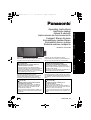 1
1
-
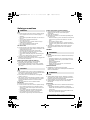 2
2
-
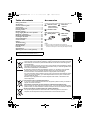 3
3
-
 4
4
-
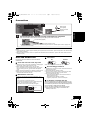 5
5
-
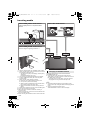 6
6
-
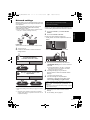 7
7
-
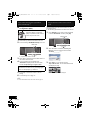 8
8
-
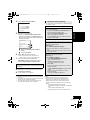 9
9
-
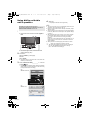 10
10
-
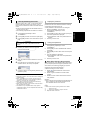 11
11
-
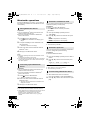 12
12
-
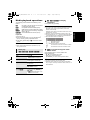 13
13
-
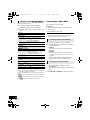 14
14
-
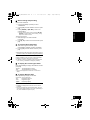 15
15
-
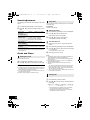 16
16
-
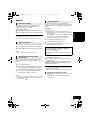 17
17
-
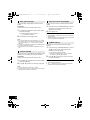 18
18
-
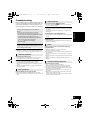 19
19
-
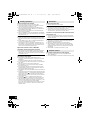 20
20
-
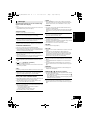 21
21
-
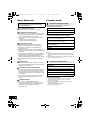 22
22
-
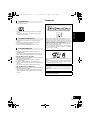 23
23
-
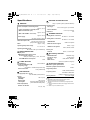 24
24
-
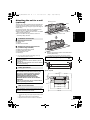 25
25
-
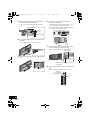 26
26
-
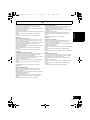 27
27
-
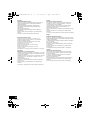 28
28
-
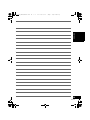 29
29
-
 30
30
-
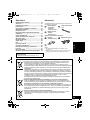 31
31
-
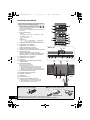 32
32
-
 33
33
-
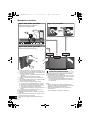 34
34
-
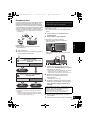 35
35
-
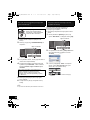 36
36
-
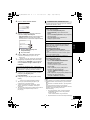 37
37
-
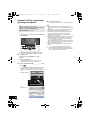 38
38
-
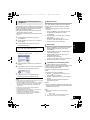 39
39
-
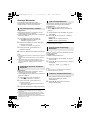 40
40
-
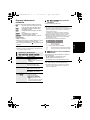 41
41
-
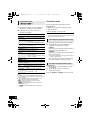 42
42
-
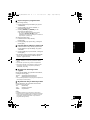 43
43
-
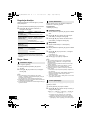 44
44
-
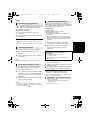 45
45
-
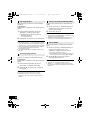 46
46
-
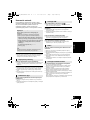 47
47
-
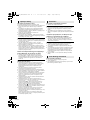 48
48
-
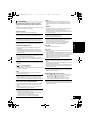 49
49
-
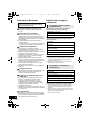 50
50
-
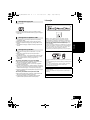 51
51
-
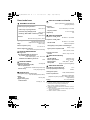 52
52
-
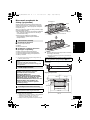 53
53
-
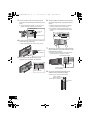 54
54
-
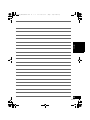 55
55
-
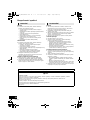 56
56
-
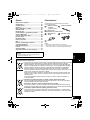 57
57
-
 58
58
-
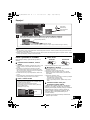 59
59
-
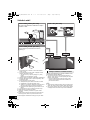 60
60
-
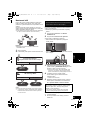 61
61
-
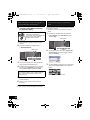 62
62
-
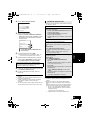 63
63
-
 64
64
-
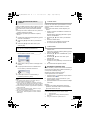 65
65
-
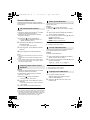 66
66
-
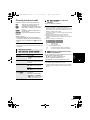 67
67
-
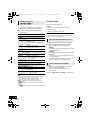 68
68
-
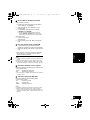 69
69
-
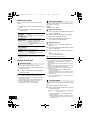 70
70
-
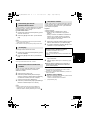 71
71
-
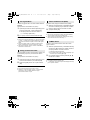 72
72
-
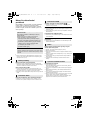 73
73
-
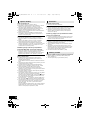 74
74
-
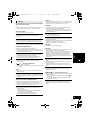 75
75
-
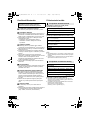 76
76
-
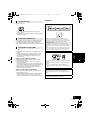 77
77
-
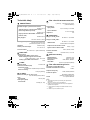 78
78
-
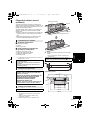 79
79
-
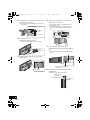 80
80
-
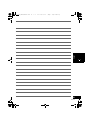 81
81
-
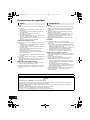 82
82
-
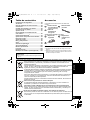 83
83
-
 84
84
-
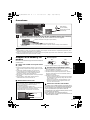 85
85
-
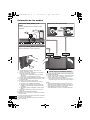 86
86
-
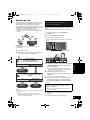 87
87
-
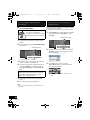 88
88
-
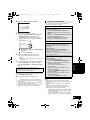 89
89
-
 90
90
-
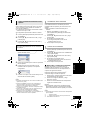 91
91
-
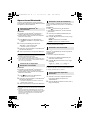 92
92
-
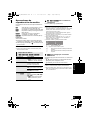 93
93
-
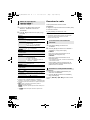 94
94
-
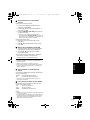 95
95
-
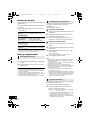 96
96
-
 97
97
-
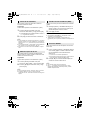 98
98
-
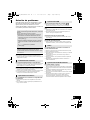 99
99
-
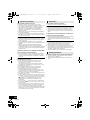 100
100
-
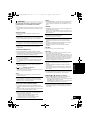 101
101
-
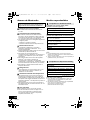 102
102
-
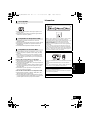 103
103
-
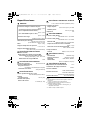 104
104
-
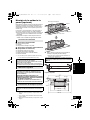 105
105
-
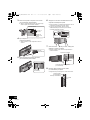 106
106
-
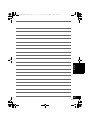 107
107
-
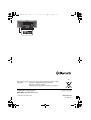 108
108
w innych językach
- español: Panasonic SCHC58EG El manual del propietario
- slovenčina: Panasonic SCHC58EG Návod na obsluhu
- English: Panasonic SCHC58EG Owner's manual
Powiązane artykuły
-
Panasonic SCPMX9 Instrukcja obsługi
-
Panasonic SC-HC38 Operating Instructions Manual
-
Panasonic SC-PMX5 Instrukcja obsługi
-
Panasonic SC-NE1EG Instrukcja obsługi
-
Panasonic SC-PMX9 Instrukcja obsługi
-
Panasonic SC-PM600EG Instrukcja obsługi
-
Panasonic SCHC58EG Instrukcja obsługi
-
Panasonic SC-HC35EP-S Instrukcja obsługi
-
Panasonic SCNE5EG Instrukcja obsługi
-
Panasonic SC-HC39 Instrukcja obsługi