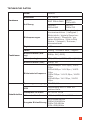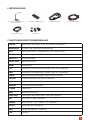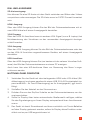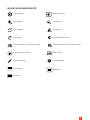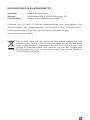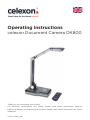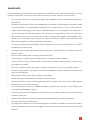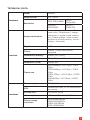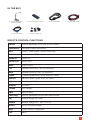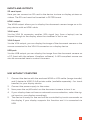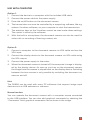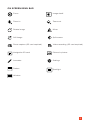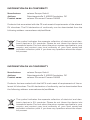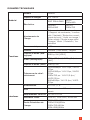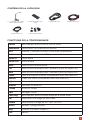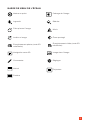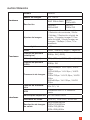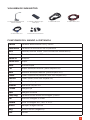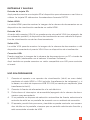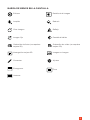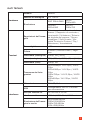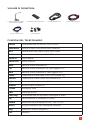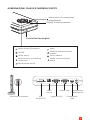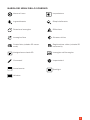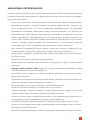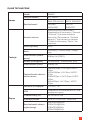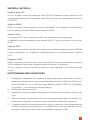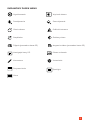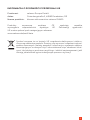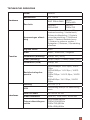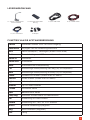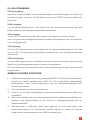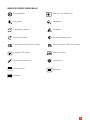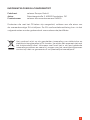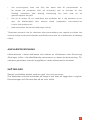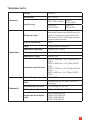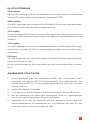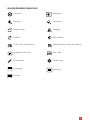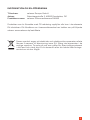Bedienungsanleitung
celexon Dokumentenkamera
DK800
Vielen Dank für den Kauf dieses Produkts.
Für eine optimale Leistung und Sicherheit lesen Sie diese Anweisungen bitte sorgfältig
durch, bevor Sie dieses Produkt anschließen oder betreiben. Bitte bewahren Sie diese
Anleitung für eine spätere Verwendung auf.
Version: 32422_081

1
Diese Bedienungsanleitung dient dazu, Sie mit der Funktionsweise dieses Produktes ver-
traut zu machen. Bewahren Sie diese Anleitung daher gut auf, damit Sie jederzeit darauf
zugreifen können.
• Beginnen Sie nicht mit der Inbetriebnahme, bevor Sie die komplette Bedienungsan-
leitung gelesen und diese verstanden haben.
• Entnehmen die das Produkt der Verpackung und entfernen alle Verpackungsmateri-
alien. Achten Sie darauf, dass sich kein Verpackungsmaterial am oder im Produkt be-
ndet. Sollten Sie Verpackungsbeschädigungen feststellen, prüfen Sie zusätzlich ob
Beschädigungen am Produkt zu nden sind. Sollten Sie äußerliche Beschädigungen
an dem Gerät oder unerwartete oder unübliche Funktionsweisen feststellen, darf
das Produkt nicht weiter genutzt werden. Kontaktieren Sie umgehend den Händler,
bei dem Sie das Produkt gekauft haben oder celexon direkt (Web: www.celexon.de,
Mail: info@celexon.de) für weitere Informationen.
• Um einen störungsfreien Betrieb sicherzustellen, darf das Produkt ausschließlich in
Innenbereichen eingesetzt werden, es ist NICHT zur Nutzung im Freien geeignet.
• Die unbeaufsichtigte Nutzung des Gerätes und Zubehörteilen ist Kindern unter 16
Jahren verboten.
• Sorgen Sie dafür, dass keine Kinder mit dem Gerät spielen.
• Ein Umbauen oder Verändern des Produktes beeinträchtigt die Produktsicherheit.
• Achtung Verletzungsgefahr! Öffnen Sie das Produkt niemals eigenmächtig. Führen
Sie Reparaturen nie selbst aus!
• Verwenden Sie das Produkt nicht in der Nähe von Gas- oder Wassergerätschaften,
in staubiger Umgebung.
• Behandeln Sie das Produkt sorgfältig. Es kann durch Stöße, Schläge oder Fall aus
bereits geringer Höhe beschädigt werden.
• Halten Sie das Produkt fern von Feuchtigkeit und Hitze.
• Tauchen Sie das Produkt niemals in Wasser oder andere Flüssigkeiten.
• Verwenden Sie das Produkt nur in seiner bestimmungsgemäßen Art und Weise. Eine
anderweitige Verwendung kann zu Beschädigungen am Produkt oder in dessen Um-
gebung führen.
• Verwenden Sie dieses Produkt lediglich auf einem stabilen Untergrund um ein Um-
stürzen und daraus folgende Beschädigungen am Produkt oder Verletzungen zu
vermeiden.
• Schließen Sie die Kabel vorsichtig an die Anschlüsse an und stecken diese nach der
Verwendung ebenfalls vorsichtig ab.
WARNHINWEISE

2
• Achten Sie darauf, dass die angeschlossenen Kabel vor ruckartigen Bewegungen
geschützt werden.
• Berühren Sie nicht die Kameralinse!
• Alle Zuleitungen und Kabel dürfen nicht zusätzlich belastet werden und müssen so
verlegt werden, dass diese nicht beschädigt, gequetscht, als Stolperfalle oder auf
Zug verlegt werden.
• Bei Nichtbeachtung obiger Anweisungen kann es zu Personenschäden und
Beschädigungen des Produktes oder Geräten die daran angeschlossen
sind kommen. Auch kann bei fehlerhafter Installation oder Verwendung die
Garantie erlöschen.
• Wenn Sie beim Verwenden des Produktes unsicher sind, kontaktieren Sie
Fachpersonal, Ihren Händler oder celexon direkt (Web: www.celexon.de,
Mail: info@celexon.de).
• Technische Änderungen und Irrtümer vorbehalten.
Der Hersteller übernimmt keine Verantwortung für Sachschäden oder Personenschäden,
wenn die Halterung außerhalb der empfohlenen Spezikationen verwendet wird, oder
bei unsachgemäßer Installation.
HAFTUNGSAUSSCHLUSS
PFLEGEHINWEIS
Die Angaben in diesem Dokument können ohne vorherige Ankündigung durch
den Hersteller geändert werden. Änderungen werden jeweils in den folgenden
Versionen dieses Handbuchs ergänzt. Der Hersteller übernimmt keine Garantie
oder Gewährleistung auf die Richtigkeit der Angaben in diesem Dokument.
Reinigen Sie das Produkt nur mit einem weichen, trockenen und sauberen Tuch.
Bei längerem Nichtgebrauch legen Sie das Gerät möglichst wieder in die Origi-
nalverpackung und lagern es an einem trockenen Raum.

3
TECHNISCHE DATEN
Hardware
Model DK800
Bildsensor 1/4“ CMOS
Auösung
8MP 3264x2448 SXGA
1280x960
HD1080
1920x1080
HD720
1280x720
Funktionen
Bildanpassungen
Automatischer Weißabgleich /
Kontrastverhältnis / Helligkeit /
Bildschärfe / digitale Rauschun-
terdrückung / Standbild / ge-
teilter Bildschirm / Bild-in-Bild
Modus / Spiegeln / Rotieren /
Kommentieren
Digitalzoom x100
Farbe Farbig / schwarz weiß / negativ
Bildschirmfoto (ana-
log) 1080p, 5M [JPEG]
Video (analog) 720p(25fps) / 1080p(5fps) [AVI]
Bildschirmfoto (USB) 1080p, 5M
Bildwiederholfrequenz
2592x1944px: YUV 2fps / MJPG
15fps
1920x1080px: YUV 5fps / MJPG
15fps
1280x720px: YUV 12,5fps / MJPG
15fps
800x600px: YUV 15fps / MJPG
15fps
Schnittstellen
Spannungsversorgung 12V DC / 1A
USB Verbindung mit PC oder An-
schluss Maus
Steckplatz SD-Karte FAT32 bis 32GB
Videoschnittstellen VGA-In / VGA-Out / HDMI-out
Ausgabe Bildauösung
2592x1994@60hz
1280x1024@60Hz
1280x720@60Hz
1024x768@60Hz

4
LIEFERUMFANG
FUNKTIONEN DER FERNBEDIENUNG
1x celexon Dokumenten-
kamera DK800
1x 1,5m USB Kabel1x Infrarot Fernbedienung 1x 1,5m HDMI Kabel
1x 1,5m VGA Kabel 1x Netzteil
Switch Wechseln zwischen VGA und HDMI Ausgang
Resolution Ändern der Bildschirmauösung
NAV Menü aufrufen / ausblenden (Nur Auto-Hide)
Online Umschaltung von USB- auf Videomodus
Zoom In Hineinzoomen
Zoom Out Herauszoomen
Auto Autofokus
Far manuelle Fokussierung Heraus (bei 3D Objekten)
Near manuelle Fokussierung Hinein (bei 3D Objekten)
Photo Bildschirmfoto erstellen (nur mit SD-Karte)
Record Video erstellen (nur mir SD-Karte)
Light Licht ein- / ausschalten
Browse SD-Karte durchsuchen
Freeze Standbild
Split Bildschirm teilen
Text/Img Wechseln zwischen Bild- und Textmodus
Del Bild oder Video löschen
Rotate Bild um 90°, 180° oder 270° rotieren
Mirror aktuelles Bild spiegeln
Neg Farbe umkehren (Negativ)
Exit Zurück

5
TASTENBELEGUNGEN UND EIN-/AUSGÄNGE
Infrarot-Empfänger Steckplatz
SD-Karte
VGA Eingang USB Anschluss
HDMI
Ausgang
VGA Ausgang Anschluss
Netzteil
Fokussieren / Bestätigen
Hineinzoomen
Beleuchtung ein / aus
An/Aus
Menü
Auösung ändern / Zurück
Herauszoomen
Manuelle Fokussierung näher Manuelle Fokussierung weiter
Kensington slot
Kensington slot
Ein/Aus Schalter
Betriebsanzeige

6
EIN- UND AUSGÄNGE
NUTZUNG OHNE COMPUTER
SD-Karteneingang:
Hier können Sie eine SD Karte mit dem Gerät verbinden um Bilder oder Videos
zu speichern oder anzuzeigen. Die SD-Karte muss im FAT32 Format formatiert
sein.
HDMI Ausgang:
Über den HDMI Ausgang können Sie das Bild der Dokumentenkamera mit ei-
nem HDMI Kabel auf einem Anzeigegerät darstellen.
VGA Eingang:
Über den VGA IN Anschluss kann ein anderes VGA Signal (von z.B. Laptop) bei
Nichtbenutzung des Visualizers an das verwendete Anzeigegerät durchge-
schleift werden.
VGA Ausgang:
Über den VGA Ausgang können Sie das Bild der Dokumentenkamera oder des
an den VGA-IN Anschluss angeschlossenen Gerätes, auf einem Anzeigegerät
darstellen.
USB Anschluss:
Über den USB Ausgang können Sie (am besten mit der celexon Visualizer Soft-
ware) das Bild der Dokumentenkamera an einem PC anzeigen.
Auch kann hier eine HID-konforme Maus zur Steuerung des Menu´s ange-
schlossen werden.
1. Verbinden Sie das Gerät mit dem beilegenden HDMI oder VGA Kabel (Bil-
dübertragung) und wenn gewünscht einem USB 2.0 A-B Druckerkabel (se-
parat erhältlich - für Touch-Übertragung) an Ihr Anzeigegerät ( ggf. touch-
fähig).
2. Schließen Sie das Netzteil an das Stromnetz an.
3. Drücken Sie nun den Ein/Aus Schalter an der Dokumentenkamera, um die-
se einzuschalten.
4. Sollte Ihr Display über keine automatische Quellenwahl verfügen, wählen
Sie den Signaleingang an Ihrem Display entsprechend Ihrer Anschlusswei-
se aus.
5. Das Gerät ist damit Einsatzbereit und kann zusätzlich mit Touch-Befehlen
auf dem Display gesteuert werden, sofern ihr Display diese Funktion unter-
stützt und es per USB angeschlossen ist.

7
NUTZUNG MIT COMPUTER
Option 1:
1. Verbinden Sie das Gerät mit dem beiliegenden USB Kabel an einen Com-
puter.
2. Schließen Sie das Netzwerkkabel an das Stromnetz an.
3. Drücken Sie nun den Ein/Aus Schalter an der Dokumentenkamera.
4. Die Übertragung kann nun durch eine unterstützende Software, wie z.B.
der celexon Visualizer Software, auf Ihrem Computer in Betrieb genom-
men werden.
5. Die Auswahltasten auf dem Visualizer können unter diesen Einstellungen
nicht verwendet werden. Die Steuerung erfolgt seitens der verwendeten
Software.
6. Mit dem eingebauten Mikrofon kann die Dokumentenkamera ebenfalls zur
Videotelefonie oder Aufnahme von Lerninhalten etc. verwendet werden.
Option 2:
1. Verbinden Sie einen Computer per VGA Kabel mit der Dokumentenkamera
und nutzen den VGA Eingang.
2. Verbinden Sie anschließend das Anzeigegerät per VGA Kabel mit der
Dokumentenkamera und nutzen den VGA Ausgang.
3. Schließen Sie das Netzteil an das Stromnetz an.
4. Ist die Dokumentenkamera ausgeschaltet, wird das Bild des Computers
durch das Anzeigegerät wiedergegeben. Sobald Sie die Dokumentenkame-
ra einschalten, wird das Bild der Kamera am Anzeigegerät wiedergegeben.
Ein Umschalten beider Quellen ist nur durch Ein- und Ausschalten der
Dokumentenkamera möglich.
Hinweis:
Die DK800 kann mit vielen PC-Softwares verwendet werden, welche Bild-Ein-
gabegeräte wie USB Webcams oder Scanner unterstützen.
Mausfunktion:
Mit einer an der USB-Schnittstelle angeschlossenen Computermaus können
Sie die Dokumentenkamera bedienen. Außerdem können mit Auswahl des Fel-
des „Kommentieren“ grasche Kommentare in das Bild gezeichnet werden.

8
BILDSCHIRM MENÜLEISTE
Fokussieren
Vergrößern
Bild drehen
Standbild
Fotoaufnahme (SD Karte nötig)
Navigation SD-Karte
Kommentieren
Schwärzen
Window
Bildausschnitt
Verkleinern
Spiegelung
Geteilter Bildschirm
Videoaufnahme (SD Karte nötig)
Bild in Bild
Einstellungen
Spotlight

9
Hersteller: celexon Europe GmbH
Adresse: Gutenbergstraße 2, 48282 Emsdetten, DE
Produktname: celexon Dokumentenkamera DK800
Produkte, die mit dem CE-Zeichen gekennzeichnet sind, entsprechen allen
Anforderungen der entsprechenden EU-Direktiven. Die EU-Konformitäts-
erklärung kann unter folgender Adresse heruntergeladen werden:
www.celexon.de/zertikate
INFORMATION ZUR EU-KONFORMITÄT
Das Symbol weist auf die getrennte Rücknahme elektrischer und
elektronischer Geräte in EU-Ländern hin. Bitte werfen Sie das Gerät
nicht in den Hausmüll. Informieren Sie sich über das in Ihrem Land
gültige Rücknahmesystem und wenden Sie sich bei Fragen zum
Entsorgungsprozess an Ihre Kommune oder Ihre örtliche Wert-und
Schadstoffsammelstelle.

Operating instructions
celexon Document Camera DK800
Thank you for purchasing this product.
For optimum performance and safety, please read these instructions carefully
before connecting or operating this product. Please retain these instructions for future
reference.
Version: 32422_091

1
These operating instructions are intended to familiarise you with the operation of this
product. Keep this manual in a safe place so that you can refer to it at any time.
• Do not start setup until you have read and understood the complete operating in-
structions.
• Remove the product from its packaging and remove all packaging materials. Make
sure that there is no packaging material on or in the product. If you notice any da-
mage to the packaging, also check whether there is any damage to the product. If
you notice any external damage to the device or unexpected or unusual functions,
the product must not be used any further. Contact the dealer immediately from
whom you purchased the product or celexon directly (Web: www.celexon.co.uk,
Mail: info@celexon.co.uk) for further information.
• To ensure trouble-free operation, the product may only be used indoors, it is NOT
suitable for outdoor use.
• Unsupervised use of the device and accessories is prohibited for children under 16
years of age.
• Ensure that children do not play with the device.
• Conversion or modication of the product impairs product safety.
• Caution Risk of injury! Never open the product without authorization. Never carry
out repairs yourself!
• Do not use the product near gas or water equipment, or in dusty environments.
• Handle the product with care. It can be damaged by shocks, blows or falling from
even a small height.
• Keep the product away from moisture and heat.
• Never immerse the product in water or other liquids.
• Use the product only in its intended manner. Any other use may result in damage to
the product or its surroundings.
• Use this product only on a stable surface to prevent the product from falling over
and causing damage or injury.
• Carefully connect the cables to the connectors and also carefully disconnect them
carefully after use.
• Make sure that the connected cables are protected from jerky movements.
• Do not touch the camera lens!
• All leads and cables must not be subjected to additional loads and must be laid in
such a way that they are not damaged, crushed, cause a trip hazard or be laid under
tension.
WARNINGS

2
• Failure to follow the above instructions may result in personal injury and damage
to the product or equipment connected to it. Also, incorrect installation or use may
void the warranty.
• If you are unsure about the use of the product, please contact your quali-
ed personnel, your dealer or celexon directly (Web: www.celexon.co.uk, Mail:
info@celexon.co.uk).
• Technical changes and errors excepted.
The manufacturer accepts no responsibility for damage to property or personal injury if
the product is used outside the recommended specications, or in the event of improper
installation.
DISCLAIMER
CARE INSTRUCTIONS
The information in this document is subject to change without notice by the
manufacturer. Changes will be added to subsequent versions of this manual.
The manufacturer does not guarantee or warranty for the correctness of the
information in this document.
Clean the product only with a soft, dry and clean cloth.
If the device is not used for a longer period of time, put it back in its original
packaging and store it in a dry place.

3
TECHNICAL DATA
Hardware
Model DK800
Image sensor 1/4“ CMOS
Resolution 8MP 3264x2448 SXGA
1280x960
HD1080
1920x1080
HD720
1280x720
Function
Image adjustments
Automatic white balance / Con-
trast ratio / Brightness / image
sharpness / digital noise reducti-
on / freeze image / split screen /
picture-in-picture mode / mirror /
rotate / Annotate
Digital zoom x100
Colour Colour / black and white /
negative
Screenshot (analog) 1080p, 5M [JPEG]
Video (analog) 720p(25fps) / 1080p(5fps) [AVI]
Screenshot (USB) 1080p, 5M
Frame rate
2592x1944px: YUV 2fps / MJPG
15fps
1920x1080px: YUV 5fps / MJPG
15fps
1280x720px: YUV 12,5fps / MJPG
15fps
800x600px: YUV 15fps / MJPG
15fps
Interfaces
Power supply 12V DC / 1A
USB connection with PC or connection
to mouse
SD card slot FAT32 bis 32GB
Video interfaces VGA-In / VGA-Out / HDMI-out
Output image
resolution
2592x1994@60Hz
1280x1024@60Hz
1280x720@60Hz
1024x768@60Hz

4
IN THE BOX
REMOTE CONTROL FUNCTIONS
1x celexon Document
Camera DK800
1x 1.5m USB cable1x Infrared Remote control 1x 1.5m USB cable
1x 1.5m VGA cable 1x power supply unit
Switch Switch between VGA and HDMI output
Resolution Change screen resolution
NAV Show / Hide Menu (Auto-Hide only)
Online Switch from USB to video mode
Zoom In Zoom In
Zoom Out Zoom Out
Auto Auto Focus
Far manual focus out (for 3D objects)
Near manual focus In (for 3D objects)
Photo Create screenshot (only with SD card)
Record Record Video (only with SD card)
Light Switch on / off
Browse SD card
Freeze Still image
Split Split screen
Text/Img Switch between picture and text mode
Del Delete image or video
Rotate Rotate image 90°, 180° or 270
Mirror Mirror current image
Neg Invert colour (negative)
Exit Back

5
BUTTONS AND INPUTS/OUTPUTS
Infrared receiver SD card Slot VGA input USB port
HDMI Output VGA output Power supply
Focus / Conrm
Zoom in
Illumination on / off
On/Off
Menu
Change resolution / Back
Zoom out
Manual focus closer Manual focus further
Kensington slot
Kensington Slot
On/Off switch
Power indicator

6
INPUTS AND OUTPUTS
USE WITHOUT COMPUTER
SD card input:
Here you can connect an SD card to the device to store or display pictures or
videos. The SD card must be formatted in FAT32 format.
HDMI output:
The HDMI output allows you to display the document camera image on a dis-
play device with an HDMI cable.
VGA Input:
Via the VGA IN connector, another VGA signal (e.g. from a laptop) can be
looped through to the display when the visualizer is not in use.
VGA Output:
Via the VGA output, you can display the image of the document camera or the
source connected to the VGA-IN connector on a display device.
USB port:
Via the USB output you can display the image from the document camera on
a PC (best with the celexon Visualizer software). A HID-compliant mouse can
also be connected here to control the menu.
1. Connect the device with the enclosed HDMI or VGA cable (image transfer)
and if desired a USB 2.0 A-B printer cable (available separately - for touch
transfer) to your display device.
2. Connect the power supply to the mains.
3. Now press the on/off switch on the document camera to turn it on.
4. If your display does not have an automatic source selection, select the sig-
nal input on your display accordingly.
5. The device is ready for use and can be controlled by touch commands on
the display if your display supports this function and it is connected via
USB.

7
USE WITH COMPUTER
Option 1:
1. Connect the device to a computer with the included USB cable.
2. Connect the power cable to the power supply.
3. Press the on/off button on the document camera.
4. The transmission can now be controlled by a supporting software, like e.g.
celexon Visualizer software, on your computer to start the transmission.
5. The selection keys on the Visualizer cannot be used under these settings.
The control is done by the software.
6. With the built-in microphone, the document camera can also be used for
video calls or recording of learning content, etc.
Option 2:
1. Connect a computer to the document camera via VGA cable and use the
VGA input.
2. Connect the display device to the document camera via VGA cable using
the VGA output.
3. Connect the power supply to the mains.
4. When the document camera is turned off, the computer‘s image is display-
ed by the display device. As soon as you turn on the document camera,
the image from the camera is played back on the display device. Switching
between the two sources is only possible by switching the document ca-
mera on and off.
Hint:
The DK800 can be used with many PC softwares that support image input
devices such as USB webcams or scanners.
Mouse function:
You can operate the document camera with a computer mouse connected
to the USB interface. You can also add graphical comments by selecting the
“Comments“ eld, graphical comments can be drawn in the image.

8
ON SCREEN MENU BAR
Focus
Zoom in
Rotate image
Still image
Photo capture (SD card required)
Navigation SD card
Annotate
Darken
Window
Image detail
Zoom out
Mirror
Split screen
Video recording (SD card required)
Picture in picture
Settings
Spotlight

9
Manufacturer: celexon Europe GmbH
Address: Gutenbergstraße 2, 48282 Emsdetten, DE
Product name: celexon Document Camera DK800
Products that are marked with the CE mark meet all requirements of the relevant
EU directives. The EU declaration of conformity can be downloaded from the
following address: www.celexon.de/zertikate
INFORMATION ON EU CONFORMITY
The symbol indicates the separate collection of electrical and elec-
tronic devices in EU countries. Please do not throw the device into
household waste. Find out about the return system applicable in your
country and contact your local authority or your local waste and
pollutant collection point if you have any questions about the dispo-
sal process.
Manufacturer: celexon Europe GmbH
Address: Gutenbergstraße 2, 48282 Emsdetten, DE
Product name: celexon Document Camera DK800
Products that are marked with the UKCA mark meet all requirements of the re-
levant UK directives. The UK declaration of conformity can be downloaded from
the following address: www.celexon.de/zertikate
INFORMATION ON UK CONFORMITY
The symbol indicates the separate collection of electrical and elec-
tronic devices in EU countries. Please do not throw the device into
household waste. Find out about the return system applicable in your
country and contact your local authority or your local waste and
pollutant collection point if you have any questions about the dispo-
sal process.
Strona się ładuje...
Strona się ładuje...
Strona się ładuje...
Strona się ładuje...
Strona się ładuje...
Strona się ładuje...
Strona się ładuje...
Strona się ładuje...
Strona się ładuje...
Strona się ładuje...
Strona się ładuje...
Strona się ładuje...
Strona się ładuje...
Strona się ładuje...
Strona się ładuje...
Strona się ładuje...
Strona się ładuje...
Strona się ładuje...
Strona się ładuje...
Strona się ładuje...
Strona się ładuje...
Strona się ładuje...
Strona się ładuje...
Strona się ładuje...
Strona się ładuje...
Strona się ładuje...
Strona się ładuje...
Strona się ładuje...
Strona się ładuje...
Strona się ładuje...
Strona się ładuje...
Strona się ładuje...
Strona się ładuje...
Strona się ładuje...
Strona się ładuje...
Strona się ładuje...
Strona się ładuje...
Strona się ładuje...
Strona się ładuje...
Strona się ładuje...
Strona się ładuje...
Strona się ładuje...
Strona się ładuje...
Strona się ładuje...
Strona się ładuje...
Strona się ładuje...
Strona się ładuje...
Strona się ładuje...
Strona się ładuje...
Strona się ładuje...
Strona się ładuje...
Strona się ładuje...
Strona się ładuje...
Strona się ładuje...
Strona się ładuje...
Strona się ładuje...
Strona się ładuje...
Strona się ładuje...
Strona się ładuje...
Strona się ładuje...
-
 1
1
-
 2
2
-
 3
3
-
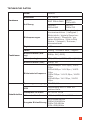 4
4
-
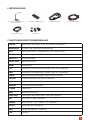 5
5
-
 6
6
-
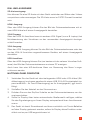 7
7
-
 8
8
-
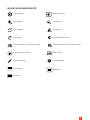 9
9
-
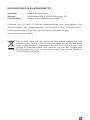 10
10
-
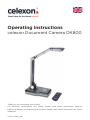 11
11
-
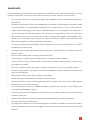 12
12
-
 13
13
-
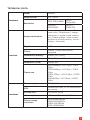 14
14
-
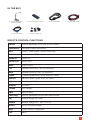 15
15
-
 16
16
-
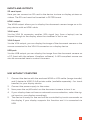 17
17
-
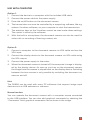 18
18
-
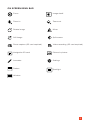 19
19
-
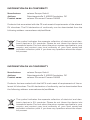 20
20
-
 21
21
-
 22
22
-
 23
23
-
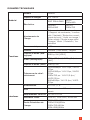 24
24
-
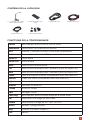 25
25
-
 26
26
-
 27
27
-
 28
28
-
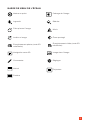 29
29
-
 30
30
-
 31
31
-
 32
32
-
 33
33
-
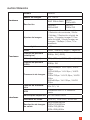 34
34
-
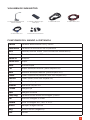 35
35
-
 36
36
-
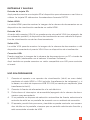 37
37
-
 38
38
-
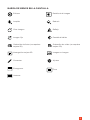 39
39
-
 40
40
-
 41
41
-
 42
42
-
 43
43
-
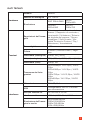 44
44
-
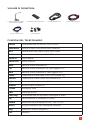 45
45
-
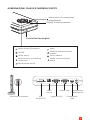 46
46
-
 47
47
-
 48
48
-
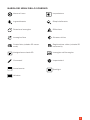 49
49
-
 50
50
-
 51
51
-
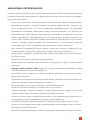 52
52
-
 53
53
-
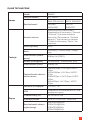 54
54
-
 55
55
-
 56
56
-
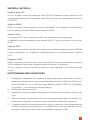 57
57
-
 58
58
-
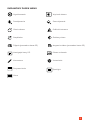 59
59
-
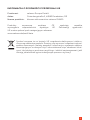 60
60
-
 61
61
-
 62
62
-
 63
63
-
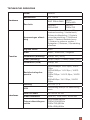 64
64
-
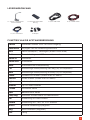 65
65
-
 66
66
-
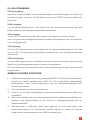 67
67
-
 68
68
-
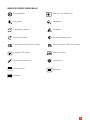 69
69
-
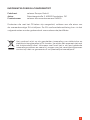 70
70
-
 71
71
-
 72
72
-
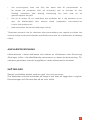 73
73
-
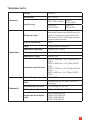 74
74
-
 75
75
-
 76
76
-
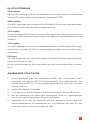 77
77
-
 78
78
-
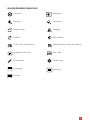 79
79
-
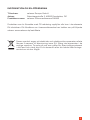 80
80
Celexon Dokumenten-Kamera DK800 Instrukcja obsługi
- Typ
- Instrukcja obsługi
- Niniejsza instrukcja jest również odpowiednia dla
w innych językach
- español: Celexon Dokumenten-Kamera DK800 El manual del propietario
- italiano: Celexon Dokumenten-Kamera DK800 Manuale del proprietario
- Deutsch: Celexon Dokumenten-Kamera DK800 Bedienungsanleitung
- français: Celexon Dokumenten-Kamera DK800 Le manuel du propriétaire
- Nederlands: Celexon Dokumenten-Kamera DK800 de handleiding
Powiązane artykuły
-
Celexon Dokumenten-Kamera DK500 Instrukcja obsługi
-
Celexon zestaw sterowania IR do ekranów elektrycznych Instrukcja obsługi
-
Celexon Professional Trigger RF 433.92 MHz wyzwalacz do synchronizacji projektora Instrukcja obsługi
-
Celexon PTZ camera Full HD video conferencing system VKS2040 Instrukcja obsługi
-
Celexon PTZ Videokonferenzkamera VK1080 Full HD Instrukcja obsługi
-
Celexon Écran de projection de sol motorisé HomeCinema à Haut Contraste 265 x 149 cm, 120" Instrukcja obsługi
-
Celexon inflatable outdoor screen INF200 Instrukcja obsługi
-
Celexon Ecran sur cadre Home Cinema 180 x 135 cm Instrukcja obsługi
-
Celexon Wireless Funktrigger für Motor Tension HomeCinema Serie Instrukcja obsługi
-
Celexon Ecran de projection sur pied Mobil Expert double format 4:3/16:10 Instrukcja obsługi