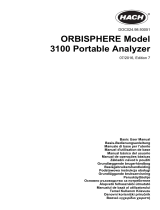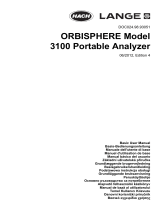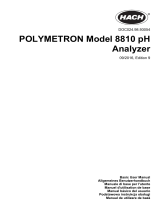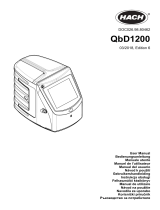Strona się ładuje...

DOC023.98.80247
Polymetron 9611sc PO
4
3–
LR
07/2016, Edition 2
Operations
Betrieb
Funzionamento
Fonctionnement
Operaciones
Operações
Obsluha
Bediening
Betjening
Instrukcja obsługi
Operationer
Toiminnot
Операции
Üzemeltetés
Operaţiunile
Naudojimas
Операции
İşlemler
Prevádzka
Postopki
Operacije
Λειτουργίες
Funktsioonid

English..............................................................................................................................3
Deutsch.......................................................................................................................... 22
Italiano............................................................................................................................ 42
Français......................................................................................................................... 63
Español.......................................................................................................................... 83
Português.................................................................................................................... 104
Čeština......................................................................................................................... 124
Nederlands................................................................................................................. 144
Dansk............................................................................................................................164
Polski............................................................................................................................ 184
Svenska....................................................................................................................... 204
Suomi............................................................................................................................223
български................................................................................................................... 243
Magyar......................................................................................................................... 264
Română....................................................................................................................... 283
lietuvių kalba...............................................................................................................303
Русский........................................................................................................................324
Türkçe...........................................................................................................................344
Slovenský jazyk......................................................................................................... 364
Slovenski..................................................................................................................... 384
Hrvatski........................................................................................................................ 404
Ελληνικά...................................................................................................................... 425
eesti keel..................................................................................................................... 448
2

Table of contents
User interface and navigation on page 3 Configure the outputs on page 13
Startup on page 6 View data on page 17
Set up the reagents and standards on page 10 Use an SD card on page 19
Measure a grab sample or standard on page 11 Calibration on page 20
Set up the system on page 11
Safety information
Refer to the installation user manual for general safety information, hazard descriptions and
precautionary labels descriptions.
User interface and navigation
Keypad description
Refer to Figure 1 for the keypad description and navigation information.
Figure 1 Keypad description
1 Display 6 Diag: enter the DIAG/TEST MENU
2 Navigation keys RIGHT, LEFT: switch
measurement displays, select options, navigate
data entry fields
7 Cal: enter the CALIBRATE MENU
3 Navigation keys UP, DOWN: scroll menus, scroll
measurement channels, enter numbers and letters
8 Back: go back to the previous menu
4 Home: go to the main measurement screen 9 Menu: select options from the analyzer main menu
5 Enter: confirm and open sub-menus
Display description
Refer to Figure 2 for the measurement screen descriptions. Refer to Figure 3 for the system status
descriptions.
English
3

Figure 2 Measurement screen
1 Home (main measurement screen) 6 Relays (second icon shown if additional relay
installed)
2 Measurement channel 7 Parameter
3 Activity (shown during a measurement or calibration
process)
8 Measurement value
4 Reminder (for a maintenance task) 9 Channel name
5 SD card (shown when a SD card is inserted) 10 Analyzer name
Figure 3 System status screen
1 Calibration status information 3 Reagent (Rx) and standards (Sx) with fluid level
indicators (%)
1
2 PROGNOSYS service indicator bar 4 PROGNOSYS measurement quality indicator bar
PROGNOSYS indicator bars
The service indicator bar shows the number of days until a service task is necessary. The
measurement quality indicator bar shows the overall measurement health of the analyzer measured
on a scale from 0 to 100.
Color Color meaning for service indicator bar Color meaning for the measurement quality indicator
bar
Green There are at least 45 days until the next
service task is necessary.
The system is in good working condition and the health
percentage is more than 75%.
Yellow At least one service task is required in the
next 10 to 45 days.
The system needs attention to prevent a failure in the
future. The health percentage is between 50 and 75%.
Red One or more service tasks are required
within the next 10 days.
The system needs immediate attention. The health
percentage is below 50%.
1
The number of bottles shown in the display depends on the number of bottles installed.
4 English

Additional display formats
From the main measurement screen, additional display formats are available:
• Single channel analyzers:
• Push the LEFT and RIGHT arrows to switch between the main display and a graphical display.
• Multi-channel analyzers:
• Push the UP or DOWN key to display the measurement for the previous or next channel in
sequence.
• Push the RIGHT key to switch to the multi-channel display (default = 2 channels) or the LEFT
key to switch to the graphical display.
• In the multi-channel display, push the UP and DOWN keys to scroll through all channels. Push
the RIGHT key to add additional channels to the display. Push the LEFT key to remove
channels from the display.
• In the graphical display, push the UP or DOWN key to show the graph for the previous or next
channel in sequence.
Graphical display
The graph shows measurements for up to six channels at once. The graph supplies easy monitoring
of trends and shows changes in the process.
1. From the main measurement screen, push the LEFT arrow to show the graphical display.
Note: Push the UP or DOWN key to show the graph for the previous or next channel in sequence.
2. Push home to change the graph settings.
3. Select an option.
Option Description
MEASUREMENT VALUE Set the measurement value for the selected channel. Select between AUTO
SCALE and MANUALLY SCALE. Enter the minimum and maximum ppb value in
the MANUALLY SCALE menu.
DATE & TIME RANGE Select the date and time range to show on the graph: last day, last 48 hours, last
week or last month.
Power switch and SD card location
Figure 4 shows the power switch, the SD card slot and the indicator lights.
English
5

Figure 4 Power switch and SD card
1 Status indicator light 3 Analyzer ON/OFF indicator LED
2 Power switch (UP = ON)
2
4 SD card slot
Status indicator light
When the analyzer power switch is on, a status indicator light is on. Refer to Table 1.
Table 1 Status indicator definitions
Light color Definition
Green The analyzer is in operation with no warnings, errors or reminders.
Yellow The analyzer is in operation with active warnings or reminders.
Red The analyzer is not in operation due to an error condition. A serious problem has occurred.
Startup
Reagent preparation
W A R N I N G
Chemical exposure hazard. Obey laboratory safety procedures and wear all of the personal protective
equipment appropriate to the chemicals that are handled. Refer to the current safety data sheets
(MSDS/SDS) for safety protocols.
Prepare Reagent 1
Use standard laboratory protocols during preparation.
Items to collect:
• Sodium molybdate dihydrate, Na
2
MoO
4
·2H
2
O, > 99%, analytical quality, 90 g
• Concentrated sulfuric acid, H
2
SO
4
, 95–97%, analytical quality, 500 mL bottle
• Potassium antimonyl tartrate trihydrate, C
8
H
4
K
2
O
12
Sb
2
·3H
2
O, analytical qualitiy, 1.66 g
• Volumetric flask, 2 L
• Laboratory funnel
• Deionized water, 2 L
• Ice water bath
• Analyzer Bottle #R1
2
Open the upper door and the analytics panel. The power switch is inside on the far right side on
the back of the analyzer.
6 English

1. Add approximately half of the deionized water to the volumetric flask.
2. Weigh 90 g of sodium molybdate dihydrate.
3. Add the sodium molybdate dihydrate to the flask. Mix fully. The solution becomes warm.
4. Put the flask in an ice water bath until the solution becomes cool.
5. Stir the water and slowly add a small quantity of the sulfuric acid. The solution becomes warm.
6. Stir the solution and add the remaining sulfuric acid in small quantities. The solution becomes hot.
7. Put the flask in an ice water bath until the solution becomes cool.
8. Weigh 1.66 g of potassium antimonyl tartrate.
9. Add the potassium antimonyl tartrate trihydrate to the flask.
10. Stir the solution until the reagent fully dissolves.
11. Dilute to the mark with deionized water. Mix fully.
12. Add the solution to the analyzer bottle. Insert the seal assembly and put the cap on.
Prepare Reagent 2
Use standard laboratory protocols during preparation.
Items to collect:
• Sodium dodecyl sulfate, CH
3
(CH
2
)
11
SO
4
Na, 10 g
• Volumetric flask, 2 L
• Laboratory funnel
• Deionized water, 2 L
• Analyzer Bottle #R2
1. Add approximately half of the deionized water to the volumetric flask.
2. Weigh 10 g of sodium dodecyl sulfate.
3. Stir the solution until the reagent fully dissolves.
4. Dilute to the mark with deionized water. Mix fully.
5. Add the solution to the analyzer bottle. Insert the seal assembly and put the cap on.
Prepare Reagent 3
Use standard laboratory protocols during preparation.
Items to collect:
• Ascorbic acid, fine granules, C
6
H
8
O
6
, >99%, analytical quality, 200 g
• Ethylenediaminetetraacetic acid disodium salt dihydrate, Na
2
EDTA·2H
2
O, analytical quality, 0.66 g
• Formic acid, HCOOH, 88%, analytical quality, 14 mL
• Volumetric flask, 2 L
• Deionized water, 2 L
• Analyzer Bottle #R3
1. Add approximately half of the deionized water to the volumetric flask.
2. Weigh 200 g of ascorbic acid.
3. Add the ascorbic acid to the flask. Mix fully.
4. Weigh 0.66 g of Na
2
EDTA·2H
2
O.
5. Add the Na
2
EDTA·2H
2
O to the flask. Mix fully.
6. Measure 14 mL of formic acid.
7. Add the formic acid to the flask. Mix fully.
8. Dilute to the mark with deionized water. Mix fully.
9. Add the solution to the analyzer bottle. Insert the seal assembly and put the cap on.
English
7

Standard preparation
Prepare stock solution
Use this procedure to make a 1 g/L phosphate stock solution. Use the stock solution to make the
standard solution. If the stock solution is kept at 5 °C (41 °F), the shelf life is approximately one year.
Be sure to clean all labware before use. Items to collect:
• Sodium phosphate monobasic, NaH
2
PO
4
, 99%, analytical grade, 1.26 g
• Laboratory scale
• Laboratory oven
• Desiccator
• Volumetric flask, 1 L
• Deionized water, 2 L
1. Put approximately 1.5 g of the sodium phosphate monobasic in a 100 °C oven for 24 hours.
2. Put the sodium phosphate monobasic in a desiccator for one hour.
3. Add approximately half of the deionized water to the volumetric flask.
4. Weigh 1.26 g of the dried sodium phosphate monobasic. Stir the water and add the sodium
phosphate monobasic to the volumetric flask.
5. Stir the solution until the reagent fully dissolves.
6. Dilute to the mark with deionized water. Mix fully.
Prepare Standard 1
Use deionized water that has a resistivity of 18.2 MΩ-cm for the zero-standard solution. Add the
solution to Analyzer Bottle #S1.
Prepare Standard 2
Use this procedure to make a 3 mg/L phosphate standard solution. Be sure to clean all labware
before use.
Items to collect:
• Phosphate stock solution, 1 g/L as PO
4
• Volumetric flask, 2 L
• Pipet, 6 mL
• Deionized water, 2 L
• Analyzer Bottle #S2
1. Add approximately half of the deionized water to the volumetric flask. Add 6 mL of the 1 g/L
standard solution.
2. Dilute to the mark with deionized water. Mix fully.
3. Add the solution to the analyzer bottle. Insert the seal assembly and put the cap on.
Turn on the analyzer
1. Open the top door.
2. Pull the analytics panel open. A magnetic latch holds the panel closed.
3. Turn on the power switch on the main circuit board (refer to Figure 4 on page 6).
4. Close the analytics panel.
8
English

Start the analyzer setup
When the analyzer is powered on for the first time, or powered on after the configuration settings
have been set to their default values:
1. Select the applicable LANGUAGE.
2. Select the DATE FORMAT.
3. Set the DATE and TIME.
4. When prompted, confirm with YES to setup the analyzer.
Note: The analyzer stays in initialization mode until the configuration is complete.
5. Select the channel.
6. Select the measurement mode.
7. The setup results for the channel, sample flow, sample pressure and minimum flow are shown.
Make sure that the following values are within range:
• Sample pressure: minimum 0.14 bar (2 psi)
Note: The maximum pressure is regulated by a pressure regulator at 0.28 bar (4 psi).
• Minimum flow: 55 mL/minute
8. Push enter to confirm.
9. When prompted, make sure that the reagent bottles are full and confirm with YES.
10. When prompted, make sure that the standard bottles are full and confirm with YES.
Note: The analyzer setup does not configure relays, outputs, network cards, calculations or calibration parameters.
Refer to Calibration on page 20 for configuration information for calibration parameters. Refer to Configure the
outputs on page 13 for configuration information for relays, outputs or network cards. Refer to Set up the
calculation on page 12 to setup calculations.
Configure the sequencer (optional)
Option only available for the multi-channel version of the analyzer.
1. Select SETUP SYSTEM>CONFIGURE SEQUENCER.
Option Description
ACTIVATE
CHANNELS
Starts or stops measurements for individual sample sources. Use the UP and DOWN
navigation keys to scroll through the channels. Deselect a channel with the LEFT
navigation key. Push enter to confirm.
Note: Inactive channels are shown with a "~" character before the channel name on all
displays.
SEQUENCE
CHANNELS
Sets the measurement order of the sample sources. Use the UP and DOWN navigation
keys to scroll through the sequence. For each sequence number use the LEFT and
RIGHT navigation keys to select a channel. Push enter to confirm.
Calibrate the analyzer
N O T I C E
The manufacturer recommends calibration of the analyzer after 1 day of operation to allow all system components
to stabilize.
Refer to Calibration on page 20 to start a calibration.
Operation
W A R N I N G
Potential fire and explosion hazard. This equipment is intended for only aqueous type samples. Use with
flammable samples can result in a fire or explosion.
English 9

C A U T I O N
Chemical exposure hazard. Obey laboratory safety procedures and wear all of the personal protective
equipment appropriate to the chemicals that are handled. Refer to the current safety data sheets
(MSDS/SDS) for safety protocols.
When the lower door is opened, the current measurement or calibration is stopped. When the lower
door is closed, the previous measurement or calibration starts again.
Set up the reagents and standards
Make sure to set the sample flow rate and install the reagent bottles before this task is started.
1. Push menu and then go to REAGENTS/STANDARDS.
2. Select one of the options. Use the SET options when the volume of existing reagents/standards
needs to be adjusted. Use the RESET options when reagents/standards are replaced or renewed
(bottles are replaced).
Option Description
SET REAGENT
LEVEL
Sets the volume of a specific reagent in the reagent bottle to an estimated value.
Range: 1–100%.
SET STANDARD
LEVEL
Sets the volume of a specific standard solution in the standard bottle to a calculated
approximate value. Range: 1–100%.
SET CLEANING
LEVEL
Sets the volume of the cleaning solution in the cleaning solution bottle to an estimated
value. Range: 1–100%.
RESET REAGENT
LEVELS
Sets the volume of reagent in the reagent bottles to 100% full. IMPORTANT: make
sure to push enter, then select USER PREPARED REAGENTS if the reagents
were prepared in-house. Select HACH PREPARED REAGENTS if the reagents
were prepared by the manufacturer. This selection is important for accurate
measurements! Enter the reagent blank value for Hach reagents. Refer to Calibration
on page 20.
RESET STANDARD
LEVELS
Sets the volume of standard solution in the standard bottle to 100% full.
IMPORTANT: make sure to push enter, then select USER PREPARED
STANDARDS if the standards were prepared in-house. Select HACH PREPARED
STANDARDS if the standards were prepared by the manufacturer. This selection
is important for accurate measurements!
RESET CLEANING
SOLUTION LEVELS
Sets the volume of the cleaning solution in the cleaning solution bottle to 100% full.
PRIME REAGENTS Starts the flow of all reagents through the tube and valve system. IMPORTANT:
prime the reagents each time the reagents are changed to remove bubbles and
push the new reagents through the system.
Grab sample options
The grab sample menu allows the user to analyze a specific sample or standard. Two options are
available:
• GRAB SAMPLE IN: This option is used to analyze an external sample or standard.
• GRAB SAMPLE OUT: This option is used to extract a sample directly from a sample line for
external analysis.
10
English

Measure a grab sample or standard
Use the grab sample funnel to measure grab samples taken from other areas in the system or to
measure a standard for a calibration verification.
1. Collect 250–500 mL of the sample or standard in a clean container.
2. Rinse the funnel outside of the unit with the collected sample.
3. Install the funnel again.
4. Select GRAB SAMPLE>GRAB SAMPLE IN.
5. Complete the instructions on the display. The result shows for 5 minutes.
Note: To see the result after 5 minutes, go to the Event Log.
Get a grab sample from the analyzer
Use the grab sample tube to manually dispense a grab sample from one of the sample sources for
external analysis.
The sample source is measured by the analyzer immediately after the sample is dispensed. The
value of the sample source and the job identification number for the grab sample are shown on the
display.
1. Select GRAB SAMPLE>GRAB SAMPLE OUT.
2. Complete the instructions on the display.
3. Put the grab sample out tube in a clean container. The grab sample tube is located in the lower
unit of the cabinet on the left side.
4. Push down on the spigot (upper left corner of the lower compartment) for the grab sample tube to
dispense a grab sample.
Set up the system
The configuration settings can be changed in the SETUP SYSTEM menu or in the analyzer setup.
Refer to Start the analyzer setup on page 9.
1. Select SETUP SYSTEM.
2. Push menu and select SETUP SYSTEM.
3. Select an option.
Option Description
MEAS MODE Changes the mode of the measurement cycle. Options: interval or continuous
(default). The continuous mode measures approximately every 9 minutes.
EDIT INTERVAL
(conditional)
Changes the interval time when MEAS MODE is set to interval. Options:
10–240 minutes (default = 15 minutes).
MEAS UNITS Changes the measurement units that are shown on the display and in the data
log. Options: ppb (default), ppm, mg/L, µg/L.
SIGNAL AVERAGE Selects the number of measurements used to calculate an average measurement
(1–5). This reduces variability in measurements (default = 1, no averaging).
EDIT ANALYZER
NAME
Changes the name that is shown on the top of the measurement screen
(maximum of 16 characters).
EDIT CHANNEL NAME Changes the name of the sample source that is shown on the measurement
screen (maximum of 10 characters).
CONFIGURE
SEQUENCER (optional)
Starts or stops measurements for individual sample sources. Sets the
measurement order of the sample sources when there is more than one sample
source.
English 11

Option Description
SAMPLE MISSING Sets the operation that occurs if no sample is detected. Options: ON DELAY
(default) or OFF DELAY. ON DELAY: the instrument waits the remainder of the
measurement cycle, then goes to the next sample in the sequence. OFF DELAY:
the instrument waits 10 seconds, then goes to the next sample in the sequence.
SET DATE & TIME Sets the analyzer time and date.
DISPLAY SETUP Changes the language. Adjusts the order measurements are shown. Adjusts the
display contrast settings.
DISABLE REMINDERS Stops scheduled maintenance alerts for individual components. Options: tubing,
stir bar, colorimeter cell, air filter, stir motor, air relief valve, pinch valve, air
compressor, reagent valves, sample valves, standard valves, colorimeter LED, fan
filter, air check valve.
MANAGE DEVICES Installs or removes input modules. Refer to Manage devices on page 12 for
more information.
INSTRUMENT
INFORMATION
Shows the analyzer information. Refer to View instrument information
on page 18.
CALCULATION Set up variables, parameters, units and formulas for the analyzer. Refer to Set up
the calculation on page 12.
SETUP OUTPUTS Selects and configures the 4–20 mA setup, the relay setup and the error hold
mode. Refer to Configure the outputs on page 13 for more information.
SETUP NETWORK
(conditional)
Shows only if a network card is installed. The network card support is for Modbus,
Profibus and HART.
SECURITY SETUP Enables or disables the pass code (default = HACH55).
AIR PURGE Enables the air purge for use with an external air supply. Options: on or off
(default). Off: an external air supply is not used. The vent fan is enabled and the
air filter is installed. On: an external air supply is connected to the instrument. The
vent fan is disabled. The air filter is replaced with a fan filter plug. To use this
feature, make sure that the fan filter plug is installed. Refer to the documentation
that is supplied with the air purge kit.
RESET DEFAULTS Sets the configuration to the factory defaults.
Manage devices
Install or remove input modules.
1. Push menu and select MANAGE DEVICES.
2. Select an option.
Option Description
SCAN FOR DEVICES The system shows the connected devices.
Note: If no device is connected, the system returns to the main measurement
screen.
DELETE DEVICE Removes the device when the device is no longer connected.
Set up the calculation
Set up variables, parameters, units and formulas for the analyzer.
1. Push menu and select CALCULATION.
2. Select an option.
Option Description
SET VARIABLE X Selects the sensor referring to the variable X.
12 English

Option Description
SET PARAMETER X Selects the parameter referring to the variable X.
SET VARIABLE Y Selects the sensor referring to the variable Y.
SET PARAMETER Y Selects the parameter referring to the variable Y.
SET FORMULA Selects the calculation formula to complete. Options: None, X-Y, X+Y, X/Y, [X/Y]%, [X
+Y]/2, X*Y, [X-Y]%/X
DISPLAY FORMAT Selects the number of decimal places shown in a calculation result. Options: Auto,
XXXXX, XXXX.X, XXX.XX, XX.XXX, X.XXXX
SET UNITS Enters the unit name (maximum of 5 characters).
SET PARAMETER Enters the measurement name (maximum of 5 characters).
Configure the outputs
4–20 mA module setup
1. Push menu and select SETUP SYSTEM>SETUP OUTPUTS>4–20mA SETUP.
2. Select the OUTPUT.
3. Select an option.
Option Description
ACTIVATION The menu list items change with the selected function. Refer to 4–20 mA activation
options on page 13 for more information.
SELECT SOURCE Select the output. Options: None if the output is not configured, the analyzer name or
calculation if a calculation formula has been configured. Refer to Set up the calculation
on page 12.
SET PARAMETER Select the measurement channel from the list.
SET FUNCTION Select a function. Further options will vary depending on which function is chosen.
LINEAR CONTROL—Signal is linearly dependent on the process value. PID CONTROL
—Signal works as a PID (Proportional, Integral, Derivative) controller. LOGARITHMIC—
Signal is represented logarithmically within the process variable range. BILINEAR—
Signal is represented as two linear segments within the process variable range.
SET TRANSFER If TRANSFER is or will be selected as the ERROR HOLD MODE, select SET
TRANSFER and enter the transfer value. Range: 3.0 to 23.0 mA (default = 4.000). Refer
to Set the error hold mode on page 17.
SET FILTER Enter the filter value. This is a time-average filter value of 0 to 120 seconds (default = 0).
SCALE 0mA/4mA Select the scale (0–20 mA or 4–20 mA).
4–20 mA activation options
1. Push menu and select SETUP SYSTEM>SETUP OUTPUTS>4–20mA SETUP.
2. Select the applicable OUTPUT.
3. Select SET FUNCTION>LINEAR CONTROL and then select the applicable options in the
ACTIVATION menu.
Option Description
SET LOW VALUE Sets the low endpoint of the process variable range.
SET HIGH VALUE Sets the high endpoint (upper value) of the process variable range.
English 13

4. Select SET FUNCTION>PID CONTROL and then select the applicable options in the
ACTIVATION menu.
Option Description
SET MODE AUTO—the signal is automatically controlled by the algorithm when the analyzer uses
proportional, integral and derivative inputs.
MANUAL—the signal is controlled by the user. To change the signal manually, change the
% value in MANUAL OUTPUT.
PHASE Selects the signal result when process changes occur.
DIRECT—signal increases as the process increases.
REVERSE—signal increases as the process decreases.
SET SETPOINT Sets the value for a control point in the process.
PROP BAND Sets the value for the difference between the measured signal and the necessary setpoint.
INTEGRAL Sets the period of time from the reagent injection point to the contact with the measuring
device.
DERIVATIVE Sets a value that adjusts for vacillation of the process. The majority of applications can be
controlled without the use of the derivative setting.
TRANSIT TIME Sets the value to stop the PID control for a selected period of time when the sample moves
from the control pump to the measurement sensor.
5. Select SET FUNCTION>LOGARITHMIC and then select the applicable options in the
ACTIVATION menu.
Option Description
SET 50% VALUE Sets the value corresponding to 50% of the process variable range.
SET HIGH VALUE Sets the high endpoint (upper value) of the process variable range.
6. Select SET FUNCTION>BILINEAR and then select the applicable options in the ACTIVATION
menu.
Option Description
SET LOW VALUE Sets the low endpoint of the process variable range.
SET HIGH VALUE Sets the high endpoint (upper value) of the process variable range.
SET KNEE POINT VALUE Sets the value at which the process variable range divides into another linear
segment.
SET KNEE POINT CURRENT Sets the value of the current at the knee point value.
Relay setup
1. Push menu and select SETUP SYSTEM>SETUP OUTPUTS>RELAY SETUP.
2. Select the relay.
3. Select an option.
Option Description
ACTIVATION The menu list items change with the selected function. Refer to Relay activation options
on page 15 for more information.
SELECT SOURCE Selects the output. Options: None (if the relay is not configured), the analyzer name or
calculation (if a calculation formula has been configured). Refer to Set up the calculation
on page 12.
14 English

Option Description
SET FUNCTION Selects a function. ALARM—The relay starts when the upper or lower alarm value is
triggered. FEEDER CONTROL—The relay shows if a process value is larger or falls
below a setpoint. EVENT CONTROL—The relay toggles if a process value reaches an
upper or lower limit. SCHEDULER—The relay switches at certain times independently of
any process value. WARNING—The relay shows warning and error conditions in
probes. PROCESS EVENT—The relay switches when the analyzer does a specified
operation.
SET TRANSFER Selects active or inactive.
FAIL SAFE Selects yes or no.
Relay activation options
1. Push menu and select SETUP SYSTEM>SETUP OUTPUTS>RELAY SETUP.
2. Select the applicable relay.
3. Select ALARM in the FUNCTION menu and then select the applicable options in the
ACTIVATION menu.
Option Description
LOW ALARM Sets the value to set the relay to on in response to the decreasing measured value. For
example, if the low alarm is set for 1.0 and the measured value drops to 0.9, the relay
starts.
HIGH ALARM Sets the value to set the relay to on in response to the increasing measured value. For
example, if the high alarm is set for 1.0 and the measured value increases to 1.1, the
relay starts.
LOW DEADBAND Sets the range where the relay stays on after the measured value increases above the
low alarm value. For example, if the low alarm is set for 1.0 and the low deadband is set
for 0.5, the relay stays on between 1.0 and 1.5. The default is 5% of the range.
HIGH DEADBAND Sets the range where the relay stays on after the measured value decreases below the
high alarm value. For example, if the high alarm is set for 4.0 and the high deadband is
set for 0.5, the relay stays on between 3.5 and 4.0. The default is 5% of the range.
OFF DELAY Sets a delay time (0–300 seconds) to set the relay off (default = 5 seconds).
ON DELAY Sets a delay time (0–300 seconds) to set the relay on (default = 5 seconds).
4. Select FEEDER CONTROL in the FUNCTION menu and then select the applicable options in the
ACTIVATION menu.
Option Description
PHASE Specifies the relay status if the process value is larger than the setpoint. HIGH (default)
—sets the relay to on when the process value is larger than the setpoint. LOW—sets
the relay to on when the process value falls below the setpoint.
SET SETPOINT Sets the process value for the relay to toggle between the high and low value (default =
10).
DEADBAND Sets a delay so that the relay will be stable as the process value converges to the
setpoint.
OVERFEED TIMER Sets the maximum amount of time to get to the process setpoint. When the time
expires and the relay does not show the setpoint, the relay is set to off. After an
overfeed alarm occurs, reset the timer manually.
OFF DELAY Sets a delay time to set the relay to off (default = 5 seconds).
ON DELAY Sets a delay time to set the relay to on (default = 5 seconds).
English 15

5. Select EVENT CONTROL in the FUNCTION menu and then select the applicable options in the
ACTIVATION menu.
Option Description
SET SETPOINT Sets the value to set the relay to on.
DEADBAND Sets a delay so that the relay will be stable as the process value converges to the setpoint.
OnMax TIMER Sets the maximum time the relay stays on (default = 0 min).
OffMax TIMER Sets the maximum time the relay stays off (default = 0 min).
OnMin TIMER Sets the time the relay stays on, independent from the measured value (default = 0 min).
OffMin TIMER Sets the time the relay stays off, independent from the measured value (default = 0 min).
6. Select SCHEDULER in the FUNCTION menu and then select the applicable options in the
ACTIVATION menu.
Option Description
HOLD OUTPUTS Holds or transfers outputs for the selected channels.
RUN DAYS Selects the days the relay stays on. Options: Sunday, Monday, Tuesday, Wednesday,
Thursday, Friday, Saturday
START TIME Sets the start time.
INTERVAL Sets the time between activation cycles (default = 5 min).
DURATION Sets the period of time the relay is set to on (default = 30 sec).
OFF DELAY Sets the time for additional hold/output time after the relay is set to off.
7. Select WARNING in the FUNCTION menu and then select the applicable options in the
ACTIVATION menu.
Option Description
WARNING LEVEL Sets the level for the warning activation and starts applicable individual warnings.
8. Select PROCESS EVENT in the FUNCTION menu and then select the applicable options in the
ACTIVATION menu.
Note: More than one option can be selected.
Option Description
MEASURING 1 Closes relay during measurement cycle.
MEASURING 2 Closes relay during measurement cycle.
MEASURING 3 Closes relay during measurement cycle.
MEASURING 4 Closes relay during measurement cycle.
MEASURING 5 Closes relay during measurement cycle.
MEASURING 6 Closes relay during measurement cycle.
ZERO CAL Closes relay during ZERO CAL cycle.
SLOPE CAL Closes relay during SLOPE CAL cycle.
SHUTDOWN Closes relay when in SHUTDOWN mode.
STARTUP Closes relay during STARTUP cycle.
GRAB SAMPLE Closes relay during GRAB SAMPLE measurement.
MARK END OF MEASUR Closes relay for 1 second at the end of each measurement cycle.
16 English

Set the error hold mode
1. Push menu and select SETUP SYSTEM>SETUP OUTPUTS>ERROR HOLD MODE.
2. Select an option.
Option Description
HOLD OUTPUTS Holds the outputs at the last known value when communications are lost.
TRANSFER OUTPUTS Switches to the transfer mode when communications are lost. The outputs transfer
to a pre-defined value.
View data
The analyzer stores a maximum of 18,000 data points. After 18,000 data points are stored, the oldest
data points are overwritten with new data.
1. Select VIEW DATA.
2. Select an option.
Option Description
ANALYZER DATA Shows analyzer status information (refer to Table 2).
MEASUREMENT DATA Shows measurement information (refer to Table 3).
LOG DATA Selects the data log and/or the event log. DATA LOG—shows the measurement
values. Select start time, number of hours and/or number of readings. EVENT LOG
—shows all analyzer information (e.g. alarms, warnings, configuration changes,
and so on.). Select start time, number of hours and/or number of readings.
Table 2 Analyzer data
Element Definition
CELL TEMP Temperature of the colorimeter cell block heater (ideally 49.8 °C to 50.2 °C (121.64 °F
to 122.36 °F))
REAGENT TEMP Reagent temperature before it enters the colorimeter
AMBIENT TEMP Air temperature inside the electronics area
SAMPLE TEMP Sample pre-heater block temperature (typically 45 °C to 55 °C (113 °F to 131 °F) but
could reach 58 °C (136.4 °F))
AIR PRESS Reagent air pressure in the reagent bottles (ideally 3.95 to 4.10 psi)
LED DUTY CYCLE Depends on condition of colorimeter cell and age of analyzer (typically 7,200 to
40,000 counts)
HEATER DUTY CYCLE Percentage of time the colorimeter heater is on to maintain a constant 50 °C (122 °F)
SAMPLE FLOW Approximate sample flow into the colorimeter, measured during the flush cycle
SAMPLE PRESS 1 Sample pressure before the pre-heater block (ideally 2 to 4.5 psi depending on
incoming sample pressure)
SAMPLE PRESS 2 Sample pressure after the sample pre-heater, which is used to calculate the sample
flow. The sample pressure is almost zero when the flush is set to off and is
approximately 0.2 psi when the flush is on (depends on inlet pressure and flow).
REAGENT 1 Level of reagent remaining
REAGENT 2 Level of reagent remaining
REAGENT 3 Level of reagent remaining
STANDARD 1 Level of standard solution remaining
English 17

Table 2 Analyzer data (continued)
Element Definition
STANDARD 2 Level of standard solution remaining
FAN SPEED The speed of the ventilation fan.
LEAK COUNTS Indication of possible fluid leaks (range 0 to 1023). A count of over 511 indicates a fluid
leak
Table 3 Measurement data
Element Definition
LAST MEAS CHANNEL Last channel measured.
LAST MEAS TIME Time of last measurement.
LAST ABS Last absorbance reading.
LAST CONC Concentration of last measurement.
NEXT MEAS TIME Time the next measurement will be taken.
DARK Number of A/D counts measured when the LED is turned off.
REF Reference A/D count used to compensate for natural color and turbidity.
SAMPLE A/D counts measurement (after color development) used to determine the
concentration of the sample.
DARK STD DEV Standard deviation of dark counts out of 6 readings.
REF STD DEV Standard deviation of reference counts out of 6 readings.
SAMPLE STD DEV Standard deviation of sample counts out of 6 readings.
SAMPLE VOLUME Total sample flush volume through the colorimeter for the measurement cycle.
REAGENT 1 Calculated reagent delivery time to the sample based on temperature, pressure and
viscosity.
REAGENT 2 Calculated reagent delivery time to the sample based on temperature, pressure and
viscosity.
REAGENT 3 Calculated reagent delivery time to the sample based on temperature, pressure and
viscosity.
View instrument information
1. Select INSTRUMENT INFORMATION.
2. Select an option.
Option Description
ANALYZER INFO Shows the software information and serial number.
MODULE INFO (option is available when a
module is installed)
Shows the connected modules with software information
and serial number.
18 English

Set up LINK2SC
The LINK2SC procedure is a secure method for the data exchange between process probes,
analyzers and LINK2SC-compatible laboratory instruments. Use an SD memory card for the data
exchange. Refer to the LINK2SC documentation on http://www.hach.com for a detailed description of
the LINK2SC procedure.
1. Push menu and select LINK2SC.
2. Select an option.
Option Description
CREATE A NEW JOB Starts the grab sample operation for the measurement value exchange between the
analyzer and the laboratory.
JOB LIST Selects the job file to send the job to the laboratory or deletes the job. JOB TO LAB
—the analyzer data is sent to the SD card as a job file. ERASE JOB—deletes the
data.
JOB ID MIN Specifies the minimum value for the ID number range.
JOB ID MAX Specifies the maximum value for the ID number range.
Use an SD card
Use an SD memory card to update the software and firmware and to download the event and data
logs. The SD icon is visible in the upper status bar of the main measurement screen when a card is
installed. The manufacturer recommends to use an SD card with a minimum of 2 GB storage
capacity.
1. Install the SD card (refer to Figure 4 on page 6).
2. Select SD CARD SETUP from the MAIN MENU.
Note: The SD CARD SETUP option shows only when an SD card is installed.
3. Select an option.
Option Description
UPGRADE SOFTWARE
(conditional)
Shows when an the upgrade file is available on the SD card. Select the specific
device for the upgrade.
SAVE LOGS Selects the device for the download data and to save the logs for last day, last
week, last month or all.
MANAGE
CONFIGURATION
Saves and restores the backup settings, restore settings and/or transfer
settings between instruments.
WORK WITH DEVICES READ DEVICE FILES—selects the data for each device to save on the SD
card. Options: sensor diag, measurement data (curve data for a measurement
cycle), cal history, cal data and/or test script. WRITE DEVICE FILES—shows
when an upgrade file is available for a new measurement cycle script.
Update the firmware
Use an SD card with an upgrade file to update the firmware for the controller, sensor or network card.
The upgrade menu is shown only when the SD card contains an upgrade file.
1. Install the SD card into the SD card slot.
2. Select SD CARD SETUP from the MAIN MENU.
Note: The SD CARD SETUP option shows only when an SD card is installed.
3. Select UPGRADE SOFTWARE and confirm. Select the device and upgrade version, if applicable.
English
19

4. When the upgrade is complete, the display shows TRANSFER COMPLETE. Remove the SD
card.
5. Restart the instrument for the upgrade to take effect.
Calibration
N O T I C E
The manufacturer recommends calibration of the analyzer after 1 day of operation to allow all system components
to stabilize.
The automatic calibration uses the installed known standards to calibrate the analyzer. Calibration
can be done manually or scheduled to occur automatically. Use the calibration menu to view
calibration data, start or cancel the auto calibration, override the auto cal settings, calibrate manually
or to reset to the default calibration.
1. Push cal to display the calibration menu.
Option Description
START MANUAL CAL Refer to Start a calibration manually on page 20.
SET AUTO CALIBRATION Refer to Schedule automatic calibrations on page 20.
CALIBRATION DATA Displays data from the last calibration and the due date and time of the next
scheduled calibration.
OVERRIDE CALIBRATION Enter new slope and/or zero value (reagent blank). When OVERRIDE
CALIBRATION is selected, the automatic calibration is disabled for the selected
option.
OUTPUT CALIBRATION Select a 4-20 mA output and enter the output values to be sent.
RESET DEFAULT CAL Reset calibration data to default values and disables automatic calibration. On
completion, perform a new calibration.
Schedule automatic calibrations
1. Push cal, then select SET AUTO CALIBRATION.
2. Select SLOPE CAL or ZERO CAL.
3. Select ACTIVATE AUTO CAL>YES.
4. Select STD SOLUTION and enter the standard value in ppb(not applicable for ZERO CAL).
5. Select a schedule option for calibration.
Option Description
TIME BASE Sets the interval between calibrations. Options: DAYS or HOURS.
WEEK DAY Selects the day or days of the week for calibration when TIME BASE is set to DAY.
TIME Sets the time of day for calibration when the TIME BASE is set to DAY.
SET INTERVAL Sets the interval between automatic calibrations in hours when the TIME BASE is set to
HOURS .
Start a calibration manually
1. Push cal, then select START MANUAL CAL.
2. The type of calibration is displayed. Push enter to start the calibration.
20
English
/