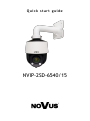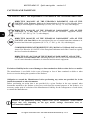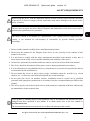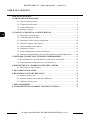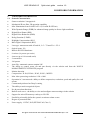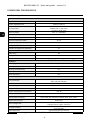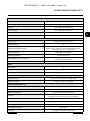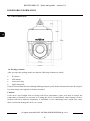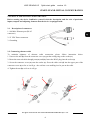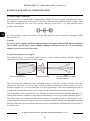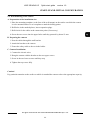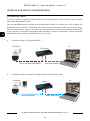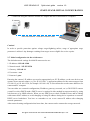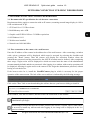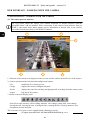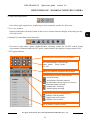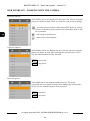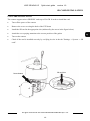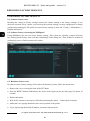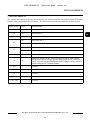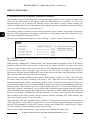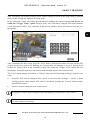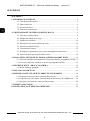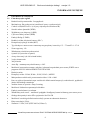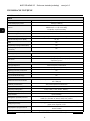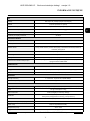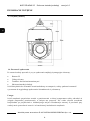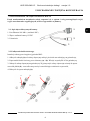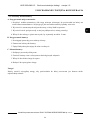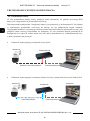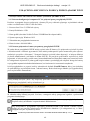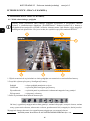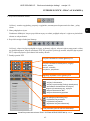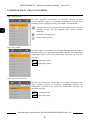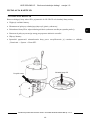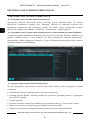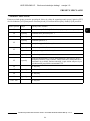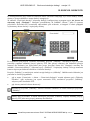Novus NVIP-2SD-6540/15 Instrukcja obsługi
- Kategoria
- Kamery ochrony
- Typ
- Instrukcja obsługi

Quick start guide
NVIP-2SD-6540/15

NVIP-2SD-6540/15 Quick start guide version 1.0
All rights reserved © AAT SYSTEMY BEZPIECZEŃSTWA Sp. z o.o.
2
THE PRODUCT MEETS THE REQUIREMENTS CONTAINED IN THE FOLLOWING DIRECTIVES:
Exclusion of liability in the event of damage to data contained on disks or other devices or media:
The manufacturer is not liable in the event of damage or loss of data contained on disks or other
devices or carriers during the operation of the Product.
Obligation to consult the Manufacturer before performing any action not provided for in the
instruction manual or other documents:
Before performing an action that is not provided for a given Product in the user manual, other
documents attached to the Product or does not result from the normal purpose of the Product, it is
necessary, under pain of exclusion of the Manufacturer's liability for the consequences of such action,
to contact the Manufacturer.
CAUTIONS AND WARNINGS
Pictures in this publication showing camera views can be simulations. Actual camera
images may vary depending on the type, model, settings, observation area, or
environmental conditions.
DIRECTIVE 2014/30/EU OF THE EUROPEAN PARLIMENT AND OF THE
COUNCIL of 26 February 2014 on the harmonization of the laws of the Member States
relating to electromagnetic compatibility (OJ L 96, 29.3.2014, p. 79–106, with changes).
DIRECTIVE 2012/19/EU OF THE EUROPEAN PARLIAMENT AND OF THE
COUNCIL of 4 July 2012 on waste electrical and electronic equipment WEEE)
(OJ L 197, 24.7.2012, p. 38–71, with changes).
DIRECTIVE 2011/65/EU OF THE EUROPEAN PARLIAMENT AND OF THE
COUNCIL of 8 June 2011 on the restriction of the use of certain hazardous substances in
electrical and electronic equipment (OJ L 174, 1.7.2011, p. 88–110, with changes).
COMMISION DELEGATED DIRECTIVE (EU) 2015/863 of 31 March 2015 amending
Annex II to Directive 2011/65/EU of the European Parliament and of the Council as regards
the list of restricted substances.
DIRECTIVE (EU) 2017/2102 OF THE EUROPEAN PARLIAMENT AND OF THE
COUNCIL of 15 November 2017 amending Directive 2011/65/EU on the restriction of the
use of certain hazardous substances in electrical and electronic equipment.

NVIP-2SD-6540/15 Quick start guide version 1.0
All rights reserved © AAT SYSTEMY BEZPIECZEŃSTWA Sp. z o.o.
3
1. Please read this manual carefully before installation and operation;
2. Please keep this manual for the lifespan of the device in case referring to the contents of this
manual is necessary;
3. It is necessary to comply with the safety requirements described in the manual, as they have a
direct impact on the safety of users and the durability and reliability of the device;
4. All activities performed by installers and users must be carried out as described in the manual;
5. The device should be disconnected from power sources during maintenance procedures;
6. It is not allowed to use any additional devices, components or accessories not provided for and not
recommended by the manufacturer;
7. Do not install this device in places where proper ventilation cannot be provided (e.g. closed
cabinets, etc.), as this may cause heat build-up and may result in damage;
8. Do not place the device on unstable surfaces. Installation must be carried out by qualified
personnel with appropriate permissions in accordance with the recommendations provided in this
manual;
9. The device may be powered only from sources with parameters compliant with those indicated by
the manufacturer in the technical data;
SAFETY REQUIREMENTS
Before using the device, read the instruction manual in order to ensure proper and safe operation
of the device. Failure to comply with the instructions may lead to damage to the device and/or
safety violations.
The user may not repair the device himself. Repairs and maintenance of the device may only be
performed by qualified service personnel.
The device, which is an element of a professional CCTV system used for supervision and
control, is not intended for self-assembly in households by persons without specialist
knowledge.
As the product is constantly improved and optimised, some of its parameters and functions may have
changed from those described in this manual. If in doubt, please refer to the user manual at
www.novuscctv.com
The user manual located at www.novuscctv.com is always the most up-to-date version.

NVIP-2SD-6540/15 Quick start guide version 1.0
All rights reserved © AAT SYSTEMY BEZPIECZEŃSTWA Sp. z o.o.
4
TABLE OF CONTENTS
1. FOREWORD INFORMATION ................................................................................... ..5
1.1. General characteristics ......................................................................................... 5
1.2. Technical specification .................................................................................... ...6
1.3. Camera dimension ........................................................................................... ...8
1.4. Package contents ............................................................................................... ...8
2. START-UP AND INITIAL CONFIGURATION ......................................................... 9
2.1. Description of connectors .................................................................................... 9
2.2. Connecting ethernet cable ................................................................................... 9
2.3. Description of the camera components ............................................................. 10
2.4. Protection against water ingress ........................................................................ 10
2.5. Wall mounting of the camera. ........................................................................... 11
2.6. Starting the camera ............................................................................................ 12
2.7. Initial configuration via the web browser .......................................................... 13
2.8. Security recommendations for network architecture and configuration ........... 14
3. NETWORK CONNECTION UTILIZING WEB BROSWER ................................ 15
3.1. Recommended PC specification for web browser connections ......................... 15
3.2. First connection to the camera via a web browser ............................................. 15
4. WEB INTERFACE - WORKING WITH THE CAMERA ....................................... 16
4.1. The remote preview interface. ............................................................................ 16
5. SD CARD INSTALLATION ....................................................................................... 10
6. RESTORING FACTORY DEFAULTS ..................................................................... 20
6.1. Software factory reset ......................................................................................... 20
6.2. Software factory reset using the NMSiptool ...................................................... 20
6.3. Hardware factory reset ...................................................................................... 20
7. SPECIAL PRESETS ..................................................................................................... 20
8. CONFIGURATION OF OBJECT TRACKING OPTIONS .................................... 22
TABLE OF CONTENTS

NVIP-2SD-6540/15 Quick start guide version 1.0
All rights reserved © AAT SYSTEMY BEZPIECZEŃSTWA Sp. z o.o.
5
1. FOREWORD INFORMATION
1.1. General Characteristics
• Sensor resolution: 2 megapixels
• Mechanical IR cut filter, IR operation capability
• Min. Illumination from 0.00025 lx/F1.6 (0 lx with IR LED on)
• Wide Dynamic Range (WDR) for enhanced image quality in diverse light conditions
• Digital Slow Shutter (DSS)
• Digital Noise Reduction (DNR)
• Defog Function (F-DNR)
• Highlight Compensation (HLC)
• Back Light Compensation (BLC)
• Lens type: motorzoom with AF and AI, f=5 ~ 75 mm/F1.6 ~ F2.8
• Optical zoom: 15x
• Built-in IR LED illuminator
• 8 cruises (16 presets per cruise)
• 4 traces (up to 180 seconds each)
• 2 scan modes
• 360 presets
• Auto-flip - automatic camera rotation 180°
• The ability to control zoom, tilt and pan directly via the website and from the NOVUS
MANAGEMENT SYSTEM VSS program
• Motion detection
• Compression: H.264, H.264+, H.265, H.265+, MJPEG
• Max video processing resolution: 1920 x 1080
• Operation in 3-stream mode: ability to define compression, resolution, speed and quality for each
stream
• Content analysis based on Deep Learning
• The ability to track recognized objects
• Pre & post-alarm functions
• Built-in web server - the ability to view and configure camera settings via the website
• Support for micro SD memory cards up to 256 GB
• Possibility to broadly define the system's reaction to alarm events
• Degree of protection IP66
• Power supply: 12 VDC, PoE (IEEE 802.3af, Class 3)
FOREWORD INFORMATION

NVIP-2SD-6540/15 Quick start guide version 1.0
All rights reserved © AAT SYSTEMY BEZPIECZEŃSTWA Sp. z o.o.
6
1.2. Technical specification
FOREWORD INFORMATION
IMAGE
Image Sensor 2 MPX CMOS sensor 1/2.8” SmartSens
Number of Eecve Pixels 1920 (H) x 1080 (V)
Min. Illuminaon
0.00125 lx/F1.6 - color mode,
0.00025 lx/F1.6 - B/W mode,
0 lx (IR on) - B/W mode
Electronic Shuer auto: 1 s ~ 1/100000 s
Digital Slow Shuer (DSS) up to 1 s
Wide Dynamic Range (WDR) yes (double scan sensor), 128dB
Digital Noise Reducon (DNR) 2D, 3D
Highlight Compensaon (HLC) yes
Back Light Compensaon (BLC) yes
Reducon of image icker (Anicker) yes
LENS
Opcal Zoom 15x
Lens Type motorized, auto-iris funcon, f=5 ~ 75 mm/F1.6 ~ F2.8
Auto-focus zoom trigger, day/night mode trigger, manual trigger
DAY/NIGHT
Switching Type mechanical IR cut lter
Switching Mode auto, manual, me
Switching Level Adjustment yes
Switching Schedule yes
Visible Light Sensor yes
NETWORK
Stream Resoluon 1920 x 1080 (Full HD), 1280 x 720 (HD), 704 x 576, 640 x 480 (VGA),
480 x 240, 352 x 288 (CIF)
Frame Rate 30 fps for each resoluon
Mulstreaming Mode 3 streams
Video/Audio Compression H.264, H.264+, H.265, H.265+, MJPEG/-
Number of Simultaneous Connecons max. 10
Bandwidth 40 Mb/s in total
Network Protocols Support HTTP, TCP/IP, IPv4/v6, UDP, HTTPS, FTP, DHCP, DNS, DDNS, NTP, RTSP, RTP,
UPnP, SNMP, QoS, IEEE 802.1X, PPPoE, SMTP, RTCP, HTML5
ONVIF Protocol Support Prole S/G/T
Camera Conguraon from Internet Explorer, Firefox, Chrome, Opera, Edge browser
languages: Polish, English, and others
Compable Soware NOVUS MANAGEMENT SYSTEM VSS, NOVUS MANAGEMENT SYSTEM AC,
N Control 6000
Mobile applicaons SuperLive Plus (iPhone, Android)

NVIP-2SD-6540/15 Quick start guide version 1.0
All rights reserved © AAT SYSTEMY BEZPIECZEŃSTWA Sp. z o.o.
7
FOREWORD INFORMATION
PTZ
Preset Commands 360 including 21 special (funcon) presets
Tours 8 (up to 16 presets per tour)
Paerns 4 (max. 180 s for each paern)
Tilt/Pan Range -10° ~ 90°/360° (connuous)
Pan/Tilt Speed up to 80°/s (proporonal to zoom)
Preset Speed up to 80°/s
OTHER FUNCTIONS
Privacy Zones 4 video mask type: single color
Moon Detecon yes
Video Content Analysis (VCA)
tamper, line cross, zone entrance, zone exit, Scene Change,
Video Blurred, Video Color Cast, objects disnguishing,
objects tracking, intrusion detecon
Image Processing vercal ip, horizontal ip
Prealarm/Postalarm up to 6 s/up to 120 s
System Reacon to Alarm Events e-mail with aachment, saving le on FTP server, saving le
on SD card, object tracking
Restoring default sengs via web browser, using reset buon, via NMS IPTool soware
IR LED
LED Number 6
Range up to 200 m (depends on current opcal zoom value)
Smart IR yes (hardware support)
INTERFACES
Network Interface 1 x Ethernet - RJ-45 interface, 10/100 Mbit/s
Memory Card Slot microSD - capacity up to 256GB
INSTALLATION PARAMETERS
Dimensions (mm) 173 (Ф) x 268 (H) with bracket: 173 (W) x 415 (H) x 300 (L)
Weight 2.1 kg with bracket: 2.8 kg
Degree of Protecon IP 66 (details in the user’s manual)
Enclosure aluminium, white, IK10 impact rang, in set: outdoor housing
(integrated with the camera), wall mount bracket
Power Supply 12 VDC, PoE (IEEE 802.3af, Class 3)
Surge protecon TVS 6000 V
Power Consumpon 8 W, 12 W (IR illuminator on)
Operang Temperature -30°C ~ 65°C
Humidity max. 90%, relave (non-condensing)

NVIP-2SD-6540/15 Quick start guide version 1.0
All rights reserved © AAT SYSTEMY BEZPIECZEŃSTWA Sp. z o.o.
8
FOREWORD INFORMATION
1.3. Camera dimensions
1.4. Package contents
After you open the package make sure that the following elements are inside:
• IP camera
• Wall mount
• Accessories bag
• Quick start guide
If any of this elements has been damaged during transport, pack all the elements back into the original
box and contact your supplier for further assistance.
Caution!
If the device was brought from a location with lower temperature, please wait until it reaches the
temperature of location it is currently in. Turning the device on immediately after bringing it from a
location with lower ambient temperature is forbidden, as the condensing water vapour may cause
short-circuits and damage the device as a result.

NVIP-2SD-6540/15 Quick start guide version 1.0
All rights reserved © AAT SYSTEMY BEZPIECZEŃSTWA Sp. z o.o.
9
START-UP AND INITIAL CONFIGURATION
2.START-UP AND INITIAL CONFIGURATION
Before starting the device familiarize yourself with the description and the role of particular
inputs, outputs and adjusting elements that the device is equipped with.
2.2. Connecting ethernet cable
To maintain tightness of ethernet cable connection, please follow instruction below:
1. Unscrew the nut (b) from the connector cover (a), put the sealing ring on the socket (c)
2. Route the network cable through parts (a) and (b). Insert the RJ-45 plug into the socket (c)
3. Screw the connector cover (a) onto the socket (c). Press the cable seal (d) into the upper part of the
connector cover (a) as far as it will go - the seal has a cut enabling it to be put on the cable.
4. Tighten the nut (b) as far as it will go.
b a
b
a
c
d
2.1. Description of connectors
1. 100 Mb/s Ethernet port (RJ-45
connector)
2. 12 VDC Power connector
3. Grounding
1
2
3

NVIP-2SD-6540/15 Quick start guide version 1.0
All rights reserved © AAT SYSTEMY BEZPIECZEŃSTWA Sp. z o.o.
10
2.2. Power supply connection
The camera can be powered from a commercially available DC power supply, provided that it meets
the technical requirements of the camera. The source must provide stabilized 12VDC voltage, must
allow the consumption of at least 15W of power, and have a barrel DC 2.1/5.5 plug with the correct
polarity of the contacts:
It is also possible to power the camera via the RJ45 network socket, using PoE technology (IEEE
802.3af, Class 3).
Caution!
Do not use power supplies and POE adapters that do not comply with the IEEE 802.3af standard,
the so-called "passive POE" power supplies. Damage resulting from the use of an unsuitable
adapter is not covered by the warranty!
2.3 Protection against water ingress
The declared degree of protection applies only to camera housing and the location where the
connection cable enters the inside of the housing.
This means that the connection cable, including sockets, connectors, switches, buttons, and other
elements on this cable, as well as other camera equipment/construction elements (such as hoods,
brackets, supports, etc.), are not waterproof. It is the responsibility of the person installing the camera
to protect the elements that require it (and in any case the connection cable) against moisture.
The manufacturer is not responsible for any damages or camera malfunctions resulting from failure to
comply with the above obligation, which also means that they are not covered by the warranty repairs.
The RJ-45 socket cover included in the camera accessories (depending on the version/model) is not a
water protection element. Its purpose is to protect against the ingress of dust and atmospheric moisture
into the socket and prevent accidental disconnections by mechanically stabilizing the network plug in
the RJ-45 socket.
START-UP AND INITIAL CONFIGURATION
Illustrave drawing
Water protected area Area that needs to be sealed
during installaon

NVIP-2SD-6540/15 Quick start guide version 1.0
All rights reserved © AAT SYSTEMY BEZPIECZEŃSTWA Sp. z o.o.
11
2.5. Wall mounting of the camera
A. Preparation of the installation site:
1. Place the mounting template (or the foot of the wall mount) on the surface on which the camera
is to be mounted and use it as a template to mark the drilling points.
2. Drill holes in the marked places, insert expansion plugs.
3. Drill a hole for the cables at the connection point (if necessary)
4. Screw the two screws into the upper holes until they protrude by about 12 mm
B. Preparing the camera:
1. Pass the cables through the wall bracket
2. Attach the bracket to the camera.
3. Fasten the safety cable to the ear in the holder.
C. Camera Installation:
1. Connect the electric wires
2. Hang the camera with the bracket on the two upper screws
3. Screw in the two lower screws until they stop
4. Tighten the top screws fully
Caution!
Pay particular attention to the surface to which is attached the camera to have the appropriate capacity.
START-UP AND INITIAL CONFIGURATION

NVIP-2SD-6540/15 Quick start guide version 1.0
All rights reserved © AAT SYSTEMY BEZPIECZEŃSTWA Sp. z o.o.
12
2.6. Starting the camera
To start the camera, connect the Ethernet cable to the RJ45 network socket of the IP camera, and the
other end to the network switch.
The recommended method of starting and configuring the camera is to connect it to a PC or laptop in a
dedicated network switch to which there are no other devices connected. In the case of power supply
from an external power supply, you can use any network switch, or connect the network cable directly
to the computer. For network configuration data (IP address, gateway, netmask etc.), please contact the
administrator of the network in which the device is to work.
• Connection using a PoE network switch
• Connection using an external AC adapter and non-PoE network switch
START-UP AND INITIAL CONFIGURATION
PC IP camera
Power and data transmission Data transmission
PoE switch
IP camera
Data transmission Data transmission
Switch PC

NVIP-2SD-6540/15 Quick start guide version 1.0
All rights reserved © AAT SYSTEMY BEZPIECZEŃSTWA Sp. z o.o.
13
• Connection using the camera's external AC adapter and direct connection to a computer
Caution!
In order to provide protection against voltage surges/lightning strikes, usage of appropriate surge
protectors is advised. Any damages resulting from surges are not eligible for service repairs.
2.7. Initial configuration via the web browser
The default network settings for 6000 IP camera series are :
1. IP address= 192.168.1.200
2. Network mask - 255.255.255.0
3. Gateway - 192.168.1.1
4. User name - root
5. Password - pass
Knowing the camera’s IP address you need to appropriately set PC IP address, so the two devices can
operate in one network subnet ( e.g. for IP 192.168.1.1, appropriate address for the camera ranges from
192.168.1.2 to 192.168.1.254, for example 192.168.1.60). It is not allowed to set the same addresses for
camera and PC computer
You can either set a network configuration (IP address, gateway, net mask, etc.) of NOVUS IP camera
yourself or select DHCP mode (DHCP server is required in this method in target network) by using
web browser or by NMS software. When you use DHCP server check IP address lease and its linking
with camera MAC address to avoid changing or losing IP address during device operation or network/
DHCP server breakdown. You have to remember to use a new camera IP address after changing
network parameters.
After network setting configuration has been done, the camera can be connected to a target network.
START-UP AND INITIAL CONFIGURATION
PC IP camera
Data transmission - Ethernet crossover cable

NVIP-2SD-6540/15 Quick start guide version 1.0
All rights reserved © AAT SYSTEMY BEZPIECZEŃSTWA Sp. z o.o.
14
2.8. Security recommendations for network architecture and configuration
Caution!
Below are shown security recommendations for network architecture and configuration of
CCTV systems that are connected to the Internet to reduce the risk of unauthorized interference with
the system by a third party.
1. Absolutely change the default passwords and user names (if the device gives this possibility) of
all applied network devices (recorders, cameras, routers, network switches, etc.) to the
severely complexity password. Use lowercase and uppercase letters, numbers, and special
characters if there is such possibility.
2. Depending on the available functionality in the order to restrict access to the used network
devices at the administrator account level, it is recommended to configure the users accounts
accordingly.
3. Do not use DMZ function (Demilitarized zone) in your router. Using that function you open the
access to recorder system from the Internet on all ports, which gives possibility for an
unauthorized interference with the system.
Instead of DMZ use port forwarding redirect only the ports which are necessary for the
performance of the connection (detailed information about ports of communication in
different models of recorders, cameras, etc. can be found in the operating instructions).
4. Use routers with firewall function and make sure it is enabled and properly configured.
5. It is recommended to change the default network communication port numbers of used devices
if there is such possibility.
6. If used network devices has a UPnP feature and it is not used, turn it off.
7. If used network devices has a P2P feature and it is not used, turn it off.
8. If used network devices support HTTPS protocol for connection, it is recommended to use it.
9. If used network devices support IP filtering for authorized connections function, it is
recommended to use it.
10. If used recorder has two network interfaces it is recommended to use both of them to physically
separate network for cameras and network for Internet connection. The only device in the system,
accessible from Internet will be recorder - there will be no physically access directly to any
camera.
START-UP AND INITIAL CONFIGURATION

NVIP-2SD-6540/15 Quick start guide version 1.0
All rights reserved © AAT SYSTEMY BEZPIECZEŃSTWA Sp. z o.o.
15
3. NETWORK CONNECTION UTILIZING WEB BROSWER
3.1. Recommended PC specification for web browser connections
Requirements below apply to connection with an IP camera, assuming smooth image display in 1920 x
1028 resolution and 30 fps.
1. CPU Intel Core i3 3 GHz or better
2. RAM Memory min. 4 GB
3. Graphic card NVIDIA GeForce 512 MB or equivalent
4. OS Windows 10/11
5. Web browser installed
6. Network card 100/1000 Mb/s
3.2. First connection to the camera via a web browser
Enter the IP address of the camera in the address bar of the web browser. After connecting, a window
with a privacy statement will be displayed, which must be accepted by selecting the checkbox and
pressing the "Read" button. Then the camera will display the activation window where the
administrator password (and the password for the ONVIF account) must be defined. After completing
these steps, a login screen will be displayed in which user must enter the name of the administrator
account (root by default) and the set password. After logging in, a window with security questions will
be displayed, allowing to regain access to the camera if user forget the administrator password, without
having to reset the device.
If the browser asks for it, install the NetAIIPCamera plug-in, which is necessary for the proper
operation of the camera menu. The lack of the correct add-on is indicated by the following message:
Click on the "Here" link to start downloading the add-on, then use your browser dialog to install it.
In the window, click the Run button, and then follow the instructions of the installer.
NETWORK CONNECTION UTILIZING WEB BROWSER
To ensure proper operation of all camera functions, Internet Explorer should be run with
administrator privileges.
When using a browser that uses the HTML5 protocol (like Firefox, Chrome, Opera, Safari) there
is no need to install any add-ons and after logging in, the image will be displayed in the live
preview window.

NVIP-2SD-6540/15 Quick start guide version 1.0
All rights reserved © AAT SYSTEMY BEZPIECZEŃSTWA Sp. z o.o.
16
4. WEB INTERFACE - WORKING WITH THE CAMERA
4.1. The remote preview interface
1. Selection of the stream to be displayed in the preview window and set the buffer size of the camera.
2. Camera operation mode selection and configuration buttons:
Live - enables the live stream preview
Config - displays the camera configuration panel
Search - displays the panel for searching and playing back recordings from the memory card
Logout - logs out of the camera
3. Alarm event icons display panel:
From left to right: memory card recording indicator, color change, image blur, scene change,
leaving the area, entering the area, crossing the line, counting the line crossing, intrusion, face
recognition, motion detection.
The occurrence of a given event is signalled with a flashing red color.
WEB INTERFACE - WORKING WITH THE CAMERA
The view below shows the remote view window displayed in Internet Explorer with the
"NetAIIPCamera" add-on installed. When connecting to the camera from browsers that use
HTML5, some menu items and/or options may be unavailable or limited. This is not a defect,
but results from the specificity of the HTML5 standard.
4 5 6
2
3
1

NVIP-2SD-6540/15 Quick start guide version 1.0
All rights reserved © AAT SYSTEMY BEZPIECZEŃSTWA Sp. z o.o.
17
WEB INTERFACE - WORKING WITH THE CAMERA
4. Image adjusting buttons:
From left to right: original size, original aspect ratio, automatic window fit, full screen.
5. Live view window.
Double-clicking the left mouse button on the preview window turns the display of the image on and
off in full screen.
6. Buttons for controlling camera functions:
From left to right: takes a photo, enables/disables recording, enables the 3D PTZ control, digital
zoom buttons, enables/disables the PTZ panel, enables/disables the display of image analysis lines
7. PTZ panel functions
Controlling the movement of the PTZ dome
Lens control buons, from the top:
zoom-, zoom+ focus-, focus+
iris-, iris+
List of presets, cruises or traces
Seng the speed of movement of the dome
Camera funcons control, from the le:
- on/o scanning
- on/o wiper (funcon inacve)
- IR illuminator control: turns on, turns on
automac mode, turns o
- enables 360 ° scanning
- enables group scanning
Changing the type of the displayed list:
- displays a list of presets
- displays the list of cruises
- displays a list of traces

NVIP-2SD-6540/15 Quick start guide version 1.0
All rights reserved © AAT SYSTEMY BEZPIECZEŃSTWA Sp. z o.o.
18
WEB INTERFACE - WORKING WITH THE CAMERA
Preset list options:
All available presets are displayed in the preset list. Saved (occupied)
presets are shown in bold. There are icons for each preset to manage:
.
- saves the current position of the camera PTZ dome as a preset.
If there is already a preset stored in the selected position, it will
be overwritten.
- calls up the selected preset
- removes the selected preset
Cruise list options:
All available cruises are displayed in the cruise list. Saved (occupied)
patrols are shown in bold. After selecting the selected cruise (if it is
set), the control buttons will be activated:
.
- start cruise
- stop cruise
Trace list options:
All available traces are displayed in the trace list. The saved
(occupied) traces are shown in bold. After marking the selected trace
(if it is set), the control buttons will be activated:
.
- start trace
- stop trace

NVIP-2SD-6540/15 Quick start guide version 1.0
All rights reserved © AAT SYSTEMY BEZPIECZEŃSTWA Sp. z o.o.
19
SD CARD INSTALLATION
5. SD CARD INSTALLATION
The camera supports micro SD/SDHC cards up to 256 GB. In order to install the card:
• Turn off the power of the camera
• Remove the cover covering the back of the PTZ dome
• Install the SD card in the appropriate slot (indicated by the arrow in the figure below)
• Attach the cover paying attention to the correct position of the gasket
• Turn on the camera
• Check if the card is installed correctly by verifying its size in the tab "Settings -> System -> SD
card".
SD card slot
Reset buon

NVIP-2SD-6540/15 Quick start guide version 1.0
All rights reserved © AAT SYSTEMY BEZPIECZEŃSTWA Sp. z o.o.
20
RESTORING FACTORY DEFAULTS
6. RESTORING FACTORY DEFAULTS
6.1. Software factory reset
Resetting the camera to factory settings restores the camera settings to the factory settings. If you
check the selected "Keep" option, you can keep the network settings, security configuration or image
configuration unchanged. The option to restore factory settings is in the tab "Config -> Maintenance ->
Backup and Restore".
6.2. Software factory reset using the NMSiptool
Using NMSiptool, the user can restore factory settings. This is done by selecting a camera from the
list, clicking on the factory reset icon and confirming it in the dialog box. Then, within 30 seconds of
confirming, power off and reconnect the camera.
6.3. Hardware factory reset
In order to restore factory settings of the camera by hardware, please follow the instructions:
• Remove the cover covering the back of the PTZ dome
• Press the RESET button (indicated by the arrow in the figure on the previous page) for about 10
seconds
• Release the button
• Wait for the camera to start up (it will finish positioning the dome) - it takes about 2 minutes
• Attach the cover paying attention to the correct position of the gasket
• Log in again using the default IP address, username and password
Strona się ładuje...
Strona się ładuje...
Strona się ładuje...
Strona się ładuje...
Strona się ładuje...
Strona się ładuje...
Strona się ładuje...
Strona się ładuje...
Strona się ładuje...
Strona się ładuje...
Strona się ładuje...
Strona się ładuje...
Strona się ładuje...
Strona się ładuje...
Strona się ładuje...
Strona się ładuje...
Strona się ładuje...
Strona się ładuje...
Strona się ładuje...
Strona się ładuje...
Strona się ładuje...
Strona się ładuje...
Strona się ładuje...
Strona się ładuje...
Strona się ładuje...
Strona się ładuje...
Strona się ładuje...
Strona się ładuje...
-
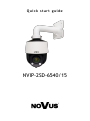 1
1
-
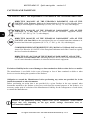 2
2
-
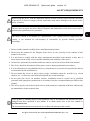 3
3
-
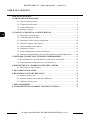 4
4
-
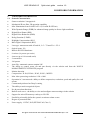 5
5
-
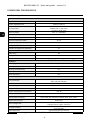 6
6
-
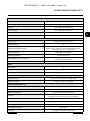 7
7
-
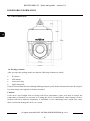 8
8
-
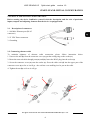 9
9
-
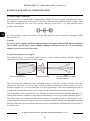 10
10
-
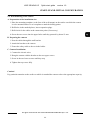 11
11
-
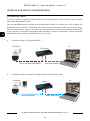 12
12
-
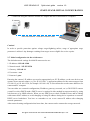 13
13
-
 14
14
-
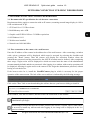 15
15
-
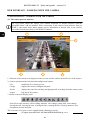 16
16
-
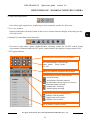 17
17
-
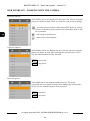 18
18
-
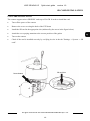 19
19
-
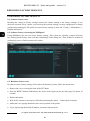 20
20
-
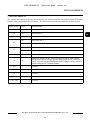 21
21
-
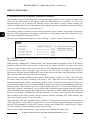 22
22
-
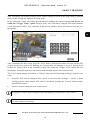 23
23
-
 24
24
-
 25
25
-
 26
26
-
 27
27
-
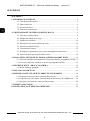 28
28
-
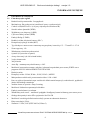 29
29
-
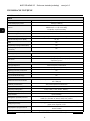 30
30
-
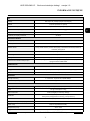 31
31
-
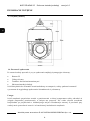 32
32
-
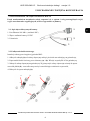 33
33
-
 34
34
-
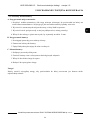 35
35
-
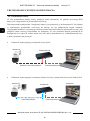 36
36
-
 37
37
-
 38
38
-
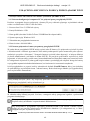 39
39
-
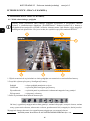 40
40
-
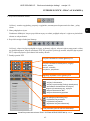 41
41
-
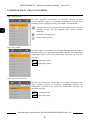 42
42
-
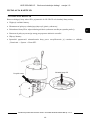 43
43
-
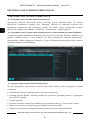 44
44
-
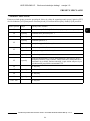 45
45
-
 46
46
-
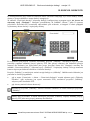 47
47
-
 48
48
Novus NVIP-2SD-6540/15 Instrukcja obsługi
- Kategoria
- Kamery ochrony
- Typ
- Instrukcja obsługi
w innych językach
- English: Novus NVIP-2SD-6540/15 User manual
Powiązane artykuły
-
Novus NVIP-5H-4502M Instrukcja obsługi
-
Novus NVIP-5H-4501 Instrukcja obsługi
-
Novus NVIP-2SD-6100/20/F Instrukcja obsługi
-
Novus NVIP-4SD-6540/25/F Instrukcja obsługi
-
Novus NVIP-2VE-6501/F-II Instrukcja obsługi
-
Novus NVIP-4SD-6543/25/F Instrukcja obsługi
-
Novus NVIP-3SD-8200/30 Instrukcja obsługi
-
Novus NVIP-4H-6201-II Instrukcja obsługi
-
Novus NVIP-2H-4412M/F Instrukcja obsługi
-
Novus NVIP-5VE-6711/TA/3 Instrukcja obsługi