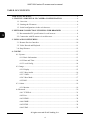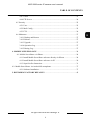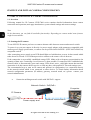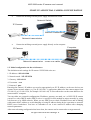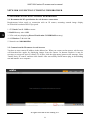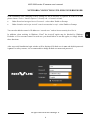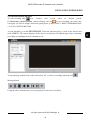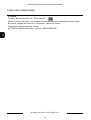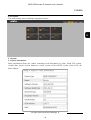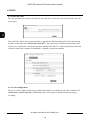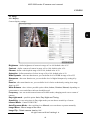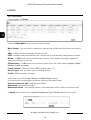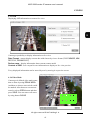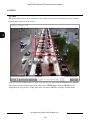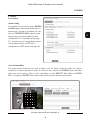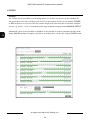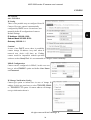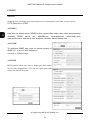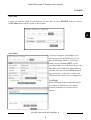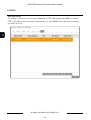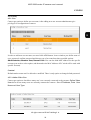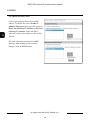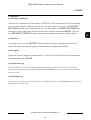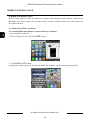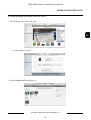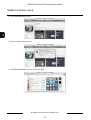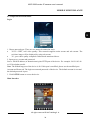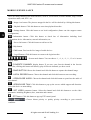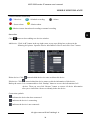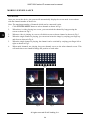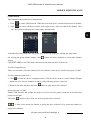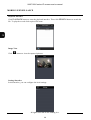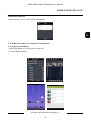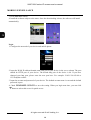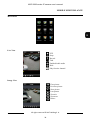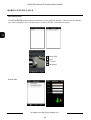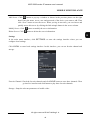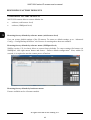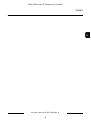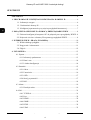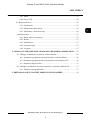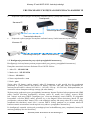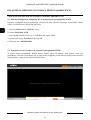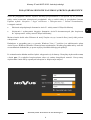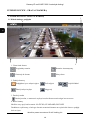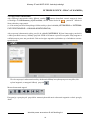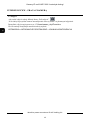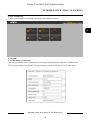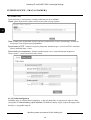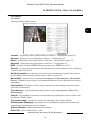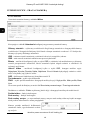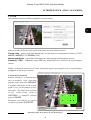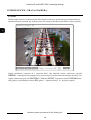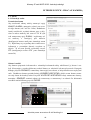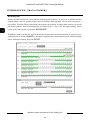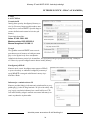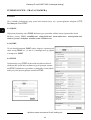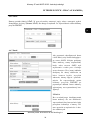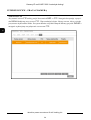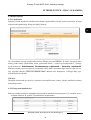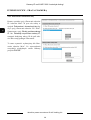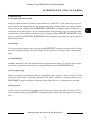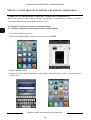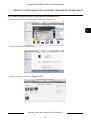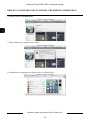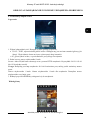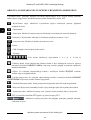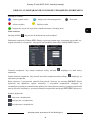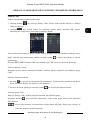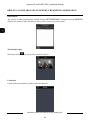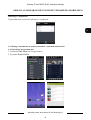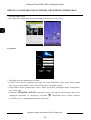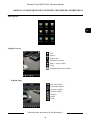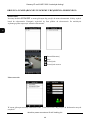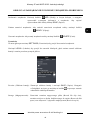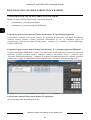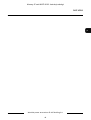Novus NVIP-2V-6401 Instrukcja obsługi
- Kategoria
- Kamery ochrony
- Typ
- Instrukcja obsługi
Niniejsza instrukcja jest również odpowiednia dla

U s e r ’s m a n u a l
NVIP-1DN3030H/IR-1P
NVIP-1DN3031H/IR-1P
NVIP-1DN3031V/IR-1P
NVIP-1DN3032V/IR-1P
NVIP-1DN3033V/IR-1P
NVIP-1DN3034V/IR-1P

NVIP-3000 series IP camera user’s manual
All rights reserved © AAT Holding S. A.
2
IMPORTANT SAFEGUARDS AND WARNINGS
EMC (2004/108/EC) and LVD (2006/95/EC ) Directives
CE Marking
Our products are manufactured to comply with requirements of following directives and
national regulations implementing the directives:
Electromagnetic compatibility EMC 2004/108/EC.
Low voltage LVD 2006/95/EC with further amendment. The Directive applies to electrical
equipment designed for use with a voltage rating of between 50VAC and 1000VAC as well
as 75VDC and 1500VDC.
WEEE Directive 2002/96/EC
Information on Disposal for Users of Waste Electrical and Electronic Equipment
This appliance is marked according to the European Directive on Waste Electrical and
Electronic Equipment (2002/96/EC) and further amendments. By ensuring this product is
disposed of correctly, you will help to prevent potential negative consequences for the
environment and human health, which could otherwise be caused by inappropriate waste handling of
this product.
The symbol on the product, or the documents accompanying the product, indicates that this
appliance may not be treated as household waste. It shall be handed over to the applicable collection
point for the waste electrical and electronic equipment for recycling purpose. For more information
about recycling of this product, please contact your local authorities, your household waste disposal
service or the shop where you purchased the product.
RoHS Directive 2002/95/EC
Concerning for human health protection and friendly environment, we assure that our
products falling under RoHS Directive regulations, regarding the restriction of the use of
hazardous substances in electrical and electronic equipment, were designed and
manufactured in compliance with mentioned regulation. Simultaneously, we claim that our
products were tested and do not contain hazardous substances exceeding limits which could have
negative impact on human health or natural environment.
Information
The device, as a part of professional CCTV system used for surveillance and control, is not designed for
self installation in households by individuals without technical knowledge.
The manufacturer is not responsible for defects and damages resulted from improper or inconsistent
with user’s manual installation of the device in the system.
ATTENTION!
PRIOR TO UNDERTAKING ANY ACTION THAT IS NOT PROVISIONED FOR THE GIVEN PRODUCT IN ITS
USER’S MANUAL AND OTHER DOCUMENTS DELIVERED WITH THE PRODUCT, OR THAT ARISES FROM
THE NORMAL APPLICATION OF THE PRODUCT, ITS MANUFACTURER MUST BE CONTACTED OR THE
RESPONSIBILITY OF THE MANUFACTURER FOR THE RESULTS OF SUCH AN ACTION SHELL BE
EXCLUDED.

NVIP-3000 series IP camera user’s manual
All rights reserved © AAT Holding S. A.
3
IMPORTANT SAFEGUARDS AND WARNINGS
WARNING!
THE KNOWLEDGE OF THIS MANUAL IS AN INDESPENSIBLE CONDITION OF A PROPER DEVICE
OPERATION. YOU ARE KINDLY REQUSTED TO FAMILIRIZE YOURSELF WITH THE MANUAL PRIOR TO
INSTALLATION AND FURTHER DEVICE OPERATION.
WARNING!
USER IS NOT ALLOWED TO DISASSEMBLE THE CASING AS THERE ARE NO USER-SERVICEABLE
PARTS INSIDE THIS UNIT. ONLY AUTHORIZED SERVICE PERSONNEL MAY OPEN THE UNIT
INSTALLATION AND SERVICING SHOULD ONLY BE DONE BY QUALIFIED SERVICE PERSONNEL AND
SHOULD CONFORM TO ALL LOCAL REGULATIONS
1. Prior to undertaking any action please consult the following manual and read all the safety and
operating instructions before starting the device.
2. Please keep this manual for the lifespan of the device in case referring to the contents of this
manual is necessary;
3. All the safety precautions referred to in this manual should be strictly followed, as they have a
direct influence on user’s safety and durability and reliability of the device;
4. All actions conducted by the servicemen and users must be accomplished in accordance with the
user’s manual;
5. The device should be disconnected from power sources during maintenance procedures;
6. Usage of additional devices and components neither provided nor recommended by the producer
is forbidden;
7. You are not allowed to use the camera in high humidity environment (i.e. close to swimming pools,
bath tubs, damp basements);
8. Mounting the device in places where proper ventilation cannot be provided (e. g. closed lockers
etc.) is not recommended since it may lead to heat build-up and damaging the device itself
as a consequence;
9. Mounting the camera on unstable surface or using not recommended mounts is forbidden.
Improperly mounted camera may cause a fatal accident or may be seriously damaged itself. The
camera must be mounted by qualified personnel with proper authorization, in accordance with this
user’s manual.
10. Device should be supplied only from a power sources whose parameters are in accordance with
those specified by the producer in the camera technical datasheet. Therefore, it is forbidden to
supply the camera from a power sources with unknown parameters, unstable or not meeting
producer’s requirements;
Due to the product being constantly enhanced and optimized, certain parameters and functions
described in the manual in question may change without further notice.
We strongly suggest visiting the www.novuscctv.com website in order to access the newest manual .
Technical changes reserved without prior notice and printing errors possible.

NVIP-3000 series IP camera user’s manual
All rights reserved © AAT Holding S. A.
4
TABLE OF CONTENTS
TABLE OF CONTENTS.................................................................................................4
1. START-UP AND INITIAL IP CAMERA CONFIGURATION ................................6
1.1. Overview .........................................................................................................6
1.2. Starting the IP camera ......................................................................................6
1.3. Initial configuration via the web browser..........................................................7
2. NETWORK CONNECTION UTILIZING WEB BROSWER .................................8
2.1. Recommended PC specification for web browser..............................................8
2.2. Connection with IP camera via web browser.....................................................8
3. USING AND CONFIGURING..................................................................................10
3.1. Remote Preview Interface. ..............................................................................10
3.2. Video Record and Playback. ...........................................................................11
3.4. Snap Pictures. .................................................................................................12
4. CONFIG .....................................................................................................................13
4.1. System.............................................................................................................13
4.1.1 Basic Infromation ...................................................................................13
4.1.2 Date and Time ........................................................................................14
4.1.3 Local Config...........................................................................................14
4.2. Image...............................................................................................................15
4.2.1 Display ...................................................................................................15
4.2.2 Video/Audio ...........................................................................................16
4.2.3 VOSD.....................................................................................................17
4.2.4 Video Mask ............................................................................................17
4.2.5 ROI.........................................................................................................18
4.3. Alarm...............................................................................................................19
4.3.1 Motion....................................................................................................19
4.4.Network………………………………………………………………………….21
4.4.1 TCP/IPv4................................................................................................21
4.4.2 Port.........................................................................................................22
4.4.3 DDNS.....................................................................................................22
4.4.4 SNMP.....................................................................................................22
4.4.5 RTSP ......................................................................................................22
4.4.6 UPnP ......................................................................................................23

NVIP-3000 series IP camera user’s manual
All rights reserved © AAT Holding S. A.
5
4.4.7 Email ......................................................................................................23
4.4.8 FTP Server..............................................................................................24
4.5 Security ............................................................................................................25
4.5.1 User ........................................................................................................25
4.5.2 Mail Config ............................................................................................25
4.5.3 FTP ........................................................................................................26
4.6 Maintence .........................................................................................................27
3.10.1 Backup and Restore ..............................................................................27
3.10.2 Reboot ..................................................................................................27
3.10.3 Upgrade ................................................................................................27
3.10.4 Operation Log .......................................................................................27
3.10.5 Rusing Log............................................................................................27
4. MOBILE SURVEILLANCE ...................................................................................28
4.1. Mobile Surveillance via iPhone.......................................................................28
4.1.1 Install Mobile Surveillance software directly via iPhone .........................28
4.1.2 Install Mobile Surveillance software via PC ...........................................29
4.1.3 SuperLivePro Instruction.........................................................................31
4.2. Mobile Surveillance via Android OS smartphone .....................................................37
4.2.1 Software Installation ...............................................................................37
5. RESTORING FACTORY DEFAULTS ..................................................................42
TABLE OF CONTENTS

NVIP-3000 series IP camera user’s manual
All rights reserved © AAT Holding S. A.
6
START-UP AND INITIAL CAMERA CONFIGURATION
1. START-UP AND INITIAL IP CAMERA CONFIGURATION
1.1. Overview
Following manual for IP Cameras NVIP-7000 series contains detailed information about camera
connection and operation, main page introduction, system related settings and camera settings.
Note
In this document you can find all available functionality. Depending on camera model some features
might be unavailable.
1.2. Starting the IP camera
To run NOVUS IP camera you have to connect ethernet cable between camera and network switch.
To power it up you can connect it directly via power supply adapter with parameters compatible with
camera power supply specification, or camera can be powered with PoE/PoE+ (IEEE 802.3af/802.3at)
compatible switch.
After connecting power supply green LED should light on. Initialization process is then started which
takes about 30 seconds. You can then proceed to connect to the camera via web browser.
If the connection is successfully established orange LED blinks with a frequency proportional to the
quantity of data sent. Connecting via web browser is then possible. If connection isn’t established (the
network cable is disconnected) green and orange LEDs aren't active, solid light means that network
connection is ok but camera doesn't receive or send any data, with possible PC network settings error.
The recommended way to start an IP camera and perform its configuration is a connection directly
to the network switch which is not connected to other devices. To obtain further information about
network configuration parameters (IP address, gateway, network mask, etc.) please contact your
network administrator.
Connection utilising network switch with PoE/PoE+ support
Computer
IP Camera
Network Switch PoE/PoE+
Network transmission
Power supply and

NVIP-3000 series IP camera user’s manual
All rights reserved © AAT Holding S. A.
7
START-UP AND INITIAL CAMERA CONFIGURATION
Connection utilising external power supply and network switch
Connection utilising external power supply directly to the computer
1.3. Initial configuration via the web browser
The default network settings for IP camera NVIP-3000 series are:
1. IP address= 192.168.1.200
2. Network mask - 255.255.255.0
3. Gateway - 192.168.1.1
4. User name - root
5. Password - pass
Knowing the camera’s IP address you need to appropriately set PC IP address, so the two devices can
operate in one network subnet ( e.g. for IP 192.168.1.1, appropriate address for the camera ranges from
192.168.1.2 to 192.168.1.254, for example 192.168.1.60). It is not allowed to set the same addresses for
camera and PC computer
You can either set a network configuration (IP address, gateway, net mask, etc.) of NOVUS IP camera
yourself or select DHCP mode (DHCP server is required in this method in target network) by using
web browser or by NMS software. When you use DHCP server check IP address lease and its linking
with camera MAC address to avoid changing or losing IP address during device operation or network/
DHCP server breakdown. You have to remember to use a new camera IP address after changing
network parameters.
After network setting configuration has been done, the camera can be connected to a target network.
Network transmission - cross over cable
IP Camera
Computer
IP Camera
Network transmission
Network Switch
Computer
Network transmission

NVIP-3000 series IP camera user’s manual
All rights reserved © AAT Holding S. A.
8
2. NETWORK CONNECTION UTILIZING WEB BROSWER
2.1. Recommended PC specification for web browser connections
Requirements below apply to connection with an IP camera, assuming smooth image display
in 1920x1080 resolution and 25 fps speed.
1. CPU Intel Core i3 3 GHz or newer
2. RAM Memory min. 4 GB
3. VGA card (any displaying Direct 3D with min. 512 MB RAM memory)
4. OS Windows 7 / 8 / 8.1 / 10
5. Network card 100/1000 Mb/s
2.2. Connection with IP camera via web browser
You have to enter camera IP address in the address bar. When you connect to the camera, web browser
will download the applet for displaying images from the camera. In Internet Explorer it may be
necessary to accept an ActiveX control. To do this, click the right mouse button on the message, select
"Install Active X control" and then click Install. After successfully NetIPCamera plug in downloading
run and install it on a computer.
NETWORK CONNECTION UTILIZING WEB BROWSER

NVIP-3000 series IP camera user’s manual
All rights reserved © AAT Holding S. A.
9
If the installation fails, changing security settings for the IE browser is required. In order to do that,
please choose: Tools > Internet options > Security tab > Custom level and:
Under Download unsigned ActiveX controls - select either Enable or Prompt
Under Initialize and script ActiveX controls not marked as safe - select Enable or Prompt
You can also add the camera’s IP address to “trusted zone” and set lowest security level for it.
In addition, when working in Windows Vista/7 the ActiveX applet may be blocked by Windows
Defender or User account control. In such case you should allow to run this applet, or simply disable
these functions.
After successful installation login window will be displayed. Default user is root and default password
is pass. For safety reasons, it is recommended to change default user name and password.
NETWORK CONNECTION UTILIZING WEB BROWSER

NVIP-3000 series IP camera user’s manual
All rights reserved © AAT Holding S. A.
10
3. USING AND CONFIGURING
3.1 Remote Preview Interface
1. View settings
Original size Automatic Size
Fill screen Full Screen
2. Camera functions
Live View On/Off Take a snapshoot Zoom In/out
On/Off Sound Record Video
3. Motion detection
Motion detection, if motion detection is on person icon will flash red
4. Camera buffer
There is three possible options of view: REAL-TIME, BALANCED, FLUENT
USING AND CONFIGURING
1
2
3
4

NVIP-3000 series IP camera user’s manual
All rights reserved © AAT Holding S. A.
11
3.2 Video Record and Playback
To start recording click icon. Camera start record video on default patch:
C:\Users\user_name\Favorites, and icon change color for
for stop recording you need click
icon again. (in order to change default file patch please go SETTINGS > BASIC INFRORMATION
> LACAL CONFIGURATION)
To start playback, go to the RECORDINGS. Select the interesting day, as well as the interval and
click SEARCH. The camera displays all the movies recorded on our defined range. Days containing
recordings are highlighted on the calendar in red.
To start playing, double-click on the selected our file, or select a recording, and then click
Menu playback:
Using the above menu buttons, you can play back in the browser window
USING AND CONFIGURING

NVIP-3000 series IP camera user’s manual
All rights reserved © AAT Holding S. A.
12
3.3 Photo
To take a picture, click the icon "Take a picture"
When you press the button, the camera will automatically open the folder with the images.
By default, images are saved in C:\Users\user_name\ Favourites.
To change the default settings, select:
SETTINGS> BASIC information> LOCAL CONFIGURATION
USING AND CONFIGURING

NVIP-3000 series IP camera user’s manual
All rights reserved © AAT Holding S. A.
13
4.0 CONFIG
The main settings menu containing segregated features:
4.1 System
4.1.1 Basic information
Basic information about the camera containing such information as name, brand FW version,
creation date, kernel version, hardware version, version of the ONVIF version of the OCX, the
MAC address.
CONFIG

NVIP-3000 series IP camera user’s manual
All rights reserved © AAT Holding S. A.
14
CONFIG
4.1.2 Date and Time
The date and time the camera is divided into two tabs Zone: where the user selects the time zone for
your region.
Date and Time: where the user chooses how to synchronize the time displayed on the camera using
the three ready-made sub: Synchronize with NTP - the camera uses an Internet connection to the
NTP server to update the current date and time Synchronize with PC - camera synchronizes the time
with the current time computer Set manually - manually set the time and date
4.1.3 Local configuration
The tab is used to define the directory in which the default is saved photos and videos (default is C:
\Users\user_name\Favorites). Additionally, there is the option to disable sound recording, a
recording.

NVIP-3000 series IP camera user’s manual
All rights reserved © AAT Holding S. A.
15
4.2 Image
4.2.1 Display
Camera display settings:
Brightness - define brightness of camera in range of 0 to 100 default value is 25
Contrast - define contrast of camera in range of 0 to 100, default value is 50
Chroma - define color depth in range of 0 to 100, default value is 50
Saturation - define saturation of colors in rage of 0 to 100, default value is 50
Wide Dynamic - after turn function on, you can define level of WDR in range of 0 to 255
Sharpness - after turn function on, you can define level of digital sharpness by setting it by
slider.
Denoise - after turn function on, you can define level of noise reduction by setting it on range
form 0 to 255
White Balance - there is three possible option: Auto, Indoor, Outdoor, Manual, depending on
circumstances, user can define witch one should be used.
Frequency - user can switch camera between 50/60Hz mode (changing mode case a restart of
camera)
Day-night mode - possible option: Auto, Day, Night and Timing.
Sensitivity - in case using Auto in Day-night mode you can choose sensitivity of sensor.
Infrared Mode - Control of IR LED’s
Auto Exposure Mode - after swiching it on Manual, user can choose exposure manually.
Image Mirror - Mirror image of the view
Image Flip - Rotate camera view by 180º
CONFIG

NVIP-3000 series IP camera user’s manual
All rights reserved © AAT Holding S. A.
16
4.2.2 Video/Audio
Camera settings, tab Video
Using tab Video/Audio we get access to camera streams .
Main Stream - User can choose resolution for main stream, next he can define frame rate from 0 to
25.
VBR - variable stream rate depends of contest of view.
CBR - constant stream rate defined by user, in this mode we can manually change bitrate of stream.
Bitrate - in CBR mode user can define bitrate of stream. Video Quality will change depends of
what value of bitrate user will set.
Video Quality - in VBR mode user can choose quality by set one of the options: Highest, Higher,
Medium, Lower or Lowest.
Frame Interval - define base frame (GOP), default value is 25
Encode type - user can choose type of encoding (H.264)
Profile - different profiles of streams
In the same way we define Sub Stream and Third Stream settings.
In Video tab user can also choose resolution of pictures, that camera make.
Video encode slice split - function not available
Watermark - function not available
Watermark theme - after entering a theme, watermark theme will be visible on camera records.
In Audio tab user define type of Audio Encoding and Type of Audio interface (Lin or Mic).
CONFIG

NVIP-3000 series IP camera user’s manual
All rights reserved © AAT Holding S. A.
17
4.2.3 OSD
Displaying OSD information on camera live view.
Camera got possibility to display information on live view.
Date Format - camera display current date with chosen by viewer format (YYYY/MM/DD, MM/
DD/YYYY, DD/MM/YYYY)
Device name - display information about current camera model
Content of OSD - user can put his own information to display on live view preview.
Every displayed information can be moved by user by moving it on preview screen.
4.2.4 Video Mask
Camera got 4 defined video mask zones,
that we draw by using DRAW AREA.
And then we choose zones witch would
be masked. After that user can activate
zones by select OPEN button and then
press SAVE. You can remove all zones
by using button CLEAR
CONFIG

NVIP-3000 series IP camera user’s manual
All rights reserved © AAT Holding S. A.
18
4.2.4 ROI
ROI zones allow user to focus on specific area of the screen. Zones selected by user are in much
better quality then rest of the screen.
User can set up to 3 ROI zones. To draw zone user need to click DRAW AREA button and then
chose draw zone on the preview screen. After select OPEN and pres button SAVE zones is
assigned to the live preview. Using slider user can choose LEVEL of quality for ROI zones.
CONFIG

NVIP-3000 series IP camera user’s manual
All rights reserved © AAT Holding S. A.
19
4.3 Alarm
4.3.1 Motion
Alarm Config
To turn alarm on user need to select ENABLE
ALARM option. After that he define time of
alarm (from 5 seconds to 2 minutes). He can
also use TRIGGER E-MAIL option to send
alarm pictures on specific address e-mail,
(configuration of e-mail address look page
23). In same way user can configure camera
to send alarm pictures on FTP server
(configuration of FTP server look page 24).
Area and Sensibility
For proper motion detection user need to define zone for alarm. Using the slider user choose
sensitivity of camera depends of needs. To add areas user need to click DRAW button and then
select area on the preview. There is also a possibility to select SELECT ALL button ro CLEAR
ALL. Last option is INVERT button who switch selected zones with non selected areas.
CONFIG

NVIP-3000 series IP camera user’s manual
All rights reserved © AAT Holding S. A.
20
Schedule
The camera has the possibility of scheduling alarms. To do this, user need to go the schedule tab,
and set the hour record for each day of the week. For this purpose, he have to use buttons ERASE
or ADD to interest to us hours of the day (camera displays the time intervals in which the schedule
is active, eg. 00:00 - 11:30) or introducing time range manually using the button MANUAL INPUT
Additionally, there is the possibility of holidays to the schedule in order to introduce the date in the
format MM/DD and then configure, schedule to so defined days. At the end, click the SAVE button.
CONFIG
Strona się ładuje...
Strona się ładuje...
Strona się ładuje...
Strona się ładuje...
Strona się ładuje...
Strona się ładuje...
Strona się ładuje...
Strona się ładuje...
Strona się ładuje...
Strona się ładuje...
Strona się ładuje...
Strona się ładuje...
Strona się ładuje...
Strona się ładuje...
Strona się ładuje...
Strona się ładuje...
Strona się ładuje...
Strona się ładuje...
Strona się ładuje...
Strona się ładuje...
Strona się ładuje...
Strona się ładuje...
Strona się ładuje...
Strona się ładuje...
Strona się ładuje...
Strona się ładuje...
Strona się ładuje...
Strona się ładuje...
Strona się ładuje...
Strona się ładuje...
Strona się ładuje...
Strona się ładuje...
Strona się ładuje...
Strona się ładuje...
Strona się ładuje...
Strona się ładuje...
Strona się ładuje...
Strona się ładuje...
Strona się ładuje...
Strona się ładuje...
Strona się ładuje...
Strona się ładuje...
Strona się ładuje...
Strona się ładuje...
Strona się ładuje...
Strona się ładuje...
Strona się ładuje...
Strona się ładuje...
Strona się ładuje...
Strona się ładuje...
Strona się ładuje...
Strona się ładuje...
Strona się ładuje...
Strona się ładuje...
Strona się ładuje...
Strona się ładuje...
Strona się ładuje...
Strona się ładuje...
Strona się ładuje...
Strona się ładuje...
Strona się ładuje...
Strona się ładuje...
Strona się ładuje...
Strona się ładuje...
Strona się ładuje...
Strona się ładuje...
Strona się ładuje...
Strona się ładuje...
-
 1
1
-
 2
2
-
 3
3
-
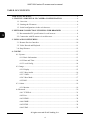 4
4
-
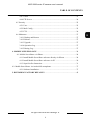 5
5
-
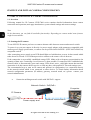 6
6
-
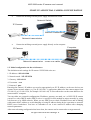 7
7
-
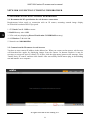 8
8
-
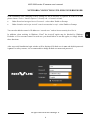 9
9
-
 10
10
-
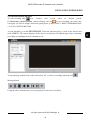 11
11
-
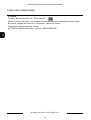 12
12
-
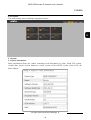 13
13
-
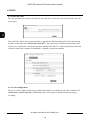 14
14
-
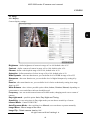 15
15
-
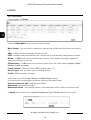 16
16
-
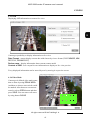 17
17
-
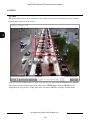 18
18
-
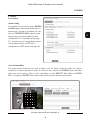 19
19
-
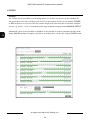 20
20
-
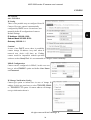 21
21
-
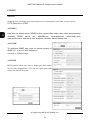 22
22
-
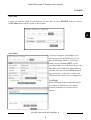 23
23
-
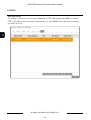 24
24
-
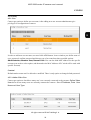 25
25
-
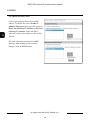 26
26
-
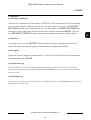 27
27
-
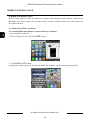 28
28
-
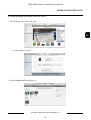 29
29
-
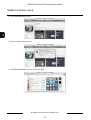 30
30
-
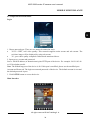 31
31
-
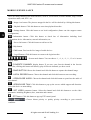 32
32
-
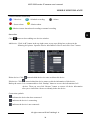 33
33
-
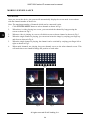 34
34
-
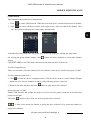 35
35
-
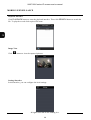 36
36
-
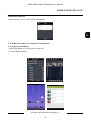 37
37
-
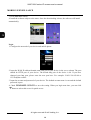 38
38
-
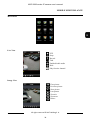 39
39
-
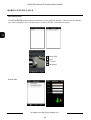 40
40
-
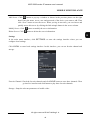 41
41
-
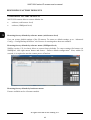 42
42
-
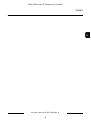 43
43
-
 44
44
-
 45
45
-
 46
46
-
 47
47
-
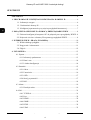 48
48
-
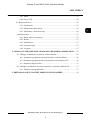 49
49
-
 50
50
-
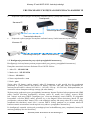 51
51
-
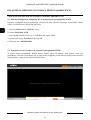 52
52
-
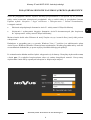 53
53
-
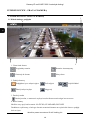 54
54
-
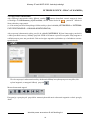 55
55
-
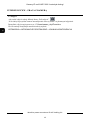 56
56
-
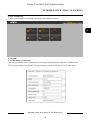 57
57
-
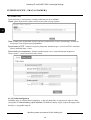 58
58
-
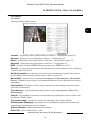 59
59
-
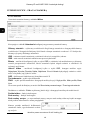 60
60
-
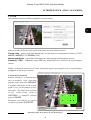 61
61
-
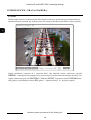 62
62
-
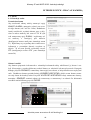 63
63
-
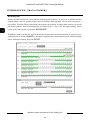 64
64
-
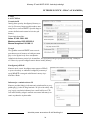 65
65
-
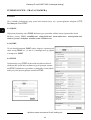 66
66
-
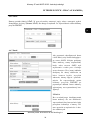 67
67
-
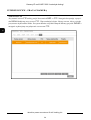 68
68
-
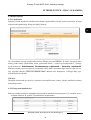 69
69
-
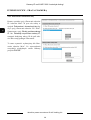 70
70
-
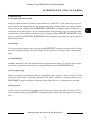 71
71
-
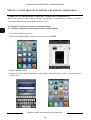 72
72
-
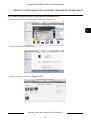 73
73
-
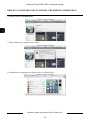 74
74
-
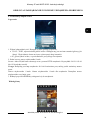 75
75
-
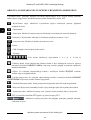 76
76
-
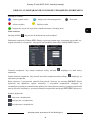 77
77
-
 78
78
-
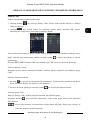 79
79
-
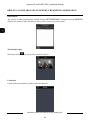 80
80
-
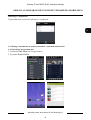 81
81
-
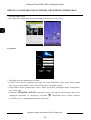 82
82
-
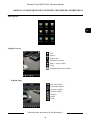 83
83
-
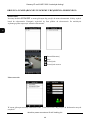 84
84
-
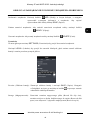 85
85
-
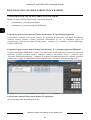 86
86
-
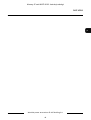 87
87
-
 88
88
Novus NVIP-2V-6401 Instrukcja obsługi
- Kategoria
- Kamery ochrony
- Typ
- Instrukcja obsługi
- Niniejsza instrukcja jest również odpowiednia dla
w innych językach
- English: Novus NVIP-2V-6401 User manual
Powiązane artykuły
-
Novus NVIP-5VE-6401/F Instrukcja obsługi
-
Novus NVIP-3DN3520SD/IRH-2 Instrukcja obsługi
-
Novus NVIP-5H-6502M/F Instrukcja obsługi
-
Novus NVIP-1DN5001H/IRH-1P Instrukcja obsługi
-
Novus NVIP-4V-6201 (NVIP-4DN3517V/IR-1P) Instrukcja obsługi
-
Novus NVIP-4H-8002M Instrukcja obsługi
-
Novus NVIP-2H-6732M/LPR Instrukcja obsługi
-
Novus NVIP-5V-6402M/F (NVIP-5DN3615AV/IR-1P/F) Instrukcja obsługi
-
Novus NVIP-3SD-6300/30/F (NVIP-3DN3630SD/IRH-2) Instrukcja obsługi
-
Novus NVIP-5C-6400/F Instrukcja obsługi