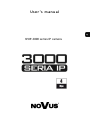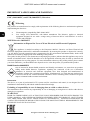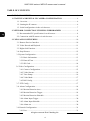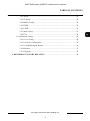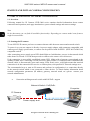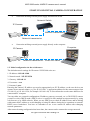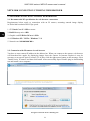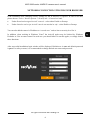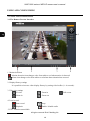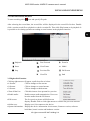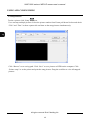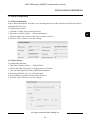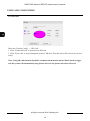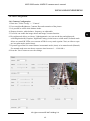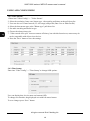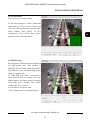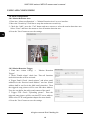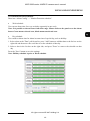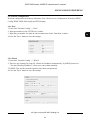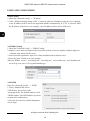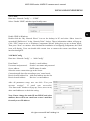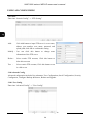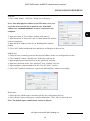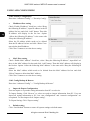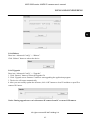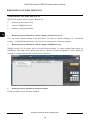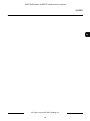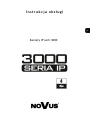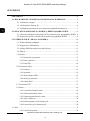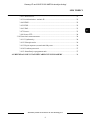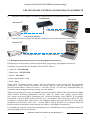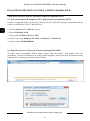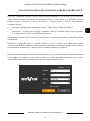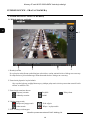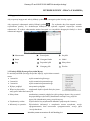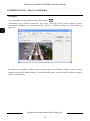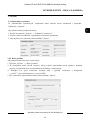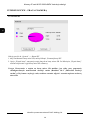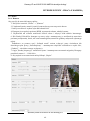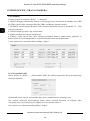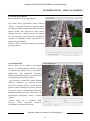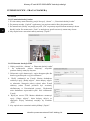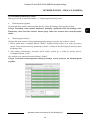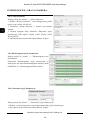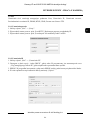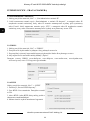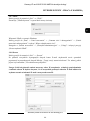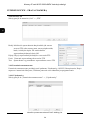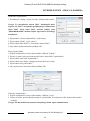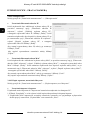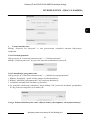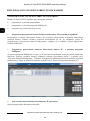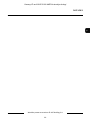U s e r ’s m a n u a l
NVIP-3000 series IP camera

NVIP-3000 series 4 MPX IP camera user’s manual
All rights reserved © AAT Holding S.A.
2
IMPORTANT SAFEGUARDS AND WARNINGS
EMC (2004/108/EC) and LVD (2006/95/EC ) Directives
CE Marking
Our products are manufactured to comply with requirements of the following directives and national regulations
implementing the directives:
Electromagnetic compatibility EMC 2004/108/EC.
Low voltage LVD 2006/95/EC with further amendment. The Directive applies to electrical
equipment designed for use with a voltage rating of between 50VAC and 1000VAC as well as
75VDC and 1500VDC.
WEEE Directive 2002/96/EC
Information on Disposal for Users of Waste Electrical and Electronic Equipment
This appliance is marked according to the European 1000VAC Directive on Waste Electrical and
Electronic Equipment (2002/96/EC) and further amendments. By ensuring this product is disposed of correctly,
you will help to prevent potential negative consequences for the environment and human health, which could
otherwise be caused by inappropriate waste handling of this product.
The symbol on the product, or the documents accompanying the product, indicates that this appliance may not be
treated as household waste. It shall be handed over to the applicable collection point for used up electrical and
electronic equipment for recycling purpose. For more information about recycling of this product, please contact
your local authorities, your household waste disposal service or the shop where you purchased the product.
RoHS Directive 2002/95/EC
Out of concern for human health protection and friendly environment, we assure that our products
falling under RoHS Directive regulations, regarding the restriction of the use of hazardous
substances in electrical and electronic equipment, have been designed and manufactured in
compliance with the above mentioned regulations. Simultaneously, we claim that our products have
been tested and do not contain hazardous substances whose exceeding limits could have negative
impact on human health or natural environment
Information
The device, as a part of professional CCTV system used for surveillance and control, is not designed for self
installation in households by individuals without technical knowledge.
Excluding of responsibility in case of damaging data on a disk or other devices:
The manufacturer does not bear any responsibility in case of damaging or losing data on a disk or other devices
during device operation.
WARNING!
PRIOR TO UNDERTAKING ANY ACTION THAT IS NOT DESCRIBED FOR THE GIVEN PRODUCT IN
USER’S MANUAL AND OTHER DOCUMENTS DELIVERED WITH THE PRODUCT, OR IF IT DOES
NOT ARISE FROM THE USUAL APPLICATION OF THE PRODUCT, MANUFACTURER MUST BE
CONTACTED UNDER THE RIGOR OF EXCLUDING THE MANUFACTURER’S RESPONSIBILITY FOR
THE RESULTS OF SUCH AN ACTION.

NVIP-3000 series 4 MPX IP camera user’s manual
All rights reserved © AAT Holding S.A.
3
IMPORTANT SAFEGUARDS AND WARNINGS
WARNING!
THE KNOWLEDGE OF THIS MANUAL IS AN INDESPENSIBLE CONDITION OF A PROPER
DEVICE OPERATION. YOU ARE KINDLY REQUSTED TO FAMILIRIZE YOURSELF WITH
THE MANUAL PRIOR TO INSTALLATION AND FURTHER DEVICE OPERATION.
WARNING!
USER IS NOT ALLOWED TO DISASSEMBLE THE CASING AS THERE ARE NO USER
-SERVICEABLE PARTS INSIDE THIS UNIT. ONLY AUTHORIZED SERVICE PERSONNEL
MAY OPEN THE UNIT
INSTALLATION AND SERVICING SHOULD ONLY BE DONE BY QUALIFIED SERVICE
PERSONNEL AND SHOULD CONFORM TO ALL LOCAL REGULATIONS
1. Prior to undertaking any action please consult the following manual and read all the safety and operating
instructions before starting the device.
2. Please keep this manual for the lifespan of the device in case referring to the contents of this manual is
necessary;
3. All the safety precautions referred to in this manual should be strictly followed, as they have a direct
influence on user’s safety and durability and reliability of the device;
4. All actions conducted by the servicemen and users must be accomplished in accordance with the user’s
manual;
5. The device should be disconnected from power sources during maintenance procedures;
6. Usage of additional devices and components neither provided nor recommended by the producer is
forbidden;
7. You are not allowed to use the camera in high humidity environment (i.e. close to swimming pools, bath tubs,
damp basements);
8. Mounting the device in places where proper ventilation cannot be provided (e. g. closed lockers etc.) is not
recommended since it may lead to heat build-up and damaging the device itself as a consequence;
9. Mounting the camera on unstable surface or using not recommended mounts is forbidden. Improperly
mounted camera may cause a fatal accident or may be seriously damaged itself. The camera must be mounted
by qualified personnel with proper authorization, in accordance with this user’s manual.
10. Device should be supplied only from a power sources whose parameters are in accordance with those
specified by the producer in the camera technical datasheet. Therefore, it is forbidden to supply the camera
from a power sources with unknown parameters, unstable or not meeting producer’s requirements;
Due to the product being constantly enhanced and optimized, certain parameters and functions
described in the manual in question may change without further notice.
We strongly suggest visiting the www.novuscctv.com website in order to access the newest manual

NVIP-3000 series 4 MPX IP camera user’s manual
All rights reserved © AAT Holding S.A.
4
TABLE OF CONTENTS
TABLE OF CONTENTS ..................................................................................................... 4
1. START-UP AND INITIAL IP CAMERA CONFIGURATION ................................. 6
1.1. Overview ............................................................................................................. 6
1.2. Starting the IP camera .......................................................................................... 6
1.3. Initial configuration via the web browser ............................................................ 7
2. NETWORK CONNECTION UTILIZING WEB BROSWER .................................. 8
2.1. Recommended PC specification for web browser ............................................... 8
2.2. Connection with IP camera via web browser ....................................................... 8
3. USING AND CONFIGURING ..................................................................................... 10
3.1. Remote Preview Interface. ................................................................................. 10
3.2. Video Record and Playback. .............................................................................. 11
3.3. Right-click Function. .......................................................................................... 11
3.4. Snap Pictures. ..................................................................................................... 12
3.5 System Configuration .......................................................................................... 13
3.5.1 Basic Information ....................................................................................... 13
3.5.2 Date & Time ............................................................................................... 13
3.5.3 SD Card ...................................................................................................... 14
3.6 Video Configuration ............................................................................................. 15
3.6.1 Camera Configuration ................................................................................ 15
3.6.2 Video Stream .............................................................................................. 16
3.6.3 Time Stamp ................................................................................................ 16
3.6.4 Video Mask ................................................................................................ 17
3.6.5 ROI Config ................................................................................................. 17
3.7. PTZ Config ......................................................................................................... 17
3.8. Alarm Configuration .......................................................................................... 18
3.8.1 Motion Detection Area ............................................................................... 18
3.8.2 Motion Detection Trigger .......................................................................... 18
3.8.3 Motion Detection Schedule ........................................................................ 19
3.8.4 Alarm Input Trigger ................................................................................... 20
3.8.5 Alarm Input Schedule ................................................................................ 20
3.8.6 Alarm out ................................................................................................... 20
3.9 Network Configuration ........................................................................................ 21
3.9.1 Port ............................................................................................................. 21

NVIP-3000 series 4 MPX IP camera user’s manual
All rights reserved © AAT Holding S.A.
5
3.9.2 Wired ......................................................................................................... 21
3.9.3 IP Notify .................................................................................................... 22
3.9.4 DDNS Config. ............................................................................................ 22
3.9.5 RTSP .......................................................................................................... 22
3.9.6 UPNP ......................................................................................................... 23
3.9.7 Mail Config ................................................................................................ 23
3.9.8 FTP ........................................................................................................... 24
3.10 Advanced Config ............................................................................................... 24
3.10.1 User Config .............................................................................................. 24
3.10.2 Security Configuration ............................................................................ 26
3.10.3 Config Backup & Restore ........................................................................ 26
3.10.4 Reboot ...................................................................................................... 27
3.10.5 Upgrade .................................................................................................... 27
4. RESTORING FACTORY DEFAULTS .................................................................... 28
TABLE OF CONTENTS

NVIP-3000 series 4 MPX IP camera user’s manual
All rights reserved © AAT Holding S.A.
6
START-UP AND INITIAL CAMERA CONFIGURATION
1. START-UP AND INITIAL IP CAMERA CONFIGURATION
1.1. Overview
Following manual for IP Cameras NVIP-3000 series contains detailed information about camera
connection and operation, main page introduction, system related settings and camera settings.
Note
In this document you can find all available functionality. Depending on camera model some features
might be unavailable.
1.2. Starting the IP camera
To run NOVUS IP camera you have to connect ethernet cable between camera and network switch.
To power it up you can connect it directly via power supply adapter with parameters compatible with
camera power supply specification, or camera can be powered with PoE/PoE+ (IEEE 802.3af/802.3at)
compatible switch.
After connecting power supply green LED should light on. Initialization process is then started which
takes about 30 seconds. You can then proceed to connect to the camera via web browser.
If the connection is successfully established orange LED blinks with a frequency proportional to the
quantity of data sent. Connecting via web browser is then possible. If connection isn’t established (the
network cable is disconnected) green and orange LEDs aren't active, solid light means that network
connection is ok but camera doesn't receive or send any data, with possible PC network settings error.
The recommended way to start an IP camera and perform its configuration is a connection directly
to the network switch which is not connected to other devices. To obtain further information about
network configuration parameters (IP address, gateway, network mask, etc.) please contact your
network administrator.
Connection utilising network switch with PoE/PoE+ support
Computer
IP Camera
Network Switch PoE/PoE+
Network transmission
Power supply and

NVIP-3000 series 4 MPX IP camera user’s manual
All rights reserved © AAT Holding S.A.
7
START-UP AND INITIAL CAMERA CONFIGURATION
Connection utilising external power supply and network switch
Connection utilising external power supply directly to the computer
1.3. Initial configuration via the web browser
The default network settings for IP camera NVIP-3000 series are:
1. IP address= 192.168.1.200
2. Network mask - 255.255.255.0
3. Gateway - 192.168.1.1
4. User name - root
5. Password - pass
Knowing the camera’s IP address you need to appropriately set PC IP address, so the two devices can
operate in one network subnet ( e.g. for IP 192.168.1.1, appropriate address for the camera ranges from
192.168.1.2 to 192.168.1.254, for example 192.168.1.60). It is not allowed to set the same addresses for
camera and PC computer
You can either set a network configuration (IP address, gateway, net mask, etc.) of NOVUS IP camera
yourself or select DHCP mode (DHCP server is required in this method in target network) by using
web browser or by NMS software. When you use DHCP server check IP address lease and its linking
with camera MAC address to avoid changing or losing IP address during device operation or network/
DHCP server breakdown. You have to remember to use a new camera IP address after changing
network parameters.
After network setting configuration has been done, the camera can be connected to a target network.
Network transmission - cross over cable
IP Camera
Computer
IP Camera
Network transmission
Network Switch
Computer
Network transmission

NVIP-3000 series 4 MPX IP camera user’s manual
All rights reserved © AAT Holding S.A.
8
2. NETWORK CONNECTION UTILIZING WEB BROSWER
2.1. Recommended PC specification for web browser connections
Requirements below apply to connection with an IP camera, assuming smooth image display
in 2560x1440 resolution and 25 fps speed.
1. CPU Intel Core i3 3 GHz or newer
2. RAM Memory min. 4 BB
3. Graphic card NVIDIA GeForce 1 GHz
4. OS Windows XP / VISTA / Windows 7 / 8
5. Network card 10/100/1000 Mb/s
2.2. Connection with IP camera via web browser
You have to enter camera IP address in the address bar. When you connect to the camera, web browser
will download the applet for displaying images from the camera. In Internet Explorer it may be
necessary to accept an ActiveX control. To do this, click the right mouse button on the message, select
"Install Active X control" and then click Install. After successfully SuperClientEx plug in downloading
run and install it on a computer.
NETWORK CONNECTION UTILIZING WEB BROWSER

NVIP-3000 series 4 MPX IP camera user’s manual
All rights reserved © AAT Holding S.A.
9
If the installation fails, changing security settings for the IE browser is required. In order to do that,
please choose: Tools > Internet options > Security tab > Custom level and:
Under Download unsigned ActiveX controls - select either Enable or Prompt
Under Initialize and script ActiveX controls not marked as safe - select Enable or Prompt
You can also add the camera’s IP address to “trusted zone” and set lowest security level for it.
In addition, when working in Windows Vista/7 the ActiveX applet may be blocked by Windows
Defender or User account control. In such case you should allow to run this applet, or simply disable
these functions.
After successful installation login window will be displayed. Default user is root and default password
is pass. For safety reasons, it is recommended to change default user name and password.
NETWORK CONNECTION UTILIZING WEB BROWSER

NVIP-3000 series 4 MPX IP camera user’s manual
All rights reserved © AAT Holding S.A.
10
3. USING AND CONFIGURING
3.1 The Remote Preview Interface
1. Motion detection
Motion detection icon changes color from white to red when motion is detected.
Alarm icon changes color from white to red when alarm situation has occured.
2. Display fluency settings
It is possible to increase video display fluency by setting video buffor (0 ~ 4 seconds).
3. Video size settings
Fix size Zoom in Full screen
Zoom in Zoom out
4. Local record
Start record Snap
Playback Enable / disable audio
5. PTZ - Function unavailable
USING AND CONFIGURING
1
2 3 4
5

NVIP-3000 series 4 MPX IP camera user’s manual
All rights reserved © AAT Holding S.A.
11
3.2 Video Record and Playback
To start recording click icon and specify file path.
After selecting the record date, the record files will be displayed in the record file list box. Double
click a certain record file to playback or check a certain file. Then click Play button to do playback. It
is possible to do relating operation according to some buttons in the playback interface.
3.3 Right-click Function
Clicking right mouse will appear a pull-down list as below:
1 Stream: Click to change to first stream.
2 Stream: Click to change to second stream.
3 Stream: Click to change to third stream.
Turn off the live: Click this item to close present live preview.
Enable audio: Enable remote audio transmission. Users can
hear the audio from the IP Camera.
Full screen: The live preview picture will full-screen
display. Double click or click right mouse to return to the previous interface.
Online user: Display user’s list connect to the device.
System information: Display the device information: device name, firmware version, software
build date, kernel version and hardware version.
USING AND CONFIGURING
Playback Fast Forward Zoom In
Pause Next Frame Oddal
Stop Previous File Full Screen
Next File Path

NVIP-3000 series 4 MPX IP camera user’s manual
All rights reserved © AAT Holding S.A.
12
3.4 Snap Pictures
To take a picture click “Snap” icon.
User can snap multiple pictures. Select the picture number from Frame pull down list box and check
“Title” and “Time” to show capture title and time on the snap pictures simultaneously.
Click “Browse” to set saving path. Click “Save” to save pictures to HDD on the computer. Click
“Printer setup” to set the printer and print the snap pictures. Drag the scroll bar to view all snapped
pictures.
USING AND CONFIGURING

NVIP-3000 series 4 MPX IP camera user’s manual
All rights reserved © AAT Holding S.A.
13
3.5 System Configuration
3.5.1 Basic Information
In the “Basic Information” interface, user can setup the device name and also can check the relative
information of the server.
To change device name:
1. Click the "Config" icon to show menu list.
2. Enter into “System Config” -> “Basic Information "
3. Input the name of the device in the "Device name" text box.
4. Press the "Save" button to save the settings.
3.5.2 Date & Time
To change date and time:
1. Enter into "System Config" -> “Date & Time”
2. Choose the right "Time Zone" according to user’s location.
3. User can also enable DST and set DST mode and time.
4. Selecting “Manual", user can self-define time
4. It is possible to synchronize time with NTP Server.
5. Press the "Save" button to save the settings.
USING AND CONFIGURING

NVIP-3000 series 4 MPX IP camera user’s manual
All rights reserved © AAT Holding S.A.
14
USING AND CONFIGURING
3.5.3 SD card
Enter into "System Config" -> “SD Card”.
1. Click “Format SD card” to format micro SD card.
2. Click "Eject card" to stop writing data to micro SD card. Then the micro SD card can be ejected
safely.
Note: Using SD card function should be coordinated with motion alarm. When alarm is trigge-
red, the system will automatically snap picture and save the picture into micro SD card.

NVIP-3000 series 4 MPX IP camera user’s manual
All rights reserved © AAT Holding S.A.
15
3.6 Video Configuration
3.6.1 Camera Configuration
1. Enter into "Video Config" -> "Camera".
2. User can adjust Brightness, Contrast, Hue and saturation of the picture.
3. It is possible to select white balance mode.
4. Sharpen, denoise, white balance, frequency are adjustable.
5. User also can enable the image mirror and image overturn function.
6. Day-night mode allows to choose: LightAutomatic (user can set the day and night mode
switching threshold), Daytime, Night and Timing (set the hour to switch mode). Infrared mode
allows to control IR LEDs, user can turn off IR for every mode (option Close) or allow to oper-
ate in regular mode (option Auto).
7. Exposure type allows to control shutter in automatic mode (Auto) or in manual mode (Manual).
For manual mode user can choose exposure time between 1 ~ 1/100 000 s.
8. Press the "Save" button to save the settings.
USING AND CONFIGURING

NVIP-3000 series 4 MPX IP camera user’s manual
All rights reserved © AAT Holding S.A.
16
3.6.2 Video Stream
1.Enter into "Video Config" -> "Video Stream".
2. Select the resolution, frame rate, bitrate type, video quality and bitrate at the pull down list.
3. User can also set I Frame Interval (25~100 range) and profile (Base Line or Main Profile).
4. Select the data stream type at the "Bitrate type" pull down list.
5. Set audio encoding and audio in type.
6. Choose the alarm picture size.
7. “Video encode slice split” increase cameras efficiency, but with this function on, camera may do
not be compatible with all previous devices.
8. Press the "Save" button to save the settings.
3.6.3 Time Stamp
Enter into "Video Config" -> "Time Stamp" to change OSD options.
User can display date, device name and custom OSD.
To change text location, drag displayed text with left mouse button.
To save changes press “Save” button.
USING AND CONFIGURING

NVIP-3000 series 4 MPX IP camera user’s manual
All rights reserved © AAT Holding S.A.
17
3.6.4 Video Mask
User can set up to 4 video masks.
To add video mask press “Draw” button and
mark mask on video preview. Chosen area
will cover with green grid. To activate mask
check “Enable Video Mask”. To save
settings press “Save” button. Press “Clear”
button to remove all video masks.
3.6.5 ROI Config
ROI (Region of interest) function allows to
set high quality area. This solution is
dedicated for low bitrate connections and in
case when user does not require high quality
image for whole scene.
To create ROI click “Draw”, use mouse to
select prefered area, set quality Level (the
higher number, the better quality in marked
area), then select “Enable” and confirm
setting with “Save” button.
It is possible to set up to 8 ROI.
“Clear” button removes all marked zones.
USING AND CONFIGURING

NVIP-3000 series 4 MPX IP camera user’s manual
All rights reserved © AAT Holding S.A.
18
3.8 Alarm Configuration
3.8.1 Motion Detection Area
1. Enter into “Alarm configuration" -> "Motion Detection Area" to see a interface.
2. Move the "Sensitivity" scroll bar to setup the motion trace sensitivity.
3. Check the "Add”, press the "Ctrl" button and move mouse to select the motion detection area.
Select “Erase” and move the mouse to clear all motion detection area.
4. Press the "Save" button to save the settings.
3.8.2 Motion Detection Trigger
1. Enter into “Alarm Config" -> "Motion Detection
Trigger"
2. Check "Enable alarm" check box. Then all functions
under this interface will be activated.
4. Trigger Email: Check “Attach picture” and select email
addresses in the “Receival email address” text box (Email
address shall be set first in the Mail config interface). Then
the triggered snap pictures will be sent into those address.
User also can define the subject and content of the email.
5. Trigger FTP: Check “Uploading picture”. Then the
triggered snap pictures will be sent into FTP server address.
Please refer to FTP configuration chapter for more details.
6. Press the "Save" button to save the settings.
USING AND CONFIGURING

NVIP-3000 series 4 MPX IP camera user’s manual
All rights reserved © AAT Holding S.A.
19
3.8.3 Motion Detection Schedule
Enter into “Alarm Config" -> "Motion Detection schedule"
Week schedule
User can set alarm time for every weekday separately in one week.
Note: It is possible to choose hours from 0-24 range. Mouse clicks on the panel to set the alarm
hours. Green means selected area, blank means unselected area.
Day schedule
User could set alarm time for alarm in some time of special day, such as holiday.
1. Select a date at the "Date" pull down list, press "Add" button to add that date to the list box on the
right side and then move the scroll bar to set the schedule of that day.
2. Select a date in the list box on the right side, and press "Erase" to remove the schedule on that
day.
Press the "Save" button to save the settings.
Note: Holiday schedule is prior to Week schedule.
USING AND CONFIGURING

NVIP-3000 series 4 MPX IP camera user’s manual
All rights reserved © AAT Holding S.A.
20
USING AND CONFIGURING
3.8.4 Alarm Input Trigger
Enter “Alarm Config" -> "Alarm Input Trigger".
1. Select the sensor at the "Sensor" pull down list and set the
sensor name and alarm type: NO and NC.
2. Enable alarm and select alarm holding time.
3. Set alarm trigger options. The setting steps are the same with
that of motion detection trigger. Please refer to motion detection
trigger chapter for details.
4. Press the “Save” button to save the settings.
3.8.5 Alarm Input Schedule
Enter into “Alarm Config" -> “Alarm Input Schedule”.
1. Select the sensor which needs to setup the alarm pa-
rameter at the "Sensor" pull down list
2. The following setup steps are similar to Motion
Detection Schedules. Please refer to Motion Detection
Schedule chapter for more details.
3.8.6 Alarm out
Enter into “Alarm config" -> "Alarm output".
1. Select alarm holding time and alarm name at the "Alarm out” and “Alarm holding time” pull
down list box respectively.
2. Press the "Save" button to save the settings
Strona się ładuje...
Strona się ładuje...
Strona się ładuje...
Strona się ładuje...
Strona się ładuje...
Strona się ładuje...
Strona się ładuje...
Strona się ładuje...
Strona się ładuje...
Strona się ładuje...
Strona się ładuje...
Strona się ładuje...
Strona się ładuje...
Strona się ładuje...
Strona się ładuje...
Strona się ładuje...
Strona się ładuje...
Strona się ładuje...
Strona się ładuje...
Strona się ładuje...
Strona się ładuje...
Strona się ładuje...
Strona się ładuje...
Strona się ładuje...
Strona się ładuje...
Strona się ładuje...
Strona się ładuje...
Strona się ładuje...
Strona się ładuje...
Strona się ładuje...
Strona się ładuje...
Strona się ładuje...
Strona się ładuje...
Strona się ładuje...
Strona się ładuje...
Strona się ładuje...
Strona się ładuje...
Strona się ładuje...
Strona się ładuje...
Strona się ładuje...
-
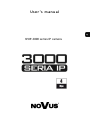 1
1
-
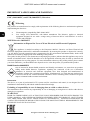 2
2
-
 3
3
-
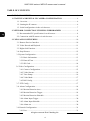 4
4
-
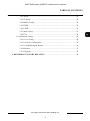 5
5
-
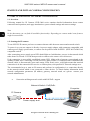 6
6
-
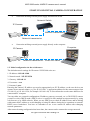 7
7
-
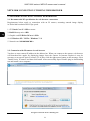 8
8
-
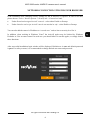 9
9
-
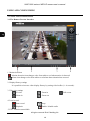 10
10
-
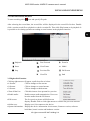 11
11
-
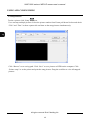 12
12
-
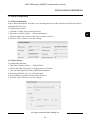 13
13
-
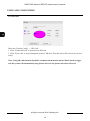 14
14
-
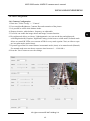 15
15
-
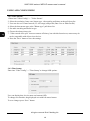 16
16
-
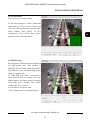 17
17
-
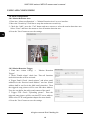 18
18
-
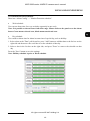 19
19
-
 20
20
-
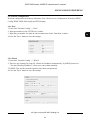 21
21
-
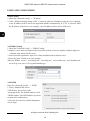 22
22
-
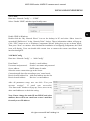 23
23
-
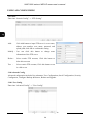 24
24
-
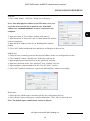 25
25
-
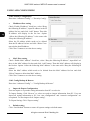 26
26
-
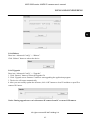 27
27
-
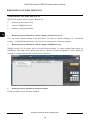 28
28
-
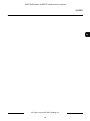 29
29
-
 30
30
-
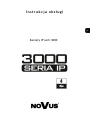 31
31
-
 32
32
-
 33
33
-
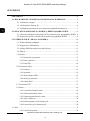 34
34
-
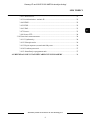 35
35
-
 36
36
-
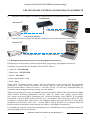 37
37
-
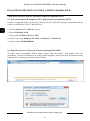 38
38
-
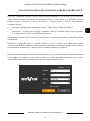 39
39
-
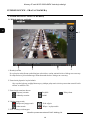 40
40
-
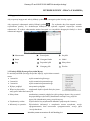 41
41
-
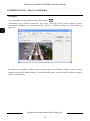 42
42
-
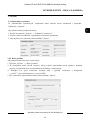 43
43
-
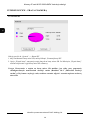 44
44
-
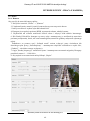 45
45
-
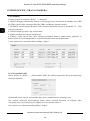 46
46
-
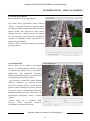 47
47
-
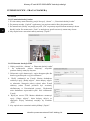 48
48
-
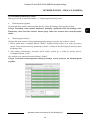 49
49
-
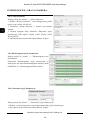 50
50
-
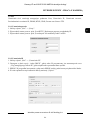 51
51
-
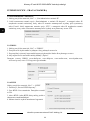 52
52
-
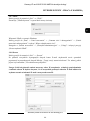 53
53
-
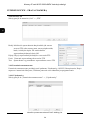 54
54
-
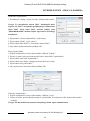 55
55
-
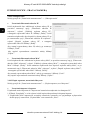 56
56
-
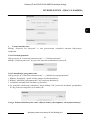 57
57
-
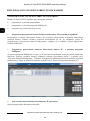 58
58
-
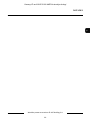 59
59
-
 60
60
Novus NVIP-4V-6201 (NVIP-4DN3517V/IR-1P) Instrukcja obsługi
- Typ
- Instrukcja obsługi
- Niniejsza instrukcja jest również odpowiednia dla
w innych językach
Powiązane artykuły
-
Novus NVIP-5VE-6401/F Instrukcja obsługi
-
Novus NVIP-2V-6401 (NVIP-2DN3031V/IR-1P-II) Instrukcja obsługi
-
Novus NVIP-5H-6502M/F Instrukcja obsługi
-
Novus NVIP-3DN3520SD/IRH-2 Instrukcja obsługi
-
Novus NVIP-2D-6402 (NVIP-2DN3038D/IR-1P) Instrukcja obsługi
-
Novus NVIP-5DN3512V/IR-1P Instrukcja obsługi
-
Novus NVIP-5DN3512H/IR-1P Instrukcja obsługi
-
Novus NVIP-2H-6732M/LPR Instrukcja obsługi
-
Novus NVIP-4SD-6540/25/F Instrukcja obsługi