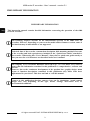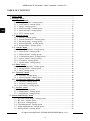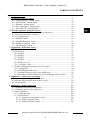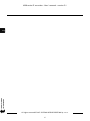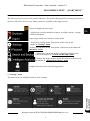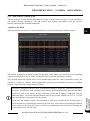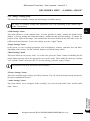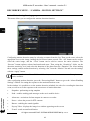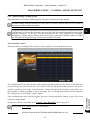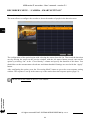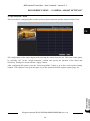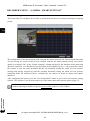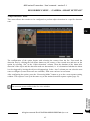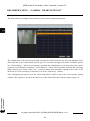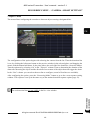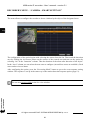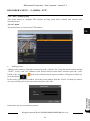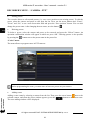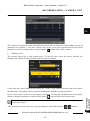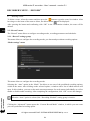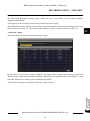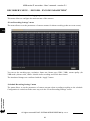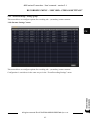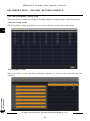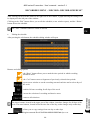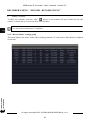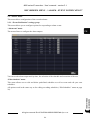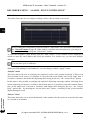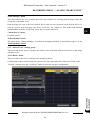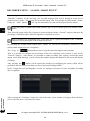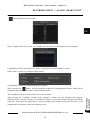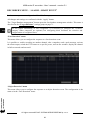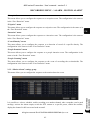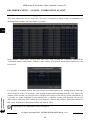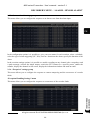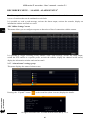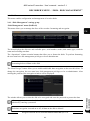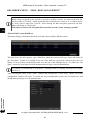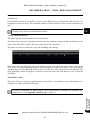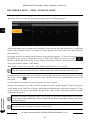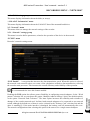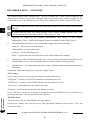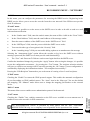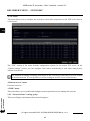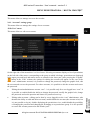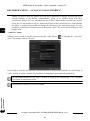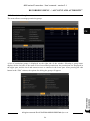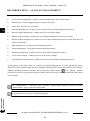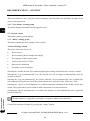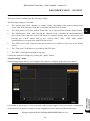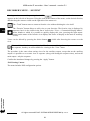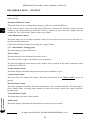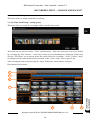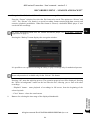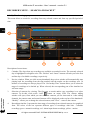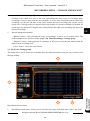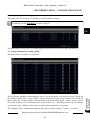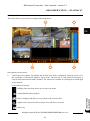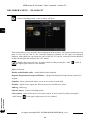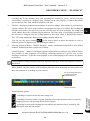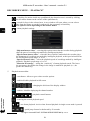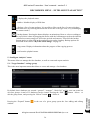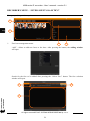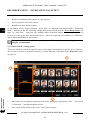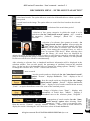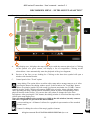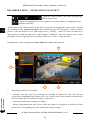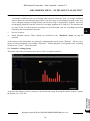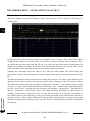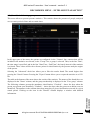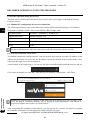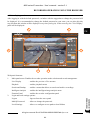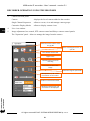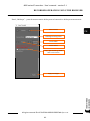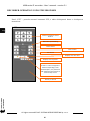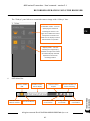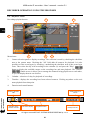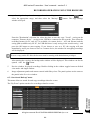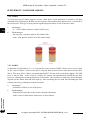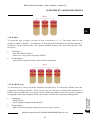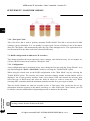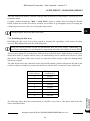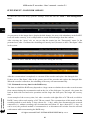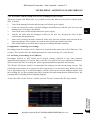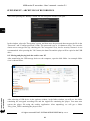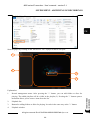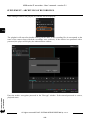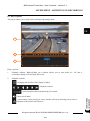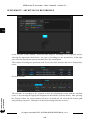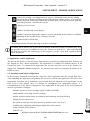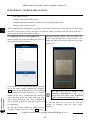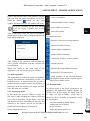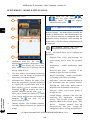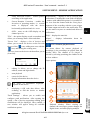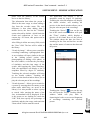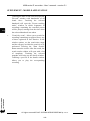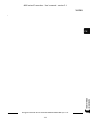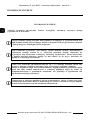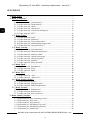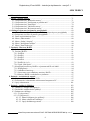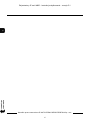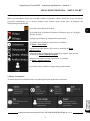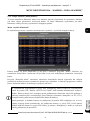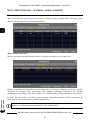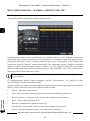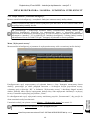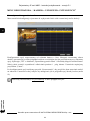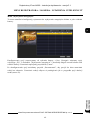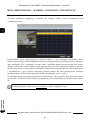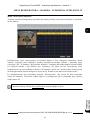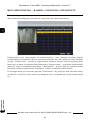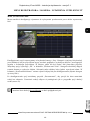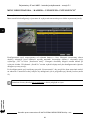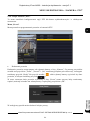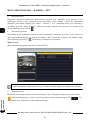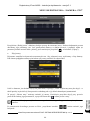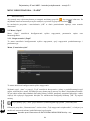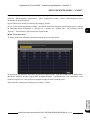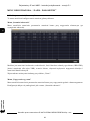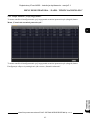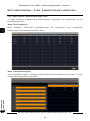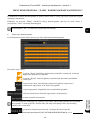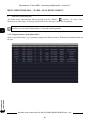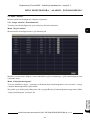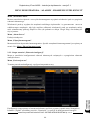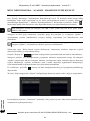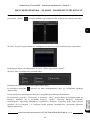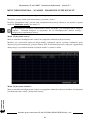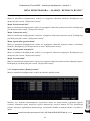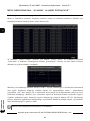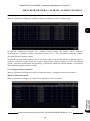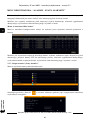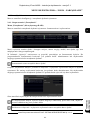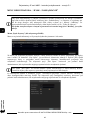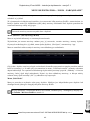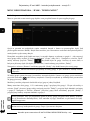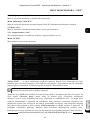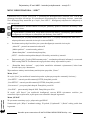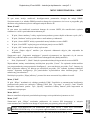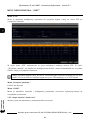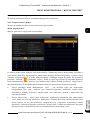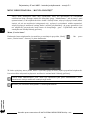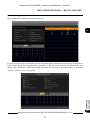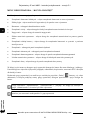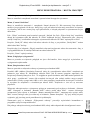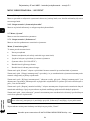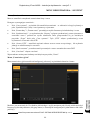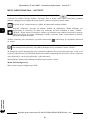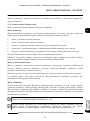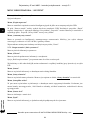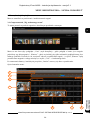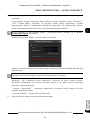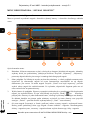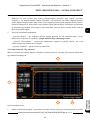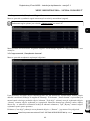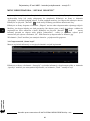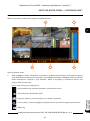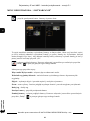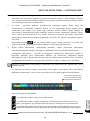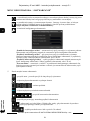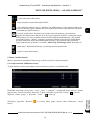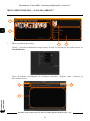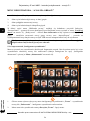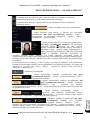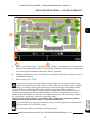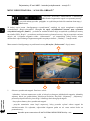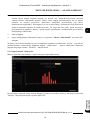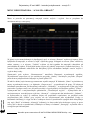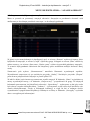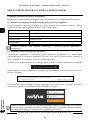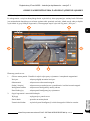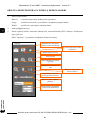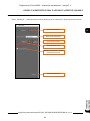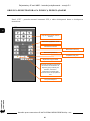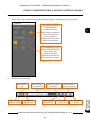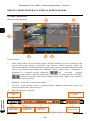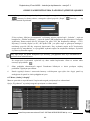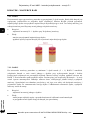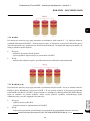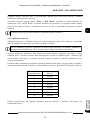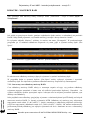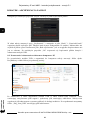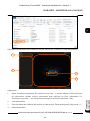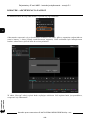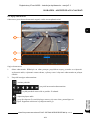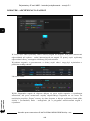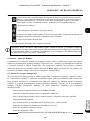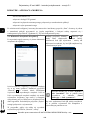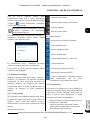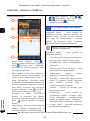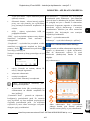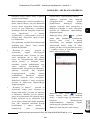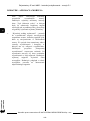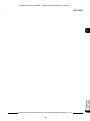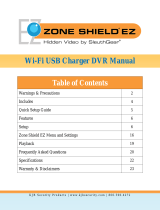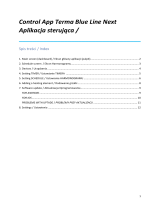U s er ’ s ma n u a l
Manual for devices with firmware version 1.4.1
6000 series IP recorders

All rights reserved © AAT SYSTEMY BEZPIECZEŃSTWA Sp. z o.o.
2
6000 series IP recorders - User’s manual - version 2.1
PRELIMINARY INFORMATION
This instruction manual contains detailed information concerning the operation of the 6000
series IP recorders.
PRELIMINARY INFORMATION
Pictures in this publication showing camera views can be simulations. Actual camera
images may vary depending on the type, model, settings, observation area, or
environmental conditions.
The company AAT SYSTEMY BEZPIECZEŃSTWA Sp. z o.o. has made every effort to
ensure that the information contained in this publication is comprehensive, accurate and
current.
However, due to the continuous development of the product line, graphic design, menu
layout or function descriptions contained in this publication may differ from those
implemented in your device. This does not limit or void this manual.
The following chapters describe all the functionalities present in the 6000 series IP
recorders. However, depending on your recorder model and/or firmware version, some of
the functions may be unavailable or not supported.
Technical data of the recorder, construction description, disk mounting method, first start
of the recorder and basic operation are included in the “Quick Start Guide” attached to
the recorder. When using this “User's Manual”, always have a quick start guide nearby so
that you can refer to it in matters not described in the user’s manual.

All rights reserved © AAT SYSTEMY BEZPIECZEŃSTWA Sp. z o.o.
3
6000 series IP recorders - User’s manual - version 2.1
SHORTCUTS
SHORTCUTS
Auxiliary monitor output (Secondary output).
The SPOT auxiliary monitor output is inactive by default (i.e. it does not display any images). To
display an image on it, you must configure a view or sequence for this output. The configuration of
the auxiliary monitor output is described in Menu “Output Settings” on page 55.
Face comparison.
The recorder configuration for face comparison is a multi-step process. To properly configure this
option should be:
• Enable and configure face detection ( “Face Detection” menu on page 13)
• Configure response options for face detection ( “Face Detection” menu page 36)
• Configure face comparison options ( “Face Match” menu page 33)
• Configure face base ( “Target Database Management” menu page 71)
Creating disk arrays.
In recorders that allow mounting several disks, it is possible to build a disk array. Creating a disk
array allows you to increase reliability and fault tolerance. Creating a disk array is described in the
“Disk Mode” menu and in the “Array” menu on page 43. A description of the individual types of
RAID arrays is provided in the appendix “RAID Arrays” on page 91.
Archiving of recordings.
Recordings from the recorder can be archived on external media. The recorder provides AVI and
Private formats for archiving. To ensure the safety of recordings, it is recommended to use the Private
format. For more information on archiving recordings, see the appendix “Archiving of recordings”
on page 97.
Mobile application.
The recorder allows access to recordings remotely, using a smartphone via a mobile application. A
description of the application's configuration and operation is provided in the appendix “Mobile
application” on page 103.

All rights reserved © AAT SYSTEMY BEZPIECZEŃSTWA Sp. z o.o.
4
6000 series IP recorders - User’s manual - version 2.1
1. „Start” menu ............................................................................................................. 7
2. ”Settings” menu ......................................................................................................... 7
2.1. „Camera” menu ................................................................................................ 8
2.1.1. “Manage Camera” settings group ................................................................. 8
2.1.2. “Add Camera” settings group ....................................................................... 9
2.1.3. “Image” settings group ............................................................................... 11
2.1.4. “Motion Settings” settings group ............................................................... 12
2.1.5. “Smart Settings” settings group ................................................................. 13
2.1.6. “PTZ” settings group .................................................................................. 21
2.2. “Record” menu ................................................................................................ 24
2.2.1. “Record” settings group ............................................................................. 24
2.2.2. “Encode Parameters” settings group .......................................................... 26
2.2.3. “Stream Settings” settings group ................................................................ 27
2.2.4. “Record Schedule” settings group .............................................................. 28
2.2.5. “Record Status” settings group ................................................................... 30
2.3. “Alarm” menu ................................................................................................ 31
2.3.1. “Event Notification” settings group ........................................................... 31
2.3.2. “Smart Event” settings group ..................................................................... 33
2.3.3. “Motion Alarm” settings group .................................................................. 37
2.3.4. “Combination Alarm” settings group ......................................................... 38
2.3.5. “Sensor Alarm” settings group ................................................................... 39
2.3.6. “Exception” settings group ......................................................................... 39
2.3.7. “Alarm Status” settings group .................................................................... 40
2.4. “Disk” menu .................................................................................................... 41
2.4.1. “Disk Management” settings group ........................................................... 41
2.4.2. “Storage Mode” settings group .................................................................. 44
2.4.3. “Disk” settings group ................................................................................. 45
2.5. “Network” menu ............................................................................................. 45
2.5.1. “Network” settings group ........................................................................... 45
2.5.2. “Network Status” settings group ................................................................ 48
2.6. “Account and Authority” menu ..................................................................... 49
2.6.1. “Account” settings group ........................................................................... 49
2.6.2. “Security” settings group ........................................................................... 53
2.6.4. “User Status” settings group ...................................................................... 54
2.7. “System” menu ............................................................................................... 54
2.7.1. “Basic” settings group ................................................................................ 54
2.7.2. “Maintenance” settings group .................................................................... 57
2.7.3. “Information” settings group ...................................................................... 58
3. “Search and Backup” menu .................................................................................... 59
3.1. “By Time-sliced Image” settings group ........................................................ 59
3.2. “By Time” settings group .............................................................................. 62
3.3. “By Event” settings group ............................................................................. 63
3.4. “Tag Management” settings group ................................................................ 65
3.5. “Image Management” settings group ............................................................ 65
3.6. “Backup Status” settings group ..................................................................... 66
TABLE OF CONTENTS

All rights reserved © AAT SYSTEMY BEZPIECZEŃSTWA Sp. z o.o.
5
6000 series IP recorders - User’s manual - version 2.1
4. “Playback” menu ..................................................................................................... 67
5. “Intelligent Analytics” menu .................................................................................. 71
5.1. “Target Database” settings group ..................................................................... 71
5.2. “Smart Search” settings group .......................................................................... 74
5.3. “Statistics” settings group ................................................................................. 79
5.4. „Face Attendance” settings group ..................................................................... 80
5.5. „Face Check In” settings group ........................................................................ 81
6. Recorder operation using the browser .................................................................. 82
6.1. Minimal PC configuration for browser connections ......................................... 82
6.2. Network connection via browser ...................................................................... 82
6.3. Live display panel ............................................................................................. 83
6.4. “Playback” menu ............................................................................................... 88
6.5. “Search and Backup” menu ............................................................................... 89
6.6. “Intelligent Analysis” menu .............................................................................. 90
6.7. “Function Panel” menu ..................................................................................... 90
7. Supplement - RAID disk arrays ............................................................................. 91
7.1. General information .......................................................................................... 91
7.2. RAID levels ....................................................................................................... 91
7.2.1. RAID 0 ....................................................................................................... 91
7.2.2. RAID 1 ....................................................................................................... 92
7.2.3. RAID 5 ....................................................................................................... 92
7.2.4. RAID 6 ....................................................................................................... 93
7.2.5. RAID 10 (1+0) ........................................................................................... 93
7.2.6. „Hot Spare” disk. ........................................................................................ 94
7.3. RAID configuration in 6000 series IP recorders ............................................... 94
7.31. Configuration .............................................................................................. 94
7.3.2. Rebuilding the disk array ........................................................................... 95
7.3.3. Estimated recovery time for the RAID array ............................................. 96
7.3.4. Procedure with the RAID array in case of damage of the recorder ........... 97
8. Supplement - Archiving of recordings .................................................................... 97
8.1. Archiving of recordings on a USB drive .......................................................... 97
8.2. Moving and playing back the archive on a PC ................................................. 98
8.3. Player options .................................................................................................. 101
9. Supplement - mobile application ........................................................................... 103
9.1. Installation and initial configuration ............................................................... 103
9.2. Adding the device to the application .............................................................. 104
9.3. Basic operation ................................................................................................ 105
9.3.1. Landscape mode ....................................................................................... 105
9.3.2. Portrait mode ............................................................................................ 105
9.3.2.1. Application configuration menu ....................................................... 106
9.3.2.2. Remote playback menu .................................................................... 107
9.3.2.3. Additional menu options .................................................................. 108
TABLE OF CONTENTS

6000 series IP recorders - User’s manual - version 2.1
All rights reserved © AAT SYSTEMY BEZPIECZEŃSTWA Sp. z o.o.
7
1. “Start” menu
The start menu gives access to all recorder functions. The menu is displayed after pressing the button in
the lower left corner of the screen. Menu options are available to the logged in user.
2. “Settings” menu
This menu allows to modify all main recorder settings.
RECORDER'S MENU - „START MENU”
- logs in/logs out the user into the recorder menu
- button to display the start menu
- displays the recorder shutdown window. Available options : Logout,
Reboot, Shutdown
- displays the settings menu. Description of the menu in the
chapter 2. “Settings” menu
- displays the playback menu. Description of the menu in the chapter 4.
“Playback” menu
- displays the search and archive wizard. Description of the
menu in the chapter 3. “Search and Backup” menu
- displays the image analysis menu. Description of the menu in
the chapter 5. “Intelligent Analytics” menu
- displays the name of the currently logged user

6000 series IP recorders - User’s manual - version 2.1
All rights reserved © AAT SYSTEMY BEZPIECZEŃSTWA Sp. z o.o.
8
2.1. “Camera” menu
The “Camera” menu allows to search, add to the recorder and edit the parameters of IP cameras. This
menu also allows to configure the parameters of motion detection, image analysis and programming
cruise and presets for PTZ cameras.
2.1.1. “Manage Camera” settings group
This menu contains options for adding, editing, configuring and removing cameras.
“Edit Camera” menu
This menu displays a list of added cameras along with basic information, such as: camera name, IP
address, port, connection status, protocol, model, firmware version (depending on the model). It is
also possible to edit connection parameters (“Edit” button ). For cameras added by “Quickly
Add” with the status “Online” it is only possible to edit the camera name, for cameras added manually
or with the status “Offline” it is possible to edit all connection parameters. This menu also allows to
update the firmware on 3000 and 6000 series cameras. To remove the camera from the list, use the
delete button.
“Edit Camera Group” menu
This menu allows to create and manage camera groups. Cameras are grouped to create mini-
sequences (cameras collected in the group are displayed sequentially in the selected channel window).
To create a group, press the “Add group” button. Then in the add window, you define the group name,
sequence time and add cameras to the group.
The mini-sequence is started in the “View” menu (on the right side of the live view window). In this
menu, click on the “Single Channel Sequences” bar to display available groups. Then select in the live
view window the channel, on which we want to run the mini-sequence and double-click the name of
the selected group. The mini-sequence is turned off by right-clicking on the mini-sequence channel
and selecting the “Close Dwell” option.
“IP Planning” menu
This menu allows to manage cameras and recorders in the local network. Individual and group change
of network parameters of cameras, and adding cameras to the recorder is possible. In the case of
recorders, it is possible to add/remove cameras, change the IP address, change the administrator login
data and enable the buzzer in the device location.
RECORDER'S MENU - “CAMERA - MANAGE CAMERA”
The mini-sequence can be run on any channel window, even empty.

6000 series IP recorders - User’s manual - version 2.1
All rights reserved © AAT SYSTEMY BEZPIECZEŃSTWA Sp. z o.o.
9
2.1.2. “Add Camera” settings group
This menu allows to add cameras and channels of other recorders to the recorder. It is also possible to
edit camera network parameters. The add window also displays information from the recorder
network card about the available bandwidth.
“Quickly Add” menu
After selecting this menu, the recorder automatically searches and displays available cameras.
The camera is added by selecting it in the list and click “Add” button. It is possible to select multiple
cameras and add them a few at a time, and modification of network parameters cameras.
The “Default password” button allows to set default login details for various protocols used by the
recorder to connect to cameras, which significantly speeds up and simplifies the process of adding
cameras, especially with a larger number of them.
RECORDER'S MENU - “CAMERA - ADD CAMERA”
In recorders equipped with PoE ports, configuration should be started by connecting cameras to
PoE ports. The NOVUS 3000 and 6000 series cameras will be automatically detected and added.
Cameras of other series require, before connecting, setting the IP address compatible with the
addressing range, set for the internal Ethernet port of the recorder (default 10.151.151.1). Then
enter the username and password for the camera.
Please note that adding a camera not connected to PoE ports (located on the network) takes a
logical channel for connecting the camera to the PoE port. If the camera is blocking the channel
for the camera in the PoE port, remove it from the configuration and add it after detecting the
camera connected to the PoE port.

6000 series IP recorders - User’s manual - version 2.1
All rights reserved © AAT SYSTEMY BEZPIECZEŃSTWA Sp. z o.o.
10
“Add Manually” menu
This menu allows you to manually create a camera in the system by providing its IP address, data port,
login data and communication protocol.
“Add Recorder” menu
This menu allows to add channels of another recorder working in the same network.
Adding a recorder is done by selecting it on the list and clicking the “Add” button. The next window
will be displayed, presenting the list of channels of the selected recorder. After selecting the desired
cameras, click OK. The window will close and the added channels will be shown in the editing
window.
The “Manual add” button allows you to manually add a recorder by entering its IP address, data port,
login data and communication protocol.
RECORDER'S MENU - “CAMERA - ADD CAMERA”
Only NOVUS 3000 or 6000 series recorders can be added.

6000 series IP recorders - User’s manual - version 2.1
All rights reserved © AAT SYSTEMY BEZPIECZEŃSTWA Sp. z o.o.
11
2.1.3. “Image” settings group
This menu allows to modify settings and adjust images in added cameras.
“OSD Settings” menu
This menu allows to set the channel name. It is also possible to enable / disable the channel name
display, as well as change the format and enable / disable the date and time display. To change the
position of the OSD on the image, click and hold the left mouse button on the red border, move the
OSD to the desired location. To save the settings, press the “Apply” button.
“Image Settings” menu
In this menu, we can set image parameters such as brightness, contrast, saturation, hue and other,
depending on the camera. Use the “Default” button to set default image values.
“Mask Settings” menu
This menu allows to set privacy zones. To set the zone, press the “Draw” button and holding the left
mouse button pressed, select the appropriate area on the image. Then enable the mask by selecting
“On” from the “Mask” drop-down list. To save the settings, press the “Apply” button.
“Fisheye Settings” menu
This menu contains image settings for fisheye cameras. You can select the display mode and specify
the camera installation location.
“Audio Settings” menu
This menu allows you to configure audio recording. You can select the audio codec and the audio
input / source.
RECORDER'S MENU - “CAMERA - IMAGE”
The range of available settings and adjustments may vary depending on the camera type /
model / manufacturer.
It is possible to set up to four privacy zones (masks).

6000 series IP recorders - User’s manual - version 2.1
All rights reserved © AAT SYSTEMY BEZPIECZEŃSTWA Sp. z o.o.
12
2.1.4. “Motion Settings” settings group
This menu allows you to configure the motion detection function.
Configuring motion detection starts by selecting a camera from the list. Then set the zone: select the
appropriate area on the image, holding the left mouse button pressed. The “All” button can be used to
select the entire image, and the “Clear” button can be used to remove the entire selection. The
“Reverse” button replaces selected and unselected areas. Then, using the “Sensitivity” slider, set the
detection sensitivity level, and select the duration of the alarm from the “Duration” list. After making
these settings, enable motion detection by selecting “On” from the “Motion” list and save the settings
with the “Apply” button.
After configuring motion detection, press the “Processing Mode” button to go to the “Alarm Handling
Settings” window for setting the response to the motion detection event.
In the window it is possible to set the motion detection schedule, the rules for recording the detection
event, as well as to set the response to the occurrence of motion detection:
• Snapshot - performing saving snapshot
• Push - enables sending push messages to the user's mobile device
• Alarm-out - activation of alarm outputs in camera or recorder
• Preset - selects the preset for PTZ cameras
• Buzzer - enabling the sound signaller
• Pop-up Video - displays the image in a window appearing on the screen
• E-mail - sends an email notification
RECORDER'S MENU - “CAMERA - MOTION SETTINGS”
For cameras other than Novus 3000 or 6000 series, motion detection or some of its options may
not be available.

6000 series IP recorders - User’s manual - version 2.1
All rights reserved © AAT SYSTEMY BEZPIECZEŃSTWA Sp. z o.o.
13
2.1.5. “Smart Settings” settings group
This menu allows to configure and manage the functions of advanced image analysis.
“Face detection” menu
This menu allows to configure the recorder to detect people's faces in the detection zone.
The configuration of the option begins with selecting the camera from the list. Then set the detection
area by moving the cursor on the preview window with the left mouse button pressed, turn on the
option by selecting “On” in the “Face Detection” column and specify the duration of the alarm. It is
also possible to enable recording of the scene image and / or saving information about the detected
face. Settings are saved with the “Apply” button.
After configuring the face detection option, press the “Processing Mode” button, to go to the event
response setting window.
Setting the response is described in the “Alarm - Face Detection” menu on page 36.
RECORDER'S MENU - “CAMERA - SMART SETTINGS”
Advanced image analysis functions are only active for Novus 3000 or 6000 series IP cameras,
that support image analysis functions.
For proper and effective operation of the advanced image analysis function, in addition to proper
configuration, it is necessary to mount cameras in the right way and provide them with the right
working conditions. To do this, read the directions in the “VCA_6000VSS_PL Instrukcja
konfiguracji i obsługi funkcji analizy obrazu kamer Novus serii 6000 VSS.pdf” manual available
for download on the product page (instructions available in Polish).
The set zone is not visible in the live view window.

6000 series IP recorders - User’s manual - version 2.1
All rights reserved © AAT SYSTEMY BEZPIECZEŃSTWA Sp. z o.o.
14
“Crowd density” menu
The menu allows to configure the recorder to detect the number of people in the detection zone.
The configuration of the option begins with selecting the camera from the list. Then mark the detection
area by moving the cursor on the preview window with the left mouse button pressed, turn on the
option by selecting “On” in the “Crowd density” column and specify the duration of the alarm. You
should also set the measurement refresh rate and alarm threshold. Settings are saved with the “Apply”
button.
After configuring the option, press the “Processing Mode” button to go to the event response setting
window. The response is set up in the same way as the motion detection response option (page 12).
RECORDER'S MENU - “CAMERA - SMART SETTINGS”
The set area is not visible in the live view window.

6000 series IP recorders - User’s manual - version 2.1
All rights reserved © AAT SYSTEMY BEZPIECZEŃSTWA Sp. z o.o.
15
“People Intrusion” menu
This menu allows configuring the recorder to detect object intrusion into the camera's field of view.
The configuration of the option begins with selecting the camera from the list. Then turn on the option
by selecting “On” in the “People Intrusion” column and specify the duration of the alarm and
sensitivity. Settings are saved with the “Apply” button.
After configuring the option, press the “Processing Mode” button to go to the event response setting
window. The response is set up in the same way as the motion detection response option (page 12).
RECORDER'S MENU - “CAMERA - SMART SETTINGS”

6000 series IP recorders - User’s manual - version 2.1
All rights reserved © AAT SYSTEMY BEZPIECZEŃSTWA Sp. z o.o.
16
“People Counting” menu
This menu allows to configure the recorder to perform the function of counting incoming or outgoing
people.
The configuration of the option begins with selecting the camera from the list. Then mark the detection
area by moving the cursor on the preview window with the left mouse button pressed, turn on the
option by selecting “On” in the “People counting” column and specify the duration of the alarm and
detection sensitivity. You should also set the length of the statistical cycle, i.e. the period after which
the counter is reset, the entry threshold and the exit threshold (setting the alarm level for persons
entering and leaving respectively) and the retention threshold (setting the alarm level for persons
remaining inside the monitored object, calculated by the camera on based on inputs and outputs
numbers).
After configuring the option, press the “Processing Mode” button to go to the event response setting
window. The response is set up in the same way as the motion detection response option (page 12).
RECORDER'S MENU - “CAMERA - SMART SETTINGS”
Counters showing the number of people are not visible in the live view window.

6000 series IP recorders - User’s manual - version 2.1
All rights reserved © AAT SYSTEMY BEZPIECZEŃSTWA Sp. z o.o.
17
“Object Detection” menu
This menu allows the recorder to be configured to perform object detection in a specific detection
zone.
The configuration of the option begins with selecting the camera from the list. Then mark the
detection area by clicking the left mouse button on the corners of the created area and turn on the
option by selecting “On” in the “Object detection” column. Then the duration of the alarm after
detection of the object and the detection mode are determined (i.e. it is determined whether the alarm
is to be triggered by leaving the object or disappearing). In the “Area” column you can select the next
zone to configure (in total four zones are available). Each zone can have its own name.
After configuring the option, press the “Processing Mode” button to go to the event response setting
window. The response is set up in the same way as the motion detection response option (page 12).
RECORDER'S MENU - “CAMERA - SMART SETTINGS”
The set areas are not visible in the live view window.

6000 series IP recorders - User’s manual - version 2.1
All rights reserved © AAT SYSTEMY BEZPIECZEŃSTWA Sp. z o.o.
18
“Exception” menu
The menu allows to configure the recorder to detect camera tampering attempts.
The configuration of the option begins with selecting the camera from the list. Next, the duration of the
alarm after the event is determined, and the type of event that will trigger the alarm. Available options
are: “Scene change” - allows you to generate an alarm after changing the scene observed by the camera
(eg due to its obstruction or rotation), “Video Blurred” - allows you to generate an alarm after detecting
image defocus and “Video Color Cast” - generates alarm after detecting a change in the color of the
observed area. The sensitivity of detection is set in the “Sensitivity” column.
After configuring the option, press the “Processing Mode” button to go to the event response setting
window. The response is set up in the same way as the motion detection response option (page 12).
RECORDER'S MENU - “CAMERA - SMART SETTINGS”

6000 series IP recorders - User’s manual - version 2.1
All rights reserved © AAT SYSTEMY BEZPIECZEŃSTWA Sp. z o.o.
19
“Tripwire” menu
The menu allows configuring the recorder to detect an object crossing a designated line.
The configuration of the option begins with selecting the camera from the list. Then the detection line
is set, by clicking the left mouse button on the preview window in the selected place, and dragging the
mouse with the button held down. In the place where the end of the line should be, release the button.
Turn the option on by selecting “On” in the “Tripwire” column. Then we determine the duration of the
alarm after detecting the object and the direction of movement of the object that will trigger the alarm.
In the “Line” column. you can select the next line to configure (a total of four lines are available).
After configuring the option, press the “Processing Mode” button to go to the event response setting
window. The response is set up in the same way as the motion detection response option (page 12).
RECORDER'S MENU - “CAMERA - SMART SETTINGS”
The set detection lines are not visible in the live view window.

6000 series IP recorders - User’s manual - version 2.1
All rights reserved © AAT SYSTEMY BEZPIECZEŃSTWA Sp. z o.o.
20
“Intrusion” menu
The menu allows to configure the recorder to detect violation by the object of the designated zone.
The configuration of the option begins with selecting the camera from the list. Then mark the detection
area by clicking the left mouse button on the corners of the created area and turn on the option by
selecting “On” in the “Intrusion” column. Then the duration of the alarm after detection of the object.
In the “Area” column you can select the next zone to configure (in total four zones are available). Each
zone can have its own name.
After configuring the option, press the “Processing Mode” button to go to the event response setting
window. The response is set up in the same way as the motion detection response option (page 12).
RECORDER'S MENU - “CAMERA - SMART SETTINGS”
The set areas are not visible in the live view window.
Strona się ładuje...
Strona się ładuje...
Strona się ładuje...
Strona się ładuje...
Strona się ładuje...
Strona się ładuje...
Strona się ładuje...
Strona się ładuje...
Strona się ładuje...
Strona się ładuje...
Strona się ładuje...
Strona się ładuje...
Strona się ładuje...
Strona się ładuje...
Strona się ładuje...
Strona się ładuje...
Strona się ładuje...
Strona się ładuje...
Strona się ładuje...
Strona się ładuje...
Strona się ładuje...
Strona się ładuje...
Strona się ładuje...
Strona się ładuje...
Strona się ładuje...
Strona się ładuje...
Strona się ładuje...
Strona się ładuje...
Strona się ładuje...
Strona się ładuje...
Strona się ładuje...
Strona się ładuje...
Strona się ładuje...
Strona się ładuje...
Strona się ładuje...
Strona się ładuje...
Strona się ładuje...
Strona się ładuje...
Strona się ładuje...
Strona się ładuje...
Strona się ładuje...
Strona się ładuje...
Strona się ładuje...
Strona się ładuje...
Strona się ładuje...
Strona się ładuje...
Strona się ładuje...
Strona się ładuje...
Strona się ładuje...
Strona się ładuje...
Strona się ładuje...
Strona się ładuje...
Strona się ładuje...
Strona się ładuje...
Strona się ładuje...
Strona się ładuje...
Strona się ładuje...
Strona się ładuje...
Strona się ładuje...
Strona się ładuje...
Strona się ładuje...
Strona się ładuje...
Strona się ładuje...
Strona się ładuje...
Strona się ładuje...
Strona się ładuje...
Strona się ładuje...
Strona się ładuje...
Strona się ładuje...
Strona się ładuje...
Strona się ładuje...
Strona się ładuje...
Strona się ładuje...
Strona się ładuje...
Strona się ładuje...
Strona się ładuje...
Strona się ładuje...
Strona się ładuje...
Strona się ładuje...
Strona się ładuje...
Strona się ładuje...
Strona się ładuje...
Strona się ładuje...
Strona się ładuje...
Strona się ładuje...
Strona się ładuje...
Strona się ładuje...
Strona się ładuje...
Strona się ładuje...
Strona się ładuje...
Strona się ładuje...
Strona się ładuje...
Strona się ładuje...
Strona się ładuje...
Strona się ładuje...
Strona się ładuje...
Strona się ładuje...
Strona się ładuje...
Strona się ładuje...
Strona się ładuje...
Strona się ładuje...
Strona się ładuje...
Strona się ładuje...
Strona się ładuje...
Strona się ładuje...
Strona się ładuje...
Strona się ładuje...
Strona się ładuje...
Strona się ładuje...
Strona się ładuje...
Strona się ładuje...
Strona się ładuje...
Strona się ładuje...
Strona się ładuje...
Strona się ładuje...
Strona się ładuje...
Strona się ładuje...
Strona się ładuje...
Strona się ładuje...
Strona się ładuje...
Strona się ładuje...
Strona się ładuje...
Strona się ładuje...
Strona się ładuje...
Strona się ładuje...
Strona się ładuje...
Strona się ładuje...
Strona się ładuje...
Strona się ładuje...
Strona się ładuje...
Strona się ładuje...
Strona się ładuje...
Strona się ładuje...
Strona się ładuje...
Strona się ładuje...
Strona się ładuje...
Strona się ładuje...
Strona się ładuje...
Strona się ładuje...
Strona się ładuje...
Strona się ładuje...
Strona się ładuje...
Strona się ładuje...
Strona się ładuje...
Strona się ładuje...
Strona się ładuje...
Strona się ładuje...
Strona się ładuje...
Strona się ładuje...
Strona się ładuje...
Strona się ładuje...
Strona się ładuje...
Strona się ładuje...
Strona się ładuje...
Strona się ładuje...
Strona się ładuje...
Strona się ładuje...
Strona się ładuje...
Strona się ładuje...
Strona się ładuje...
Strona się ładuje...
Strona się ładuje...
Strona się ładuje...
Strona się ładuje...
Strona się ładuje...
Strona się ładuje...
Strona się ładuje...
Strona się ładuje...
Strona się ładuje...
Strona się ładuje...
Strona się ładuje...
Strona się ładuje...
Strona się ładuje...
Strona się ładuje...
Strona się ładuje...
Strona się ładuje...
Strona się ładuje...
Strona się ładuje...
Strona się ładuje...
Strona się ładuje...
Strona się ładuje...
Strona się ładuje...
Strona się ładuje...
Strona się ładuje...
Strona się ładuje...
Strona się ładuje...
Strona się ładuje...
Strona się ładuje...
Strona się ładuje...
Strona się ładuje...
Strona się ładuje...
Strona się ładuje...
Strona się ładuje...
Strona się ładuje...
Strona się ładuje...
Strona się ładuje...
Strona się ładuje...
Strona się ładuje...
Strona się ładuje...
Strona się ładuje...
Strona się ładuje...
Strona się ładuje...
Strona się ładuje...
Strona się ładuje...
-
 1
1
-
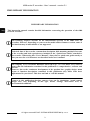 2
2
-
 3
3
-
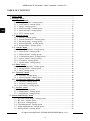 4
4
-
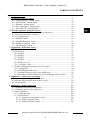 5
5
-
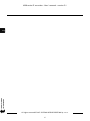 6
6
-
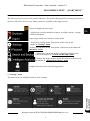 7
7
-
 8
8
-
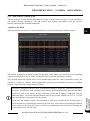 9
9
-
 10
10
-
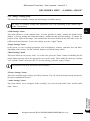 11
11
-
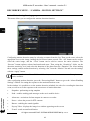 12
12
-
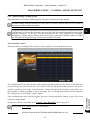 13
13
-
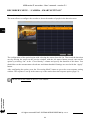 14
14
-
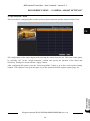 15
15
-
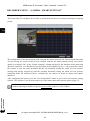 16
16
-
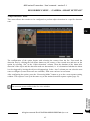 17
17
-
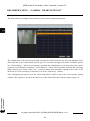 18
18
-
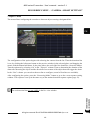 19
19
-
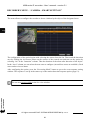 20
20
-
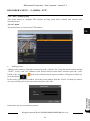 21
21
-
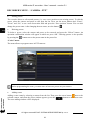 22
22
-
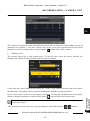 23
23
-
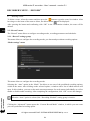 24
24
-
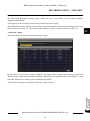 25
25
-
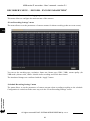 26
26
-
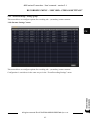 27
27
-
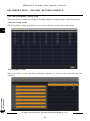 28
28
-
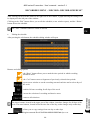 29
29
-
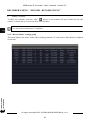 30
30
-
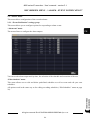 31
31
-
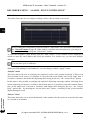 32
32
-
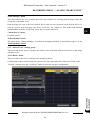 33
33
-
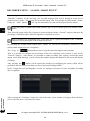 34
34
-
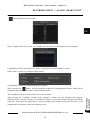 35
35
-
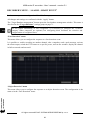 36
36
-
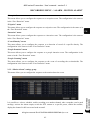 37
37
-
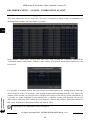 38
38
-
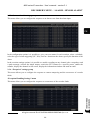 39
39
-
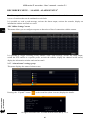 40
40
-
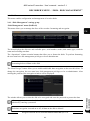 41
41
-
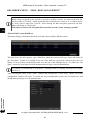 42
42
-
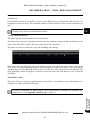 43
43
-
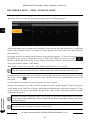 44
44
-
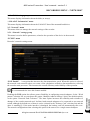 45
45
-
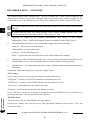 46
46
-
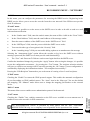 47
47
-
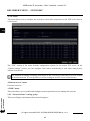 48
48
-
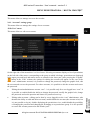 49
49
-
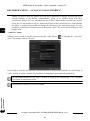 50
50
-
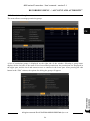 51
51
-
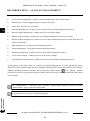 52
52
-
 53
53
-
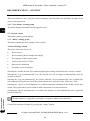 54
54
-
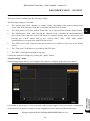 55
55
-
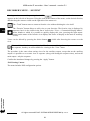 56
56
-
 57
57
-
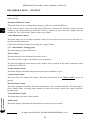 58
58
-
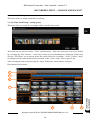 59
59
-
 60
60
-
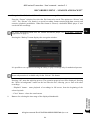 61
61
-
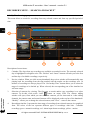 62
62
-
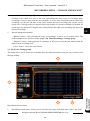 63
63
-
 64
64
-
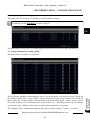 65
65
-
 66
66
-
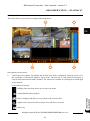 67
67
-
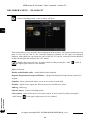 68
68
-
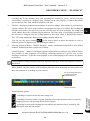 69
69
-
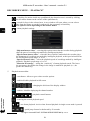 70
70
-
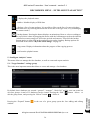 71
71
-
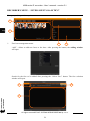 72
72
-
 73
73
-
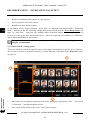 74
74
-
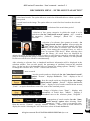 75
75
-
 76
76
-
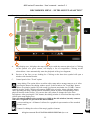 77
77
-
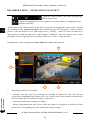 78
78
-
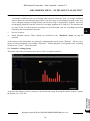 79
79
-
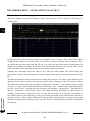 80
80
-
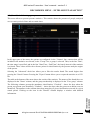 81
81
-
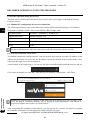 82
82
-
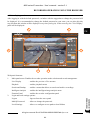 83
83
-
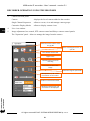 84
84
-
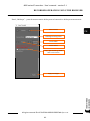 85
85
-
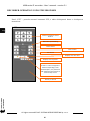 86
86
-
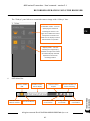 87
87
-
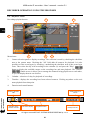 88
88
-
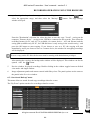 89
89
-
 90
90
-
 91
91
-
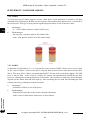 92
92
-
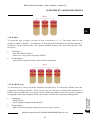 93
93
-
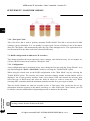 94
94
-
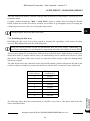 95
95
-
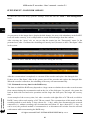 96
96
-
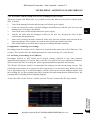 97
97
-
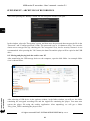 98
98
-
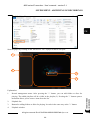 99
99
-
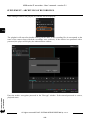 100
100
-
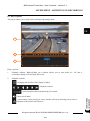 101
101
-
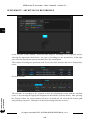 102
102
-
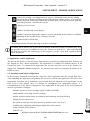 103
103
-
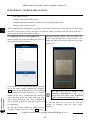 104
104
-
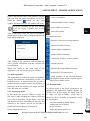 105
105
-
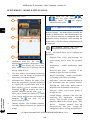 106
106
-
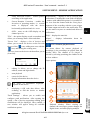 107
107
-
 108
108
-
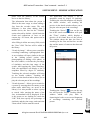 109
109
-
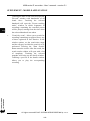 110
110
-
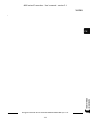 111
111
-
 112
112
-
 113
113
-
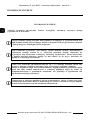 114
114
-
 115
115
-
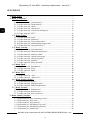 116
116
-
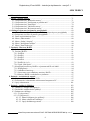 117
117
-
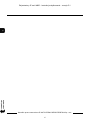 118
118
-
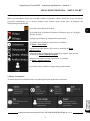 119
119
-
 120
120
-
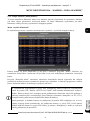 121
121
-
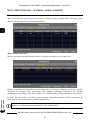 122
122
-
 123
123
-
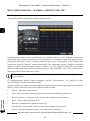 124
124
-
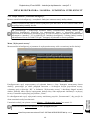 125
125
-
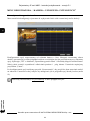 126
126
-
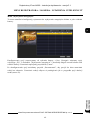 127
127
-
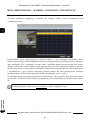 128
128
-
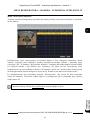 129
129
-
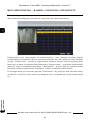 130
130
-
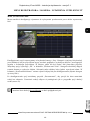 131
131
-
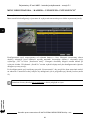 132
132
-
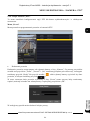 133
133
-
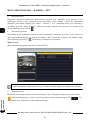 134
134
-
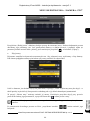 135
135
-
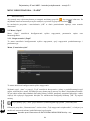 136
136
-
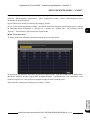 137
137
-
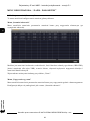 138
138
-
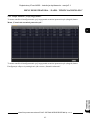 139
139
-
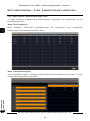 140
140
-
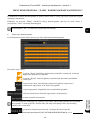 141
141
-
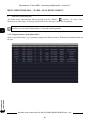 142
142
-
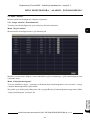 143
143
-
 144
144
-
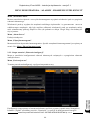 145
145
-
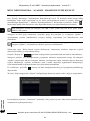 146
146
-
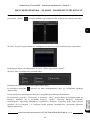 147
147
-
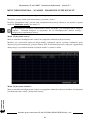 148
148
-
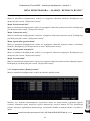 149
149
-
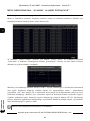 150
150
-
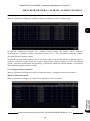 151
151
-
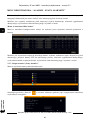 152
152
-
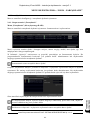 153
153
-
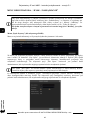 154
154
-
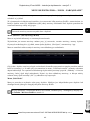 155
155
-
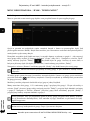 156
156
-
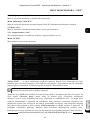 157
157
-
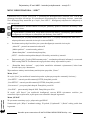 158
158
-
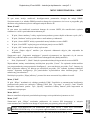 159
159
-
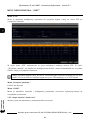 160
160
-
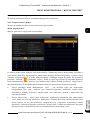 161
161
-
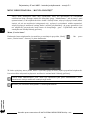 162
162
-
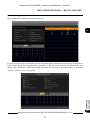 163
163
-
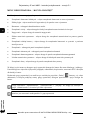 164
164
-
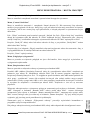 165
165
-
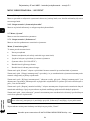 166
166
-
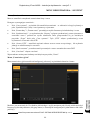 167
167
-
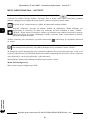 168
168
-
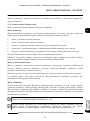 169
169
-
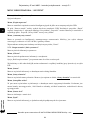 170
170
-
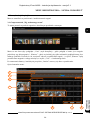 171
171
-
 172
172
-
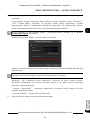 173
173
-
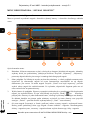 174
174
-
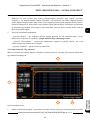 175
175
-
 176
176
-
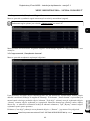 177
177
-
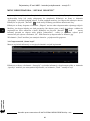 178
178
-
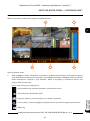 179
179
-
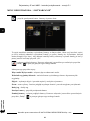 180
180
-
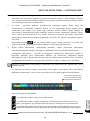 181
181
-
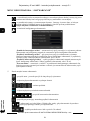 182
182
-
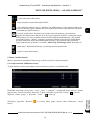 183
183
-
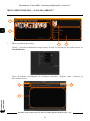 184
184
-
 185
185
-
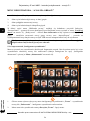 186
186
-
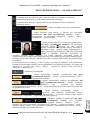 187
187
-
 188
188
-
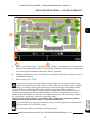 189
189
-
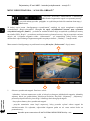 190
190
-
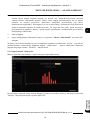 191
191
-
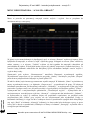 192
192
-
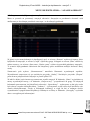 193
193
-
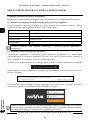 194
194
-
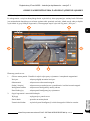 195
195
-
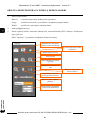 196
196
-
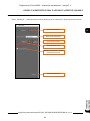 197
197
-
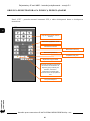 198
198
-
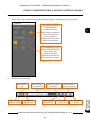 199
199
-
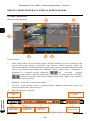 200
200
-
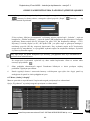 201
201
-
 202
202
-
 203
203
-
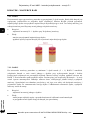 204
204
-
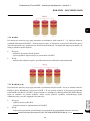 205
205
-
 206
206
-
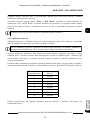 207
207
-
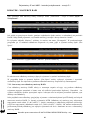 208
208
-
 209
209
-
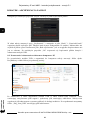 210
210
-
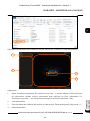 211
211
-
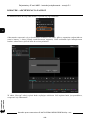 212
212
-
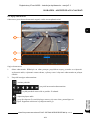 213
213
-
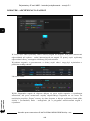 214
214
-
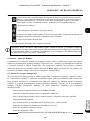 215
215
-
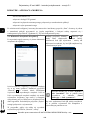 216
216
-
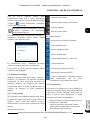 217
217
-
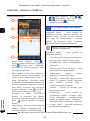 218
218
-
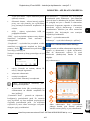 219
219
-
 220
220
-
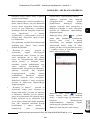 221
221
-
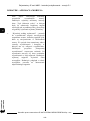 222
222
-
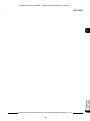 223
223
-
 224
224
w innych językach
- English: Novus NVR-6408-H1/F User manual
Powiązane artykuły
-
Novus NVR-6332-H2/F Instrukcja obsługi
-
Novus NVR-6332-H2/F Instrukcja obsługi
-
Novus NVR-6332-H2/F Instrukcja obsługi
-
Novus NVR-6332-H2/F Instrukcja obsługi
-
Novus NVR-6332-H2/F Instrukcja obsługi
-
Novus NVIP-5VE-6201-II Instrukcja obsługi
-
Novus NVIP-4H-4231/WLAD Instrukcja obsługi
-
Novus NVIP-5H-6502M/F Instrukcja obsługi
-
Novus NVR-6332-H2/F Instrukcja obsługi
-
Novus NVR-6332-H2/F Instrukcja obsługi
Inne dokumenty
-
Abus TVAC16000B Instrukcja obsługi
-
Evolveo Detective D4 FHD Instrukcja obsługi
-
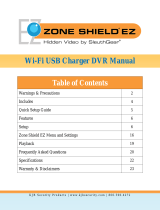 KJB Security 007-DVR150WF Instrukcja obsługi
KJB Security 007-DVR150WF Instrukcja obsługi
-
DEXAPLAN DV 622 - 2 DU 18-10-2007 Instrukcja obsługi
-
Canon VB-M620D Instrukcja obsługi
-
Overmax Camspot 4.4 – Wi-Fi/detekcja ruchu Instrukcja obsługi
-
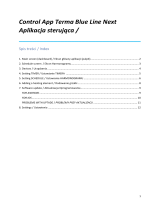 Terma MOA BLUE Instrukcja obsługi
Terma MOA BLUE Instrukcja obsługi
-
Brinno TimeLapse BMC100 Quick Manual
-
Overmax Steelcore 10+ Instrukcja obsługi
-
media-tech MT4100 Instrukcja obsługi