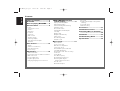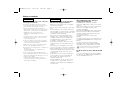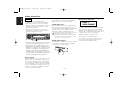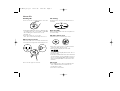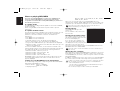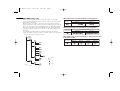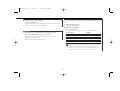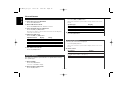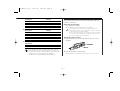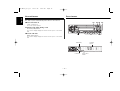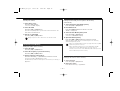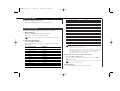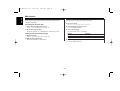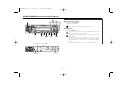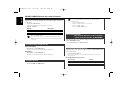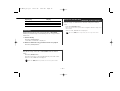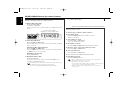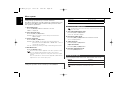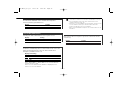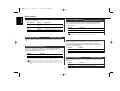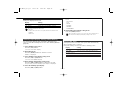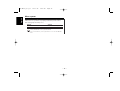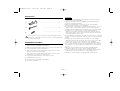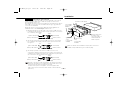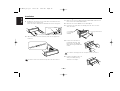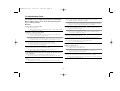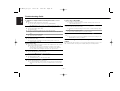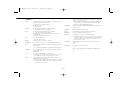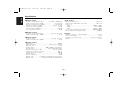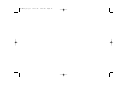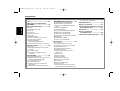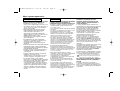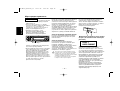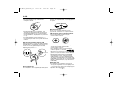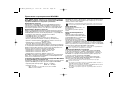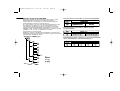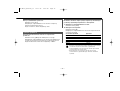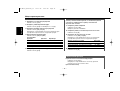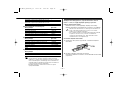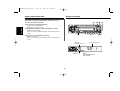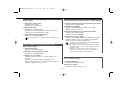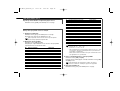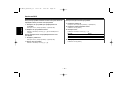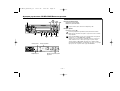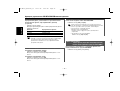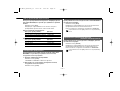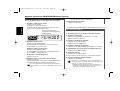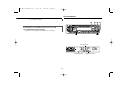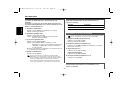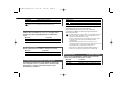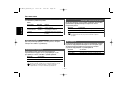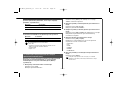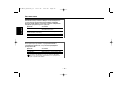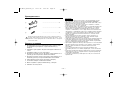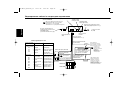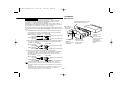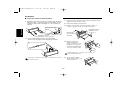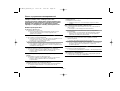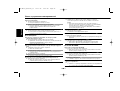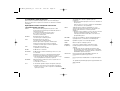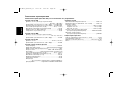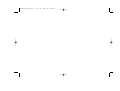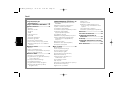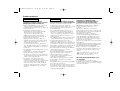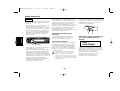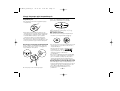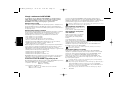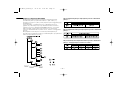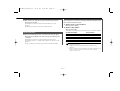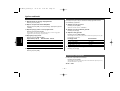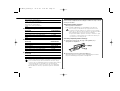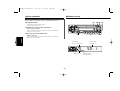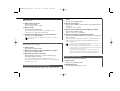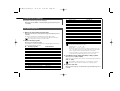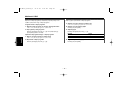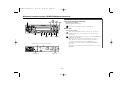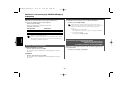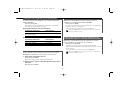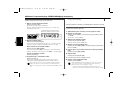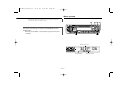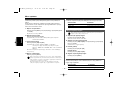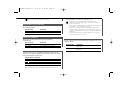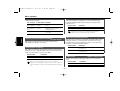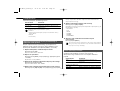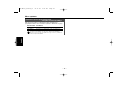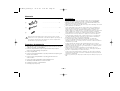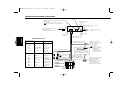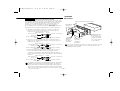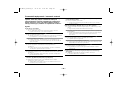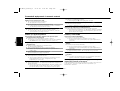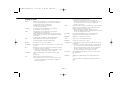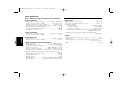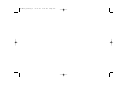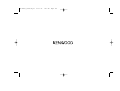Kenwood KDC-W4527 Y Instrukcja obsługi
- Kategoria
- Radioodbiorniki samochodowe
- Typ
- Instrukcja obsługi

KDC-W4527
KDC-W4527G
CD-RECEIVER
INSTRUCTION MANUAL
РAДИОПРИOMНИК С KOMПAKT–ДИСKAMИ
ИHCTPУKCИЯ ПO ЭKCПЛУATAЦИИ
Изделие изготовлено в Mалайзии
© B64-2682-00/00 (E2W)
ODTWARZACZ PŁYT KOMPAKTOWYCH
PODRĘCZNIK OBSŁUGI
KDC-W4527_Cover/E2_r2 03.11.25 1:01 AM Page 1

— 2 —
English
Contents
Safety precautions......................3
About CDs...................................5
Notes on playing MP3/WMA.......6
General features .........................8
Power
Selecting the Source
Volume
Attenuator
Loudness
System Q
Audio Control
Speaker Setting
Switching Display
Theft Deterrent Faceplate
TEL Mute
Tuner features ...........................12
Tuning
Station Preset Memory
Auto Memory Entry
Preset Tuning
RDS features .............................14
Traffic Information
Presetting Volume for Traffic Information
Radio Text Scroll
PTY (Program Type)
Program Type preset
Changing Language for PTY Function
CD/MP3/WMA/External disc
control features .....................17
Playing CD & MP3/WMA
Playing External Disc
Fast Forwarding and Reversing
Track/File Search
Disc/ Folder Search
Track/File/Disc/Folder Repeat
Scan Play
Random Play
Magazine Random Play
Folder Select
Disc Naming (DNPS)
Text/Title Scroll
Menu system.............................21
Menu System
Touch Sensor Tone
Manual Clock Adjustment
Synchronize Clock
DSI (Disabled System Indicator)
Selectable Illumination
News Bulletin with Timeout Setting
Local Seek
Tuning Mode
Auto Memory Entry
AF (Alternative Frequency)
Restricting RDS Region
(Region Restrict Function)
Auto TP Seek
Monaural Reception
Text Scroll
Auxiliary Input Display Setting & Disc
Naming
Power OFF Timer
CD Read Setting
Accessories ...............................27
Installation Procedure ..............27
Connecting Wires to Terminals ....
................................................28
Installation ................................29
Troubleshooting Guide .............31
Specifications ...........................34
KDC-W4527_U.S_r1 03.11.28 2:45 PM Page 2

— 3 —
To prevent injury and/or fire, take the
following precautions:
• Insert the unit all the way until it is fully
locked in place. Otherwise it may fly out of
place during collisions and other jolts.
• When extending the ignition, battery, or
ground wires, make sure to use automotive-
grade wires or other wires with a 0.75mm
2
(AWG18) or more to prevent wire
deterioration and damage to the wire
coating.
•To prevent short circuits, never put or leave
any metallic objects (e.g., coins or metal
tools) inside the unit.
•If the unit starts to emit smoke or strange
smells, turn off the power immediately and
consult your Kenwood dealer.
• Make sure not to get your fingers caught
between the faceplate and the unit.
• Be careful not to drop the unit or subject it to
strong shock.
The unit may break or crack because it
contains glass parts.
• Do not touch the liquid crystal fluid if the
LCD is damaged or broken due to shock. The
liquid crystal fluid may be dangerous to your
health or even fatal.
If the liquid crystal fluid from the LCD
contacts your body or clothing, wash it off
with soap immediately.
2WARNING
To prevent damage to the machine,
take the following precautions:
• Make sure to ground the unit to a negative
12V DC power supply.
• Do not open the top or bottom covers of the
unit.
• Do not install the unit in a spot exposed to
direct sunlight or excessive heat or humidity.
Also avoid places with too much dust or the
possibility of water splashing.
• Do not set the removed faceplate or the
faceplate case in areas exposed to direct
sunlight, excessive heat or humidity. Also
avoid places with too much dust or the
possibility of water splashing.
•To prevent deterioration, do not touch the
terminals of the unit or faceplate with your
fingers.
• Do not subject the faceplate to excessive
shock, as it is a piece of precision equipment.
• When replacing a fuse, only use a new one
with the prescribed rating. Using a fuse with
the wrong rating may cause your unit to
malfunction.
•To prevent short circuits when replacing a
fuse, first disconnect the wiring harness.
• Do not place any object between the
faceplate and the unit.
• During installation, do not use any screws
except for the ones provided. The use of
improper screws might result in damage to
the main unit.
2CAUTION
IMPORTANT INFORMATION
About CD players/disc changers
connected to this unit
KENWOOD disc changers/ CD players
released in 1998 or later can be connected to
this unit.
Refer to the catalog or consult your Kenwood
dealer for connectable models of disc
changers/ CD players.
Note that any KENWOOD disc changers/ CD
players released in 1997 or earlier and disc
changers made by other makers cannot be
connected to this unit.
Unsupported connection may result in
damage.
Setting the "O-N" Switch to the "N" position for
the applicable KENWOOD disc changers/ CD
players.
The functions that can be used and the
information that can be displayed will differ
depending on the models being connected.
You can damage both your unit and the CD
changer if you connect them incorrectly.
Do Not Load 8-cm (3-in.) CDs in the CD
slot
If you try to load an 8-cm CD with its adapter
into the unit, the adapter might separate from
the CD and damage the unit.
Safety precautions
KDC-W4527_U.S_r1 03.11.28 2:45 PM Page 3

— 4 —
English
• If you experience problems during
installation, consult your Kenwood dealer.
• If the unit does not seem to be working
right, try pressing the reset button first. If
that does not solve the problem, consult
your Kenwood dealer.
•Press the reset button if the Disc auto
changer fails to operate correctly. Normal
operation should be restored.
• Characters in the LCD may become difficult
to read in temperatures below 41 ˚F (5 ˚C).
• The illustrations of the display and the panel
appearing in this manual are examples used to
explain more clearly how the controls are used.
Therefore, what appears on the display in the
illustrations may differ from what appears on
the display on the actual equipment, and some
of the illustrations on the display may represent
something impossible in actual operation.
Lens Fogging
Right after you turn on the car heater in cold
weather, dew or condensation may form on
the lens in the CD player of the unit. Called
lens fogging, CDs may be impossible to play.
In such a situation, remove the disc and wait
for the condensation to evaporate. If the unit
still does not operate normally after a while,
consult your Kenwood dealer.
NOTE
Cleaning the Faceplate Terminals
If the terminals on the unit or faceplate get
dirty, wipe them with a dry, soft cloth.
Cleaning the Unit
If the faceplate of this unit is stained, wipe it
with a dry soft cloth such as a silicon cloth.
If the faceplate is stained badly, wipe the stain
off with a cloth moistened with neutral
cleaner, then wipe neutral detergent off.
Applying spray cleaner directly to the unit may
affect its mechanical parts. Wiping the
faceplate with a hard cloth or using a volatile
liquid such as thinner or alcohol may scratch
the surface or erases characters.
Cleaning the CD Slot
As dust can accumulate in the CD slot, clean it
occasionally. Your CDs can get scratched if
you put them in a dusty CD slot.
Safety precautions
The marking of products using lasers
(Except for some areas)
The label is attached to the chassis/case and
says that the component uses laser beams
that have been classified as Class 1. It means
that the unit is utilizing laser beams that are of
a weaker class. There is no danger of
hazardous radiation outside the unit.
This Product is not installed by the
manufacturer of a vehicle on the production
line, nor by the professional importer of a
vehicle into an EU Member State.
CLASS 1
LASER PRODUCT
F.S E LSCAN
AUD
TI
RDM REP M.RDM
DISP MENU
VOL
ADJ
OFF
SC
RL
PTY
L
O
U
D
EXTERNAL MEDIA CONTROL
Reset button
KDC-W4527_U.S_r1 03.11.28 2:45 PM Page 4

— 5 —
About CDs
Handling CDs
• Don’t touch the recording surface of the CD.
• CD-R and CD-RW are easier to damage than
a normal music CD. Use a CD-R or a CD-RW
after reading the caution items on the
package etc.
• Don’t stick tape etc. on the CD.
Also, don’t use a CD with tape stuck on it.
When using a new CD
If the CD center hole or outside rim has burrs,
use it after removing them with a ball pen etc.
CD accessories
Don’t use disc type accessories.
CD cleaning
Clean from the center of the disc and move
outward.
Removing CDs
When removing CDs from this unit pull them
out horizontally.
CDs that can’t be used
• CDs that aren’t round can’t be used.
• CDs with coloring on the recording surface
or that are dirty can’t be used.
• This unit can only play the CDs with
.
It may not correctly play disks which do not
have the mark.
•A CD-R or CD-RW that hasn’t been finalized
can’t be played. (For the finalization process
refer to your CD-R/CD-RW writing software,
and your CD-R/CD-RW recorder instruction
manual.)
CD storage
• Don’t place them in direct sunlight (On the
seat or dashboard etc.) and where the
temperature is high.
• Store CDs in their cases.
Burrs
Burrs
KDC-W4527_U.S_r1 03.11.28 2:45 PM Page 5

— 6 —
English
Notes on playing MP3/WMA
This unit can play MP3(MPEG1, 2 Audio Layer 3)/WMA. Note,
however, that the MP3/WMA recording media and formats
acceptable are limited. When writing MP3/WMA, pay attention to
the following restrictions.
Acceptable media
The MP3/WMA recording media acceptable to this unit are CD-ROM,
CD-R, and CD-RW.
When using CD-RW, do full format not quick format to prevent
malfunction.
Acceptable medium formats
The following formats are available for the media used in this unit. The
maximum number of characters used for file name including the
delimiter (".") and three-character extension are indicated in
parentheses.
• ISO 9660 Level 1 (12 characters)
• ISO 9660 Level 2 (31 characters)
• Joliet (64 character; Up to 32 characters are displayed)
• Romeo (128 character; Up to 64 characters are displayed)
• Long file name (200 characters; Up to 64 characters are displayed)
• Maximum number of characters for folder name: 64 (Joliet; Up to 32
characters are displayed)
For a list of available characters, see the instruction manual of the
writing software and the section Entering file and folder names below.
The media reproducible on this unit has the following limitations:
• Maximum number of directory levels: 8
• Maximum number of files per folder: 255
• Maximum number of folders: 50
• Maximum number of files and folders: 512
MP3/WMA written in the formats other than the above may not be
successfully played and their file names or folder names are not
properly displayed.
Settings for your MP3/WMA encoder and CD writer
Do the following setting when compressing audio data in MP3/WMA
data with the MP3/WMA encoder.
•Transfer bit rate MP3: 8 —320 kbps
WMA: 48 —192 kbps
• Sampling frequency
MP3: 8, 11.025, 12, 16, 22.05, 24, 32, 44.1, 48 kHz
WMA: 32, 44.1, 48 kHz
When you use your CD writer to record MP3/WMA up to the
maximum disc capacity, disable additional writing. For recording on an
empty disc up to the maximum capacity at once, check Disc at Once.
Play mode may not be possible when portions of the functions of
Windows Media Player 9 or higher are used.
Entering ID3 tag
The Displayable ID3 tag is ID3
version 1.x.
For the character code, refer to the
List of Codes.
Entering file and folder names
The code list characters are the only
file names and folder names that can
be entered and displayed.
If you use any other character for
entry, the file and folder names are
not displayed correctly. They may neither be displayed correctly
depending on the CD writer used.
The unit recognizes and plays only those MP3/WMA which have the
MP3/WMA extension (.MP3/.WMA).
A file with a name entered with characters not on the code list may not
play correctly.
Writing files into a medium
When a medium containing MP3/WMA data is loaded, the unit checks
all the data on the medium. If the medium contains a lot of folders or
non-MP3/WMA files, therefore, it takes a long time until the unit starts
playing MP3/WMA.
In addition, it may take time for the unit to move to the next MP3/WMA
file or a File Search or Folder Search may not be performed smoothly.
Loading such a medium may produce loud noise to damage the speakers.
• Do no attempt to play a medium containing a non-MP3/WMA
file
with the MP3/WMA extension.
The unit mistakes non-MP3/WMA
files for MP3/WMA data as long as
they have the MP3/WMA extension.
• Do not attempt to play a medium containing non MP3/WMA.
KDC-W4527_U.S_r1 03.11.28 2:45 PM Page 6

— 7 —
MP3/WMA playing order
When selected for play, Folder Search, File Search, or for Folder
Select, files and folders are accessed in the order in which they were
written by the CD writer.
Because of this, the order in which they are expected to be played
may not match the order in which they are actually played. You may be
able to set the order in which MP3/WMA are to be played by writing
them onto a medium such as a CD-R with their file names beginning
with play sequence numbers such as "01" to "99", depending on your
CD writer.
For example, a medium with the following folder/ file hierarchy is
subject to Folder Search, File Search, or Folder Select as shown below.
When a File Search is executed with file ¡$ being played ...
When a Folder Search is executed with file ¡$ being played ...
When Folder Select is selected with file ¡$ being played to move
from folder to folder ...
4 Button ¢ Button AM Button FM Button
Operation of the button
Current
folder number
AM Button FM Button
Operation of the button
Current
folder number
Current
file number
4 Button
¢ Button
Operation of the button
Beginning of file
Folder
Example of a medium's folder/file hierarchy
Level 2 Level 4
Level 1 Level 3
File
Root
KDC-W4527_U.S_r1 03.11.28 2:45 PM Page 7

Increasing Volume
Press the [u] button.
Decreasing Volume
Press the [d] button.
Volume
Press the [SRC] button.
Source required Display
Tuner "TUNER"
CD "CD"
External disc (Optional accessory) "CD CH"
Auxiliary input (Optional accessory) "AUX EXT"
Standby (Illumination only mode) "STANDBY"
This unit automatically turns full power OFF after 20 minutes lapses
in Standby mode in order to save the vehicles battery.
The time until full power OFF can be set in <Power OFF Timer>
(page 25).
Selecting the Source
Turning ON the Power
Press the [SRC] button.
Turning OFF the Power
Press the [SRC] button for at least 1 second.
Power
F.SELSCAN
AUD
TI
RDM REP M.RDM
DISP MENU
VOL
ADJ
OFF
SCRL
PTY
L
O
U
D
EXTERNAL MEDIA CONTROL
Q/
AUD
DISPATT/
LOUD
SRC
ud
AM
FM
¢4
General features
— 8 —
English
Release
button
ATT indicator
LOUD indicator
KDC-W4527_U.S_r1 03.11.28 2:45 PM Page 8

You can recall the best sound setting preset for different types of
music.
1 Select the source to set
Press the [SRC] button.
2 Select the Sound type
Press the [Q] button.
Each time the button is pressed the sound setting switches.
Sound setting Display
Flat "FLAT"
Rock "ROCK"
Top 40 "TOP40"
Pops "POPS"
Jazz "JAZZ"
Easy "EASY"
• Each setting value is changed with the <Speaker setting> (page
10).
First, select the speaker type with the Speaker setting.
• When the System Q setting is changed, the Bass, Middle, and
Treble set in audio control replace the System Q values.
System Q
Compensating for low and high tones during low volume.
Press the [LOUD] button for at least 1 second.
Each time the button is pressed for at least 1 second the
Loudness turns ON or OFF.
When it’s ON, "LOUD" indicator is ON.
Loudness
Turning the volume down quickly.
Press the [ATT] button.
Each time the button is pressed the Attenuator turns ON or OFF.
When it’s ON, the "ATT" indicator blinks.
Attenuator
— 9 —
KDC-W4527_U.S_r1 03.11.28 2:45 PM Page 9

Switching the information displayed.
Press the [DISP] button.
Each time the button is pressed the display switches as shown
below.
In Tuner source
Information Display
Program Service name or Frequency
Radio text,
Program Service name or Frequency
"R-TEXT"
Clock
Switching Display
3 Select the Speaker type
Press the [4] or [¢] button.
Each time the button is pressed the setting switches as shown
below.
Speaker type Display
OFF "SP OFF"
For the OEM speaker "SP OEM"
For 6 & 6x9 in. speaker "SP 6/6x9"
For 5 & 4 in. speaker "SP 5/4"
4 Exit Speaker Setting mode
Press the [Q] button.
Fine-tuning so that the System Q value is optimal when setting
the speaker type.
1 Enter Standby
Press the [SRC] button.
Select the "STANDBY" display.
2 Enter Speaker Setting mode
Press the [Q] button.
Speaker Setting
1 Select the source for adjustment
Press the [SRC] button.
2 Enter Audio Control mode
Press the [AUD] button for at least 1 second.
3 Select the Audio item for adjustment
Press the [FM] or [AM] button.
Each time the button is pressed the items that can be adjusted
switch as shown below.
4 Adjust the Audio item
Press the [4] or [¢] button.
Adjustment Item Display Range
Bass level "BAS" –8 — +8
Middle level "MID" –8 — +8
Treble level "TRE" –8 — +8
Balance "BAL" Left 15 — Right 15
Fader "FAD" Rear 15 — Front 15
5 Exit Audio Control mode
Press the [AUD] button.
Audio Control
General features
— 10 —
English
KDC-W4527_U.S_r1 03.11.28 2:45 PM Page 10

The faceplate of the unit can be detached and taken with you,
helping to deter theft.
Removing the Faceplate
Press the Release button.
The faceplate is unlocked, allowing you to detach it.
• The faceplate is a precision piece of equipment and can be
damaged by shocks or jolts. For that reason, keep the faceplate in
its special storage case while detached.
• Do not expose the faceplate or its storage case to direct sunlight
or excessive heat or humidity. Also avoid places with too much
dust or the possibility of water splashing.
Reattaching the Faceplate
1 Align the projections on the unit with the grooves on the
faceplate.
2 Push the faceplate in until it clicks.
The faceplate is locked in place, allowing you to use the unit.
Theft Deterrent Faceplate
In CD & External disc source
Information Display
Disc title & Artist name "D-TITLE"
Track title "T-TITLE"
Play time & Track number "P-TIME"
Disc name (In External disc source) "DNPS"
Clock
In MP3/WMA source
Information Display
Song title & Artist name "TITLE"
Album name & Artist name "ALBUM"
Folder name "FLDR-NAME"
File name "FILE-NAME"
Play time & Track number "P-TIME"
Clock
In Auxiliary input source
Information
Auxiliary input name
Clock
• If the Disc title, Track title, Song title & Artist name, or Album
name & Artist name is selected when the disc which does not
have Disc title, Track title, Song title, Album name, or Artist name
is played, track number and play time are displayed.
• The Album name cannot be displayed during WMA play.
— 11 —
KDC-W4527_U.S_r1 03.11.28 2:45 PM Page 11

F. SE LSCAN
AUD
TI
RDM REP M.RDM
DISP MENU
VOL
ADJ
OFF
SCRL
PTY
L
O
U
D
EXTERNAL MEDIA CONTROL
AM
FM
MENUSRC
¢4
1 - 6
Tuner features
The audio system automatically mutes when a call comes in.
When a call comes in
"CALL" is displayed.
The audio system pauses.
Listening to the audio during a call
Press the [SRC] button.
The "CALL" display disappears and the audio system comes back
ON.
When the call ends
Hang up the phone.
The "CALL" display disappears and the audio system comes back
ON.
TEL Mute
General features
— 12 —
English
Band display
Frequency
display
Preset station
number
ST indicator
KDC-W4527_U.S_r1 03.11.28 2:45 PM Page 12

Calling up the stations in the memory.
1 Select the band
Press the [FM] or [AM] button.
2 Call up the station
Press the desired [1] — [6] button.
Preset Tuning
Putting a station with good reception in the memory
automatically.
1 Select the band for Auto Memory Entry
Press the [FM] or [AM] button.
2 Enter Menu mode
Press the [MENU] button for at least 1 second.
"MENU" is displayed.
3 Select the Auto Memory Entry mode
Press the [FM] or [AM] button.
Select the "A-MEMORY" display.
4 Open Auto Memory Entry
Press the [4] or [¢] button for at least 2 seconds.
When 6 stations that can be received are put in the memory
Auto Memory Entry closes.
• When the <AF (Alternative Frequency)> (page 24) is ON, only RDS
stations are put in the memory.
• When Auto Memory Entry is done in the FM2 band, the RDS
stations preset in the FM1 band aren't put in the memory.
Likewise, when it is done in the FM3 band, RDS stations preset in
FM1 or FM2 aren't put in the memory.
Auto Memory Entry
Putting the station in the memory.
1 Select the band
Press the [FM] or [AM] button.
2 Select the frequency to put in the memory
Press the [4] or [¢] button.
3 Put the frequency in the memory
Press the desired [1] — [6] button for at least 2 seconds.
The preset number display blinks 1 time.
On each band, 1 station can be put in the memory on each [1] —
[6] button.
Station Preset Memory
Selecting the station.
1 Select tuner source
Press the [SRC] button.
Select the "TUNER" display.
2 Select the band
Press the [FM] or [AM] button.
Each time the [FM] button is pressed it switches between the
FM1, FM2, and FM3 bands.
3 Tune up or down band
Press the [4] or [¢] button.
During reception of stereo stations the "ST" indicator is ON.
Tuning
— 13 —
KDC-W4527_U.S_r1 03.11.28 2:45 PM Page 13

Switching to traffic information automatically when a traffic
bulletin starts even when you aren't listening to the radio.
Press the [TI] button.
Each time the button is pressed the Traffic Information function
turns ON or OFF.
When it's ON, "TI" indicator is ON.
When a traffic information station isn't being received the "TI"
indicator blinks.
When a traffic bulletin starts, "TRAFFIC" is displayed it and it
switches to traffic information.
•During reception of an AM station when the Traffic Information
function is turned ON, it switches to an FM station.
• During reception of traffic information the adjusted volume is
automatically remembered, and the next time it switches to traffic
information it's automatically the remembered volume.
Traffic Information
F. SE LSCAN
AUD
TI
RDM REP M.RDM
DISP MENU
VOL
ADJ
OFF
SCRL
PTY
L
O
U
D
EXTERNAL MEDIA CONTROL
AM/
SCRL
FM/
PTY
TI/
VOL ADJ
DISP
¢4
1 - 6
RDS features
— 14 —
English
TI indicator
PTY indicator
Setting the volume during Traffic Information.
1 Receive the station.
2 Set the volume you want.
3 Preset the volume
Press the [VOL ADJ] button for at least 2 seconds.
The volume level display blinks 1 time.
Presetting Volume for Traffic Information
KDC-W4527_U.S_r1 03.11.28 2:45 PM Page 14

14. Light Classical "LIGHT M"
15. Serious Classical "CLASSICS"
16. Other Music "OTHER M"
17. Weather "WEATHER"
18. Finance "FINANCE"
19. Children's programs "CHILDREN"
20. Social Affairs "SOCIAL"
21. Religion "RELIGION"
22. Phone In "PHONE IN"
23. Travel "TRAVEL"
24. Leisure "LEISURE"
25. Jazz Music "JAZZ"
26. Country Music "COUNTRY"
27. National Music "NATION M"
28. Oldies Music "OLDIES"
29. Folk Music "FOLK M"
30. Documentary "DOCUMENT"
31. Music "MUSIC"
• Speech and Music include the Program type shown below.
Music: No.12
— 17, 26 — 30
Speech: No.3
— 11, 18 — 25, 31
• The Program Type can be put in the [1]
— [6] button memory and
called up quickly. Refer to the <Program Type preset> (page 16).
• The display language can be changed. Refer to <Changing
Language for PTY Function> (page 16).
3 Search for the selected Program Type station
Press the [4] or [¢] button.
When you want to search for other stations press the [4] or
[¢] button again.
When the selected Program Type isn't found, "NO PTY" is displayed.
Select another Program Type.
4 Exit PTY mode
Press the [PTY] button for at least 1 second.
— 15 —
Selecting the Program Type and searching for a station.
1 Enter PTY mode
Press the [PTY] button for at least 1 second.
During PTY mode the "PTY" indicator is ON.
This function can't be used during a traffic bulletin or AM reception.
2 Select the Program Type
Press the [FM] or [AM] button.
Each time the button is pressed the Program Type switches as
shown below.
No. Program Type Display
1. Speech "SPEECH"
2. News "NEWS"
3. Current Affairs "AFFAIRS"
4. Information "INFO"
5. Sport "SPORT"
6. Education "EDUCATE"
7. Drama "DRAMA"
8. Culture "CULTURE"
9. Science "SCIENCE"
10. Varied "VARIED"
11. Pop Music "POP M"
12. Rock Music "ROCK M"
13. Easy Listening Music "EASY M"
PTY (Program Type)
Scrolling the displayed radio text.
Press the [SCRL] button for at least 1 second.
Radio Text Scroll
KDC-W4527_U.S_r1 03.11.28 2:45 PM Page 15

Selecting the Program Type display language.
1 Enter PTY mode
Refer to <PTY (Program Type)> (page 15).
2 Enter Changing Language mode
Press the [DISP] button.
3 Select the language
Press the desired [1] — [3] button.
Button Language
[1] English
[2] French
[3] German
4 Exit Changing Language mode
Press the [DISP] button.
Changing Language for PTY Function
Putting the Program Type in the Preset button memory and
calling it up quickly.
Presetting the Program Type
1 Select the Program Type to preset
Refer to <PTY (Program Type)> (page 15).
2 Preset the Program Type
Press the desired [1] — [6] button for at least 2 seconds.
Calling up the preset Program Type
1 Enter PTY mode
Refer to <PTY (Program Type)> (page 15).
2 Call up the Program Type
Press the desired [1] — [6] button.
Program Type preset
RDS features
— 16 —
English
KDC-W4527_U.S_r1 03.11.28 2:45 PM Page 16

When a disc is inserted
Press the [SRC] button.
Select the "CD" display.
When a disc is inserted, the "IN" indicator is ON.
Eject the disc
Press the [0] button.
3 in. (8cm) disc cannot be played. Using an adapter and inserting
them into this unit can cause damage.
The MP3/WMA media that this unit can play are CD-ROM, CD-R,
and CD-RW.
The medium formats must be ISO 9660 Level 1, Level 2, Joliet, or
Romeo. The methods and precautions to be followed for writing
MP3/WMA data are covered in <Notes on playing MP3/WMA>
(page 6).
Check that section before creating your MP3/WMA media.
Playing CD & MP3/WMA
F. SE LSCAN
AUD
TI
RDM REP M.RDM
DISP MENU
VOL
ADJ
OFF
SCRL
PTY
LO
U
D
EXTERNAL MEDIA CONTROL
MENU
SRC
0
REP
RDM/
3
SCAN
M.RDM
F.SEL
AM/
DISC-/
SCRL
FM/
DISC+
1
¢4
CD/MP3/WMA/External disc control features
— 17 —
IN indicator
Track number
Track time
Disc number
KDC-W4527_U.S_r1 03.11.28 2:45 PM Page 17

Replaying the song, disc in the Disc changer or MP3/WMA folder
you're listening to.
Press the [REP] button.
Each time the button is pressed the Repeat Play switches as
shown below.
In CD & External disc source
Repeat play Display
Track Repeat "REP ON"/ "TREP ON"
Disc Repeat (In Disc Changer) "DREP ON"
OFF "REP OFF"
Track/File/Disc/Folder Repeat
Selecting the disc set in the Disc changer or the folder recorded
on the MP3/WMA media.
Press the [DISC–] or [DISC+] button.
Disc/ Folder Search
Disc Search (Function of disc changer)
Folder Search (Function of MP3/WMA)
If the remote with number buttons is used as optional accessories,
a song you'd like to listen to can directly be selected with the
operation below.
1. Enter a track/file number.
Press the number buttons on the remote.
2. Do the Track/File Search.
Press the [4] or [¢] button.
Searching for a song on the disc or in the MP3/WMA folder.
Press the [4] or [¢] button.
Track/File Search
Fast Forwarding
Hold down on the [¢] button.
Release your finger to play the disc at that point.
Reversing
Hold down on the [4] button.
Release your finger to play the disc at that point.
Fast Forwarding and Reversing
Playing discs set in the optional accessory disc player connected
to this unit.
Press the [SRC] button.
Select the display for the disc player you want.
Display examples:
Display Disc player
"CD-2" CD player
"CD CH" CD changer
"MD CH" MD changer
• Disc 10 is displayed as "0".
• The functions that can be used and the information that can be
displayed will differ depending on the external disc players being
connected.
Playing External Disc
CD/MP3/WMA/External disc control features
— 18 —
English
KDC-W4527_U.S_r1 03.11.28 2:45 PM Page 18

Play the songs on all the discs in the disc changer in random
order.
Press the [M.RDM] button.
Each time the button is pressed the Magazine Random Play turns
ON or OFF.
When it's ON, "MRDM ON" is displayed.
When the [¢] button is pressed, the next song select starts.
Magazine Random Play
(Function of disc changer)
Play all the songs on the disc or MP3/WMA folder in random
order.
Press the [RDM] button.
Each time the button is pressed Random Play turns ON or OFF.
When it's ON, "RDM ON" is displayed.
When the [¢] button is pressed, the next song select starts.
Random Play
Playing the first part of each song on the disc or MP3/WMA
folder you are listening to and searching for the song you want
to listen to.
1 Start Scan Play
Press the [SCAN] button.
"SCAN ON"/ "TSCAN ON" is displayed.
2 Release it when the song you want to listen to is played
Press the [SCAN] button.
Scan Play
In MP3/WMA source
Repeat play Display
File Repeat "FILE REP"
Folder Repeat "FOLD REP"
OFF "REP OFF"
— 19 —
KDC-W4527_U.S_r1 03.11.28 2:45 PM Page 19

Attaching a title to a CD.
1 Play the disc you want to attach a name to
2 Enter Menu mode
Press the [MENU] button for at least 1 second.
"MENU" is displayed.
3 Select Name set mode
Press the [FM] or [AM] button.
Select the "NAME SET" display.
4 Enter Name set mode
Press the [4] or [¢] button for at least 2 seconds.
5 Move the cursor to the enter character position
Press the [4] or [¢] button.
6 Select the characters
Press the [FM] or [AM] button.
7 Repeat steps 5 through 6 and enter the name.
8 Exit Name Set mode
Press the [MENU] button.
• When operation stops for 10 seconds the name at that time is
registered, and Name Set mode closes.
• Media that you can attach a name to
- External CD changer/ player: Varies according to the CD changer/
player. Refer to the CD changer/ player manual.
• The name of a CD can be changed by the same operation you
used to name it.
Disc Naming (DNPS)
Canceling the Folder Select mode
Press the [F.SEL] button.
Quickly selecting the folder you want to listen to.
1 Enter Folder Select mode
Press the [F.SEL] button.
"F-SELECT" is displayed.
During Select mode the folder information is displayed as shown
below.
2 Select the folder level
Press the [FM] or [AM] button.
With the [FM] button you move 1 level down and with the [AM]
button 1 level up.
Selecting a folder in the same level
Press the [4] or [¢] button.
With the [4] button you move to the previous folder, and with
the [¢] button to the next folder.
Returning to the top level
Press the [3] button.
3 Decide the folder to play
Press the [1] button.
The Folder Select mode releases, and the MP3/WMA in the
folder being displayed is played.
The methods for moving to other folders in the folder select mode
are different from those in the folder search mode.
See <Notes on playing MP3/WMA> (page 6) for details.
Folder Select (Function of MP3/WMA)
CD/MP3/WMA/External disc control features
— 20 —
English
<Folder name display>
Displays the current folder name.
Function of the External CD changer / External CD player
KDC-W4527_U.S_r1 03.11.28 2:45 PM Page 20
Strona się ładuje...
Strona się ładuje...
Strona się ładuje...
Strona się ładuje...
Strona się ładuje...
Strona się ładuje...
Strona się ładuje...
Strona się ładuje...
Strona się ładuje...
Strona się ładuje...
Strona się ładuje...
Strona się ładuje...
Strona się ładuje...
Strona się ładuje...
Strona się ładuje...
Strona się ładuje...
Strona się ładuje...
Strona się ładuje...
Strona się ładuje...
Strona się ładuje...
Strona się ładuje...
Strona się ładuje...
Strona się ładuje...
Strona się ładuje...
Strona się ładuje...
Strona się ładuje...
Strona się ładuje...
Strona się ładuje...
Strona się ładuje...
Strona się ładuje...
Strona się ładuje...
Strona się ładuje...
Strona się ładuje...
Strona się ładuje...
Strona się ładuje...
Strona się ładuje...
Strona się ładuje...
Strona się ładuje...
Strona się ładuje...
Strona się ładuje...
Strona się ładuje...
Strona się ładuje...
Strona się ładuje...
Strona się ładuje...
Strona się ładuje...
Strona się ładuje...
Strona się ładuje...
Strona się ładuje...
Strona się ładuje...
Strona się ładuje...
Strona się ładuje...
Strona się ładuje...
Strona się ładuje...
Strona się ładuje...
Strona się ładuje...
Strona się ładuje...
Strona się ładuje...
Strona się ładuje...
Strona się ładuje...
Strona się ładuje...
Strona się ładuje...
Strona się ładuje...
Strona się ładuje...
Strona się ładuje...
Strona się ładuje...
Strona się ładuje...
Strona się ładuje...
Strona się ładuje...
Strona się ładuje...
Strona się ładuje...
Strona się ładuje...
Strona się ładuje...
Strona się ładuje...
Strona się ładuje...
Strona się ładuje...
Strona się ładuje...
Strona się ładuje...
Strona się ładuje...
Strona się ładuje...
Strona się ładuje...
Strona się ładuje...
Strona się ładuje...
Strona się ładuje...
Strona się ładuje...
-
 1
1
-
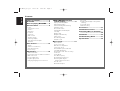 2
2
-
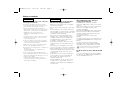 3
3
-
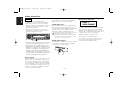 4
4
-
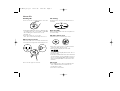 5
5
-
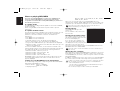 6
6
-
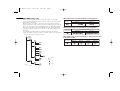 7
7
-
 8
8
-
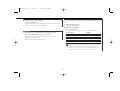 9
9
-
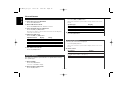 10
10
-
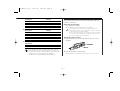 11
11
-
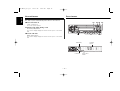 12
12
-
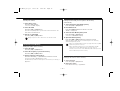 13
13
-
 14
14
-
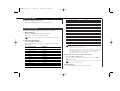 15
15
-
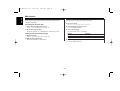 16
16
-
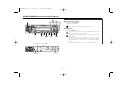 17
17
-
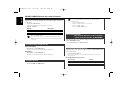 18
18
-
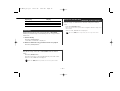 19
19
-
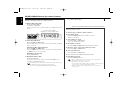 20
20
-
 21
21
-
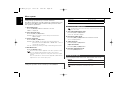 22
22
-
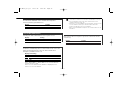 23
23
-
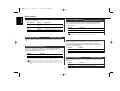 24
24
-
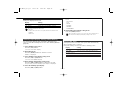 25
25
-
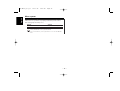 26
26
-
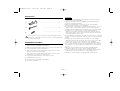 27
27
-
 28
28
-
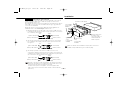 29
29
-
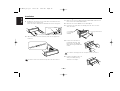 30
30
-
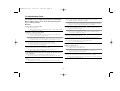 31
31
-
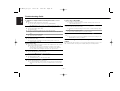 32
32
-
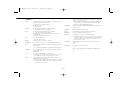 33
33
-
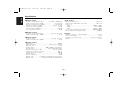 34
34
-
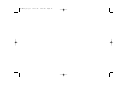 35
35
-
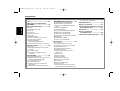 36
36
-
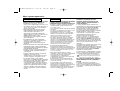 37
37
-
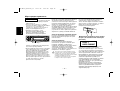 38
38
-
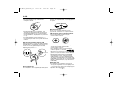 39
39
-
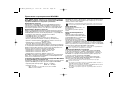 40
40
-
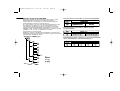 41
41
-
 42
42
-
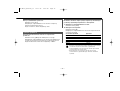 43
43
-
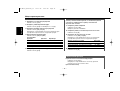 44
44
-
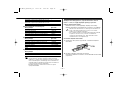 45
45
-
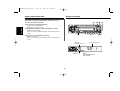 46
46
-
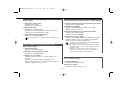 47
47
-
 48
48
-
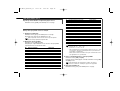 49
49
-
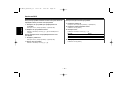 50
50
-
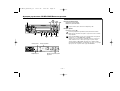 51
51
-
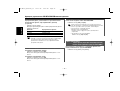 52
52
-
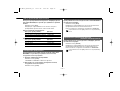 53
53
-
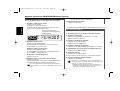 54
54
-
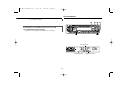 55
55
-
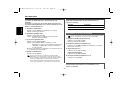 56
56
-
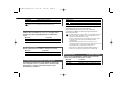 57
57
-
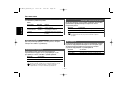 58
58
-
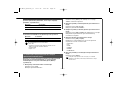 59
59
-
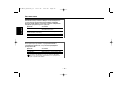 60
60
-
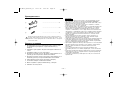 61
61
-
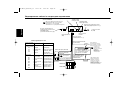 62
62
-
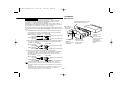 63
63
-
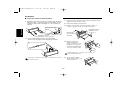 64
64
-
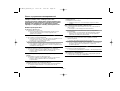 65
65
-
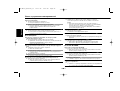 66
66
-
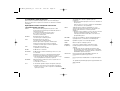 67
67
-
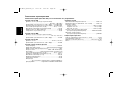 68
68
-
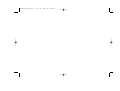 69
69
-
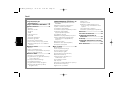 70
70
-
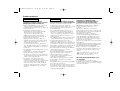 71
71
-
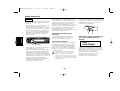 72
72
-
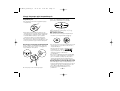 73
73
-
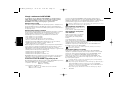 74
74
-
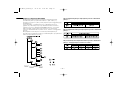 75
75
-
 76
76
-
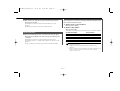 77
77
-
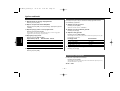 78
78
-
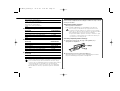 79
79
-
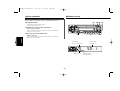 80
80
-
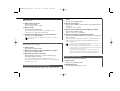 81
81
-
 82
82
-
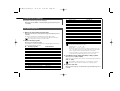 83
83
-
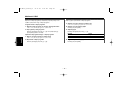 84
84
-
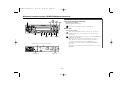 85
85
-
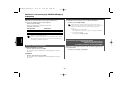 86
86
-
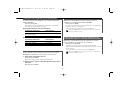 87
87
-
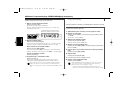 88
88
-
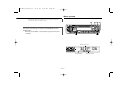 89
89
-
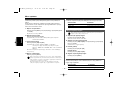 90
90
-
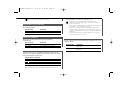 91
91
-
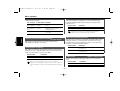 92
92
-
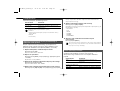 93
93
-
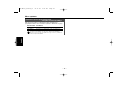 94
94
-
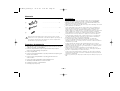 95
95
-
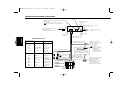 96
96
-
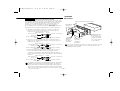 97
97
-
 98
98
-
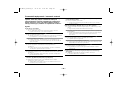 99
99
-
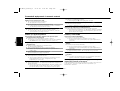 100
100
-
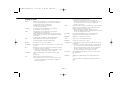 101
101
-
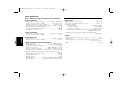 102
102
-
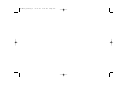 103
103
-
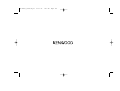 104
104
Kenwood KDC-W4527 Y Instrukcja obsługi
- Kategoria
- Radioodbiorniki samochodowe
- Typ
- Instrukcja obsługi
w innych językach
Powiązane artykuły
Inne dokumenty
-
MURPHY DOOR 1689351746 Instrukcja obsługi
-
Canon EOS M100 instrukcja
-
Clarion CZ309E Instrukcja obsługi
-
Clarion CZ309E Owner's Manual & Installation Manual
-
Hyundai CRM1231R Instrukcja obsługi
-
Hyundai crmd 1723 SU Instrukcja obsługi
-
Hyundai CRMD 7222 SU Instrukcja obsługi
-
Renault RADIOSAT Instrukcja obsługi
-
Hyundai CRM749SU Instrukcja obsługi
-
Milwaukee MLSB78 Instrukcja obsługi