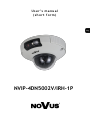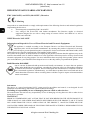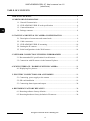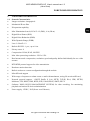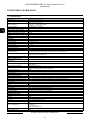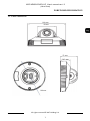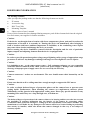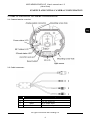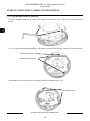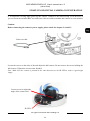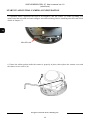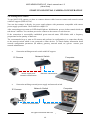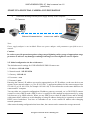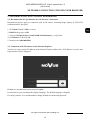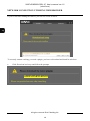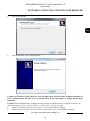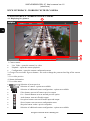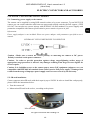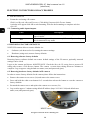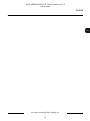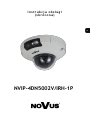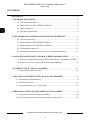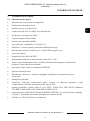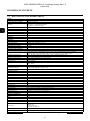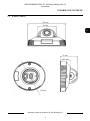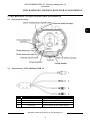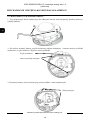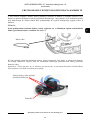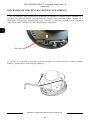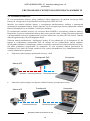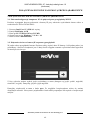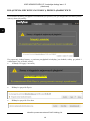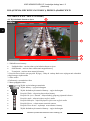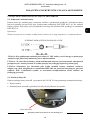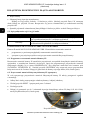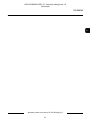AAT NVIP-4DN5002V/IRH-1P Instrukcja obsługi
- Kategoria
- Kamery ochrony
- Typ
- Instrukcja obsługi

U s e r ’s m a n u a l
(short form)
NVIP-4DN5002V/IRH-1P

NVIP-4DN5002V/IRH-1P User’s manual ver.1.0
(short form)
All rights reserved © AAT Holding S.A.
2
IMPORTANT SAFEGUARDS AND WARNINGS
EMC (2014/30/EU) and LVD (2014/35/EU ) Directives
CE Marking
Our products are manufactured to comply with requirements of the following directives and national regulations
implementing the directives:
Electromagnetic compatibility EMC 2014/30/EU.
Low voltage LVD 2014/35/EU with further amendment. The Directive applies to electrical
equipment designed for use with a voltage rating of between 50VAC and 1000VAC as well as
75VDC and 1500VDC.
WEEE Directive 2012/19/UE
Information on Disposal for Users of Waste Electrical and Electronic Equipment
This appliance is marked according to the European Directive on Waste Electrical and Electronic
Equipment (2012/19/UE) and further amendments. By ensuring this product is disposed of correctly,
you will help to prevent potential negative consequences for the environment and human health, which
could otherwise be caused by inappropriate waste handling of this product.
The symbol on the product, or the documents accompanying the product, indicates that this appliance may not be
treated as household waste. It shall be handed over to the applicable collection point for used up electrical and
electronic equipment for recycling purpose. For more information about recycling of this product, please contact
your local authorities, your household waste disposal service or the shop where you purchased the product.
RoHS Directive 2011/65/UE
Out of concern for human health protection and friendly environment, we assure that our products
falling under RoHS Directive regulations, regarding the restriction of the use of hazardous substances
in electrical and electronic equipment, have been designed and manufactured in compliance with the
above mentioned regulations. Simultaneously, we claim that our products have been tested and do not
contain hazardous substances whose exceeding limits could have negative impact on human health or
natural environment
Information
The device, as a part of professional CCTV system used for surveillance and control, is not designed for self
installation in households by individuals without technical knowledge.
Excluding of responsibility in case of damaging data on a disk or other devices:
The manufacturer does not bear any responsibility in case of damaging or losing data on a disk or other devices
during device operation.
WARNING!
PRIOR TO UNDERTAKING ANY ACTION THAT IS NOT DESCRIBED FOR THE GIVEN PRODUCT IN
USER’S MANUAL AND OTHER DOCUMENTS DELIVERED WITH THE PRODUCT, OR IF IT DOES
NOT ARISE FROM THE USUAL APPLICATION OF THE PRODUCT, MANUFACTURER MUST BE
CONTACTED UNDER THE RIGOR OF EXCLUDING THE MANUFACTURER’S RESPONSIBILITY FOR
THE RESULTS OF SUCH AN ACTION.

NVIP-4DN5002V/IRH-1P User’s manual ver.1.0
(short form)
All rights reserved © AAT Holding S.A.
3
IMPORTANT SAFEGUARDS AND WARNINGS
WARNING!
THE KNOWLEDGE OF THIS MANUAL IS AN INDISPENSIBLE CONDITION OF A PROPER
DEVICE OPERATION. YOU ARE KINDLY REQEUSTED TO FAMILIARIZE YOURSELF WITH
THE MANUAL PRIOR TO INSTALLATION AND FURTHER DEVICE OPERATION.
WARNING!
USER IS NOT ALLOWED TO DISASSEMBLE THE CASING AS THERE ARE NO USER
-SERVICEABLE PARTS INSIDE THIS UNIT. ONLY AUTHORIZED SERVICE PERSONNEL
MAY OPEN THE UNIT
INSTALLATION AND SERVICING SHOULD ONLY BE DONE BY QUALIFIED SERVICE
PERSONNEL AND SHOULD CONFORM TO ALL LOCAL REGULATIONS
1. Prior to undertaking any action please consult the following manual and read all the safety and operating
instructions before starting the device.
2. Please keep this manual for the lifespan of the device in case referring to the contents of this manual is
necessary;
3. All the safety precautions referred to in this manual should be strictly followed, as they have a direct
influence on user’s safety and durability and reliability of the device;
4. All actions conducted by the servicemen and users must be accomplished in accordance with the user’s
manual;
5. The device should be disconnected from power sources during maintenance procedures;
6. Usage of additional devices and components neither provided nor recommended by the producer is
forbidden;
7. You are not allowed to use the camera in high humidity environment (i.e. close to swimming pools, bath tubs,
damp basements);
8. Mounting the device in places where proper ventilation cannot be provided (e. g. closed lockers etc.) is not
recommended since it may lead to heat build-up and damaging the device itself as a consequence;
9. Mounting the camera on unstable surface or using not recommended mounts is forbidden. Improperly
mounted camera may cause a fatal accident or may be seriously damaged itself. The camera must be mounted
by qualified personnel with proper authorization, in accordance with this user’s manual.
10. Device should be supplied only from a power sources whose parameters are in accordance with those
specified by the producer in the camera technical datasheet. Therefore, it is forbidden to supply the camera
from a power sources with unknown parameters, unstable or not meeting producer’s requirements;
Due to the product being constantly enhanced and optimized, certain parameters and functions described in the
manual in question may change without further notice. We strongly suggest visiting the www.novuscctv.com
website in order to access the newest manual
Data included in the following user’s manual is up to date at the time of printing. AAT Holding S.A. holds
exclusive rights to modify this manual. The producer reserves the rights for device specification modification
and change in the design without prior notice.

NVIP-4DN5002V/IRH-1P User’s manual ver.1.0
(short form)
All rights reserved © AAT Holding S.A.
4
TABLE OF CONTENTS ..................................................................................................... 4
1. FOREWORD INFORMATION ................................................................................... ..5
1.1. General Characteristics ........................................................................................ 5
1.2. NVIP-4DN5002V/IRH-1P tech specification ................................................. ...6
1.3. Camera dimension ........................................................................................... ...7
1.4. Package contents ............................................................................................... ...8
2. START-UP AND INITIAL IP CAMERA CONFIGURATION ................................. 9
2.1. Description of connectors and control tools ........................................................ 9
2.2. Cable connectors .................................................................................................. 9
2.3. NVIP-4DN5002V/IRH-1P mounting ................................................................ 10
2.4. Starting the IP camera ........................................................................................ 13
2.5. Initial configuration via the Web browser ......................................................... 14
3. NETWORK CONNECTION UTILIZING WEB BROSWER ................................ 15
3.1. Recommended PC specification for web browser ............................................. 15
3.2. Connection with IP camera via the Internet Explorer ........................................ 15
4. WWW INTERFACE - WORKING WITH IP CAMERA ......................................... 18
4.1. Displaying live pictures. ..................................................................................... 18
5. ELECTRIC CONNECTORS AND ACCESORIES ................................................. 19
5.1. Connecting power supply to the camera. .......................................................... 19
5.2. SD card installation ........................................................................................... 19
5.3. Connecting alarm inputs and output .................................................................. 20
6. RESTORING FACTORY DEFAULTS ..................................................................... 20
6.1. Restoring software factory defaults .................................................................... 20
6.2. Restoring hardware factory defaults in IP cameras ............................................ 20
TABLE OF CONTENTS

NVIP-4DN5002V/IRH-1P User’s manual ver.1.0
(short form)
All rights reserved © AAT Holding S.A.
5
1. FOREWORD INFORMATION
1.1. General Characteristics
Imager resolution: 4 megapixels
Mechanical IR cut filter
IR operation capability
Min. Illumination from 0,025 lx/F=1.2 (DSS) , 0 lx (IR on)
Digital Slow Shutter (DSS)
Digital Noise Reduction (DNR)
Wide Dynamic Range (WDR)
Lens f=2.8m/F=1.2
Built-in IR LED - 1 pcs., up to 10 m
Privacy zones: 8
Compression: H.264, H.265, M-JPEG
Max video processing resolution : 2592 x 1520
Dual stream mode: compression, resolution, speed and quality defined individually for two video
streams
RTP/RTSP protocol support for video transmission
Hardware motion detection
Built-in webserver: camera configuration through the website
MicroSD card support
Wide range of responses to alarm events: e-mail with attachment, saving file on microSD card,
Network protocol support : ONVIF Profile S (2.6) ,HTTP, TCP/IP, IPv4, UDP, HTTPS,
Multicast, FTP, DHCP, DNS, RTSP, RTP, UPnP, PPPoE, SMTP, RTCP
Software: NMS (NOVUS MANAGEMENT SYSTEM) for video recording, live monitoring,
playback and remote IP devices administration
Power supply: 12VDC, PoE (Power over Ethernet)
FOREWORD INFORMATION

NVIP-4DN5002V/IRH-1P User’s manual ver.1.0
(short form)
All rights reserved © AAT Holding S.A.
6
FOREWORD INFORMATION
1.2. Specification
Image
Image Sensor 4 MPX CMOS sensor 1/3”
Number of Effective Pixels 2688 (H) x 1520 (V)
Min. Illumination
0.05 lx/F1.2 - color mode,
0.025 lx/F1.2 - color mode (DSS),
0 lx (IR on) - B/W mode
Electronic Shutter auto/manual: 1 s ~ 1/20000 s
Digital Slow Shutter (DSS) up to 1 s
Wide Dynamic Range (WDR) yes
Digital Image Stabilization (DIS) yes
Digital Noise Reduction (DNR) 2D, 3D
Defog Function (F-DNR) yes
Lens
Lens Type standard, f=2.8 mm/F1.2
Day/Night
Switching Type mechanical IR cut filter
Switching Mode auto, manual, time
Switching Level Adjustment yes
Switching Delay 0 ~ 180 s
Switching Schedule yes
Visible Light Sensor yes
Network
Stream Resolution
2592 x 1520, 2560 x 1440 (QHD), 2304 x 1296, 1920 x 1080 (Full HD), 1280 x 720 (HD), 704 x
576, 640 x 480 (VGA), 640 x 360, 352 x 288 (CIF), 320 x 240 (QVGA)
Frame Rate
20 fps for 2592 x 1520,
25 fps for 2304 x 1296 and lower
Multistreaming Mode 2 streams
Video/Audio Compression H.264, H.265, MJPEG/G.711, RAW_PCM
Number of Simultaneous
Connections
max. 8
Bandwidth 30 Mb/s in total
Network Protocols Support
HTTP, TCP/IP, IPv4, UDP, HTTPS, Multicast, FTP, DHCP, DNS, RTSP, RTP, UPnP, PPPoE,
SMTP, RTCP
ONVIF Protocol Support Profile S (ONVIF 2.6)
Camera Configuration
from Internet Explorer browser
languages: Polish, English, Russian, and others
Compatible Software NMS
Other functions
Privacy Zones 4
Motion Detection yes
Region of interest (ROI) 8
Image Processing 90˚ image rotation, 180˚ image rotation, mirror effect
System Reaction to Alarm Events e-mail with attachment, saving file on FTP server, saving file on SD card
IR LED
LED Number 1
Range 10 m
Angle 90°
Interfaces
Video Output BNC, 1.0 Vp-p, 75 Ohm - maintenance only
Audio Input/Output 1 x RCA/1 x RCA
Network Interface 1 x Ethernet - RJ-45 interface, 10/100 Mbit/s
Memory Card Slot microSD - capacity up to 128GB
Installation parameters
Dimensions (mm) 100 (Ф) x 53 (H)
Weight 0.4 kg
Degree of Protection IP 65 (details in the user’s manual)
Enclosure vandal proof aluminium, white
Power Supply PoE, 12 VDC
Power Consumption
3 W,
5 W (IR on),
5.5 W (heater on),
7.5 W (IR and heater on)
Operating Temperature -30°C ~ 60°C
Built-in Heater/Fan yes/no

NVIP-4DN5002V/IRH-1P User’s manual ver.1.0
(short form)
All rights reserved © AAT Holding S.A.
7
FOREWORD INFORMATION
1.3. Camera dimensions
100 mm
30.3 mm
53 mm
100 mm
49 mm

NVIP-4DN5002V/IRH-1P User’s manual ver.1.0
(short form)
All rights reserved © AAT Holding S.A.
8
1.4. Package contents
After you open the package make sure that the following elements are inside:
IP camera
Accessories bag
BNC Test Cable
Mounting Template
Short version of user’s manual
If any of this elements has been damaged during transport, pack all the elements back into the original
box and contact your supplier for further assistance.
Caution:
If the device was brought from a location with lower temperature, please wait until it reaches the
temperature of location it is currently in. Turning the device on immediately after bringing it
from a location with lower ambient temperature is forbidden, as the condensing water vapour
may cause short-circuits and damage the device as a result.
Before starting the device familiarize yourself with the description and the role of particular
inputs, outputs and adjusting elements that the device is equipped with.
Caution:
In order to provide protection against voltage surges/lightning strikes, usage of appropriate surge
protectors is advised. Any damages resulting from surges are not eligible for service repairs.
Caution:
It is forbidden to use – as the camera power source – PoE equipment (adapters, etc.) not compatible
with IEEE 802.3af standard (items called “passive PoE power supply”). Damages that results from
the usage of improper power supply source are not covered by the warranty.
Caution:
Camera connectors / sockets are not hermetic. The user should ensure their hermeticity on his
own.
Caution:
Please note that the wall or ceiling must have enough strength to support the IP Camera.
Caution:
In order to obtain declared degree of protection please seal the camera base to prevent water
getting inside. Furthermore, when installing the camera on rough/uneven surfaces, please
additionally seal the junction with appropriate sealing mass. Please pay special attention to any
mounting holes and if they are a loop-through ones, seal them too.
Caution:
The declared degree of protection of the camera relates to its housing and does not take into account
the possibility of moisture infiltration into the interior of the camera by connecting cables.
Connection cables protection through i.e. sealing up is the responsibility of the camera installer. The
manufacturer is not liable for any damages to the camera caused as a result of failing in performing
that activity by installer, which also means that camera damaged in that way is not subject to
warranty repairs.
FOREWORD INFORMATION

NVIP-4DN5002V/IRH-1P User’s manual ver.1.0
(short form)
All rights reserved © AAT Holding S.A.
9
2. START-UP AND INITIAL IP CAMERA CONFIGURATION
2.1. Camera interior overview
2.2. Cabel connectors
START-UP AND INITIAL CAMERA CONFIGURATION
No. Color of connectors Description
1 - RJ-45 female network connector
2 - 12V DC Power In
3 White RCA Audio input
4 Red RCA Audio output

NVIP-4DN5002V/IRH-1P User’s manual ver.1.0
(short form)
All rights reserved © AAT Holding S.A.
10
2.3. NVIP-4DN5002V/IRH-1P mounting
1.Use the included allen key to remove the camera cover screws (2x). Lift the cover away from the
camera
2. Use the included mounting template or the camera to mark holes for the mounting screws and cable.
3. Mount the camera to the surface using the included mounting screws (2x)
START-UP AND INITIAL CAMERA CONFIGURATION
Mounting Screw Hole
Termination cables
Mounting Screws

NVIP-4DN5002V/IRH-1P User’s manual ver.1.0
(short form)
All rights reserved © AAT Holding S.A.
11
4. To adjust the viewing angle power up the camera. Connect to the camera using a web browser or
you can insert the included BNC test cable into video test cable terminals and connect to a test monitor.
Caution:
Before connecting the camera's power supply, please check the chapter 2.4 and 5.1
Loosen the screws on the sides of the and adjust the ball camera. Do not remove the screws holding the
ball camera. Tighten the screws when finished.
Note: Make sure the camera is pointed in the same direction as the IR LED to ensure a good night
image.
START-UP AND INITIAL CAMERA CONFIGURATION
Video test cable
Loosen screws to adjust the
angle of the camera ball
IR LED

NVIP-4DN5002V/IRH-1P User’s manual ver.1.0
(short form)
All rights reserved © AAT Holding S.A.
12
5. (Optional) Insert a microSD card (not in set included ) into the camera. To enable recording, you
must format the microSD card and configure microSD recording. Before installing microSD card check
details in chapter 5.3.
6. Ensure the rubber gasket inside the camera is properly in place, then replace the camera cover and
the camera cover screws (2x).
START-UP AND INITIAL CAMERA CONFIGURATION
MicroSD card

NVIP-4DN5002V/IRH-1P User’s manual ver.1.0
(short form)
All rights reserved © AAT Holding S.A.
13
2.4. Starting the IP camera
To run NOVUS IP camera you have to connect ethernet cable between camera and network switch
with PoE support (IEEE 802.3af).
You can also connect it directly via power supply adapter with parameters compatible with camera
power supply specification. Check details in chapter 5.1
After connecting power status red LED should light on. Initialization process is then started which can
take about 2 minutes. You can then proceed to connect to the camera via web browser.
If the connection is successfully established green network status LED blinks with a frequency
proportional to the quantity of data sent.
The recommended way to start an IP camera and perform its configuration is a connection directly
to the network switch which is not connected to other devices. To obtain further information about
network configuration parameters (IP address, gateway, network mask, etc.) please contact your
network administrator.
Connection utilising network switch with PoE support
Connection utilising external power supply and network switch
START-UP AND INITIAL CAMERA CONFIGURATION
Computer IP Camera
Power supply and
network transmission
Network Switch
PoE
Network transmission
IP Camera
Network transmission
Computer
Network Switch
Network transmission

NVIP-4DN5002V/IRH-1P User’s manual ver.1.0
(short form)
All rights reserved © AAT Holding S.A.
14
Connection utilising external power supply directly to the computer
Note :
Power supply adapter is not included. Please use power adapter with parameters specified in user‘s
manual.
Caution:
In order to provide protection against voltage surges/lightning strikes, usage of appropriate surge
protectors is advised. Any damages resulting from surges are not eligible for service repairs.
2.5. Initial configuration via the web browser
The default network settings for NVIP-4DN5002V/IRH-1P camera are :
1. IP address= 192.168.1.200
2. Network mask - 255.255.255.0
3. Gateway - 192.168.1.1
4. User name - root
5. Password - pass
Knowing the camera’s IP address you need to appropriately set PC IP address, so the two devices can
operate in one network subnet ( e.g. for IP 192.168.1.1, appropriate address for the camera ranges from
192.168.1.2 to 192.168.1.254, for example 192.168.1.60). It is not allowed to set the same addresses for
camera and PC computer
You can either set a network configuration (IP address, gateway, net mask, etc.) of NOVUS IP camera
yourself or select DHCP mode (DHCP server is required in this method in target network) by using
web browser or by NMS software. When you use DHCP server check IP address lease and its linking
with camera MAC address to avoid changing or losing IP address during device operation or network/
DHCP server breakdown. You have to remember to use a new camera IP address after changing
network parameters.
After network setting configuration has been done, the camera can be connected to a target network.
START-UP AND INITIAL CAMERA CONFIGURATION
IP Camera
Network transmission - cross over cable
Computer

NVIP-4DN5002V/IRH-1P User’s manual ver.1.0
(short form)
All rights reserved © AAT Holding S.A.
15
3. NETWORK CONNECTION UTILIZING WEB BROSWER
3.1. Recommended PC specification for web browser connections
Requirements below apply to connection with an IP camera, assuming image display in 2592x1520
resolution and 20 fps speed.
1. CPU Intel Core i3 3 GHz or newer
2. RAM Memory min. 4 GB
3. VGA card NVidia GeForce with 512 MB of RAM memory, or equivalent
4. OS Windows 7 / 8 / 8.1 / 10
5. Network card 100/1000 Mb/s
3.2. Connection with IP camera via the Internet Explorer
You have to enter camera IP address in the Internet Explorer address bar. If IP address is correct user
login window will be displayed:
Default user is root and default password is pass.
In selection list you can change the display language. The default language is English.
For safety reasons, it is recommended to change default user name and password.
NETWORK CONNECTION UTILIZING WEB BROWSER

NVIP-4DN5002V/IRH-1P User’s manual ver.1.0
(short form)
All rights reserved © AAT Holding S.A.
16
If you’re first time running the camera, you will see screen as below.
To correctly camera working, you need a plugin, you have to download and install it as belowe.
Click Download and setup and follow the prompts.
NETWORK CONNECTION UTILIZING WEB BROWSER
Download and setup
Please reopen the browser after installing

NVIP-4DN5002V/IRH-1P User’s manual ver.1.0
(short form)
All rights reserved © AAT Holding S.A.
17
NETWORK CONNECTION UTILIZING WEB BROWSER
Click Install button
After installation, click Finished button
Caution: In Windows Vista/7/8/10 the ActiveX applet may be blocked by Windows Defender or
User account control. In such case you should allow to run this applet, or simply disable these
functions.
Caution: If the installation fails, changing security settings for the IE browser is required. In order to do
that, please choose: Tools > Internet options > Security tab > Custom level and:
Under Download unsigned ActiveX controls - select either Enable or Prompt
Under Initialize and script ActiveX controls not marked as safe - select Enable or Prompt

NVIP-4DN5002V/IRH-1P User’s manual ver.1.0
(short form)
All rights reserved © AAT Holding S.A.
18
4. WWW INTERFACE - WORKING WITH IP CAMERA
4.1. Displaying live pictures
1. Camera menu:
Live Video - opens the camera live video
Playback - opens the camera playback
Configuration - opens the camera configuration menu
2. Change Password and Sign out buttons - are used to change the password and log off the current
user.
3. Live video preview
4. Stream information
5. Live video menu
Selection of strem preview
Selection of camera - option not available
Selection of additional camera configuration - option not available
Video button- turn-on/off camera preview output
Live / Smooth Button- turn-on smooth preview option
Audio button- turn-on/off audio output
Interphone button- turn-on/off audio input and output
Sensor button- turn-on sensor configuration menu
Snapshot button- make a preview snapshot
Selection of additional camera configuration - option not available
WWW INTERFACE - WORKING WITH IP CAMERA
1.
3.
4.
5.
2.

NVIP-4DN5002V/IRH-1P User’s manual ver.1.0
(short form)
All rights reserved © AAT Holding S.A.
19
ELECTRIC CONNECTORS AND ACCESORIES
5. ELECTRIC CONNECTORS AND ACCESORIES
5.1. Connecting power supply to the camera.
The camera can be supplied by using RJ45 network socket or by power connector. To run NOVUS IP
camera you can connect ethernet cable between camera and network switch with PoE support (IEEE
802.3af). You can also use a power injector with (IEEE 802.3af) PoE standard. Use power supplay with
parameters compatible with camera specification to power camera via power in jack.
Information:
Power supply adapter is not included. Please use power adapter with parameters specified in user’s
manual.
SCHEMA OF 12VDC POWER SUPPLY CONNECTOR
Caution : Make sure to follow the correct polarity if connecting the camera to DC power.
Polarity is marked on the power connector.
Caution: In order to provide protection against voltage surges/lightning strikes, usage of
appropriate surge protectors is advised. Any damages resulting from surges are not eligible for
service repairs.
Caution: It is forbidden to use as the camera power source PoE equipment (adapters, etc.) not
compatible with IEEE 802.3af standard (items called “passive PoE power supply”). Damages that
results from the usage of improper power supply source are not covered by the warranty.
5.2. SD card installation
Camera supports microSD cards with their capacity up to 128GB. In order to install the card properly,
please follow the instructions below:
Turn the camera off
Mount microSD card in the socket , according to the picture:
MicroSD card

NVIP-4DN5002V/IRH-1P User’s manual ver.1.0
(short form)
All rights reserved © AAT Holding S.A.
20
Turn the camera on
Format the card using a IP camera.
Click
Local
Record ->Record Directory. Click
Modify.
In menu click Format button.
A window will appear click OK to start formating
.
Wait
for
the formatting to complete and then
click OK.
5.3. Connecting audio inputs/outputs.
6. RESTORING FACTORY DEFAULTS
NOVUS IP cameras allow to restore defaults via:
Software (web browser level) resetting the camera settings
Hardware (using reset) restores factory defaults.
6.1. Restoring software factory defaults
Restoring factory software default can restore default settings of the IP camera ,optionally network
settings can be saved.
Logon to the camera and choose MAINTENANCE. Check the Save the IP setting box to preserve IP
setting after restore. Click Restore button. The camera re-starts then, taking about two minutes to
complete. Log on approx. using default user name (root) and password (pass)
6.2. Restoring hardware factory defaults in IP cameras
In order to restore factory defaults for the camera please follow the instructions:
Remove the camera cover screws (2x) and remove the camera cover
Press and hold the white reset button for 5 seconds then release the button to reset the camera to
factory defaults
Re-attach the camera cover and replace the camera cover screws (2x)
Log on after approx. 2 minutes using default IP address (http://192.168.1.200) and default user
name (root) and password (pass)
RESET button
ELECTRIC CONNECTORS AND ACCESORIES
Color Description
White RCA Audio input— Connect to a self-powered microphone for
listen-in audio.
Red
RCA Audio output— Connect to anamplifier or self-powered spea-
ker for intercom/2-way audio
Strona się ładuje...
Strona się ładuje...
Strona się ładuje...
Strona się ładuje...
Strona się ładuje...
Strona się ładuje...
Strona się ładuje...
Strona się ładuje...
Strona się ładuje...
Strona się ładuje...
Strona się ładuje...
Strona się ładuje...
Strona się ładuje...
Strona się ładuje...
Strona się ładuje...
Strona się ładuje...
Strona się ładuje...
Strona się ładuje...
Strona się ładuje...
Strona się ładuje...
Strona się ładuje...
Strona się ładuje...
Strona się ładuje...
Strona się ładuje...
-
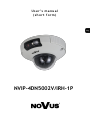 1
1
-
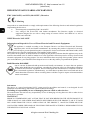 2
2
-
 3
3
-
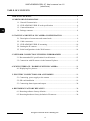 4
4
-
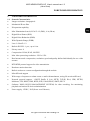 5
5
-
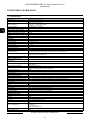 6
6
-
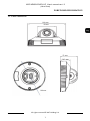 7
7
-
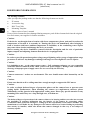 8
8
-
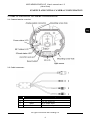 9
9
-
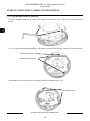 10
10
-
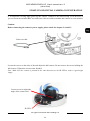 11
11
-
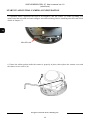 12
12
-
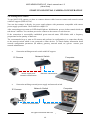 13
13
-
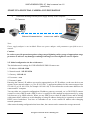 14
14
-
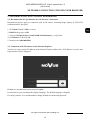 15
15
-
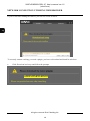 16
16
-
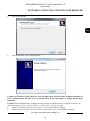 17
17
-
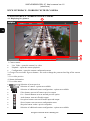 18
18
-
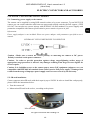 19
19
-
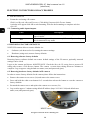 20
20
-
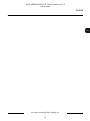 21
21
-
 22
22
-
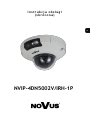 23
23
-
 24
24
-
 25
25
-
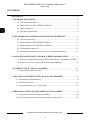 26
26
-
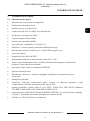 27
27
-
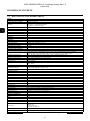 28
28
-
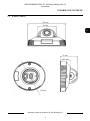 29
29
-
 30
30
-
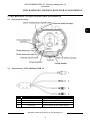 31
31
-
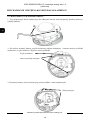 32
32
-
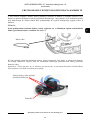 33
33
-
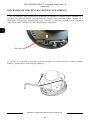 34
34
-
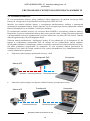 35
35
-
 36
36
-
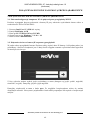 37
37
-
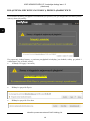 38
38
-
 39
39
-
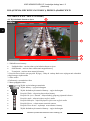 40
40
-
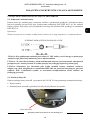 41
41
-
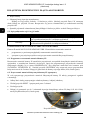 42
42
-
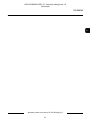 43
43
-
 44
44
AAT NVIP-4DN5002V/IRH-1P Instrukcja obsługi
- Kategoria
- Kamery ochrony
- Typ
- Instrukcja obsługi
w innych językach
- English: AAT NVIP-4DN5002V/IRH-1P User manual
Powiązane artykuły
-
Novus NVIP-5H-6422M/F Instrukcja obsługi
-
Novus NVIP-6DN3618V/IR-1P Instrukcja obsługi
-
Novus NVIP-8DN7560V/IRH-2P Instrukcja obsługi
-
Novus VIP-12DN7023V/IR-1P Instrukcja obsługi
-
Novus NVIP-4DN2002H/IR-1P-II Instrukcja obsługi
-
Novus NVIP-6DN5021H/IRH-1P Instrukcja obsługi
-
Novus NVIP-8DN7560H/IRH-2P Instrukcja obsługi
-
Novus NVIP-4DN5002H/IRH-1P Instrukcja obsługi
-
Novus NVIP-1DN5001H/IRH-1P Instrukcja obsługi
-
Novus NVIP-12DN7560V/IRH-2P Instrukcja obsługi