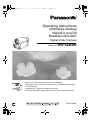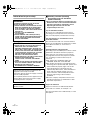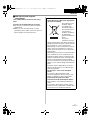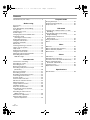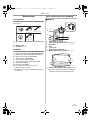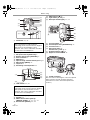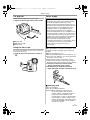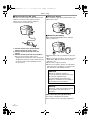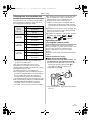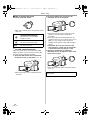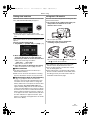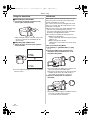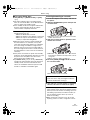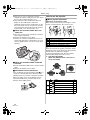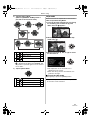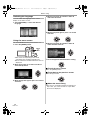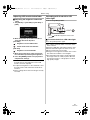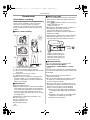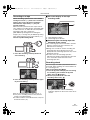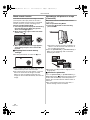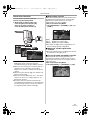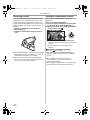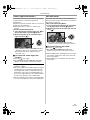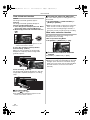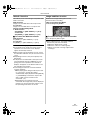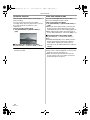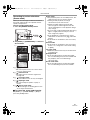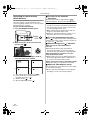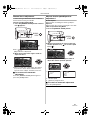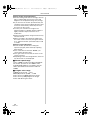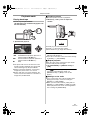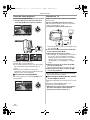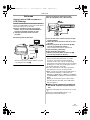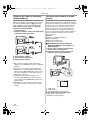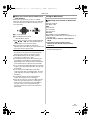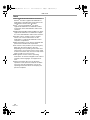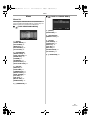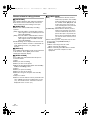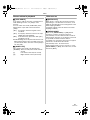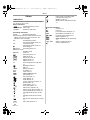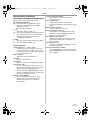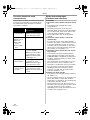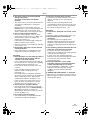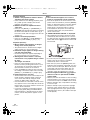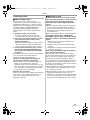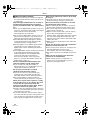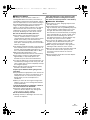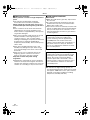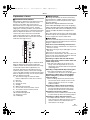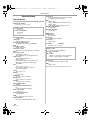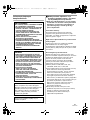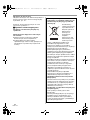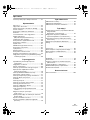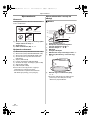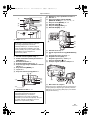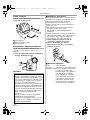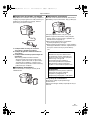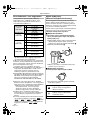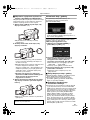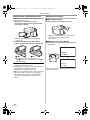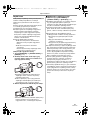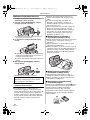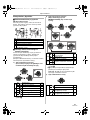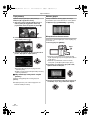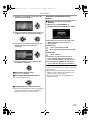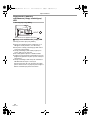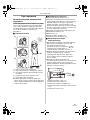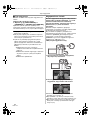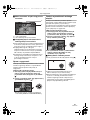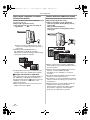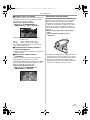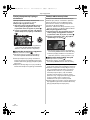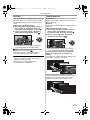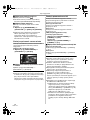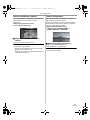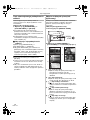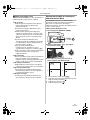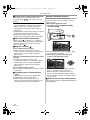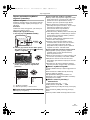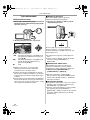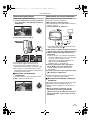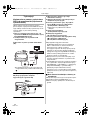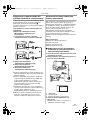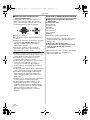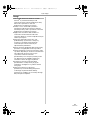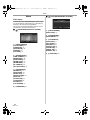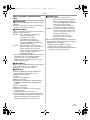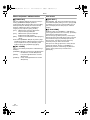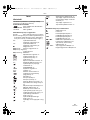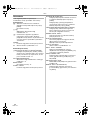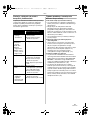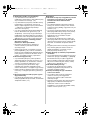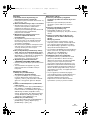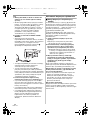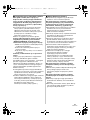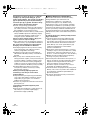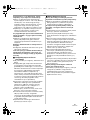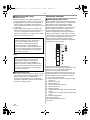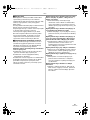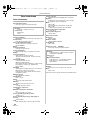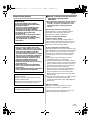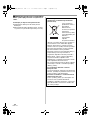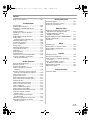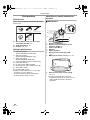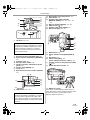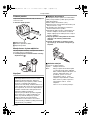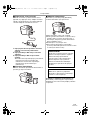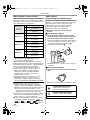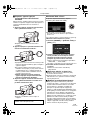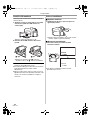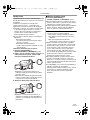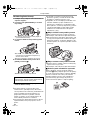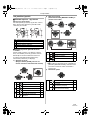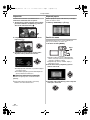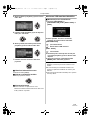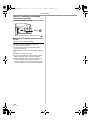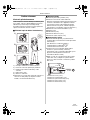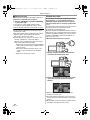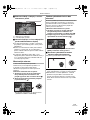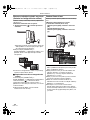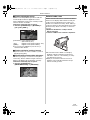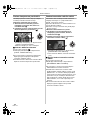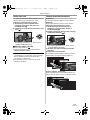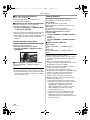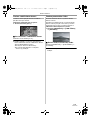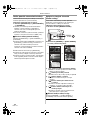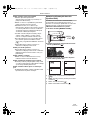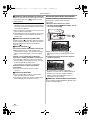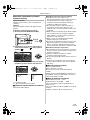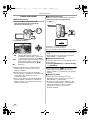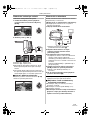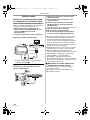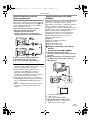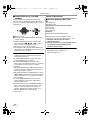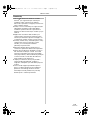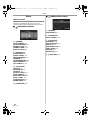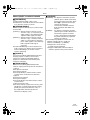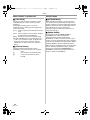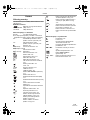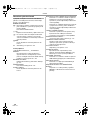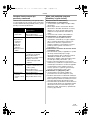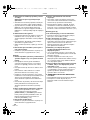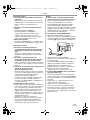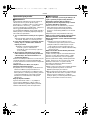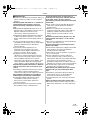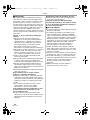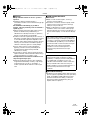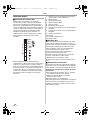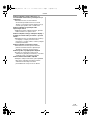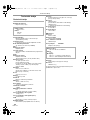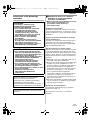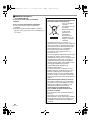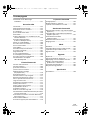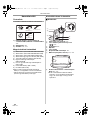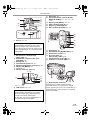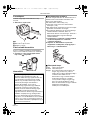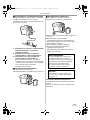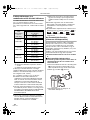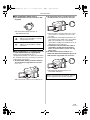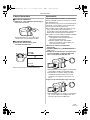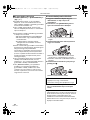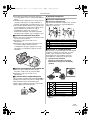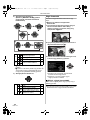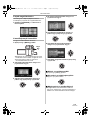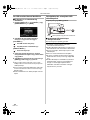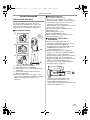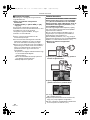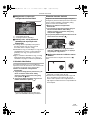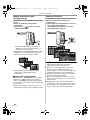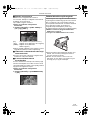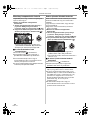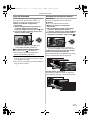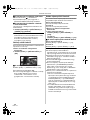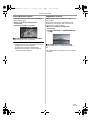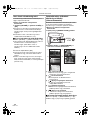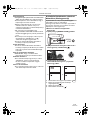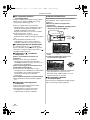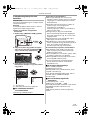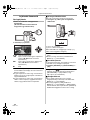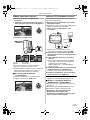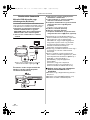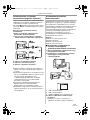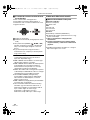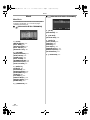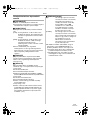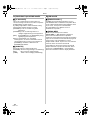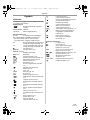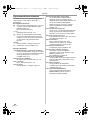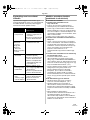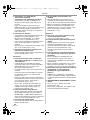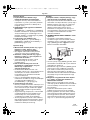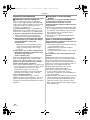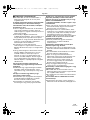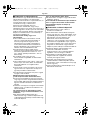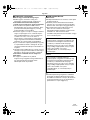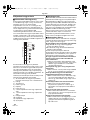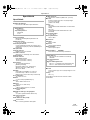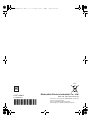Panasonic NVGS90 Instrukcja obsługi
- Kategoria
- Kamery
- Typ
- Instrukcja obsługi

Operating Instructions
Instrukcja obsługi
Návod k použití
Kezelési útmutató
Digital Video Camera
Model No. NV-GS90
Before use, please read these instructions completely.
Przed pierwszym włączeniem kamery prosimy o dokładne przeczytanie
instrukcji obsługi.
Před použitím si, prosíme, přečtěte celý návod.
Használat előtt kérjük, hogy teljesen olvassa el ezt a kezelési utasítást.
LSQT1290 B
EP
LSQT1290_ENG.book 1 ページ 2008年3月4日 火曜日 午後2時20分

2
LSQT1290
Information for your safety
ª Carefully read the Operating
Instructions and use the Movie
Camera correctly
≥Injury or material damage resulting from any
kind of use that is not in accordance with the
operating procedures explained in these
Operating Instructions are the sole
responsibility of the user.
Try out the Movie Camera.
Be sure to try out the Movie Camera before
recording your first important event and check
that it records properly and functions correctly.
The manufacturer is not liable for loss of
recorded contents.
The manufacturer shall in no event be liable for
the loss of recordings due to malfunction or defect
of this Movie Camera, its accessories or
cassettes.
Carefully observe copyright laws.
Recording of pre-recorded tapes or discs or other
published or broadcast material for purposes
other than your own private use may infringe
copyright laws. Even for the purpose of private
use, recording of certain material may be
restricted.
≥U.S. Patent Nos. 6,836,549; 6,381,747;
7,050,698; 6,516,132; and 5,583,936.
≥This product incorporates copyright protection
technology that is protected by U.S. patents and
other intellectual property rights. Use of this
copyright protection technology must be
authorized by Macrovision, and is intended for
home and other limited viewing uses only
unless otherwise authorized by Macrovision.
Reverse engineering or disassembly is
prohibited.
≥All other company and product names in the
operating instructions are trademarks of their
respective corporations.
Pages for reference
Pages for reference are indicated by dashes
either side of a number, for example:
-00-
The menu operation flow is indicated by >> in the
description.
WARNING:
TO REDUCE THE RISK OF FIRE, ELECTRIC
SHOCK OR PRODUCT DAMAGE,
≥ DO NOT EXPOSE THIS APPARATUS TO RAIN,
MOISTURE, DRIPPING OR SPLASHING AND
THAT NO OBJECTS FILLED WITH LIQUIDS,
SUCH AS VASES, SHALL BE PLACED ON THE
APPARATUS.
≥ USE ONLY THE RECOMMENDED
ACCESSORIES.
≥ DO NOT REMOVE THE COVER (OR BACK);
THERE ARE NO USER SERVICEABLE PARTS
INSIDE. REFER SERVICING TO QUALIFIED
SERVICE PERSONNEL.
CAUTION!
≥ DO NOT INSTALL OR PLACE THIS UNIT IN A
BOOKCASE, BUILT-IN CABINET OR IN
ANOTHER CONFINED SPACE. ENSURE THE
UNIT IS WELL VENTILATED. TO PREVENT RISK
OF ELECTRIC SHOCK OR FIRE HAZARD DUE
TO OVERHEATING, ENSURE THAT CURTAINS
AND ANY OTHER MATERIALS DO NOT
OBSTRUCT THE VENTILATION VENTS.
≥ DO NOT OBSTRUCT THE UNIT’S VENTILATION
OPENINGS WITH NEWSPAPERS,
TABLECLOTHS, CURTAINS, AND SIMILAR
ITEMS.
≥ DO NOT PLACE SOURCES OF NAKED FLAMES,
SUCH AS LIGHTED CANDLES, ON THE UNIT.
≥ DISPOSE OF BATTERIES IN AN
ENVIRONMENTALLY FRIENDLY MANNER.
The socket outlet shall be installed near the
equipment and easily accessible.
The mains plug of the power supply cord shall
remain readily operable.
To completely disconnect this apparatus from
the AC Mains, disconnect the power supply
cord plug from AC receptacle.
Product Identification Marking is located on the
bottom of units.
LSQT1290_ENG.book 2 ページ 2008年3月4日 火曜日 午後2時20分

3
LSQT1290
ª EMC Electric and magnetic
compatibility
This symbol (CE) is located on the rating
plate.
Use only the recommended accessories.
≥Do not use any other AV cables except the
supplied one.
≥When you use the cable which are sold
separately, please make sure to use the one
whose length is less than 3 metres.
Information on Disposal for Users of
Waste Electrical & Electronic Equipment
(private households)
This symbol on the
products and/or
accompanying
documents means
that used electrical
and electronic
products should not
be mixed with
general household
waste.
For proper
treatment, recovery
and recycling, please take these products to
designated collection points, where they will
be accepted on a free of charge basis.
Alternatively, in some countries you may be
able to return your products to your local
retailer upon the purchase of an equivalent
new product.
Disposing of this product correctly will help to
save valuable resources and prevent any
potential negative effects on human health
and the environment which could otherwise
arise from inappropriate waste handling.
Please contact your local authority for further
details of your nearest designated collection
point.
Penalties may be applicable for incorrect
disposal of this waste, in accordance with
national legislation.
For business users in the European
Union
If you wish to discard electrical and
electronic equipment, please contact your
dealer or supplier for further information.
Information on Disposal in other
Countries outside the European Union
This symbol is only valid in the European
Union.
If you wish to discard this product, please
contact your local authorities or dealer and
ask for the correct method of disposal.
ENGLISH
LSQT1290_ENG.book 3 ページ 2008年3月4日 火曜日 午後2時20分

4
LSQT1290
Contents
Information for your safety ............................... 2
Before using
Accessories ..................................................... 5
Optional ........................................................... 5
Parts identification and handling...................... 5
The grip belt..................................................... 7
Using the lens cover ........................................ 7
Power supply ................................................... 7
Charging time and recordable time.................. 9
Selecting a mode
(Turning the camera on/off)........................... 9
Setting date and time..................................... 11
Using the LCD monitor .................................. 11
Using the viewfinder ...................................... 12
Quick start...................................................... 12
Inserting/removing a cassette........................ 13
How to use the joystick.................................. 14
Help mode ..................................................... 15
Switching the language.................................. 16
Using the menu screen.................................. 16
Adjusting LCD monitor/viewfinder.................. 17
Recording with the built-in
LED video light............................................ 17
Record mode
Check before recording ................................. 18
Recording on a tape ...................................... 19
Recording check............................................ 19
Blank search function .................................... 20
Recording a still picture on a tape
(Photoshot).................................................. 20
Zoom in/out function ...................................... 21
Recording yourself......................................... 22
Backlight compensation function ................... 22
Colour night view function.............................. 23
Soft skin mode............................................... 23
Fade in/fade out function ............................... 24
Wind noise reduction function........................ 24
Wide/4:3 function........................................... 25
Image stabilizer function................................ 25
Guideline function.......................................... 26
Auto slow shutter mode ................................. 26
Recording in various situations
(Scene mode).............................................. 27
Recording in natural colours
(White balance)........................................... 28
Manual focus adjustment............................... 29
Manual shutter speed/
aperture adjustment .................................... 29
Playback mode
Playing back tape.......................................... 31
Frame-by-frame playback ............................. 32
Playback on TV ............................................. 32
Edit mode
Copying onto a DVD recorder or a VCR
(Dubbing) .................................................... 33
Using the DV Cable for Recording
(Digital Dubbing) ......................................... 34
Using the movie camera as a
Web Camera............................................... 34
Using on Macintosh....................................... 35
Notes............................................................. 36
Menu
Menu list........................................................ 37
Menus related to taking pictures ................... 38
Menus related to playback ............................ 39
Other menus.................................................. 39
Others
Indications ..................................................... 40
Warning/alarm indications ............................. 41
Functions cannot be used simultaneously .... 42
Before requesting repair
(Problems and solutions) ............................ 42
Cautions for Use............................................ 45
Explanation of terms...................................... 49
Specifications
Specifications ................................................ 50
LSQT1290_ENG.book 4 ページ 2008年3月4日 火曜日 午後2時20分

Before using
5
LSQT1290
Before using
Accessories
The followings are the accessories supplied with
this product.
1) AC adaptor, DC input lead, AC mains lead
-8-
2) Battery pack -7-
3) AV cable -32-, -33-
Optional
1) Battery pack (lithium/VW-VBG130/1320 mAh)
2) Battery pack (lithium/VW-VBG260/2640 mAh)
3) Battery pack (lithium/VW-VBG6*/5800 mAh)
4) Battery pack holder kit (VW-VH04)
5) Shoe adaptor (VW-SK12E)
6) Video DC light (VW-LDC102E)
7) Light bulb for video DC light (VZ-LL10E)
8) Tripod (VW-CT45E)
9) DV cable (VW-CD1E)
≥Some optional accessories may not be
available in some countries.
* The battery pack holder kit VW-VH04 (optional)
is necessary.
Parts identification and handling
ª Camera
(1) White balance sensor -28-
(2)
Lens cover open/close switch [ ] -7-
(3)
Grip belt -7-
(4)
Lens
(5) Lens cover
(6) Built-in LED video light -17-
(7)
Microphone (built-in, stereo) -21-, -24-
(8)
Audio-video output terminal [A/V] -32-, -33-
≥Use the supplied AV cable only, otherwise
audio may not be played back normally.
1)
2)
3)
K2KC4CB00022
or
K2KC4CB00020
LSSB0017
VSK0698
K2CQ2CA00006
K2GJ2DC00015
or
K2GJ2DC00011
(4)
(3)
(7)
(1)
(6)
(2)
(5)
/
(8)
LSQT1290_ENG.book 5 ページ 2008年3月4日 火曜日 午後2時20分

Before using
6
LSQT1290
(9) Viewfinder -12-, -48-
(10)
Battery holder -8-
(11)
DC input terminal [DC/C.C.IN] -8-
(12)
Battery release lever [BATTERY] -8-
(13)
Status indicator -9-
(14)
Mode dial -9-
(15)
Optical image stabilizer button [O.I.S.] -25-
(16)
Menu button [MENU] -16-
(17)
Joystick -14-
(18)
Recording start/stop button -19-
(19)
LCD monitor -11-, -48-
(20)
LCD monitor open part -11-
(21)
Speaker -31-
(22)
Mode select buttons [AUTO]/
[MANUAL AF/MF]
-18-, -27-, -28-, -29-
(23)
Reset button [RESET] -41-, -44-
(24)
USB terminal [ ] -34-
(25)
Light button [LIGHT] -17-
(26)
DV output terminal [DV] -33-, -34-
(27)
Cassette holder -13-
(28)
Cassette eject lever [OPEN/EJECT] -13-
(29)
Cassette cover -13-
(30)
Zoom lever [W/T] -21-
Volume lever [sVOLr] -31-
(31)
Photoshot button [ ] -20-
(32)
Eyepiece corrector knob -12-
(33)
Tripod receptacle
This is a hole for attaching the camera to optional
tripod. (Please carefully read the operating
instructions for how to attach the tripod to the
camera.)
Due to limitations in LCD production
technology, there may be some tiny bright or
dark spots on the viewfinder screen.
However, this is not a malfunction and does
not affect the recorded picture.
Due to limitations in LCD production
technology, there may be some tiny bright or
dark spots on the LCD monitor screen.
However, this is not a malfunction and does
not affect the recorded picture.
BATTERY
(9)
(10)
(11)
(12)
(13)
(14)
(15)
(16)
(17)
(18)
(19)
(20)
(23)
(24)
(25)
(26)
(21)(22)
(27)
(28)
(29)
(30)
(31)
(32)
(33)
LSQT1290_ENG.book 6 ページ 2008年3月4日 火曜日 午後2時20分

Before using
7
LSQT1290
The grip belt
Adjust the belt length so it fits your hand.
1 Adjust the belt length and the pad position.
1 Flip the belt.
2 Adjust the length.
3 Fix the belt.
Using the lens cover
For the lens protection, be sure to close the lens
cover when not in use.
1 Slide the lens cover open/close switch to
[].
Power supply
ª Charging the battery
When this product is purchased, the battery is not
charged. Charge the battery before using this
product.
≥Battery charging time (
-9-)
≥We recommend using Panasonic batteries. (
-5-)
≥If you use other batteries, we cannot guarantee
the quality of this product.
≥If the DC input lead is connected to the AC
adaptor, then the battery will not get charged.
Remove the DC input lead from the AC adaptor.
1 Connect the AC mains lead to the AC
adaptor and the AC mains socket.
2
Put the battery on the battery mount by
aligning the mark, and then securely plug it in.
ª Charging lamp
Lights up:Charging
Goes off: Charging completed
Flashing: When the battery temperature is
excessively high or low, the lamp
flashes and the charging time will be
longer than normal. Remove dirt,
foreign objects or dust on the terminals
of the battery or the AC adaptor. If the
lamp is still flashing, something may be
wrong with the battery or AC adaptor.
Contact your dealer.
It has been found that counterfeit battery packs
which look very similar to the genuine product
are made available to purchase in some
markets. Some of these battery packs are not
adequately protected with internal protection to
meet the requirements of appropriate safety
standards. There is a possibility that these
battery packs may lead to fire or explosion.
Please be advised that we are not liable for any
accident or failure occurring as a result of use of
a counterfeit battery pack. To ensure that safe
products are used we would recommend that a
genuine Panasonic battery pack is used.
≥Be aware that many batteries sold at
extremely cheap prices or in situations where
it is difficult to verify the actual products
before purchase have proven to be
counterfeit.
1
2
LSQT1290_ENG.book 7 ページ 2008年3月4日 火曜日 午後2時20分

Before using
8
LSQT1290
ª Connecting to the AC outlet
The unit is in the standby condition when the AC
adaptor is connected. The primary circuit is
always “live” as long as the AC adaptor is
connected to an electrical outlet.
1 Connect the AC mains lead to the AC
adaptor and the AC mains socket.
2 Connect the DC input lead to the AC
adaptor.
3 Connect the DC input lead to this product.
≥Do not use the power cord for other
equipment since the power cord is exclusively
designed for the movie camera. Or do not use
the power cord of other equipment for the
movie camera.
ª
Fitting the battery
Push the battery against the battery holder and
slide it until it clicks.
ª
Removing the battery
While sliding the [BATTERY] lever, slide the
battery to remove it.
≥Hold the battery with your hand so it does not
fall.
≥Before removing the battery, be sure to set the
Mode dial to OFF and check that the status
indicator is off.
≥Do not heat or expose to flame.
≥Do not leave a battery pack in an automobile
exposed to direct sunlight for a long period of
time with doors and windows closed.
Notice about the rechargeable battery
The battery is designated recyclable.
Please follow your local recycling regulations.
1
2
3
CAUTION
Danger of explosion if battery is
incorrectly replaced. Replace only with
the same or equivalent type
recommended by the manufacturer.
Dispose of used batteries according to
the manufacturer’s instructions.
Warning
Risk of fire, explosion and burns. Do not
disassemble, heat above 60 xC or
incinerate.
BATTERY
LSQT1290_ENG.book 8 ページ 2008年3月4日 火曜日 午後2時20分

Before using
9
LSQT1290
Charging time and recordable time
The times shown in the tables below are for when
the temperature is 25 oC and the humidity is 60%.
If the temperature is higher or lower than 25 oC,
the charging time will become longer.
A Charging time
B Maximum continuously recordable time
C Actual recordable time
(The actual recordable time refers to the
recordable time on a tape when repeatedly
starting/stopping recording, turning the unit on/off,
moving the zoom lever, etc.)
“1 h 40 min” indicates 1 hour 40 minutes.
≥The charging time and recordable time shown in
the table are approximations. The times indicate
the recordable times when the viewfinder is
used. The times in parentheses indicate the
recordable times when the LCD monitor is used.
≥We recommend the Battery Pack VW-VBG130,
VW-VBG260 and VW-VBG6 for long time
recording (2 hours or more for continuous
recording, 1 hour or more for actual recording).
≥The actual time may become shorter than this.
The recordable time shown in the table are
approximations. The recordable time will
become shorter in the following cases:
≥When you use both the viewfinder and the
LCD monitor simultaneously while rotating
the LCD monitor frontward to record yourself
etc.
≥The batteries heat up after use or charging. The
main unit of the movie camera being used will
also heat up. This is normal.
≥Along with the reduction of the battery capacity,
the display will change: # #
# # . If the battery
discharges, then ( ) will flash.
Selecting a mode
(Turning the camera on/off)
When recording, open the lens cover before
turning the unit on. (
-7-) If the unit is turned on with
the lens cover closed, the automatic white
balance adjustment (
-49-) may not function
properly.
Rotate the mode dial to select the desired mode
or OFF.
≥Rotate the mode dial slowly.
ª
How to turn on the power
1
While pressing the lock release button, set
the mode dial to select the desired mode
≥Rotate the mode dial while at the same time
pressing in the lock release button A if
changing from OFF to another mode.
≥Align with the mark B.
≥The status indicator lights red and the power
turns on.
Supplied
battery
(7.2 V/
640 mAh)
A 1 h 40 min
B 1 h 45 min
(1 h 30 min)
C 55 min
(45 min)
VW-VBG130
(7.2 V/
1320 mAh)
A 2 h 35 min
B 3 h
(2 h 40 min)
C 1 h 35 min
(1 h 20 min)
VW-VBG260
(7.2 V/
2640 mAh)
A 4 h 40 min
B 6 h 5 min
(5 h 20 min)
C 3 h 10 min
(2 h 45 min)
VW-VBG6
(7.2 V/
5800 mAh)
A 9 h 25 min
B 14 h 5 min
(12 h 15 min)
C 7 h 25 min
(6 h 25 min)
A
B
LSQT1290_ENG.book 9 ページ 2008年3月4日 火曜日 午後2時20分

Before using
10
LSQT1290
ª How to turn off the power
1 Set the mode dial to OFF.
≥The status indicator goes off when the power
turns off.
ª
How to turn the power on and off with
the LCD monitor/viewfinder
When the mode dial is set to Tape Recording
Mode, the power can be turned on and off with
the LCD monitor and the viewfinder.
1 Open the LCD monitor out or extend the
viewfinder to turn on the power. (
-11-, -12-)
≥The LCD monitor or the viewfinder will be
activated.
2 Close the LCD monitor and retract the
viewfinder to turn off the power.
≥The power will not turn off unless the LCD
monitor is closed and the viewfinder is
retracted.
≥The status indicator automatically goes off
and the power turns off. (If quick start is set to
[ON] (
-12-), the unit goes into quick start
standby mode and the status indicator lights
green.)
≥The power does not turn off even if the
LCD monitor is closed and the viewfinder
is retracted while recording on a tape.
3 Open the LCD monitor or extend the
viewfinder to turn the power on and use the
movie camera again.
≥The status indicator lights red and the power
turns on.
TAPE RECORDING MODE
Use this when you record the
image on a tape.
TAPE PLAYBACK MODE
Use this to play back a tape.
OFF The power turns off.
Set the mode dial to OFF when this unit is not
being used.
LSQT1290_ENG.book 10 ページ 2008年3月4日 火曜日 午後2時20分

Before using
11
LSQT1290
Setting date and time
When the movie camera is turned on for the first
time, [SET DATE AND TIME] will appear.
≥Select [YES] and press the centre of the
joystick. Do steps 2 and 3 below to set the date/
time.
If the screen shows the incorrect date/time, then
adjust it.
≥Set to Tape Recording Mode.
1 Set [BASIC] >> [CLOCK SET] >> [YES]. (-16-)
2 Move the joystick left or right in order to
select the item to be set. Then move the
joystick up or down to set the desired value.
≥The year will change as follows:
2000, 2001, ..., 2089, 2000, ...
≥The 24-hour clock is used.
3 Press the joystick to determine the setting.
≥The clock function starts at [00] seconds.
ª
About date/time
≥The date and time function are driven by a
built-in lithium battery.
≥Make sure to check the time before recording
because the built-in clock is not very accurate.
ª
Recharging the built-in lithium battery
≥If [0] or [--] appears when the camera is
turning on, then the built-in lithium battery has
run down. Use the steps below to charge the
battery. When turn on the power for the first time
after charging, [SET DATE AND TIME] will
appear. Select [YES] and set the date and time.
Connect the AC adaptor to the camera or attach
the battery to the camera, and the built-in lithium
battery will be recharged. Leave the camera as
is for approx. 24 hours, and the battery will drive
the date and time for approx. 6 months. (The
battery is still being recharged even if the mode
dial is set to OFF.)
Using the LCD monitor
You can record the image while viewing it on the
opened LCD monitor.
1 Put a finger on the LCD monitor open part
and pull the LCD monitor out in the
direction of the arrow.
≥It can open up to 90o.
2 Adjust the angle of the LCD monitor
according to your preference.
≥It can rotate up to 180o 1 towards the lens or
90o 2 towards the viewfinder.
≥The brightness and colour level of the LCD
monitor can be adjusted from the menu.
≥If it is forcibly opened or rotated, the camera
may be damaged or fail.
≥If the LCD monitor is rotated by 180o towards
the lens and the viewfinder is extended (when
recording yourself), the LCD monitor and the
viewfinder simultaneously light.
LSQT1290_ENG.book 11 ページ 2008年3月4日 火曜日 午後2時20分

Before using
12
LSQT1290
Using the viewfinder
ª Extending the viewfinder
1 Pull out the viewfinder and extend it by
pinching the extension knob.
≥The viewfinder will be activated. (If the LCD
monitor is opened, the viewfinder will be
deactivated.)
ª
Adjusting the field of view
1 Adjust the focus by sliding the eyepiece
corrector knob.
≥You can adjust the brightness of the viewfinder
from the menu.
Quick start
When quick start is on the battery power is still
being consumed, even when the LCD monitor
and the viewfinder are closed.
The camera will resume recording/pause mode
about 1.7 seconds after the LCD monitor or the
viewfinder is reopened.
≥Please note in quick start mode approximately
half the pause recording power is being
consumed. Using quick start mode will reduce
the battery recording/playback time.
≥This is only activated in the following cases.
≥While using the battery
A tape is inserted, while the Tape Recording
Mode is set.
≥While using the AC adaptor
Quick Start can be used even if a tape is not
inserted.
≥Set to Tape Recording Mode.
1 Set [SETUP] >> [QUICK START] >> [ON].
(
-16-)
2 Close the LCD monitor and retract the
viewfinder while the mode dial is set to
Tape Recording Mode.
≥The status indicator lights green and the unit
goes into quick start standby mode.
≥The movie camera will not go into quick start
standby mode unless the LCD monitor is
closed and the viewfinder is retracted.
3 Open the LCD monitor or extend the
viewfinder.
≥The status indicator lights red and the camera
is put into recording pause approx.
1.7 seconds after it is turned on.
12:34:5612:34:5612:34:56
1. 1. 20081. 1. 20081. 1. 2008
12:34:56
1. 1. 2008
LSQT1290_ENG.book 12 ページ 2008年3月4日 火曜日 午後2時20分

Before using
13
LSQT1290
ª To cancel Quick Start
1 Set [SETUP] >> [QUICK START] >> [OFF].
(
-16-)
≥The status indicator goes off and the power
turns off if the mode dial is set to OFF while the
unit is in quick start standby mode.
≥If the standby continues for approx. 30 minutes,
then the status indicator will go off and the
camera will be completely turned off.
≥In the following cases, quick start is cancelled
and the power turns off.
≥When the Mode dial is moved.
≥When the battery or AC adaptor is removed.
≥When the tape is removed while using the
battery in Tape Recording Mode.
≥When the movie camera is quick-started with
the white balance on automatic, it may take
some time until the white balance is adjusted if
the scene being recorded has a light source
different from the scene last recorded. (When
the colour night view function is used, however,
the white balance of the scene last recorded is
retained.)
≥If the power is turned on in quick start standby
mode, the zoom magnification becomes 2k and
the picture size may differ from what it was
before quick start standby mode.
≥If [POWER SAVE] (
-38-) is set to [5 MINUTES]
and the unit automatically goes into quick start
standby mode, close the LCD monitor and
retract the viewfinder and then open the LCD
monitor or extend the viewfinder again.
Inserting/removing a cassette
1 Fit the AC adaptor or the battery and turn on
the power.
2 Slide the [OPEN/EJECT] lever and open the
cassette cover.
≥When the cover is fully opened, the cassette
holder will come out.
3 After the cassette holder is opened, insert/
remove the cassette.
≥When inserting a cassette, orient it as shown
in the figure, and then securely insert it as far
as it goes.
≥When removing, pull it straight out.
4 Push the [PUSH] mark 1 in order to close
the cassette holder.
≥The cassette holder is housed.
5 Only after the cassette holder is completely
housed, close the cassette cover tightly.
≥When inserting a previously recorded cassette,
use the blank search function to find the position
where you want to continue recording. If you are
overwriting a previously recorded cassette, be
sure to find the position where you want to
continue recording.
≥When closing the cassette cover, do not get
anything, such as a cable, caught in the cover.
Caution:
Take care not to trap your fingers under the
cassette holder when closing it.
OPEN/
EJECT
1
PUSH
LSQT1290_ENG.book 13 ページ 2008年3月4日 火曜日 午後2時20分

Before using
14
LSQT1290
≥After use, be sure to rewind the cassette
completely, remove it and put it in a case. Store
the case in an upright position. (
-48-)
≥If the indicator of the condensation does not
display on the LCD monitor and/or the
viewfinder and you notice condensation on the
lens or the main unit, do not open the cassette
cover otherwise condensation may be formed
on the heads or the cassette tape. (
-45-)
ª
When the cassette holder does not
come out
≥Close the cassette cover completely, and then
open it again completely.
≥Check if the battery has run down.
≥Check if the cassette compartment cover is in
contact with grip belt as shown below. If so, be
sure the grip belt stays clear of the cover when
opening.
ª
When the cassette holder cannot be
housed
≥Set the mode dial to OFF, then to another mode
again.
≥Check if the battery has run down.
ª
Accidental erasure prevention
If the accidental erasure prevention slider 1 of a
cassette is opened (slide in the direction of the
[SAVE] arrow), the cassette cannot be recorded.
When recording, close the accidental erasure
prevention slider of the cassette (slide in the
direction of the [REC] arrow).
How to use the joystick
ª Basic joystick operations
Operations on the menu screen
Move the joystick up, down, left or right to select
an item, and then push in the centre to set it.
ª
Joystick and screen display
Push the centre of the joystick, and icons will be
displayed on the screen. Each time the joystick is
moved down, the indication changes.
(In the Tape playback mode, the icons will be
automatically displayed on the screen.)
1) Tape Recording Mode
(When the [AUTO] button is pressed to
set to auto mode)
≥1 is displayed while recording on a tape.
R E C
SAVE
1
1 Select by moving up.
2 Select by moving down.
3 Select by moving left.
4 Select by moving right.
5 Determine by pushing the centre.
1/3
2 Fade
-24-
3 Backlight compensation -22-
1 Help mode -15-
2/3
2 Soft skin mode
-23-
3 Colour night view -23-
3/3
2 Recording check
-19-
1 Blank search -20-
3
2
4
1
5
1
LSQT1290_ENG.book 14 ページ 2008年3月4日 火曜日 午後2時20分

Before using
15
LSQT1290
2) Tape Recording Mode
(When the [MANUAL AF/MF] button is
pressed to set to manual mode)
≥1 is displayed while recording on a tape.
≥2 is displayed only When the [MANUAL AF/
MF] button is pressed again to set to manual
focus mode.
3) Tape Playback Mode
Help mode
Select an icon for an explanation of the function.
≥Set to Tape Recording Mode.
1 Press the joystick to display the icon during
the recording pause. Move the joystick
down until icon 1 appears.
2 Move the joystick right to select the Help
mode icon [ ].
3 Move the joystick up, left, or right to select
the desired icon.
≥An explanation of the selected icon is
displayed on the screen.
≥Each time the joystick is moved down, the
indication changes.
ª
To exit the Help mode
Select [EXIT] or press the [MENU] button.
≥When the Help mode is used, it is not possible
to record or set the functions.
4/4
2 Iris or gain value
-29-
3 White balance -28-
1 Shutter speed -29-
5/5
2
Manual focus adjustment -29-
1
3 Playback/pause
-31-
4 Stop -31-
2 Rewind (review playback) -31-
1 Fast forward (cue playback) -31-
2
1
2
1
LSQT1290_ENG.book 15 ページ 2008年3月4日 火曜日 午後2時20分

Before using
16
LSQT1290
Switching the language
You can switch the language on the screen
display or the menu screen.
1 Set [LANGUAGE] >> select the desired
language.
Using the menu screen
For each individual menu, please refer to -37-.
1 Press the [MENU] button.
≥The menu corresponding to the mode
selected by the mode dial is displayed.
≥Do not switch the mode dial when the menu is
displayed.
2 Move the joystick up or down in order to
select the top menu.
3 Move the joystick right or press it to set the
selection.
4 Move the joystick up or down in order to
select the sub-menu.
5 Move the joystick right or press it to set the
selection.
6 Move the joystick up or down in order to
select the item to be set.
7 Press the joystick to determine the setting.
ª
To exit the menu screen
Press the [MENU] button.
ª
To get back to the previous screen
Move the joystick left.
ª
About the menu setting
≥The menu is not displayed while recording on a
tape. Also, you cannot record on a tape while
the menu is displayed.
MENU
LSQT1290_ENG.book 16 ページ 2008年3月4日 火曜日 午後2時20分

Before using
17
LSQT1290
Adjusting LCD monitor/viewfinder
ª Adjusting the brightness and colour
level
1
Set [SETUP] >> [LCD SET] or [EVF SET] >>
[YES].
2 Move the joystick up or down in order to
select the item to be adjusted.
[LCD SET]
: Brightness of the LCD monitor
: Colour level of the LCD monitor
[EVF SET]
: Brightness of the viewfinder
3 Move the joystick left or right to move the
bar indication representing the brightness.
4 Press the [MENU] button or the joystick to
complete the settings.
≥When the LCD monitor is rotated by 180°
towards the lens, the brightness of the LCD
monitor cannot be adjusted.
≥To adjust the brightness of the viewfinder, close
the LCD monitor and extend the viewfinder to
activate it.
≥These settings will not affect the images actually
recorded.
Recording with the built-in LED
video light
1 Press the [LIGHT] button.
≥The [ ] indication appears on the LCD
monitor.
ª
To cancel the built-in LED video light
Press the [LIGHT] button again.
≥The subject should be within 1.5 metres of the
movie camera.
≥Using the LED video light reduces battery time.
≥Set the LED video light to off when not in use.
≥Do not look directly into the light.
≥Using the colour night view function at the same
time will make conditions even brighter.
≥The LED video light enables simply lightening
the images taken in a dimly-lit place. We also
recommend using it in a bright place to obtain
high quality images.
LIGHT
LSQT1290_ENG.book 17 ページ 2008年3月4日 火曜日 午後2時20分

Record mode
18
LSQT1290
Record mode
Check before recording
Check the following before recording important
events such as weddings or when the movie
camera has not been used for a long time.
Conduct a test recording to make sure that the
image recording and the audio recording work
properly.
ª
Basic camera holding
1) Hold the camera with both hands.
2) Run your hand through the grip belt.
3) Do not cover the microphones or sensors with
your hands.
4) Keep your arms near your body.
5) Slightly open your legs.
≥When you are in the open air, record pictures
with the sunlight as far in the background as
possible. If the subject is backlit, it will become
dark in the recording.
ª
Check points
≥Grip belt adjustment (-7-)
≥Open the LCD monitor or extend the viewfinder
(Recording cannot start while the LCD monitor
is closed and the viewfinder is retracted. Even if
the LCD monitor and viewfinder are closed
during recording, the power will not turn off until
recording stops.)
≥Adjustment of LCD monitor/viewfinder (
-17-)
≥Power supply (
-7-)
≥Insert a cassette (
-13-)
≥Setting date/time (
-11-)
≥Setting SP/LP mode
ª
About auto mode
≥Press the [AUTO] button and the colour balance
(white balance) and focusing will be adjusted
automatically.
(The [ ] indication appears on the screen.)
≥Auto white balance:
-49-
≥Auto focusing: -49-
≥Depending on the brightness of the subject etc.,
the aperature and shutter speed are
automatically adjusted for an optimum
brightness. (The shutter speed is adjusted to a
maximum of 1/250.)
≥Colour balance and focus may not be adjusted
depending on light sources or scenes. If so,
manually adjust the white balance and focus.
≥Scene mode setting (
-27-)
≥White balance setting (
-28-)
≥Shutter speed setting (
-29-)
≥Iris/gain value setting (
-29-)
≥Focus setting (
-29-)
ª
Recording mode
You can switch the tape recording mode.
≥Set to Tape Recording Mode.
1 Set [BASIC] >> [REC SPEED] >> [SP] or
[LP].
If the LP mode is selected, the recording time will
be 1.5 times the SP mode, but some functions will
be disabled.
≥We recommend using the SP mode for
important recording.
≥In order to fully exhibit the performances of the
LP mode, we recommend using Panasonic
cassettes marked LP mode.
≥In the LP mode, the picture quality will not be
degraded in comparison with the SP mode, but
mosaic noise may appear on the playback
image or some functions may be disabled.
≥Playback on other digital video equipment
or on digital video equipment without the LP
mode.
≥Playback of the image on other digital video
equipment recorded in the LP mode.
≥Frame-by-frame playback.
1)
4)
5)
2)
3)
AUTO
MANUAL
AF/MF
LSQT1290_ENG.book 18 ページ 2008年3月4日 火曜日 午後2時20分

Record mode
19
LSQT1290
Recording on a tape
When recording, open the lens cover before
turning the unit on. (
-7-) If the unit is turned on
with the lens cover closed, the automatic
white balance adjustment (
-49-) may not
function properly.
When this unit is purchased, the aspect ratio is
set to [16:9] for recording images compatible with
a wide-screen TV. To make this unit compatible
with regular TVs (4:3), change the
[REC ASPECT] setting before recording the
images (
-25-) or change the [TV ASPECT] setting
when watching them on the connected TV (
-32-).
≥Set to Tape Recording Mode.
1 Press the recording start/stop button to
start recording.
2 Press the recording start/stop button again
to pause recording.
≥For the recording time on a tape, refer to
-9-.
≥Carry out a recording check to verify that the
image is recorded properly.
≥In order to find the unrecorded section, carry out
the blank search (
-20-).
ª
On-screen display in the tape
recording mode
1) Recording time elapse
2) Remaining tape indication
ª
Concerning the remaining tape time
indication on the screen
≥The remaining tape time is indicated in minutes.
(When it reaches less than 3 minutes, the
indication starts flashing.)
≥During a 15 seconds or shorter recording, the
remaining tape time indication may not be
displayed or the remaining tape time may not be
displayed correctly.
≥In some cases, the remaining tape time
indication may display remaining tape time that
is 2 to 3 minutes shorter than the actual
remaining tape time.
Recording check
The last image recorded is played back for 2 to
3 seconds. After checking, the camera will be set
to a recording pause.
≥Set to Tape Recording Mode.
1 Press the joystick to display the icon during
the recording pause. Move the joystick
down until icon 1 appears.
2 Move the joystick left to select the
recording check icon [ ].
≥The [RECORDING CHECK STARTED]
indication appears on the screen of the movie
camera.
;
;
1)
2)
R 0:30
R 0:30
R 0:30
0h00m10s00f
0h00m10s00f
0h00m10s00f
1
LSQT1290_ENG.book 19 ページ 2008年3月4日 火曜日 午後2時20分

Record mode
20
LSQT1290
Blank search function
Searches for the last part of the image recorded
(unused part of the tape). After the search is
finished, the blank search function is cancelled
and the camera is put into recording pause.
≥Set to Tape Recording Mode.
1 Press the joystick to display the icon during
the recording pause. Move the joystick
down until icon 1 appears.
2 Move the joystick right to select the blank
search icon [ ].
3 When the confirmation message appears,
select [YES] and press the centre of the
joystick.
ª
Stopping blank search midway
through
Move the joystick down to select the [∫] icon.
≥If the cassette tape has no blank part, then the
camera will stop at the end of the tape.
≥The camera stops at a point approx. 1 second
before the end of the last image recorded.
When you start recording at that point, the
image can be recorded seamlessly from the last
image.
Recording a still picture on a tape
(Photoshot)
Still pictures can be recorded from the movie
camera lens.
≥Set to Tape Recording Mode.
1 Press the [ ] button in the recording
pause mode.
≥The movie camera records a still picture for
about 7 seconds and then switches back to
the recording pause mode.
≥If you set [ADVANCED] >> [SHTR EFFECT] >>
[ON], you can add image and a sound like
releasing the shutter.
≥Photoshot recording results in slightly inferior
image quality.
ª
Continuous photoshot
If you set [ADVANCED] >> [SHTR EFFECT] >>
[ON] and keep the [ ] button pressed, the movie
camera will continuously record still pictures in
approx. 0.7 seconds intervals until the button is
released.
≥The screen blinks and, at the same time, a
shutter clicking sound is recorded.
1
LSQT1290_ENG.book 20 ページ 2008年3月4日 火曜日 午後2時20分
Strona jest ładowana ...
Strona jest ładowana ...
Strona jest ładowana ...
Strona jest ładowana ...
Strona jest ładowana ...
Strona jest ładowana ...
Strona jest ładowana ...
Strona jest ładowana ...
Strona jest ładowana ...
Strona jest ładowana ...
Strona jest ładowana ...
Strona jest ładowana ...
Strona jest ładowana ...
Strona jest ładowana ...
Strona jest ładowana ...
Strona jest ładowana ...
Strona jest ładowana ...
Strona jest ładowana ...
Strona jest ładowana ...
Strona jest ładowana ...
Strona jest ładowana ...
Strona jest ładowana ...
Strona jest ładowana ...
Strona jest ładowana ...
Strona jest ładowana ...
Strona jest ładowana ...
Strona jest ładowana ...
Strona jest ładowana ...
Strona jest ładowana ...
Strona jest ładowana ...
Strona jest ładowana ...
Strona jest ładowana ...
Strona jest ładowana ...
Strona jest ładowana ...
Strona jest ładowana ...
Strona jest ładowana ...
Strona jest ładowana ...
Strona jest ładowana ...
Strona jest ładowana ...
Strona jest ładowana ...
Strona jest ładowana ...
Strona jest ładowana ...
Strona jest ładowana ...
Strona jest ładowana ...
Strona jest ładowana ...
Strona jest ładowana ...
Strona jest ładowana ...
Strona jest ładowana ...
Strona jest ładowana ...
Strona jest ładowana ...
Strona jest ładowana ...
Strona jest ładowana ...
Strona jest ładowana ...
Strona jest ładowana ...
Strona jest ładowana ...
Strona jest ładowana ...
Strona jest ładowana ...
Strona jest ładowana ...
Strona jest ładowana ...
Strona jest ładowana ...
Strona jest ładowana ...
Strona jest ładowana ...
Strona jest ładowana ...
Strona jest ładowana ...
Strona jest ładowana ...
Strona jest ładowana ...
Strona jest ładowana ...
Strona jest ładowana ...
Strona jest ładowana ...
Strona jest ładowana ...
Strona jest ładowana ...
Strona jest ładowana ...
Strona jest ładowana ...
Strona jest ładowana ...
Strona jest ładowana ...
Strona jest ładowana ...
Strona jest ładowana ...
Strona jest ładowana ...
Strona jest ładowana ...
Strona jest ładowana ...
Strona jest ładowana ...
Strona jest ładowana ...
Strona jest ładowana ...
Strona jest ładowana ...
Strona jest ładowana ...
Strona jest ładowana ...
Strona jest ładowana ...
Strona jest ładowana ...
Strona jest ładowana ...
Strona jest ładowana ...
Strona jest ładowana ...
Strona jest ładowana ...
Strona jest ładowana ...
Strona jest ładowana ...
Strona jest ładowana ...
Strona jest ładowana ...
Strona jest ładowana ...
Strona jest ładowana ...
Strona jest ładowana ...
Strona jest ładowana ...
Strona jest ładowana ...
Strona jest ładowana ...
Strona jest ładowana ...
Strona jest ładowana ...
Strona jest ładowana ...
Strona jest ładowana ...
Strona jest ładowana ...
Strona jest ładowana ...
Strona jest ładowana ...
Strona jest ładowana ...
Strona jest ładowana ...
Strona jest ładowana ...
Strona jest ładowana ...
Strona jest ładowana ...
Strona jest ładowana ...
Strona jest ładowana ...
Strona jest ładowana ...
Strona jest ładowana ...
Strona jest ładowana ...
Strona jest ładowana ...
Strona jest ładowana ...
Strona jest ładowana ...
Strona jest ładowana ...
Strona jest ładowana ...
Strona jest ładowana ...
Strona jest ładowana ...
Strona jest ładowana ...
Strona jest ładowana ...
Strona jest ładowana ...
Strona jest ładowana ...
Strona jest ładowana ...
Strona jest ładowana ...
Strona jest ładowana ...
Strona jest ładowana ...
Strona jest ładowana ...
Strona jest ładowana ...
Strona jest ładowana ...
Strona jest ładowana ...
Strona jest ładowana ...
Strona jest ładowana ...
Strona jest ładowana ...
Strona jest ładowana ...
Strona jest ładowana ...
Strona jest ładowana ...
Strona jest ładowana ...
Strona jest ładowana ...
Strona jest ładowana ...
Strona jest ładowana ...
Strona jest ładowana ...
Strona jest ładowana ...
Strona jest ładowana ...
Strona jest ładowana ...
Strona jest ładowana ...
Strona jest ładowana ...
Strona jest ładowana ...
Strona jest ładowana ...
Strona jest ładowana ...
Strona jest ładowana ...
Strona jest ładowana ...
Strona jest ładowana ...
Strona jest ładowana ...
Strona jest ładowana ...
Strona jest ładowana ...
Strona jest ładowana ...
Strona jest ładowana ...
Strona jest ładowana ...
Strona jest ładowana ...
Strona jest ładowana ...
Strona jest ładowana ...
Strona jest ładowana ...
Strona jest ładowana ...
Strona jest ładowana ...
Strona jest ładowana ...
Strona jest ładowana ...
Strona jest ładowana ...
Strona jest ładowana ...
Strona jest ładowana ...
Strona jest ładowana ...
Strona jest ładowana ...
Strona jest ładowana ...
-
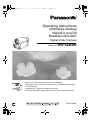 1
1
-
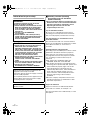 2
2
-
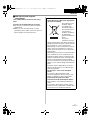 3
3
-
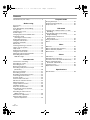 4
4
-
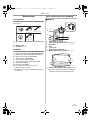 5
5
-
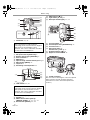 6
6
-
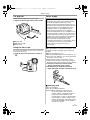 7
7
-
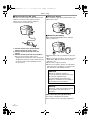 8
8
-
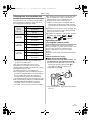 9
9
-
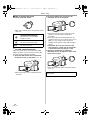 10
10
-
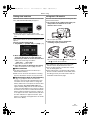 11
11
-
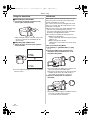 12
12
-
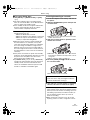 13
13
-
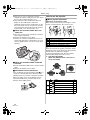 14
14
-
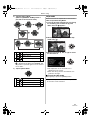 15
15
-
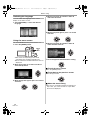 16
16
-
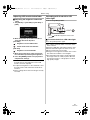 17
17
-
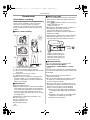 18
18
-
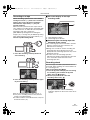 19
19
-
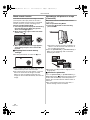 20
20
-
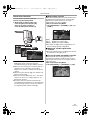 21
21
-
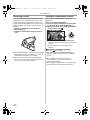 22
22
-
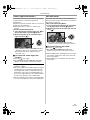 23
23
-
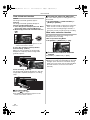 24
24
-
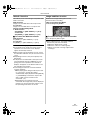 25
25
-
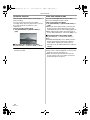 26
26
-
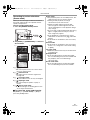 27
27
-
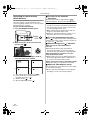 28
28
-
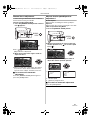 29
29
-
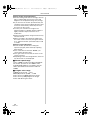 30
30
-
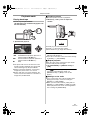 31
31
-
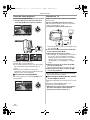 32
32
-
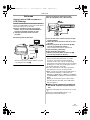 33
33
-
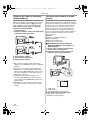 34
34
-
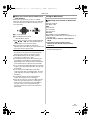 35
35
-
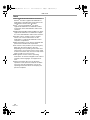 36
36
-
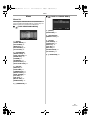 37
37
-
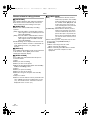 38
38
-
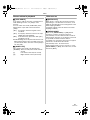 39
39
-
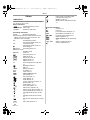 40
40
-
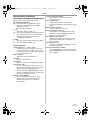 41
41
-
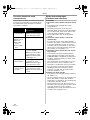 42
42
-
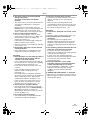 43
43
-
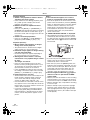 44
44
-
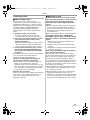 45
45
-
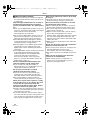 46
46
-
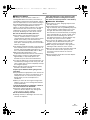 47
47
-
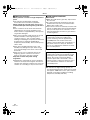 48
48
-
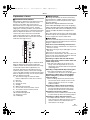 49
49
-
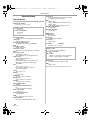 50
50
-
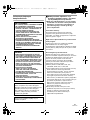 51
51
-
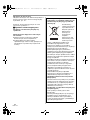 52
52
-
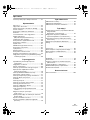 53
53
-
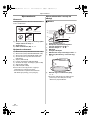 54
54
-
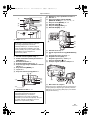 55
55
-
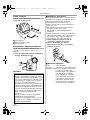 56
56
-
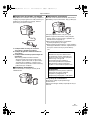 57
57
-
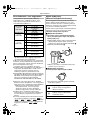 58
58
-
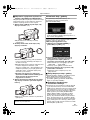 59
59
-
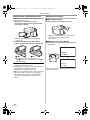 60
60
-
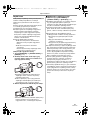 61
61
-
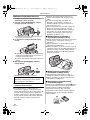 62
62
-
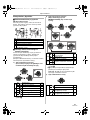 63
63
-
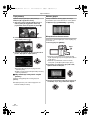 64
64
-
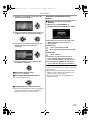 65
65
-
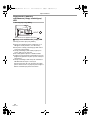 66
66
-
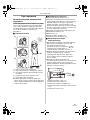 67
67
-
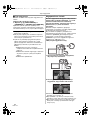 68
68
-
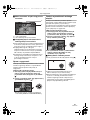 69
69
-
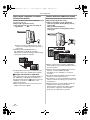 70
70
-
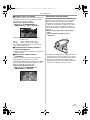 71
71
-
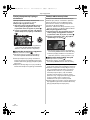 72
72
-
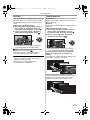 73
73
-
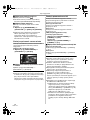 74
74
-
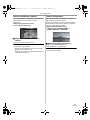 75
75
-
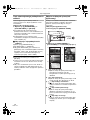 76
76
-
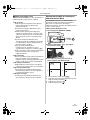 77
77
-
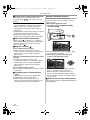 78
78
-
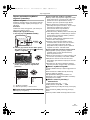 79
79
-
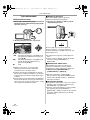 80
80
-
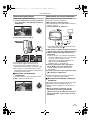 81
81
-
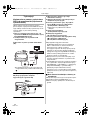 82
82
-
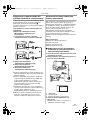 83
83
-
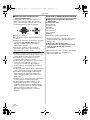 84
84
-
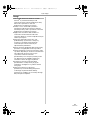 85
85
-
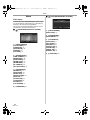 86
86
-
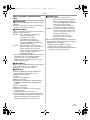 87
87
-
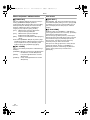 88
88
-
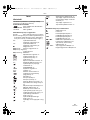 89
89
-
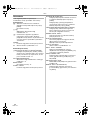 90
90
-
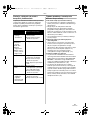 91
91
-
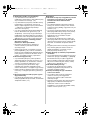 92
92
-
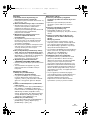 93
93
-
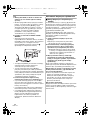 94
94
-
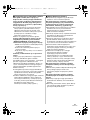 95
95
-
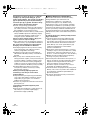 96
96
-
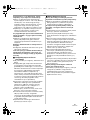 97
97
-
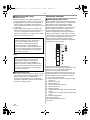 98
98
-
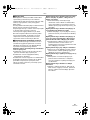 99
99
-
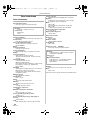 100
100
-
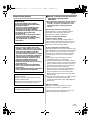 101
101
-
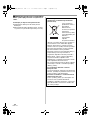 102
102
-
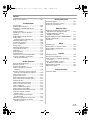 103
103
-
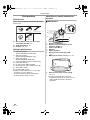 104
104
-
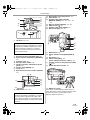 105
105
-
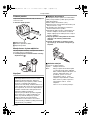 106
106
-
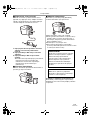 107
107
-
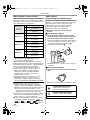 108
108
-
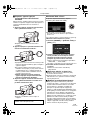 109
109
-
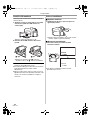 110
110
-
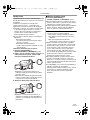 111
111
-
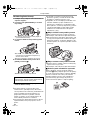 112
112
-
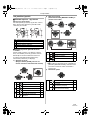 113
113
-
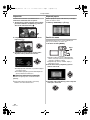 114
114
-
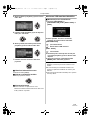 115
115
-
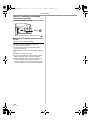 116
116
-
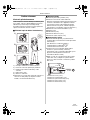 117
117
-
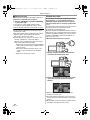 118
118
-
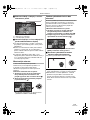 119
119
-
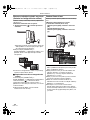 120
120
-
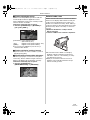 121
121
-
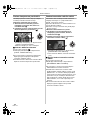 122
122
-
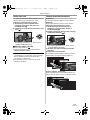 123
123
-
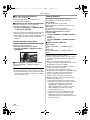 124
124
-
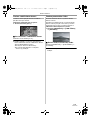 125
125
-
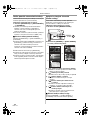 126
126
-
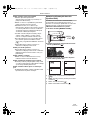 127
127
-
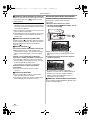 128
128
-
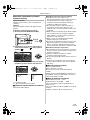 129
129
-
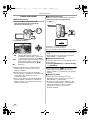 130
130
-
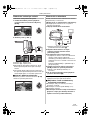 131
131
-
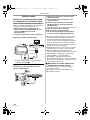 132
132
-
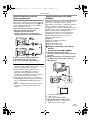 133
133
-
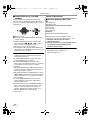 134
134
-
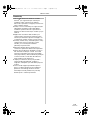 135
135
-
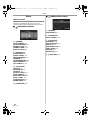 136
136
-
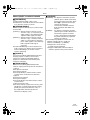 137
137
-
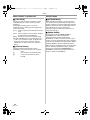 138
138
-
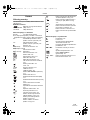 139
139
-
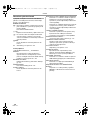 140
140
-
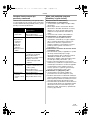 141
141
-
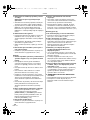 142
142
-
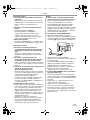 143
143
-
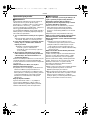 144
144
-
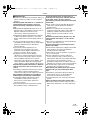 145
145
-
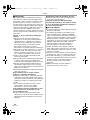 146
146
-
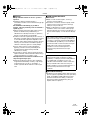 147
147
-
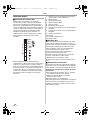 148
148
-
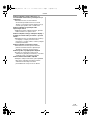 149
149
-
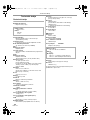 150
150
-
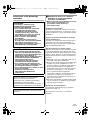 151
151
-
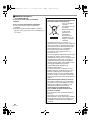 152
152
-
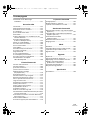 153
153
-
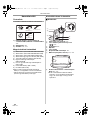 154
154
-
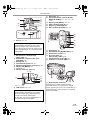 155
155
-
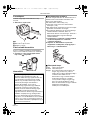 156
156
-
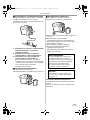 157
157
-
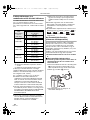 158
158
-
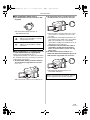 159
159
-
 160
160
-
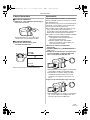 161
161
-
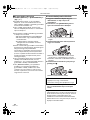 162
162
-
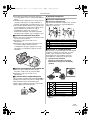 163
163
-
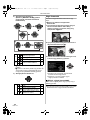 164
164
-
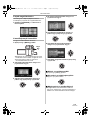 165
165
-
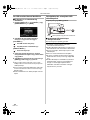 166
166
-
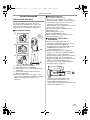 167
167
-
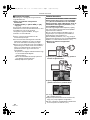 168
168
-
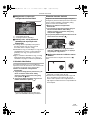 169
169
-
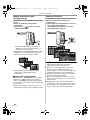 170
170
-
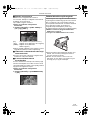 171
171
-
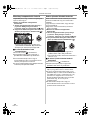 172
172
-
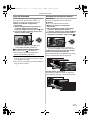 173
173
-
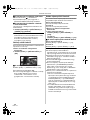 174
174
-
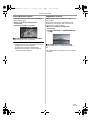 175
175
-
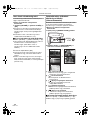 176
176
-
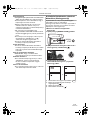 177
177
-
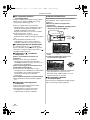 178
178
-
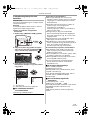 179
179
-
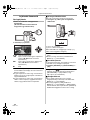 180
180
-
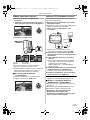 181
181
-
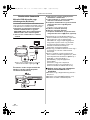 182
182
-
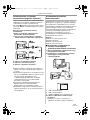 183
183
-
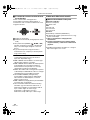 184
184
-
 185
185
-
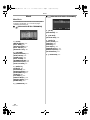 186
186
-
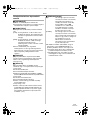 187
187
-
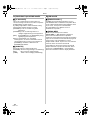 188
188
-
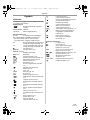 189
189
-
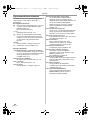 190
190
-
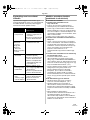 191
191
-
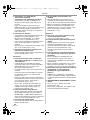 192
192
-
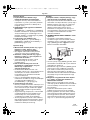 193
193
-
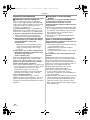 194
194
-
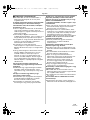 195
195
-
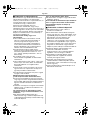 196
196
-
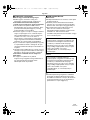 197
197
-
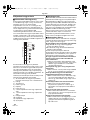 198
198
-
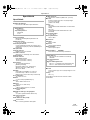 199
199
-
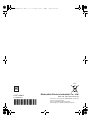 200
200
Panasonic NVGS90 Instrukcja obsługi
- Kategoria
- Kamery
- Typ
- Instrukcja obsługi
w innych językach
- slovenčina: Panasonic NVGS90 Návod na používanie
Powiązane dokumenty
-
Panasonic nv-gs500 Instrukcja obsługi
-
Panasonic NVGS320 Instrukcja obsługi
-
Panasonic NVGS180EP Instrukcja obsługi
-
Panasonic NVGS75EP Instrukcja obsługi
-
Panasonic NVGS17EP Instrukcja obsługi
-
Panasonic NVGS140EP Instrukcja obsługi
-
Panasonic NVGS60EP Instrukcja obsługi
-
Panasonic NVGS80EP Instrukcja obsługi
-
Panasonic NVGS37EP Instrukcja obsługi
-
Panasonic HDC-SD9 Instrukcja obsługi