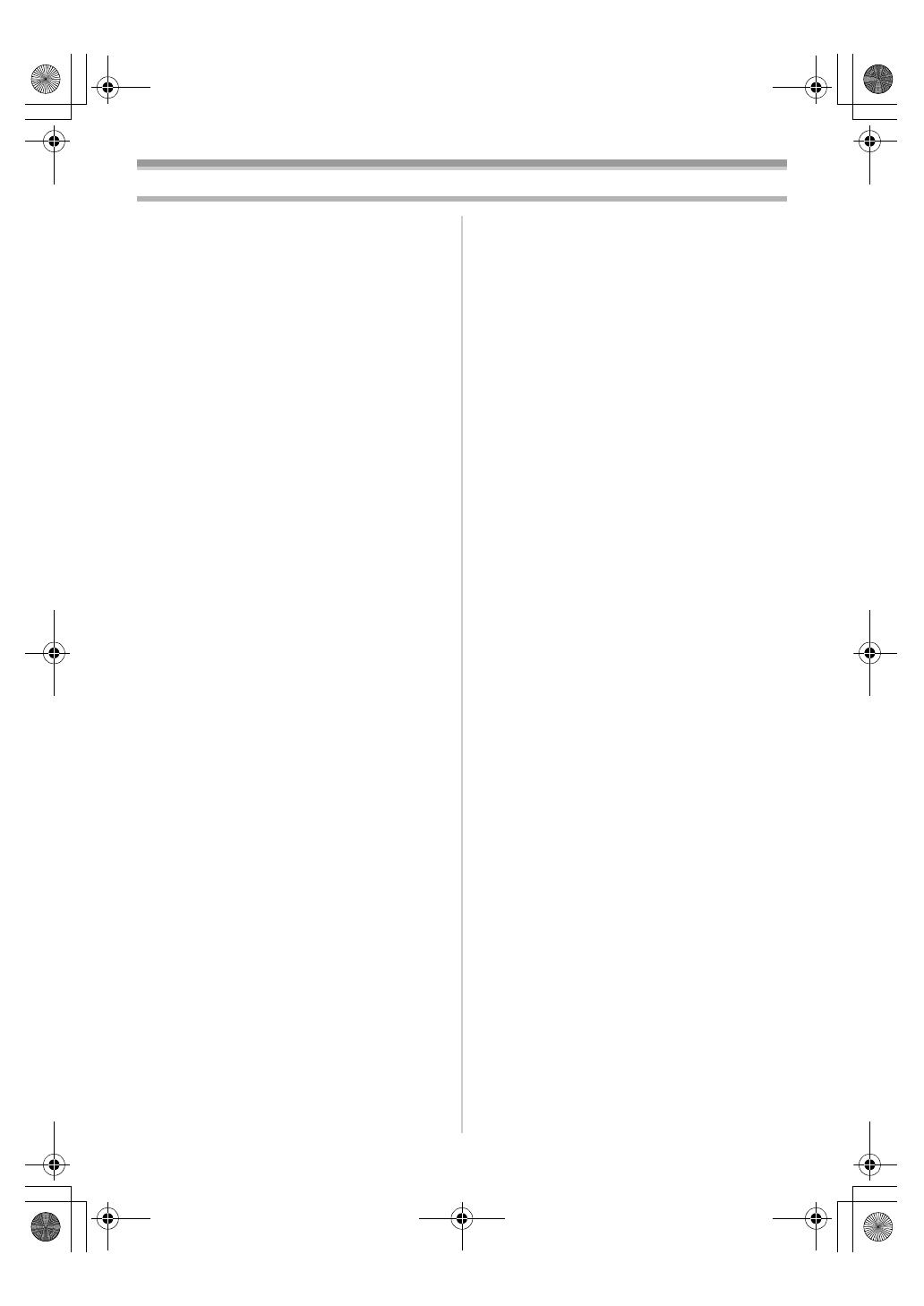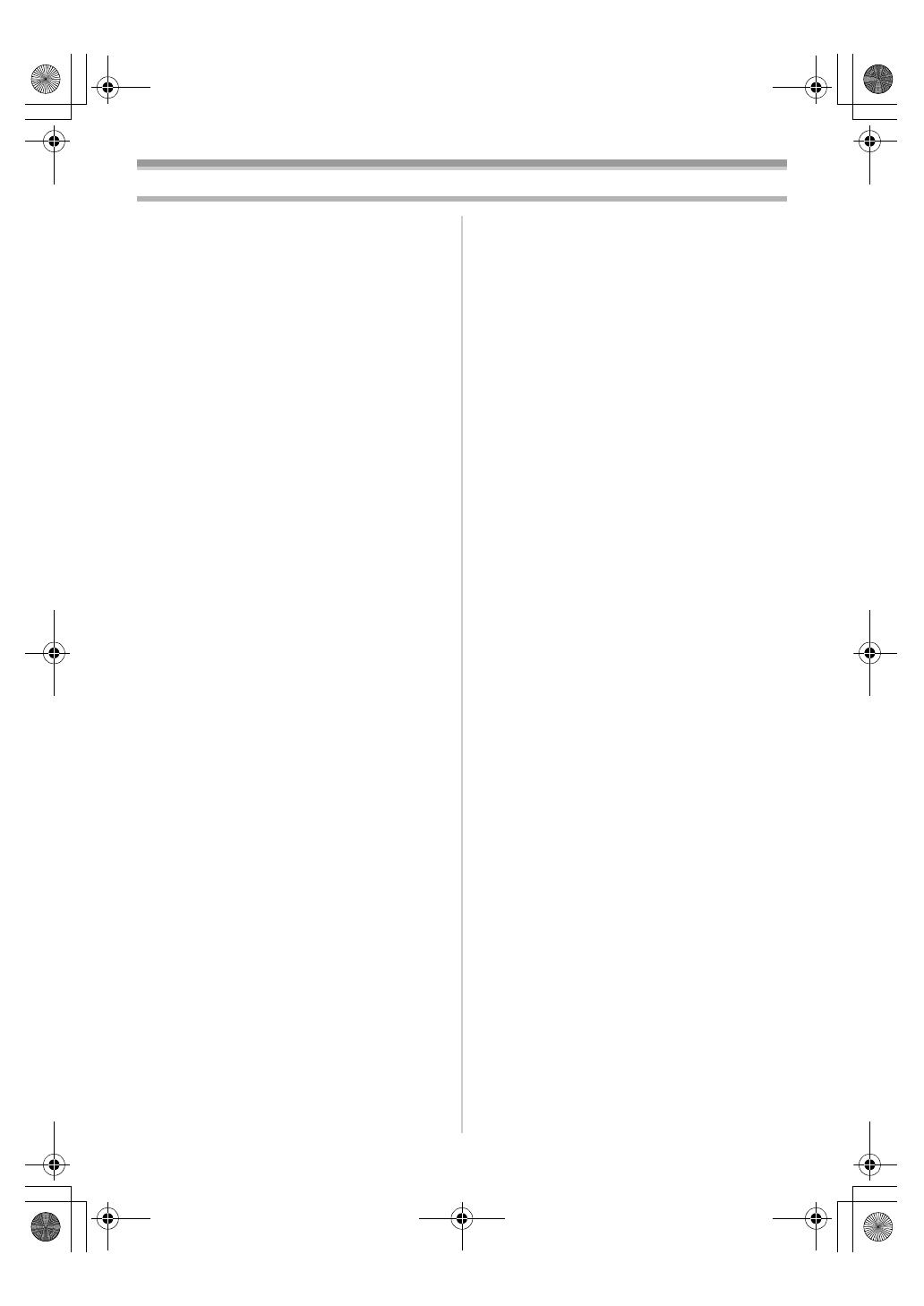
4
LSQT1005
Contents
Information for your safety ............................... 2
Before using
Accessories ..................................................... 5
Optional ........................................................... 5
Parts identification and handling...................... 5
Fitting the lens cap .......................................... 7
The grip belt..................................................... 7
Power supply ................................................... 8
Charging time and recordable time.................. 9
Turning the camera on..................................... 9
Setting date and time..................................... 10
Using the LCD monitor .................................. 11
Using the viewfinder ...................................... 11
Quick start...................................................... 12
Inserting/removing a cassette........................ 13
Selecting a mode........................................... 14
How to use the joystick.................................. 14
Help mode ..................................................... 15
Switching the language.................................. 16
Using the menu screen.................................. 16
Adjusting LCD monitor/viewfinder.................. 17
Using the remote control
(NV-GS37 only)........................................... 18
Recording with the built-in LED video light
(NV-GS37 only)........................................... 20
Record mode
Check before recording ................................. 21
Recording on a tape ...................................... 22
Recording check............................................ 22
Blank search function .................................... 23
Recording a still picture on a tape
(Photoshot).................................................. 23
Zoom in/out function ...................................... 24
Recording yourself......................................... 24
Backlight compensation function ................... 25
Colour Night view function ............................. 25
Soft skin mode............................................... 25
Fade in/fade out function ............................... 26
Wind noise reduction function........................ 26
Recording images for wide-screen TVs......... 26
Image stabilizer function ................................ 27
Recording in various situations
(Scene mode).............................................. 27
Recording in natural colours
(White balance)........................................... 28
Manual focus adjustment............................... 29
Manual shutter speed/aperture
adjustment................................................... 30
Playback mode
Playing back tape .......................................... 31
Slow-motion playback/frame-by-frame
playback...................................................... 32
Variable-speed search function
(NV-GS37 only) .......................................... 33
Playback on TV ............................................. 33
Edit mode
Copying onto a DVD recorder or a VCR
(Dubbing) .................................................... 34
Using the DV Cable for Recording
(Digital Dubbing) ......................................... 34
Audio dubbing (NV-GS37 only) .................... 35
Menu
Menu list ........................................................ 36
Menus related to taking pictures ................... 37
Menus related to playback ............................ 37
Other menus.................................................. 37
Others
Indications ..................................................... 38
Warning/alarm indications ............................. 39
Functions cannot be used
simultaneously ............................................ 40
Before requesting repair
(Problems and solutions) ............................ 41
Cautions for Use............................................ 44
Explanation of terms...................................... 47
Specifications
Specifications ................................................ 49
LSQT1005ENG.book 4 ページ 2005年12月16日 金曜日 午後3時11分