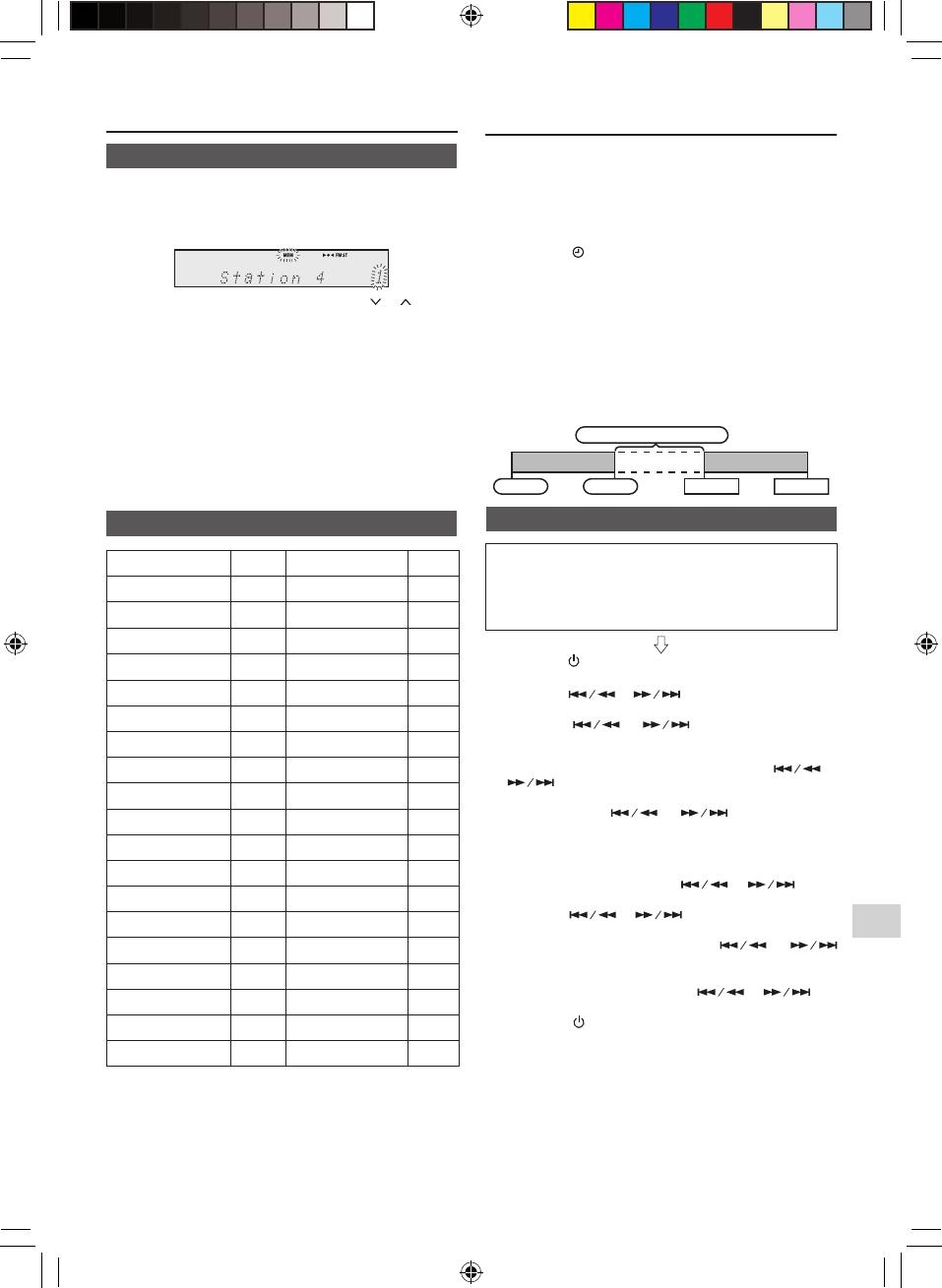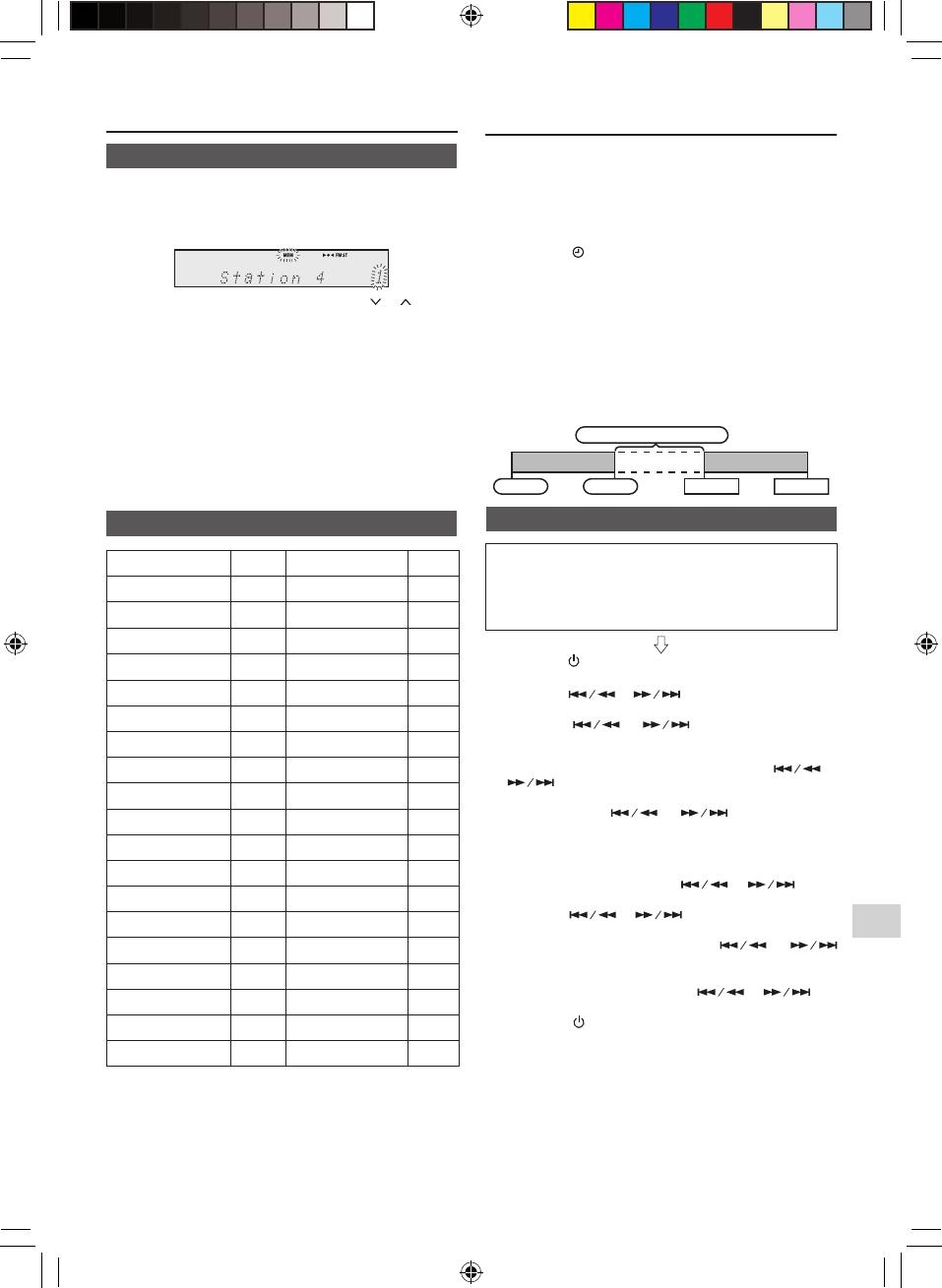
EN-18
Changing the information display
(continued)
■ Memorising a station
You can store 30 DAB stations in memory and recall them
at the push of a button. (Preset tuning)
1 Tune to the desired DAB station.
2 Press the MEMORY button.
3 Within 30 seconds, press the PRESET ( or ) button
to select the preset channel number. Store the stations
in memory, in order, starting with preset channel 1.
4 Within 30 seconds, press the MEMORY button to store
that station in memory. If the “MEM” and preset num-
ber indicators disappear before the station is memo-
rised, repeat the operation from step 2.
5 Repeat steps 1 - 4 to set other stations, or to change
a preset station. When a new station is stored in the
memory, the station previously memorised for that pre-
set channel number will be erased.
Note
To erase entire preset memory, refer “To erase entire
preset memory” on page 14.
■ DAB Frequency table (BAND III)
Frequency Label Frequency Label
174.928 MHz 5A 208.064 MHz 9D
176.640 MHz 5B 209.936 MHz 10A
178.352 MHz 5C 211.648 MHz 10B
180.064 MHz 5D 213.360 MHz 10C
181.936 MHz 6A 215.072 MHz 10D
183.648 MHz 6B 216.928 MHz 11A
185.360 MHz 6C 218.640 MHz 11B
187.072 MHz 6D 220.352 MHz 11C
188.928 MHz 7A 222.064 MHz 11D
190.640 MHz 7B 223.936 MHz 12A
192.352 MHz 7C 225.648 MHz 12B
194.064 MHz 7D 227.360 MHz 12C
195.936 MHz 8A 229.072 MHz 12D
197.648 MHz 8B 230.784 MHz 13A
199.360 MHz 8C 232.496 MHz 13B
201.072 MHz 8D 234.208 MHz 13C
202.928 MHz 9A 235.776 MHz 13D
204.640 MHz 9B 237.488 MHz 13E
206.352 MHz 9C 239.200 MHz 13F
* Frequencies are displayed to two decimal places on
this unit.
Timer and sleep operation (Remote
control only)
Timer playback:
The unit turns on and plays the desired source (CD,
TUNER, DAB, USB, LINE IN, AUDIO IN) at a preset time.
This unit has 2 types of timer: ONCE TIMER and DAILY
TIMER.
Once timer (“
” indicator):
Once timer play works for one time only at a preset time.
Daily timer (“DAILY” indicator):
Daily timer play works at the same preset time every day
that we set. For example, set the timer as a wake-up call
every morning.
Using the once timer and daily timer in combination:
For example, use the once timer to listen to a radio
programme, and use the daily timer to wake up.
1 Set the daily and once timer (pages 18 - 19).
1 minute or more
Daily timer Once timer
Stop StartStart Stop
■ Timer playback
Before setting timer:
● Check that the clock is set to the correct time (refer to
page 8). If it is not set, you cannot use the timer function.
● For timer playback: Plug in USB or load discs to be
played.
1 Press the
(ON/STANDBY)
button to turn the power on.
2 Press the TIMER button.
3 Press the or button to select “Once” or
“Daily”, and press the ENTER button.
4 Press the or button to select “Timer
Set”, and press the ENTER button.
5 To select the timer playback source (CD, TUNER,
DAB, USB, LINE IN, AUDIO IN), press the or
button. Press the ENTER button.
When you select the tuner or DAB, select a station
by pressing the
or button, and then
press the ENTER button. If a station has not been
programmed, “No Preset” will be displayed and timer
setting will be cancelled. To memorise a station, refer
‘Memorising a station’ on page 14 or 18.
6 To adjust the day, press the or button
and then press the ENTER button.
7 Press the or button to adjust the hour,
and then press the ENTER button.
8 To adjust the minutes, press the or
button and then press the ENTER button.
9 Set the time to nish as in steps 7 and 8 above.
10 To adjust the volume, press the or but-
ton and then press the ENTER button.
11 Press the
(ON/STANDBY)
button to enter the power
standby mode. “TIMER” indicator lights up.
XL-BB20D_OM_EN_DE_ES_FR_IT_PL.indb 18 2018-01-25 10:09:59