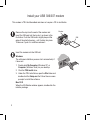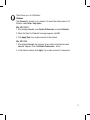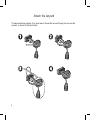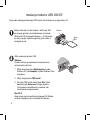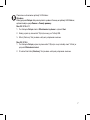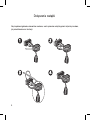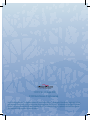Sierra Wireless 306 Skrócona instrukcja obsługi
- Kategoria
- Dyski flash USB
- Typ
- Skrócona instrukcja obsługi
Niniejsza instrukcja jest również odpowiednia dla

USB 306/307 Modem
www.sierrawireless.com
Quick Start Guide
Pierwsze kroki


External antenna connector
microSD slot
USB connector
Cap
LEDs
Data
Power
SIM card slot
Welcome to the USB 306/307 modem
Your package contains:
• USB 306/307 modem with TRU-Install
™
• This Quick Start Guide
• USB extension cable
• Laptop clip
• Lanyard
• Carrying pouch
Depending on your carrier, your package may also
contain a microSD
™
card.
You can use your USB 306/307 modem
with these operating systems:
• Windows
®
XP
• Windows Vista
®
(Windows 64-bit editions are also
supported)
• Mac OS
®
X 10.4.11 or later
1
English

2
1
This modem is TRU-Install
enabled and does not require a CD for installation.
Remove the cap from the end of the modem and
insert the SIM card into the top slot, as shown in the
illustration. Push the SIM card in slightly beyond the
edge of the plastic housing − until it clicks into place.
To remove it, push it in and then release it.
SIM
Modem
Install your USB 306/307 modem
Insert the modem into the USB slot.
Windows
The software installation process starts automatically. If
it does not:
1. Double-click My Computer (Windows XP) or
Computer (Windows Vista) on your desktop.
2. Click the TRU-Install drive.
3. Under the TRU-Install drive, open the Win folder and
double-click the Setup.exe file. Follow the on-screen
prompts to install the software.
Mac OS X
When the 3G Watcher window appears, double-click the
installer package.
2

3
The first time you run 3G Watcher:
Windows
Click Connect to connect to your network. To access the Help system in 3G
Watcher, select Help > Help topics.
Mac OS X 10.4.11
1. After clicking Connect, open System Preferences and select Network.
2. When the “New Port Detected” message appears, click OK.
3. Click Apply Now. Your modem connects to the network.
Mac OS X 10.5
1. After clicking Connect, the message “A new network interface has been
detected” appears. Click the Network Preferences... button.
2. In the Network window, click Apply. Your modem connects to the network.
3

Attach the lanyard
To keep everything together, it’s a good idea to thread the lanyard through the cap and the
modem, as shown in the illustrations.
1 2
3 4
4

Gniazdo microSD
™
Gniazdo karty USIM
Zatyczka
Złącze USB
Złącze zewnętrznej anteny
Diody LED
Dane
Zasilanie
5
Modem USB 306/307 — omówienie
Opakowanie zawiera:
• Modem USB 306/307 z technologi
ą
TRU-Install
™
• Poradnik „Pierwsze kroki”
• Kabel przedłużający USB
• Zaczep do komputera przenośnego
• Wstążka
• Futerał transportowy
Zależnie od operatora internetowego, opakowanie
może także zawierać kartę microSD
™
.
Modem USB 306/307 można wykorzystywać w
każdym z poniższych systemów operacyjnych:
• Windows
®
Vista
®
• Windows Vista 64
• Windows XP
• Windows XP x64
• Mac OS
®
X 10.4.11 lub nowszy
Polski

6
2
1
Włóż modem do gniazda USB.
Windows
Proces instalacji oprogramowania rozpoczyna się
automatycznie. Jeśli nie:
1. Kliknij dwukrotnie ikonę Mój komputer (system
Windows XP) lub Komputer (system Windows Vista)
na pulpicie.
2. Kliknij stację dysków TRU-Install.
3. Na dysku TRU-Install otwórz folder Win i kliknij
dwukrotnie plik Setup.exe. Postępuj zgodnie
z instrukcjami wyświetlanymi na ekranie, aby
zainstalować oprogramowanie.
Mac OS X
Kiedy pojawi się okno aplikacji dostępowej 3G Watcher,
uruchom znajdujący się w nim pakiet instalacyjny.
Ten modem obsługuje technologię TRU-Install i do instalacji nie wymaga dysku CD.
Zdejmij zatyczkę z końca modemu i włóż kartę SIM
do górnego gniazda, jak przedstawiono na ilustracji.
Włóż kartę SIM za krawędź obudowy — aż zatrzaśnie
się. Aby ją wyjąć, delikatnie popchnij ją do środka, a
następnie wysuń.
Karta
SIM
Modem
Instalacja modemu USB 306/307

7
3
Pierwsze uruchomienie aplikacji 3G Watcher:
Windows
Kliknij przycisk Połącz. Aby skorzystać z systemu Pomocy w aplikacji 3G Watcher,
wybierz kolejno opcje Pomoc > Tematy pomocy.
Mac OS X 10.4.11
1. Po kliknięciu Połącz otwórz Właściwości systemu i wybierz Sieć.
2. Kiedy pojawi się komunikat “Wykryto nowy port” kliknij OK.
3. Kliknij Zastosuj. Twój modem uaktywni połączenie sieciowe.
Mac OS X 10.5
1. Po kliknięciu Połącz pojawi się komunikat “Wykryto nowy interfejs sieci”. Kliknij w
przycisk Właściwości sieci.
2. W oknie Sieć kliknij Zastosuj. Twój modem uaktywni połączenie sieciowe.

Dołączanie wstążki
Aby zapobiec zgubieniu elementów modemu, warto przewlec wstążkę przez zatyczkę i modem,
jak przedstawiono na ilustracji.
1 2
3 4
8


2131278 Rev. 1.0 (August 2009)
© 2009 Sierra Wireless. All rights reserved.
Heart of the Wireless Machine
®
is a registered trademark of Sierra Wireless. Watcher
®
is a trademark of Sierra Wireless, registered in the Euro-
pean Community. Sierra Wireless, the Sierra Wireless logo, the red wave design, and TRU-Install
TM
are trademarks of Sierra Wireless. Windows
®
and Vista
®
are registered trademarks of Microsoft Corporation. Mac OS
®
is a trademark of Apple Inc., registered in the US and other countries.
Other trademarks are the property of the respective owners.
-
 1
1
-
 2
2
-
 3
3
-
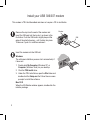 4
4
-
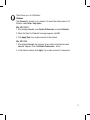 5
5
-
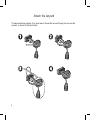 6
6
-
 7
7
-
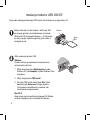 8
8
-
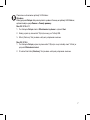 9
9
-
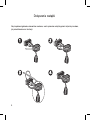 10
10
-
 11
11
-
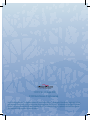 12
12
Sierra Wireless 306 Skrócona instrukcja obsługi
- Kategoria
- Dyski flash USB
- Typ
- Skrócona instrukcja obsługi
- Niniejsza instrukcja jest również odpowiednia dla