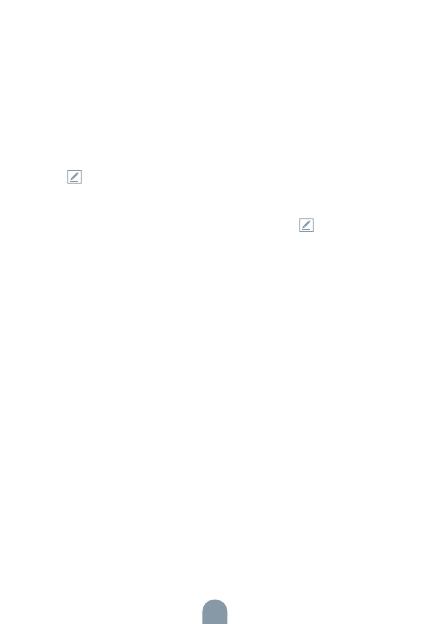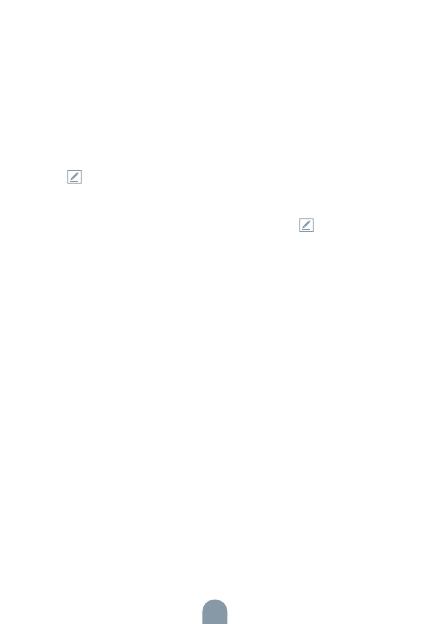
13
1) Die Kamera unterstützt nur das 2,4GHz
Wi-Fi-Netz. 2) Bin-Anzahl von SSID und vom Passwort des Routers sollte
nicht länger als 24 Zeichen sein.
4. Scannen Sie in dieser Schnittstelle den QR-Code in Ihrem Telefon
mittels der Kamera, nachfolgend piepst die Kamera 3x. In etwa 30
Sekunden können Sie die Konfiguration beenden.
5. Vergewissern Sie sich während des Anschließens, dass der Router,
das Mobiltelefon und die Kamera gegenseitig in der Nähe sind.
Nachdem die Kamera erfolgreich hinzugegeben ist, klicken Sie
auf „ “, wo Sie den Namen der Kamera eingeben können.
EINSTELLUNG
In der Schnittstelle „Smart Kamera“ klicken Sie auf „ “ und stellen
Sie übliche Funktionen der Kamera ein.
OFT GESTELLTE FRAGEN
Frage: Die Einrichtung kann nicht abgebildet werden.
Antwort: Überprüfen Sie den Netzanschluss und versuchen Sie, die
Kamera näher zum Router anzubringen. Wenn es nicht hil, empfehlen
wir, die Einrichtung zurückzusetzen und erneut hinzuzugeben.
Frage: Warum ist sie nach dem Zurücksetzen immer im Verzeich-
nis der Einrichtungen?
Antwort: Das Zurücksetzen der Einrichtung setzt nur die Konfiguration
des Netzes der Kamera zurück, es ändert die Konfiguration der App
nicht. Beseitigen Sie die Kamera und löschen Sie sie in der App.
Frage: Wie ist die Kamera zu einem weiteren Router an-
zuschließen?
Antwort: Zuerst beseitigen und setzen Sie die Einrichtung in der App
zurück und danach konfigurieren Sie die Einrichtung mittels der App
erneut.
Frage: Warum kann die Einrichtung die SD-Karte nicht erkennen?
Antwort: Wir empfehlen, die SD-Karte nach dem Stromausfall einzule-
gen. Überprüfen Sie, ob die SD-Karte richtig funktioniert und ihr Format
FAT32 ist. Wenn der Internetanschluss nicht gut ist, ist es nicht möglich,
die SD-Karte zu erkennen.