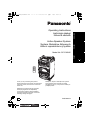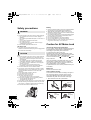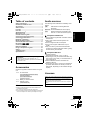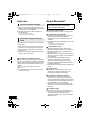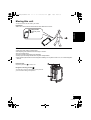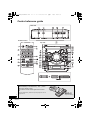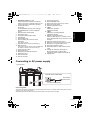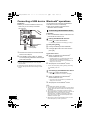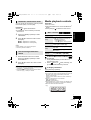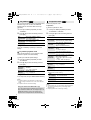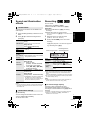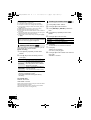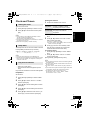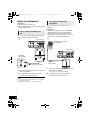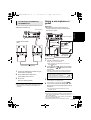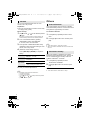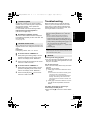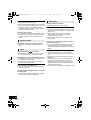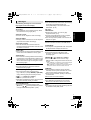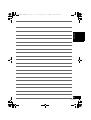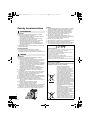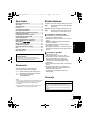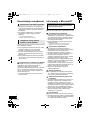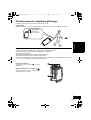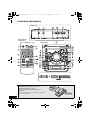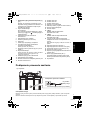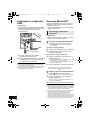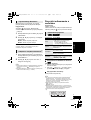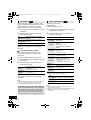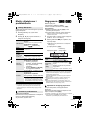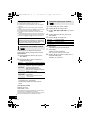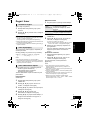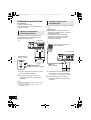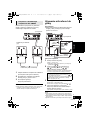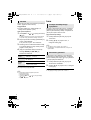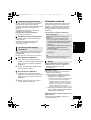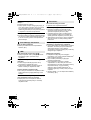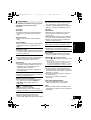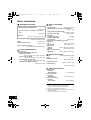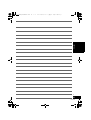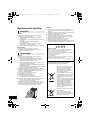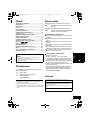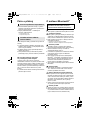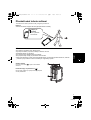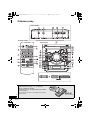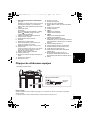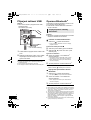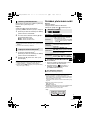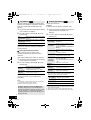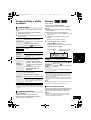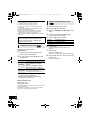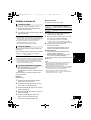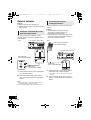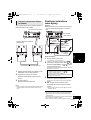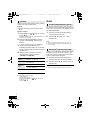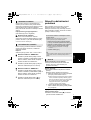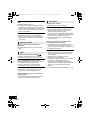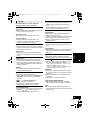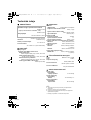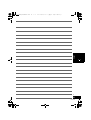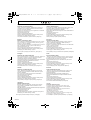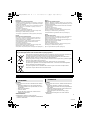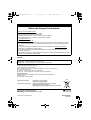Panasonic SC-CMAX5E Instrukcja obsługi
- Kategoria
- Odbiorniki muzyczne Bluetooth
- Typ
- Instrukcja obsługi
Niniejsza instrukcja jest również odpowiednia dla

until
2015/08/15
E
POLSKI ENGLISHČESKY
Thank you for purchasing this product.
Please read these instructions carefully before
using this product, and save this manual for
future use.
Dziękujemy za zakupienie tego produktu.
Przed przystąpieniem do eksploatacji
opisywanego produktu należy dokładnie
przeczytać niniejsze zalecenia i zachować
instrukcję obsługi do wglądu.
Děkujeme, že jste si zakoupil tento výrobek.
Před použitím tohoto produktu si pečlivě
přečtěte tyto pokyny a celý návod si uložte pro
pozdější použití.
Operating Instructions
Instrukcja obsługi
Návod k obsluze
Active Speaker System
System Głośników Aktywnych
Aktivní reproduktorový systém
Model No. SC-CMAX5
RQT0A52-R
SC-CMAX5_E~RQT0A52-R.book 1 ページ 2015年6月12日 金曜日 午前11時22分

2
RQT0A52
Safety precautions
Unit
≥ To reduce the risk of fire, electric shock or product damage,
– Do not expose this unit to rain, moisture, dripping or
splashing.
– Do not place objects filled with liquids, such as vases, on
this unit.
– Use only the recommended accessories.
– Do not remove covers.
– Do not repair this unit by yourself. Refer servicing to
qualified service personnel.
≥ Do not let metal objects fall inside this unit.
AC mains lead
≥ The mains plug is the disconnecting device.
Install this unit so that the mains plug can be unplugged from
the socket outlet immediately.
Unit
≥ To reduce the risk of fire, electric shock or product damage,
– Do not install or place this unit in a bookcase, built-in
cabinet or in another confined space. Ensure this unit is
well ventilated.
– Do not obstruct this unit’s ventilation openings with
newspapers, tablecloths, curtains, and similar items.
– Do not place sources of naked flames, such as lighted
candles, on this unit.
– Do not expose this unit to direct sunlight, high
temperatures, high humidity, and excessive vibration.
≥ This unit is intended for use in moderate climates.
≥ This unit may receive radio interference caused by mobile
telephones during use. If such interference occurs, please
increase separation between this unit and the mobile
telephone.
≥ Do not allow children to climb on this unit.
≥ Do not stack anything on this unit.
≥ Place this unit on an even surface.
≥ Use caution when lifting the unit.
– Lift it with more than one person if necessary.
≥ Do not touch the speaker cone’s reverberating surfaces:
– This may damage the speaker cone.
– The speaker cone may be hot.
≥ Do not place your feet under the unit, or at its wheels’ areas.
≥ Improper handling or transportation manner may cause the
unit to fall, etc., resulting in damage and/or personal injury.
≥ Be careful when babies or children are near.
Battery
≥
Danger of explosion if battery is incorrectly replaced. Replace
only with the type recommended by the manufacturer.
≥
When disposing of the batteries, please contact your local
authorities or dealer and ask for the correct method of disposal.
≥ Do not heat or expose to flame.
≥
Do not leave the battery(ies) in a car exposed to direct sunlight
for a long period of time with doors and windows closed.
≥ Do not take apart or short circuit.
≥ Do not recharge alkaline or manganese batteries.
≥ Do not use the battery if the cover has peeled off.
≥ Remove the battery if you do not use the remote control for a
long period of time. Keep in a cool, dark area.
Caution for AC Mains Lead
(For the AC mains plug of three pins)
For your safety, please read the following text carefully.
This appliance is supplied with a moulded three pin
mains plug for your safety and convenience.
A 5-ampere fuse is fitted in this plug.
Should the fuse need to be replaced please ensure
that the replacement fuse has a rating of 5-ampere and
that it is approved by ASTA or BSI to BS1362.
Check for the ASTA mark Ï or the BSI mark Ì on the
body of the fuse.
If the plug contains a removable fuse cover you must
ensure that it is refitted when the fuse is replaced.
If you lose the fuse cover the plug must not be used
until a replacement cover is obtained.
A replacement fuse cover can be purchased from your
local dealer.
Before use
Remove the connector cover.
How to replace the fuse
The location of the fuse differ according to the type of
AC mains plug (figures A and B). Confirm the AC
mains plug fitted and follow the instructions below.
Illustrations may differ from actual AC mains plug.
1. Open the fuse cover with a screwdriver.
2. Replace the fuse and close or attach the fuse cover.
WARNING
CAUTION
Figure A Figure B
Fuse cover
Figure A
Fuse
(5 ampere)
Figure B
Fuse
(5 ampere)
2
SC-CMAX5_E~RQT0A52-R.book 2 ページ 2015年6月12日 金曜日 午前11時22分

3
RQT0A52
ENGLISH
Table of contents
Safety precautions............................................ 2
Caution for AC Mains Lead.............................. 2
Accessories....................................................... 3
Audio sources................................................... 3
Licenses ............................................................ 3
Unit care ............................................................ 4
About Bluetooth
®
.............................................. 4
Moving this unit ................................................ 5
Control reference guide ................................... 6
Connecting to AC power supply ..................... 7
Connecting a USB device ................................ 8
Bluetooth
®
operations ...................................... 8
Media playback controls .................................. 9
Sound and illumination effects...................... 11
Recording ([USB], [AUX]) .................................. 11
Clock and Timers............................................ 13
External equipment ........................................ 14
Using a microphone or guitar........................ 15
Others .............................................................. 16
Troubleshooting.............................................. 17
Specifications.................................................. 20
Accessories
Check the supplied accessories before using this
unit.
≥ Please use the supplied AC mains lead suitable for the
household mains socket.
≥ Do not use AC mains lead with other equipment.
≥ Product numbers provided in these operating instructions are
correct as of May 2015. These may be subject to change.
Audio sources
The following marks indicate the availability of the
feature.
∫ Compatible USB devices
≥ This unit does not guarantee connection with all
USB devices.
≥ FAT12, FAT16 and FAT32 file systems are
supported.
≥ This unit supports USB 2.0 full speed.
≥ This unit can support USB devices of up to
32 GB.
≥ Only one memory card will be selected when
connecting a multiport USB card reader, typically
the first memory card inserted.
∫ Compatible MP3 files
≥ Supported format:
Files with the extension “.mp3” or “.MP3”.
≥ Depending on how you create the MP3 files, they
may not play in the order you numbered them or
may not play at all.
≥ Files are defined as tracks and folders are
defined as albums.
≥ This system can play or record up to 800 albums
(maximum 999 tracks in an album) or a total of
8000 tracks, depending on the available storage
capacity.
Licenses
About descriptions in these operating
instructions
≥ Pages to be referred to are indicated as “l ±±”.
≥ Unless otherwise indicated, operations are described using
the remote control.
2 x AC mains lead
[For_the_United_Kingdom_and_Ireland]
(K2CT2YY00097)
[For_Continental_Europe]
(K2CQ2YY00119)
1 x Battery for remote control
1 x Remote control
(N2QAYB001000)
[USB]: USB devices containing MP3 files
(l below)
[Bluetooth]: Connected Bluetooth
®
device (l 8)
[AUX]: External equipment connected to the
AUX IN 1 or AUX IN 2 terminal (l 14)
MPEG Layer-3 audio coding technology licensed from Fraunhofer
IIS and Thomson.
The Bluetooth
®
word mark and logos are registered trademarks
owned by Bluetooth SIG, Inc. and any use of such marks by
Panasonic Corporation is under license.
Other trademarks and trade names are those of their respective
owners.
Google Play and Android are trademarks of Google Inc.
3
SC-CMAX5_E~RQT0A52-R.book 3 ページ 2015年6月12日 金曜日 午前11時22分

4
RQT0A52
Unit care
≥ When you play music at high levels for a long
period, it can cause damage to the speakers and
decrease the life of the speakers.
≥ Decrease the volume in these conditions to
prevent damage:
– When the sound is distorted.
– When you adjust the sound quality.
Pull out the AC mains lead from the outlet before
maintenance.
≥ When dirt is heavy, wring a wet cloth tightly to
wipe the dirt, and then wipe it with a dry cloth.
≥ Never use alcohol, paint thinner or benzine to
clean this unit.
≥ Before using chemically treated cloth, carefully
read the cloth’s instructions.
∫ To dispose or transfer this unit
The unit may keep the user settings information in
the unit. If you discard this unit either by disposal or
transfer, then follow the procedure to return all the
settings to the factory defaults to delete the user
settings.
(l 17, “To return all settings to the factory
defaults”)
≥ The operation history may be recorded in the
memory of this unit.
About Bluetooth
®
∫ Frequency band used
≥ This system uses the 2.4 GHz frequency band.
∫ Certification of this device
≥ This system conforms to frequency restrictions
and has received certification based on
frequency laws. Thus, a wireless permit is not
necessary.
≥ The actions below are punishable by law in some
countries:
– Taking apart or modifying the system.
– Removing specification indications.
∫ Restrictions of use
≥ Wireless transmission and/or usage with all
Bluetooth
®
equipped devices is not guaranteed.
≥ All devices must conform to standards set by
Bluetooth SIG, Inc.
≥ Depending on the specifications and settings of a
device, it can fail to connect or some operations
can be different.
≥ This system supports Bluetooth
®
security
features. But depending on the operating
environment and/or settings, this security is
possibly not sufficient. Transmit data wirelessly to
this system with caution.
≥ This system cannot transmit data to a Bluetooth
®
device.
∫ Range of use
≥ Use this device at a maximum range of 10 m.
The range can decrease depending on the
environment, obstacles or interference.
∫ Interference from other devices
≥ This system may not function properly and
troubles such as noise and sound jumps may
arise due to radio wave interference if this system
is located too close to other Bluetooth
®
devices or
the devices that use the 2.4 GHz band.
≥ This system may not function properly if radio
waves from a nearby broadcasting station, etc. is
too strong.
∫ Intended usage
≥ This system is for normal, general use only.
≥ Do not use this system near an equipment or in
an environment that is sensitive to radio
frequency interference (e.g.: airports, hospitals,
laboratories, etc.).
To prevent speaker damage
Clean this unit with a soft, dry
cloth
Panasonic bears no responsibility for data
and/or information that is compromised
during a wireless transmission.
4
SC-CMAX5_E~RQT0A52-R.book 4 ページ 2015年6月12日 金曜日 午前11時22分

5
RQT0A52
ENGLISH
Moving this unit
You can move this unit with ease by its wheels.
Preparation
≥ Be sure to remove all connected devices and cables from this unit.
≥ Take care when pulling on steep slope.
≥ Avoid pulling over surfaces which are rough or uneven.
≥ Do not pull over stairs.
≥ Lift the unit when transporting over obstacles.
≥ Always push the trolley handle down fully after transportation.
≥ This speaker system does not have magnetic shielding. Do not place it near a TV, PC or other magnetic
devices.
Lifting the unit
Grip the top handles (A) to lift the unit.
Using the accessory pocket (B)
You may like to put some accessories in this pocket for
your convenience during transportation.
Trolley handle
Extend fully until it
clicks.
5
SC-CMAX5_E~RQT0A52-R.book 5 ページ 2015年6月12日 金曜日 午前11時22分

6
RQT0A52
Control reference guide
∫ Using the remote control
Insert the battery so the terminals (i and j) match
those in the remote control.
Point it at the remote control signal sensor on this
unit.
≥ To avoid interference, please do not put any objects in front of
signal sensor.
Remote control
Rear view
Top view
(Alkaline or
manganese battery)
6
SC-CMAX5_E~RQT0A52-R.book 6 ページ 2015年6月12日 金曜日 午前11時22分

7
RQT0A52
ENGLISH
1 Standby/on switch [Í], [Í/I]
Press to switch the unit from on to standby
mode or vice versa. In standby mode, the unit
is still consuming a small amount of power.
2 Select audio source
On the unit:
To start Bluetooth
®
pairing, press and hold
[ -PAIRING] when you are in Bluetooth
®
source.
3 Basic playback control buttons
4 Enter setup menu
5 Change the displayed information
6 Selection/OK
7 Set the sleep timer
8 Dim the display panel and turn off the
illumination
Press again to cancel.
9 Adjust the volume (0 (min.) to 50 (max.))
10 Mute the sound
Press again to cancel. “MUTE” is also cancelled when
the volume is adjusted or the unit is turned off.
11 Set the play menu item
12 Enter sound menu
13 Microphone jack 2/Guitar input jack
14 Microphone jack 1
15 AUX IN 2 terminal
16 AUX IN 1 terminal
17 AUDIO OUT terminal
18 Enter KARAOKE mode
19 Select vocal cancel, echo or key control
20 Select the sound effects
21 Recording operation control
22 [USB\A]
USB port for playback
USB status indicator
23 [USB\B]
USB port for recording/playback
USB status indicator
24 Remote control signal sensor
Distance: Within approx. 7 m directly in front
Angle: Approximately 20° up and down, 30° left
and right
25 Adjust the volume of microphone 1
26 Adjust the volume of microphone 2 or guitar
27 Microphone 2 or guitar switch (l 15)
28 Select the DJ jukebox (l 10)
29 Select MP3 album or track browsing mode
(l 9)
30 Change the illumination setting (l 11)
Browse MP3 tracks or albums (l 9)
Change DJ jukebox playback mode (l 10)
31 Display panel
Connecting to AC power supply
Conserving power
The system consumes a small amount of power (l 20) even when it is in standby mode. Disconnect the power
supply if you do not use the system.
Some settings will be lost after you disconnect the system. You have to set them again.
To household
mains socket
AC mains lead (supplied)
This unit (rear)
Connect the AC mains lead.
7
SC-CMAX5_E~RQT0A52-R.book 7 ページ 2015年6月12日 金曜日 午前11時22分

8
RQT0A52
Connecting a USB device
Preparation
≥ Before you connect a USB device to the unit,
make sure you do a backup of the data.
1 Decrease the volume and connect the USB
device to the USB port.
2 Press [USB] to select “USB A” or “USB B”.
The corresponding USB status indicator lights
green when selected.
≥ Insert the USB device directly. Do not use any USB
extension cable.
≥ Please disconnect the USB device if you finish using.
≥ Stop the USB operation before disconnecting the USB
device.
Bluetooth
®
operations
You can listen to the sound from the Bluetooth
®
audio device from this unit wirelessly.
≥ Refer to the operating instructions of the
Bluetooth
®
device for details.
Preparation
≥ Turn on the Bluetooth
®
feature of the device and
place the device near this unit.
∫ Pairing with Bluetooth
®
devices
1 Press [ ] to select “BLUETOOTH”.
{. If “PAIRING” is indicated on the display, go to step 4.
To enter pairing mode
§
2 Press [PLAY MENU] to select “PAIRING”.
3 Press [3, 4] to select “OK? YES” and then
press [OK].
To pair with a device
4 Select “SC-CMAX5” from the Bluetooth
®
device’s Bluetooth
®
menu.
{. The MAC address (e.g., 6C:5A:B5:B3:1D:0F) may be
displayed before “SC-CMAX5” is displayed.
{. The name of the connected device is indicated on the
display for a few seconds.
5 Start playback on the Bluetooth
®
device.
§ You can also enter pairing mode by pressing and holding
[ -PAIRING] on the unit.
∫ Connecting a paired Bluetooth
®
device
1 Press [ ] to select “BLUETOOTH”.
{. “BLUETOOTH READY” is indicated on the display.
2 Select “SC-CMAX5” from the Bluetooth
®
device’s Bluetooth
®
menu.
{. The name of the connected device is indicated on the
display for a few seconds.
3 Start playback on the Bluetooth
®
device.
≥ If prompted for the passkey, input “0000”.
≥ You can register up to 8 devices with this unit. If a 9th device
is paired, the device that has not been used the longest will
be replaced.
≥ This unit can only be connected to one device at a time.
≥ When “BLUETOOTH” is selected as the source, this unit will
automatically try and connect to the last connected
Bluetooth
®
device. (“LINKING” is indicated on the display
during this process.) If the connection attempt fails, try to
establish a connection again.
≥ When enjoying video contents with this function, the video
and audio output may not be synchronised.
USB device
(not supplied)
This unit (top)
Connecting via Bluetooth
®
menu
8
SC-CMAX5_E~RQT0A52-R.book 8 ページ 2015年6月12日 金曜日 午前11時22分

9
RQT0A52
ENGLISH
You can change the transmission mode to prioritise
transmission quality or sound quality.
Preparation
≥ Press [ ] to select “BLUETOOTH”.
≥ If a Bluetooth
®
device is already connected,
disconnect it.
1 Press [PLAY MENU] repeatedly to select
“LINK MODE”.
2 Press [3, 4] to select the mode and then
press [OK].
MODE 1: Emphasis on connectivity
MODE 2: Emphasis on sound quality
≥ Select “MODE 1” if the sound is interrupted.
≥ The factory default is “MODE 2”.
1 While a Bluetooth
®
device is connected:
Press [PLAY MENU] repeatedly to select
“DISCONNECT?”.
2 Press [3, 4] to select “OK? YES” and then
press [OK].
≥ You can also disconnect the Bluetooth
®
device by pressing
and holding [ -PAIRING] on the unit.
≥ The Bluetooth
®
device will be disconnected if a different
audio source (e.g., “USB A”) is selected.
Media playback controls
Preparation
≥ Turn the unit on.
≥ Insert the USB device or connect the Bluetooth
®
device.
≥ Press [USB] or [ ] to select the audio source.
∫
To browse MP3 tracks or albums (
[USB]
)
By the unit only
1 Press [ALBUM/TRACK] to select album or
track browsing mode.
2 While “ ”(album) or “ ”(track) is blinking, turn
[ILLUMINATION/CONTROL] to browse.
∫ To display information
Press [DISPLAY] repeatedly.
≥ To use this unit’s remote control with a Bluetooth
®
device, the
Bluetooth
®
device must support AVRCP (Audio Video
Remote Control Profile).
Depending on the status of the device, some controls may
not work.
≥ Maximum characters that can be indicated:
[USB]: approximately 32
[Bluetooth]: approximately 16
≥ This unit supports ver. 1 and 2 ID3 tags. Text data that is not
supported will not be displayed or will be shown differently.
≥ Album and track indication for MP3 files.
Bluetooth
®
transmission mode
Disconnecting a Bluetooth
®
device
Basic controls ([USB], [Bluetooth])
Play Press [1/;].
Stop
Press [∫].
≥ [USB] The position is memorised and
“RESUME” is displayed.
– Press [1/;] to resume.
– Press [∫] again to clear the position.
Pause
Press [1/;].
Press again to restart play.
Skip
Press [:/6] or [5/9] to
skip track.
[USB] Press [3] or [4] to skip the
MP3 album.
Search
During play or pause, press and
hold [:/6] or [5/9].
Album number Track number
e.g.
9
SC-CMAX5_E~RQT0A52-R.book 9 ページ 2015年6月12日 金曜日 午前11時22分

10
RQT0A52
You can use DJ jukebox to add cross-fading effect
between songs. You can also use additional
features with the “Panasonic MAX Juke” app
(l below).
1 Press [PLAY MENU] repeatedly to select
“JUKEBOX”.
2 Press [3, 4] to select the setting and then
press [OK].
Using the unit
Press [DJ JUKEBOX] repeatedly to select the
setting.
∫ DJ jukebox playback mode
When the DJ jukebox is on, the playback mode
switches to repeat mode automatically.
To select your desired repeat settings
1 Press [PLAY MENU] repeatedly to select
“PLAYMODE”.
2 Press [3, 4] to select the setting and then
press [OK].
Using the unit
In the stop mode, turn [ILLUMINATION/CONTROL].
≥ DJ jukebox effect is cancelled when you switch off the
system, change to another source, or turn on the Karaoke
mode.
≥ DJ jukebox does not work with recording.
Select the playback mode.
Preparation
≥ Set the DJ jukebox to “OFF”.
1 Press [PLAY MENU] repeatedly to select
“PLAYMODE” or “REPEAT”.
2 Press [3, 4] to select the setting and then
press [OK].
§ You can also perform recording with this setting. Make the
setting before you start recording.
≥ During random play, you cannot skip to the previous track.
≥ You cannot do recording when you are using random
playback mode.
≥ Repeat playback mode is off during recording.
DJ jukebox ([USB])
OFF
CROSSFADE
Turn on DJ jukebox without
cross-fading effect.
ON
CROSSFADE
Turn on DJ jukebox with
cross-fading effect.
OFF Turn off DJ jukebox.
RANDOM
REPEAT
Play all tracks randomly and repeat
all tracks.
≥ “` RND” is displayed.
ALL TITLE
REPEAT
Repeat all tracks.
≥ “`” is displayed.
Using the “Panasonic MAX Juke” app
You can download and install the free Android
TM
app “Panasonic MAX Juke” on Google Play
TM
for
additional features, such as to request song
playback from multiple devices simultaneously.
Playback modes ([USB])
PLAYMODE
OFF
PLAYMODE
§
Cancels the play mode setting.
1-TRACK
§
Only plays the selected track.
≥ “1-TR” is displayed.
(Skip to the desired track.)
1-ALBUM
§
Only plays the selected MP3
album.
≥ “1-ALB” is displayed.
RANDOM
Plays the contents randomly.
≥ “RND” is displayed.
1-ALBUM
RANDOM
Plays the tracks in the selected
MP3 album randomly.
≥ Press [3] or [4] to select the MP3
album.
≥ “1-ALB”, “RND” are displayed.
REPEAT
ON
REPEAT
Turns on repeat mode.
≥ “`” is displayed.
OFF
REPEAT
Turns off repeat mode.
OFF
PLAYMODE:
To record all tracks.
1-TRACK: To record the selected track.
1-ALBUM: To record the selected album.
10
SC-CMAX5_E~RQT0A52-R.book 10 ページ 2015年6月12日 金曜日 午前11時22分

11
RQT0A52
ENGLISH
Sound and illumination
effects
The following sound effects can be added to the
audio output.
1 Press [SOUND] repeatedly to select the sound
effect.
2 Press [3, 4] to select the setting and then
press [OK].
≥ You may experience a reduction in sound quality when these
effects are used with some sources. If this occurs, turn the
sound effects off.
By the unit only
You can change the illumination colour on the unit.
Turn [ILLUMINATION/CONTROL].
To cancel, select “OFF”.
Recording ([USB], [AUX])
You can record:
≥ MP3 tracks via [USB\A] to [USB\B].
≥ audio via AUX IN 1 or AUX IN 2 to [USB\B].
Preparation
≥ Connect a USB device to [USB\B] for storing
recordings.
≥ Prepare the source you want to record.
– Connect a USB device to [USB\A] or connect the external
equipment.
1 Select the source you want to record.
(“USB A”, “AUX 1” or “AUX 2”).
2 Press [USB REC ¥/;] on the unit to start
recording.
≥ [AUX] Start playback on the external equipment.
e.g.: Recording from
[USB\A]
[USB]
≥ If you stop recording before the end of a track, the affected
track will not be stored. Only fully recorded tracks will be
stored.
(“NO FILE RECORDED” is indicated if no track is recorded.)
≥ You can record in selected playback modes (except random
and repeat modes). (l 10)
[AUX]
≥ A track mark is added every time recording is paused. You
can also add track marks in other ways. (l 12)
∫ To check storage capacity
In the stop mode, press [DISPLAY] once.
The available storage space or the remaining
recording time of the USB device in [USB\B] will be
indicated.
≥ “UPDATE” is indicated when the unit is reading the device.
≥ If there is no USB device in [USB\B], “NODEVICE” is
indicated for a few seconds.
Sound effects
PRESET EQ
Select the desired preset EQ
setting.
≥ Select “FLAT” to turn preset EQ off.
Using the unit
Press [ PRESET EQ].
BASS
j4 to i4
MID
TREBLE
INPUT
LEVEL
(For “AUX 2”
source)
“NORMAL” or “HIGH”
≥ Select “NORMAL” if the sound is distorted
during “HIGH” input level.
SUPER
WOOFER
“SW1”, “SW2”, “SW3” or “OFF”
Using the unit
1 Press and hold
[D.BASS, -SUPER WOOFER]
to show the current setting.
2Press [:/6] or [5/9]
to adjust the setting.
D.BASS
“D.BASS BEAT”, “D.BASS OFF” or
“D.BASS ON”
Using the unit
Press [D.BASS, -SUPER WOOFER].
≥ D.BASS BEAT: This function emphasises
the attack level of the drum beat and
produces a punchy sound. Depending on
the track, the effect may be small.
Illumination settings
Stop
recording
Press [∫].
≥ “WRITING” is indicated.
Pause
recording
([AUX])
Press [USB REC ¥/;] on the unit
during recording. (
“ ” blinks.)
Press again to continue recording.
You cannot do this in “SYNCHRO” mode.
(l 12)
Album being recorded
Percentage of the
recording process
11
SC-CMAX5_E~RQT0A52-R.book 11 ページ 2015年6月12日 金曜日 午前11時22分

12
RQT0A52
≥ All recordings are in “.mp3” format.
≥ A new album is added each time you do a recording.
≥ The sequence of album can change after the recording.
≥ The recordings are kept in a folder named “REC_DATA” in
the USB device.
≥ [USB\B] status indicator blinks in red during recording.
≥ Some tracks may take a longer time to record.
≥ Some tracks cannot be recorded because of the condition of
the source.
≥ The recorded folder name may be different from the original
folder because of the auto rename function.
≥ There will be no sound output during recording from [USB\A]
to [USB\B].
When recording from external equipment, you can
divide tracks using various modes.
Before recording
1 Press [SETUP] repeatedly to select “REC
MODE”.
2 Press [3, 4] to select the setting and then
press [OK].
§To add a track mark manually
(except in “SYNCHRO” mode)
Press [OK] at desired marking point during
recording.
Track length limit
MANUAL: 60 minutes
TIME MARK: 5 minutes
When a track reaches its maximum length, a track mark will be
added while recording continues.
(The track length limit counter is reset when a track mark is
added manually or when recording pauses.)
1 Press [USB] to select “USB B”.
2 Press [3, 4] to select the album.
3 Press [:/6] or [5/9] to select the
track.
4 Press [SETUP] repeatedly to select “EDIT
MODE”.
5 Press [3, 4] to select the mode.
6 Press [OK].
The selected item to be deleted is indicated.
7 Press [OK].
“SURE? NO” is indicated.
≥ To cancel, press [OK] again.
8 Press [3, 4] to select “SURE? YES” and then
press [OK].
“WRITING” is indicated.
Panasonic cannot be held responsible on the
action of consumer to record copyrighted contents
which can cause copyright infringement.
Adding track marks ([AUX])
MANUAL Add a track mark manually.
§
SYNCHRO
Recording starts automatically when
the other equipment starts to play.
Recording pauses when it detects
silence for 3 seconds.
TIME MARK
A track is automatically divided at
5-minute intervals.
≥ You can also add track marks manually.
§
Deleting recorded tracks ([USB])
TRK DEL Delete a single track.
ALB DEL Delete one album.
FORMAT Format the USB device.
12
SC-CMAX5_E~RQT0A52-R.book 12 ページ 2015年6月12日 金曜日 午前11時22分

13
RQT0A52
ENGLISH
Clock and Timers
This is a 24-hour clock.
1 Press [SETUP] repeatedly to select “CLOCK”.
2 Press [3, 4] to set the time and then press
[OK].
≥ To check the time, press [SETUP] repeatedly to select
“CLOCK” and then press [OK] once.
(During standby, press [DISPLAY] once.)
≥ The clock is reset when there is a power failure or when the
AC mains lead is removed.
≥ Reset the clock regularly to maintain accuracy.
The sleep timer can turn the unit off after a set time.
Press [SLEEP] to set the time (in minutes).
SLEEP 30 --. SLEEP 60 --. SLEEP 90 --. SLEEP120
^--------------------- OFF (Cancel) (----------------b
≥ To confirm the remaining time, press [SLEEP] once.
≥ The play timer and sleep timer or the record timer and sleep
timer can be used together. The sleep timer is always the
main timer on the unit.
You can set the timer to come on at a certain time to:
– wake you up (play timer)
– record from the external equipment (record
timer)
Play timer and record timer cannot be used together.
Preparation
Set the clock.
1 Press [SETUP] repeatedly to select “TIMER
ADJ”.
2 Press [3, 4] to select “FPLAY” or “FREC”
and then press [OK].
3 Press [3, 4] to set the starting time and then
press [OK].
4 Press [3, 4] to set the finishing time and then
press [OK].
5 Press [3, 4] to select the music source
§
you
want to play or record and then press [OK].
Turning the timer on
1 Prepare the selected music source.
2 Press [SETUP] repeatedly to select “TIMER
SET”.
3 Press [3, 4] to select “PLAY ON” or “REC
ON” and then press [OK].
≥ “FPLAY” or “FREC” is selected.
≥ To turn the timer off, press [3, 4] to clear “FPLAY” and
“FREC”, and then press [OK].
4 Press [Í] to turn the unit to standby mode.
(For the timer to operate, the unit must be
turned off before the timer start time.)
To check the setting
1 Press [SETUP] repeatedly to select “TIMER
ADJ”.
2Press [3, 4] to select “FPLAY” or “FREC”
and then press [OK].
(During standby, press [DISPLAY] twice.)
≥ The play timer starts at a low volume and increases gradually
to the preset level.
≥ The record timer starts 30 seconds before the set time with
the volume muted.
≥ The timer comes on at the set time every day if the timer is
on.
≥ If you switch off the system and switch on again while a timer
is in operation, the timer will not stop at the end time.
Setting the clock
Sleep timer
Play and record timer
Play timer
Prepare the music source you want
to listen to (USB or external
equipment) and set the volume.
Record timer
Connect the USB device to [USB\B]
and prepare the external
equipment.
§ The following can be set as the music source.
For play timer: “AUX 1”, “AUX 2”, “USB A”, “USB B”
For record timer: “AUX 1”, “AUX 2”
13
SC-CMAX5_E~RQT0A52-R.book 13 ページ 2015年6月12日 金曜日 午前11時22分

14
RQT0A52
External equipment
Preparation
≥ Disconnect the AC mains lead.
≥ Switch off all equipment and read the appropriate
operating instructions.
You can connect a VCR and DVD player etc. and
listen to the audio through this system.
1 Connect an external equipment using an audio
cable (not supplied).
2 Press [AUX] to select “AUX 1” and start
playback on the connected device.
≥ If you want to connect equipment other than those described,
refer to the audio dealer.
≥ Sound distortion can occur when you use an adaptor.
You can play music from a portable audio
equipment.
Preparation
≥ Switch off the equaliser (if any) of the portable
audio equipment to prevent sound distortion.
≥ Decrease the volume of the system and the
portable audio equipment before you connect or
disconnect the portable audio equipment.
1 Connect the portable audio equipment using an
audio cable (not supplied).
≥ Plug type: ‰ 3.5 mm stereo (not supplied)
2 Press [AUX] to select “AUX 2” and start
playback on the connected device.
Using a VCR and DVD player
etc.
DVD player
(not supplied)
Audio cable (not supplied)
This unit (rear)
e.g.
Using the portable audio
equipment
Audio cable
(not supplied)
Portable audio equipment
(not supplied)
This unit (rear)
e.g.
14
SC-CMAX5_E~RQT0A52-R.book 14 ページ 2015年6月12日 金曜日 午前11時22分

15
RQT0A52
ENGLISH
You can connect to play sound from this unit to an
additional SC-CMAX5 unit.
1 Connect the additional SC-CMAX5 using an
audio cable (not supplied).
2 On the additional SC-CMAX5 unit:
Press [AUX] to select “AUX 1”.
3 On this unit:
Start your desired playback.
≥ The sound effect will be controlled separately by each unit.
Make the same sound settings on the additional unit if
necessary.
Using a microphone or
guitar
Preparation
≥ Decrease the volume of the system to its
minimum before you connect or disconnect a
microphone or guitar.
By the unit only
1 Connect a microphone or guitar.
≥ Plug type: ‰ 6.3 mm monaural
≥ When connecting a guitar, ensure to connect it to
MIC 2/ jack.
2 (Only when MIC 2/ jack is connected)
Push [B MIC C ] to select the correct
input setting.
Each time you push the button, the button position will
switch between pushed-down and released positions.
3 Adjust the volume of the microphone or guitar.
For microphone 1: Turn [MIC1-VOL].
For microphone 2 or guitar: Turn [VOL-MIC2/ ].
4 If you want to sing with the background music:
Play the music source and adjust the volume of
the system.
≥ To sing along with the Karaoke features, refer to
“Karaoke”. (l 16)
≥ If a strange noise (howling) is emitted, move the microphone/
guitar away from the speakers, or decrease the volume of
the microphone/guitar.
≥ Set the microphone/guitar volume to “MIN”, and disconnect
the microphone/guitar after use.
≥ This system cannot record from microphone or guitar.
Connecting to an additional
SC-CMAX5 unit
Additional SC-CMAX5
(rear)
Audio cable (not supplied)
This unit (rear)
≥
When a guitar is connected:
Ensure the button is at pushed-down position. (
C
)
≥ When a microphone is connected:
Ensure the button is at released position. (B MIC)
Incorrect setting may cause the sound to be too loud or too soft.
This unit (rear)
Microphone
(not supplied)
Microphone or
guitar
(not supplied)
e.g.
Audio cable
(not supplied)
15
SC-CMAX5_E~RQT0A52-R.book 15 ページ 2015年6月12日 金曜日 午前11時22分

16
RQT0A52
You can use Karaoke features such as vocal
cancel, echo or key control.
Preparation
≥ Get your microphone(s) and music source ready
for singing along. (l 15)
By the unit only
1 Set [B MIC C ] to the released position
(B MIC).
Each time you push the button, the button position will
switch between pushed-down and released positions.
2 Turn on the Karaoke mode by pressing
[KARAOKE] to select “ON KARAOKE”.
≥ To cancel, select “OFF KARAOKE”.
3 Press [VOCAL CANCEL/ECHO/KEY-CON]
repeatedly to show the current setting of vocal
cancel, echo or key control.
4 (While the current setting is shown)
Press [:/6] or [5/9] to adjust the
setting.
5 Start your Karaoke performance.
≥ The Karaoke function will be cancelled when:
– you perform recording.
– you turn on DJ jukebox.
– you set [B MIC C ] to the pushed-down position
(C ).
– you switch off the system.
Others
As a factory default, this unit will turn to standby
mode automatically if there is no sound and it is not
being used for approximately 20 minutes.
To cancel this function
1 Press [SETUP] repeatedly to select “AUTO
OFF”.
2 Press [3, 4] to select “OFF” and then press
[OK].
≥ To turn the function on, select “ON” in step 2.
≥ When connected to a Bluetooth
®
device, the function does
not work.
When “SC-CMAX5” is selected from a paired
Bluetooth
®
device’s Bluetooth
®
menu, this unit will
turn on automatically from standby mode and
establish a Bluetooth
®
connection.
1 Press [SETUP] repeatedly to select
“BLUETOOTH STANDBY”.
2 Press [3, 4] to select “ON” and then press
[OK].
≥ To turn the function off, select “OFF” in step 2.
Karaoke
Vocal cancel
“OFF VOCAL CANCEL”, “VOCAL
CANCEL”, “L” or “R”
Echo
“ECHO OFF”, “ECHO 1”, “ECHO 2”
or “ECHO 3”
Key control
“KEYCON-6” to “KEYCON+6”
≥ The setting will return to “KEYCON 0”
when you change to another source.
Auto off function
Bluetooth
®
standby
16
SC-CMAX5_E~RQT0A52-R.book 16 ページ 2015年6月12日 金曜日 午前11時22分

17
RQT0A52
ENGLISH
Occasionally, Panasonic may release updated
software for this unit that may add or improve the
way a feature operates. These updates are
available free of charge.
For more details, refer to the following website.
http://panasonic.jp/support/global/cs/
(This site is in English only.)
∫ Checking the software version
The version of the installed software is displayed.
Press [SETUP] repeatedly to select “SW VER.” and
then press [OK].
≥ Press [OK] to exit.
When other Panasonic equipment responds to the
supplied remote control, change the remote control
code.
Preparation
Press [AUX] to select “AUX 1” or “AUX 2”.
∫ To set the code to “REMOTE 2”
1 While pressing and holding [USB] on the unit,
press and hold [AUX] on the remote control
until the unit’s display shows “REMOTE 2”.
2 Press and hold [OK] and [USB] on the remote
control for at least 4 seconds.
∫ To set the code to “REMOTE 1”
1 While pressing and holding [USB] on the unit,
press and hold [USB] on the remote control
until the unit’s display shows “REMOTE 1”.
2 Press and hold [OK] and [ ] on the remote
control for at least 4 seconds.
Troubleshooting
Before requesting service, make the following
checks. If you are uncertain about some of the
check points, or if the solutions indicated in the
following guide does not resolve the issue, then
consult your dealer for instructions.
Humming heard during playback.
≥ If an AC mains lead or fluorescent lights are near
the cords, then keep other appliances and cords
away from the cables.
The unit does not work.
≥ One of the unit’s safety devices may have been
activated.
Reset the unit as follows:
1 Press [Í/I] on the unit to switch the unit to
standby.
≥ If the unit does not switch to standby, press
[Í/I] on the unit for approximately
10 seconds. The unit is forcibly switched to
standby. Alternatively, disconnect the AC
mains lead, wait for at least 3 minutes, then
reconnect it.
2 Press [Í/I] on the unit to switch it on. If the
unit still cannot be operated, consult the
dealer.
The display panel lights up and changes
continuously in standby mode.
≥ Press and hold [∫] on the unit to select “DEMO
OFF”.
Software update
Remote control code
To return all settings to the factory defaults
When the following situations occur, reset the
memory:
≥ There is no response when buttons are pressed.
≥ You want to clear and reset the memory contents.
1 Disconnect the AC mains lead. (Wait for at
least 3 minutes before proceeding to step 2.)
2 While pressing and holding down [Í/I] on the
unit, reconnect the AC mains lead.
≥ Keep holding down [Í/I] until “--------” appears on the
display.
3 Release [Í/I].
≥ All the settings are returned to the factory defaults. You will
need to reset the memory items.
General
17
SC-CMAX5_E~RQT0A52-R.book 17 ページ 2015年6月12日 金曜日 午前11時22分

18
RQT0A52
Sound is distorted or no sound.
≥ Adjust the volume of the system.
≥ Switch off the system, determine and correct the
cause, then switch the system on again. It can be
caused by straining of the speakers through
excessive volume or power, and when using the
system in a hot environment.
The sound level reduces.
≥ The protection circuit has been activated due to
the continuous use at high volume output. This is
to protect the system and maintain the sound
quality.
The remote control does not work properly.
≥ The battery is depleted or inserted incorrectly.
(l 6)
No response when [1/;] is pressed.
≥ Disconnect the USB device and then reconnect
it. Alternatively, turn the unit off and on again.
The USB device or its contents cannot be read.
≥ The USB device format or its contents is/are not
compatible with the unit (l 3).
≥ The USB host function of this product may not
work with some USB devices.
Slow operation of the USB device.
≥ Large file size or high memory USB device takes
longer time to read.
The elapsed time displayed is different from the
actual play time.
≥ Copy the data to another USB device or backup
the data and reformat the USB device.
Pairing cannot be completed.
≥ Check the Bluetooth
®
device condition.
The device cannot be connected.
≥ The pairing of the device was unsuccessful or the
registration has been replaced. Try re-pairing the
device. (l 8)
≥ This unit might be connected to a different
device. Disconnect the other device and try
re-pairing the device. (l 8)
≥ If the problem persists, turn the unit off and on,
then try again.
The device is connected, but audio cannot be
heard through this unit.
≥ For some built-in Bluetooth
®
devices, you have to
set the audio output to “SC-CMAX5” manually.
Read the operating instructions for the device for
details.
The sound is interrupted.
≥ The device is out of the 10 m communication
range. Place the Bluetooth
®
device closer to this
unit.
≥ Remove any interference between this unit and
the device.
≥ Other devices that use the 2.4 GHz frequency
band, such as
wireless routers, microwaves,
cordless phones, etc. are interfering. Place the
Bluetooth
®
device closer to this unit and distance
it from the other devices.
≥ Select “MODE 1” for stable communication. (l 9)
Remote control
USB
Bluetooth
®
18
SC-CMAX5_E~RQT0A52-R.book 18 ページ 2015年6月12日 金曜日 午前11時22分

19
RQT0A52
ENGLISH
The following messages or service numbers
may appear on the unit’s display.
“A NO DEV”
“B NO DEV”
≥ The USB device is not inserted correctly. Read
the instructions and try again (l 8).
“ADJUST CLOCK”
≥ Clock is not set. Adjust the clock accordingly.
“ADJUST TIMER”
≥ The play and/or record timer is not set. Adjust the
play and/or record timer accordingly.
“AUTO OFF” (blinks)
≥ The unit has been left unused for about 20
minutes and will shut down within a minute. Press
any button to cancel it.
“CAN’T REC”
≥ You cannot do recording when the USB device is
locked. Unlock the USB device and try again.
“DEVICE FULL”
≥ You cannot do recording because the remaining
recording time of the USB device is less than the
total time of the music source. Change to a USB
device which has enough recording time and do
the recording again.
“ERROR”
≥ Incorrect operation is performed. Read the
instructions and try again.
“ERROR” (during recording)
≥ You cannot select other playback source
(e.g.: USB etc.) or press [:/6] or [5/9]
during recording. Stop the recording function.
“F” (“ ” stands for a number.)
≥ There is a problem with this unit.
≥ Write down the displayed number, disconnect the
AC mains lead and consult your dealer.
“GUITAR SWITCH ON”
≥
You cannot use the Karaoke function when
[
B
MIC
C
] is at the pushed-down position.
Change it to the released position. (
l
16)
“INVALID”
≥ You cannot select the vocal cancel, echo and key
control when the Karaoke mode is off.
Press [KARAOKE] on the unit to select “ON
KARAOKE”.
(
l
16
)
“NO PLAY”
“UNSUPPORT”
≥ Examine the content. You can only play
supported format. (l 3)
≥ The files in the USB device can be corrupted.
Format the USB device and try again.
≥ The unit may have a problem. Turn the unit off
and then on again.
“NO TRACK”
≥ There is no album or track in the USB device.
“PLAYERROR”
≥ You played an unsupported MP3 file. The system
will skip that track and play the next one.
“REC ERROR”
≥ You disconnected the USB device while
recording. Connect the USB device and do
recording again.
“REMOTE ” (“ ” stands for a number.)
≥ The remote control and this unit are using
different codes. Change the code on the remote
control.
– When “REMOTE 1” is displayed, press and hold [OK] and
[ ] on the remote control for at least 4 seconds.
– When “REMOTE 2” is displayed, press and hold [OK] and
[USB] on the remote control for at least 4 seconds.
“TEMP NG”
≥ The temperature protection circuit has been
activated, and the system will switch off. Let the
unit cool down before switching it on again.
≥ Check that the ventilation opening of the unit is
not obstructed.
≥ Ensure this unit is well ventilated.
“USB OVER CURRENT ERROR”
≥ The USB device is drawing too much power.
Remove the USB device and turn the unit off.
“VBR”
≥ The system cannot show the remaining play time
for variable bit rate (VBR) tracks.
Messages
19
SC-CMAX5_E~RQT0A52-R.book 19 ページ 2015年6月12日 金曜日 午前11時22分

20
RQT0A52
Specifications
≥ Specifications are subject to change without notice.
≥ Mass and dimensions are approximate.
≥ Total harmonic distortion is measured by a digital spectrum
analyzer.
§ Trolley handle at fully pushed-down position
∫ GENERAL
Power consumption 92 W
Power consumption in standby mode
Approx. 0.4 W
(When “BLUETOOTH STANDBY” is “ON”)
Approx. 0.6 W
Power supply
AC 220 V to 240 V, 50 Hz
Dimension (WkHkD)
§
378 mmk724 mmk436 mm
Mass Approx. 19.8 kg
Operating temperature range
0 oC to r40 oC
Operating humidity range
35 % to 80 % RH (no condensation)
∫ AMPLIFIER SECTION
Output power
RMS Output Power Mono mode
Front High ch
300 W per channel (3 ≠), 10 kHz, 30 % THD
Front Mid ch
300 W per channel (3 ≠), 1 kHz, 30 % THD
Subwoofer Ch
400 W per channel (2 ≠), 100 Hz, 30 % THD
Total RMS Mono mode power
1000 W (30 % THD)
∫ TERMINAL SECTION
USB Port
USB Standard USB 2.0 full speed
Media file format support
MP3 (¢.mp3)
USB device file system
FAT12, FAT16, FAT32
USB port power 500 mA (max)
USB Recording
Bit rate 128 kbps
USB recording speed 1k
Recording file format MP3 (¢.mp3)
Microphone jack/Guitar jack (2 systems)
Mic 1
Mono, 6.3 mm jack
Mic 2/Guitar
Mono, 6.3 mm jack
Audio Input
AUX IN 1 Stereo, Pin jack (1 system)
AUX IN 2 Stereo, 3.5 mm jack
Audio Output (Line Out)
AUDIO OUT Stereo, Pin jack (1 system)
∫ BLUETOOTH
®
SECTION
Version Bluetooth
®
Ver.2.1+EDR
Class Class 2
Supported Profiles
A2DP, AVRCP, SPP
Operating Frequency
2.4 GHz band FH-SS
Operation Distance
10 m Line of sight
∫ SPEAKER SECTION
Front High
Speaker unit(s)
Tweeter 6 cm Cone type
Front Mid
Speaker unit(s)
Woofer 10 cm Cone type k 2
Subwoofer
Speaker unit(s)
Superwoofer 25 cm Cone type
20
SC-CMAX5_E~RQT0A52-R.book 20 ページ 2015年6月12日 金曜日 午前11時22分
Strona się ładuje...
Strona się ładuje...
Strona się ładuje...
Strona się ładuje...
Strona się ładuje...
Strona się ładuje...
Strona się ładuje...
Strona się ładuje...
Strona się ładuje...
Strona się ładuje...
Strona się ładuje...
Strona się ładuje...
Strona się ładuje...
Strona się ładuje...
Strona się ładuje...
Strona się ładuje...
Strona się ładuje...
Strona się ładuje...
Strona się ładuje...
Strona się ładuje...
Strona się ładuje...
Strona się ładuje...
Strona się ładuje...
Strona się ładuje...
Strona się ładuje...
Strona się ładuje...
Strona się ładuje...
Strona się ładuje...
Strona się ładuje...
Strona się ładuje...
Strona się ładuje...
Strona się ładuje...
Strona się ładuje...
Strona się ładuje...
Strona się ładuje...
Strona się ładuje...
Strona się ładuje...
Strona się ładuje...
Strona się ładuje...
Strona się ładuje...
Strona się ładuje...
Strona się ładuje...
Strona się ładuje...
Strona się ładuje...
-
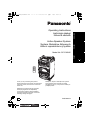 1
1
-
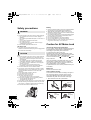 2
2
-
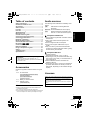 3
3
-
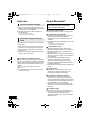 4
4
-
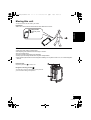 5
5
-
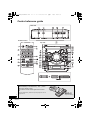 6
6
-
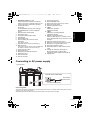 7
7
-
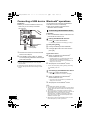 8
8
-
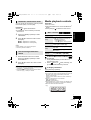 9
9
-
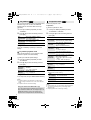 10
10
-
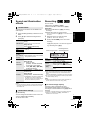 11
11
-
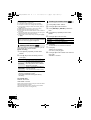 12
12
-
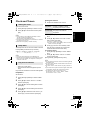 13
13
-
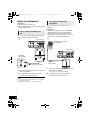 14
14
-
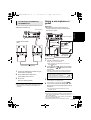 15
15
-
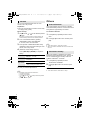 16
16
-
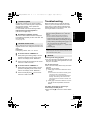 17
17
-
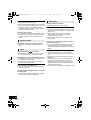 18
18
-
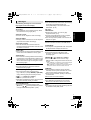 19
19
-
 20
20
-
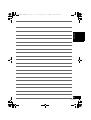 21
21
-
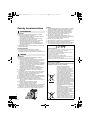 22
22
-
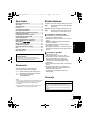 23
23
-
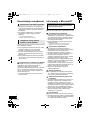 24
24
-
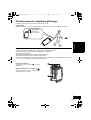 25
25
-
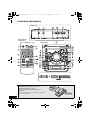 26
26
-
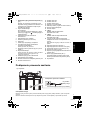 27
27
-
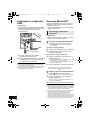 28
28
-
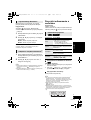 29
29
-
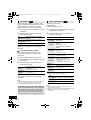 30
30
-
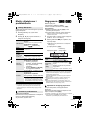 31
31
-
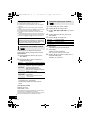 32
32
-
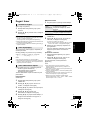 33
33
-
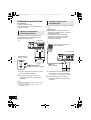 34
34
-
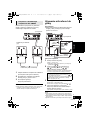 35
35
-
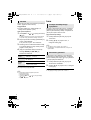 36
36
-
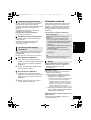 37
37
-
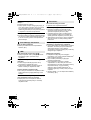 38
38
-
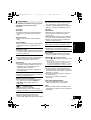 39
39
-
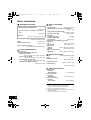 40
40
-
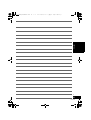 41
41
-
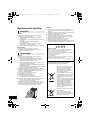 42
42
-
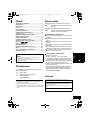 43
43
-
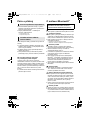 44
44
-
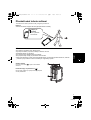 45
45
-
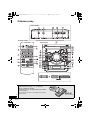 46
46
-
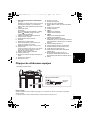 47
47
-
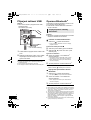 48
48
-
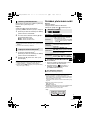 49
49
-
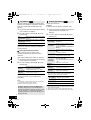 50
50
-
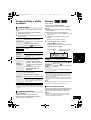 51
51
-
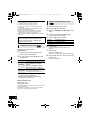 52
52
-
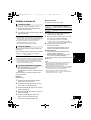 53
53
-
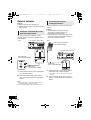 54
54
-
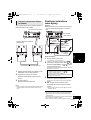 55
55
-
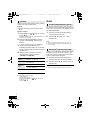 56
56
-
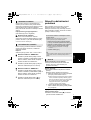 57
57
-
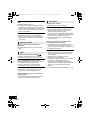 58
58
-
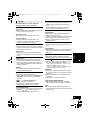 59
59
-
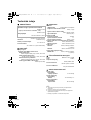 60
60
-
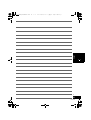 61
61
-
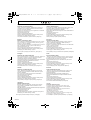 62
62
-
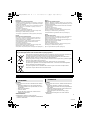 63
63
-
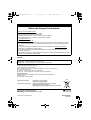 64
64
Panasonic SC-CMAX5E Instrukcja obsługi
- Kategoria
- Odbiorniki muzyczne Bluetooth
- Typ
- Instrukcja obsługi
- Niniejsza instrukcja jest również odpowiednia dla
w innych językach
- slovenčina: Panasonic SC-CMAX5E Návod na obsluhu
- English: Panasonic SC-CMAX5E Owner's manual
Powiązane artykuły
-
Panasonic SCAKX52EG Instrukcja obsługi
-
Panasonic SC-PM600EG Instrukcja obsługi
-
Panasonic RXD500EB Instrukcja obsługi
-
Panasonic SCUA30 Instrukcja obsługi
-
Panasonic SC-HC39 Instrukcja obsługi
-
Panasonic RXD552E Instrukcja obsługi
-
Panasonic SCHC49EG Instrukcja obsługi
-
Panasonic SCMAX7000E Instrukcja obsługi
-
Panasonic SCHC58EG Instrukcja obsługi
-
Panasonic SCMAX3500E Instrukcja obsługi