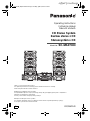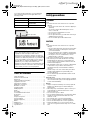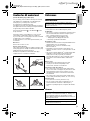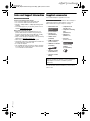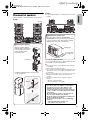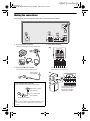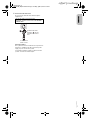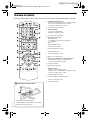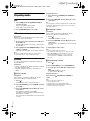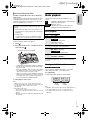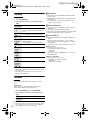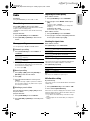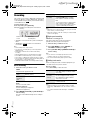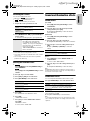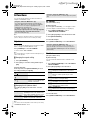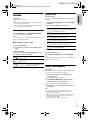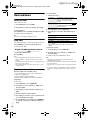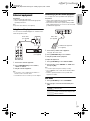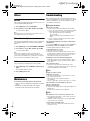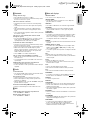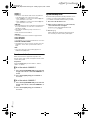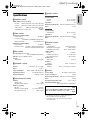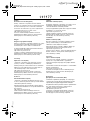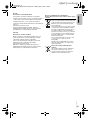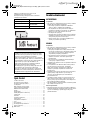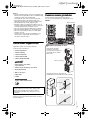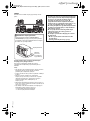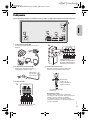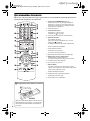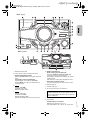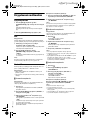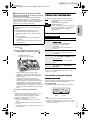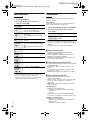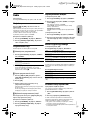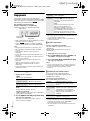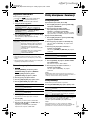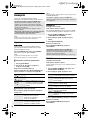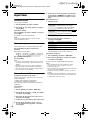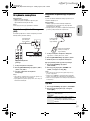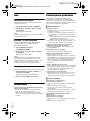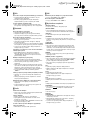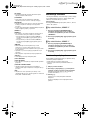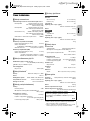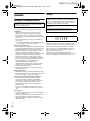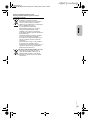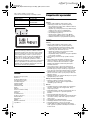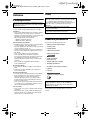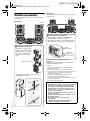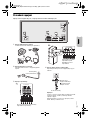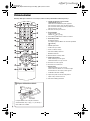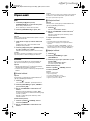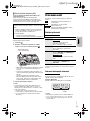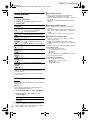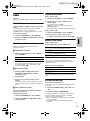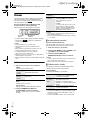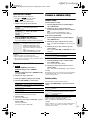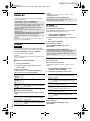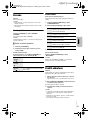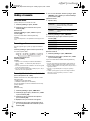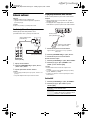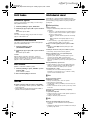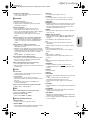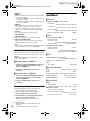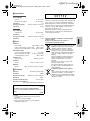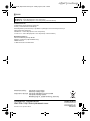Operating Instructions
Instrukcja obsługi
Návod k obsluze
CD Stereo System
Zestaw stereo z CD
Stereosystém s CD
Model No. SC-MAX7000
E
RQT0A73-R
Thank you for purchasing this product.
For optimum performance and safety, please read these instructions carefully.
Please keep this manual for future reference.
Dziękujemy za zakupienie tego produktu.
Proszę dokładnie zapoznać się z tą instrukcją obsługi, aby jak najlepiej wykorzystać to urządzenie i
zapewnić jego bezpieczne użytkowanie.
Prosimy o zachowanie niniejszej instrukcji obsługi.
Děkujeme za zakoupení tohoto výrobku.
Pro dosažení optimálního výkonu a z bezpečnostních důvodu si pečlivě přečtěte tyto pokyny.
Uschovejte si prosím tento návod k obsluze.
MAX7000E_RQT0A73-R.book Page 1 Tuesday, April 19, 2016 1:12 PM
offset printing

2
RQT0A73
2
MAX7000_E_en
Your system and the illustrations can look differently.
These operating instructions are applicable to the
following system
Table of contents
Safety precautions . . . . . . . . . . . . . . . . . . . . . . . . . . . . . 2
Caution for AC mains lead . . . . . . . . . . . . . . . . . . . . . . . 3
References . . . . . . . . . . . . . . . . . . . . . . . . . . . . . . . . . . . 3
Sales and Support Information. . . . . . . . . . . . . . . . . . . . 4
Supplied accessories . . . . . . . . . . . . . . . . . . . . . . . . . . . 4
Placement of speakers . . . . . . . . . . . . . . . . . . . . . . . . . . 5
Making the connections . . . . . . . . . . . . . . . . . . . . . . . . . 6
Overview of controls. . . . . . . . . . . . . . . . . . . . . . . . . . . . 8
Preparing media . . . . . . . . . . . . . . . . . . . . . . . . . . . . . . 10
Media playback . . . . . . . . . . . . . . . . . . . . . . . . . . . . . . 11
Radio. . . . . . . . . . . . . . . . . . . . . . . . . . . . . . . . . . . . . . . 13
Recording . . . . . . . . . . . . . . . . . . . . . . . . . . . . . . . . . . . 14
Sound and illumination effects . . . . . . . . . . . . . . . . . . . 15
DJ functions . . . . . . . . . . . . . . . . . . . . . . . . . . . . . . . . . 16
Karaoke. . . . . . . . . . . . . . . . . . . . . . . . . . . . . . . . . . . . . 17
Using a microphone . . . . . . . . . . . . . . . . . . . . . . . . . . . 17
Clock and timers. . . . . . . . . . . . . . . . . . . . . . . . . . . . . . 18
External equipment. . . . . . . . . . . . . . . . . . . . . . . . . . . . 19
Others . . . . . . . . . . . . . . . . . . . . . . . . . . . . . . . . . . . . . . 20
Maintenance . . . . . . . . . . . . . . . . . . . . . . . . . . . . . . . . . 20
Troubleshooting . . . . . . . . . . . . . . . . . . . . . . . . . . . . . . 20
Specifications . . . . . . . . . . . . . . . . . . . . . . . . . . . . . . . . 23
Safety precautions
WARNING!
Unit
• To reduce the risk of fire, electric shock or product
damage,
– Do not expose this unit to rain, moisture, dripping or
splashing.
– Do not place objects filled with liquids, such as
vases, on this unit.
– Use only the recommended accessories.
– Do not remove covers.
– Do not repair this unit by yourself. Refer servicing to
qualified service personnel.
– Do not let metal objects fall inside this unit.
CAUTION!
Unit
• To reduce the risk of fire, electric shock or product
damage,
– Do not install or place this unit in a bookcase, built-in
cabinet or in another confined space. Ensure this
unit is well ventilated.
– Do not obstruct this unit’s ventilation openings with
newspapers, tablecloths, curtains, and similar items.
– Do not place sources of naked flames, such as
lighted candles, on this unit.
• This unit is intended for use in moderate climates.
• This unit may receive radio interference caused by
mobile telephones during use. If such interference
occurs, please increase separation between this unit
and the mobile telephone.
• This unit utilizes a laser. Use of controls or adjustments
or performance of procedures other than those
specified herein may result in hazardous radiation
exposure.
• Set the unit up on an even surface away from direct
sunlight, high temperatures, high humidity, and
excessive vibration.
• Do not stare directly at the illumination LED to avoid
eyes discomfort.
AC mains lead
• The mains plug is the disconnecting device. Install this
unit so that the mains plug can be unplugged from the
socket outlet immediately.
Battery
• Danger of explosion if battery is incorrectly replaced.
Replace only with the type recommended by the
manufacturer.
• When disposing of the batteries, please contact your
local authorities or dealer and ask for the correct
method of disposal.
• Do not heat or expose to flame.
• Do not leave the battery(ies) in a car exposed to direct
sunlight for a long period of time with doors and
windows closed.
• Do not break open or short-circuit the battery.
• Do not charge the alkaline or manganese battery.
• Do not use the battery if the cover has peeled off.
• Remove the battery if you do not use the remote
control for a long period of time. Keep in a cool, dark
area.
System SC-MAX7000
Main unit SA-MAX7000
Speakers SB-MAF7000
SB-MAG7000
Subwoofer SB-MAW7000
Recording and playback of content on this or any other
devices may require permission from the owner of the
copyright or other such rights of that content.
Panasonic has no authority to and does not grant you
that permission and explicitly disclaims any right, ability
or intention to obtain such permission on your behalf. It
is your responsibility to ensure that your use of this or
any other devices complies with applicable copyright
legislation in your country. Please refer to that
legislation for more information on the relevant laws and
regulations involved or contact the owner of the rights
of the content you wish to record or playback.
back of product
MAX7000E_RQT0A73-R.book Page 2 Tuesday, April 19, 2016 1:12 PM
offset printing

3
RQT0A73
3
MAX7000_E_en
Caution for AC mains lead
(For the AC mains plug of three pins)
For your safety, please read the following text carefully.
This appliance is supplied with a moulded three pin
mains plug for your safety and convenience.
A 13-ampere fuse is fitted in this plug.
Should the fuse need to be replaced please ensure that
the replacement fuse has a rating of 5-ampere and that it
is approved by ASTA or BSI to BS1362.
Check for the ASTA mark or the BSI mark on the
body of the fuse.
If the plug contains a removable fuse cover you must
ensure that it is refitted when the fuse is replaced.
If you lose the fuse cover the plug must not be used until
a replacement cover is obtained.
A replacement fuse cover can be purchased from your
local dealer.
Before use
Remove the connector cover.
How to replace the fuse
The location of the fuse differ according to the type of AC
mains plug (figures A and B). Confirm the AC mains plug
fitted and follow the instructions below.
Illustrations may differ from actual AC mains plug.
1. Open the fuse cover with a screwdriver.
2. Replace the fuse and close or attach the fuse cover.
References
About Bluetooth
®
Frequency band
• This system uses the 2.4 GHz frequency band.
Certification
• This system conforms to the frequency restrictions and
has received certification based on frequency laws.
Thus, a wireless permit is not necessary.
• The actions below are punishable by law:
– Taking apart or modifying the main unit.
– Removing specification indications.
Restrictions of use
• Wireless transmission and/or usage with all Bluetooth
®
equipped devices is not guaranteed.
• All devices must conform to standards set by
Bluetooth SIG, Inc.
• Depending on the specifications and settings of a
device, it can fail to connect or some operations can be
different.
• This system supports Bluetooth
®
security features. But
depending on the operating environment and/or
settings, this security is possibly not sufficient.
Transmit data wirelessly to this system with caution.
• This system cannot transmit data to a Bluetooth
®
device.
Range of use
• Use this device at a maximum range of 10 m.
• The range can decrease depending on the
environment, obstacles or interference.
Interference from other devices
• This system may not function properly and troubles
such as noise and sound jumps may arise due to radio
wave interference if this unit is located too close to
other Bluetooth
®
devices or the devices that use the
2.4 GHz band.
• This system may not function properly if radio waves
from a nearby broadcasting station, etc. is too strong.
Intended usage
• This system is for normal, general use only.
• Do not use this system near an equipment or in an
environment that is sensitive to radio frequency
interference (example: airports, hospitals, laboratories,
etc.).
Licenses
Figure A Figure B
Figure A Figure B
Fuse cover
Fuse (13 ampere)
Fuse (13 ampere)
Panasonic bears no responsibility for data and/or
information that can possibly be compromised during a
wireless transmission.
The Bluetooth
®
word mark and logos are registered
trademarks owned by Bluetooth SIG, Inc. and any use
of such marks by Panasonic Corporation is under
license. Other trademarks and trade names are those of
their respective owners.
Google Play and Android are trademarks of Google Inc.
MPEG Layer-3 audio coding technology licensed from
Fraunhofer IIS and Thomson.
ENGLISH
MAX7000E_RQT0A73-R.book Page 3 Tuesday, April 19, 2016 1:12 PM
offset printing

4
RQT0A73
4
MAX7000_E_en
Sales and Support Information
For the United Kingdom and Ireland
Customer Communications Centre
• For customers within the UK: 0344 844 3899
• For customers within Ireland: 01 289 8333
• Monday – Friday 9:00am – 5:00pm (Excluding public
holidays).
• For further support on your product, please visit our
website: www.panasonic.co.uk
Direct Sales at Panasonic UK
• Order accessory and consumable items for your
product with ease and confidence by phoning our
Customer Communications Centre Monday – Friday
9:00am – 5:00pm (Excluding public holidays).
• Or go on line through our Internet Accessory ordering
application at www.pas-europe.com
.
• Most major credit and debit cards accepted.
• All enquiries transactions and distribution facilities are
provided directly by Panasonic UK.
• It couldn’t be simpler!
• Also available through our Internet is direct shopping
for a wide range of finished products. Take a browse
on our website for further details.
Supplied accessories
Check and identify the supplied accessories.
For the United Kingdom and Ireland
Use numbers indicated in parentheses when asking for
replacement parts. (Product numbers correct as of
March 2016. These may be subject to change.)
Note:
Use the AC mains lead that is suitable for your household
mains socket.
2 AC mains leads
(K2CT2YY00103)
1 Ferrite core
(J0KG00000013)
1 Fabric sheet
(TMKD009)
1 AM loop antenna
(N1DYYYY00011)
1 FM indoor antenna
(RSAX0002)
1 Remote control
(N2QAYB001022)
1 Remote control
battery
16 Speaker feet
(RKA0072-KJ)
16 Speaker stacking
pins
(RGQ0866-KJ)
2 Brackets
(RGQ0877-K)
2 Screws
(XYN5+J14FJK)
1 Antenna plug
adaptor
(K1YZ02000013)
CAUTION!
Keep the speaker feet, brackets, screws and antenna
plug adaptor out of reach of children to prevent
swallowing.
For
the United Kingdom
and Ireland
For
the United Kingdom
and Ireland
MAX7000E_RQT0A73-R.book Page 4 Tuesday, April 19, 2016 1:12 PM
offset printing

5
RQT0A73
5
MAX7000_E_en
Placement of speakers
Put the speakers so that the tweeter is on the outside.
Setup 1
Setup 2
You can put the speakers in a vertical position as well as
on a shelf.
Use only the supplied speakers.
You can cause damage to the system and decrease the
sound quality if you use other speakers.
Note:
• Keep your speakers more than 10 mm from the main unit
for ventilation.
• Put the speakers on a flat safe surface.
• These speakers do not have magnetic shielding. Do not put
them near TVs, PCs or other equipment easily influenced
by magnetism.
• When you play at high levels for a long period, it can cause
damage to the speakers and decrease the life of the
speakers.
• Decrease the volume in these conditions to prevent
damage:
– When the sound is distorted.
– When you adjust the sound quality.
Tweeter
█ Stacking the speakers
Stack the speakers with the
supplied speaker stacking pins.
Press down the stacking pins
and the speaker until it is
secured in position.
Stacking pin
Install the supplied bracket as shown below to
secure the speakers.
Screw
Bracket
CAUTION!
• Use the speakers only with the recommended
system. If not, you can cause damage to the
amplifier and speakers and can cause a fire.
Consult an approved service personnel if damage
occurs or if there is a sudden apparent change in
performance.
• Do not modify the speaker or speaker wires as
this can cause damage to the system.
• Do the procedures included in these instructions
when you attach the speakers.
• Do not touch the speaker cone’s reverberating
surfaces:
– This may damage the speaker cone.
– The speaker cone may be hot.
█ Attaching the speaker feet
Before placing the speakers (SB-MAF7000 &
SB-MAG7000) in a vertical position, lay the speakers
on top of a protection layer and paste the supplied
speaker feet to the bottom of the speakers.
Speaker feet
Protection layer
(not supplied)
ENGLISH
MAX7000E_RQT0A73-R.book Page 5 Tuesday, April 19, 2016 1:12 PM
offset printing

6
RQT0A73
6
MAX7000_E_en
Making the connections
Connect the AC mains lead only after all the other connections have been made.
1 Connect the AM loop antenna.
Stand the antenna up on its base until it clicks.
2 Connect the FM indoor antenna.
Put the antenna where reception is best.
3 Connect the speakers.
TO SPEAKERS
R1 R2 R3
L3 L2 L1
For the United Kingdom and Ireland
Connect the FM outdoor antenna.
Use an outdoor antenna if the reception is poor.
Note:
• Do not use the outdoor antenna during a lightning storm.
• Disconnect the outdoor antenna if you do not use the
system.
B
A
Adhesive tape
(not supplied)
FM outdoor antenna
(not supplied)
75 Ω coaxial cable
(not supplied)
Antenna plug adaptor
TO SPEAKERS
Connect the speaker cables to
the terminals of the same colour.
R1
R1
R2 R3 L3 L2 L1
Connect the corresponding
speaker lighting cables
based on the speaker
identification number.
MAX7000E_RQT0A73-R.book Page 6 Tuesday, April 19, 2016 1:12 PM
offset printing

7
RQT0A73
7
MAX7000_E_en
4 Connect the AC mains lead.
Do not use any other AC mains lead except the
supplied one.
Conserving power
The system consumes a small amount of power even
when it is in standby mode. Disconnect the power
supply if you do not use the system.
Some settings will be lost after you disconnect the
system. You have to set them again.
(For the AC mains plug of three pins)
READ THE “Caution for AC mains lead” BEFORE
CONNECTION.
To household
mains socket
Insert the AC mains
lead up to , a point
just before the round
hole.
ENGLISH
MAX7000E_RQT0A73-R.book Page 7 Tuesday, April 19, 2016 1:12 PM
offset printing

8
RQT0A73
8
MAX7000_E_en
Overview of controls
Do the procedures with the remote control. You can also use the buttons on the main unit if they are the same.
A Standby/on switch [`], [1]
Press to switch the unit from on to standby mode or
vice versa. In standby mode, the unit is still
consuming a small amount of power.
B View the content information
C Numeric buttons
To select a 2-digit number
Example: 16: [ 10]=[1]=[6]
D Auto preset the radio station
E Select the audio source
On the main unit:
To start Bluetooth
®
pairing, press and hold
[ –PAIRING].
F Basic playback control
G Select the sound effects
H Select the illumination effects
I View the setup menu
J Recording operation control
K Open or close the disc tray
L Decrease the brightness of the display panel
The illumination effect is also switched off.
To cancel, press the button again.
M Set the sleep timer
N Adjust the volume level
O Mute the sound
To cancel, press the button again.
“MUTE” is also cancelled when you adjust the volume
or when you switch off the system.
P Select MP3 album or track
Q Select DJ jukebox or Karaoke jukebox
R Select or confirm the option
S View the play menu
█ Preparing the remote control
Use alkaline or manganese battery.
Install the battery so that the poles (+ and –) align
with those in the remote control.
MAX7000E_RQT0A73-R.book Page 8 Tuesday, April 19, 2016 1:12 PM
offset printing

9
RQT0A73
9
MAX7000_E_en
T NFC touch area
U Turntable for DJ and multi control
V Select MP3 album or track
Press [ALBUM/TRACK] to select album or track.
Browse tracks or albums
Turn [MULTI CONTROL] to browse.
To start playback from the selection, press [4/9].
W USB A
USB port ( )
USB status indicator
Play MP3 tracks.
X USB B
USB port ( )
USB status indicator
Play MP3 tracks.
Record sound or music tracks.
Y Select the Karaoke effect
DJ function direct buttons
Press [JUKEBOX] or [EFFECT/SAMPLER] to switch
on the DJ or Karaoke function.
Press [DJ1] to [DJ6] on the main unit to select the
desired function.
To cancel, press the selected [DJ1] to [DJ6] again.
Z Switch on the Karaoke or DJ function
To cancel, press the button again.
a AUX IN jack
b Microphone jack
c Adjust the microphone volume level
d Disc tray
e Display panel
f Remote control sensor
Distance: Within approximately 7 m
Angle: Approximately 20° up and down,
30° left and right
Front View
Top View
CAUTION!
Keep the microphone volume knob out of reach of
children to prevent swallowing.
ENGLISH
MAX7000E_RQT0A73-R.book Page 9 Tuesday, April 19, 2016 1:12 PM
offset printing

10
RQT0A73
10
MAX7000_E_en
Preparing media
Disc
1 Press [CD x] (main unit: [x OPEN/CLOSE]) to
open the disc tray.
Put in a disc with the label facing up.
Press again to close the disc tray.
2 Press [CD/RADIO/AUX] to select “CD”.
USB
Preparation
Before you connect a USB device to the system, make
sure you do a backup of the data.
1 Decrease the volume and connect the USB device
to the USB port.
Hold the main unit when connecting or disconnecting
the USB device.
2 Press [USB] (main unit: [MEMORY/USB]) to select
“USB A” or “USB B”.
USB status indicator lights up in red when selected.
Note:
Do not use a USB extension cable. The system cannot
recognise USB device connected through a cable.
Bluetooth
®
You can connect and play an audio device wirelessly
through Bluetooth
®
.
Preparation
• Switch on the Bluetooth
®
feature of the device and put
the device near the system.
• Read the operating instructions of the device for
details.
█ Pairing a device
Preparation
If this system is connected to a Bluetooth
®
device,
disconnect it (Z“Disconnecting a device”).
1 Press [ ].
If “PAIRING” is shown, continue with step 3.
2 Press [PLAY MENU] to select “PAIRING” and then
press [OK].
3 Select “SC-MAX7000” from the Bluetooth
®
menu
of the device.
If prompted for a passkey, input “0000”.
The device connects with this system automatically
after pairing is complete.
The name of the connected device is shown for a few
seconds.
Using the main unit
1 Press and hold [ –PAIRING] until “PAIRING” is
shown.
2 Select “SC-MAX7000” from the Bluetooth
®
menu
of the device.
Note:
You can pair up to 8 devices with this system. If a 9th device
is paired, the device that has not been used for the longest
time will be replaced.
█ Connecting a device
Preparation
If this system is connected to a Bluetooth
®
device,
disconnect it (Z“Disconnecting a device”).
1 Press [ ].
“BLUETOOTH READY” is shown.
2 Select “SC-MAX7000” from the Bluetooth
®
menu
of the device.
The name of the connected device is shown for a few
seconds.
3 Start playback on the device.
Note:
• A device must be paired to connect.
• This system can only connect to one device at a time.
• When “BLUETOOTH” is selected as the source, this
system will automatically try to connect to the last
connected device. (“LINKING” is shown during this
process.)
█ Disconnecting a device
1 Press [ ].
2 Press [PLAY MENU] to select “DISCONNECT?”.
3 Press [Y, U] to select “OK? YES” and then press
[OK].
“BLUETOOTH READY” is shown.
To cancel, select “OK? NO”.
Using the main unit
Press and hold [ –PAIRING] until “PAIRING” is
shown.
Note:
A device is disconnected when you:
• Select a different source.
• Move the device out of the maximum range.
• Disable the Bluetooth
®
transmission of the device.
• Switch off the system or the device.
MAX7000E_RQT0A73-R.book Page 10 Tuesday, April 19, 2016 1:12 PM
offset printing

11
RQT0A73
11
MAX7000_E_en
█ One-Touch Connection (NFC)
For NFC-compatible Bluetooth
®
devices (Android™
devices) only
Simply by touching an NFC (Near Field Communication)-
compatible Bluetooth
®
device on the system, you can
complete all preparations, from registering a Bluetooth
®
device to establishing a connection.
Preparation
Switch on the NFC feature of the device.
1 Press [ ].
2 Touch and hold the device on the NFC touch area
of the main unit [ ].
– Hold the device until it beeps, vibrates or displays a
pop-up window, and then move the device away
from the system.
– Once the registration and connection of the device
is complete, the name of the connected device is
shown on the system for a few seconds.
– When the connection is not established even if the
device has touched the NFC touch area, change its
touching position. The connection may improve if
you use the “Panasonic MAX Juke” app.
3 Start playback on the device.
Note:
• While connected, you can connect another device by
touching and holding it on the NFC touch area of the main
unit. The previous device will be disconnected
automatically.
• Depending on the device:
– The one-touch connection may not work.
– The position of the NFC touch area of the device may be
different.
– When the connection is established, playback may start
automatically.
Media playback
The following marks indicate the availability of the
feature.
Basic playback
CD USB BLUETOOTH MEMORY
Note:
Depending on the Bluetooth
®
device, some operations may
not work.
Viewing available information
CD USB BLUETOOTH MEMORY
You can view the available information, such as MP3
album and track number, on the display panel.
Press [DISPLAY].
Example: MP3 album and track number display.
Note:
• Maximum characters that can be shown: Approximately 32
• This system supports ver. 1.0, 1.1 and 2.3 ID3 tags.
• Text data that the system does not support can show
differently.
Android device version lower than 4.1 requires the
installation of the “Panasonic MAX Juke” app (free of
charge).
A Enter “Panasonic MAX Juke” in the search box of
Google Play™ to search and then select “Panasonic
MAX Juke”.
B Start the app.
– Follow the instructions to complete the settings.
– Make sure to use the latest version of the app.
Bluetooth
®
device (not supplied)
CD :
USB :
BLUETOOTH :
MEMORY :
CD-R/RW in CD-DA format or with MP3 files.
USB device with MP3 files.
Bluetooth
®
device.
Internal memory (refer to “Recording” for
adding tracks to the internal memory).
Play Press [4/9].
Stop Press [8].
USB MEMORY
The position is memorised.
“RESUME” is shown.
Press again to stop fully.
Pause Press [4/9 ].
Press again to continue playback.
Skip Press [2] or [6] (main unit: [2/3] or
[5/6]) to skip track.
CD USB MEMORY
Press [R, T] to skip MP3 album.
Search Press and hold [3] or [5] (main unit:
[2/3] or [5/6]).
Album
number
Track
number
ENGLISH
MAX7000E_RQT0A73-R.book Page 11 Tuesday, April 19, 2016 1:12 PM
offset printing

12
RQT0A73
12
MAX7000_E_en
Play menu
CD USB MEMORY
1 Press [PLAY MENU].
2 Press [Y, U] to select the setting and then press
[OK].
Note:
• During random playback, you cannot skip to tracks which
have been played.
• The setting is cancelled when you open the disc tray or
disconnect the USB device.
Link mode
BLUETOOTH
You can change the link mode to suit the connection
type.
Preparation
If this system is connected to a Bluetooth
®
device,
disconnect it (Z“Disconnecting a device”).
1 Press [PLAY MENU] to select “LINK MODE”.
2 Press [Y, U] to select the mode and then press
[OK].
Note:
• Depending on the device, the playback image and sound
may not be synchronised. In this case, select “MODE 1”.
• Select “MODE 1” if the sound is interrupted.
█ Note on disc
• This system can play CD-R/RW with CD-DA or MP3
format content.
• Before playback, finalise the disc on the device it was
recorded on.
• Some CD-R/RW cannot be played because of the
condition of the recording.
█ Note on USB device
• This system does not guarantee connection with all
USB devices.
• This system supports USB 2.0 full speed.
• This system can support USB devices of up to 32 GB.
• Only FAT 12/16/32 file system is supported.
█ Note on MP3 file
• Files are defined as tracks and folders are defined as
albums.
• Tracks must have the extension “.mp3” or “.MP3”.
• Tracks will not necessarily be played in the order you
recorded them.
• Some files can fail to work because of the sector size.
MP3 file on disc
• This system can access up to:
– 255 albums (including root folder)
–999 tracks
– 20 sessions
• Disc must conform to ISO9660 level 1 or 2 (except for
extended formats).
MP3 file on USB device
• This system can access up to:
– 800 albums (including root folder)
– 8000 tracks
– 999 tracks in one album
OFF
PLAYMODE
Cancel the setting.
1-TRACK
1
Play one selected track.
Press the numeric buttons to select the
track.
1-ALBUM
1
Play one selected MP3 album.
Press [R, T] to select the MP3 album.
RANDOM
RND
Play all tracks randomly.
1-ALBUM
RANDOM
1 RND
Play all tracks in one selected MP3
album randomly.
Press [R, T] to select the MP3 album.
ALL REPEAT Repeat all tracks.
1-TRACK
REPEAT
1
Repeat 1-TRACK.
1-ALBUM
REPEAT
1
Repeat 1-ALBUM.
RANDOM
REPEAT
RND
Repeat random playback.
1-ALBUM
RANDOM
REPEAT
1 RND
Repeat 1-ALBUM RANDOM.
MODE 1 Emphasis on connectivity.
MODE 2
(default)
Emphasis on sound quality.
MAX7000E_RQT0A73-R.book Page 12 Tuesday, April 19, 2016 1:12 PM
offset printing

13
RQT0A73
13
MAX7000_E_en
Radio
Preparation
Press [CD/RADIO/AUX] to select “FM” or “AM”.
Manual tuning
Press [3] or [5] to tune in to the station.
To tune automatically, press and hold the button until the
frequency starts changing quickly.
“STEREO” is shown when a stereo broadcast is being
received.
Using the main unit
1 Press [TUNE MODE] to select “MANUAL”.
2 Press [2/3] or [5/6] to tune in to the
station.
Memory presetting
You can preset up to 30 FM and 15 AM stations.
█ Automatic presetting
1 Press [AUTO PRESET] to select “LOWEST” or
“CURRENT”.
2 Press [OK] to start presetting.
The tuner presets all the stations it can receive into
the channels in ascending order.
To cancel, press [8].
█ Manual presetting
1 Press [3] or [5] (main unit: [2/3] or
[5/6]) to tune in to the station.
2 Press [OK].
3 Press the numeric buttons to select a preset
number.
Do steps 1 through 3 again to preset more stations.
The new station replaces any station that occupies
the same preset number.
█ Selecting a preset station
Press the numeric buttons, [2] or [6] to select
the preset station.
Using the main unit
1 Press [TUNE MODE] to select “PRESET”.
2 Press [2/3] or [5/6] to select the preset
station.
Improving the sound quality
When “FM” is selected
1 Press [PLAY MENU] to select “FM MODE”.
2 Press [Y, U] to select “MONO” and then press
[OK].
To cancel, select “STEREO”.
“MONO” is also cancelled when you change the
frequency.
To memorise the setting
Continue with step 2 of “Manual presetting”.
When “AM” is selected
1 Press [PLAY MENU] to select “B.PROOF”.
2 Press [Y, U] to select the setting that provides the
best reception and then press [OK].
Checking the signal status
When “FM” is selected
Press [DISPLAY] to select “FM STATUS”.
RDS broadcasting
This system can show the text data transmitted by the
radio data system (RDS) available in some areas.
Press [DISPLAY] repeatedly.
Note:
RDS may not be available if reception is poor.
AM allocation setting
By main unit only
This system can also receive AM broadcasts allocated in
10 kHz steps.
1 Press [CD/RADIO/AUX] to select “FM” or “AM”.
2 Press and hold [CD/RADIO/AUX].
After a few seconds, the display panel shows the current
minimum radio frequency. Release the button when the
minimum frequency changes.
• To go back to the initial setting, do the above steps
again.
• Preset frequencies are erased after you change the
setting.
LOWEST Tuning begins from the lowest
frequency.
CURRENT Tuning begins from the current
frequency.
FM – – – – The FM signal is weak.
The system is not tuned in to a station.
FM ST The FM signal is in stereo.
FM MONO “MONO” is selected as the “FM MODE”.
The FM signal is in monaural.
PS Programme service
PTY Programme type
FREQ Frequency
ENGLISH
MAX7000E_RQT0A73-R.book Page 13 Tuesday, April 19, 2016 1:12 PM
offset printing

14
RQT0A73
14
MAX7000_E_en
Recording
This system can record up to 800 folders (maximum 999
tracks in an album) or a total of 8000 tracks, depending
on the available storage capacity of the internal memory
or the USB device in
USB B .
To check storage space
In the stop mode, press [DISPLAY].
Example: Remaining recording time of the internal
memory.
• “UPDATE” is shown when the system is reading the
device.
• “NO DEVICE” is shown if there is no USB device
connected to
USB B .
Note:
• All recordings are in “.mp3” format.
• You cannot do recording when you are using random
playback mode.
• The Karaoke or DJ function is switched off during
recording.
• Repeat playback mode is cancelled during recording.
• A new album is added each time you do a recording.
• The sequence of album may change after the recording.
• The recordings are kept in a folder named “REC_DATA” in
the USB device or the internal memory.
• USB status indicator blinks in red during USB recording.
Basic recording
1 Select the source you want to record.
CD-DA
Prepare the disc playback mode.
Make sure the disc is stopped.
Radio
Tune in to the radio station.
External equipment
Connect and play the equipment
(Z“External equipment”).
2 Press [MEMORY REC 7/9] or [USB REC 7/9] to
start recording.
The name of the folder that keeps the recording is
shown.
Note:
• Wait for a few seconds for the system to prepare the USB
device before you start recording.
• When the next track of the disc is being recorded, it will be
shown on the display.
█ High-speed recording
CD-DA disc recording speed:
CD, CD-R: Three times (3x) the normal speed.
CD-RW: Two times (2x) the normal speed.
1 Put in the disc you want to record.
2 Press [REC MODE] to select “NORMAL” or
“HI-SPEED” and then press [OK].
3 Press [USB REC 7/9] or [MEMORY REC 7/9] to
start recording.
Note:
• If you cannot record at high-speed because of the
condition of the disc, record at normal speed.
• The sound is muted during high-speed recording.
█ Adding track marks
When recording from radio or external equipment, you
can divide tracks using various modes.
Before recording
Press [REC MODE] to select the mode.
Note:
• During recording, if you press [OK] or pause recording
while using “TIME MARK” mode, the 5-minute counter is
reset.
• You cannot add track marks manually in “SYNCHRO”
mode.
Record all
tracks
Select “OFF PLAYMODE”
(Z“Play menu”).
Record a
specified
track
Select “1-TRACK” (Z“Play menu”).
Remaining
recording time
Internal memory
source
Stop recording Press [8]. “WRITING” is shown.
Pause
recording
Press [MEMORY REC 7/9] or
[USB REC 7/9] during recording.
Press again to continue recording.
Note:
You can pause during recording from the
radio or AUX (except in “SYNCHRO”
mode). A track mark is added every time
you pause (Z“Adding track marks”).
MANUAL Add a track mark manually.
Press [OK] during recording to add a
track mark.
SYNCHRO
(For AUX
source)
Recording starts automatically when
the other equipment starts to play.
Recording pauses when it detects
silence for 3 seconds.
TIME MARK A track is automatically divided at
5-minute intervals.
MAX7000E_RQT0A73-R.book Page 14 Tuesday, April 19, 2016 1:12 PM
offset printing

15
RQT0A73
15
MAX7000_E_en
Recording MP3 tracks
You can record MP3 tracks from:
• MP3 disc to
USB B or internal memory
•
USB A to USB B or internal memory
•
USB B to internal memory or vice versa
1 Prepare the source you want to record.
2 Press [MEMORY REC 7/9] or [USB REC 7/9] to
start recording.
To check the recording progress, press [DISPLAY].
Note:
• Some tracks can use a longer time to record.
• Some tracks cannot be recorded because of the condition
of the source.
• The recorded file name is the same as the original file
(maximum 32 characters).
Deleting the recorded tracks
1 MEMORY
Press [MEMORY] (main unit: [MEMORY/USB]) to
select “MEMORY”.
USB B
Press [USB] (main unit: [MEMORY/USB]) to select
“USB B”.
2 Press [R, T] to select the album.
3 Press [2] or [6] to select the track.
4 Press [EDIT MODE] to select the mode.
5 Press [OK].
The selected item to be deleted is shown.
6 Press [OK].
“SURE? NO” is shown.
7 Press [Y, U] to select “SURE? YES” and then
press [OK].
“WRITING” is shown.
To cancel, select “SURE? NO”.
Sound and illumination effects
Sound effects
Preset EQ
1 Press [EQ] (main unit: [LOCAL EQ]) to select
“PRESET EQ”.
2 Press [R, T] to select the desired preset EQ
setting and then press [OK].
Or turn [MULTI CONTROL] to select the desired
preset EQ setting.
Manual EQ
1 Press [EQ] (main unit: [LOCAL EQ]) to select
“MANUAL EQ”.
2 Press [R, T] to select the sound effect.
Or turn [MULTI CONTROL] to select the sound effect.
3 Press [Y, U] to select the setting and then press
[OK].
Or press [2/3] or [5/6] to select the
setting.
D.Bass
1 Press [D.BASS] to select “D.BASS LEVEL” or
“D.BASS BEAT”.
To cancel, select “OFF D.BASS”.
2 Press [R, T] to select the setting and then press
[OK].
Or turn [MULTI CONTROL] to select the setting.
Note:
D.BASS BEAT: This function emphasises the attack level of
the drum beat and produces a punchy sound. Depending on
the track, the effect may be small.
Illumination effects
You can change the illumination effect on the system.
Press [ILLUMINATION] to select the desired effect.
You can also press [R, T] to select the next or previous
effect and then press [OK].
Or turn [MULTI CONTROL] to select the effect.
Note:
To ensure the illumination effects are shown properly, make
sure to arrange the speakers accordingly as in “Placement of
speakers”.
Record all
tracks
Select “OFF PLAYMODE”
(Z“Play menu”).
Record a
specified
album or track
Select “1-ALBUM” or “1-TRACK”
(Z“Play menu”).
Stop recording Press [8].
Recording stops at the last fully
recorded track in the album. For
example, if you stop recording during
the fourth track, only the first three
tracks are recorded.
“NO FILE RECORDED” is shown if no
track is recorded.
TRACK DEL Delete a single track.
ALBUM DEL Delete one album (maximum 999
tracks).
FORMAT Format the USB device.
ALL DEL Delete all albums in the internal
memory.
BASS/MID/TREBLE –4 to +4
SURROUND “ON SURROUND” or
“OFF SURROUND”
PATTERN Illuminate with pattern in multiple colours.
COLOR A selection of 60 different illumination
colours on the speakers and 6 different
illumination colours on the main unit.
OFF Cancel the effect.
ENGLISH
MAX7000E_RQT0A73-R.book Page 15 Tuesday, April 19, 2016 1:12 PM
offset printing

16
RQT0A73
16
MAX7000_E_en
DJ functions
You can use the DJ functions to add sound effect or
sample sound between songs.
Note:
The DJ function is switched off when you switch off the
system, change to another source or during recording.
DJ jukebox
USB MEMORY
You can use the DJ jukebox function to add cross-fade
effect or sample sound mix between songs.
Press [JUKEBOX] to select “DJ JUKEBOX”.
To cancel, select “OFF JUKEBOX”.
Note:
The system switches to repeat mode automatically when you
switch on DJ jukebox.
█ Changing the repeat setting
1 Press [PLAY MENU].
2 Press [Y, U] to select the setting and then press
[OK].
Using the main unit
In the stop mode, turn [MULTI CONTROL] to select
the setting and then press [4/9].
█ Changing the DJ jukebox effect
Press [DJ1] to [DJ6] on the main unit to select the
effect.
To cancel, press the button again.
Note:
You cannot select the DJ jukebox effect when you are using
“RANDOM MIX REPEAT” mode.
DJ sampler
(Except for AUX source)
By main unit only
By turning [MULTI CONTROL], you can apply a scratch
sound or sample sound to the track you are playing.
1 Press [EFFECT/SAMPLER] to select
“SAMPLER SELECT NUMBER”.
2 Press [DJ1] to [DJ6] to select the desired sound.
3 Turn [MULTI CONTROL].
To cancel DJ sampler
Press [EFFECT/SAMPLER] to select “OFF EFFECT”.
DJ effect
(Except for AUX source)
By main unit only
You can use the DJ effect function to add the sound
effects.
1 Press [EFFECT/SAMPLER] to select “DJ EFFECT
SELECT NUMBER”.
2 Press [DJ1] to [DJ6] to select the effect.
3 Turn [MULTI CONTROL] to select the setting.
To cancel DJ effect
Press [EFFECT/SAMPLER] to select “OFF EFFECT”.
Using the “Panasonic MAX Juke” app
You can download and install the free Android app
“Panasonic MAX Juke” on Google Play for additional
features, such as to request song playback from
multiple devices simultaneously.
For details on the app, refer to the site below.
http://av.jpn.support.panasonic.com/support/global
/cs/audio/app/max_juke/android/index.html
(This site is in English only.)
RANDOM REPEAT
RND
Repeat random playback.
ALL TITLE REPEAT Repeat all tracks.
RANDOM MIX REPEAT
RND
Repeat random playback.
Sample sound is added to the
intervals of all tracks.
[DJ1] Cross-fade: The current track volume
gradually becomes soft, and the next
track volume gradually becomes loud.
[DJ2] to [DJ6] Sample sound mix: Sample sound is
added to the intervals of all tracks.
Using the “Panasonic MAX Juke” app
You can call up the tracks you want to play through the
app.
Using the “Panasonic MAX Juke” app
You can change the sample sound on the app. (To
return all sample sounds to the factory preset, press
and hold [EFFECT/SAMPLER] when the DJ sampler is
switched off.)
[DJ1] PHASER
Add space and dimension to the sound.
[DJ2] FILTER
Enhance or filter specific ranges of the
sound.
[DJ3] SOUND CHOPPER
Cut off the sound periodically.
[DJ4] ELECTRO ECHO
Add digital echo to the sound.
[DJ5] PITCH SHIFTER
Adjust the keys of the sound.
[DJ6] HARMONIZER
Add notes to the sound to create harmony.
MAX7000E_RQT0A73-R.book Page 16 Tuesday, April 19, 2016 1:12 PM
offset printing

17
RQT0A73
17
MAX7000_E_en
Karaoke
Preparation
Select the music source.
Note:
• The Karaoke function is switched off when you switch off
the system or start recording.
• When you switch on the Karaoke jukebox, the Karaoke
effect is switched on automatically.
Karaoke jukebox
Press
[JUKEBOX]
to select “KARAOKE JUKEBOX”.
To cancel, select “OFF JUKEBOX”.
Note:
The system switches to repeat mode automatically when you
switch on the Karaoke jukebox.
█ Changing the repeat setting
1 Press [PLAY MENU].
2 Press [Y, U] to select the setting and then press
[OK].
Using the main unit
In the stop mode, turn [MULTI CONTROL] to select
the setting and then press [4/9].
Karaoke effect
By main unit only
You can use the Karaoke effect function to add the sound
effects.
1 Press [EFFECT/SAMPLER] to select “KARAOKE
EFFECT”.
2 Press [DJ1] to [DJ6] to select the effect.
3 Turn [MULTI CONTROL] to select the setting.
To cancel Karaoke effect
Press [EFFECT/SAMPLER] to select “OFF EFFECT”.
Note:
To use the Karaoke effect in AUX source, set “AUX MODE” to
“MODE 1”.
(Z“AUX mode”)
Using a microphone
Preparation
Decrease the volume of the system to its minimum before
you connect or disconnect a microphone.
1 Connect a microphone (not supplied) to the
microphone jack.
Plug type: Ø 6.3 mm monaural
2 Turn [MIC VOL, MIN/MAX] on the main unit to
adjust the volume of the microphone.
If you want to sing with the background music.
3 Play the music source and adjust the volume of
the system.
Note:
• If a strange noise (howling) is emitted, move the
microphone away from the speakers, or decrease the
volume of the microphone.
• When you do not use the microphone, disconnect it from
the microphone jack, and decrease the volume of the
microphone level to “MIN”.
• This system cannot record from microphone.
RANDOM REPEAT
RND
Repeat random playback.
ALL TITLE REPEAT Repeat all tracks.
RANDOM MIX REPEAT
RND
Repeat random playback.
Sample sound is added to the
intervals of all tracks.
[DJ1] VOCAL CANCEL
Switch on or switch off the voice guide
(depending on source).
[DJ2] ECHO
Add echo effect to the sound.
[DJ3] KEY-CON
Change the key of a song.
[DJ4] TEMPO
Change the speed of a song.
[DJ5] BGM LEVEL
Change the background music level.
[DJ6] MIC EQ
Select a MIC EQ level.
ENGLISH
MAX7000E_RQT0A73-R.book Page 17 Tuesday, April 19, 2016 1:12 PM
offset printing

18
RQT0A73
18
MAX7000_E_en
Clock and timers
Setting the clock
This is a 24-hour clock.
1 Press [SETUP] to select “CLOCK”.
2 Press [Y, U] to set the time and then press [OK].
To check the time
Press [SETUP] to select “CLOCK” and then press [OK].
In standby mode, press [DISPLAY].
Note:
Reset the clock regularly to maintain accuracy.
Sleep timer
The sleep timer switches off the system after the set time.
Press [SLEEP] to select the setting (in minutes).
To cancel, select “OFF”.
To check the remaining time
Press [SLEEP].
Note:
• The remaining time is shown for a few seconds every
minute. “SLEEP 1” is always shown when only 1 minute
remains.
• The play timer and sleep timer or the record timer and sleep
timer can be used together.
• The sleep timer always comes first. Be sure not to set an
overlap of timers.
Play timer and record timer
(Except for Bluetooth
®
and AUX source)
You can set the timer to come on at a certain time to:
• Wake you up (play timer).
• Record from the radio (record timer).
Play timer and record timer cannot be used together.
Preparation
Set the clock.
1 Press [SETUP] to select “TIMER ADJ”.
2 Press [Y, U] to select “#PLAY” or “#REC” and
then press [OK].
3 Press [Y, U] to set the start time and then press
[OK].
4 Do step 3 again to set the end time.
5 Press [Y, U] to select the source you want to play
or record and then press [OK].
6 For record timer, press [Y, U] to select “MEMORY”
or “USB B” to keep the recording and then press
[OK].
To start the timer
1 Prepare the source.
2 Press [SETUP] to select “TIMER SET”.
3 Press [Y, U] to select the setting and then press
[OK].
“#” is shown.
The system must be switched off for the timer to
operate.
To check the setting
1 Press [SETUP] to select “TIMER ADJ”.
2 Press [Y, U] to select “#PLAY” or “#REC” and
then press [OK].
In standby mode, press [DISPLAY] two times.
Note:
• The play timer starts at a low volume and increases
gradually to the preset level.
• The record timer starts 30 seconds before the set time with
the volume muted.
• The timer comes on at the set time every day if the timer is
on.
• If you switch off the system and then switch on again while
a timer is in operation, the timer will not stop at the end
time.
Play timer Prepare the source you want to
listen to (disc, USB, internal
memory or radio) and set the
volume.
Record timer Connect the USB device to USB B
(for USB recording) and tune in to
the radio station.
PLAY ON Start the play timer.
PLAY OFF Cancel the play timer.
REC ON Start the record timer.
REC OFF Cancel the record timer.
MAX7000E_RQT0A73-R.book Page 18 Tuesday, April 19, 2016 1:12 PM
offset printing

19
RQT0A73
19
MAX7000_E_en
External equipment
Preparation
• Disconnect the AC mains lead.
• Switch off all equipment and read the appropriate
operating instructions.
Note:
Components and cables are sold separately.
Using the auxiliary input
You can connect a VCR, DVD player etc. and listen to the
audio through this system.
1 Connect the external equipment.
2 Press [CD/RADIO/AUX] to select “AUX 1”,
“AUX 2” or “AUX 3”.
3 Play the external equipment.
Note:
• If you want to connect equipment other than those
described, refer to the audio dealer.
• Sound distortion can occur when you use an adaptor.
Connecting a portable audio equipment
You can play music from a portable audio equipment.
Preparation
• Switch off the equaliser (if any) of the portable audio
equipment to prevent sound distortion.
• Decrease the volume of the system and the portable
audio equipment before you connect or disconnect the
portable audio equipment.
1 Connect the portable audio equipment.
Plug type: Ø 3.5 mm stereo
2 Press [CD/RADIO/AUX] to select “AUX 4”.
3 Play the portable audio equipment.
To adjust the input level
1 Press [PLAY MENU] to select “INPUT LEVEL”.
2 Press [Y, U] to select “NORMAL” or “HIGH” and
then press [OK].
Note:
• You cannot adjust the input level during recording.
• Select “NORMAL” if the sound is distorted during “HIGH”
input level.
• Read the operating instructions of the portable audio
equipment for details.
AUX mode
1 Press [PLAY MENU] to select “AUX MODE”.
2 Press [Y, U] to select the mode and then press
[OK].
Rear panel of
this main unit
Audio cable
(not supplied)
DVD player
(not supplied)
MODE 1
(default)
Select this mode to use the Karaoke
effect function.
MODE 2 Select this mode when watching TV,
movies or using an external player with
Karaoke features.
Audio cable
(not supplied)
Portable audio equipment
(not supplied)
ENGLISH
MAX7000E_RQT0A73-R.book Page 19 Tuesday, April 19, 2016 1:12 PM
offset printing

20
RQT0A73
20
MAX7000_E_en
Others
Auto off
This system automatically switches off when you do not
use it for approximately 20 minutes.
1 Press [SETUP] to select “AUTO OFF”.
2 Press [Y, U] to select “ON” and then press [OK].
To cancel, select “OFF”.
Note:
This function does not work when you are in radio source or
when a Bluetooth
®
device is connected.
Bluetooth
®
standby
This function automatically switches on the system when
you establish a Bluetooth
®
connection from a paired
device.
1 Press [SETUP] to select “BLUETOOTH STANDBY”.
2 Press [Y, U] to select “ON” and then press [OK].
To cancel, select “OFF”.
Note:
Some devices may take longer to respond. If you are
connected to a Bluetooth
®
device before switching off the
system, wait for a minimum of 5 seconds before connecting
to this system from your Bluetooth
®
device again.
Software version
You can check the software version of the system.
1 Press [SETUP] to select “SW VER.” and then press
[OK].
The software version is shown.
2 Press [OK] again to exit.
Maintenance
To clean this system, wipe with a soft, dry cloth.
• Never use alcohol, paint thinner or benzine to clean this
system.
• Before using chemically treated cloth, read the
instructions that came with the cloth carefully.
Troubleshooting
Before requesting service, make the following checks. If
you are in doubt about some of the check points, or if the
solutions indicated do not solve the problem, consult
your dealer for instructions.
█ Common problems
The unit does not work.
• The safety device has been activated. Do the following:
1. Press [1] on the main unit to switch the unit to standby
mode. If the unit does not switch to standby mode,
– Press and hold the button for a minimum of
10 seconds. Or,
– Disconnect the AC mains lead and then connect it
again.
2. Press [1] again to switch on the unit. If the problem
persists, consult your dealer.
The display panel lights up and changes continuously in
standby mode.
• Press and hold [8] on the main unit to select “DEMO OFF”.
No operations can be done with the remote control.
• Examine that the battery is installed correctly.
Sound is distorted or no sound.
• Adjust the volume of the system.
• Switch off the system, determine and correct the cause,
and then switch on again. It can be caused by straining of
the speakers through excessive volume or power, and
when using the system in a hot environment.
A humming sound can be heard during playback.
• An AC mains lead or fluorescent light is near the cables.
Keep other appliances and cords away from the cables of
this system.
The sound level reduces.
• The protection circuit has been activated due to the
continuous use at high volume output. This is to protect the
system and maintain the sound quality.
█ Disc
Display not shown correctly.
Playback does not start.
• You have not put in the disc correctly. Put it in correctly.
• Disc is dirty. Clean the disc.
• Replace the disc if it is scratched, warped, or
non-standard.
• There is condensation. Let the system dry for 1 to 2 hours.
The total number of tracks displayed is incorrect.
The disc cannot be read.
Distorted sound is heard.
• You put in a disc that the system cannot play. Change to a
playable disc.
• You put in a disc that has not been finalised.
█ USB
The USB device or the contents in it cannot be read.
• The format of the USB device or the contents in it are not
compatible with the system.
• USB devices with storage capacity of more than 32 GB
cannot work in some conditions.
Slow operation of the USB device.
• Large content size or large memory USB device takes
longer time to read.
MAX7000E_RQT0A73-R.book Page 20 Tuesday, April 19, 2016 1:12 PM
offset printing
Strona się ładuje...
Strona się ładuje...
Strona się ładuje...
Strona się ładuje...
Strona się ładuje...
Strona się ładuje...
Strona się ładuje...
Strona się ładuje...
Strona się ładuje...
Strona się ładuje...
Strona się ładuje...
Strona się ładuje...
Strona się ładuje...
Strona się ładuje...
Strona się ładuje...
Strona się ładuje...
Strona się ładuje...
Strona się ładuje...
Strona się ładuje...
Strona się ładuje...
Strona się ładuje...
Strona się ładuje...
Strona się ładuje...
Strona się ładuje...
Strona się ładuje...
Strona się ładuje...
Strona się ładuje...
Strona się ładuje...
Strona się ładuje...
Strona się ładuje...
Strona się ładuje...
Strona się ładuje...
Strona się ładuje...
Strona się ładuje...
Strona się ładuje...
Strona się ładuje...
Strona się ładuje...
Strona się ładuje...
Strona się ładuje...
Strona się ładuje...
Strona się ładuje...
Strona się ładuje...
Strona się ładuje...
Strona się ładuje...
Strona się ładuje...
Strona się ładuje...
Strona się ładuje...
Strona się ładuje...
-
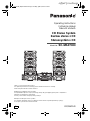 1
1
-
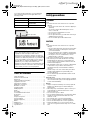 2
2
-
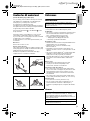 3
3
-
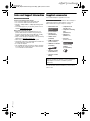 4
4
-
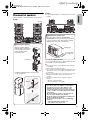 5
5
-
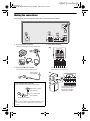 6
6
-
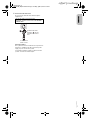 7
7
-
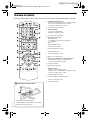 8
8
-
 9
9
-
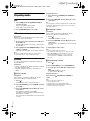 10
10
-
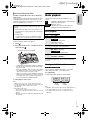 11
11
-
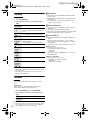 12
12
-
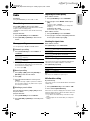 13
13
-
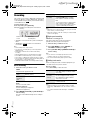 14
14
-
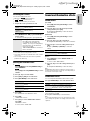 15
15
-
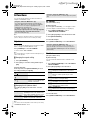 16
16
-
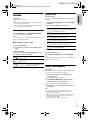 17
17
-
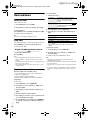 18
18
-
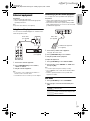 19
19
-
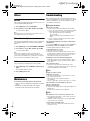 20
20
-
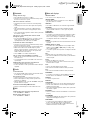 21
21
-
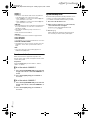 22
22
-
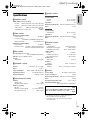 23
23
-
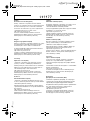 24
24
-
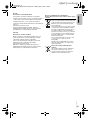 25
25
-
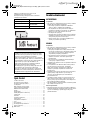 26
26
-
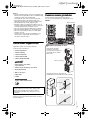 27
27
-
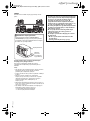 28
28
-
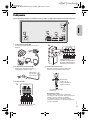 29
29
-
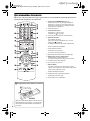 30
30
-
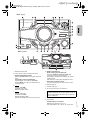 31
31
-
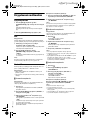 32
32
-
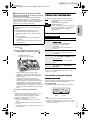 33
33
-
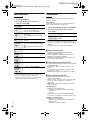 34
34
-
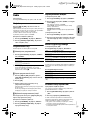 35
35
-
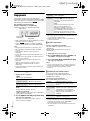 36
36
-
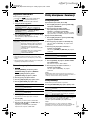 37
37
-
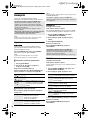 38
38
-
 39
39
-
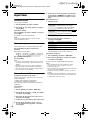 40
40
-
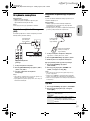 41
41
-
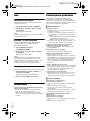 42
42
-
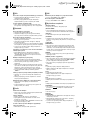 43
43
-
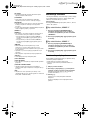 44
44
-
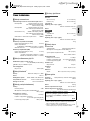 45
45
-
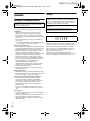 46
46
-
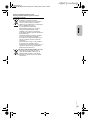 47
47
-
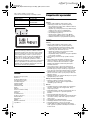 48
48
-
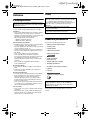 49
49
-
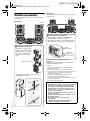 50
50
-
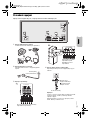 51
51
-
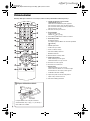 52
52
-
 53
53
-
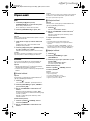 54
54
-
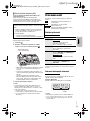 55
55
-
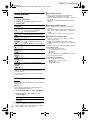 56
56
-
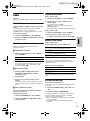 57
57
-
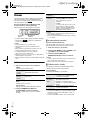 58
58
-
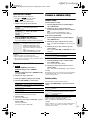 59
59
-
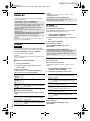 60
60
-
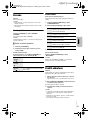 61
61
-
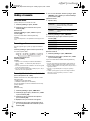 62
62
-
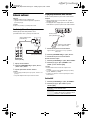 63
63
-
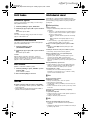 64
64
-
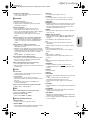 65
65
-
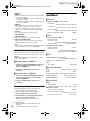 66
66
-
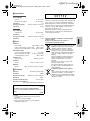 67
67
-
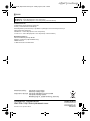 68
68
Panasonic SCMAX7000E Instrukcja obsługi
- Typ
- Instrukcja obsługi
- Niniejsza instrukcja jest również odpowiednia dla
w innych językach
- slovenčina: Panasonic SCMAX7000E Návod na obsluhu
Powiązane artykuły
-
Panasonic SC-MAX4000 Instrukcja obsługi
-
Panasonic SC-NS55 Instrukcja obsługi
-
Panasonic SCAKX52EG Instrukcja obsługi
-
Panasonic SCPM200EP Instrukcja obsługi
-
Panasonic SCHC15EP Instrukcja obsługi
-
Panasonic SCAKX12EG Instrukcja obsługi
-
Panasonic SC-PM600EG Instrukcja obsługi
-
Panasonic SC-PM02 Instrukcja obsługi
-
Panasonic SCAKX14EG Instrukcja obsługi
-
Panasonic SCPM602EG Instrukcja obsługi