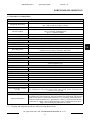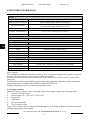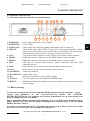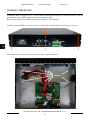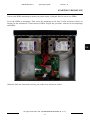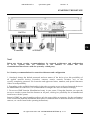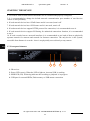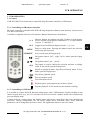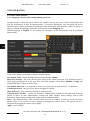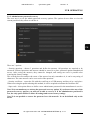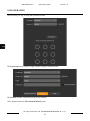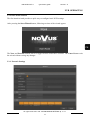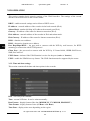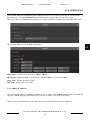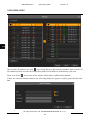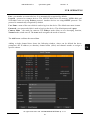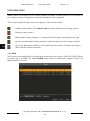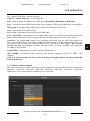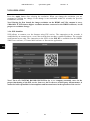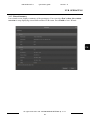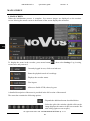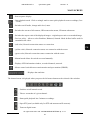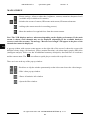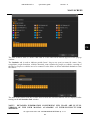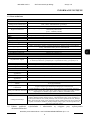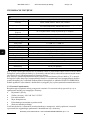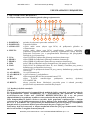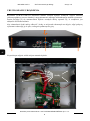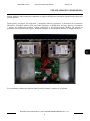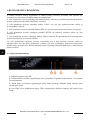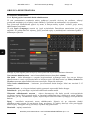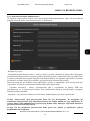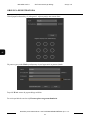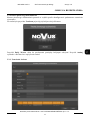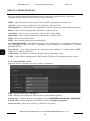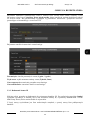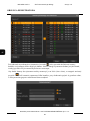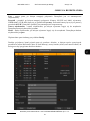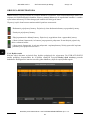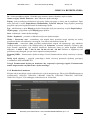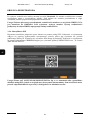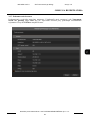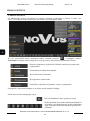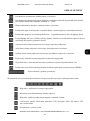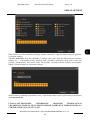NVR-4532-H4/F-II
Quick start guide

NVR-4532-H4/F-II Quick start guide version 1.0
All rights reserved © AAT SYSTEMY BEZPIECZEŃSTWA Sp. z o.o.
2
INFORMACJE
IMPORTANT SAFEGUARDS AND WARNINGS
THE PRODUCT MEETS THE REQUIREMENTS CONTAINED IN THE FOLLOWING DIRECTIVES:
DIRECTIVE 2014/35/EU OF THE EUROPEAN PARLIAMENT
AND OF THE COUNCIL of 26 February 2014 on the harmonisation
of the laws of the Member States relating to the making available on the
market of electrical equipment designed for use within certain voltage limits.
DIRECTIVE 2014/30/EU OF THE EUROPEAN PARLIMENT
AND OF THE COUNCIL of 26 February 2014 on the harmonisation
of the laws of the Member States relating to electromagnetic compatibility
(OJ L 96, 29.3.2014, p. 79–106, with changes)
DIRECTIVE 2012/19/EU OF THE EUROPEAN PARLIAMENT
AND OF THE COUNCIL of 4 July 2012 on waste electrical and electronic
equipment (WEEE) (OJ L 197, 24.7.2012, p. 38–71,with changes)
DIRECTIVE 2011/65/EU OF THE EUROPEAN PARLIAMENT
AND OF THE COUNCIL of 8 June 2011 on the restriction of the use
of certain hazardous substances in electrical and electronic equipment
(OJ L 174, 1.7.2011, p. 88–110, with changes)
COMMISION DELEGATED DIRECTIVE (EU) 2015/863 of 31 March
2015 amending Annex II to Directive 2011/65/EU of the European Parliament
and of the Council as regards the list of restricted substances
DIRECTIVE (EU) 2017/2102 OF THE EUROPEAN PARLIAMENT AND
OF THE COUNCIL of 15 November 2017 amending Directive 2011/65/EU
on the restriction of the use of certain hazardous substances in electrical and
electronic equipment

NVR-4532-H4/F-II Quick start guide version 1.0
All rights reserved © AAT SYSTEMY BEZPIECZEŃSTWA Sp. z o.o.
3
SAFETY REQUIREMENTS
NOTE!
PRIOR TO UNDERTAKING ANY ACTION THAT IS NOT PROVISIONED FOR THE
GIVEN PRODUCT IN ITS USER’S MANUAL AVAILABLE AT WWW.NOVUSCCTV.COM
AND OTHER DOCUMENTS DELIVERED WITH THE PRODUCT, OR THAT ARISES
FROM THE NORMAL APPLICATION OF THE PRODUCT, ITS MANUFACTURER MUST
BE CONTACTED OR THE RESPONSIBILITY OF THE MANUFACTURER FOR THE
RESULTS OF SUCH AN ACTION SHELL BE EXCLUDED.
1. Prior to undertaking any action please consult the following manual and read all the safety and
operating instructions before starting the device.
2. Please keep this manual for the lifespan of the device in case referring to the contents of this manual
is necessary;
3. All the safety precautions referred to in this manual should be strictly followed, as they have a direct
influence on user’s safety and durability and reliability of the device;
4. All actions conducted by the servicemen and users must be accomplished in accordance with the
user’s manual;
5. The device should be disconnected from power sources during maintenance procedures;
6. Usage of additional devices and components neither provided nor recommended by the producer is
forbidden;
7. You are not allowed to use the device in high humidity environment (i.e. close to swimming pools,
bath tubs, damp basements);
8. Mounting the device in places where proper ventilation cannot be provided (e. g. closed lockers etc.)
is not recommended since it may lead to heat build-up and damaging the device itself as a
consequence;
9. Mounting the device on unstable surface or using not recommended mounts is forbidden.
Improperly mounted device may cause a fatal accident or may be seriously damaged itself. The
device must be mounted by qualified personnel with proper authorization, in accordance with this
user’s manual.
10. Device should be supplied only from a power sources whose parameters are in accordance with
those specified by the producer in the devices technical datasheet. Therefore, it is forbidden to
supply the devices from a power sources with unknown parameters, unstable or not meeting
producer’s requirements;
11. You cannot allow any metal objects get inside the recorder. It might cause serious damage. If a
metal object gets inside the device contact the authorised Novus service immediately.
12. The manufacturer does not bear responsibility for damage or loss of data stored on HDDs or other
media occurred during the usage of the product.
Due to the product being constantly enhanced and optimized, certain parameters and functions
described in the manual in question may change without further notice.
We strongly suggest visiting the www.novuscctv.com website in order to access the newest
manual .
NOVUS NVRs are dedicated to work with NOVUS cameras. Using only NOVUS products
guarantees the highest image quality. Connecting cameras from other manufacturers to NOVUS
NVRs may decrease video quality.
Note! Technical changes reserved without prior notice and printing errors possible.

NVR-4532-H4/F-II Quick start guide version 1.0
All rights reserved © AAT SYSTEMY BEZPIECZEŃSTWA Sp. z o.o.
4
FOREWORD INFORMATION
1. FOREWORD INFORMATION
1.1. Main characteristics
• Network Video Recorders
• Recording resolution up to 3840 x 2160
• H.264, H.264+, H.265, H.265+ compression
• Dual stream recording
• Support 4 x SATA 3,5” HDDs *
• NAS support, up to 64TB
• Operating system based on Linux
• Main monitor 1 x HDMI (4K UltraHD), 1 x VGA (FullHD), spot monitor 1 x HDMI (FullHD)
• Spot monitor available on VGA output with defined cameras, sequence
• 2 independent 10/100/1000Mbps ports
• Intelligent video analysis (Exception, Tripwire, Zone entrance, Abandoned Object, Object
Disappearance, Crowd detection, Face Detection, Face Recognition (in cooperation with selected
4000 series cameras), Pedestrian Detection, Cross Counting, Sound detection, Perimeter Intrusion
Detection by pedestrian or vehicle, Line Cross Detection by pedestrian or vehicle, Objects
Distinguishing, Queue Lenght Detection, Heat Map, Cross Counting by pedestrian or vehicle) **
• Possibility to define any voice prompts and play them on the speaker connected to the recorder
or IP camera as a reaction to any alarm events.
• Backup: onto HDD or USB Flash Memory through USB port and through the IP network
• Software: NHDR-5000 Viewer, N Control 4000 (applications for remote administration, live
monitoring and recorded data search )
• RXcamView application for live and playback functions from mobile devices
• User friendly multi-lingual OSD
• IR remote controller and PC mouse included
* List of compatible HDD models and maximum capacities is available on Novus Security website in
the Compatible Disk file in the product tab.
** Functions depend on connected camera model.

NVR-4532-H4/F-II Quick start guide version 1.0
All rights reserved © AAT SYSTEMY BEZPIECZEŃSTWA Sp. z o.o.
5
1.2. Recorders’ technical data
*** Display and playback speeds are achieved using dual stream.
FOREWORD INFORMATION
Video
IP Cameras up to 32 channels at 3840 x 2160 resolution (video + audio)
Supported Resolution max. 3840 x 2160
max. 3000 x 3000 for fisheye cameras
Compression H.264, H.264+, H.265, H.265+
Monitor Output
main (split screen, full screen, sequence): 1 x VGA, 1 x HDMI (4K UltraHD)
(up to 2 monitors simultaneously)
spot: 1 x HDMI (FullHD)
Dualstreaming Support yes
Fisheye Support using Internet Explorer, RXCamView, NHDR-5000Viewer, N Control 4000
Audio
Audio Input/Output 1 x line-in (RCA) / 1 x HDMI, 1 x line-out (RCA)
Recording
Recording Speed 960 fps (32 x 30 fps for 3840 x 2160 and lower)
Stream Size 256 Mb/s in total from all cameras
Recording Mode time-lapse, triggered by: manual, alarm input, motion detection, face recognition,
intelligent image analysis functions, PIR alarm
Prealarm/Postalarm up to 3 s/up to 600 s
Display
Display Speed 960 fps (32 x 30 fps) ***
Playback
Playback Speed 480 fps (16 x 30 fps) ***
Recorded Data Search by date/time, events, image analysis events, motion in a defined area, related to
face recognition, tags
Backup
Backup Methods USB port (HDD or Flash memory), network
Backup File Format JPEG, BMP, PNG, MP4, AVI, RF
Storage
Internal storage available mount: 4 x HDD 3.5” 8 TB SATA *
Total Internal Capacity 32 TB
External storage network HDD (NFS or SMB/CIFS)
Total External Capacity 64 TB
Alarm
Internal Alarm Input/Output 16/1 relay type
Camera Alarm Input/Output supports IP camera’s alarm input/output
System Reaction to Alarm
Events
buzzer, e-mail, alarm output activation, screen message, recording activation,
PTZ, Full Screen, FTP picture upload, FTP video upload, picture to Cloud, video
to Cloud, voice prompt
Intelligent image analysis
Supported functions
Exception, Tripwire, Zone entrance, Abandoned Object, Object Disappearance,
Crowd detection, Face Detection, Face Recognition (in cooperation with selected
6000 series cameras), Pedestrian Detection, Cross Counting, Sound detection,
Perimeter Intrusion Detection by pedestrian or vehicle, Line Cross Detection by
pedestrian or vehicle, Objects Distinguishing, Queue Lenght Detection, Heat
Map, Cross Counting by pedestrian or vehicle

NVR-4532-H4/F-II Quick start guide version 1.0
All rights reserved © AAT SYSTEMY BEZPIECZEŃSTWA Sp. z o.o.
6
FOREWORD INFORMATION
In order to take full advantage of the recorder capabilities it is recommended to use NOVUS IP 4000
series cameras.
The availability of individual functions (including face recognition) depends on the model of cameras
used as well as the software version of the recorder and cameras.
In order to create face recognition system please deploy 4000 series cameras with "F" in the model
name only.
Detailed data on camera compatibility with recorders and compatible hard drives can be found in the
compatibility tables available in the DOWNLOADABLE FILES tab.
Display and playback speeds are achieved using dual stream.
1.3. Package contents
Unpack the device carefully. After unpacking, ensure that package contains the following items:
• Network Video Recorder
• Power supply 100 ~ 240 VAC/12 VDC PSU
• Power cord
• USB Mouse
• IR remote controller
• User’s manual (short)
If any of the elements has been damaged during transport, pack all the elements back into the original
packaging and contact your supplier.
Network
Network Interface 2 x Ethernet - RJ-45 interface, 10/100/1000 Mbit/s
Network Protocols Support HTTP, TCP/IP, IPv4/v6, HTTPS, FTP, DHCP, DNS, DDNS, NTP, RTSP,
UPnP, SNMP, PPPoE, SMTP, P2P, HTML5
PC/MAC Software NMS, Internet Explorer, NHDR-5000 Viewer, Firefox, Chrome, Opera, Edge,
N Control 4000/Safari, NHDR-5000 Viewer
Smartphone Software RxCamView (iPhone, Android)
Number of Simultaneous up to 32 users, each user up to 5 devices
Bandwidth 112 Mb/s in total to all client workstations
PTZ
PTZ Functions pan/tilt/zoom, preset commands, patterns
Auxiliary Interfaces
USB Ports 1 x USB 3.0, 2 x USB 2.0
Operating system
Operating System Linux
OSD languages: Polish, English, others
Control PC mouse and IR remote controller (in-set included), network
System Diagnostic automatic control of: HDDs, network, camera connection loss
Security password protection, IP filtering
Installation parameters
Dimensions (mm) 378 (W) x 66 (H) x 326 (D)
Weight 2.5 kg (without HDD)
Power Supply 12 VDC (100 ~ 240 VAC/12 VDC PSU in-set included)
Power Consumption 60 W (with 4 HDDs)
Operating Temperature -10°C ~ 45°C

NVR-4532-H4/F-II Quick start guide version 1.0
All rights reserved © AAT SYSTEMY BEZPIECZEŃSTWA Sp. z o.o.
7
2. STARTING THE DEVICE
2.1. Electrical connection and other rear panel elements.
1. POWER DC: Power supply connector for 12V adapter.
2. POWER SW: Power switch.
3. AUDIO OUT: Audio output for connecting speakers and amplifier (RCA connector).
4. LINE IN: Audio mono inputs (RCA LINE IN type) for connecting microphone. Allows
intercom connection between the recorder and the client station. The connection is
initiated from the client software or browser. Sound is not recorded.
5. VGA: VGA main monitor connector, use the D-SUB VGA cable to connect monitor.
6. HDMI 1: HDMI main monitor connector, use the HDMI cable to connect monitor.
7. HDMI 1: HDMI spot monitor connector, use the HDMI cable to connect monitor.
8. USB: USB port for external Flash memory, mouse connection and other USB
compatible devices.
9. WAN: RJ-45 ethernet port to connect local network and Internet (by router).
10. LAN: RJ-45 ethernet port to connect a switch with IP cameras.
11. ALARM IN: Alarm input terminal.
12. ALARM OUT: Alarm output, relay.
13. RS: RS-485 bus connector to connect PTZ cameras.
14. E-SATA: E-SATA connector for NV-5000EST-H4 HDD matrix.
15. RESET: Hidden Reset button. Pressing the button for 8 seconds restores the recorder to the
factory settings.
2.2. HDD’s mounting
Note: In order to obtain info on latest compatible HDDs together with their capacities, please
contact your distributor or visit www.novuscctv.com website. AAT SYSTEMY
BEZPIECZEŃSTWA Sp. z o.o. company does not bear responsibility for any issues arising from
usage of unsupported SD cards/HDDs.
List of compatible HDDs contains all disks supported by a given NVR model, including desktop
HDDs. However due to the fact that image recording prefers reliability usage of 24x7 recording
HDDs is therefore advised.
If a disk was used in another device, formatting becomes necessary. Please take it into account
due to the irrecoverable data loss resulting from said process.
STARTING THE DEVICE
1
2
5
6
4
3
9
11
12
13
14
7
10
8
15

NVR-4532-H4/F-II Quick start guide version 1.0
All rights reserved © AAT SYSTEMY BEZPIECZEŃSTWA Sp. z o.o.
8
NVR-4532-H4/F-II supports 4 x 3,5" SATA HDD. Follow the instruction to mount the HDD’s. Photos
are illustrative, may differ slightly from the described recorder.
Before staring the process make sure the power supply is not connected.
In order to mount HDD’s, unscrew 3 screws on the back as depicted below and remove top cover.
The picture below shows the places where the drives can be mounted.
STARTING THE DEVICE
screws

NVR-4532-H4/F-II Quick start guide version 1.0
All rights reserved © AAT SYSTEMY BEZPIECZEŃSTWA Sp. z o.o.
9
Unscrew the HDDs mountings as shown on picture below. Each pair allow to screw two HDDs.
Screw the HDDs to mountings. Then screw the mountings to the base. SATA and power cables are
attached to the mainboard. Connect them to HDDs. Repeat the procedure with the second mountings
and HDDs.
When the disks are connected correctly, put on the cover and screw it back.
STARTING THE DEVICE

NVR-4532-H4/F-II Quick start guide version 1.0
All rights reserved © AAT SYSTEMY BEZPIECZEŃSTWA Sp. z o.o.
10
2.3. Connecting the power supply
Please connect provided power supply in the rear power port of the NVR.
To start the unit turn on the power switch on back panel. Initialization lasts approximately 120 seconds.
During this time executing any device functions and pressing any buttons is prohibited. To shut down
the device please use the menu.
Note!
Make connection when the power is not applied and the power switch is turned off.
Do not place the power cord under the carpet or rug. The power cord is usually earth-grounded.
However, even if it's not earth-grounded, never modify it on your own for earth-grounding.
Make sure that power adapter is placed near of NVR and secured from accidental disconnection.
If the device was brought from a location with lower temperature, please wait until it reaches the
temperature of location it is currently in. Turning the device on immediately after bringing it
from a location with lower ambient temperature is forbidden, as the condensing water vapour
may cause short-circuits and damage the device as a result.
Before starting the device familiarize yourself with the description and the role of particular
inputs, outputs and adjusting elements that the device is equipped with.
2.4. Connecting monitor
NVRs support following interfaces for main monitor: HDMI, VGA.
Main monitor should be connected to HDMI1 or VGA interface. Both interfaces shows the same view.
For HDMI1 following resolutions are supported: 1024x768, 1280x1024, 1440x900, 1280x720,
1920x1080, 2560x1440, 3840x2160. VGA supports resolution up to 1920x1080.
HMI2 interface is dedicated for SPOT monitor. For HDMI2 following resolutions are supported:
1024x768, 1280x1024, 1440x900, 1280x720, 1920x1080.
2.5. Connecting ethernet and IP cameras
The NVR-4532-H4/F-II recorder has two 10/100/1000 Mbps connectors to connect cameras via a
switch or router. Each of the connectors works in a different addressing.
It is recommended to connect the cameras to a switch in a separate network. The switch should be
connected to the second network connector LAN (it has not gateway address, it is not possible to
connect it to the Internet). The second connector WAN should be connected to the router. In this way,
the cameras are physically separated from the external network, there is no access to them from a place
other than the recorder.
It is recommended to configure the cameras before connecting to the recorder, as described in the
camera manual. The cameras should be addressed with a unique IP address within the range set in the
recorder interface.
STARTING THE DEVICE

NVR-4532-H4/F-II Quick start guide version 1.0
All rights reserved © AAT SYSTEMY BEZPIECZEŃSTWA Sp. z o.o.
11
Note!
Below are shown security recommendations for network architecture and configuration
of CCTV systems that are connected to the Internet to reduce the risk
of unauthorized interference with the system by a third party.
2.6. Security recommendations for network architecture and configuration
1. Absolutely change the default passwords and user names (if the device gives this possibility) of
all applied network devices (recorders, cameras, routers, network switches, etc.) to the
severely complexity password. Use lowercase and uppercase letters, numbers, and special characters
if there is such possibility.
2. Depending on the available functionality in the order to restrict access to the used network devices at
the administrator account level, it is recommended to configure the users accounts accordingly.
3. Do not use DMZ function (Demilitarized zone) in your router. Using that function you open the
access to recorder system from the Internet on all ports, which gives possibility for an unauthorized
interference with the system.
Instead of DMZ use port forwarding redirect only the ports which are necessary for the performance
of the connection (detailed information about ports of communication in different models of recorders,
cameras, etc. can be found in the operating instructions).
STARTING THE DEVICE
INTERNET PC
ROUTER
IP cameras
SWITCH

NVR-4532-H4/F-II Quick start guide version 1.0
All rights reserved © AAT SYSTEMY BEZPIECZEŃSTWA Sp. z o.o.
12
4. Use routers with firewall function and make sure it is enabled and properly configured.
5. It is recommended to change the default network communication port numbers of used devices
if there is such possibility.
6. If used network devices has a UPnP feature and it is not used, turn it off.
7. If used network devices has a P2P feature and it is not used, turn it off.
8. If used network devices support HTTPS protocol for connection, it is recommended to use it.
9. If used network devices support IP filtering for authorized connections function, it is recommended
to use it.
10. If used recorder has two network interfaces it is recommended to use both of them to physically
separate network for cameras and network for Internet connection. The only device in the system,
accessible from Internet is recorder - there is no physically access directly to any camera.
2.7. Front panel elements
1. IR receiver.
2. Power LED (green). When the LED is light on, it means NVR is working.
3. HDD LED (red). Flickering indicates the recording or playback is in progress.
4. USB port for external HDDs, Flash memory or USB mouse connection.
STARTING THE DEVICE
3
4
2
1

NVR-4532-H4/F-II Quick start guide version 1.0
All rights reserved © AAT SYSTEMY BEZPIECZEŃSTWA Sp. z o.o.
13
3. NVR OPERATING
3.1. Control
NVR-4532-H4/F-II recorder can be controlled using IR remote controller or USB mouse.
3.1.1. Controlling via IR remote controller
IR remote controller is included with NVR. IR range depends on battery status and may vary between a
few and several meters.
Controller is supplied with two AAA batteries. Buttons functions are listed below.
3.1.2. Controlling via USB mouse
It is possible to control all NVR functions using mouse with a USB interface. Double clicking on any
camera in split mode (e.g. 2x2, 3x3) switches it to full screen mode. Another double click returns to the
previous display mode.
A single click on a camera shows the channel menu. Moving the cursor down the screen displays the
menu bar. During configuration, the left mouse button select individual items. Some indicated
parameters can be changed by the mouse wheel. The right button allows to leave the menu.
NVR OPERATING
0 - 9
Numeric buttons for channel selection. Channel 10 and another
can be selected using buttons combination. i.e. to open channel
15 press „1” and then „5”.
ALL Toggles between different display formats: 1, 4, 9, etc.
MENU Enters to main menu. Pressing this button cancel the selection
and leaving the menu also.
SUBMENU In live mode open the Popup menu.
Navigation control „left”, „right”. In live mode open the Popup
menu.
Navigation control „up” , „down”.
SEL The button is used to confirm the selection and start to editing
fields. In live mode open the Popup menu.
Switch on playback mode. Open Record Search menu. In live
mode open the Popup menu.
Slow down playback speed.
Fast up playback speed.
Turn on manual record.
Playback pause, press again to play frame by frame.
Stop the playback. In live mode stop the manual recording.

NVR-4532-H4/F-II Quick start guide version 1.0
All rights reserved © AAT SYSTEMY BEZPIECZEŃSTWA Sp. z o.o.
14
3.2. First Launch Wizard
3.2.1. Language selection and creating admin password
To start the unit connect the power cable to DC adapter, turn on the power switch on back panel and
wait for initialization. It lasts for approximately 120 seconds. During this time executing any device
functions and pressing any buttons is prohibited. After first launch NVR displays window as below. It
allows to change the language. Select the desired one from the Language list.
Default language is English. If you change the language, all the descriptions will be translated
automatically.
Click on the field to expand list or display virtual keyboard.
New Admin Name - name of administrator account (default: admin).
Password Strenght - the scale showing how strong is the written password. It is updated on the fly
while typing the password in the next fiels. Password strenght can be Low, Medium or High and
marked with Red, Yellow or Green color.
New Admin Password - it is required to create access password. It must contain 5-15 characters.
Confirm password - enter the access password again to confirm.
Show Password - shows password instead of masking marks.
Unlock Pattern Enable - enables an alternative authentication method for the password using the
pattern. It allows to enter administrative settings and make changes. Some settings, such as disk
formatting, import/export settings still require password authentication.
Draw - the function shows when Unlock Pattern function is enabled. It allows to create an unlock
pattern. There is 3x3 board to create a pattern by dragging the mouse cursor. The pattern has to be
confirmed by dragging the mouse cursor again.
Apply - saves settings.
NVR OPERATING

NVR-4532-H4/F-II Quick start guide version 1.0
All rights reserved © AAT SYSTEMY BEZPIECZEŃSTWA Sp. z o.o.
15
NVR OPERATING
3.2.2. Administrator password recovery
The next step is to set the admin password recovery options. The options do not allow to view the
current password, they allow to redefine it.
There are 3 options:
- Security questions - choose 3 questions and define the answers. All questions are required to be
answered. Selected questions and answers should be stored in a place protected against unauthorized
access. After saving the answers, they cannot be changed, and setting new ones is possible after
restoring the factory settings.
The recorder does not analyze the sense of the answer but only remembers it, it can be any string of
characters. The same answer can be set to each of the questions.
- Security certificate - export the file with the certificate to a USB memory and keep it in a safe place.
When recovering the password using this method, it will be required to indicate the certificate file.
- Super code - this option allows to define a new administrator password in the manufacturer's service.
Note! It is not mandatory to activate the password recovery option. If you do not select any of the
password recovery options, you will not be able to recover it. If the administrator password is
lost, the only option will be to delete all settings and restore factory settings.
Note! It is not possible to restore the password over the network. It can be defined only on the
device.

NVR-4532-H4/F-II Quick start guide version 1.0
All rights reserved © AAT SYSTEMY BEZPIECZEŃSTWA Sp. z o.o.
16
NVR OPERATING
The next step is to log in using the created user data.
The Password button switch to login window using defined password.
The Pattern window switch back to previous window.
After authentication the First Launch Wizard opens.

NVR-4532-H4/F-II Quick start guide version 1.0
All rights reserved © AAT SYSTEMY BEZPIECZEŃSTWA Sp. z o.o.
17
NVR OPERATING
3.3. Frist Launch Wizard
The first launch wizard provides a quick way to configure basic NVR settings.
After pressing the Start Wizard button, following sections of the wizard appear.
The Next and Previous buttons allow to toggle between consecutive sections. The Cancel button exits
the wizard without saving any changes.
3.3.1. Network Settings

NVR-4532-H4/F-II Quick start guide version 1.0
All rights reserved © AAT SYSTEMY BEZPIECZEŃSTWA Sp. z o.o.
18
NVR OPERATING
This section contains basic network settings of the WAN interface. The settings of the second
interface can be done later in the recorder menu:
DHCP - enable network settings retrieval from a DHCP server.
IP Address - network address of the recorder in the local network (IPv4).
Subnet Mask - number dividing in IP address the network part (IPv4).
Gateway - IP address of the router for Internet connection (IPv4).
IPv6 Address - network address of the recorder in IPv6 and subnet mask.
IPv6 Gateway - IP address of the router for Internet connection (IPv6).
DNS1 - domain server address.
DNS2 - alternative domain server address.
Port Http/Https/RTSP - the port used to connect with the NVR by web browser, for RTSP
streaming or connection with HTTPS protocol
Client Port - the port used to connect with the NVR by N Control 4000, NHDR-5000Viewer,
NMS, RxCamView.
UPNP Status - informs if the UPnP function is active for the port (Active or Inactive).
UPNP - enable the UPnP discovery feature. The UPnP function must be supported by the router.
3.3.2. Time and date settings
This section contains all the date and time options in the recorder.
Date - select day from calandar.
Time - current NVR time. It can be written manually.
Date Format - dispaly format of the date (MM/DD/YY, YY-MM-DD, DD/MM/YY).
Time Format - display format of time (12 Hour or 24 Hour).
Time Zone - display a time zone depending on the region.

NVR-4532-H4/F-II Quick start guide version 1.0
All rights reserved © AAT SYSTEMY BEZPIECZEŃSTWA Sp. z o.o.
19
NVR OPERATING
The recorder allows to synchronize time with the NTP server. The NTP server can be selected from
drop-down list. The User-Deifined option allows to enter any IP address of the time server.
The correct network settings and connection are required to allow communication with the NTP server.
The recorder allows to set daylight saving time.
Time Offset - defines time advancing (1Hour, 2Hour).
DST Mode - defines method of switching by specified Week, or by specified Day.
Start Time - defines first day of DST.
End Time - defines last day of DST.
3.3.3. Adding IP cameras
The next section allows to add IP channels to the recorder. The Search button starts searching IP
cameras, NHDR-4000 and NVR-4000 series Novus recorders in Local Area Network.
There is a list of found devices on the left side, list of connected devices on the right side.

NVR-4532-H4/F-II Quick start guide version 1.0
All rights reserved © AAT SYSTEMY BEZPIECZEŃSTWA Sp. z o.o.
20
NVR OPERATING
The recorders IP addresses are with sign, which allows to add separated channels from recorders. If
any channel from the recorder has already been added, its IP address is indicated by a red color.
There is an arrow in the center of the window which allow to add marked channels.
If there are selected multiple channels, the following dialog box appears to add a group with the same
data.
Strona się ładuje...
Strona się ładuje...
Strona się ładuje...
Strona się ładuje...
Strona się ładuje...
Strona się ładuje...
Strona się ładuje...
Strona się ładuje...
Strona się ładuje...
Strona się ładuje...
Strona się ładuje...
Strona się ładuje...
Strona się ładuje...
Strona się ładuje...
Strona się ładuje...
Strona się ładuje...
Strona się ładuje...
Strona się ładuje...
Strona się ładuje...
Strona się ładuje...
Strona się ładuje...
Strona się ładuje...
Strona się ładuje...
Strona się ładuje...
Strona się ładuje...
Strona się ładuje...
Strona się ładuje...
Strona się ładuje...
Strona się ładuje...
Strona się ładuje...
Strona się ładuje...
Strona się ładuje...
Strona się ładuje...
Strona się ładuje...
Strona się ładuje...
Strona się ładuje...
Strona się ładuje...
Strona się ładuje...
Strona się ładuje...
Strona się ładuje...
-
 1
1
-
 2
2
-
 3
3
-
 4
4
-
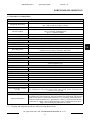 5
5
-
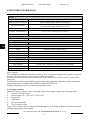 6
6
-
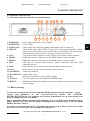 7
7
-
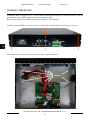 8
8
-
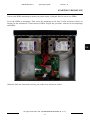 9
9
-
 10
10
-
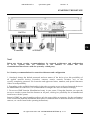 11
11
-
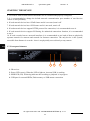 12
12
-
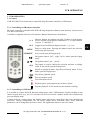 13
13
-
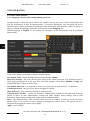 14
14
-
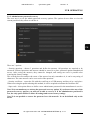 15
15
-
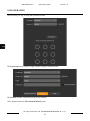 16
16
-
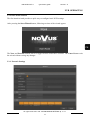 17
17
-
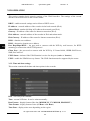 18
18
-
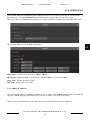 19
19
-
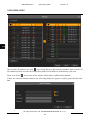 20
20
-
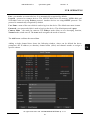 21
21
-
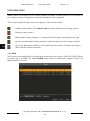 22
22
-
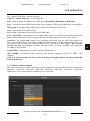 23
23
-
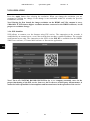 24
24
-
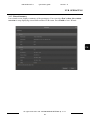 25
25
-
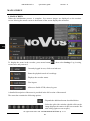 26
26
-
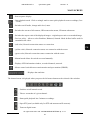 27
27
-
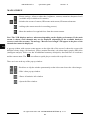 28
28
-
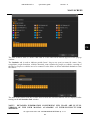 29
29
-
 30
30
-
 31
31
-
 32
32
-
 33
33
-
 34
34
-
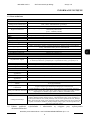 35
35
-
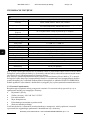 36
36
-
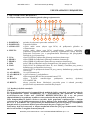 37
37
-
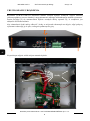 38
38
-
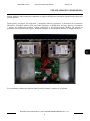 39
39
-
 40
40
-
 41
41
-
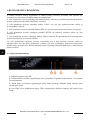 42
42
-
 43
43
-
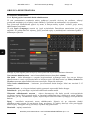 44
44
-
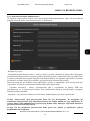 45
45
-
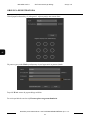 46
46
-
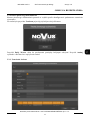 47
47
-
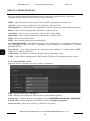 48
48
-
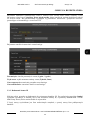 49
49
-
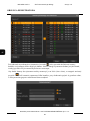 50
50
-
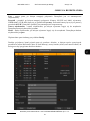 51
51
-
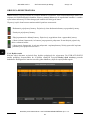 52
52
-
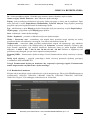 53
53
-
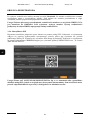 54
54
-
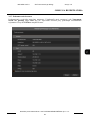 55
55
-
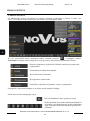 56
56
-
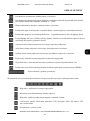 57
57
-
 58
58
-
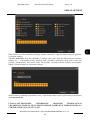 59
59
-
 60
60
w innych językach
- English: Novus NVR-4532-H4/F-II User manual
Powiązane artykuły
-
Novus NVR-4532-H4/F-II Instrukcja obsługi
-
Novus NVR-4204P4-H1/F Instrukcja obsługi
-
Novus NVR-4108-H1 Instrukcja obsługi
-
Novus NVR-4204P4-H1/F Instrukcja obsługi
-
Novus NVR-4408P8-H1/F Instrukcja obsługi
-
Novus NVR-4416P16-H2/F Instrukcja obsługi
-
Novus NVR-6332-H8/FR-II Instrukcja obsługi
-
Novus NVR-4408P8-H1/F Instrukcja obsługi
-
Novus NVR-6332P16-H4/F-II Instrukcja obsługi
-
Novus NV-KBD instrukcja