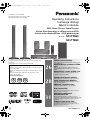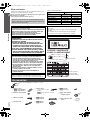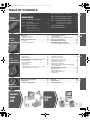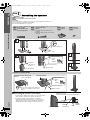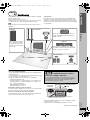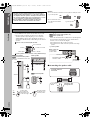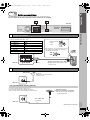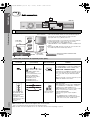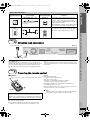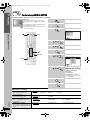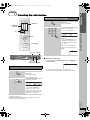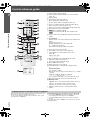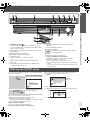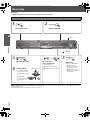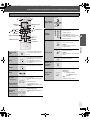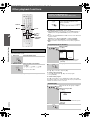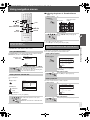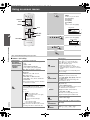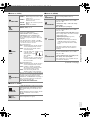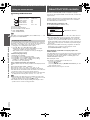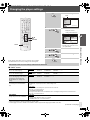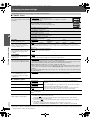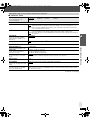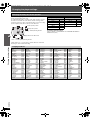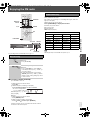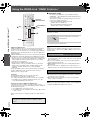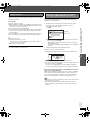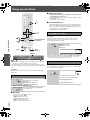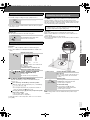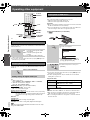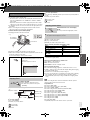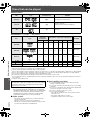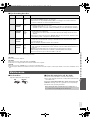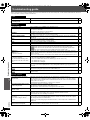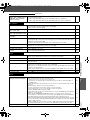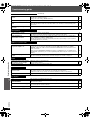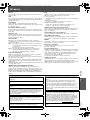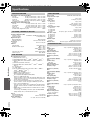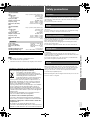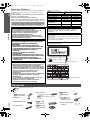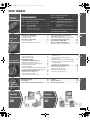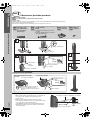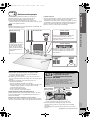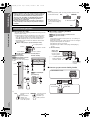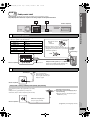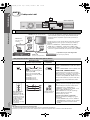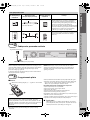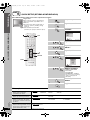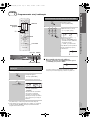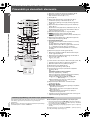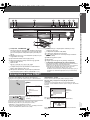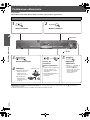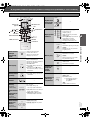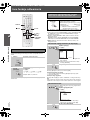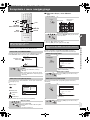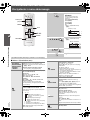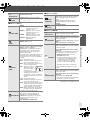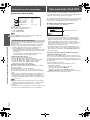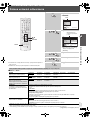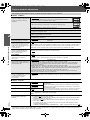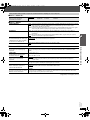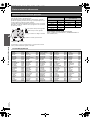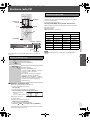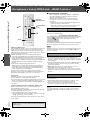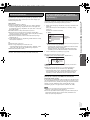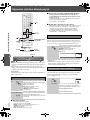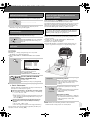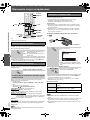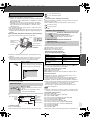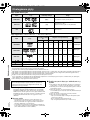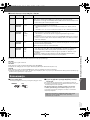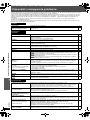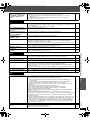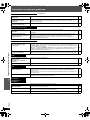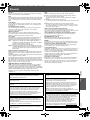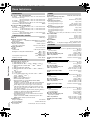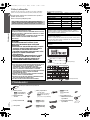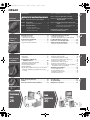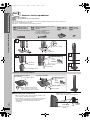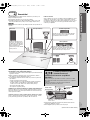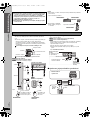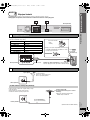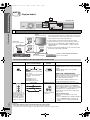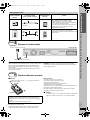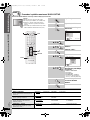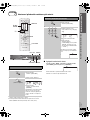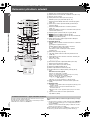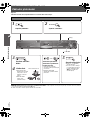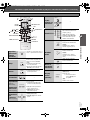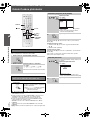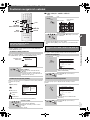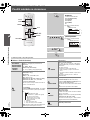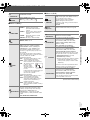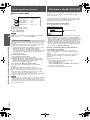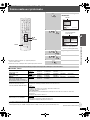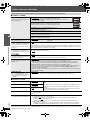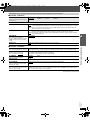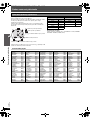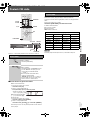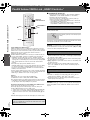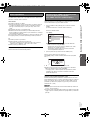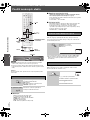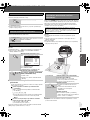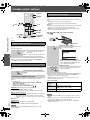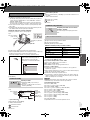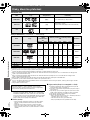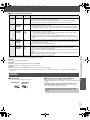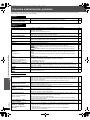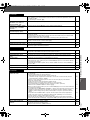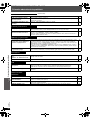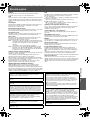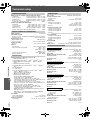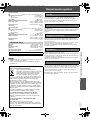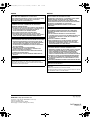[_E_]
RQTX0098-1R
Operating Instructions
Instrukcja obsługi
Návod k obsluze
DVD Home Theater Sound System
Zestaw kina domowego z odtwarzaczem DVD
Systém zvuku domácího kina s DVD pâehrávaçem
Model No. SC-PT560
SC-PT860
The illustrations shown may differ from your unit.
Urzdązenie pokazane na ilustracjach może się różnić od zakupionego
urządzenia.
Uvedené ilustrace se mohou od vašeho přístroje lišit.
Region number/Numer regionu/Číslo regionu
The player plays DVD-Video marked with labels containing the region
number “2” or “ALL”.
Odtwarzacz obsługuje płyty DVD-Video z numerami regionów „2“ lub
„ALL“.
Přehrávač přehrává disky DVD-Video označené štítky s číslem
regionu „2“ nebo „ALL“.
Example/Przykład/Příklad:
2 ALL
3
5
2
VIERA Link compatible
Enjoy high-quality picture and linked operations with
your VIERA TV.
Kompatybilny z systemem VIERA
Link
Ciesz się wysoką jakością obrazu i możliwością
przeprowadzania operacji wspólnych z telewizorem
VIERA.
Kompatibilní s funkcí VIERA Link
Vychutnejte si kvalitní obraz a využijte propojené
ovládání s televizorem VIERA.
26
Sound enhancement options
Surround Enhancer, Dolby Pro Logic II, and more.
Opcje uwydatniania dźwięku
Wzmacniacz dźwięku przestrzennego, Dolby Pro
Logic II i wiele innych.
Možnosti vylepšení zvuku
Vylepšení okolí, Dolby Pro Logic II a další.
28
iPod connectivity
Enjoy iPod music through the speakers, view iPod
photos or videos on the TV.
Możliwość podłączenia
odtwarzacza iPod
Monaż odtwarzać muzykę z odtwarzacza iPod
korzystając z głośników, oglądać zdjęcia lub wideoklipy
zapisane w pamięci odtwarzacza iPod na ekranie
telewizora.
Připojení přehrávače iPod
Poslechněte si hudbu z přehrávače iPod přes
reproduktory a prohlédněte si fotografie a videa z
přehrávače iPod na televizoru.
31
The illustration shows SC-PT560.
Na rysunku przedstawiono model SC-PT560.
Obrázek představuje model SC-PT560.
SC-PT560_860E-RQTX0098-R_eng.book Page 1 Tuesday, December 4, 2007 9:02 AM

RQTX0098
2
Accessories
ENGLISH
Dear customer
Thank you for purchasing this product. For optimum performance and
safety, please read these instructions carefully.
Before connecting, operating or adjusting this product, please read
the instructions completely.
Please keep this manual for future reference.
Indicates features applicable to:
Please check and identify the supplied accessories.
Operations in these instructions are described mainly with the
remote control, but you can perform the operations on the main
unit if the controls are the same.
[PT560] : SC-PT560 only [PT860] : SC-PT860 only
System SC-PT560 SC-PT860
Main unit SA-PT560 SA-PT860
Front speakers SB-HF560 SB-HF560
Center speaker SB-HC560 SB-HC560
Surround speakers SB-HS560 SB-HS860
Subwoofer SB-HW560 SB-HW860
CAUTION!
THIS PRODUCT UTILIZES A LASER.
USE OF CONTROLS OR ADJUSTMENTS OR PERFORMANCE OF
PROCEDURES OTHER THAN THOSE SPECIFIED HEREIN MAY
RESULT IN HAZARDOUS RADIATION EXPOSURE.
DO NOT OPEN COVERS AND DO NOT REPAIR YOURSELF.
REFER SERVICING TO QUALIFIED PERSONNEL.
WARNING:
TO REDUCE THE RISK OF FIRE, ELECTRIC SHOCK
OR PRODUCT DAMAGE,
≥
DO NOT EXPOSE THIS APPARATUS TO RAIN,
MOISTURE, DRIPPING OR SPLASHING AND THAT
NO OBJECTS FILLED WITH LIQUIDS, SUCH AS
VASES, SHALL BE PLACED ON THE APPARATUS.
≥
USE ONLY THE RECOMMENDED ACCESSORIES.
≥
DO NOT REMOVE THE COVER (OR BACK); THERE
ARE NO USER SERVICEABLE PARTS INSIDE. REFER
SERVICING TO QUALIFIED SERVICE PERSONNEL.
CAUTION!
≥ DO NOT INSTALL OR PLACE THIS UNIT IN A BOOKCASE,
BUILT-IN CABINET OR IN ANOTHER CONFINED SPACE.
ENSURE THE UNIT IS WELL VENTILATED. TO PREVENT RISK
OF ELECTRIC SHOCK OR FIRE HAZARD DUE TO
OVERHEATING, ENSURE THAT CURTAINS AND ANY OTHER
MATERIALS DO NOT OBSTRUCT THE VENTILATION VENTS.
≥ DO NOT OBSTRUCT THE UNIT’S VENTILATION OPENINGS
WITH NEWSPAPERS, TABLECLOTHS, CURTAINS, AND
SIMILAR ITEMS.
≥ DO NOT PLACE SOURCES OF NAKED FLAMES, SUCH AS
LIGHTED CANDLES, ON THE UNIT.
≥ DISPOSE OF BATTERIES IN AN ENVIRONMENTALLY
FRIENDLY MANNER.
This product may receive radio interference caused by mobile
telephones during use. If such interference is apparent, please
increase separation between the product and the mobile telephone.
The socket outlet shall be installed near the equipment and easily
accessible.
The mains plug of the power supply cord shall remain readily
operable.
To completely disconnect this apparatus from the AC Mains,
disconnect the power supply cord plug from AC receptacle.
THIS UNIT IS INTENDED FOR USE IN MODERATE CLIMATES.
LUOKAN 1 LASERLAITE
KLASS 1 LASER APPARAT
(Side of product)
(Inside of product)
(Tuotteen sisällä)
(Produktets innside)
Accessories
∏ 1 Remote control
[PT560] (N2QAYB000207)
[PT860] (N2QAYB000215)
∏ Speaker cables
1kshort cable (for center
speaker)
[PT560] 2klong cables (for surround
speakers)
∏ [PT560] 8 Screws
[PT860] 16 Screws
∏ 2 Remote control batteries ∏ [PT860] 1 Auto speaker
setup microphone
∏ 1 FM indoor antenna ∏ [PT560] 2 Stands
[PT860] 4 Stands
∏ 1 Sheet of speaker cable
stickers
∏ 1 AC mains lead ∏ [PT560] 2 Bases
[PT860] 4 Bases
2
SC-PT560_860E-RQTX0098-R_eng.book Page 2 Tuesday, December 4, 2007 9:02 AM

ENGLISH
RQTX0098
3
Reference
TABLE OF CONTENTS
Accessories . . . . . . . . . . . . . . . . . . . . . . . . . . . . 2
Simple Setup
step 1 Assembling the speakers . . . . . . . . . . 4
step 2 Positioning. . . . . . . . . . . . . . . . . . . . . . 5
Speaker installation options. . . . . . . . . . . . . 6
step 3 Cable connections. . . . . . . . . . . . . . . . 7
Speaker connections . . . . . . . . . . . . . . . . . . 7
Radio antenna connections . . . . . . . . . . . . . 7
Audio and video connections . . . . . . . . . . . . 8
step 4 AC mains lead connection . . . . . . . . . 9
step 5 Preparing the remote control . . . . . . . 9
step 6 Performing QUICK SETUP . . . . . . . . 10
step 7 Presetting the radio stations . . . . . . 11
Presetting stations automatically. . . . . . . . .11
Confirming the preset channels. . . . . . . . . .11
Control reference guide . . . . . . . . . . . . . . . . . 12
Utilising the START menu . . . . . . . . . . . . . . . 13
Basic play. . . . . . . . . . . . . . . . . . . . . . . . . . . . . 14
Using the main unit . . . . . . . . . . . . . . . . . . . . . . . . . . . 14
Using the remote control . . . . . . . . . . . . . . . . . . . . . . . 15
Other playback functions . . . . . . . . . . . . . . . . 16
Repeat play . . . . . . . . . . . . . . . . . . . . . . . . . . . . . . . . . 16
Program and Random play . . . . . . . . . . . . . . . . . . . . . 16
Using navigation menus . . . . . . . . . . . . . . . . . 17
Playing data discs. . . . . . . . . . . . . . . . . . . . . . . . . . . . .17
Playing RAM and DVD-R/-RW (DVD-VR) discs . . . . .17
Using on-screen menus . . . . . . . . . . . . . . . . . 18
About DivX VOD contents . . . . . . . . . . . . . . . 20
Changing the player settings . . . . . . . . . . . . . 21
Selecting the delay time of the speakers . . . . . . . . . . .24
Enjoying the FM radio . . . . . . . . . . . . . . . . . . . 25
Manual tuning . . . . . . . . . . . . . . . . . . . . . . . . . . . . . . . 25
RDS broadcasting . . . . . . . . . . . . . . . . . . . . . . . . . . . . 25
Using the VIERA Link “HDAVI Control
TM
” . . . 26
One touch play . . . . . . . . . . . . . . . . . . . . . . . . . . . . . . 26
Auto input switching. . . . . . . . . . . . . . . . . . . . . . . . . . . 26
Power off link . . . . . . . . . . . . . . . . . . . . . . . . . . . . . . . . 26
Speaker control . . . . . . . . . . . . . . . . . . . . . . . . . . . . . . 27
VIERA Link Control only with TV’s remote control
[for “HDAVI Control 2 (or later)”]. . . . . . . . . . . . . . . . 27
Using sound effects . . . . . . . . . . . . . . . . . . . . 28
Setting the sound effects . . . . . . . . . . . . . . . . . . . . . . .28
Using Dolby Pro Logic II. . . . . . . . . . . . . . . . . . . . . . . .28
Using Whisper-mode Surround . . . . . . . . . . . . . . . . . .28
Adjusting the subwoofer level . . . . . . . . . . . . . . . . . . . .29
Using Subwoofer Boost . . . . . . . . . . . . . . . . . . . . . . . .29
Adjusting the speaker level. . . . . . . . . . . . . . . . . . . . . .29
Adjusting the Speaker output level automatically:
Auto speaker setup . . . . . . . . . . . . . . . . . . . . . . . . . .29
Operating other equipment . . . . . . . . . . . . . . 30
Enjoying TV audio. . . . . . . . . . . . . . . . . . . . . . . . . . . . .30
Enjoying digital audio . . . . . . . . . . . . . . . . . . . . . . . . . .30
Playing from an USB device . . . . . . . . . . . . . . . . . . . . .30
Using the iPod . . . . . . . . . . . . . . . . . . . . . . . . . . . . . . .31
Discs that can be played. . . . . . . . . . . . . . . . . 32
Maintenance. . . . . . . . . . . . . . . . . . . . . . . . . . . 33
Troubleshooting guide . . . . . . . . . . . . . . . . . . 34
Glossary . . . . . . . . . . . . . . . . . . . . . . . . . . . . . . 37
Specifications . . . . . . . . . . . . . . . . . . . . . . . . . 38
Safety precautions . . . . . . . . . . . . . . . . . . . . . 39
Getting
Started
Playing
Discs
Other
Operations
3
Surround
Sound
28
TV Audio
30
SC-PT560_860E-RQTX0098-R_eng.book Page 3 Tuesday, December 4, 2007 9:02 AM

4
Simple Setup
Assembling the speakers
RQTX0098
ENGLISH
[PT560] Front speakers
[PT860] Front speakers and surround speakers
Preparation
≥ To prevent damage or scratches, lay down a soft cloth and perform assembly on it.
≥ For assembly, use a Phillips-head screwdriver.
≥ For optional wall mount, refer to page 6.
∫ Preventing the speakers from falling
≥ You will need to obtain the appropriate screw eyes to match the
walls or pillars to which they are going to be fastened.
≥ Consult a qualified housing contractor concerning the
appropriate procedure when attaching to a concrete wall or a
surface that may not have strong enough support. Improper
attachment may result in damage to the wall or speakers.
Speaker assembly option
step
1
Assembling the speakers
Make sure you have all the indicated components before starting assembly, setup, and connection.
[PT560] 2 Front speakers
[PT860] 2 Front speakers and
2 Surround speakers
[PT560] 2 Stands (with cable)
[PT860] 4 Stands
≥ 2
k
stands with short cable: For front
speakers
≥ 2
k
stands with long cable: For surround
speakers
[PT560] 2 Bases
[PT860] 4 Bases
[PT560] 8 screws
[PT860] 16 screws
Tighten securely.
Slide into the groove.
Position the
cable between
the ridges.
Tighten securely.
Press into the groove.
Insert the wire fully.
i: White
j: Blue
Push!
Leave about 90 mm
Leave about 100 mm
You can remove and use the cable from
the stand. To reattach the cable, refer to
page 6.
Insert the wire fully.
i: White
j: Blue
Push!
Tighten securely.
Press into the groove.
Thread the speaker cable through
the base.
Attach the speaker.
String (not included)
Thread from the wall to the speaker and tie tightly.
Rear of the speaker
Wall
Approx.
150 mm
Screw eye
(not included)
4
SC-PT560_860E-RQTX0098-R_eng.book Page 4 Tuesday, December 4, 2007 9:02 AM

5
Simple Setup
Positioning
ENGLISH
RQTX0098
How you set up your speakers can affect the bass and the sound field.
Note the following points:
≥ Place speakers on flat secure bases.
≥ Placing speakers too close to floors, walls, and corners can result in
excessive bass. Cover walls and windows with thick curtains.
[Note]
Keep your speakers at least 10 mm away from the system for proper
ventilation.
Setup example
Place the front, center, and surround speakers at approximately the
same distance from the seating position. Using “Auto speaker setup”
(
➜ 29) is a convenient way to get the ideal surround sound from your
speakers when you are unable to place them. The angles in the diagram
are approximate.
Notes on speaker use
≥Use only supplied speakers
Using other speakers can damage the unit, and sound quality will be
negatively affected.
≥ You can damage your speakers and shorten their useful life if you play
sound at high levels over extended periods.
≥ Reduce the volume in the following cases to avoid damage:
– When playing distorted sound.
– When the speakers are reverberating due to a record player, noise
from FM broadcasts, or continuous signals from an oscillator, test
disc, or electronic instrument.
– When adjusting the sound quality.
– When turning the unit on or off.
If irregular colouring occurs on your TV
The center speaker is designed to be used close to a TV, but the picture
may be affected with some TVs and setup combinations.
If this occurs, turn the TV off for about 30 minutes.
The demagnetising function of the TV should correct the problem. If it
persists, move the speakers further away from the TV.
≥ Remove the digital transmitter cover before installing any optional
Panasonic wireless accessory.
≥ Replace the cover when the digital transmitter is not in use.
(Continued on next page)
step
2
Positioning
120°
60°
Front speakers
To allow for proper ventilation and to maintain
good airflow around the main unit, position it with
at least 5 cm of space on all sides.
Put on a rack or shelf. Vibration caused by the
speaker can disrupt the picture if it is placed
directly on the TV.
Place to the right or left of the
TV, on the floor or a sturdy
shelf so that it will not cause
vibration. Leave about 30 cm
from the TV.
Center speaker
Main unit
Subwoofer
Surround speakers
e.g. [PT560]
Set your surround free!
Optional Panasonic wireless
accessory (example: SH-FX67)
You can enjoy surround speaker sound wirelessly when you use
the optional Panasonic wireless accessory (example: SH-FX67).
For details, please refer to the operating instructions for the
optional Panasonic wireless accessory.
OPTICAL
IN
AV
TRANSMITTER
DIGITAL
PUSHPUSH
PUSHPUSH
Push!
Digital transmitter
cover
Back of the
main unit
Push!
You can use the blunt end of a writing instrument to
push here until the cover pops out.
5
SC-PT560_860E-RQTX0098-R_eng.book Page 5 Tuesday, December 4, 2007 9:02 AM

6
Simple Setup
Positioning
RQTX0098
ENGLISH
Caution
≥ Do not touch the front netted area of the speakers. Hold by the sides.
e.g. Center speaker
≥ Do not stand on the base.
Be cautious when children
are near.
∫ Attaching to a wall
You can attach all of the speakers (except subwoofer) to a wall.
≥ The wall or pillar on which the speakers are to be attached
should be capable of supporting 10 kg per screw. Consult a
qualified building contractor when attaching the speakers to a
wall. Improper attachment may result in damage to the wall and
speakers.
1 Drive a screw (not included) into the wall.
2 Fit the speaker securely onto the screw(s) with the hole(s).
∫ Fitting speaker stands (not included)
[PT560] Center and surround speakers only
[PT860] Center speaker only
Ensure the stands meet these conditions before purchasing them.
Note the diameter and length of the screws and the distance
between screws as shown in the diagram.
≥ The stands must be able to support over 10 kg.
≥ The stands must be stable even if the speakers are in a high
position.
e.g. Center speaker
∫ Reattaching the speaker cable
Caution
≥ The main unit and supplied speakers are to be used only as
indicated in this setup. Failure to do so may lead to damage to
the amplifier and/or the speakers, and may result in the risk of
fire. Consult a qualified service person if damage has occurred
or if you experience a sudden change in performance.
≥ Do not attempt to attach these speakers to walls using
methods other than those described in this manual.
DO
DO
NOT
DO
NOT
e.g. Front speaker
Speaker installation options
‰7.0 mm to 9.4 mm
4.0 mm to 6.0 mm
Wall or pillar
‰4.0 mm
At least 30 mm
Center speaker
190 mm
[PT560] Surround speaker
In this position,
the speaker will
likely fall if moved
to the left or right.
Move the speaker
so that the screw
is in this position.
e.g.
DO
DO
NOT
[PT560] Front speaker
[PT860]
Front and surround speakers
Attach to a wall without the base and
the stand
384 mm
116 mm
Speaker stand
(not included)
Plate thickness plus
7.0 mm to 10 mm
5.0 mm, pitch 0.8 mm
Metal screw holes
For attaching to
speaker stands
60 mm
Insert the cable from
the bottom.
Pull out the cable
through the hole.
Leave about
80 mm
6
SC-PT560_860E-RQTX0098-R_eng.book Page 6 Tuesday, December 4, 2007 9:02 AM

7
Simple Setup
Cable connections
ENGLISH
RQTX0098
Turn off all equipment before connection and read the appropriate operating instructions.
Do not connect the AC mains lead until all other connections are complete.
(Continued on next page)
1
Speaker connections
2
Radio antenna connections
Using an FM outdoor antenna (optional)
step
3
Cable connections
CENTERSUBWOOFER FRONT
6 5 2 1 4 3
L
R
L
R
SURROUND
SPEAKERS
FM ANT
(75 )
1 2
Main unit
Lch
SURROUND
3
CENTERSUBWOOFER FRONT
6 5 2 1 4 3
L
R
L
R
SURROUND
Connecting the speakers to the main unit:
Connect to terminals of the same colour.
Speaker Terminal/connector colour
1 FRONT (L) White
2 FRONT (R) Red
3 SURROUND (L) Blue
4 SURROUND (R) Grey
5 CENTER Green
6 SUBWOOFER Purple
Insert the wire fully.
i: White
j: Blue
Push!
e.g. [PT560]
Surround
speaker (L)
Speaker cable sticker (included)
Attach the speaker-cable stickers to make
connection easier.
≥ Be careful not to cross (short circuit) or reverse
the polarity of the speaker wires as doing so
may damage the speakers.
DO
NOT
Main unit
Insert fully.
FM ANT
(75 )
Adhesive tape
FM indoor antenna
(included)
Affix this end of the antenna where
reception is best.
Main unit
FM ANT
(75 )
FM outdoor antenna
[Using a TV antenna (not included)]
≥ The antenna should be installed by a
competent technician.
75 ≠ coaxial cable
(not included)
Use outdoor antenna if radio reception is poor.
≥ Disconnect the antenna when the unit is not in use.
≥ Do not use the outdoor antenna during an electrical storm.
Main unit
7
SC-PT560_860E-RQTX0098-R_eng.book Page 7 Tuesday, December 4, 2007 9:02 AM

8
Simple Setup
Cable connections
RQTX0098
ENGLISH
Basic setup example
[Note]
≥ Do not make the video connections through the video cassette recorder.
Due to copy guard protection, the picture may not be displayed properly.
≥ Only one video connection is required. Choose one of the video connections above depending on your TV.
3
Audio and video connections
Other video connections for improved picture quality
TV terminal
Cable required
(not included)
Main unit terminal Features
HDMI cable
[Note]
≥ Non-HDMI-compliant cables
cannot be utilized.
≥ It is recommended that you use
Panasonic’s HDMI cable.
Recommended part number:
RP-CDHG15 (1.5 m),
RP-CDHG30 (3.0 m),
RP-CDHG50 (5.0 m), etc.
[\\\\\\\\\\\HDMI\\\\\\\\\\\]
This connection provides the best picture quality.
≥
Set “
VIDEO PRIORITY
” to “ON” (
➜ 23, “HDMI” menu
).
≥ Set “VIDEO FORMAT” in Menu 4 (HDMI) (➜ 19).
VIERA Link “HDAVI Control”
If your Panasonic TV is
VIERA Link
compatible, you can
operate it synchronising with home theater operations
or vice versa (➜ 26, Using the VIERA Link “HDAVI
Control
TM
”).
≥ Make the extra audio connection (➜ 9) when you use
VIERA Link “
HDAVI Control
”
function.
Panasonic televisions
with 576/50i·50p, 480/
60i·60p input terminals
are progressive
compatible. Consult the
manufacturer if you have
another brand of
television.
Video cables
[COMPONENT_VIDEO_OUT]
≥ Connect to terminals
of the same colour.
This connection provides a much purer picture than the
SCART (AV) terminal.
≥ When making this connection, select “VIDEO/YPbPr”
or “S-VIDEO/YPbPr” in “VIDEO OUT – SCART” in
“VIDEO” menu. If “RGB 1/NO OUTPUT” or
“RGB 2/NO OUTPUT” is selected, no signal is output
from the component video terminals. (➜ 22)
To enjoy progressive video
≥ Connect to a progressive output compatible
television.
– Set “VIDEO OUT (I/P)” in “VIDEO” menu to
“PROGRESSIVE” and then follow the instructions
on the menu screen (➜ 22, “VIDEO” menu).
step
3
Cable connections
OPTICAL
IN
L
R
P
B
Y
AUX
COMPONENT VIDEO OUT
R
P
AV
3
Main unit
AV1
AV2
AV OUT
AV
VOLUME
Main unit
§
This connection will also enable you to play TV audio through your
home theater system (➜ 30, Enjoying TV audio). Select the
appropriate audio out (e.g. Monitor) on the TV.
To improve picture quality, you can change the video signal output from
the SCART (AV) terminal to suit the type of TV you are using.
≥ Select “S-VIDEO/YPbPr”, “RGB 1/NO OUTPUT” or
“RGB 2/NO OUTPUT” from “VIDEO OUT – SCART” in “VIDEO” menu
(➜ 22).
≥ When both the HDMI cable and scart cable are connected, there will
be no RGB output from the SCART (AV) terminal.
TV (not included)
Scart cable
§
(not included)
Set top box or video cassette recorder
(not included)
Scart cable
(not included)
AV IN
COMPONENT
VIDEO IN
PB
PR
Y
COMPONENT VIDEO OUT
P
B
P
R
Y
8
SC-PT560_860E-RQTX0098-R_eng.book Page 8 Tuesday, December 4, 2007 9:02 AM

9
Simple Setup
Cable connections / AC mains lead connection / Preparing the remote control
9
ENGLISH
RQTX0098
Conserving power
The main unit consumes a small amount of power, even when it is in
standby mode (approx. 0.4 W). To save power when the unit is not to be
used for a long time, unplug it from the household AC mains socket.
You will need to reset some memory items after plugging in the main
unit.
[Note]
The included AC mains lead is for use with the main unit only. Do not use
it with other equipment. Also, do not use cords for other equipment with
the main unit.
∫ Batteries
≥ Do not use rechargeable type batteries.
≥ Do not heat or expose to flame.
≥ Do not leave the battery(ies) in an automobile exposed to direct
sunlight for a long period of time with doors and windows closed.
Do not:
≥ mix old and new batteries.
≥ use different types at the same time.
≥ take apart or short circuit.
≥ attempt to recharge alkaline or manganese batteries.
≥ use batteries if the covering has been peeled off.
Mishandling of batteries can cause electrolyte leakage which can
severely damage the remote control.
Remove the batteries if the remote control is not going to be used for a
long period of time. Store in a cool, dark place.
∫ Use
Aim at the remote control signal sensor (➜ 13), avoiding obstacles,
at a maximum range of 7 m directly in front of the unit.
Other audio connections
TV or external
equipment terminal
Cable required
(not included)
Main unit terminal Features
Optical digital audio cable
≥ Do not bend sharply when
connecting.
[\\\\\\OPTICAL\IN\\\\\\]
This unit can decode the surround signals received
through the set top box, digital broadcasting or satellite
broadcasts. Refer to your equipment’s operating
instructions for details. Only Dolby Digital and PCM can
be played with this connection.
≥ After making this connection, make settings to suit the
type of audio from your digital equipment
(
➜ 30
).
Audio cable
[\\\\\\\\\\\AUX\\\\\\\\\\\]
This connection enables you to play audio from your
TV, set top box or video cassette recorder through your
home theater system (➜ 30, Enjoying TV audio).
OPTICAL OUT
OPTICAL
IN
AUDIO
OUT
L
R
L
R
AUX
step
4
AC mains lead connection
AC IN
To household mains socket
AC mains lead (included)
Main unit
step
5
Preparing the remote control
CAUTION
Danger of explosion if battery is incorrectly replaced. Replace only
with the same or equivalent type recommended by the manufacturer.
Dispose of used batteries according to the manufacturer’s instructions.
R6/LR6, AA
Insert so the poles (i and j) match those in the remote control.
9
SC-PT560_860E-RQTX0098-R_eng.book Page 9 Tuesday, December 4, 2007 9:02 AM

10
Simple Setup
Performing QUICK SETUP
RQTX0098
ENGLISH
The QUICK SETUP screen assists you to make necessary settings.
∫ Details of settings
≥ Underlined items are the factory settings in the above table.
step
6
Performing QUICK SETUP
Preparation
Turn on your TV and select the appropriate
video input mode (e.g. VIDEO 1, AV 1, HDMI,
etc.).
≥ To change your TV’s video input mode, refer to
its operating instructions.
≥ This remote control can perform some basic
TV operations (➜ 12).
-
SLEEP
-
REPEAT
-
FL DISPLAY
-
PLAY MODE
MUTING
SUBWOOFER
-
CH SELECT
FUNCTIONS
SETUP
SOUND
TOP MENU
MENU
DIRECT
NAVIGATOR
STA RT
PLAY
LIST
RETURN
SLOW/SEARCH
PLAYPAU SESTOP
SKIP
12
3
4
5
6
7
8 9
0
10
CANCEL
VOL
ONE TOUCH PLAY
FM/EXT-IN
TV/AV
VOL
iPod/USB
DVD
-
W.S.
PL
TV
LEVEL
OK
SETUP
RETURN
DVD
OK
1
Turn on the unit.
2
Select “DVD/CD”.
3
Show the setup menu.
4
Select “OTHERS”.
5
Select “
QUICK SETUP
”.
6
Select “SET”.
7
Select “YES”.
8
Follow the messages
and make the settings.
≥MENU LANGUAGE
≥TV TYPE
≥TV ASPECT
≥VIDEO OUT – SCART
To return to the previous screen,
press [RETURN].
9
Finish QUICK SETUP.
10
Exit.
DVD
SETUP
SET
MAIN
DISC
VIDEO
AUDIO
DISPLAY
HDMI
OTHERS
EXIT : S ETUP
RETURN
OK
OK
OK
OK
SET
RETURN
OTHERS −QUICK S ETUP
SELECT THE MENU LANGUAGE.
ENGLISH
FRANÇAIS
ES PAÑOL
DEUTSCH
P
MAGYAR
CESKY
POLSKI
OK
OK
SETUP
MENU LANGUAGE
Choose the language for the
on-screen messages.
≥ ENGLISH
≥ FRANÇAIS ≥ ESPAÑOL ≥ DEUTSCH
≥ PУCCKИЙ ≥ MAGYAR ≥ ÇESKY ≥ POLSKI
TV TYPE
Select to suit the type of TV.
≥ STANDARD
≥ CRT ≥ LCD
≥ PROJECTION ≥ PLASMA
TV ASPECT
Choose the setting to suit your TV
and preference.
≥ 4:3PAN&SCAN
≥ 4:3LETTERBOX ≥ 4:3ZOOM
≥ 16:9NORMAL ≥ 16:9SHRINK ≥ 16:9ZOOM
VIDEO OUT – SCART
Choose the video signal format to be
output from the SCART (AV) terminal.
(➜ 22)
≥ VIDEO/YPbPr
≥ S-VIDEO/YPbPr ≥ RGB 1/NO OUTPUT
≥ RGB 2/NO OUTPUT
10
SC-PT560_860E-RQTX0098-R_eng.book Page 10 Tuesday, December 4, 2007 9:02 AM

11
Simple Setup
Presetting the radio stations
ENGLISH
RQTX0098
Up to 30 stations can be set.
≥ “SET OK” is displayed when the stations are set, and the radio tunes
to the last preset station.
≥ “ERROR” is displayed when automatic presetting is unsuccessful.
Preset the stations manually (➜ 25).
≥ The FM setting is also shown on the TV display.
∫ If noise is excessive
Press and hold [-PLAY MODE] (main unit: [—FM MODE]) to
display “MONO”.
Press and hold the button again to cancel the mode.
≥ The mode is also cancelled when you change the frequency.
step
7
Presetting the radio stations
Presetting stations automatically
1
Select “FM”.
≥ Main unit:
Press [SELECTOR].
2
(press and hold)
Release the button when
“FM AUTO” is displayed.
≥ Main unit:
Press and hold [MEMORY].
The tuner tunes to the lowest
frequency and starts to preset all
the stations it can receive into the
channels in ascending order.
-
SLEEP
-
REPEAT
MUTING
-
FL DISPLAY
-
PLAYMODE
SUBWOOFER
-
CH SELECT
FUNCTIONS
SETUP SOUND
LEVEL
TOP MENU
MENU
DIRECT
NAVIGATOR
STA RT
PLAY
LIST
RETURN
SLOW/SEARCH
PLAYPAU SESTOP
SKIP
12
3
4
5
6
7
8 9
0
10
CANCEL
VOL
ONE TOUCH PLAY
FM/EXT-IN
TV/AV
VOL
iPod/USB
TV
DVD
-
W.S.
PL
OK
FM/EXT-IN
-PLAY MODE
OK
,
Numbered
buttons
SELECTOR
TUNE
MEMORY
-TUNE MODE/—FM MODE
FM/EXT-IN
OK
W
P
Confirming the preset channels
1
Select “FM”.
≥ Main unit:
Press [SELECTOR].
2
Select the channel.
≥ To select a 2-digit number
e.g. 12: [S10] ➜ [1] ➜ [2]
Alternatively, press [X, W].
≥ Main unit:
Press [-TUNE MODE] to select
“PRESET” on the display, and
then press [X TUNE W] to select
the channel.
When a stereo FM broadcast is
being received, “ST” lights in the
display.
FM/EXT-IN
12
3
4
5
6
7
89
0
10
ST
MONO
11
SC-PT560_860E-RQTX0098-R_eng.book Page 11 Tuesday, December 4, 2007 9:02 AM

12
Control reference guide
RQTX0098
ENGLISH
Other Panasonic audio/video equipment may start functioning when you
operate the unit using the supplied remote control.
You can operate this unit in another mode by setting the remote control
operating mode to “REMOTE 2”.
The main unit and remote control must be set to the same mode.
1 Press and hold [9/5] on the main unit and [2] on the remote
control until the main unit’s display shows “REMOTE 2”.
2 Press and hold [OK] and [2] on the remote control for at least 2
seconds.
To change the mode back to “REMOTE 1”, repeat both steps above by
replacing [2] with [1].
11
-
SLEEP
-
REPEAT
-
FL DISPLAY
-
PLAY MODE
OK
MUTING
SUBWOOFER
-
CH SELECT
FUNCTIONS
SETUP SOUND
TOP MENU
MENU
DIRECT
NAVIGATOR
STA RT
PLAY
LIST
RETURN
SLOW/SEARCH
PLAYPAU SESTOP
SKIP
12
3
4
5
6
7
8 9
0
10
CANCEL
VOL
ONE TOUCH PLAY
FM/EXT-IN
TV/AV
VOL
iPod/USB
DVD
-
W.S.
PL
1
14
15
16
17
18
20
21
22
24
3
6
8
9
11
10
12
23
25
TV
13
LEVEL
SETUP
[PT560] [PT860]
SETUP
-
AUTO SP
5
4
19
7
2
1 Turn the main unit on/off (➜ 10)
2 Select channels and title numbers etc. / Enter numbers
(➜ 11, 15)
3 Cancel (➜ 16)
4 Select preset radio stations (➜ 11)
5 Basic operations for play (➜ 14, 15)
6 Show a disc top menu or program list (➜ 15, 17)
7 Select or confirm menu items / Frame-by-frame (➜ 15)
8 Show a disc menu or play list (➜ 15, 17)
9 Show on-screen menu / Display RDS text data (➜ 18, 25)
: Turn Dolby Pro Logic II on/off (➜ 28)
;
[PT560] Show setup menu (➜ 10)
[PT860] Show setup menu (➜ 10) / Auto speaker setup
(➜ 29)
<
Select sound mode / Turn Whisper-mode Surround on/off
(➜ 28)
= TV operations
Aim the remote control at the Panasonic TV and press the
button.
[Í]: Turn the TV on/off
[TV/AV]: Change the TV’s video input mode
[r, s]: Adjust the TV volume
This may not work properly with some models.
> Select disc as the source (➜ 10)
? Select USB or iPod as the source (➜ 30, 31)
@ Select FM tuner or external audio as the source
(➜ 11, 30)
FM#AV#AUX#D-IN
^---------------------------}
A Start up and play a disc automatically (➜ 15, 26)
B Adjust the volume of the main unit
C Select radio stations manually (➜ 25)
D Show START menu (➜ 13)
E Return to previous screen (➜ 15)
F Switch information on the main unit’s display (➜ 15)
or
Set the Sleep timer
Press and hold [—SLEEP].
While the time is shown on the main unit’s display, press [—SLEEP]
repeatedly.
SLEEP 30#SLEEP 60#SLEEP 90#SLEEP120
^--------------------- OFF (Cancel) ,----------------------}
≥ To confirm the remaining time, press and hold the button again.
G Select the play mode / Set the repeat mode (➜ 16)
H Mute the sound
≥ “MUTING” flashes on the main unit’s display while the function is
on.
≥ To cancel, press the button again or adjust the volume.
≥ Muting is cancelled when you switch the unit to standby.
I Adjust the subwoofer level or select speaker channel
(➜ 29)
Avoiding interference with other Panasonic equipment
Control reference guide
12
SC-PT560_860E-RQTX0098-R_eng.book Page 12 Tuesday, December 4, 2007 9:02 AM

13
Control reference guide / Utilising the START menu
13
ENGLISH
RQTX0098
You can select sound effects, desired source, or access playback/menus
by using the START menu.
When “Input Selection” is selected
You can select a desired source from the menu.
≥ DVD/CD (➜ 10), FM (➜ 11), AV (➜ 30), AUX
§
(➜ 30),
DIGITAL IN
§
(➜ 30), USB (➜ 30), iPod (➜ 31)
§
“(TV)” will appear beside “AUX” or “DIGITAL IN”, indicating the TV audio
setting for VIERA Link “HDAVI Control” (➜ 26).
When “Sound” is selected
You can set the equalizer (➜ 28) from the menu.
Press [3, 4], then press [OK] to make the settings.
When a disc is loaded or an USB device is connected, you can also
access playback or menus from the START menu.
e.g. [DVD-V]
When the on-screen control panel appears
e.g. [DVD-V] (when “Playback Disc” is selected from the START menu)
You can operate the playback with the indicated controls.
VOLUME
12 13 14 15
SW
B
O
O
S
T
OPEN
CLO
SE
9
10
11
SELECTOR TUNE
MEMORY
TUNE MODE FM MODE
AC IN
SW
BOOST
1 2 3 4 5 6 7 8
OPEN CLOSE
1 Standby/on switch [Í/I]
Press to switch the unit from on to standby mode or vice
versa. In standby mode, the unit is still consuming a small
amount of power. (➜ 14)
2 This indicator lights when the unit is connected to the AC
mains supply.
3 Open/Close the disc tray (➜ 14)
4 Turn Subwoofer Boost on/off (➜ 29)
5 Select the source
DVD/CD#USB#FM#AV#AUX#D-IN#IPOD
^--------------------------------------------------------------------------}
6 Skip or slow-search play / Select the radio stations
(➜ 11, 14)
7 Stop playing / Select the tuning mode / Adjust the FM
reception condition (➜ 11, 14)
8 Play discs / Memorize the receiving radio stations
(➜ 14, 25)
9 Connect USB device (➜ 30)
: Connect iPod (➜ 31)
;
[PT860] Connect Auto speaker setup microphone (➜ 29)
< Remote control signal sensor
= Display
> Adjust the volume of the main unit
? Connect headphones (not included)
Headphone plug type: ‰3.5 mm stereo mini plug
≥ Reduce the volume before connecting.
≥ Audio is automatically switched to 2-channel stereo.
≥ To prevent hearing damage, avoid listening for prolonged periods
of time.
Excessive sound pressure from earphones and headphones can
cause hearing loss.
Utilising the START menu
1
Show the START menu.
e.g.
2
Select an item.
≥ To exit press [START].
START
DVD/CD Home Cinema
OK
RETURN
Input Selection
Sound
OK
DVD/CD Home Cinema
OK
RETURN
Input Selection
Sound
Playback Dis c
TOP MENU (DVD)
MENU (DVD)
Playback/
menu access
SEARCH
RETURN
SEARCH
PLAY
PAU SE
STOP
13
SC-PT560_860E-RQTX0098-R_eng.book Page 13 Tuesday, December 4, 2007 9:02 AM

14
Basic play
RQTX0098
ENGLISH
Basic play
Preparation
To display the picture, turn on your TV and change its video input mode.
[Note]
≥ DISC CONTINUES TO ROTATE WHILE MENUS ARE DISPLAYED. To preserve the unit’s motor and your TV screen, press [∫] (Stop) when you are
finished with the menus.
≥ Total title number may not be displayed properly on iR/iRW.
Using the main unit
VOLUME
TUNE
MEMORY
OPEN CLOSE
SELECTOR
12
3
4
5
, +
VOLUME
Start play.
≥ Turn [`, i VOLUME] to
adjust the volume.
≥ You can enjoy surround
sound when you press
[ÎPLII] on the remote
control to turn on Dolby Pro
Logic II (➜ 28).
(Stop)
Select “DVD/CD”.Turn on the unit.
Press to skip.
Press and hold to
– search during play
– start slow-motion play during
pause
≥ Press [1] (Play) to start normal
play.
Open the disc tray.
Load the disc.
≥ Load double-sided discs
so the label for the side
you want to play is facing
up.
≥ For DVD-RAM,
remove the disc from
its cartridge before
use.
Label facing up
14
SC-PT560_860E-RQTX0098-R_eng.book Page 14 Tuesday, December 4, 2007 9:02 AM

15
Basic play
ENGLISH
RQTX0098
If you are experiencing problems, refer to troubleshooting (➜ 34 to 36).
Using the remote control
One touch
play
The main unit automatically turns
on and starts playing the disc in
the tray.
Stop
The position is memorised while
“RESUME STOP” is on the screen.
≥ Press [1 PLAY] to resume.
≥ Press [∫ STOP] again to clear
the position.
Pause
≥ Press [1 PLAY] to restart play.
Skip
Search
(during play)
≥ Up to 5 steps.
≥ Press [1 PLAY] to start normal
play.
Slow-motion
(during pause)
≥ [VCD] Slow-motion:
Forward direction only.
≥ [MPEG4] [DivX]
Slow-motion: Does
not work.
Frame-by-
frame
(during pause)
[DVD-VR] [DVD-V] [VCD]
≥ [DVD-VR] [VCD] Forward direction
only.
1
2
5
MENU, PLAY LIST
,
SKIP
STOP, PAUSE
+,
VOL
TOP MENU,
DIRECT NAVIGATOR
-
SLEEP
-
REPEAT
MUTING
-
FL DISPLAY
-
PLAY MODE
SUBWOOFER
-
CH SELECT
FUNCTIONS
SETUP SOUND
LEVEL
TOP MENU
MENU
DIRECT
NAVIGATOR
STA RT
PLAY
LIST
RETURN
SLOW/SEARCH
PLAYPAU SESTOP
SKIP
12
3
4
5
6
7
8 9
0
10
CANCEL
VOL
FM/EXT-IN
TV/AV
VOL
iPod/USB
TV
DVD
-
W.S.
PL
OK
ONE TOUCH PLAY
RETURN
-FL DISPLAY
SLOW/SEARCH
,
ONE TOUCH PLAY
OK
Numbered
buttons
ONE TOUCH PLAY
STOP
PAUSE
SKIP
—
SLOW/SEARCH
OK
On-screen
item select
Enter
number
[DVD-VR] [DVD-V] [VCD] [CD]
e.g. To select 12:
[S10] ➜ [1] ➜ [2]
[VCD] with playback control
Press [∫ STOP] to cancel the PBC
function, and then press the
numbered buttons.
[DVD-V]
Shows a disc top menu.
[DVD-VR]
Press the button to show the
programs (➜ 17).
Disc menu
[DVD-V]
Shows a disc menu.
[DVD-VR]
Press the button to show a play list
(➜ 17).
[VCD] with playback control
Shows a disc menu.
Return to
previous
screen
Main unit
display
[DVD-VR] [DVD-V] [WMA] [MP3]
[MPEG4] [DivX]
Time display
,-. Information display
(e.g. [DVD-VR] Program
number)
[JPEG]
SLIDE
,-.Contents number
OK
Select
Confirm
—
12
3
4
5
6
7
8 9
0
10
TOP MENU
DIRECT
NAVIGATOR
MENU
PLAY
LIST
RETURN
RETURN
—
-
SLEEP
-
FL DISPLAY
15
SC-PT560_860E-RQTX0098-R_eng.book Page 15 Tuesday, December 4, 2007 9:02 AM

16
Other playback functions
RQTX0098
ENGLISH
Other playback functions
This works only when the elapsed play time can be displayed. It also
works with all JPEG content.
Items shown differ depending on the type of disc and playback mode.
Preparation
≥ [DVD-VR] Select “DATA” in “DVD-VR/DATA” (➜ 23, “OTHERS” menu) to
play WMA, MP3, JPEG, MPEG4 or DivX contents.
≥ If “PLAYBACK MENU” screen appears, select “AUDIO/PICTURE” or
“VIDEO” (➜ 17, Using PLAYBACK MENU), then proceed with the
above.
≥ For a disc with both WMA/MP3 and JPEG contents, select either music
or picture contents.
WMA/MP3: Select “MUSIC PROGRAM” or “MUSIC RANDOM”.
JPEG: Select “PICTURE PROGRAM” or “PICTURE RANDOM”
≥ [DVD-V] Some items cannot be played even if you have programmed
them.
To select all the items
Press [3, 4] to select “ALL” and press [OK].
To clear the selected program
1 Press [1] and then press [3, 4] to select the program.
2 Press [CANCEL].
To clear the whole program
Press [1] several times to select “CLEAR ALL”, and then press [OK].
The whole program is also cleared when the disc tray is opened, the unit
is turned off or another source is selected.
Repeat play
1
During play
(press and hold)
Show the repeat mode.
2
While the repeat
mode is displayed
Select an item to be repeated.
e.g. [DVD-V]
`TITLE ---. `CHAP. ---. `OFF
^------------------------------------------------------b
≥ To cancel, select “OFF”.
CANCEL
-
SLEEP
-
REPEAT
MUTING
-
FL DISPLAY
-
PLAY MODE
SUBWOOFER
-
CH SELECT
FUNCTIONS
SETUP SOUND
LEVEL
TOP MENU
MENU
DIRECT
NAVIGATOR
STA RT
PLAY
LIST
RETURN
SLOW/SEARCH
PLAYPAU SESTOP
SKIP
12
3
4
5
6
7
8 9
0
10
CANCEL
VOL
FM/EXT-IN
TV/AV
VOL
iPod/USB
TV
DVD
-
W.S.
PL
OK
ONE TOUCH PLAY
PLAYSTOP
—
REPEAT
-PLAY MODE
OK
RETURN
-
REPEAT
-
PLAY MODE
-
REPEAT
-
PLAY MODE
Program and Random play
[DVD-V] [VCD] [CD] [WMA] [MP3] [JPEG] [MPEG4] [DivX]
While stopped
Select the play mode.
Program and random playback screens
appear sequentially.
Program ------------------------------------------) Random
^--- Exit program and random screens (}
Program play (up to 30 items)
1
Select an item.
e.g. [DVD-V]
≥ Repeat this step to program other items.
≥ To return to the previous menu, press
[RETURN].
2
Start play.
Random play
1
(Only when the disc has groups or multiple
titles.)
Select a group or title.
e.g. [DVD-V]
≥ “¢” represents selected. To deselect, press
[OK] again.
2
Start play.
-
REPEAT
-
PLAY MODE
OK
DVD-V PROGRAM
SELECT TITLE
TITLE CHAP.
TITLE 1
TITLE 2
TITLE 3
TITLE 4
1
2
3
4
5
6
7
8
9
10
START:PLAY
CLEAR ALL
PLAY
OK
DVD-V RANDOM
SELECT TITLE
TITLE 1
TITLE 2
TITLE 3
PRESS PLAY TO START
PLAY
16
SC-PT560_860E-RQTX0098-R_eng.book Page 16 Tuesday, December 4, 2007 9:02 AM

17
Using navigation menus
ENGLISH
RQTX0098
Using navigation menus
≥ [DVD-VR] Select “DATA” in “DVD-VR/DATA” (➜ 23, “OTHERS” menu) to
play WMA, MP3, JPEG, MPEG4 or DivX contents.
“PLAYBACK MENU” screen appears when the disc contains both video
(MPEG4/DivX) and other format (WMA/MP3/JPEG).
You can select to play from your desired item while the “DATA-DISC”
screen is displayed.
e.g.
≥ To display/exit the screen, press [MENU].
Play starts from the selected content.
∫ Selecting the picture in Thumbnail menu
[JPEG]
To go to other group
1 Press [3] to select the group name.
2 Press [2, 1] to select the group and press [OK].
≥ Titles appear only if the titles are recorded on the disc.
≥ You cannot edit programs, play lists and disc titles.
This works only when the disc contains a play list.
Playing data discs
[WMA] [MP3] [JPEG] [MPEG4] [DivX]
Using PLAYBACK MENU
Select “AUDIO/PICTURE” or “VIDEO”.
≥ To start play, press [1 PLAY].
≥ To select an item to play, refer “Playing from
the selected item” (➜ below).
Playing from the selected item
Select an item.
≥ To return to the previous screen, press
[RETURN].
≥ Maximum: 12 characters for file/folder name.
-
SLEEP
-
REPEAT
MUTING
-
FL DISPLAY
-
PLAY MODE
SUBWOOFER
-
CH SELECT
FUNCTIONS
SETUP SOUND
LEVEL
TOP MENU
MENU
DIRECT
NAVIGATOR
STA RT
PLAY
LIST
SLOW/SEARCH
PLAYPAU SESTOP
12
3
4
5
6
7
8 9
0
10
CANCEL
VOL
FM/EXT-IN
-
W.S.
PL
OK
ONE TOUCH PLAY
STOP
TOP MENU,
DIRECT NAVIGATOR
MENU,
PLAY LIST
OK
PLAY
,
SKIP
SKIP
RETURN
RETURN
OK
PLAYBACK MENU
WMA/MP3/JPEG
MPEG4/DivX
AUDIO/PICTURE
VIDEO
OK
DATA-DISC
ROOT
Perfume
My favorite1
My favorite2
My favorite3
Underwater
Fantasy planet
City of cascade
Infinite unit
Lady Starfis h
Metal Glue
Life on Jupiter
Starpers ons1
Starpers ons2
OK
RETURN
Group (Folder):
Content (File):
: WMA/MP3
: JPEG
: MPEG4/DivX
OK
1
While a picture is
displayed
e.g.
2
Select a picture.
≥ Press [:, 9 SKIP] to skip page by
page.
Playing RAM and DVD-R/-RW (DVD-VR) discs
[DVD-VR]
Playing the programs
1
While stopped e.g.
≥ To exit the screen, press [DIRECT
NAVIGATOR].
2
Select the program.
≥ Press [2, 1] to skip page by page.
Playing a play list
1
While stopped e.g.
≥ To exit the screen, press
[PLAY LIST].
2
Select the play list.
≥ Press [2, 1] to skip page by page.
TOP MENU
DIRECT
NAVIGATOR
JPEG images G 1/ 1:C 3/ 9
Group name
Group and content
number
OK
TOP MENU
DIRECT
NAVIGATOR
PG
DATE
LENGTH
TITLE
1
0:16:02
10/11
LIVE CONCERT
02:15
2
0:38:25
12/05
AUTO ACTION
3
1:16:05
04/03
CINEMA
02:10
01:3 0
OK
RETURN
OK
MENU
PLAY
LIST
PL
DATE
LENGTH
TITLE
1
0:00:10
11/11
CITY PENGUIN
00:01
2
0:01:20
12/01
FOOTBALL
3
1:10:04
01/02
SPECIAL
01:10
01:20
OK
RETURN
OK
17
SC-PT560_860E-RQTX0098-R_eng.book Page 17 Tuesday, December 4, 2007 9:02 AM

18
Using on-screen menus
RQTX0098
ENGLISH
Using on-screen menus
∫ Menu 1 (Disc/Play)
CANCEL
-
SLEEP
-
REPEAT
MUTING
-
FL DISPLAY
-
PLAY MODE
SUBWOOFER
-
CH SELECT
FUNCTIONS
SETUP SOUND
LEVEL
TOP MENU
MENU
DIRECT
NAVIGATOR
STA RT
PLAY
LIST
SLOW/SEARCH
PLAYPAU SESTOP
SKIP
12
3
4
5
6
7
8 9
0
10
CANCEL
VOL
FM/EXT-IN
TV/AV
VOL
iPod/USB
TV
DVD
-
W.S.
PL
FUNCTIONS
OK
OK
ONE TOUCH PLAY
PLAY
RETURN
RETURN
Numbered
buttons
1
Show the on-screen
menu.
Each time you press the button:
Menu 1 (Disc/Play)
Menu 2 (Video)
Menu 3 (Audio)
Menu 4 (HDMI)
Exit
e.g. Menu 1 (Disc/Play) [DVD-V]
2
Select the item.
e.g. Menu 1 (Disc/Play) [DVD-V]
3
Make the settings.
4
Exit.
FUNCTIONS
T
1
C1
1:ENG
3/2
.
1 :
E
OFF
TITLE SEARCH
Current item
Item name
OK
T
1
C 1
1:ENG
3/
2
1 :
E
OFF
CHAPTER SEARCH
Current setting
OK
RETURN
Items shown differ depending on the type of disc.
TRACK SEARCH
TITLE SEARCH
CONTENT SEARCH
CHAPTER SEARCH
PG SEARCH
PL SEARCH
To start from a specific item
≥ [VCD] This does not work when using playback
control.
e.g. [DVD-V] : T2 C5
To select numbers for data disc
e.g. 123: [S10] ➜ [1] ➜ [2] ➜ [3] ➜ [OK]
AUDIO
[DVD-V] [DivX] (with multiple soundtracks)
To select audio soundtrack
[DVD-VR] [VCD]
To select “L”, “R”, “L+R” or “L R”
[DVD-V] (Karaoke disc)
To select “ON” or “OFF” for vocals
To select “OFF”, “V1”, “V2” or “V1+V2” for
vocal selections
Actual operations depend on the disc. Read the
disc’s instructions for details.
Signal type/data
LPCM/PPCM/ÎD/DTS/MP3/MPEG: Signal type
kHz (Sampling frequency)/bit/ch (Number of
channels)
≥ [DivX] It may take some time for play to start if
you change the audio on a DivX video disc.
3/2 .1ch
.0: No surround
.1: Mono surround
.2: Stereo surround (left/right)
.1: Low frequency effect
(not displayed if there is no signal)
.1: Center
.2: Front leftiFront right
.3: Front leftiFront rightiCenter
e.g.
PLAY SPEED
[DVD-VR] [DVD-V]
To change play speed
– from “k0.6” to “k1.4” (in 0.1-unit steps)
≥ Press [1 PLAY] to return to normal play.
≥ After you change the speed
– Dolby Pro Logic II has no effect.
– Audio output switches to 2-channel stereo.
– Sampling frequency of 96 kHz is converted to
48 kHz.
≥ This function may not work depending on the
disc’s recording.
REPEAT MODE
(➜ 16, Repeat play)
A-B Repeat
(To repeat a specified section)
Except [JPEG] [MPEG4] [DivX] [DVD-VR] (Still picture
part) [VCD] (SVCD)
Press [OK] at the starting and ending points.
≥ Select “OFF” to cancel.
SUBTITLE
[DVD-V] [DivX] (with multiple subtitles)
[VCD] (SVCD only)
To select subtitle language
≥ On iR/iRW, a subtitle number may be shown
for subtitles that are not displayed.
[DVD-VR] (with subtitle on/off information)
To select “ON” or “OFF”
≥ This may not work depending on the disc.
[DivX] (➜ 20, Displaying DivX subtitles text)
ANGLE
[DVD-V] (with multiple angles)
To select a video angle
DATE DISPLAY
[JPEG] To select “ON” or “OFF” for picture’s
date display
ROTATION
To rotate a picture (during pause)
[JPEG] : 0,------. 90,------.180,------.270
^--------------------------------------------J
JPG
DATE
18
SC-PT560_860E-RQTX0098-R_eng.book Page 18 Tuesday, December 4, 2007 9:02 AM

19
Using on-screen menus
ENGLISH
RQTX0098
∫ Menu 2 (Video)
∫ Menu 3 (Audio)
∫ Menu 4 (HDMI)
(Continued on next page)
PICTURE MODE
NORMAL
CINEMA1:
Mellows images and enhances detail
in dark scenes.
CINEMA2:
Sharpens images and enhances
detail in dark scenes.
DYNAMIC: Enhances the contrast for powerful
images.
ANIMATION
: Suitable for animation.
ZOOM
To select zoom sizes
NORMAL, AUTO, k2, k4
TRANSFER
MODE
If you have chosen “480p”/“576p”/“720p”/“1080p”
(progressive), “1080i” (interlace)
[“VIDEO FORMAT” in Menu 4 (HDMI)] or
“PROGRESSIVE” under “VIDEO OUT (I/P)”
(➜ 22, “VIDEO” menu), select the method of
conversion for progressive output to suit the type
of material.
≥ The setting will return to “AUTO” or “AUTO1”
when the disc tray is opened, the unit is turned
off or another source is selected.
When playing PAL discs
AUTO: Automatically detects the film and video
content, and appropriately converts it.
VIDEO: Select when using “AUTO”, and the
content is distorted.
FILM: Select this if the edges
of the film content
appear jagged or rough
when “AUTO” is
selected.
However, if the video content is distorted
as shown in the illustration to the right,
then select “AUTO”.
When playing NTSC discs
AUTO1: Automatically detects the film and video
content, and appropriately converts it.
AUTO2:
In addition to “AUTO1”, automatically
detects film contents with different frame
rates and appropriately converts it
.
VIDEO: Select when using “AUTO1” and
“AUTO2”, and the content is distorted.
SOURCE SELECT
[DivX]
When you select “AUTO” the constructing method
of the DivX contents is automatically distinguished
and output. If the picture is distorted, select
“INTERLACE” or “PROGRESSIVE” depending on
which constructing method was used when the
contents were recorded to disc.
AUTO, INTERLACE, PROGRESSIVE
DIALOGUE
ENHANCER
To make the dialogue in movies easier to hear
[DVD-V] (Dolby Digital, DTS, MPEG, 3-channel or
higher, with the dialogue recorded in the center
channel)
[DivX] (Dolby Digital, 3-channel or higher, with the
dialogue recorded in the center channel)
OFF, ON
Dolby PL II
OFF, MOVIE, MUSIC
(➜ 28, Using Dolby Pro Logic II)
PLII
HDMI STATUS
To show HDMI information.
(➜ 20, Confirming HDMI information)
HD ENHANCER
This works when the HDMI connection is being
used with “VIDEO PRIORITY” (➜ 23, “HDMI”
menu) set to “ON”.
To sharpen the “720p”, “1080i” and “1080p”
picture quality
OFF, 1 (weakest) to 3 (strongest)
VIDEO FORMAT
This works when the HDMI connection is being
used with “VIDEO PRIORITY” (➜ 23, “HDMI”
menu) set to “ON”.
To select suitable picture quality with your TV
(Video recordings will be converted to, and output
as, high-definition video.)
§
480p/576p/720p/1080p (progressive)
§
480i/576i/1080i (interlaced)
≥ If the picture is distorted, press and hold
[CANCEL] until the picture is displayed
correctly. (The output will return to “480p/
576p”.)
§
The numbers displayed depend on the disc
being played. One of the above numbers is
displayed.
COLOUR SPACE
This works when the HDMI connection is being
used with “VIDEO PRIORITY” (➜ 23, “HDMI”
menu) set to “ON”.
To select suitable picture colour with your TV
YC
bCr (4:2:2), YCb Cr (4:4:4), RGB
≥ If the setting above is not compatible with your
TV, it will not be displayed.
HDMI
19
SC-PT560_860E-RQTX0098-R_eng.book Page 19 Tuesday, December 4, 2007 9:02 AM

20
Using on-screen menus / About DivX VOD contents
RQTX0098
ENGLISH
Using on-screen menus
Confirming HDMI information
e.g.
1 Connection status
2 Shows the output signal type.
3 Shows the number of audio channels.
4 (➜ 19, VIDEO FORMAT)
5 (➜ 19, COLOUR SPACE)
[Note]
When “OFF” is selected in “AUDIO OUT” (
➜ 23, “HDMI” menu
), “– – –” will
be displayed in “AUDIO STREAM”.
You can display subtitles text recorded onto the DivX video disc on this unit.
Depending on the methods used to create the file, the following functions
may not work, or the subtitles may not be displayed correctly.
1 During play, select “SUBTITLE” in Menu 1 (➜ 18).
2 Press [3, 4] to select “TEXT ON” and press [OK].
≥DivX video files that do not display “TEXT ON” do not contain
subtitles text. Subtitles text cannot be displayed.
≥If the subtitles text are not displayed correctly, try changing the
language settings (➜ below).
Subtitles text language settings
1 During play, press [SETUP].
2 Press [3, 4] to select “DISC” and press [OK].
3 Press [3, 4] to select “SUBTITLE TEXT” and press [OK].
4 Press [3, 4] to select “LATIN1”, “LATIN2” (factory setting),
“CYRILLIC” or “TURKISH” and press [OK].
≥ To exit the screen, press [SETUP].
Types of subtitles text file that can be displayed
Subtitles text that satisfy the following conditions can be displayed on this
unit.
≥ File format: MicroDVD, SubRip, or TMPlayer
≥ File extension: “.SRT”, “.srt”, “.SUB”, “.sub”, “.TXT”, or “.txt”
≥ File name: No more than 44 characters excluding the file extension
≥ The DivX video file and subtitles text file are inside the same folder, and
the file names are the same except for the file extensions.
≥ If there are more than one subtitles text files inside the same folder, they
are displayed in the following order of priority: “.srt”, “.sub”, “.txt”.
[Note]
≥ If the file name of the DivX video file is not displayed correctly on the
menu screen (the file name is displayed as “¢”), or the file size exceeds
256 KB, the subtitles text may not be displayed correctly.
≥ The subtitles text cannot be displayed during menu display or when
operations such as search are being performed.
DivX Video-on-Demand (VOD) content is encrypted for copyright
protection. In order to play DivX VOD content on this unit, you first need to
register the unit.
Follow the online instructions for purchasing DivX VOD content to enter
the unit’s registration code and register the unit. For more information
about DivX VOD, visit www.divx.com/vod.
Display the unit’s registration code
(➜ 23, “REGISTRATION” in “OTHERS” menu)
≥ We recommend that you make a note of this code for future reference.
≥ After playing DivX VOD content for the first time, another registration
code is then displayed in “REGISTRATION (DIVX)”. Do not use this
registration code to purchase DivX VOD content. If you use this code to
purchase DivX VOD content, and then play the content on this unit, you
will no longer be able to play any content that you purchased using the
previous code.
≥ If you purchase DivX VOD content using a registration code different
from this unit’s code, you will not be able to play this content.
(“AUTHORIZATION ERROR” is displayed.)
Regarding DivX content that can only be played a set
number of times
Some DivX VOD content can only be played a set number of times. When
you play this content, the remaining number of plays is displayed. You
cannot play this content when the number of remaining plays is zero.
(“RENTAL EXPIRED” is displayed.)
When playing this content
≥ The number of remaining plays is reduced by one if
– you press [Í] or [SETUP].
– you press [∫ STOP].
– you press [:, 9 SKIP] or [6, 5 SLOW/SEARCH] etc. and
arrive at another content.
≥ Resume function (➜ 15, Stop) does not work.
Displaying DivX subtitles text
HDMI --- I N F O R M AT I O N
CONNECTED STATE
AUDIO STREAM
MAX CHANNEL
VIDEO FORMAT
COLOUR SPAC E
CONNECTED
PCM
2ch
720p
YCbCr 4:4:4
1
2
3
4
5
SET
RETURN
OTHERS−REGISTRATION (DIVX)
DIVX (R) VIDEO ON DEMAND
YOUR REGISTRATION CODE IS
XXXXXXXX
TO LEARN MORE VISIT
www.divx.com/vod
8 alphanumeric characters
About DivX VOD contents
20
SC-PT560_860E-RQTX0098-R_eng.book Page 20 Tuesday, December 4, 2007 9:02 AM
Strona jest ładowana ...
Strona jest ładowana ...
Strona jest ładowana ...
Strona jest ładowana ...
Strona jest ładowana ...
Strona jest ładowana ...
Strona jest ładowana ...
Strona jest ładowana ...
Strona jest ładowana ...
Strona jest ładowana ...
Strona jest ładowana ...
Strona jest ładowana ...
Strona jest ładowana ...
Strona jest ładowana ...
Strona jest ładowana ...
Strona jest ładowana ...
Strona jest ładowana ...
Strona jest ładowana ...
Strona jest ładowana ...
Strona jest ładowana ...
Strona jest ładowana ...
Strona jest ładowana ...
Strona jest ładowana ...
Strona jest ładowana ...
Strona jest ładowana ...
Strona jest ładowana ...
Strona jest ładowana ...
Strona jest ładowana ...
Strona jest ładowana ...
Strona jest ładowana ...
Strona jest ładowana ...
Strona jest ładowana ...
Strona jest ładowana ...
Strona jest ładowana ...
Strona jest ładowana ...
Strona jest ładowana ...
Strona jest ładowana ...
Strona jest ładowana ...
Strona jest ładowana ...
Strona jest ładowana ...
Strona jest ładowana ...
Strona jest ładowana ...
Strona jest ładowana ...
Strona jest ładowana ...
Strona jest ładowana ...
Strona jest ładowana ...
Strona jest ładowana ...
Strona jest ładowana ...
Strona jest ładowana ...
Strona jest ładowana ...
Strona jest ładowana ...
Strona jest ładowana ...
Strona jest ładowana ...
Strona jest ładowana ...
Strona jest ładowana ...
Strona jest ładowana ...
Strona jest ładowana ...
Strona jest ładowana ...
Strona jest ładowana ...
Strona jest ładowana ...
Strona jest ładowana ...
Strona jest ładowana ...
Strona jest ładowana ...
Strona jest ładowana ...
Strona jest ładowana ...
Strona jest ładowana ...
Strona jest ładowana ...
Strona jest ładowana ...
Strona jest ładowana ...
Strona jest ładowana ...
Strona jest ładowana ...
Strona jest ładowana ...
Strona jest ładowana ...
Strona jest ładowana ...
Strona jest ładowana ...
Strona jest ładowana ...
Strona jest ładowana ...
Strona jest ładowana ...
Strona jest ładowana ...
Strona jest ładowana ...
Strona jest ładowana ...
Strona jest ładowana ...
Strona jest ładowana ...
Strona jest ładowana ...
Strona jest ładowana ...
Strona jest ładowana ...
Strona jest ładowana ...
Strona jest ładowana ...
Strona jest ładowana ...
Strona jest ładowana ...
Strona jest ładowana ...
Strona jest ładowana ...
Strona jest ładowana ...
Strona jest ładowana ...
Strona jest ładowana ...
Strona jest ładowana ...
-
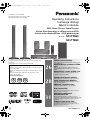 1
1
-
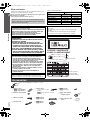 2
2
-
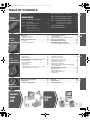 3
3
-
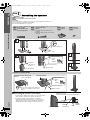 4
4
-
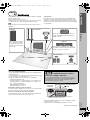 5
5
-
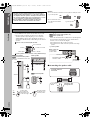 6
6
-
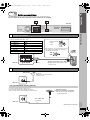 7
7
-
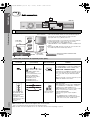 8
8
-
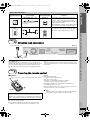 9
9
-
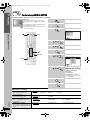 10
10
-
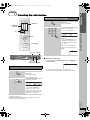 11
11
-
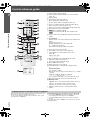 12
12
-
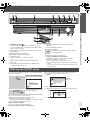 13
13
-
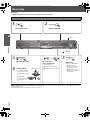 14
14
-
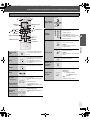 15
15
-
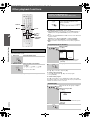 16
16
-
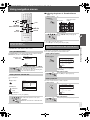 17
17
-
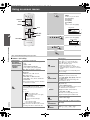 18
18
-
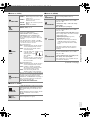 19
19
-
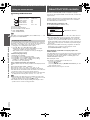 20
20
-
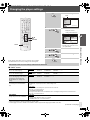 21
21
-
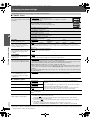 22
22
-
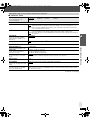 23
23
-
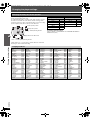 24
24
-
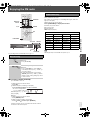 25
25
-
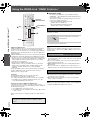 26
26
-
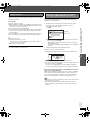 27
27
-
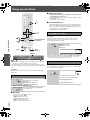 28
28
-
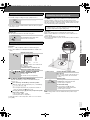 29
29
-
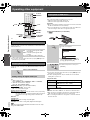 30
30
-
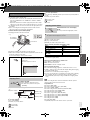 31
31
-
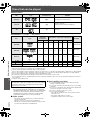 32
32
-
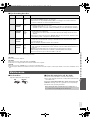 33
33
-
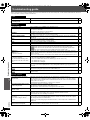 34
34
-
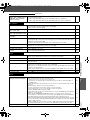 35
35
-
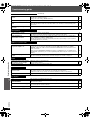 36
36
-
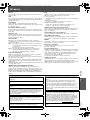 37
37
-
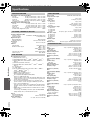 38
38
-
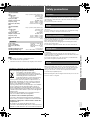 39
39
-
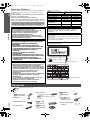 40
40
-
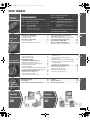 41
41
-
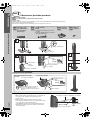 42
42
-
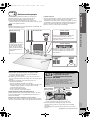 43
43
-
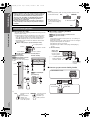 44
44
-
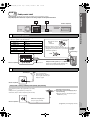 45
45
-
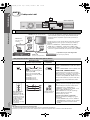 46
46
-
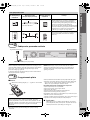 47
47
-
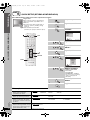 48
48
-
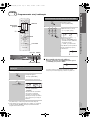 49
49
-
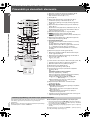 50
50
-
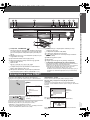 51
51
-
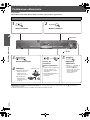 52
52
-
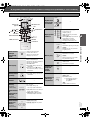 53
53
-
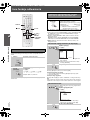 54
54
-
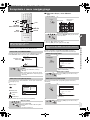 55
55
-
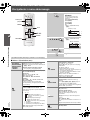 56
56
-
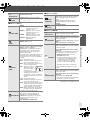 57
57
-
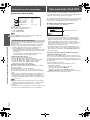 58
58
-
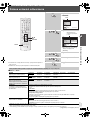 59
59
-
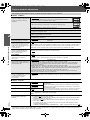 60
60
-
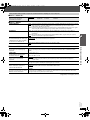 61
61
-
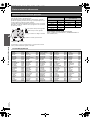 62
62
-
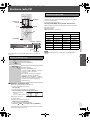 63
63
-
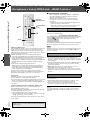 64
64
-
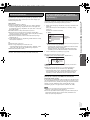 65
65
-
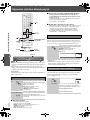 66
66
-
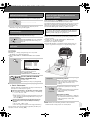 67
67
-
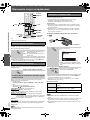 68
68
-
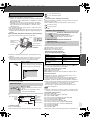 69
69
-
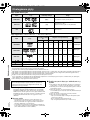 70
70
-
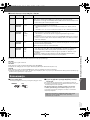 71
71
-
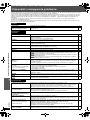 72
72
-
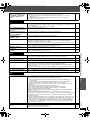 73
73
-
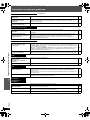 74
74
-
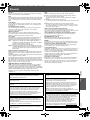 75
75
-
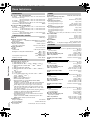 76
76
-
 77
77
-
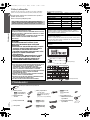 78
78
-
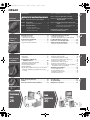 79
79
-
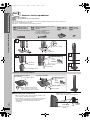 80
80
-
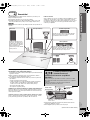 81
81
-
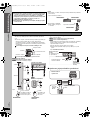 82
82
-
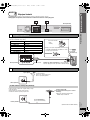 83
83
-
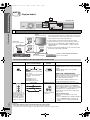 84
84
-
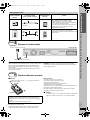 85
85
-
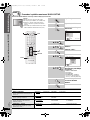 86
86
-
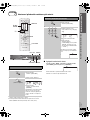 87
87
-
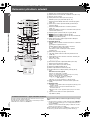 88
88
-
 89
89
-
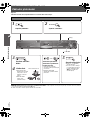 90
90
-
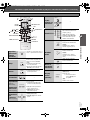 91
91
-
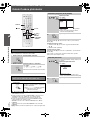 92
92
-
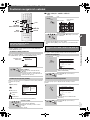 93
93
-
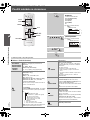 94
94
-
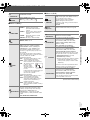 95
95
-
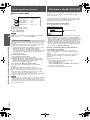 96
96
-
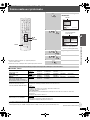 97
97
-
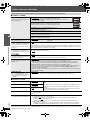 98
98
-
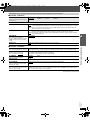 99
99
-
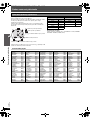 100
100
-
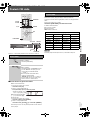 101
101
-
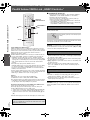 102
102
-
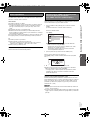 103
103
-
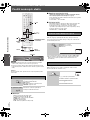 104
104
-
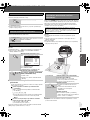 105
105
-
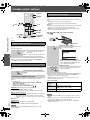 106
106
-
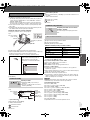 107
107
-
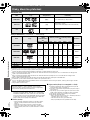 108
108
-
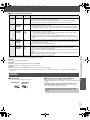 109
109
-
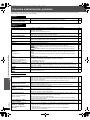 110
110
-
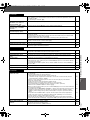 111
111
-
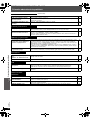 112
112
-
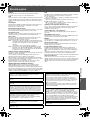 113
113
-
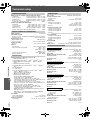 114
114
-
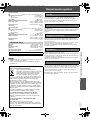 115
115
-
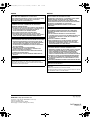 116
116
Panasonic SC-PT860 Instrukcja obsługi
- Kategoria
- Systemy kina domowego
- Typ
- Instrukcja obsługi
w innych językach
- slovenčina: Panasonic SC-PT860 Návod na obsluhu
Powiązane dokumenty
-
Panasonic SCPTX60 Instrukcja obsługi
-
Panasonic SCXH155EP Instrukcja obsługi
-
Panasonic CQRX300N Instrukcja obsługi
-
Panasonic SC-PT880 Instrukcja obsługi
-
Panasonic DVDS97E Instrukcja obsługi
-
Panasonic SC-XH175 Instrukcja obsługi
-
Panasonic SCXH75EP Instrukcja obsługi
-
Panasonic sc pt170 Instrukcja obsługi
-
Panasonic SCXH55EP Instrukcja obsługi
-
Panasonic SCPT465 Instrukcja obsługi