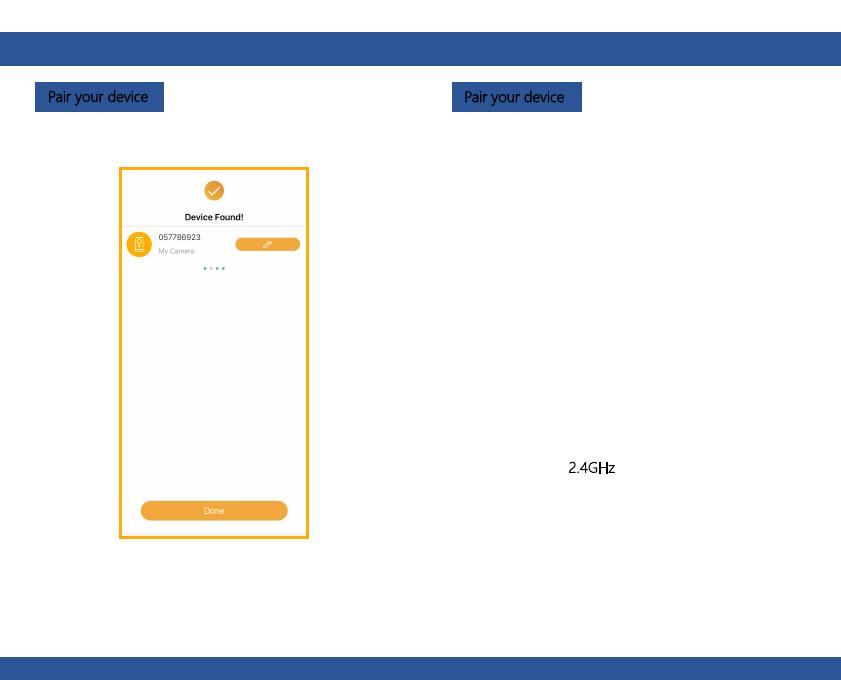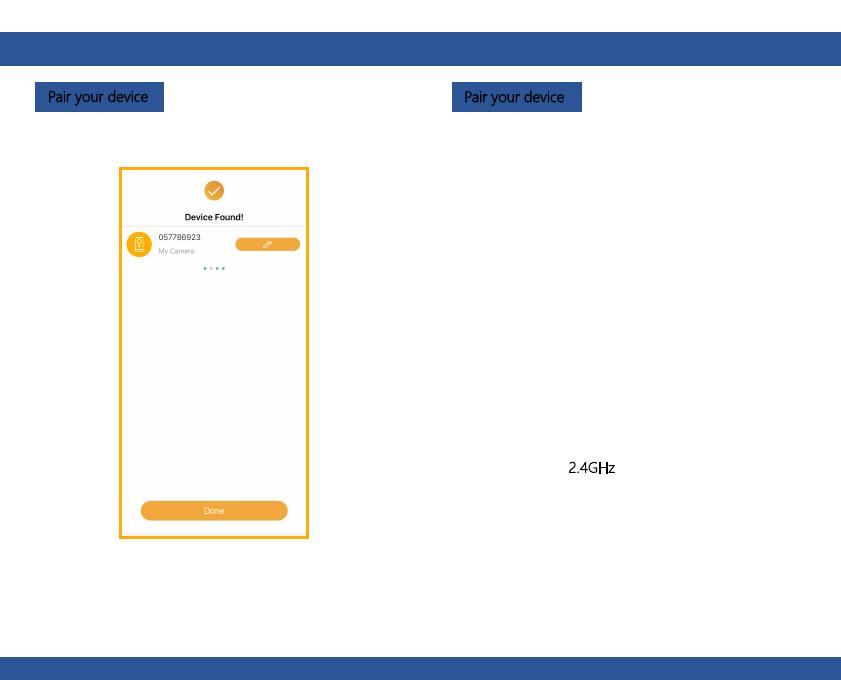
Pair your device Pair your device
910
Once the pairing process is complete, a page showing
“Device Found!” will appear.
You may choose to edit the device name or assign the
device to a dedicated room before tapping Done to
finish the pairing process.
Once your camera is paired, your camera can be viewed
at anytime from your smartphone as long as there is
Internet access.
If no device is found and the pairing process failed, please
check below instructions:
1) WiFi network is 2.4GHz.
2) WiFi password entered is correct and the same WiFi
network is used for the mobile device.
3) Arenti device is in pairing mode.
4) Check your WiFi for network activity.
EN EN
© Sunnysoft s.r.o., distributor