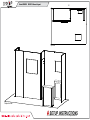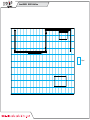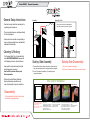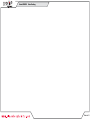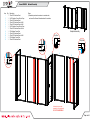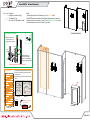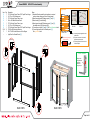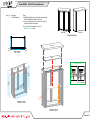Classic Exhibits GK-2013 Setup Instructions
- Typ
- Setup Instructions

© 2020
Order #XXXXX
Locked layer contains
placeholder marks.
Top View
Perspective View
Scale: 18
20’
10’
GK-2013 General Layout
If you would like to tell us about your experience with your setup instructions please email us at [email protected]
SETUP INSTRUCTIONS

© 2020
Order #XXXXX
Locked layer contains
placeholder marks.
= 1 sq foot
GK-2013 Grid View

© 2020
Order #XXXXX
Assembly Assembly Cont’d
Side-by-Side Assembly
1) Frames: Place frames side-by-side with one higher than the
other, then slide panel down to lock panels securely together.
2) Corner Connectors: Repeat Step 1 for installing corner
connectors to frames.
Side-by-Side Disassembly
1) Pull pin lock outwards to disengage.
2) Pull frames upward and apart at the same time to detatch.
Push pin lock into hole of connecting frame.
Note: Block on pin lock will secure in groove.
Pin Lock
General Setup Instructions
- Read entire setup instruction manual prior to
unpacking parts and pieces.
- The setup instructions are created specifically
for this configuration.
- Setup instructions are laid out sequentially in
steps, including exploded views with detailed
explanation for assembly.
Cleaning & Packing
- For Cleaning Metal, Plex, & Laminate Parts:
Use a MILD NON-ABRASIVE cleanser and
soft cloth/paper towel to clean all surfaces.
- Keep exhibit components away from heat
and prolonged sun exposure.
Heat and UV exposure will warp and
fade components.
- Retain all provided Packing Materials.
All provided packing materials are for
ease of repacking & component protection.
Disassembly
- For loss prevention, tighten all set screws
and locks during disassembly.
Graphic Removal
SEG Graphic Installation
Corner A
Corner D
Corner B
Corner C
It is important to first insert graphic
into each alternate corner, then to
the sides of the frame.
If this is not done, graphic will not fit
into the frame correctly.
Step 1
Insert corner A.
Turn edge of graphic so silicon welt
is perpendicular to face of graphic.
Insert narrow side of welt with fabric
to outside into the channel.
Repeat for other side of this corner.
Step 2
Repeat Step 1 for opposite corner
C, then insert corner B, followed by
corner D, to complete the
installation of the corners.
Step 3
Once all corners are inserted, press
one silicon edge into channel from
corners and work toward the center.
Make sure welt is fully inserted into
channel. Continue until all sides are
done. Smooth out edges of graphic.
To remove the graphic from
the frame, locate the fabric
pull tab.
Gently pull up on the tab to
remove the fabric.
General Information

© 2020
Crate 1 of 1
Order #XXXXX Crate Packing

© 2020
Step 1 of 4
Order #XXXXX
Locked layer contains
placeholder marks.
1
23
4
56
7
89
10
11
12
Item
1
2
3
4
5
6
7
8
9
10
11
12
Qty.
1
1
1
1
1
1
1
1
1
1
1
1
Description
38”w x 95”h Gravitee Panel
94.5”h Gravitee Corner Post w/ Caps
38”w x 95”h Gravitee Panel
38”w x 95”h Gravitee Panel w/ S44
38”w x 95”h Gravitee Panel w/ S44
94.5”h Gravitee Corner Post w/ Caps
38”w x 95”h Gravitee Panel w/ Door
95”h Gravitee Corner Post
46”w x 95”h Gravitee Panel
46”w x 95”h Gravitee Panel w/ S44
95”h Gravitee Corner Post
38”w x 95”h Gravitee Panel
Internal extrusions stay
attached to Gravitee panels.
DO NOT DISASSEMBLE.
Steps:
1) Assemble panels and connectors in numerical order,
as shown. See General Information sheet for instruction.
Top View
w/Caps
Top View
Top View
Top View
w/Caps
Completed Assembly
Backwall Assembly

© 2020
Step 2 of 4
Order #XXXXX
Locked layer contains
placeholder marks.
Completed Assembly
3
4
5
10
Item
--
--
--
Qty.
1
8
1
Description
Light Panel for Gravitee Panel [3].
1/2”l Standoff w/ Cap
30”w x 38”h x 16”d Workstation Counter
Steps:
1) Attach light panel to back of Gravitee panel [3]. See Light Panel detail.
2) Install SEG graphics to backwall. See the General Information sheet for instruction.
3) Attach monitor mounts to panels [4/5] and [10]. See Monitor Mount Attachment detail.
4) Place workstation counter in front of panel [10], as shown.
Monitor
Mount
Monitor
Mount
Workstation
**
Screw
Cap
Monitor
Mount
V4
Vertical Extrusion
Monitor Mount Attachment
*
2) Attach standoffs to V4
connectors, then attach
monitor mount to standoffs,
using screw caps screw caps.
1) Slide V4 connectors into
vertical extrusions, then
tighten set screws to secure.
Standoff
Monitor mount installs over fabric graphic.
Set
Screw
V4 Connector
Light
Panel
*
FRONT VIEW
1) Connect light strips together & attach transformers.
2) Run power cords out hole in back of light panel
to power source.
3) Connect light panel to Velcro on back of Gravitee
panel.
Maximum 8 light strips
per transformer.
To Transformer
Light Strip Connector
Cord
Connect light strips
together, as shown.
*
Light to Light
Attachment
Light to Transformer
Attachment
Transformer
144W / 6 Amp / 24V
Transformers
Power Break
Light Panel
Backwall Attachments

© 2020
Step 3 of 4
Order #XXXXX
Locked layer contains
placeholder marks.
BACK VIEWBACK VIEW
13
14
16
16
13
17
18
19
15
Item
13
14
15
16
17
18
19
2,2A
3
--
Qty.
1
1
1
1
1
1
1
1,1
1
--
Description
37.5”h Gravitee Corner Post w/ S10 Caps & Door Hinges
14.125”w x 38”h Gravitee panel
37.5”h Gravitee Corner Post w/ caps
38”w x 38”h Backlit Gravitee Panel
37.5”h Gravitee Corner Post w/ caps
14.125”w x 38”h Gravitee panel
37.5”h Gravitee Corner Post w/ S10 Caps & Door Hinges
37.094”w Z45 Horizontal Extrusion
34.417”h Z45 Vertical Extrusion w/ Door Stopper
Light Panel for Gravitee Panel [16]
Steps:
1) Assemble Gravitee panels & posts together, in numerical
order as shown, making sure Velcro is facing inward.
2) Attach lower horizontal [2] between posts [13] and [19].
3) Attach vertical [3] to horizontal [2].
4) Attach upper horizontal [2A] between posts [13] and [19],
then attach vertical [3] to horizontal [2A].
5) Connect doors to posts [13] and [19]. See Door Connection detail.
6) Connect light panel to back of Gravitee panel [16].
See Light Panel detail.
2A
3
2
Top View
Top View
Top View
Top View
Door
Door
*
*
*
*
Light
P
anel
FRONT VIEW 1) Connect light strips together & attach
transformers.
2) Run power cords out hole in back of
light panel to power source.
3) Connect light panel to Velcro on back
of Gravitee panel.
Maximum 8 light strips
per transformer.
To Transformer
Light Strip Connector
Cord
Connect light strips
together, as shown.
*
Light to Light
Attachment
Light to Transformer
Attachment
Transformer
144W / 6 Amp / 24V
Transformers
Light Panel
Door
Hinge
Hinge
Pin
Slide pin into
hinge attached
to vertical.
Slide door
hinge over pin.
Door Connection
*
19
GOD-1557 Counter Assembly

© 2020
Step 4 of 4
Order #XXXXX
Locked layer contains
placeholder marks.
*
Side
SEG
Wrap
Corner
Wrap
Corner
Side
SEG
Item
--
Qty.
4
Description
18”h Shelf Supports
Steps:
1) Apply SEG graphics to front and sides of counter assembly.
See General Information sheet for instruction.
2) Connect shelf supports to Velcro on inside of [14] and [16],
then place shelf onto shelf supports.
3) Lock counter top to horizontals [14] and [16].
See Counter Top Lock detail.
Completed Assembly
Counter Top
Shelf
Support
Shelf
14
Front SEG
*
Align hole with pin Rotate pin. Spring
will push pin into hole.
Counter Top Lock
12
*
Pin
Hole
FRONT VIEW
Front ViewBack View
FRONT VIEW
TOP VIEW
16
GOD-1557 Counter Attachments
-
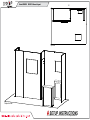 1
1
-
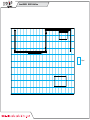 2
2
-
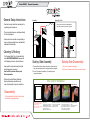 3
3
-
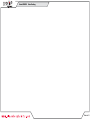 4
4
-
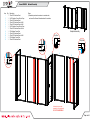 5
5
-
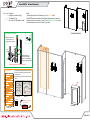 6
6
-
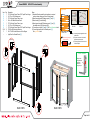 7
7
-
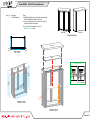 8
8
Classic Exhibits GK-2013 Setup Instructions
- Typ
- Setup Instructions
w innych językach
- English: Classic Exhibits GK-2013
Powiązane artykuły
-
Classic Exhibits GK-2013 Setup Instructions
-
Classic Exhibits GK-2023 Setup Instructions
-
Classic Exhibits GK-1015 Setup Instructions
-
Classic Exhibits GK-1008 Setup Instructions
-
Classic Exhibits GK-2007 Instrukcja obsługi
-
Classic Exhibits GK-1007 Instrukcja obsługi
-
Classic Exhibits GK-1004 Setup Instructions
-
Classic Exhibits GK-2004 Setup Instructions
-
Classic Exhibits VK-1965 Setup Instructions
-
Classic Exhibits VK-2900 Setup Instructions