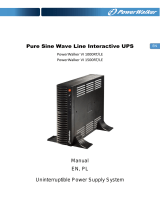Strona się ładuje...

EN
Online UPS
PowerWalker VFI 1000RM LCD
PowerWalker VFI 1500RM LCD
PowerWalker VFI 2000RM LCD
PowerWalker VFI 3000RM LCD
User Manual (EN, ES, DE, FR, IT, PT, RU, PL)
Uninterruptible Power Supply System

1
EN
Table of Contents
1. Important Safety Warning ............................................................... 2
1.1. Transportation ............................................................................................................................... 2
1.2. Preparation .................................................................................................................................... 2
1.3. Installation ..................................................................................................................................... 2
1.4. Operation ....................................................................................................................................... 2
1.5. Maintenance, service and faults .................................................................................................... 3
2. Installation and setup...................................................................... 4
2.1. Rear panel view ............................................................................................................................. 4
2.2. Install the UPS .............................................................................................................................. 5
2.3. Setup the UPS ............................................................................................................................... 5
2.4 Battery replacement ....................................................................................................................... 7
2.5 Battery kit assembly (option) ......................................................................................................... 8
3. Operations ..................................................................................... 10
3.1. Button operation .......................................................................................................................... 10
3.2. LCD Panel ................................................................................................................................... 10
3.3. Audible Alarm ............................................................................................................................. 12
3.4. LCD display wordings index ...................................................................................................... 12
3.5. UPS Setting ................................................................................................................................. 13
3.6. Operating Mode Description ....................................................................................................... 17
3.7. Faults Reference Code ................................................................................................................ 18
3.8. Warning indicator ........................................................................................................................ 18
4. Troubleshooting ............................................................................. 19
5. Storage and Maintenance .............................................................. 20
6. Specifications ................................................................................ 21

2
EN
1. Important Safety Warning
Please comply with all warnings and operating instructions in this manual strictly. Save this
manual properly and read carefully the following instructions before installing the unit. Do not
operate this unit before reading through all safety information and operating instructions
carefully
1.1. Transportation
Please transport the UPS system only in the original package to protect against shock
and impact.
1.2. Preparation
Condensation may occur if the UPS system is moved directly from cold to warm
environment. The UPS system must be absolutely dry before being installed. Please
allow at least two hours for the UPS system to acclimate the environment.
Do not install the UPS system near water or in moist environments.
Do not install the UPS system where it would be exposed to direct sunlight or near
heater.
Do not block ventilation holes in the UPS housing.
1.3. Installation
Do not connect appliances or devices which would overload the UPS system (e.g.
laser printers) to the UPS output sockets.
Place cables in such a way that no one can step on or trip over them.
Do not connect domestic appliances such as hair dryers to UPS output sockets.
The UPS can be operated by any individuals with no previous experience.
Connect the UPS system only to an earthed shockproof outlet which must be easily
accessible and close to the UPS system.
Please use only VDE-tested, CE-marked mains cable (e.g. the mains cable of your
computer) to connect the UPS system to the building wiring outlet (shockproof outlet).
Please use only VDE-tested, CE-marked power cables to connect the loads to the
UPS system.
When installing the equipment, it should ensure that the sum of the leakage current of
the UPS and the connected devices does not exceed 3.5mA.
1.4. Operation
Do not disconnect the mains cable on the UPS system or the building wiring outlet
(shockproof socket outlet) during operations since this would cancel the protective
earthing of the UPS system and of all connected loads.
The UPS system features its own, internal current source (batteries). The UPS output
sockets or output terminals block may be electrically live even if the UPS system is not
connected to the building wiring outlet.
In order to fully disconnect the UPS system, first press the OFF/Enter button to
disconnect the mains.
Prevent no fluids or other foreign objects from inside of the UPS system.

3
EN
1.5. Maintenance, service and faults
The UPS system operates with hazardous voltages. Repairs may be carried out only
by qualified maintenance personnel.
Caution - risk of electric shock. Even after the unit is disconnected from the mains
(building wiring outlet), components inside the UPS system are still connected to the
battery and electrically live and dangerous.
Before carrying out any kind of service and/or maintenance, disconnect the batteries
and verify that no current is present and no hazardous voltage exists in the terminals of
high capability capacitor such as BUS-capacitors.
Only persons are adequately familiar with batteries and with the required precautionary
measures may replace batteries and supervise operations. Unauthorized persons
must be kept well away from the batteries.
Caution - risk of electric shock. The battery circuit is not isolated from the input voltage.
Hazardous voltages may occur between the battery terminals and the ground. Before
touching, please verify that no voltage is present!
Batteries may cause electric shock and have a high short-circuit current. Please take
the precautionary measures specified below and any other measures necessary when
working with batteries:
remove wristwatches, rings and other metal objects
use only tools with insulated grips and handles.
When changing batteries, install the same number and same type of batteries.
Do not attempt to dispose of batteries by burning them. This could cause battery
explosion.
Do not open or destroy batteries. Escaping electrolyte can cause injury to the skin and
eyes. It may be toxic.
Please replace the fuse only with the same type and amperage in order to avoid fire
hazards.
Do not dismantle the UPS system.

4
EN
2. Installation and setup
NOTE: Before installation, please inspect the unit. Be sure that nothing inside the package is
damaged. Please keep the original package in a safe place for future use.
NOTE: There are two different types of online UPS: standard and long-run models. Please refer
to the following model table.
Model
Type
Model
Type
1K
Standard
1K-L
Long-run
1.5K
1.5KL
2K
2K-L
3K
3K-L
2.1. Rear panel view
1K(L)/1.5K(L)
2K( (L)
3K (L)
1. Programmable outlets: connect to non-critical loads.
2. Output receptacles: connect to mission-critical loads.
3. AC input
4. Input circuit breaker
5. Network/Fax/Modem surge protection
6. Emergency power off function connector (EPO)
7. USB communication port
8. RS-232 communication port
9. SNMP intelligent slot
10. External battery connection (only available for L model)

5
EN
2.2. Install the UPS
For safety consideration, the UPS is shipped out from factory without connecting battery wires.
Before install the UPS, please follow below steps to re-connect battery wires first.
Step 1
Step 2
Step 3
Remove front panel.
Connect the AC input and
re-connect battery wires.
Put the front panel back to the
unit.
This UPS can be mounted in the 19” rack chassis. Please follow below steps to position this
UPS.
Rack-mount Installation
Step 1 Step 2
2.3. Setup the UPS
Step 1: UPS input connection
Plug the UPS into a two-pole, three-wire, grounded receptacle only. Avoid using extension
cords.
Step 2: UPS output connection
For socket-type outputs, there two kinds of outputs: programmable outlets and general
outlets. Please connect non-critical devices to the programmable outlets and critical
devices to the general outlets. During power failure, you may extend the backup time to
critical devices by setting shorter backup time for non-critical devices.
For terminal-type input or outputs, please follow below steps for the wiring configuration:
a) Remove the small cover of the terminal block
b) Suggest using AWG14 or 2.1mm
2
power cords. Suggest using AWG12-10 or
3.3mm
2
-5.3mm
2
power cords for NEMA type.
c) Upon completion of the wiring configuration, please check whether the wires are
securely affixed.
d) Put the small cover back to the rear panel.

6
EN
Step 3: Communication connection
Communication port:
USB port RS-232 port Intelligent slot
To allow for unattended UPS shutdown/start-up and status monitoring, connect the
communication cable one end to the USB/RS-232 port and the other to the communication port
of your PC. With the monitoring software installed, you can schedule UPS shutdown/start-up
and monitor UPS status through PC.
The UPS is equipped with intelligent slot perfect for either SNMP or AS400 card. When installing
either SNMP or AS400 card in the UPS, it will provide advanced communication and monitoring
options.
Step 4: Network connection
Network/Fax/Phone surge port
Connect a single modem/phone/fax line into surge-protected “IN” outlet on the back panel of the
UPS unit. Connect from “OUT” outlet to the equipment with another modem/fax/phone line
cable.
Step 5: Disable and enable EPO function
Keep the pin 1 and pin 2 closed for UPS normal operation. To activate EPO function, cut the
wire between pin 1 and pin 2.
Step 6: Turn on the UPS
Press the ON/Mute button on the front panel for two seconds to power on the UPS.
Note: The battery charges fully during the first five hours of normal operation. Do not expect
full battery run capability during this initial charge period.
Step7: Install software
For optimal computer system protection, install UPS monitoring software to fully configure UPS
shutdown. Please follow steps below to download and install monitoring software :
1. Go to the website http://www.power-software-download.com
2. Click ViewPower software icon and then choose your required OS to download the software.
3. Follow the on-screen instructions to install the software.
4. When your computer restarts, the monitoring software will appear as an orange plug icon
located in the system tray, near the clock.
It’s in closed status for UPS
normal operation.

7
EN
2.4 Battery replacement
NOTICE: This UPS is equipped with internal batteries and user can replace the batteries
without shutting down the UPS or connected loads.(hot-swappable battery design)
Replacement is a safe procedure, isolated from electrical hazards.
CAUTION!! Consider all warnings, cautions, and notes before replacing batteries.
Note: Upon battery disconnection, equipment is not protected from power outages.
Step 1
Step 2
Step 3
Remove front panel.
Disconnect battery wires.
Pull out the battery box by
removing two screws on the front
panel.
Step 4
Step 5
Step 6
Remove the top cover of battery
box and replace the inside
batteries.
After replacing the batteries, put
the battery box back to original
location and screw it tightly.
Re-connect the battery wires.
Step 7
Put the front panel back to the unit.

8
EN
2.5 Battery kit assembly (option)
NOTICE: Please assemble battery kit first before installing it inside of UPS. Please select
correct battery kit procedure below to assemble it.
2-battery kit
Step 1: Remove adhesive tapes.
Step 2: Connect all battery terminals by
following below chart.
Step 3: Put assembled battery packs on
one side of plastic shells.
Step 4: Cover the other side of plastic shell as
below chart. Then, battery kit is assembly well.
3-battery kit
Step 1: Remove adhesive tapes.
Step 2: Connect all battery terminals by
following below chart.
Step 3: Put assembled battery packs on
one side of plastic shells as below chart.
Step 4: Cover the other side of plastic shell as
below chart. Then, battery kit is assembly well.
Tapes
Tapes
Tapes

9
EN
4-battery kit
Step 1: Remove adhesive tapes.
Step 2: Connect all battery terminals by
following below chart.
Step 3: Put assembled battery packs on
one side of plastic shells.
Step 4: Cover the other side of plastic shell as
below chart. Then, battery kit is assembly well.
6-battery kit
Step 1: Remove adhesive tapes.
Step 2: Connect all battery terminals by
following below chart.
Step 3: Put assembled battery packs on
one side of plastic shells.
Step 4: Cover the other side of plastic shell as
below chart. Then, battery kit is assembly well.
Tapes
Tapes
Tapes
Tapes

10
EN
3. Operations
3.1. Button operation
Button
Function
ON/Mute Button
Turn on the UPS: Press and hold ON/Mute button for at least 2
seconds to turn on the UPS.
Mute the alarm: After the UPS is turned on in battery mode, press and
hold this button for at least 3 seconds to disable or enable the alarm
system. But it’s not applied to the situations when warnings or errors
occur.
Up key: Press this button to display previous selection in UPS setting
mode.
Switch to UPS self-test mode: Press and hold ON/Mute buttons for 3
seconds to enter UPS self-testing while in AC mode, ECO mode, or
converter mode.
OFF/Enter Button
Turn off the UPS: Press and hold this button at least 2 seconds to turn
off the UPS. UPS will be in standby mode under power normal or
transfer to Bypass mode if the Bypass enable setting by pressing this
button.
Confirm selection key: Press this button to confirm selection in UPS
setting mode.
Select Button
Switch LCD message: Press this button to change the LCD message
for input voltage, input frequency, battery voltage, output voltage and
output frequency. It will return back to default display when pausing for
10 seconds.
Setting mode: Press and hold this button for 3 seconds to enter UPS
setting mode when Standby and Bypass mode.
Down key: Press this button to display next selection in UPS setting
mode.
ON/Mute + Select
Button
Switch to bypass mode: When the main power is normal, press
ON/Mute and Select buttons simultaneously for 3 seconds. Then UPS
will enter to bypass mode. This action will be ineffective when the input
voltage is out of acceptable range.
Exit setting mode or return to the upper menu: When working in
setting mode, press ON/Mute and Select buttons simultaneously for 0.2
seconds to return to the upper menu. If it’s already in top menu, press
these two buttons at the same time to exit the setting mode.
3.2. LCD Panel

11
EN
Display
Function
Backup time information
Indicates the estimated backup time.
H: hours, M: minute, S: second
Configuration and fault information
Indicates the configuration items, and the configuration items are
listed in details in section 3-5.
Indicates the warning and fault codes, and the codes are listed in
details in 3-7 and 3-8.
Mute operation
Indicates that the UPS alarm is disabled.
Output & Battery voltage information
Indicates the output voltage, frequency or battery voltage.
Vac: output voltage, Vdc: battery voltage, Hz: frequency
Load information
Indicates the load level by 0-24%, 25-49%, 50-74%, and 75-100%.
Indicates overload.
Indicates the load or the UPS output is short circuit.
Programmable outlets information
Indicates that programmable management outlets are working.
Mode operation information
Indicates the UPS connects to the mains.
Indicates the battery is working.
Indicates the bypass circuit is working.
Indicates the ECO mode is enabled.
Indicates the Inverter circuit is working.
Indicates the output is working.
Battery information
Indicates the Battery level by 0-24%, 25-49%, 50-74%, and
75-100%.
Indicates the battery is fault.
Indicates low battery level and low battery voltage.
Input & Battery voltage information
Indicates the input voltage or frequency or battery voltage.
Vac: Input voltage, Vdc: battery voltage, Hz: input frequency

12
EN
3.3. Audible Alarm
Battery Mode
Sounding every 5 seconds
Low Battery
Sounding 2 seconds
Overload
Sounding every second
Fault
Continuously sounding
3.4. LCD display wordings index
Abbreviation
Display content
Meaning
ENA
Enable
DIS
Disable
ESC
Escape
HLS
High loss
LLS
Low loss
BAT
Battery
BAH
Battery AH
CHA
Charger current
CBV
Charger boost voltage
CFV
Charger float voltage
CF
Converter
ON
ON
EP
EPO
TP
Temperature
CH
Charger
FU
Bypass frequency unstable
EE
EEPROM error
FA
Fan
BR
Battery Replacement

13
EN
3.5. UPS Setting
There are three parameters to set up the
UPS.
Parameter 1: It’s for program alternatives.
Refer to below table.
Parameter 2 and parameter 3 are the
setting options or values for each
program.
01: Output voltage setting
Interface
Setting
Parameter 3: Output voltage
For 200/208/220/230/240 VAC models, you may choose the
following output voltage:
200: present output voltage is 200Vac
208: present output voltage is 208Vac
220: present output voltage is 220Vac
230: present output voltage is 230Vac (Default)
240: present output voltage is 240Vac
For 100/110/150/120/127 VAC models, you may choose the
following output voltage:
100: present output voltage is 100Vac
110: present output voltage is 110Vac
115: present output voltage is 115Vac
120: present output voltage is 120Vac (Default)
127: present output voltage is 127Vac
02: Frequency Converter enable/disable
Interface
Setting
Parameter 2: Enable or disable converter mode. You may choose
the following two options:
CF ENA: converter mode enable
CF DIS: converter mode disable (Default)
03: Output frequency setting
Interface
Setting
Parameter 2: Output frequency setting.
You may set the initial frequency on battery mode:
BAT 50: present output frequency is 50Hz
BAT 60: present output frequency is 60Hz
If converter mode is enabled, you may choose the following output
frequency:
CF 50: present output frequency is 50Hz
CF 60: present output frequency is 60Hz
Parameter 1
Parameter 2
Parameter 3

14
EN
04: ECO enable/disable
Interface
Setting
Parameter 2: Enable or disable ECO function. You may choose
the following two options:
ENA: ECO mode enable
DIS: ECO mode disable (Default)
05: ECO voltage range setting
Interface
Setting
ENA: Advanced ECO mode enable
DIS: Advanc ed ECO mode disable (Default)
06: ECO voltage range setting
Interface
Setting
Parameter 1 & 2: Set the acceptable high voltage point and low
voltage point for ECO & AECO mode by pressing Down key or Up
key.
HS: High loss voltage in ECO & AECO mode in parameter 2.
For 200/208/220/230/240 VAC models, the setting range in
parameter 3 is from +7V to +24V of the nominal voltage. (Default:
+12V)
For 100/110/115/120/127 VAC models, the setting range in
parameter 3 is from +3V to +12V of the nominal voltage.
(Default: +6V)
LS: Low loss voltage in ECO & AECO mode in parameter 2.
For 200/208/220/230/240 VAC models, the setting range in
parameter 3 is from -7V to -24V of the nominal voltage.
(Default: -12V)
For 100/110/115/120/127 VAC models, the setting voltage in
parameter 3 is from -3V to -12V of the nominal voltage.
(Default: -6V)
07: Bypass enable/disable when UPS is off
Interface
Setting
Parameter2: Enable or disable Bypass function. You may choose
the following two options:
ENA: Bypass enable
DIS: Bypass disable (Default)
08: Bypass voltage range setting
Interface
Setting
Parameter 1 & 2: Set the acceptable high voltage point and
acceptable low voltage point for Bypass mode by pressing the
Down key or Up key.
HS: Bypass high voltage point
For 200/208/220/230/240 VAC models:
230-264: setting the high voltage point in parameter 3 from 230Vac
to 264Vac. (Default: 264Vac)
For 100/110/115/120/127 VAC models:
120-140: setting the high voltage point in parameter 3 from 120Vac
to 132Vac. (Default:132Vac)

15
EN
LLS: Bypass low voltage point
For 200/208/220/230/240 VAC models:
170-220: setting the low voltage point in parameter 3 from 170Vac
to 220Vac (Default:170Vac)
For 100/110/115/120/127 VAC models:
85-115: setting the low voltage point in parameter 3 from 85Vac to
115Vac. (Default:85Vac)
09: Bypass frequency range setting
Interface
Setting
Parameter 1 & 2:Set the acceptable high frequency point and
acceptable low frequency point for Bypass mode by pressing the
Down key or Up key.
HS: Bypass high frequency point
For 50Hz output frequency models:
51-55Hz: setting the frequency low loss point from 51Hz to
55HZ(Default: 53.0Hz)
For 60Hz output frequency models:
61-65Hz: setting the frequency low loss point from 61Hz to
65Hz(Default: 63.0Hz)
LS: Bypass low Frequency point
For 50Hz output frequency models:
45-49Hz: setting the frequency low loss point from 45Hz to
49HZ(Default: 47.0Hz)
For 60Hz output frequency models:
55-59Hz: setting the frequency low loss point from 55Hz to
59Hz(Default: 57.0Hz)
10: Programmable outlets enable/disable
Interface
Setting
Parameter 2: Enable or disable programmable outlets.
ENA: Programmable outlets enable
DIS: Programmable outlets disable (Default)
11: Programmable outlets setting
Interface
Setting
Parameter 2: Set up backup time limits for programmable
outlets.
0-999: setting the backup time limits in minutes from 0-999 for
programmable outlets which connect to non-critical devices on
battery mode. (Default: 999)
12: Autonomy limitation setting
Interface
Setting
Parameter 2: Set up backup time on battery mode for general
outlets.
0-999: setting the backup time in minutes from 0-999 for general
outlets on battery mode.
DIS: Disable the autonomy limitation and the backup time will
depend on battery capacity. (Default)
Note: When setting as “0”, the backup time will be only 10 seconds.

16
EN
13: Battery total AH setting
Interface
Setting
Parameter 2: Set up the battery total AH of the UPS.
7-999: setting the battery total capacity from 7-999 in AH. Please
set the correct battery total capacity if external battery bank is
connected.
14: Charger maximum current setting
Interface
Setting
Parameter 2: Set up the charger maximum current.
1/2/4/6/8: setting the charger maximum current 1/2/4/6/8 in
Ampere. (Default: 8A)
Note: the setting is only effective for super charger
2/3/4: setting the charger maximum current 2/3/4 in Ampere.
Note: effective for standard model with additional charger installed.
15: Charger Boost voltage setting
Interface
Setting
Parameter 2: Set up the charger boost voltage.
225-240: setting the charger boost voltage from 225 to 240(unit:
0.01V/cell). (Default: 236)
16: Charger Float voltage setting
Interface
Setting
Parameter 2: Set up the charger float voltage.
220-233: setting the charger float voltage from 220 to 233(unit:
0.01V/cell). (Default:228)
00: Exit setting
Interface
Setting
Exit the setting mode.

17
EN
3.6. Operating Mode Description
Operating mode
Description
LCD display
Online mode
When the input voltage is within
acceptable range, UPS will provide pure
and stable AC power to output. The UPS
will also charge the battery at online
mode.
ECO mode
Energy saving mode:
When the input voltage is within voltage
regulation range, UPS will bypass
voltage to output for energy saving. The
UPS will also charge the battery at ECO
mode.
AECO mode
(Advanced
Efficiency
Corrective
Optimizer)
When the input voltage is within setting
range (±3%Vo max), UPS will bypass
voltage to output for energy saving. PFC
and INVERTER are off at this mode.
Frequency
Converter mode
When input frequency is within 40 Hz to
70 Hz, the UPS can be set at a constant
output frequency, 50 Hz or 60 Hz. The
UPS will still charge battery under this
mode.
Battery mode
When the input voltage is beyond the
acceptable range or power failure, the
UPS will backup power from battery and
alarm is sounding every 5 second.
Bypass mode
When input voltage is within acceptable
range but UPS is overload, UPS will
enter bypass mode or bypass mode can
be set by front panel. Alarm is sounding
every 10 second.
Standby mode
UPS is powered off and no output supply
power, but still can charge batteries.

18
EN
Fault mode
When a fault has occurred, the ERROR
icon and the fault code will be displayed.
3.7. Faults Reference Code
Fault event
Fault code
Icon
Fault event
Fault code
Icon
Bus start fail
01
x
Inverter output short
14
Bus over
02
x
Battery voltage too high
27
Bus under
03
x
Battery voltage too low
28
Inverter soft start fail
11
x
Over temperature
41
x
Inverter voltage high
12
x
Over load
43
Inverter voltage Low
13
X
Charger failure
45
x
3.8. Warning indicator
Warning
Icon (flashing)
Alarm
Low Battery
Sounding every 2 seconds
Overload
Sounding every second
Battery is not connected
Sounding every 2 seconds
Over Charge
Sounding every 2 seconds
Site wiring fault
Sounding every 2 seconds
EPO enable
Sounding every 2 seconds
Over temperature
Sounding every 2 seconds
Charger failure
Sounding every 2 seconds
Battery fault
Sounding every 2 seconds
(At this time, UPS is off to remind users
something wrong with battery)
Out of bypass voltage range
Sounding every 2 seconds
Bypass frequency unstable
Sounding every 2 seconds
EEPROM error
Sounding every 2 seconds
Fan Failure
Sounding every 2 seconds
Battery replacement
Sounding every 2 seconds
NOTE: “Site Wiring Fault” function can be enabled/disabled via software. Please check software
manual for the details.

19
EN
4. Troubleshooting
If the UPS system does not operate correctly, please solve the problem by using the table
below.
Symptom
Possible cause
Remedy
No indication and alarm even
though the mains is normal.
The AC input power is not
connected well.
Check if input power cord
firmly connected to the
mains.
The AC input is connected
to the UPS output.
Plug AC input power cord
to AC input correctly.
The icon and the warning
code flashing on LCD display
and alarm is sounding every
second.
EPO function is activated.
Set the circuit in closed
position to disable EPO
function.
The icon and flashing on
LCD display and alarm is
sounding every second.
Line and neutral
conductors of UPS input
are reversed.
Rotate mains power socket
by 180° and then connect
to UPS system.
The icon and flashing on
LCD display and alarm is
sounding every second.
The external or internal
battery is incorrectly
connected.
Check if all batteries are
connected well.
Fault code is shown as 27 and the
icon n is lighting on LCD
display and alarm is continuously
sounding.
Battery voltage is too high
or the charger is fault.
Contact your dealer.
Fault code is shown as 28 and the
icon is lighting on LCD
display and alarm is continuously
sounding.
Battery voltage is too low or
the charger is fault.
Contact your dealer.
The icon and is
flashing on LCD display and alarm
is sounding twice every second.
UPS is overload
Remove excess loads from
UPS output.
UPS is overloaded.
Devices connected to the
UPS are fed directly by the
electrical network via the
Bypass.
Remove excess loads from
UPS output.
After repetitive overloads,
the UPS is locked in the
Bypass mode. Connected
devices are fed directly by
the mains.
Remove excess loads from
UPS output first. Then shut
down the UPS and restart
it.
Fault code is shown as 43 and
The icon is lighting on
LCD display and alarm is
continuously sounding.
The UPS shut down
automatically because of
overload at the UPS
output.
Remove excess loads from
UPS output and restart it.
/