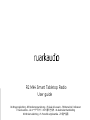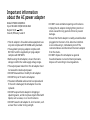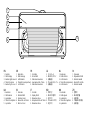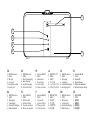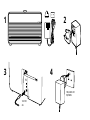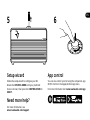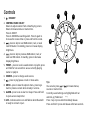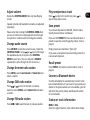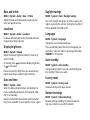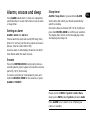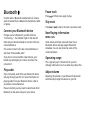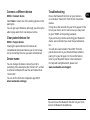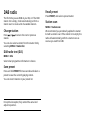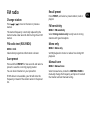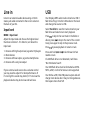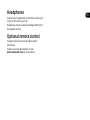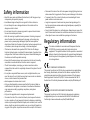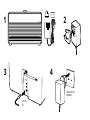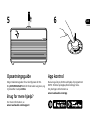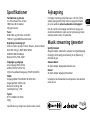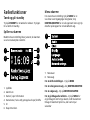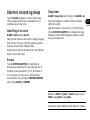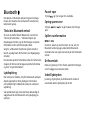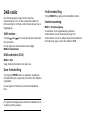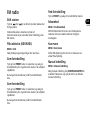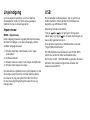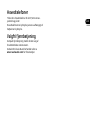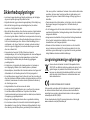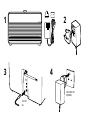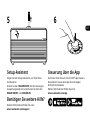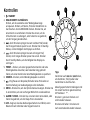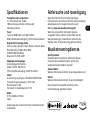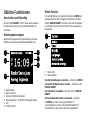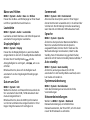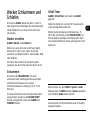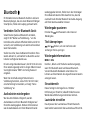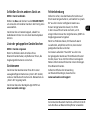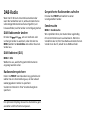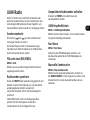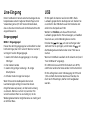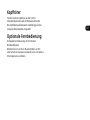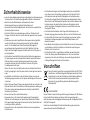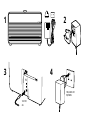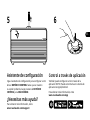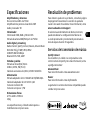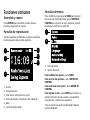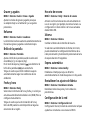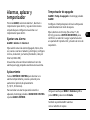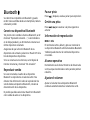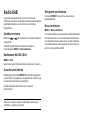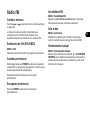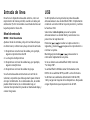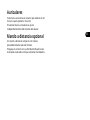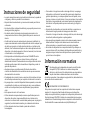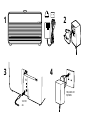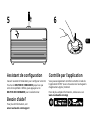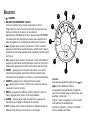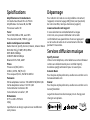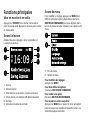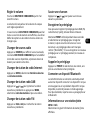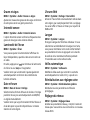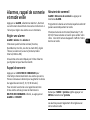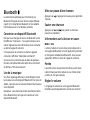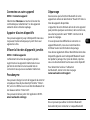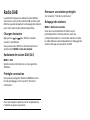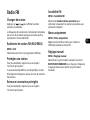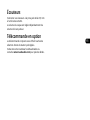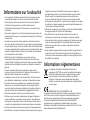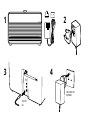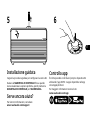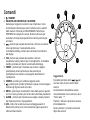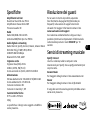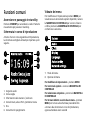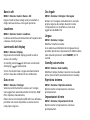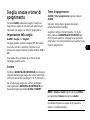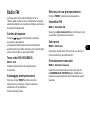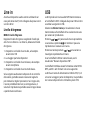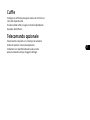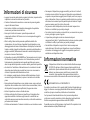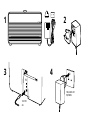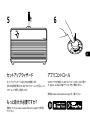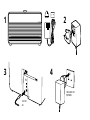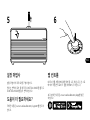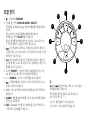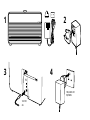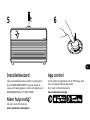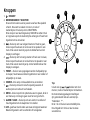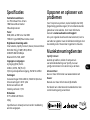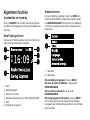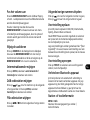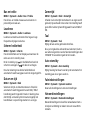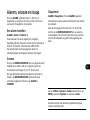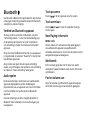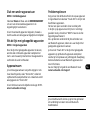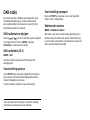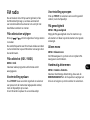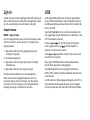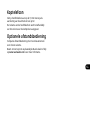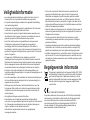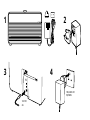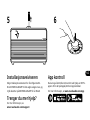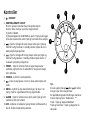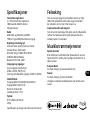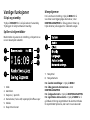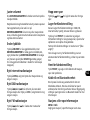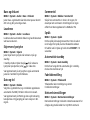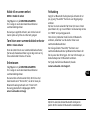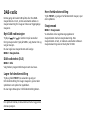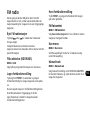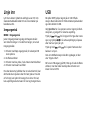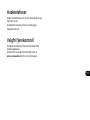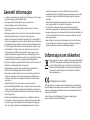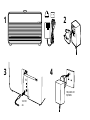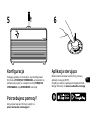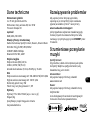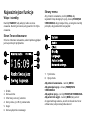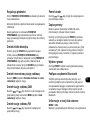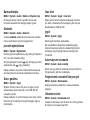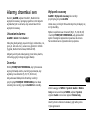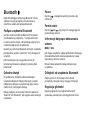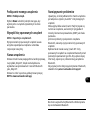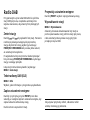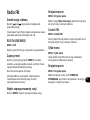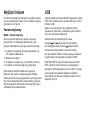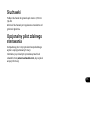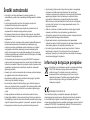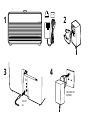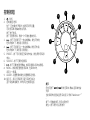Ruark Audio R2 Mk4 Smart Tabletop Radio instrukcja
- Kategoria
- Radia
- Typ
- instrukcja

R2 Mk4 Smart Tabletop Radio
R2 Mk4 Smart Tabletop Radio
User guide
DA Brugervejledning - DE Bedienungsanleitung - ES Guía del usuario - FR Manuel de l’utilisateur
IT Guida utente - - NL Gebruikershandleiding
NO Brukerveiledning - PL Poradnik użytkownika - 用户指南

EN
DA
DE
ES
FR
IT
JA
KO
NL
NO
PL
ZH
XX
Important information
about the AC power adapter
Model DYS830-140200W-K
Input 100-240V~50/60Hz 0.8A MAX
Output 14.0V 2.00A
Class II, Eciency Level VI
•This AC adapter is for audio & video equipment use
only and complies with IEC 62368 safety standard.
•The supplied 3-pin plug adapter complies with
BS 1363-1 and the supplied 2-pin plug adapter
complies with EN 50075.
•Before using the AC adapter, ensure the mains
voltage is within the rated supply voltage range.
•The output power taken from this AC adapter must
not exceed its rated output power.
•DO NOT disassemble or modify the AC adapter.
•DO NOT drop or throw the AC adapter.
•The external exible cable cannot be replaced and
if the cord is damaged, the AC adapter must be
replaced.
•DO NOT expose the AC adapter to dripping or
splashing water, and do not place objects lled with
liquids, such as vases, on or near the device.
•DO NOT leave the AC adapter in a hot location, such
as near re or under strong sunlight.
•DO NOT cover ventilation openings on the device.
•Unplug the AC adapter during lightning storms or
when unused for long periods of time to prevent
damage.
•Ensure that the AC adapter is readily accessible when
plugged into the mains. If an abnormal condition
occurs while using it, immediately turn off the
connected device and disconnect the mains adapter
from the mains.
•DO NOT dispose this AC adapter as general
household waste or unsorted municipal waste,
dispose of it according to local regulations.

1
2
3
4
5
4
EN
1. Controls
2. OLED display
3. Ambient light sensor
4. 75mm NS+ driver
5. Ambientlightsensor
DA
1. Kontroller
2. OLED-skærm
3. Lysdetektor
4. 75mm NS+ højttaler
5. Lysdetektor
DE
1. Kontrollen
2. OLED-Anzeige
3. Lichtdetektor
4. 75mm NS+ Lautsprecher
5. Lichtdetektor
ES
1. Controles
2. Pantalla OLED
3. Detector de luz
4. Altavoz NS+ de 75mm
5. Detectordeluz
FR
1. Contrôles
2. Écran OLED
3. Détecteur de lumière
4. Haut-parleur NS+ 75mm
5. Détecteur de lumière
IT
1. Controlli
2. Display OLED
3. Rilevatore di luce
4. Altoparlante NS+ da 75mm
5. Rilevatore di luce
JA
1. コ ント ロ ー ル
2. OLEDディスプレイ
3. 光検出器
4. 75mmNS+スピーカー
5. 光検出器
KO
NL
1. Besturing
2. OLED-scherm
3. Licht detector
4. 75mm NS+ luidspreker
5. Licht detector
NO
1. Kontroller
2. OLED-skjerm
3. Lysdetektor
4. 75mm NS+ høyttaler
5. Lysdetektor
PL
1. Sterownik
2. Wyświetlacz OLED
3. Detektor światła
4. Głośnik 75 mm NS+
5. Detektor światła
ZH
1. 控制项
2. OLED显示器
3. 光探测器
4. 75毫米NS+扬声器
5. 光探测器

EN
DA
DE
ES
FR
IT
JA
KO
NL
NO
PL
ZH
XX
7
9
10
8
6
11
EN
6. DAB-FMantenna
7. USBC
8. DCinput
9. Lineinput
10.Headphoneoutput
11.Securityslot
DA
6. DAB-FM-antenne
7. USBC
8. DC-indgang
9. Linjeindgang
10. Hovedtelefonudgang
11. Sikkerhedsplads
DE
6. DAB-FM-Antenne
7. USBC
8. Gleichstromeingang
9. Audio-Eingang
10. Kopfhörerausgang
11. Sicherheitsschlitz
ES
6. AntenaDAB-FM
7. USBC
8. EntradadeCC
9. Entradadelínea
10. Tomadeauriculares
11. Ranuradeseguridad
FR
6. AntenneDAB-FM
7. USBC
8. Alimentation
9. Prisedeligne
10. Sortiecasque
11. Fentedesécurité
IT
6. AntennaDAB-FM
7. USBC
8. IngressoCC
9. Ingressodilinea
10. Presapercue
11. Slotdisicurezza
JA
6. DAB-FMアンテナ
7. USBC
8. DC入力
9. ライン入力
10. ヘ ッド フォ ンソ ケット
11. セ キ ュ リティス ロ ット
KO
NL
6. DAB-FM-antenne
7. USBC
8. DC-ingang
9. Lijningang
10. Koptelefoonuitgang
11. Beveiligingssleuf
NO
6. DAB-FM-antenne
7. USBC
8. DC-inngang
9. Linjeinngang
10. Hodetelefonutgang
11. Sikkerhetsspor
PL
6. Antena DAB-FM
7. USB C
8. Wejście DC
9. Wejście liniowe
10. Wyjście słuchawkowe
11. Gniazdobezpieczeństwa
ZH
6. DAB-FM天线
7. USBC
8. 直流输入
9. 线路输入
10. 耳机输出
11. 安全插槽

1 2
3 4
100-240V AC
50/60Hz
14V DC
2A

EN
DA
DE
ES
FR
IT
JA
KO
NL
NO
PL
ZH
XX
5 6
Setup wizard
Follow the setup wizard to congure your R2.
Rotate the CONTROL KNOB until your preferred
choice is shown, then press the CONTROL KNOB to
SELECT.
Need more help?
For more information, see
www.ruarkaudio.com/support
App control
You can also control your R2 using the companion app
OKTIV. Find it on the Apple/Android app store.
For more information visit www.ruarkaudio.com/app

Controls
1. – STANDBY
2. CONTROL KNOB / SELECT
Rotate to adjust volume from a Now Playing screen.
Rotate to browse menus or station lists.
Press to SELECT.
Press to SNOOZE a sounding alarm. Press it again to
increase the snooze time or press and hold to cancel.
3. – press to skip to next DAB station, track, or seek
next FM station. In standby, press to increase display
brightness.
4. – press to skip to previous DAB station, track, or
seek next FM station. In standby, press to decrease
display brightness.
5. PRESET – press to recall a saved station or playlist, press
and hold for two seconds to save a currently playing
station or playlist.
6. SOURCE – press to change audio source.
7. – press to play/pause a track or mute audio.
8. MENU – press to view the options menu, press to go
back to previous screen when already in a menu.
9. ALARM– press to set an alarm or sleep. Press and hold
to quick-access sleep timer.
10. LED – indicates radio is on and ashes when Bluetooth
is ready to connect or pair.
8
1
10 2
3
6
7
5
4
9
Tips
You can also press or to browse menus,
sources or station lists.
Currently saved settings are highlighted with an
asterisk, eg “Radio text * ”.
Press = tap or press and immediately release.
Press and hold = press and release after two seconds.

EN
DA
DE
ES
FR
IT
JA
KO
NL
NO
PL
ZH
XX
Specications
Amplier and drivers
2 × 75mm Ruark NS+ drivers
18W class AB power amplier
3D audio processor
Tuner
DAB, DAB+ and FM Tuner with RDS
75Ohm F-type DAB/FM connector with telescopic aerial
Digital and streaming audio
Internet radio, Spotify Connect, Deezer, Amazon Music
Wi-Fi 802.11b/g/n WEP, WPA, WPA2
USB MP3 48kHz 320kbps
Bluetooth V5.2, SBC, A2DP
Inputs and outputs
Line input (RCA) 2.3Vrms
USB 2.0, FAT32, 5W (5V 1A)
3.5mm headphone jack, 25mW into 16-32Ohm
Power
AC mains adapter input: 100-240V AC 50/60Hz 0.8A
AC mains adapter output: 14V DC 2.00A
Nominal 4W
Standby 1.7W (with USB disconnected)
Physical
H175 x W340 x D135mm (H6.9 x W13.4 x D5.3in)
2.9kg (6.4lbs)
Specications subject to change without notice.
Troubleshooting
For help with your product, please refer to the FAQ
(Frequently Asked Questions) page in the support
area of our website. For more information visit
www.ruarkaudio.com/support
If you accidentally select the incorrect language you can
factory reset your radio by pressing and holding the
standby key for 10s.
Music streaming services
Spotify Connect
Use your phone, tablet or computer as a remote control
for Spotify. Go to spotify.com/connect to learn how.
Amazon Music
For more details, visit www.amazon.com
Deezer
For more details, visit dzr.fm/airable
The range of supported music services may change
without notice.

Common functions
Switch on and standby
Press STANDBY to turn your radio on from standby.
Press again to switch back to standby.
Now Playing screen
Unless you’re in a menu, station/track list or
adjusting a setting, the screen will look like the
example below.
3
2
1
5
4
6
1. Source
2. Alarm icon
3. Station / track info
4. Status icons, eg wi, track repeat/shue
5. Clock
6. Sleep timer icon
Menu screens
To change a setting, press MENU to display the list
of available options, rotate the CONTROL KNOB to
scroll through the list, and then press the knob to
conrm your selection.
8
7
7. Menu title
8. Selected menu option
To change settings – press MENU
To scroll through options – rotate CONTROL KNOB
To select option – press CONTROL KNOB
To go back or exit – press MENU to go back to the
previous screen until you get back to the Now Playing
screen, or wait for a few seconds

EN
DA
DE
ES
FR
IT
JA
KO
NL
NO
PL
ZH
XX
Adjust volume
Rotate the CONTROL KNOB from any Now Playing
screen.
Speaker volume and headphone volume are adjusted
separately.
Please note that rotating the CONTROL KNOB when
a menu or station list is displayed will scroll through
the options or stations and not change the volume.
Change audio source
Press SOURCE to view the current source, rotate the
CONTROL KNOB or press or to scroll through
the available sources, then press the CONTROL
KNOB to select one. (You can also press SOURCE
repeatedly to cycle through the list of sources.)
Change Internet radio station
Press MENU, select Last listened or Station list and
select a station.
Change DAB radio station
Press or to tune to the next or previous
station or press MENU, select Station list and select
a station.
Change FM radio station
Press or to seek the next or previous station.
Play next/previous track
Press to skip to the next track, press to
skip to the previous track.
Save preset
You can save 8 presets in DAB, FM, Internet radio,
Spotify, Amazon Music and Deezer.
Press and hold PRESET for two seconds and select a
preset to save the currently playing station, track or
playlist.
Empty presets are marked as “[Not set]”.
If you save a new preset over an existing preset, the
new one will replace it.
Recall preset
Press PRESET, and select a preset station, track or
playlist.
Connect a Bluetooth device
Your R2 will attempt to automatically connect to the
last connected device. If you have not yet paired your
device or the previous device is not available, your R2
will enter into pairing mode. See Bluetooth section
for more details.
Station or track information
MENU > Info
Select the type of station / track information shown.

Bass and treble
MENU > System > Audio > Bass or Treble
Adjust the bass and treble levels to best suit your
room and personal taste.
Loudness
MENU > System > Audio > Loudness
Loudness automatically boosts the treble and bass
frequencies at lower volumes.
Display brightness
MENU > System > Display
Adjust the display brightness when the radio is on
and in standby.
In standby, press to decrease display brightness,
or to increase it.
Please note that the brightness also automatically
adjusts according to ambient light conditions.
Date and time
MENU > System > Clock
Select the time and date formats and whether the
clock is updated automatically from network, DAB,
FM, or set manually.
Please note that FM time and date synchronisation
may not be available on some stations in your region.
Daylight savings
MENU > System > Clock > Daylight savings
Turn on if daylight savings are currently in use in your
region, eg during the summer. Setting has no effect if
time is updated from DAB or FM.
Language
MENU > System > Language
Change the user interface language.
If you accidentally select the incorrect language you
can factory reset your radio by pressing and holding
STANDBY for 10 seconds.
Auto standby
MENU > System > Auto standby
Change how long before your R2 automatically goes
into standby if there is no audio.
Factory reset
MENU > System > Factory reset
Resets all settings and clears presets.
Network settings
MENU > System > Network settings
Network settings including the network wizard to
help you connect to a new Wi-Fi network.

EN
DA
DE
ES
FR
IT
JA
KO
NL
NO
PL
ZH
XX
Please note that MENU > System > Audio > Bass
means press MENU, select System and select Audio
Press ALARM to turn alarms on or off when your
radio is in standby
Alarms, snooze and sleep
Press ALARM, select Alarm 1, Alarm 2 or sleep timer
and follow the on-screen instructions to set an alarm
or sleep timer.
Setting an alarm
ALARM > Alarm 1 or Alarm 2.
Choose when the alarm will sound (Off, Daily, Once,
Mon-Fri or Sat-Sun), set the time, volume and source
(Buzzer, Internet radio, DAB or FM).
An active alarm is indicated by the alarm icon which
then ashes when the alarm sounds.
Snooze
Press the CONTROL KNOB to temporarily silence a
sounding alarm, press it again to increase the snooze
period (5, 10, 15, 30 minutes).
To cancel a sounding or snoozed alarm, press and
hold the CONTROL KNOB for two seconds, or press
ALARM or STANDBY.
Sleep timer
ALARM > Sleep timer or press and hold ALARM
Set the time after which your R2 will automatically
switch to standby.
Choose the delay in minutes (Off, 15, 30, 45, 60) and
press the CONTROL KNOB to conrm your selection.
The display then returns to the Now-playing screen
and displays the sleep icon.

Bluetooth
Your R2 radio is Bluetooth enabled and can receive
audio streamed from a Bluetooth smartphone, tablet
or laptop.
Connect your Bluetooth device
Change source to Bluetooth, your R2 will show
“Connecting...”, the indicator light on the dial will
ash and your R2 will attempt to connect to the last
connected device.
If it cannot connect to the last connected device, it
will show “Discoverable as R2”.
If you do not connect within a few minutes, your
R2 will stop attempting to connect and show “No
connection”.
Play audio
Once connected, audio from your Bluetooth device
will play through your R2. For more information on
playing audio from your Bluetooth device, refer to
your device’s documentation.
Please note that you may need to select Ruark R2 or
Bluetooth as the audio output on your device.
Pause track
Press and then press again to play.
Skip track
Press or to skip to the next or previous track.
Now Playing information
MENU > Info
Artist, album and track name will show if your
Bluetooth device and app support Bluetooth
metadata. You can also show the name of the
connected device.
Operating range
This is typically up to 10 metres from your R2,
although obstructions such as walls may reduce this.
Adjust volume
Adjusting the volume on your Bluetooth device will
automatically change the volume on your R2.

EN
DA
DE
ES
FR
IT
JA
KO
NL
NO
PL
ZH
XX
Connect a dierent device
MENU > Connect device
Select New or select one of the existing devices in the
pairing list.
You can pair up to 8 devices, although you will only be
able to play audio from one device at a time.
Clear paired devices list
MENU > Forget devices
Clearing the paired devices list removes all
remembered devices and allows you to start a new
list by connecting the ones you want remembered.
Device name
You can change the device name of your R2 to
something more descriptive like “Ozzie’s R2”, so then
it will show on Bluetooth searches and networks as
“Ozzie’s R2”.
You can do this from the companion app OKTIV.
www.ruarkaudio.com/app
Troubleshooting
Ensure the Bluetooth function on your device is
on, and select “Ruark R2” from the list of available
devices.
It may take a few seconds for your R2 to appear in the
list on your device, and in some cases you may need
to input “0000” as the pairing password.
If you are having trouble connecting your Bluetooth
device, we recommend you clear the paired devices
list.
You will also need to delete “Ruark R2” from the
paired devices list on your Bluetooth device before
pairing it to your R2 again. For more information,
refer to your Bluetooth device’s documentation.
For help with using Bluetooth, please visit
www.ruarkaudio.com/support
You cannot use the Bluetooth function on your R2 to
connect to Bluetooth headphones

DAB radio
The rst time you use DAB on your R2, or if the DAB
station list is empty, it will automatically perform a
station scan to create a list of available stations.
Change station
Press or to tune to the next or previous
station.
You can also select a station from the station list by
selecting MENU > Station list.
DAB radio text (DLS)
MENU > Info
Select what programme information is shown.
Save preset
Press and hold PRESET for two seconds and select a
preset to save the currently playing station.
You can store 8 stations in your preset list.
Recall preset
Press PRESET, and select a preset station.
Station scan
MENU > Station scan
We recommend you periodically update the station
list with a station scan. If the station list is empty the
radio will automatically perform a station scan as
soon as you switch to DAB.
For optimal reception, fully extend the aerial and
adjust its position.

EN
DA
DE
ES
FR
IT
JA
KO
NL
NO
PL
ZH
XX
FM radio
Change station
Press or to tune to the next or previous
station.
The station frequency is normally replaced by the
station name a few seconds after tuning into an FM
station.
FM radio text (RDS/RBDS)
MENU > Info
Select what programme information is shown.
Save preset
Press and hold PRESET for two seconds and select a
preset to save the currently playing station.
You can store 8 stations in your preset list.
If RDS data is not available, your R2 will store the
frequency instead of the station name in the preset
list.
Recall preset
Press PRESET, and select a preset station, track or
playlist.
FM sensitivity
MENU > FM sensitivity
Select Strong stations only to only tune to strong
stations with good reception.
Mono only
MENU > Mono only
Set FM playback to mono to reduce hiss during FM
playback.
Manual tune
MENU > Manual tune
Select manual tune, rotate the CONTROL KNOB to
manually change the frequency and press it to select
that station and exit manual tuning.

Line in
Listen to an external audio device using a 3.5mm
stereo jack cable connected to the Line in socket on
the back of your R2.
Input level
MENU > Input level
Adjust the input level and choose the highest level
that does not distort - if it distorts, turn down the
input level.
1 - Devices with high output level, eg some CD players
2 - Most devices
3 - Devices with low output, eg some smartphones
4 - Devices with a very low output
If your external audio source has a volume control
you may need to adjust it for best performance. If
it’s too high the sound may distort; if it’s too low the
playback volume may be too low and lack bass.
USB
Your R2 plays MP3 audio tracks stored on a USB C
ash drive. Plug it into the USB socket on the back
and change the source to USB.
Select Track list to view the tracks stored on your
ash drive and select one to start playback.
Press to skip to the next track in the folder or
album, press to skip to the start of the current
track, press again to skip to the previous track.
Press to pause playback or restart a track.
Press and hold or to fast forward or fast
rewind a track.
If a USB ash drive is not detected, it will show
“No USB device found”.
Your USB ash drive must be formatted as FAT32.
NTFS, exFAT, or other formats are not supported.
Your R2 has a 5W, 1.0A USB power output and will
charge most devices but it may not charge devices
that require more than 5W.

EN
DA
DE
ES
FR
IT
JA
KO
NL
NO
PL
ZH
XX
Headphones
Connect your headphones to the 3.5mm stereo jack
socket on the back of your R2.
Headphone volume is adjusted independently from
the speaker volume.
Optional remote control
Compact remote control with 4 direct-select
preset keys.
Contact your local Ruark dealer or see
www.ruarkaudio.com for more details.

Safety information
•Read this user guide and follow all instructions, it will help you set up
and operate your product properly.
•Heed all warnings and keep this user guide for future reference.
•Do not attempt to use a damaged device as this could result in a
dangerous electric shock.
•Do not open the unit or remove any panels to expose the electronics.
No user serviceable parts inside.
•Refer all servicing to qualied service personnel. Servicing is required
when the device has been damaged in any way, such as when any
power cord, or power plug is damaged, liquid has been spilled or
objects have fallen into the device, the device has been exposed to rain
or moisture, does not operate normally, or has been dropped.
•This device is intended to be operated ONLY from the AC voltages
listed on the back panel or included AC mains adapter. Operation from
voltages other than those indicated may cause irreversible damage to
the device and void the product warranty.
•Ensure that the mains plug or mains connector into the unit is readily
accessible in case disconnection from the mains is required.
•The AC mains adapter, mains plug, or mains connector must be
removed from the socket to completely disconnect the system from AC
mains power.
•Do not place any naked ame sources, such as lighted candles, on or
near the device. Do not install near any heat sources such as radiators,
stoves, or other devices that produce heat.
•Avoid exposure to extreme heat or cold.
•Only use attachments/accessories specied for this device. Make no
modications to the system or accessories. Unauthorised alterations
may compromise safety, regulatory compliance, and system
performance.
•Only use the supplied aerial or an approved replacement.
•To reduce the risk of re or electrical shock, do not expose the device
to rain or moisture. Do not expose this device to dripping or splashing,
and do not place objects lled with liquids, such as vases, on or near the
device. As with any electronic products, use care not to spill liquids into
any part of the system. Liquids can cause a failure and/or a re hazard.
•Disconnect this device from AC mains power during lightning storms or
when unused for long periods of time to prevent damage to this device.
•To prevent risk of re or electric shock, avoid overloading AC mains
power outlets or extension cords.
•Long-term exposure to loud music may cause hearing damage. It is
best to avoid extreme volume when using headphones, especially for
extended periods.
•Do not install this device in a conned space. Always leave a space of at
least 10cm around the device for ventilation and ensure that curtains or
other objects never cover ventilation openings on the device.
Regulatory information
This device is labelled in accordance with European Directive
2012/19/EU concerning waste electrical and electronic
equipment. This symbol indicates that the product or associated
batteries should not be disposed of as general household waste.
As with any electrical equipment, please dispose of it according
to local regulations.
CE COMPLIANCE INFORMATION
This product conforms to all EU Directive requirements as applicable by
law. Hereby, Ruark Audio, declares that this device complies with the
essential requirements and other relevant provisions of the European
Radio Equipment Directive 2014/53/EU. You can download the full CE
Declaration of Conformity at www.ruarkaudio.com/doc/R2mk4doc.pdf
UK CONFORMITY ASSESSMENT INFORMATION
This product conforms to all UK Conformity Assessment regulations
as applicable by law. You can download the full UKCA Declaration of
Conformity at www.ruarkaudio.com/doc/R2mk4UKCA.pdf

EN
DA
DE
ES
FR
IT
JA
KO
NL
NO
PL
ZH
XX
Guarantee
Register your product to get an
extended three-year guarantee.
As standard, this product is guaranteed to be free
from defects for a period of two years from date of
purchase, but this is extended to three years if you
register your product at www.ruarkaudio.com.
This guarantee remains valid providing this product
has been treated with due care and attention. Product
failure through accidental damage, excessive wear and
tear, negligence or unauthorised modication will void
this guarantee.
If this product was purchased in the UK and it
develops a fault, please contact the retailer from which
it was purchased, or contact us directly via our website
www.ruarkaudio.com/support.
For products purchased outside the UK the
distributor in the country of purchase guarantees the
product. For details, please contact the local Ruark
distributor or outlet.
If returning this product, please ensure it is packed
in its original packaging and a proof of purchase is
included.
This guarantee in no way varies or removes the
purchaser’s statutory rights.
Errors and omissions excepted.
General care
●Clean with a soft, lint-free duster or slightly
dampened cloth. Do not use wax sprays or other
substances as these may damage the surface nish
or impair performance.
●Do not expose your unit to direct sunlight, high
humidity, dust, excessive vibration or extreme
temperatures, all of which can affect the nish,
performance and reliability of the unit.
●Recommended operating temp. range is 5°C to 40°C.
●Natural wood nishes will vary and lighten or darken
with age, particularly when exposed to sunlight.
Copyright and trademarks
© Ruark Audio. All rights reserved. Ruark Audio,
the Ruark Audio logo, and other Ruark Audio marks
are owned by Ruark Audio and may be registered.
Ruark Audio assumes no responsibility for any errors
that may appear in this manual and the information
contained in it may change without notice.
Bluetooth® and associated logos are registered
trademarks owned by Bluetooth SIG, Inc.
The Spotify Software is subject to third party licenses:
www.spotify.com/connect/third-party-licenses
All other trademarks are the property of their
respective owners.
Strona się ładuje...
Strona się ładuje...
Strona się ładuje...
Strona się ładuje...
Strona się ładuje...
Strona się ładuje...
Strona się ładuje...
Strona się ładuje...
Strona się ładuje...
Strona się ładuje...
Strona się ładuje...
Strona się ładuje...
Strona się ładuje...
Strona się ładuje...
Strona się ładuje...
Strona się ładuje...
Strona się ładuje...
Strona się ładuje...
Strona się ładuje...
Strona się ładuje...
Strona się ładuje...
Strona się ładuje...
Strona się ładuje...
Strona się ładuje...
Strona się ładuje...
Strona się ładuje...
Strona się ładuje...
Strona się ładuje...
Strona się ładuje...
Strona się ładuje...
Strona się ładuje...
Strona się ładuje...
Strona się ładuje...
Strona się ładuje...
Strona się ładuje...
Strona się ładuje...
Strona się ładuje...
Strona się ładuje...
Strona się ładuje...
Strona się ładuje...
Strona się ładuje...
Strona się ładuje...
Strona się ładuje...
Strona się ładuje...
Strona się ładuje...
Strona się ładuje...
Strona się ładuje...
Strona się ładuje...
Strona się ładuje...
Strona się ładuje...
Strona się ładuje...
Strona się ładuje...
Strona się ładuje...
Strona się ładuje...
Strona się ładuje...
Strona się ładuje...
Strona się ładuje...
Strona się ładuje...
Strona się ładuje...
Strona się ładuje...
Strona się ładuje...
Strona się ładuje...
Strona się ładuje...
Strona się ładuje...
Strona się ładuje...
Strona się ładuje...
Strona się ładuje...
Strona się ładuje...
Strona się ładuje...
Strona się ładuje...
Strona się ładuje...
Strona się ładuje...
Strona się ładuje...
Strona się ładuje...
Strona się ładuje...
Strona się ładuje...
Strona się ładuje...
Strona się ładuje...
Strona się ładuje...
Strona się ładuje...
Strona się ładuje...
Strona się ładuje...
Strona się ładuje...
Strona się ładuje...
Strona się ładuje...
Strona się ładuje...
Strona się ładuje...
Strona się ładuje...
Strona się ładuje...
Strona się ładuje...
Strona się ładuje...
Strona się ładuje...
Strona się ładuje...
Strona się ładuje...
Strona się ładuje...
Strona się ładuje...
Strona się ładuje...
Strona się ładuje...
Strona się ładuje...
Strona się ładuje...
Strona się ładuje...
Strona się ładuje...
Strona się ładuje...
Strona się ładuje...
Strona się ładuje...
Strona się ładuje...
Strona się ładuje...
Strona się ładuje...
Strona się ładuje...
Strona się ładuje...
Strona się ładuje...
Strona się ładuje...
Strona się ładuje...
Strona się ładuje...
Strona się ładuje...
Strona się ładuje...
Strona się ładuje...
Strona się ładuje...
Strona się ładuje...
Strona się ładuje...
Strona się ładuje...
Strona się ładuje...
Strona się ładuje...
Strona się ładuje...
Strona się ładuje...
Strona się ładuje...
Strona się ładuje...
Strona się ładuje...
Strona się ładuje...
Strona się ładuje...
Strona się ładuje...
Strona się ładuje...
Strona się ładuje...
Strona się ładuje...
Strona się ładuje...
Strona się ładuje...
Strona się ładuje...
Strona się ładuje...
Strona się ładuje...
Strona się ładuje...
Strona się ładuje...
Strona się ładuje...
Strona się ładuje...
Strona się ładuje...
Strona się ładuje...
Strona się ładuje...
Strona się ładuje...
-
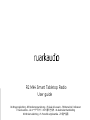 1
1
-
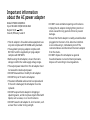 2
2
-
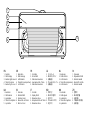 3
3
-
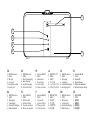 4
4
-
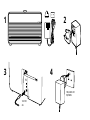 5
5
-
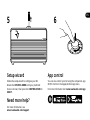 6
6
-
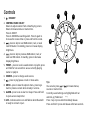 7
7
-
 8
8
-
 9
9
-
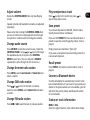 10
10
-
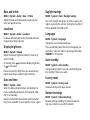 11
11
-
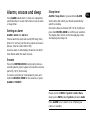 12
12
-
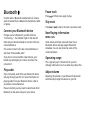 13
13
-
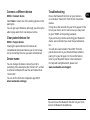 14
14
-
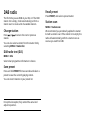 15
15
-
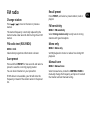 16
16
-
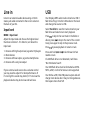 17
17
-
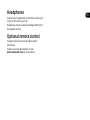 18
18
-
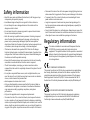 19
19
-
 20
20
-
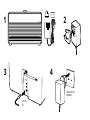 21
21
-
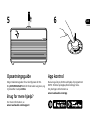 22
22
-
 23
23
-
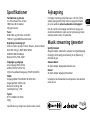 24
24
-
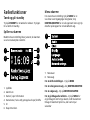 25
25
-
 26
26
-
 27
27
-
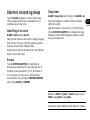 28
28
-
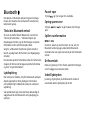 29
29
-
 30
30
-
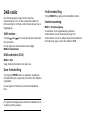 31
31
-
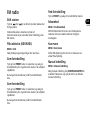 32
32
-
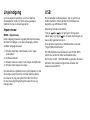 33
33
-
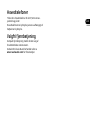 34
34
-
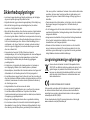 35
35
-
 36
36
-
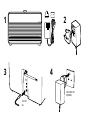 37
37
-
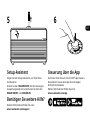 38
38
-
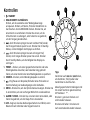 39
39
-
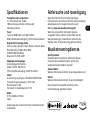 40
40
-
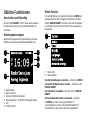 41
41
-
 42
42
-
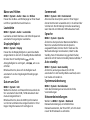 43
43
-
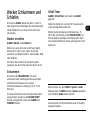 44
44
-
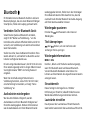 45
45
-
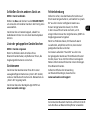 46
46
-
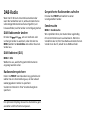 47
47
-
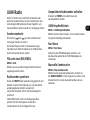 48
48
-
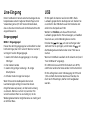 49
49
-
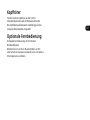 50
50
-
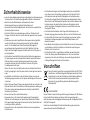 51
51
-
 52
52
-
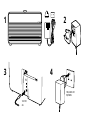 53
53
-
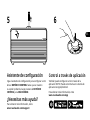 54
54
-
 55
55
-
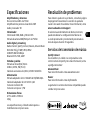 56
56
-
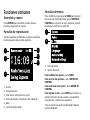 57
57
-
 58
58
-
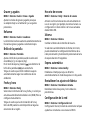 59
59
-
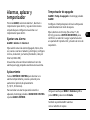 60
60
-
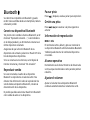 61
61
-
 62
62
-
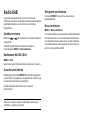 63
63
-
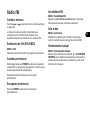 64
64
-
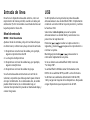 65
65
-
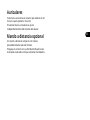 66
66
-
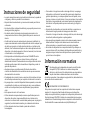 67
67
-
 68
68
-
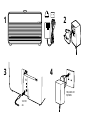 69
69
-
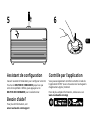 70
70
-
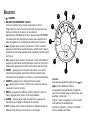 71
71
-
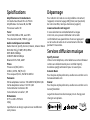 72
72
-
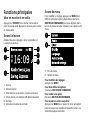 73
73
-
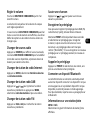 74
74
-
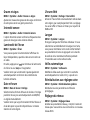 75
75
-
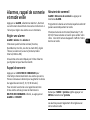 76
76
-
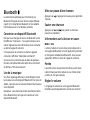 77
77
-
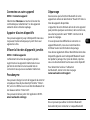 78
78
-
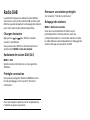 79
79
-
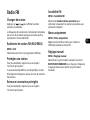 80
80
-
 81
81
-
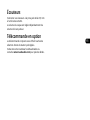 82
82
-
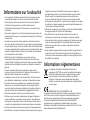 83
83
-
 84
84
-
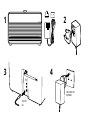 85
85
-
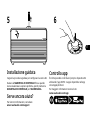 86
86
-
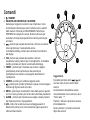 87
87
-
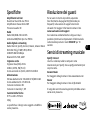 88
88
-
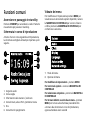 89
89
-
 90
90
-
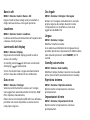 91
91
-
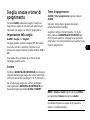 92
92
-
 93
93
-
 94
94
-
 95
95
-
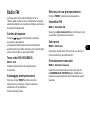 96
96
-
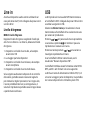 97
97
-
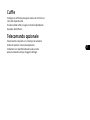 98
98
-
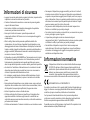 99
99
-
 100
100
-
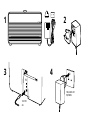 101
101
-
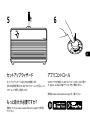 102
102
-
 103
103
-
 104
104
-
 105
105
-
 106
106
-
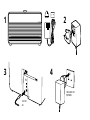 107
107
-
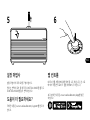 108
108
-
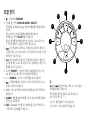 109
109
-
 110
110
-
 111
111
-
 112
112
-
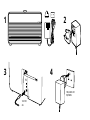 113
113
-
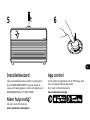 114
114
-
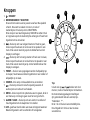 115
115
-
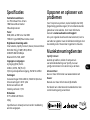 116
116
-
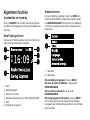 117
117
-
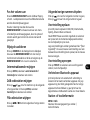 118
118
-
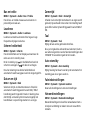 119
119
-
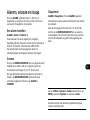 120
120
-
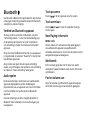 121
121
-
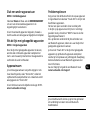 122
122
-
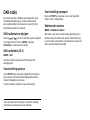 123
123
-
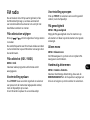 124
124
-
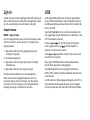 125
125
-
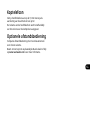 126
126
-
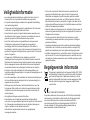 127
127
-
 128
128
-
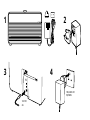 129
129
-
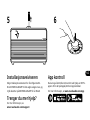 130
130
-
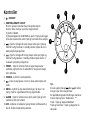 131
131
-
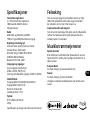 132
132
-
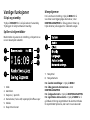 133
133
-
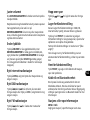 134
134
-
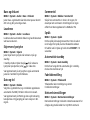 135
135
-
 136
136
-
 137
137
-
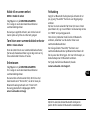 138
138
-
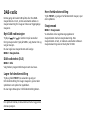 139
139
-
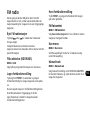 140
140
-
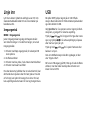 141
141
-
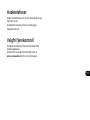 142
142
-
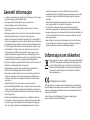 143
143
-
 144
144
-
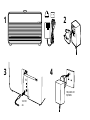 145
145
-
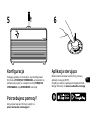 146
146
-
 147
147
-
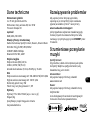 148
148
-
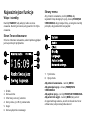 149
149
-
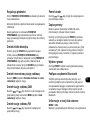 150
150
-
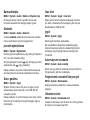 151
151
-
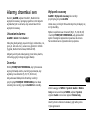 152
152
-
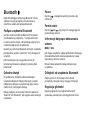 153
153
-
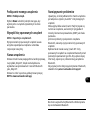 154
154
-
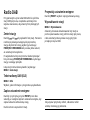 155
155
-
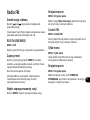 156
156
-
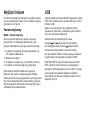 157
157
-
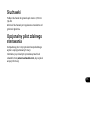 158
158
-
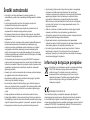 159
159
-
 160
160
-
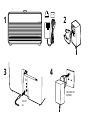 161
161
-
 162
162
-
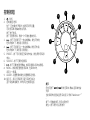 163
163
-
 164
164
-
 165
165
-
 166
166
-
 167
167
Ruark Audio R2 Mk4 Smart Tabletop Radio instrukcja
- Kategoria
- Radia
- Typ
- instrukcja
w innych językach
- español: Ruark Audio R2 Mk4 Smart Tabletop Radio Guía del usuario
- italiano: Ruark Audio R2 Mk4 Smart Tabletop Radio Guida utente
- Deutsch: Ruark Audio R2 Mk4 Smart Tabletop Radio Benutzerhandbuch
- eesti: Ruark Audio R2 Mk4 Smart Tabletop Radio Kasutusjuhend
- français: Ruark Audio R2 Mk4 Smart Tabletop Radio Mode d'emploi
- dansk: Ruark Audio R2 Mk4 Smart Tabletop Radio Brugervejledning
- Nederlands: Ruark Audio R2 Mk4 Smart Tabletop Radio Gebruikershandleiding
Inne dokumenty
-
RuarkAudio R3S Instrukcja obsługi
-
Blaupunkt PP15DAB Instrukcja obsługi
-
audizio 102.238 Adria Internet Radio Instrukcja obsługi
-
Gogen GOGIR237BTDAB Instrukcja obsługi
-
TechniSat DIGITRADIO 580 Instrukcja obsługi
-
TechniSat DIGITRADIO 370 CD BT BK Instrukcja obsługi
-
TechniSat DIGITRADIO 143 CD Instrukcja obsługi
-
audizio Padova DAB+ Radio Wood Instrukcja obsługi
-
TechniSat DIGITRADIO 110 IR Instrukcja obsługi
-
TechniSat DIGITRADIO 601 BLACK Instrukcja obsługi