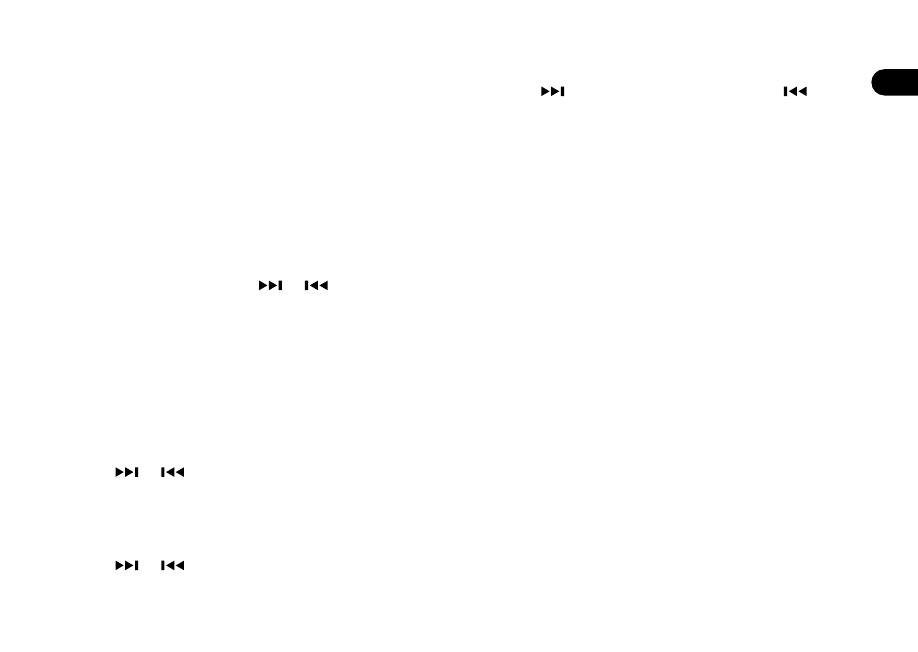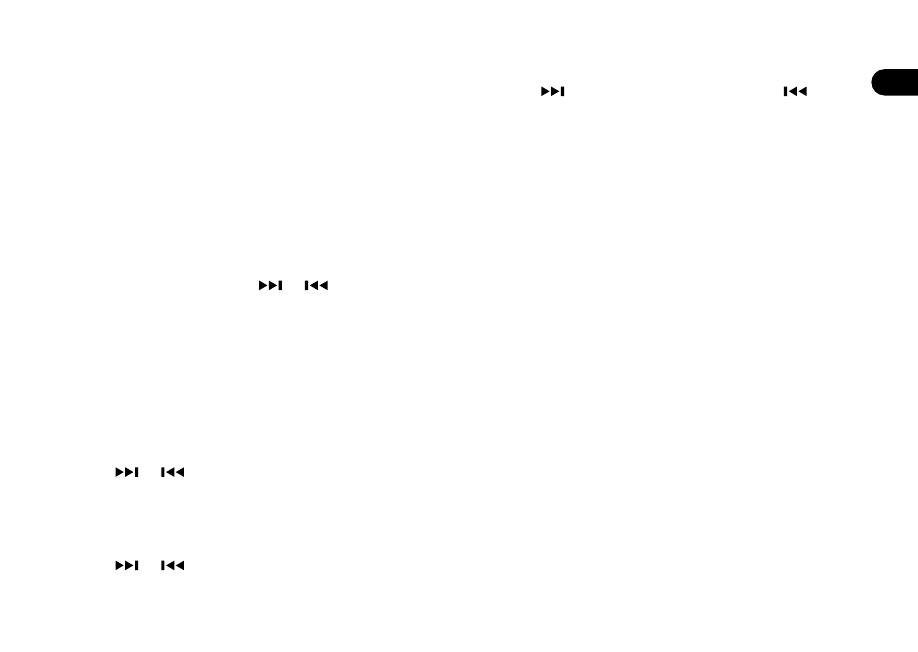
EN
DA
DE
ES
FR
IT
JA
KO
NL
NO
PL
ZH
ZH
Adjust volume
Rotate the CONTROL KNOB from any Now Playing
screen.
Speaker volume and headphone volume are adjusted
separately.
Please note that rotating the CONTROL KNOB when
a menu or station list is displayed will scroll through
the options or stations and not change the volume.
Change audio source
Press SOURCE to view the current source, rotate the
CONTROL KNOB or press or to scroll through
the available sources, then press the CONTROL
KNOB to select one. (You can also press SOURCE
repeatedly to cycle through the list of sources.)
Change Internet radio station
Press MENU, select or and
select a station.
Change DAB radio station
Press or to tune to the next or previous
station or press MENU, select and select
a station.
Change FM radio station
Press or to seek the next or previous station.
Play next/previous track
Press to skip to the next track, press to
skip to the previous track.
Save preset
You can save 8 presets in DAB, FM, Internet radio,
Spotify, Amazon Music and Deezer.
Press and hold PRESET for two seconds and select a
preset to save the currently playing station, track or
playlist.
Empty presets are marked as “[Not set]”.
If you save a new preset over an existing preset, the
new one will replace it.
Recall preset
Press PRESET, and select a preset station, track or
playlist.
Connect a Bluetooth device
Your R3 will attempt to automatically connect to the
last connected device. If you have not yet paired your
device or the previous device is not available, your R3
will enter into pairing mode. See Bluetooth section
for more details.
Station or track information
Select the type of station / track information shown.