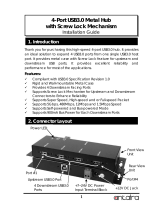Strona się ładuje...

PNI MP10
EN User manual ............................................. 2
DE
Benutzerhandbuch ................................... 12
E
S Manual de usuario .................................... 24
FR Manuel utilisateur ..................................... 37
HU Használati utasítás ................................... 48
IT Manuale utente ........................................ 60
P
L Instrukcja obsługi ..................................... 72
RO Manual de utilizare ................................... 84

User manual
Multiport adapter PNI MP10
USB-C to HDMI, VGA, 3 x USB 3.0, SD&TF, RJ45,
audio 3.5, USB-C PD, 10 outputs
ENGLISH

1
PRODUCT INTRODUCTION
PNI MP10 is an alloy multi-function USB-C HUB adapter.
It mainly extends the USB-C interface of the source device
to HDMI, VGA, network RJ45 interface, USB3.0-A, SD/TF
card reader, 3.5mm Audio and USB-C charging port.
Note:
The USB-C source devices (mobile/notebook/tablet PC)
must support vedio output.
STRUCTURE DIAGRAM
2
1
4
5
6
3-A
7
3-B
8
1 - HDMI
2 - VGA
3-A - USB 3.0 x 2
3-B - USB 3.0
4 - Ethernet
5 - Card Reader SD&TF
6 - USB-C Female charging port
7 - Audio 3.5mm
8 - USB-C Male

2
FEATURES
1. HDMI:
4Kx2K 30HZ(3840x2160), downward compatible with
1080P, 1080I, 720P
HDMI will be 1080P @60HZ while HDMI & VGA work
simultaneously.
Note: To use the HD output port, the host USB-C port from
your device must support DisplayPort Alt Mode.
2. VGA:
1080P@60HZ, downward compatible with 1080P, 1080I,
720P
Note: To use the HD output port, the host USB-C port from
your device must support DisplayPort Alt Mode.
3. USB3.0:
3-A. Transmission speed 5Gbps, downward compatible
with USB2.0/1.x; power supply up to 4.5W Max
3-B. Transmission speed 5Gbps, downward compatible
with USB2.0/1.x; power supply up to 7.5W Max (Must be
connected to the power delivery supply)
*For a stable connection, do not use this hub with high-
power devices. It supports one hard drive max.
4. Max Ethernet speed: 1000Mbps
5. SD/TF card reader:
SD & TF can work simultaneously. Read and write speed
depends on card’s quality.
6. USB-C Female charging port:
PD3.0; Support 100W power in; Power out (charging) is
limited to 87W for safety.
7. 3.5mm Analog Audio Output
Comply with USB-C interface specication
Built in conversion chip, plug and play.

3
CONNECTION
DISPLAY SETTINGS FOR WIN10
Right click desktop >Display Settings:
Display
Notifications&actions
Battery
Storage
Power & Sleep
About
Tablet Mode
Resolution
1920x1080(3D)
1680x1050
(
3D
)
1600x900(3D)
1440x900(3D)
1400x1050(3D)
1366x768(3D)
1360x768(3D)
1280x1024(3D)
3D
1280x960
(
3D
)
OFF
Home
System
Find a Setting
1
3
2
Display
Select and rearrange dispalys
Select a display below to change its settings.
Some settings are applied to all displays.

4
SOUND SETTINGS FOR WIN10
Select Playback device
Speaker/Headset
50
Digital Display Audio 1
Digital
Display Audio 2
GRAPHICS SETTINGS FOR WIN10
1. Clone Display
Right click desktop >Graphics Settings >Display
General Settings
DisplayPort Topology
Single Display
Select One or More Active Displays
1
3
2
Color Settings
Multiple Settings
Custom Resolutions
Select Display Mode
Clone Display
Collage
Detect
Extended Desktop
Built-in Display
HDMI
Display
VGA
Display

5
1
1
1
Source device
HDMI Display VGA Display
2. Extended Desktop
Right click desktop >Graphics Settings >Display
General Settings
DisplayPort Topology
Single Display
Select One or More Active Displays
Color Settings
Multiple Settings
Custom Resolutions
Select Display Mode
Clone Display
Collage
Detect
Extended Desktop
Built-in Display
1
3
2
HDMI Display
VGA
Display

6
1
Source device
2
2
HDMI Display VGA Display
RESOLUTION SETTING FOR MAC
Apple logo>System Preferences>Displays
Color
Gather Windows
Optimize for:
3840x2160
3360x1890
3200x1800
3008x1692
2560x1440
Brightness
:
Show low resolution modes
Display
Digital Display
Scaled
Best for Digital Display
Automatically adjust brightness

7
SOUND SETTING FOR MAC
Apple logo>System Preferences >Sound
Sound Effects
Name
Type
Internal Speaker
Digital Display
DisplayPort
Settings for the selected device:
The selected device has no output controls
Output
Input
Built-in
Select a device for sound output:
Mute
Output Volume
GRAPHICS SETTINGS FOR MAC
1. Mirror display
Display
Night Shift
To rearrange the displays, drag them to the desired position.
To relocate the menu bar, drag it to a different display.
Mirro r Di splays
Airplay Displays:
Off
Gather windows
Show mirroring options in the menu bar when available
Arrangement
Color

8
1
1
1
Source device
HDMI Display VGA Display
2. Extend Display
Apple logo>System Preferences >Displays
Display
Night Shift
To rearrange the displays, drag them to the desired position.
To relocate the menu bar, drag it to a different display.
Mirror Display s
Airplay
Displays
:
Off
Gather windows
Arrangement
Color
Show mirroring options in the menu bar when available

9
1
Source device
2
2
HDMI Display VGA Display
INTREBARI FRECVENTE
A. Why there is no vedio output?
1. Pls make sure your USB-C source devices support vedio
output
2. Pls check the connection is good
3. Pls use standard HDMI or VGA cable
B. Why there is no audio output from HDMI port?
1. Pls make sure that there is audio output function on the
monitor.
2. Pls set the external monitor as default audio output
device.
C. Does the USB-C female port support data?
1. Currently not.Only for charging.
D. Sometimes WiFi stopped work while hard disk
connected to hub, how to do?
1: 2.4G network is easily disturbed. You can switch to 5G
network. Or you can adjust the placement of the hard disk,
move to suitable place.
E. Win10 system, if one of display does not display,
how to do?

10
1: Right click desktop > Graphics Settings > Select One or
More Active Displays
F. If USB driver cannot be identied, how to do?
1: Restart the computer and reconnect the product
G. If speed is too slow when connect hard disk, how
to do?
1: plug and pull out for more times
2: Restart the computer and reconnect the hard disk
H. If display stopped after connect high current hard
disk, how to do?
1: Must be charged. Please supply power by power adapter.
I. Can USB3.0 charge a large current mobile phone?
1: Yes, but product must be charged. Please supply power
by power adapter.
J. Why TF/SD cannot be found and read?
1: Restart the computer and reconnect
2: For Mac OS, the card must be EFAT or FAT format
3: Pls supply power by power adapter..
K. Why there is no sound in 3.5mm or HDMI?
1: Please set your voice output correctly. If HDMI display is
selected, HDMI and 3.5MM have sound output at the same
time; if VGA display is selected, only 3.5MM has sound and
HDMI has no sound.
L. When the computer is charged, the surface
temperature of the product is high, it is normal?
1: EIt is normal, but it is also in the range of the normal
working temperature (0-70 Centigrade Degrees ). After fully
charged, the product will go back lower temperature.

11
EN:
EU Simplied Declaration of Conformity
SC ONLINESHOP SRL declares that Multiport adapter
PNI MP10 complies with the Directive EMC 2014/30/EU
and ROHS 2011/65/EU. The full text of the EU declaration
of conformity is available at the following Internet address:
https://www.mypni.eu/products/6543/download/certications

Handbuch
Multiport-Adapter PNI MP10
USB-C to HDMI, VGA, 3 x USB 3.0, SD&TF, RJ45,
audio 3.5, USB-C PD, 10 Ausgänge
DEUTSCH

1
EINFÜHRUNG
PNI MP10 ist ein Adapter mit multifunktionalem USB-C.
Seine Hauptfunktion ist: das Quellengerät, ausgestattet mit
Interface USB-C mit anderen Geräten mit Interface HDMI,
VGA, RJ45, USB3.0-A, Kartenleser SD/TF, Jack Audio
3.5mm und Ladeport USB-C, zu verbinden.
Hinweis:
Die Quellengeräte USB-C (Handy, Notebook, Tablett PC)
müssen Video Ausgang unterstützen.
GERÄT BESCHREIBUNG
2
1
4
5
6
3-A
7
3-B
8
1 - HDMI
2 - VGA
3-A - USB 3.0
3-B - USB 3.0
4 - Ethernet
5 - Kartenleser SD&TF
6 - Hochladen USB-C Female (Mutter)
7 - Audio 3.5mm
8 - USB-C Male (Vater)

2
MERKMALE
1. HDMI:
4Kx2K 30HZ(3840x2160), kompatible mit 1080P, 1080I,
720P. HDMI ist 1080P @60HZ während HDMI & VGA
gleichzeitig arbeiten.
Hinweis: um den Ausgang HDMI zu nutzen, muss der Port
USB-C Host von Ihrem Gerät einen Display Port Alt Mode
unterstützen.
2. VGA: 1080P@60HZ, kompatible mit 1080P, 1080I, 720P
Hinweis: um den Ausgang VGA zu nutzen, muss der Port
USB-C Host von Ihrem Gerät einen Display Port Alt Mode
unterstützen
3. USB3.0: 3-A. Geschwindigkeitsübertragung 5Gbps,
kompatible mit USB2.0/1.x; Versorgung bis zu höchstens
4.5W
3-B. Geschwindigkeitsübertragung 5Gbps, kompatible mit
USB2.0/1.x; Versorgung bis zu höchstens 7.5W (muss an
der Versorgungsquelle angeschlossen werden)
* Für eine gute Verbindung verwenden Sie diesen Hub nicht
mit anderen Geräten mit hoher Leistung. Es unterstützt
einen höchsten Hard Drive.
4. Höchstgeschwindigkeit Ethernet: 1000Mbps
5. Kartenleser SD/TF: Die Karten SD und TF
können gleichzeitig arbeiten. Die Lese-und die
Schreibgeschwindigkeit hängen von der Qualität der
Karten ab.
6. Port USB-C Female (Mutter):
PD3.0; es unterstützt 100W Eingangsleistung;
Ausgangsleistung (Hochladen) ist begrenz an 87W für
Sicherheit.
7. Analogischer Audio Ausgang 3.5mm
Entspricht den Spezikationen USB-C
Integrierte Konversion, Plug und Play.

3
SCHEMA ANSCHLÜSSE
EINSTELLUNGEN FÜR WIN10
Klick rechts auf Desktop > Display settings:
Display
Notifications&actions
Battery
Storage
Power & Sleep
About
Tablet Mode
Resolution
1920x1080(3D)
1680x1050
(
3D
)
1600x900(3D)
1440x900(3D)
1400x1050(3D)
1366x768(3D)
1360x768(3D)
1280x1024(3D)
3D
1280x960
(
3D
)
OFF
Home
System
Find a Setting
1
3
2
Display
Select and rearrange dispalys
Select a display below to change its settings.
Some settings are applied to all displays.

4
LAUT EINSTELLUNGEN FÜR WIN10
Select Playback device
Speaker/Headset
50
Digital Display Audio 1
Digital
Display Audio 2
GRAPHISCHE EINSTELLUNGEN FÜR WIN10
1. Clone Display
Klick rechts auf Desktop > Graphics Settings > Display
General Settings
DisplayPort Topology
Single Display
Select One or More Active Displays
1
3
2
Color Settings
Multiple Settings
Custom Resolutions
Select Display Mode
Clone Display
Collage
Detect
Extended Desktop
Built-in Display
HDMI
Display
VGA
Display

5
1
1
1
Source device
HDMI Display VGA Display
2. Extended Desktop
Klick rechts auf Desktop > Graphics Settings > Display
General Settings
DisplayPort Topology
Single Display
Select One or More Active Displays
Color Settings
Multiple Settings
Custom Resolutions
Select Display Mode
Clone Display
Collage
Detect
Extended Desktop
Built-in Display
1
3
2
HDMI Display
VGA
Display

6
1
Source device
2
2
HDMI Display VGA Display
EINSTELLUNGEN RESOLUTION FÜR MAC
Klick Logo Apple > System Preferences > Displays
Color
Gather Windows
Optimize for:
3840x2160
3360x1890
3200x1800
3008x1692
2560x1440
Brightness
:
Show low resolution modes
Display
Digital Display
Scaled
Best for Digital Display
Automatically adjust brightness
/