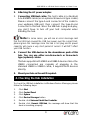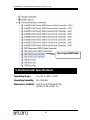ANTAIRA USB-HUB4K3 Instrukcja instalacji
- Kategoria
- Koncentratory interfejsów
- Typ
- Instrukcja instalacji

1
Thank you for purchasing this high-speed 4-port USB3.0 hub. It provides
an ideal solution to expand 4 USB3.0 ports from one single USB3.0 host
port. It provides metal case with Screw Lock feature for upstream and
downstream USB ports. It provides excellent reliability and
performance for most of the applications.
Features:
Compliant with USB3.0 Specification Revision 1.0
Rigid and Wall-mountable Metal Case
Provides 4 Downstream Facing Ports
Supports Screw Lock Mechanism for Upstream and Downstream
Connectors to Enhance Reliability
Supports Super Speed, High-speed and or Full-speed Packet
Supports 5Gbps, 480Mbps, 12Mbps and 1.5Mbps Speed
Supports Self-powered and Bus-powered Mode
Supports 900mA Bus Power for Each Downstream Ports
Port #1
Port#4
4-Port USB3.0 Metal Hub
with Screw Lock Mechanism
Installation Guide
1. Introduction
2. Connector Layout
4 Downstream USB3.0
Ports
Power LED
+12V DC Jack
Upstream USB3.0 Port
+7~24V DC Power
Input Terminal Block
Front View
Unit
Rear View
Unit

4S/8S RS232 to USB Multi Serial Adapter w/ Metal Case
2
Front Side Connection w/ Screw Lock USB Cable:
+12V DC Jack Power Connector: A DC12V AC adapter is
supplied with this product. The AC adapter’s output has to
be connected to here.
USB3.0 Upstream Connector (w/ Screw Lock): Type-B
connector from upstream USB3.0 port. It is connected from
host or another USB3.0 hub. The connector is compatible
with either non-Screw-Lock or Screw-Lock (optional) type
cables.
USB3.0 Downstream Connectors (w/ Screw Lock): There are
4 Type-A downstream USB3.0 connectors. They should be
connected to the USB devices with non-Screw-Lock or
Screw-Lock (optional) cables.
1. Use static electricity discharge precautions.
Remove possible static discharge potential from any
objects that the hub may come in contact with before
installation. This can be accomplished by touching a bare
metal chassis rail after you have turned off the power.
3. Hardware Installation
Downstream USB3.0 Port w/
Screw Lock Cable

4S/8S RS232 to USB Multi Serial Adapter w/ Metal Case
3
2. Attaching the AC power adapter.
3. Connecting USB Host cable: The host cable is a standard
A-to-B USB3.0 cable (or an optional Screw-Lock type cable).
Please connect the type-A end connector of the cable to
your upstream USB port, then connect the type-B end
connector to this hub. Since the USB hub is plug-and-play,
you don’t have to turn off your host computer when
installing the hub.
Note: In some cases, you will see an error message said
that the USB Hub caused the USB bus power over the current limit,
please ignore this message since the hub is hot plug and its power
capacitor will cause a very short period of current. It will NOT affect
your USB function.
4. Connect the USB devices to the downstream ports of this
hub. You can use either non-Screw-Lock or Screw-Lock
type (optional) cables.
This hub supports both USB3.0 and USB2.0 devices. Since the
USB3.0 connectors are capable of plugging in the
standard USB2.0 or USB3.0 cable, it supports both devices
directly.
5. Mount your hub on the wall if required.
To check the USB hub installation in Windows Device Manager, please
follow the following steps:
1. Click Start
2. Click Control Panel
3. Click System
4. Click Device Manager button
5. Double click Universal Serial Bus Controller
6. Double click Generic USB Hub, the message will show that this
device is working properly.
4. Checking the Hub Installation

4S/8S RS232 to USB Multi Serial Adapter w/ Metal Case
4
Operating temp.: 0 to 55
°C (32 to 131°F)
Operating humidity: 5 to 95% RH
Dimensions (LxWxH): 7.03”(L)x2.43”(W)x0.92”(H)
(17.85 x 6.16 x 2.34 cm)
5. Environmental Specifications
Here is your USB3.0 Hub
-
 1
1
-
 2
2
-
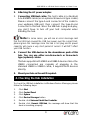 3
3
-
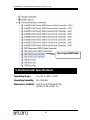 4
4
ANTAIRA USB-HUB4K3 Instrukcja instalacji
- Kategoria
- Koncentratory interfejsów
- Typ
- Instrukcja instalacji
w innych językach
Powiązane artykuły
Inne dokumenty
-
Sharkoon 4044951011568 Karta katalogowa
-
iTEC U3GLAN Instrukcja obsługi
-
PNI MP10 Instrukcja obsługi
-
ATEN CS1822 Skrócona instrukcja obsługi
-
ATEN CS1964 Skrócona instrukcja obsługi
-
ZALMAN ZM-SHE350 Instrukcja obsługi
-
VESTEL OPS-KL756V Instrukcja obsługi
-
Renkforce GBIC [1x M.2 NGFF - 1x USB] Instrukcja obsługi
-
Renkforce 13 ports USB 3.0 hub Aluminium casing, wall mount option, + quick-charge port Instrukcja obsługi
-
Renkforce Dual 4K Instrukcja obsługi