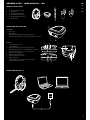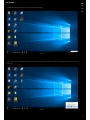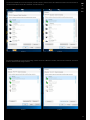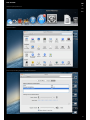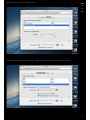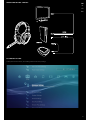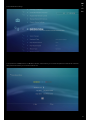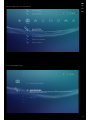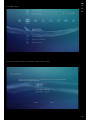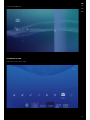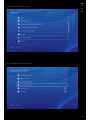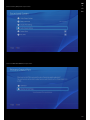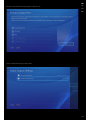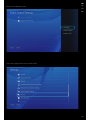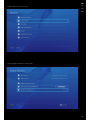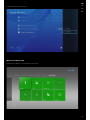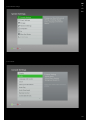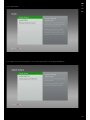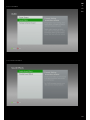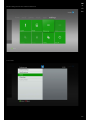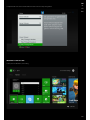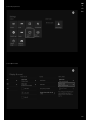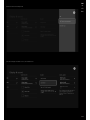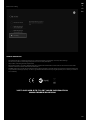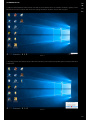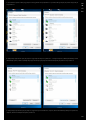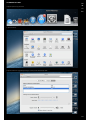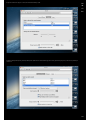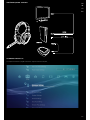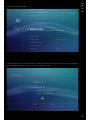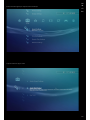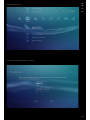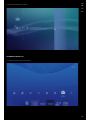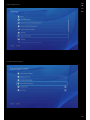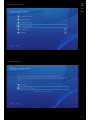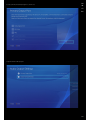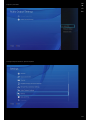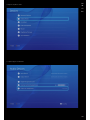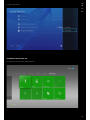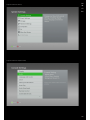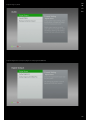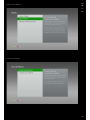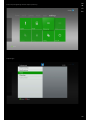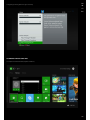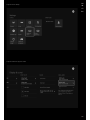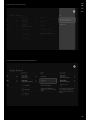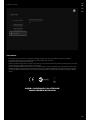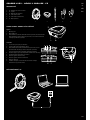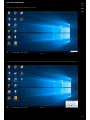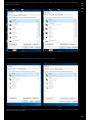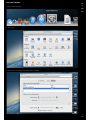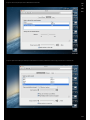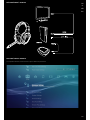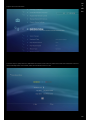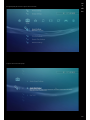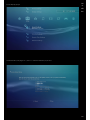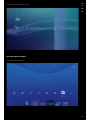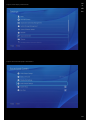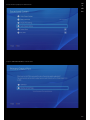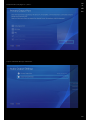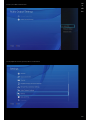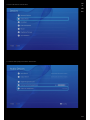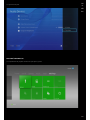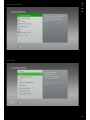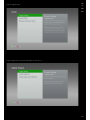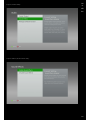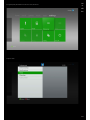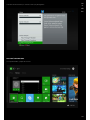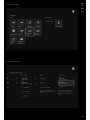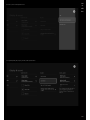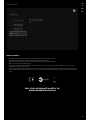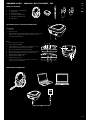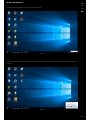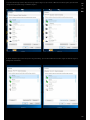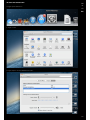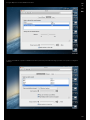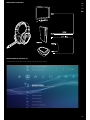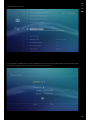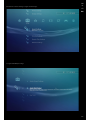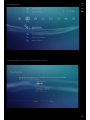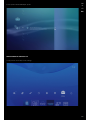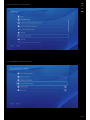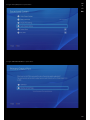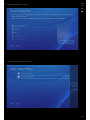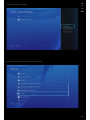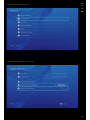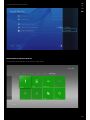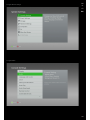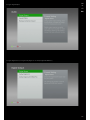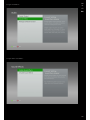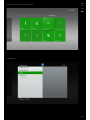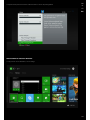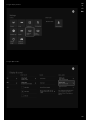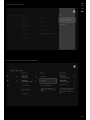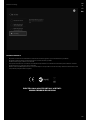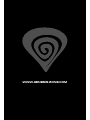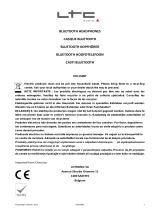EN
PL
CZ
RO
HV59
EN - USER MANUAL
PL - INSTRUKCJA OBSŁUGI
CZ - NÁVOD K POUŽITÍ
RO - MANUAL DE UTILIZARE

EN
PL
CZ
RO
2
GENESIS HV59 – USER MANUAL – EN
PRODUCT & ACCESSORIES
1. 1x - Wireless gaming headset
2. 1x - Transmitter
3. 1x - Detachable microphone
4. 1x - Micro USB-USB long cable
5. 1x - Micro USB-USB short cable
6. 1x - Optical Cable
1. 2. 3. 4. 5.
CONNECTION PORT FUNCTION
Transmitter
1. Optical port
2. Micro USB port
3. Working indicating light (Flashing during pairing,
solid blue light paired in use , solid red light while mic muted)
Headset
1. 3.5mm Microphone port
2. 3.5mm XBOX port
3. Working indicating light (Flashing during pairing,
solid blue light paired in use , solid red light while mic muted)
4. Power button (long press 3 seconds to power on)
5. Mic mute + pairing button
6. Game sound volume switch
7. Chatting sound volume switch
8. USB charging port
9. Charging indication (red light on during charging,
red light o after fully charge)
CONNECTION METHOD - PC

3
EN
PL
CZ
RO
PC SETTING:
1. USB the 80 mm long USB cable to connect transmitter with your PC
Picture 1
2. Move your mouse to right bottom corner of desk top on the speaker icon as shown in Picture 1, click right button of mouse as shown
in Picture 2,
Picture 2

EN
PL
CZ
RO
4
3. Click mouse left button to choose the “Playback” as shown in Picture 3, and then choose the “2.4G wireless headset” as shown in Picture 4,
click mouse left button to choose the “Set Default ” as shown in Picture 5
Picture 3 Picture 4
4. Click mouse left button to choose the “Recording” , and then choose the “2.4G wireless headset”, and choose the “Set Default ” as shown in
Picture 6 , Now that the PC setting is nished.
Picture 5 Picture 6

5
EN
PL
CZ
RO
MAC SETTING:
1. Choose System preferences
2. Choose Sound
3. Choose input setting and set to 2.4G Wireless Headset

EN
PL
CZ
RO
6
4. Choose output setting and set to 2.4G Wireless Headset
5. Choose Sound Eects as Play sound eects though -- 2.4 G Wireless Headset , tick the three ticks shown in below diagram

7
EN
PL
CZ
RO
CONNECTION METHOD - CONSOLE
PS3 CONSOLE SETTING:
1. After power on PS3 console , select setting and choose Accessory Settings

EN
PL
CZ
RO
8
2. Select Audio Device Settings
3. Set Input Device and Output Device to 2.4G Wireless headset , at this moment , you can set the microphone level and test the sound level
when you wear the headset , you can set mic level from 1 to 5

9
EN
PL
CZ
RO
4. Back to setting screen , select Sound Settings
5. Select Audio Output Settings

EN
PL
CZ
RO
10
6. Select Optical Digital
7. Remove √ ticks of “Dolby Digital 5.1ch” and “DTS 5.1ch” and press Enter to conrm

11
EN
PL
CZ
RO
8. Set Audio Multi-Outpot on
PS4 CONSOLE SETTING:
1. After power on PS4 , choose setting

EN
PL
CZ
RO
12
2. Choose Sound and Screen and press Enter
3. Choose Audio Output Settings and press Enter

13
EN
PL
CZ
RO
4. Choose Primary Output Port and press Enter
5. Choose DIGITAL OUT (OPTICAL) and press Enter

EN
PL
CZ
RO
14
6. Remove √ tick mark in front of “Dolby Digital 5.1ch & DTS 5.1ch”
7. Choose Audio Format (Priority) and press Enter

15
EN
PL
CZ
RO
8. Choose“Linear PCM and press Enter
9. Then choose setting and choose Devices and press Enter

EN
PL
CZ
RO
16
10. Choose Audio Devices and press Enter
11. Choose Output to Headphones and press Enter

17
EN
PL
CZ
RO
12. Choose Chat Audio and press Enter
XBOX 360 SYSTEM SETTING:
1. After power on Xbox 360 , select setting then select System

EN
PL
CZ
RO
18
2. Select Console Settings
3. Select Audio

19
EN
PL
CZ
RO
4. Select Digital Output
5. Select Digital Stereo and select Digital Stereo ( do not choose Dolby Digital 5.1 or Dolby Digital with WMA Pro )

EN
PL
CZ
RO
20
6. Select Sound Eects
7. Select Enable Sound Eects
Strona się ładuje...
Strona się ładuje...
Strona się ładuje...
Strona się ładuje...
Strona się ładuje...
Strona się ładuje...
Strona się ładuje...
Strona się ładuje...
Strona się ładuje...
Strona się ładuje...
Strona się ładuje...
Strona się ładuje...
Strona się ładuje...
Strona się ładuje...
Strona się ładuje...
Strona się ładuje...
Strona się ładuje...
Strona się ładuje...
Strona się ładuje...
Strona się ładuje...
Strona się ładuje...
Strona się ładuje...
Strona się ładuje...
Strona się ładuje...
Strona się ładuje...
Strona się ładuje...
Strona się ładuje...
Strona się ładuje...
Strona się ładuje...
Strona się ładuje...
Strona się ładuje...
Strona się ładuje...
Strona się ładuje...
Strona się ładuje...
Strona się ładuje...
Strona się ładuje...
Strona się ładuje...
Strona się ładuje...
Strona się ładuje...
Strona się ładuje...
Strona się ładuje...
Strona się ładuje...
Strona się ładuje...
Strona się ładuje...
Strona się ładuje...
Strona się ładuje...
Strona się ładuje...
Strona się ładuje...
Strona się ładuje...
Strona się ładuje...
Strona się ładuje...
Strona się ładuje...
Strona się ładuje...
Strona się ładuje...
Strona się ładuje...
Strona się ładuje...
Strona się ładuje...
Strona się ładuje...
Strona się ładuje...
Strona się ładuje...
Strona się ładuje...
Strona się ładuje...
Strona się ładuje...
Strona się ładuje...
Strona się ładuje...
Strona się ładuje...
Strona się ładuje...
Strona się ładuje...
Strona się ładuje...
Strona się ładuje...
Strona się ładuje...
Strona się ładuje...
Strona się ładuje...
Strona się ładuje...
Strona się ładuje...
Strona się ładuje...
Strona się ładuje...
Strona się ładuje...
-
 1
1
-
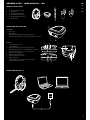 2
2
-
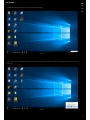 3
3
-
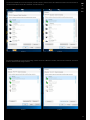 4
4
-
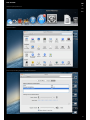 5
5
-
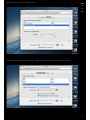 6
6
-
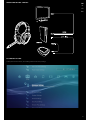 7
7
-
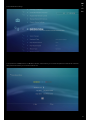 8
8
-
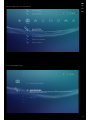 9
9
-
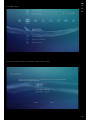 10
10
-
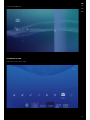 11
11
-
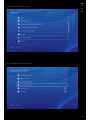 12
12
-
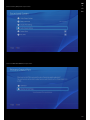 13
13
-
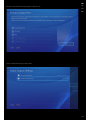 14
14
-
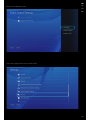 15
15
-
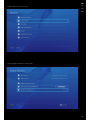 16
16
-
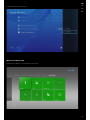 17
17
-
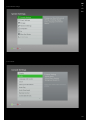 18
18
-
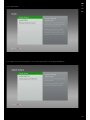 19
19
-
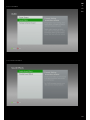 20
20
-
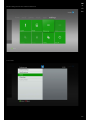 21
21
-
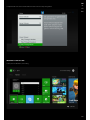 22
22
-
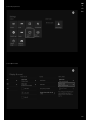 23
23
-
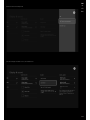 24
24
-
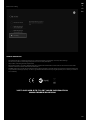 25
25
-
 26
26
-
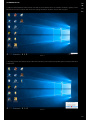 27
27
-
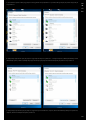 28
28
-
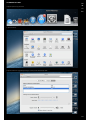 29
29
-
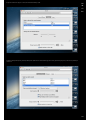 30
30
-
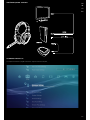 31
31
-
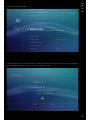 32
32
-
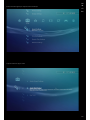 33
33
-
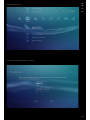 34
34
-
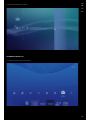 35
35
-
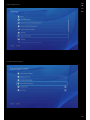 36
36
-
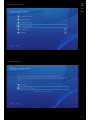 37
37
-
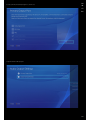 38
38
-
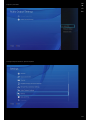 39
39
-
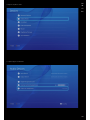 40
40
-
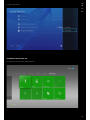 41
41
-
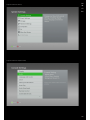 42
42
-
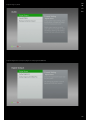 43
43
-
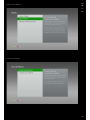 44
44
-
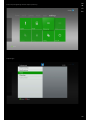 45
45
-
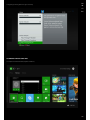 46
46
-
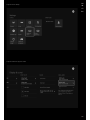 47
47
-
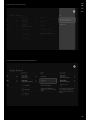 48
48
-
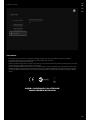 49
49
-
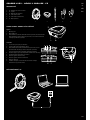 50
50
-
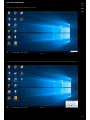 51
51
-
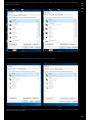 52
52
-
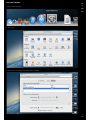 53
53
-
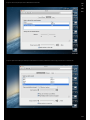 54
54
-
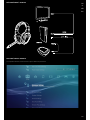 55
55
-
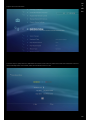 56
56
-
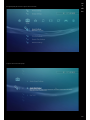 57
57
-
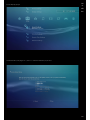 58
58
-
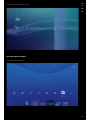 59
59
-
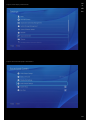 60
60
-
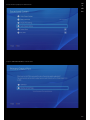 61
61
-
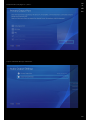 62
62
-
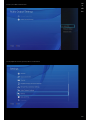 63
63
-
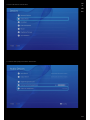 64
64
-
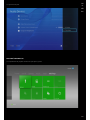 65
65
-
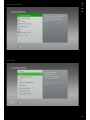 66
66
-
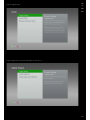 67
67
-
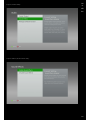 68
68
-
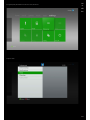 69
69
-
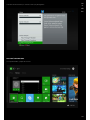 70
70
-
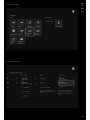 71
71
-
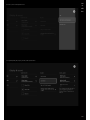 72
72
-
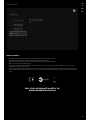 73
73
-
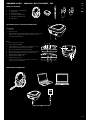 74
74
-
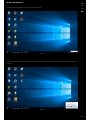 75
75
-
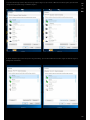 76
76
-
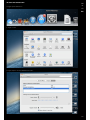 77
77
-
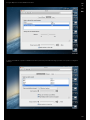 78
78
-
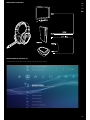 79
79
-
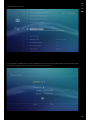 80
80
-
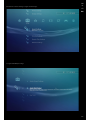 81
81
-
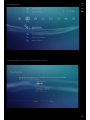 82
82
-
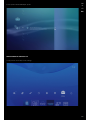 83
83
-
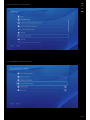 84
84
-
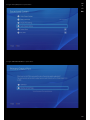 85
85
-
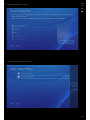 86
86
-
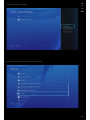 87
87
-
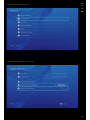 88
88
-
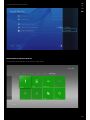 89
89
-
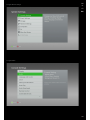 90
90
-
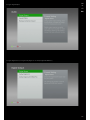 91
91
-
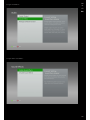 92
92
-
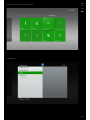 93
93
-
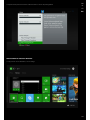 94
94
-
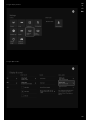 95
95
-
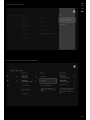 96
96
-
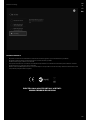 97
97
-
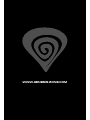 98
98
w innych językach
- slovenčina: Genesis HV59 Používateľská príručka
Powiązane artykuły
Inne dokumenty
-
Thrustmaster 4160550 4160586 Instrukcja obsługi
-
Overmax Basic Tab 2 Instrukcja obsługi
-
Overmax Vertis Famy Instrukcja obsługi
-
Overmax NewBase 3 Instrukcja obsługi
-
Overmax NewBase 2 Instrukcja obsługi
-
Overmax Vertis Mile Instrukcja obsługi
-
Allview M9 Connect Instrukcja obsługi
-
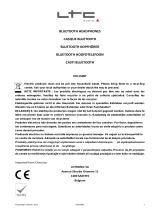 LTC Audio HDJ150BT-BL Instrukcja obsługi
LTC Audio HDJ150BT-BL Instrukcja obsługi
-
Plantronics RIG Surround Instrukcja obsługi