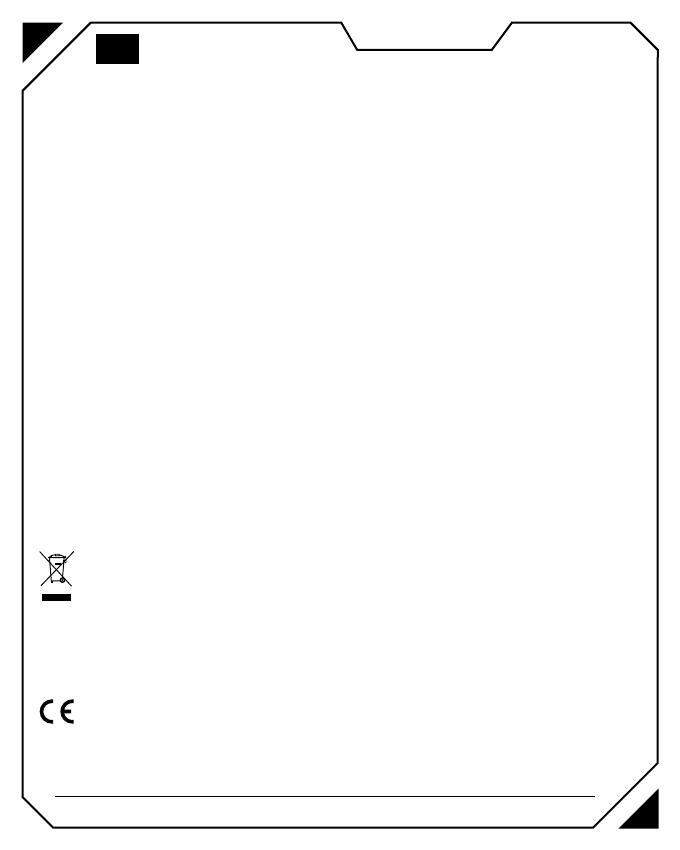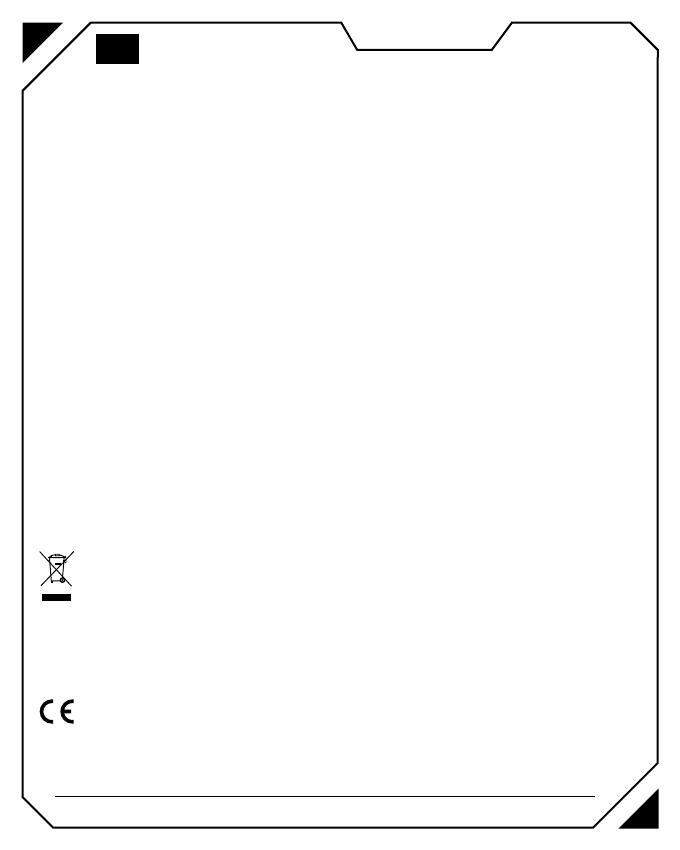
Copyright © 2022, Fast ČR, a.s. Revision 04/2022
Instructions and information regarding the disposal of used packaging materials
Dispose of packaging material at a public waste disposal site.
Disposal of used electrical and electronic appliances
The meaning of the symbol on the product, its accessory or packaging indicates that this product shall not be treated as hou-
sehold waste. Please, dispose of this product at your applicable collection point for the recycling of electrical & electronic
equipment waste. Alternatively in some states of the European Union or other European states you may return your products
to your local retailer when buying an equivalent new product.
The correct disposal of this product will help save valuable natural resources and help in preventing the potential negative
im pact on the environment and human health, which could be caused as a result of improper liquidation of waste. Please ask
your local authorities or the nearest waste collection centre for further details. The improper disposal of this type of waste
may fall subject to national regulations for fines.
For business entities in the European Union
If you wish to dispose of an electrical or electronic device, request the necessary information from your seller or supplier.
Disposal in other countries outside the European Union
If you wish to dispose of this product, request the necessary information about the correct disposal method from local
government departments or from your seller.
This appliance complies with EU rules and regulations regarding electromagnetic and electrical safety.
Changes to the text, design and technical specifi cations may occur without prior notice and we reserve the right to make these
changes.
Hereby, FAST ČR, a.s. declares that the radio equipment type [YMS 3001] is in compliance with Directive 2014/53/EU.
The full text of the EU declaration of conformity is available at the following internet address: www.yenkee.eu
USER´S MANUAL
EN
Number of buttons: 6
Switches: Kailh GM 8.0 (L/R button)
Rating input: 5V <400mA
Built-in battery: 300 mAh (Lithium polymer)
Connection: 2.4G wireless / USB C - USB A
Operating range: 10 meters
Interface: USB
Mouse sensor: PAW3370
Resolution: max. 19000 DPI
Poling rate: 125/250/500/1000Hz
Acceleration: 50G
Max. transmitter power at 2405MHz—2475MHz: 100mV
Uninterrupted working time: Around 44 hours (polling rate 1000Hz w/o RGB)
Cable length: 1.8 cm (paracord)
Dimensions: 125 x 63 x 40 mm
Mouse Weight: around 65g
System requirements:
USB port
Windows 7/8/10 or later versions