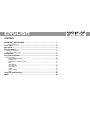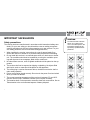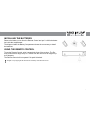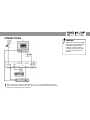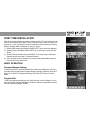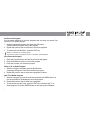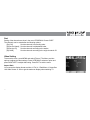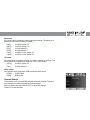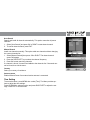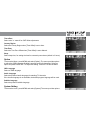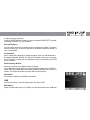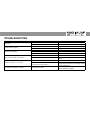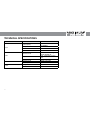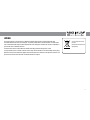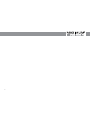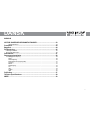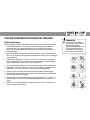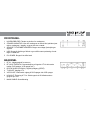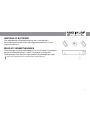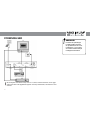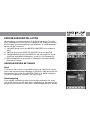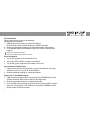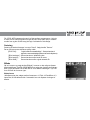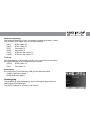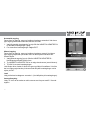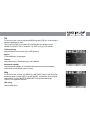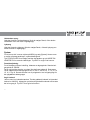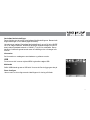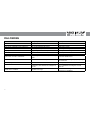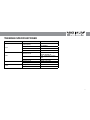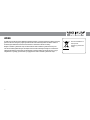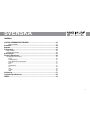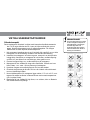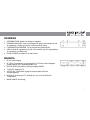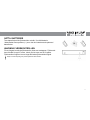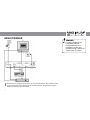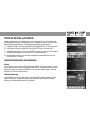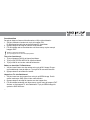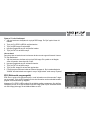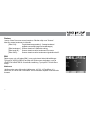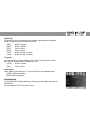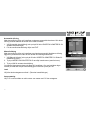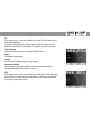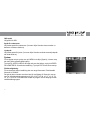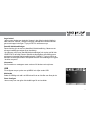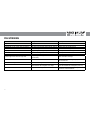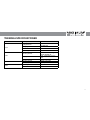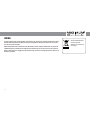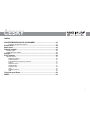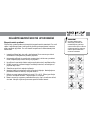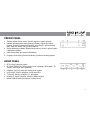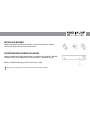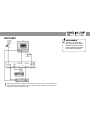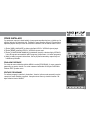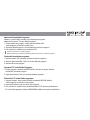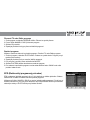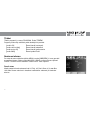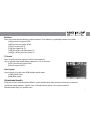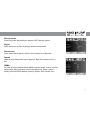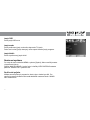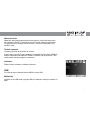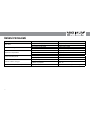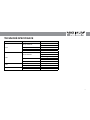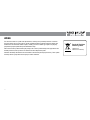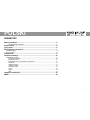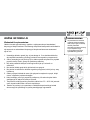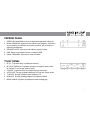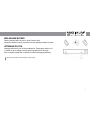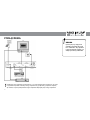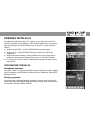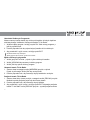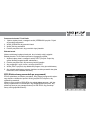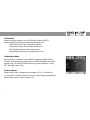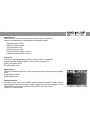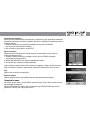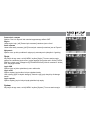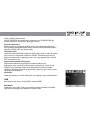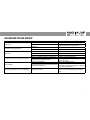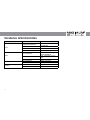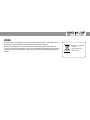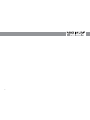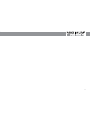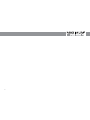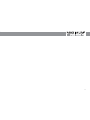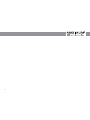Maximum T-102 FTA Instrukcja obsługi
- Kategoria
- Dekodery telewizyjne
- Typ
- Instrukcja obsługi

MAXIMUM T-102 FTA
#7843
English User manual ................................................................ 3
Dansk Brugervejledning ...................................................... 21
Svenska Bruksanvisning ........................................................ 39
Návod k obsluze ....................................................... 57
Polski ........................................... 75
20091027


3
CONTENT
............................................................................ 5
Safety precautions: ................................................................................................................5
Front panel ........................................................................................................ 6
Rear panel ......................................................................................................... 6
Remote Control .................................................................................................7
Installing the Batteries ..................................................................................................................8
Using the Remote Control ............................................................................................................8
Connections ...................................................................................................... 9
First Time Installation .................................................................................... 10
Basic Operation ..........................................................................................................................10
Program Manage Settings ...................................................................................................10
Program Edit ........................................................................................................................10
EPG (Electronic program guide) ..........................................................................................12
Sort ......................................................................................................................................13
Video Setting .......................................................................................................................13
Channel Search ...................................................................................................................14
Time Setting .........................................................................................................................15
Option ..................................................................................................................................16
System Setting .....................................................................................................................16
USB .....................................................................................................................................17
................................................................................19
WEEE ............................................................................................................... 20

4
The receiver has been manufactured in accordance with international safety stan-
dards. For your own safety you should read the notes on safety precautions
carefully, and take note of them, before operating your new receiver. For your
own safety please be sure to follow these safety precautions;
1. When installing the receiver, ensure there is a gap of approximately 5cm
around the receiver to enable air to circulate freely and prevent overheating.
2. Donotinstallthisreceiverinaconnedspacesuchasabookcaseorsimilar
unit. The ventilation should not be impeded by covering the ventilation open-
ings with items such as newspaper, table-cloths, curtains etc.
3. Nonakedamesources,suchaslightedcandlesshouldbeplacedontheap-
paratus.
4. Thereceivershallnotbeexposedtodrippingorsplashing;Noobjectslled
with liquids, such as vases should be placed on the apparatus.
5. The mains plug is used as disconnect device, the disconnect device shall re-
main readily operable.
6. Power cord must be placed correctly. Do not touch the power Cord and switch
when your hand is dankest.
7. The normal operating temperature of the receiver is between 5ºC and 40ºC.
Use the receiver only in moderate climates (Not in tropical climates).
8. Thebatteriesshallnotbeexposedtoexcessiveheatsuchassunshine,reetc.
Take attention to the environmental aspects of battery disposal.
CAUTION
To reduce the risk of electric
shock, do not remove the
cover. The inside parts in the
receiverbox should only be
repairedbyqualiedservice
personnel.

5
1 POWER BUTTON: Used to turn on/off the main power supply.
2 STANDBY INDICATOR: Shows if the receiver is turned on. When the LED is
red the receiver is in stand by, when the LED is green the receiver is turned
on.
3 REMOTE CONTROL SENSOR: Used to receive the signal from the remote
control.
4 USB: Data input from USB storage devices.
5 CHANNEL UP/DOWN: Used to change channels.
1 RF IN : This socket connects to your external aerial.
2 RF LOOP THROUGH: This socket will bypass the RF signal to either your
TV or another video system.
3 COAXIAL: This socket connects to a coaxial socket on your surround sound
system.
4 VCR SCART: This socket connects to either a DVD or other video system.
5 TV SCART: This socket connects to your TV.
6 HDMI OUT: This socket connects to HDMI in device.
7 MAINS CABLE: This is used to connect to your main power supply.

6
1. MUTE: Mute or Restore Audio Output.
2. INFO: Displays additional channel
information about current and next
program.
3. TTX: Displays Teletext information.
4. DTV/VCR: Switches between VCR
and DTV state.
5. SUBTITLE: Selects Subtitles
Language.
6. EXIT: Exits the current Menu or re-
turns to the previous Menu.
7. OK:Conrmsanentryorselection.
Displays the list of channels.
8. RIGHT (VOL+) / LEFT(VOL-): Navi-
gates through the Menus. Increases or
decreases volume.
9. TV/RADIO: Switches between TV and
Radio mode.
10. RECALL: Used to switch between the
last two viewed channels.
11. GOTO: Selects the play time of media.
12. PREV: Skips to the previous track dur-
ing playing media.
13. NEXT: Skips to the next track during
playing media.
14. REPEAT: Swtiches between Repeat
of the same music number/folder plus
random playing.
15. STOP: Stops media play
16. STANDBY: Turn on/turn off (standby)
the receiver.
17. EPG: Electronic Program Guide.
18. AUDIO: Selects an Audio Language or
Audio Mode
19. UP (CH+) / DOWN (CH-): Navigates
through the Menus. Selects the next
or previous mode
20. MENU: Turns on Main Menu
21. FAV: Turns on Favourite Menu
22. 0-9 (Numeric Buttons): Selects a
channel.
23. FWD: Searches forwards during media
play.
24. REV: Searches backwards during
media play.
25. PLAY: Starts or resumes media play.
26. PAUSE: Pauses media play.
27. COLOUR BUTTONS: Operate different
functions in the TEXT screen.

7
Remove the battery cover from the Remote Control and put 2 x AAA size batter-
ies inside the compartment.
The diagram inside the Battery Compartment shows the correct way to install
the batteries.
To use the Remote Control, point it towards the front of the receiver. The Re-
mote Control has a range of up to 7 metres from the receiver at an angle of up
to 60 degrees.
The Remote Control will not operate if its path is blocked.
Sunlight or very bright light will decrease the sensitivity of the Remote Control.

8
CONNECTIONS
When connecting the receiver to other equipment, e.g., TV, VCR and amplier, make sure to
refer to relevant user manual for instruction. Also, make sure you disconnect all the equipments
from the mains supply before the connection.
CAUTION
Make sure to check the voltage
specicationofthewalloutlet
is the same rating with the
receiver. To prevent the risk
of electric shock, do not open
the cover or the back of the
receiver.

9
After all connections have been made properly, switch on TV and make sure the
receiver is connected to the Main Power. Press the Power button to switch the
receiveron.IfyouareusingthereceiverforthersttimeorrestoredtoFactory
Default, the Main Menu will appear on your TV screen.
1) Select [OSD Language] and press RIGHT/LEFT key to select an language
2) Select [Country] and press RIGHT/LEFT key to select your country of resi-
dence
3) Select [Channel Search] and press RIGHT or OK key to begin Automatic
channel search (see page 14: Channel Search)
4) Once channel tuning is complete, the receiver will automatically show the
rstchannelinthechannellist.
BASIC OPERATION
Program Manage Settings
To access the Menu, press the MENU button and select [Program]. The Menu
provides options to adjust the Program Manage Settings. Select an option and
press OK or RIGHT to adjust that setting. Press the EXIT button to exit the
Menu.
Program Edit
To edit your program preferences (lock, skip, favourite, move or delete), you will
need to enter the Program Edit Menu. This Menu requires a password to access.
Enter the default password ‘000000’.

10
Set Favourite Program
You can create a shortlist of favourite programs that you easily can access. Set
Favourite TV or Radio program:
1. Select the preferred program then press the FAV button.
A heart-symbol will appear next to the program.
2. Repeat the previous step to select more Favourite programs.
3. ToconrmandexittheMenu,presstheEXITkey
Deletion of a favourite TV or Radio Program:
Press the FAV button on the Remote Control, so the heart- symbol disappear.
View Favourite Program
1. Press the Favourite button and the Favourite List will appear.
2. Press UP/DOWN to select your favourite program.
3. Press OK to select your favourite program.
Delete a TV or Radio Program
1. Select the Program and then press the BLUE button
A message will appear. Press OK to delete the program
2. Repeat the previous step to select more programs to delete.
Skip TV or Radio Program
1. Select the program you would like to skip and press the GREEN button. A
blue skip symbol will be displayed next to the program.
2. Repeat the previous step to select more programs.
3. Toconrmandexitthemenu,presstheEXITkey.ActivateaskipTVor
Radio program: Press the GREEN button so the skip symbol dissapear.

11
Move a TV or Radio Program
1. Select the preferred program and press the RED button. A move symbol will
appear
2. Press UP/DOWN to move the program
3. PressOKtoconrm
4. Repeat the above steps to move more channels
You can lock selected programs for restricted view. Lock a TV or Radio
Program:
1. Select the preferred program then press the YELLOW button. A padlock
symbol is displayed. The program is now marked as locked
2. Repeat the previous step to select more programs
3. Toconrmandexitthemenu,presstheEXITbutton
4. Press the YELLOW button to unlock a locked program
5. To view the locked program, you will be required to enter either the default
password ‘000000’ or your last set password.
The EPG is an on-screen TV guide that shows scheduled programs seven days
in advance for every tuned channel. Press the EPG button on the Remote Con-
trol to access the guide.
You can use the UP/DOWN key to select the preferred program. If there is more
than one page of information, use the BLUE button for page up (next page) and
the YELLOW button for page down (previous page).

12
Sort
Sorting of the channels are done in the menu PROGRAM. Choose SORT.
The channels can be sorted after the following options:
[By LCN] Sort the channels in ascending order
[By Service Name] Sort the channels in alphabetical order
[By Service ID] Sort the channels according to the station
[By ONID] Sort the channels according to the original network ID
Video Setting
To access the menu, press MENU and select [Picture]. The Menu provides
options to adjust the video settings. Press UP/DOWN to select an option and
press RIGHT/LEFT to adjust that setting. Press EXIT to exit the menu.
Aspect Ratio
You must set the display format to either 4:3 Full, 4:3 Pan&Scan,4:3 Letter Box
16:9 Wide Screen or Auto to get the maximum display when watching TV.

13
Resolution
If the picture does not appear correct, change the setting. This setting is to
match the most common setting for HDMI.
[480i] for NTSC system TV.
[480P] for NTSC system TV.
[576i] for PAL system TV.
[576P] for PAL system TV.
[720P] for NTSC or PAL system TV.
[1080I] for NTSC or PAL system TV.
TV format
If the video does not appear correctly, you need to change the settings. This
should match the most common setting for TV’s in your country.
[NTSC] for NTSC system TV.
[PAL] for PAL system TV.
Video output
Only relevant when using scart. RGB provides the best picture.
[CVBS] CVBS output.
[RGB] RGB output.
Channel Search
To access the menu, press MENU and select [Search Channel]. The Menu
provides options to adjust the Search Channel settings.
Select an option and press RIGHT/LEFT to adjust the settings.
Press EXIT to exit the Menu

14
Auto Search
Search and install all channels automatically. This option overwrites all preset
channels.
1. Select [Auto Search] and press OK or RIGHT to start channel search.
2. To cancel channel search, press EXIT.
Manual Search
Install new channels manually. This option adds new channels without changing
the current channels list.
1. Select [Manual Search] then press OK or RIGHT. The channel search
screen will appear.
2. Press the RIGHT/LEFT key to select the channel frequency
3. Press OK to start searching channels
If a channel is found, it is saved and added to the channels list. If channels can-
not be found, then exit the menu.
Select your country of residence.
Antenna power
Enable Antenna Power if an external active antenna is connected.
Time Setting
To access the Menu, press MENU then select [Time]. The Menu provides op-
tions to adjust the time settings.
Press UP/DOWN to select an option and press RIGHT/LEFT to adjust the set-
tings. Press EXIT to exit the menu.

15
Time offset
Select ‘auto’ or ‘manual’ for GMT offset adjustments.
Select the Country Region when [Time Offset] is set to Auto.
Time Zone
Select the Time Zone Offset when [Time Offset] is set to Manual.
Sleep
Select sleep time, for setting the time for automatic power down (default is 3 hours)
Option
To access the Menu, press MENU and select [Option]. The menu provides options
to adjust the OSD Language, Subtitle Language and Audio Language. Select an
option and press RIGHT/LEFT to adjust the setting. Press EXIT to exit the Menu
Select an OSD language
Select the preferred audio language for watching TV channels.
If the chosen language is not available, the default program language will be used.
Select the preferred subtitle language.
To access the menu, press MENU and select [System].The menu provides options

16
to adjust the system settings.
Press the UP/DOWN key to select an option and press RIGHT/LEFT to adjust
the setting. Press EXIT to exit the Menu .
You can restrict access to channels that are unsuitable for children. To restrict/
lock the channel you will need to enter either the default password ‘000000’ or
your own password.
Set Password
Set or change the password for locked programs. Enter your old password or
the default password ‘000000’. You will then be asked to enter your new pass-
word.Toconrmre-enteryournewpassword.Onceitisconrmed,pressEXIT
to exit the Menu.
Reset your receiver to the Default Factory Settings.
In the Main Menu select [Restore Factory Default] and press OK or RIGHT to
select. Enter your password or the default password ‘000000’ and press OK to
conrm.Thisoptionwilldeleteallpresetchannelsandsettings.
Information
View model, hardware and software information.
USB
To access the Menu, press the Menu button and select USB.
Multi-Media
SwitchtoUSBmodeandpluginUSBtoviewthelesstoredontheUSBstick.

17
Problem Potential reason What to do
No picture
Power is not connected Connect the power
The power switch is not on Switch on the power
Screen shows no signal
Not connected DVB-T cable Plug in the DVB-T cable
Incorrect settings Set up the correct parameters
No sound from speaker
No or incorrect connection with audio cable Connect the audio cable correctly
Mute is on Switch on sound
Incorrect sound track Try another sound track
Only sound, no image on the screen
No or incorrect connection with audio cable Connect the audio cable correctly
The programme is a radio programme
Press ‘TV/Radio‘ key on remote to shift into TV
mode.
Remote control unit is not working
The batteries are discharged Insert new batteries in the remote comtrol
Remote control unit is not in the right position of
the front panel or too far from it
Hold the remote control in the right angle (up to
60 degrees) and distance to the receiver should
not be more than 7m.
The image stop suddenly or mosaic The signal is too weak
Adjust the antenna so the signal are enhanced
orusepotentiallyaamplier.

18
Item Sub item Parameter
Tuner
Input frequency
170~230MHz
470~860MHz
RF Input level -25~-82dBm
IF Bandwidth 7MHz and 8MHz
Modulation QPSK,16QAM,64QAM
Video
Decoder Format
MPEG4 AVC/H.264 HP@L4
MPEG2 [email protected]
Output Format
576P , 720P, 1080i, 4:3 and
16:9
Output Port HDMI, Dual SCART
Audio
Decoder Format MPEG-1 (layer1&2)
Audio output Digital audio: S/PDIF
Power
Voltage 100~240V~ 50/60Hz
Power Max 8W

19
WEEE
This marking shown on the product or its litterature, indicates that it should not be disposed with other
household wastes at the end of its working life. To prevent possible harm to the environment or human health
from uncontrolled waste disposal, please separate this from other types of wastes and recycle it responsibly to
promote the reuse of material resources.
Household users should contact either the retailer where they purchased this product, or their
local government office, for details of where and how they can take this item for environmentally safe recycling.
Business users should contact their supplier and check the terms and conditions of the purchase contract. This
product should not be mixed with other commercial wastes for disposal.
Correct disposal of this
product
(electrical and electronic
equipment)

20
Strona się ładuje...
Strona się ładuje...
Strona się ładuje...
Strona się ładuje...
Strona się ładuje...
Strona się ładuje...
Strona się ładuje...
Strona się ładuje...
Strona się ładuje...
Strona się ładuje...
Strona się ładuje...
Strona się ładuje...
Strona się ładuje...
Strona się ładuje...
Strona się ładuje...
Strona się ładuje...
Strona się ładuje...
Strona się ładuje...
Strona się ładuje...
Strona się ładuje...
Strona się ładuje...
Strona się ładuje...
Strona się ładuje...
Strona się ładuje...
Strona się ładuje...
Strona się ładuje...
Strona się ładuje...
Strona się ładuje...
Strona się ładuje...
Strona się ładuje...
Strona się ładuje...
Strona się ładuje...
Strona się ładuje...
Strona się ładuje...
Strona się ładuje...
Strona się ładuje...
Strona się ładuje...
Strona się ładuje...
Strona się ładuje...
Strona się ładuje...
Strona się ładuje...
Strona się ładuje...
Strona się ładuje...
Strona się ładuje...
Strona się ładuje...
Strona się ładuje...
Strona się ładuje...
Strona się ładuje...
Strona się ładuje...
Strona się ładuje...
Strona się ładuje...
Strona się ładuje...
Strona się ładuje...
Strona się ładuje...
Strona się ładuje...
Strona się ładuje...
Strona się ładuje...
Strona się ładuje...
Strona się ładuje...
Strona się ładuje...
Strona się ładuje...
Strona się ładuje...
Strona się ładuje...
Strona się ładuje...
Strona się ładuje...
Strona się ładuje...
Strona się ładuje...
Strona się ładuje...
Strona się ładuje...
Strona się ładuje...
Strona się ładuje...
Strona się ładuje...
Strona się ładuje...
Strona się ładuje...
Strona się ładuje...
Strona się ładuje...
-
 1
1
-
 2
2
-
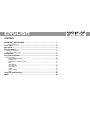 3
3
-
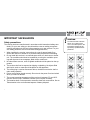 4
4
-
 5
5
-
 6
6
-
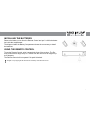 7
7
-
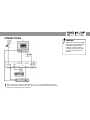 8
8
-
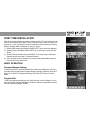 9
9
-
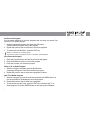 10
10
-
 11
11
-
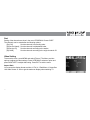 12
12
-
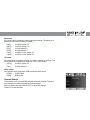 13
13
-
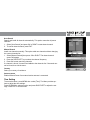 14
14
-
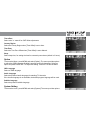 15
15
-
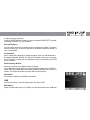 16
16
-
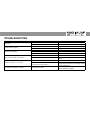 17
17
-
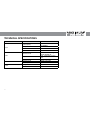 18
18
-
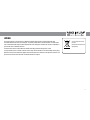 19
19
-
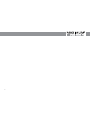 20
20
-
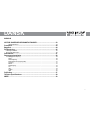 21
21
-
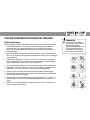 22
22
-
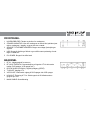 23
23
-
 24
24
-
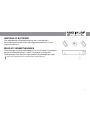 25
25
-
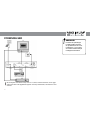 26
26
-
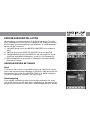 27
27
-
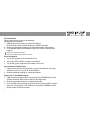 28
28
-
 29
29
-
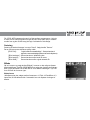 30
30
-
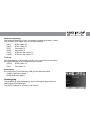 31
31
-
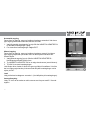 32
32
-
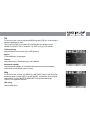 33
33
-
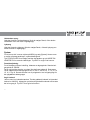 34
34
-
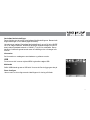 35
35
-
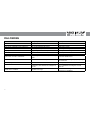 36
36
-
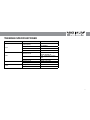 37
37
-
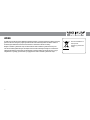 38
38
-
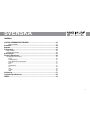 39
39
-
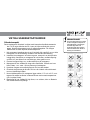 40
40
-
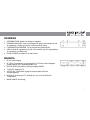 41
41
-
 42
42
-
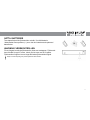 43
43
-
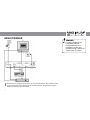 44
44
-
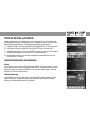 45
45
-
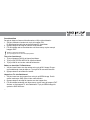 46
46
-
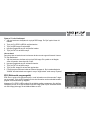 47
47
-
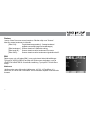 48
48
-
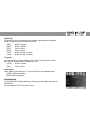 49
49
-
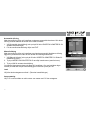 50
50
-
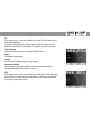 51
51
-
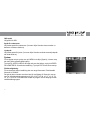 52
52
-
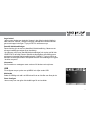 53
53
-
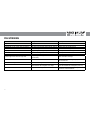 54
54
-
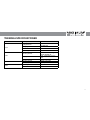 55
55
-
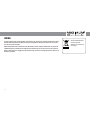 56
56
-
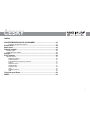 57
57
-
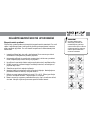 58
58
-
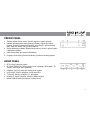 59
59
-
 60
60
-
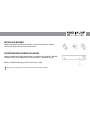 61
61
-
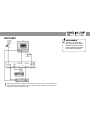 62
62
-
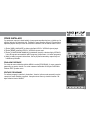 63
63
-
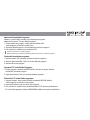 64
64
-
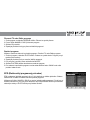 65
65
-
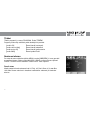 66
66
-
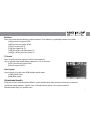 67
67
-
 68
68
-
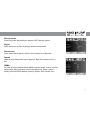 69
69
-
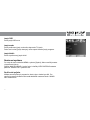 70
70
-
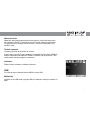 71
71
-
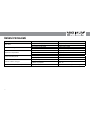 72
72
-
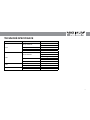 73
73
-
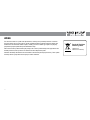 74
74
-
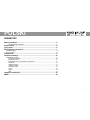 75
75
-
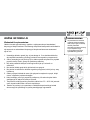 76
76
-
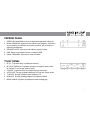 77
77
-
 78
78
-
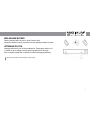 79
79
-
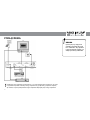 80
80
-
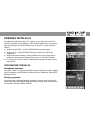 81
81
-
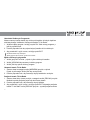 82
82
-
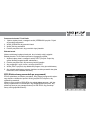 83
83
-
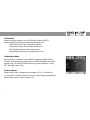 84
84
-
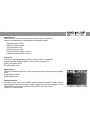 85
85
-
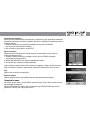 86
86
-
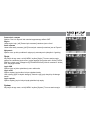 87
87
-
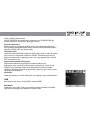 88
88
-
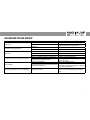 89
89
-
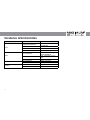 90
90
-
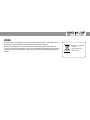 91
91
-
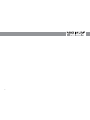 92
92
-
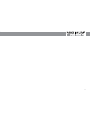 93
93
-
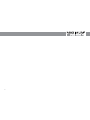 94
94
-
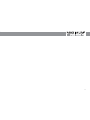 95
95
-
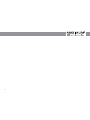 96
96
Maximum T-102 FTA Instrukcja obsługi
- Kategoria
- Dekodery telewizyjne
- Typ
- Instrukcja obsługi
w innych językach
- čeština: Maximum T-102 FTA Uživatelský manuál
- svenska: Maximum T-102 FTA Användarmanual
- English: Maximum T-102 FTA User manual
- dansk: Maximum T-102 FTA Brugermanual
Powiązane artykuły
Inne dokumenty
-
Denver DTB-142 Instrukcja obsługi
-
Denver DVBS-202HD Instrukcja obsługi
-
TechniSat DVB-S Instrukcja obsługi
-
Denver MT-1087T2H Instrukcja obsługi
-
Philips DSR300/00 Instrukcja obsługi
-
Caliber PDVBT101 Instrukcja obsługi
-
Manta DVBT03 Instrukcja obsługi
-
Manta DVBT02 Instrukcja obsługi
-
TechniSat HD-VISION 32 PVR Operating Instructions Manual
-
ECG DVT 970 HD PVR Instrukcja obsługi