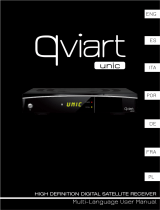Strona się ładuje...

©2008, All rights reserved. All information is subject to change without notice.
U S E R M A N U A L
Maximum T-1300 FTA
Digital Terrestrial Receiver

2
TABLE OF CONTENTS
TABLE OF CONTENTS................................................................................ 2
1 INTRODUCTION.................................................................................. 3
1.1 IMPORTANT SAFEGUARDS .................................................3
1.2 UNPACKING...........................................................................4
1.3 YOUR DIGITAL RECEIVER ...................................................4
1.3.1 FRONT PANEL .............................................................. 4
1.3.2 REAR PANEL (Connections) .........................................5
1.3.3 REMOTE CONTROLLER .............................................. 6
2 GENERAL INFORMATION.................................................................. 7
2.1 INSTALLATION.......................................................................7
2.2 FIRST TIME INSTALLATION .................................................8
3 BASIC OPERATION ............................................................................9
3.1 CHANNEL CHANGE...............................................................9
3.2 CHANNEL ZAPPING ............................................................10
3.3 PROGRAM INFORMATION ................................................. 11
3.4 EXTENDED PROGRAM INFORMATION.............................12
3.5 AUDIO LANGUAGE <AUDIO> .............................................13
3.6 SUBTITLE LANGUAGE<SUB> ............................................13
3.7 VOLUME ADJUSTMENT......................................................14
3.8 TV/AV MODE ........................................................................14
3.9 TV/RADIO MODE .................................................................14
4 MENU AND CONFIGURATION.........................................................15
4.1 CHANNEL MANAGER..........................................................15
4.1.1 DELETE CHANNEL .....................................................16
4.1.2 RENAME CHANNEL....................................................17
4.1.3 MOVE CHANNEL.........................................................18
4.1.4 LOCK CHANNEL .........................................................18
4.1.5 FAVORITE CHANNEL .................................................19
4.2 PROGRAM GUIDE ...............................................................19
4.3 TIMER ...................................................................................20
4.4 USER INSTALLATION..........................................................20
4.4.1 CHANNEL SEARCH ....................................................20
4.4.2 SYSTEM SETTING ...................................................... 21
4.4.3 TIME ADJUST ..............................................................23
4.4.4 PARENTAL LOCK........................................................23
4.4.5 FACTORY DEFAULT................................................... 23
4.5 RECEIVER INFORMATION .................................................24

3
1 INTRODUCTION
Congratulations on the purchase of your T-1300 FTA Digital Terrestrial Receiver.
This manual will help to familiarize you with the setup and operation of your Digital
Terrestrial Receiver. Please read through this manual carefully before operating the
Receiver. You may want to refer to this manual again so please store it in a
convenient place for future reference.
1.1
1.11.1
1.1 IMPORTANT SAFEGUARDS
CAUTION: TO REDUCE THE RISK OF ELECTRIC SHOCK, DO NOT REMOVE
COVER (OR BACK).NO USER SERVICEABLE PARTS INSIDE, REFER
SERVICING TO QUALIFIED SERVICE PERSONNEL.
Safety precautions:
The receiver has been manufactured in accordance with international safety standards. For
your own safety you should read the notes on safety precautions carefully, and take note of
them, before operating your new receiver. For your own safety please be sure to follow these
safety precautions;
1. When installing the receiver, ensure there is a gap of
approximately 5cm around the receiver to enable air to
circulate freely and prevent overheating.
2. Do not install this equipment in a confined space such
as a book case or similar unit. The ventilation should not
be impeded by covering the ventilation openings with
items such as newspaper, table-cloths, curtains etc.
3. No naked flame sources, such as lighted candles,
should be placed on the apparatus;
4. The receiver shall not be exposed to dripping or
splashing; No objects filled with liquids, such as vases.
5. The mains plug is used as disconnect device, the
disconnect device shall remain readily operable.
6. Power cord must be placed correctly. Do not touch
the power Cord and switch when your hand is dankest.
7. The normal operating temperature of the receiver is
between 5ºC and 40ºC. Use the apparatus only in
moderate climates (Not in tropical climates).
8. The battery shall not be exposed to excessive heat
such as sunshine, fire etc. Take attention to the

4
environmental aspects of battery disposal.
The CE mark which is attached to these products means it conforms to EMC
Directive (2004/108/EC) and Low Voltage Directive (2006/95/EC)
Note: Please refer all service issues to authorized personnel.
1.2
1.21.2
1.2 U
UU
UNPACKING
NPACKINGNPACKING
NPACKING
As you unpack your Digital Terrestrial Receiver, please make sure the following
accessories are included. If you are missing items, please contact your local
authorized dealer or service provider.
1 Hand held Remote Control Unit
2 “AAA” size batteries
1 SCART cable
1 User Manual
1 Coaxial cable
1 Power Adaptor
1.3
1.31.3
1.3 Y
YY
YOUR
OUR OUR
OUR D
DD
DIGITAL
IGITALIGITAL
IGITAL R
R R
RECEIVER
ECEIVERECEIVER
ECEIVER
1.3.1
1.3.11.3.1
1.3.1 F
FF
FRONT PANEL
RONT PANELRONT PANEL
RONT PANEL
POWER
Channel UP
Channel DOWN

5
1.3.2
1.3.21.3.2
1.3.2 R
RR
REAR PANEL
EAR PANELEAR PANEL
EAR PANEL (Connections)
(Connections) (Connections)
(Connections)
A
AA
ANT IN
NT INNT IN
NT IN - This can be used to connect the terrestrial antenna to the receiver. The
analog TV signal will be bypasses to the Terrestrial directly.
ANT
ANTANT
ANT OUT
OUT OUT
OUT- The output of the terrestrial antenna’s signal (loop through).
SPDIF
SPDIFSPDIF
SPDIF
-
--
-
Digital Audio Output
Audio Left Output
Audio Left OutputAudio Left Output
Audio Left Output – audio output (white)
Audio Right Output
Audio Right OutputAudio Right Output
Audio Right Output – audio output (red)
HDMI
HDMIHDMI
HDMI Output
Output Output
Output – High quality HDMI output
USB
USBUSB
USB – For access by authorized repair technicians only.
For access by authorized repair technicians only.For access by authorized repair technicians only.
For access by authorized repair technicians only.
VCR
VCRVCR
VCR
–
––
–
C
CC
Connects
onnectsonnects
onnects to the VCR
to the VCR to the VCR
to the VCR SCART.
SCART. SCART.
SCART.
TV
TVTV
TV
–
––
–
C
CC
Connects
onnectsonnects
onnects to the TV
to the TV to the TV
to the TV SCART.
SCART. SCART.
SCART.
POWER
POWERPOWER
POWER
-
--
-
DC power input.

6
1.3.3
1.3.31.3.3
1.3.3 R
RR
REMOTE CONTROLLER
EMOTE CONTROLLEREMOTE CONTROLLER
EMOTE CONTROLLER
POWER:
Switches the Set Top Box ON or
OFF.
RADIO: Switches to radio mode.
TV: Switches to TV mode.
SIGNAL: The strength of signal.
: Selects the different audio modes.
FORMAT: Adjust screen format to 16:9 or 4:3
AUDIO: Selects audio languages.
SUB: Select subtitling options.
FAV: Favorite channel list.
TXT: Enables output of Teletext information
from the receiver.
EPG: Displays the Electronic Program Guide.
SRC: Switch between TV, VIDEO
i: Displays program information.
0-9: Enters alphanumeric keys.
BACK: Returns to the previous menu.
EXIT: Used to exit menu screens and return to
Digital TV viewing.
MENU: Enters the Main Configuration Menu
a
nd rename.
V+: Increases the volume.
V-: Decreases the volume.
OK: Selects items on menu.
P+: Channel up.
P-: Channel down.
: (MUTE) stop and resume the audio output.
Not used in this receiver
Yellow key: Resolution setting and used in the
menu system
Green, red & blue: Used in the menu system.

7
2 GENERAL INFORMATION
• Use cursors P+, P- to move upwards and downwards from one line to another.
• Use cursors >>
>>>>
>>
/ <<
<<<<
<< to change settings.
• You can also use the numerical keys on the remote control to enter numeric
values.
2.1
2.12.1
2.1 INSTALLATION
INSTALLATIONINSTALLATION
INSTALLATION
This section explains the installation of STB.
Refer to the manuals supplied with the equipment for the installation of outdoor
equipment such as the antenna.
When adding new equipment, be sure to refer to the related parts of the manual for
the installation.
Note: All of the cables used in the connections with the Receivers will be shielded.
DO NOT PLUG the Receiver into the mains until you have finished connecting it to
all the other equipment.

8
2.2
2.22.2
2.2
FIRST TIME INSTALLATION
FIRST TIME INSTALLATIONFIRST TIME INSTALLATION
FIRST TIME INSTALLATION
Unpack the included batteries and install them into your remote controller.
Once you have correctly connected the Set Top Box, you are ready to perform the
“First time installation”.
During this procedure, helpful information is displayed at the bottom of the menus to
guide you through all the steps to set up your digital receiver.
Plug in your Set Top Box.
The “First time installation” menu is shown.
Select the desired language with cursors <RIGHT> and <LEFT>
Check all settings are as you want – all settings will change to the most used setup
for the chosen OSD language. Often you only have to decided the OSD language
and if you want to use the built in 5V supply for active antennas.
Press <GREEN> to continue.
You will be guided through making a channel search; then you are ready to watch
digital TV.
Please note that the search procedure may take a few minutes. You can cancel the
search at any time by pressing <EXIT>.
For more information on the channel search function please read the section 4.3.1
CHANNEL SEARCH.

9
3 BASIC OPERATION
While navigating in the menu system the OK key confirms a selection and >> / <<
key shows the Drop Down List Box.
Use the PR+, PR- key to move up or down from one line to another line.
Use the >> / << keys to move from main Menu to sub Menu and move from left side
to right side or vice versa.
To exit the Menu system at anytime, press EXIT key on the RCU.
3.1
3.13.1
3.1 CHANNEL CHANGE
CHANNEL CHANGECHANNEL CHANGE
CHANNEL CHANGE
The Set Top Box provides several ways of channel switching:
• Using <P-> and <P+> on the remote control unit:
The Set Top Box switches to the next service up <P+> or the next service down
<P-> from the current channel.
Entering a numerical code for the channel on the remote control keypad.
If you do not type in another digit within 2 seconds, the digit is displayed in the first
digit position on the screen banner, the second and the third digits are blanked out
and the video and audio playing process is activated on the new Video service, e.g.
“1” .
If you type in another digit (2), this is displayed in the second digit position, e.g. “12-”.
If you do not type in another digit within 2 seconds, the two digits are displayed in
the first and second digit positions on the screen banner, the third digit is blanked
out and the video and audio playing process is activated on the new Video service,
e.g. “12”.

10
If you type in another digit (3), this last digit is displayed in the first digit position
on the screen banner and the video and audio playing process is activated on the
new Video service, e.g. “123”. If the numerical code entered does not correspond
to a video service in the list, the Set Top Box stays on the current channel.
3.2
3.23.2
3.2 CHANNEL
CHANNELCHANNEL
CHANNEL ZAPPING
ZAPPING ZAPPING
ZAPPING
• The <BACK
BACKBACK
BACK> key enables you to zap between the current channel and the last
channel viewed. For example, you can use this key when waiting for a movie to
begin.
• When viewing TV programs, press <OK
OKOK
OK> to display the current channels list.
• Move with cursors >>
>>>>
>>
/ <<
<<<<
<<, P+, P- select channel with <OK
OKOK
OK>.
• You can use favorite list with key <FAV
FAVFAV
FAV>, move with cursors and select favorite
channel with <OK
OKOK
OK>.

11
•
3.3
3.33.3
3.3 PROGRAM INFORMATION
PROGRAM INFORMATIONPROGRAM INFORMATION
PROGRAM INFORMATION
Every time you change channels, you will receive program information for a few
seconds.
The information includes: Channel number and channel name, Program information,
Programming available in current channel, Channel quality and Date & time.
Program information will only be available if it is included in the transmission.

12
3.4
3.43.4
3.4 EXTENDED PROGRAM INFORMATION
EXTENDED PROGRAM INFORMATIONEXTENDED PROGRAM INFORMATION
EXTENDED PROGRAM INFORMATION
The Set Top Box can display information about programs currently being
broadcasted as well as those that will be broadcasted next.
By pressing <EPG> while watching TV, you will get the program guide belonging to
the channel you are watching.
Use cursors >> / <<, PR+, PR-, to navigate between the current and the next
program information.
Press EXIT
EXITEXIT
EXIT to return to TV mode.
Press <GREEN> to scroll through the detail EPG (if it is longer than one page).
By pressing the <EPG> again, you will get the EPG overview for all channels.
Please be aware there might be some channels without EPG information. This can
be coursed by the channel is not transmitting EPG or the information was not
collected yet.
It is only possible to collect EPG from the channel you are watching and the
channels being send in the same transponder. If you did not watch a channel for a
long time, the information might not be updated for this view.
Pressing <OK>, you will watch the video.
You can change the favorite list by pressing <FAV>
Move with cursors >> / <<, P+, P- select channel with <OK>.
In both EPG views you can program a timer directly by pressing <RED> on selected
program.
Press EXIT
EXITEXIT
EXIT
to return to TV mode.

13
3.5
3.53.5
3.5 A
AA
AUDIO LANGUAGE
UDIO LANGUAGEUDIO LANGUAGE
UDIO LANGUAGE <AUDIO>
<AUDIO> <AUDIO>
<AUDIO>
When available, you can select among the different languages being broadcast by
pressing <AUDIO>.
3.6
3.63.6
3.6 S
SS
SUBTITLE LA
UBTITLE LAUBTITLE LA
UBTITLE LANGUAGE
NGUAGENGUAGE
NGUAGE<
<<
<SUB
SUBSUB
SUB>
>>
>
When available, you can select among different subtitle languages.
• Use <P-> and <P+> to select the language you want and press <OK> to return
to watching TV
•

14
3.7
3.73.7
3.7 VOLUME ADJUSTMENT
VOLUME ADJUSTMENTVOLUME ADJUSTMENT
VOLUME ADJUSTMENT
To increase or reduce the volume, use cursor >> / <<
To turn off the sound quickly, press the mute key.
Press the mute key again to restore the sound.
The audio volume cannot be adjusted in the VCR and TV modes.
3.8
3.83.8
3.8 TV
TVTV
TV/AV
/AV/AV
/AV MODE
MODE MODE
MODE
With the button <SRC>, you can toggle between external connected equipment,
such as e.g. a digital terrestrial TV or a video recorder (the video must be switched
on).
(This is only valid when the units are connected via SCART cables).
3.9
3.93.9
3.9 TV/
TV/TV/
TV/RADIO MODE
RADIO MODERADIO MODE
RADIO MODE
Press <TV> to activate TV mode.
Press <Radio> to activate radio mode.

15
4 MENU AND CONFIGURATION
Main Menu consists of 5 main items as shown below.
• Channel Manager: Manage TV channel and radio channel programming list
• Program Guide: Extensive programming information
• Timer: adjust the local clock and timer setting
• User Installation: channel installation and other configurations
• Receiver Information: technical information including model name and software
version.
In the following section we will explain “User Installation and other useful information
in menu configuration.
4.1
4.14.1
4.1 CHANNEL MANAGER
CHANNEL MANAGERCHANNEL MANAGER
CHANNEL MANAGER
Channel manager can be used to arrange TV channel and Radio channel list.
On the left side is the channel list while on the right side, you can watch the current
channel in small Picture in Graphic (PIG) mode (1/9 size of the normal mode). You
can also see channel information under the PIG screen. When you move the cursor
from one channel to another, the PIG will change accordingly.

16
You can use color keys on the RCU for bellowing functions.
•
S
SS
S
Represents scrambled channel if there is any.
• Delete mode (Red key)
• Rename mode (Menu
MenuMenu
Menu key)
key) key)
key)
• Move mode (Yellow key)
• Lock mode (Blue key) – You need to enter the parental lock password!
• Favorite list setup mode (FAV key or Green key
Green key Green key
Green key)
))
)
Pressing the Menu key on the RCU will display the command Menu.
4.1.1
4.1.14.1.1
4.1.1 DELETE
DELETE DELETE
DELETE CHANNEL
CHANNELCHANNEL
CHANNEL
In the Channel manager, you can enter Delete mode, if you press Delete key (Red
color key) on the RCU. Then, if you press Delete key (Red color key) repeatedly,
the mode will cycle through Delete channel carrier -> Delete All -> Delete single CH.
This Delete command allows you to delete the channel permanently. First select the
channels, which you want to delete; the selected channel number will be marked to
"X". If you cancel the selection, press OK key again, then the marked number will be
back.
If you decide to delete, press EXIT key and then press OK to delete.
Check whether the channel number is deleted on channel list.

17
Warning: The deleted channel cannot be recovered unless you
search again
4.1.2 RENAME CHANNEL
RENAME CHANNELRENAME CHANNEL
RENAME CHANNEL
In the Main Page, press MENU key on the RCU, and then select Rename on the
command Menu. This Rename command allows you to rename the channel. First
select the channel to be renamed and press OK key, then a Keypad dialog box will
be displayed. Enter the desired name.

18
4.1.3
4.1.34.1.3
4.1.3 MOVE
MOVE MOVE
MOVE CHANNEL
CHANNELCHANNEL
CHANNEL
You may arrange the channel list order by pressing Move key (Yellow color key) on
the RCU.
Select a channel by pressing OK key and move the cursor to the location where you
want to move the selected channel and press OK key. Then, you will find that the
selected channel has moved to the desired location and channel the number has
changed accordingly.
Check whether the channel number has changed on the channel list.
4.1.4
4.1.44.1.4
4.1.4 LOCK
LOCK LOCK
LOCK CHANNEL
CHANNELCHANNEL
CHANNEL
In the TV channel manager page, press <BLUE> key to lock the channel. First
select the channel you want to lock, and press OK key. Then this will be marked
beside the selected channel name.
Note: To perform this function, you should set up the Parental Lock in advance.

19
4.1.5
4.1.54.1.5
4.1.5 F
FF
FAVORITE
AVORITEAVORITE
AVORITE
CHANNEL
CHANNELCHANNEL
CHANNEL
When you select channel manager, default favorite list will be shown on screen as
Favorite 1. Press the <FAV> key or <GREEN> to switch between different favorite
groups
In the Main Page, press MENU key on the RCU, and then select ‘Rename favorite
group’ on the command Menu. This Rename command allows you to rename the
selected favorite group. A keypad dialog box will be displayed. Enter the desired
name.
• Select your favorite channel and then press OK key. Then V
VV
V will be marked
next to your selected channel name.
• If you want to remove the channel name from the favorite channel list, press
OK key once again, then the V
VV
V mark will disappear.
• You have similar opportunities with the radio list.
4.2
4.24.2
4.2 P
PP
PROGRAM
ROGRAM ROGRAM
ROGRAM G
GG
GUIDE
UIDEUIDE
UIDE
Same function as the EPG key.

20
4.3
4.34.3
4.3 TIMER
TIMERTIMER
TIMER
This menu item is designed for timer setting.
4.4
4.44.4
4.4 U
UU
USER
SER SER
SER I
II
INSTALLATION
NSTALLATIONNSTALLATION
NSTALLATION
We will go through some important configuration items here.
4.4.1
4.4.14.4.1
4.4.1 CHANNEL SEARCH
CHANNEL SEARCHCHANNEL SEARCH
CHANNEL SEARCH
In the channel search menu you may choose different channel scanning option to
speed up the process. If you are not sure what’s the local terrestrial broadcasting
configuration you may choose “Auto search”.
You may also set the “channel” to see the signal strength and quality for a better
reception. You can move the antenna until the signal and quality bars reach the best
value.
1/184