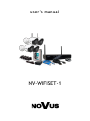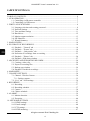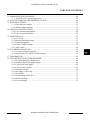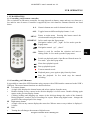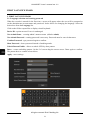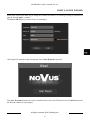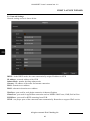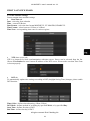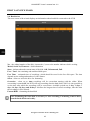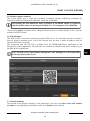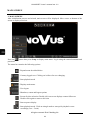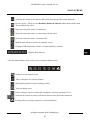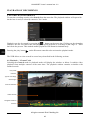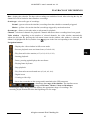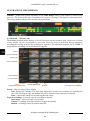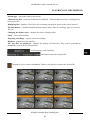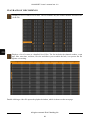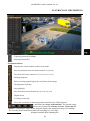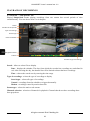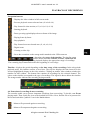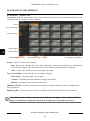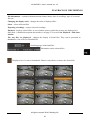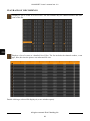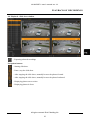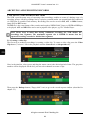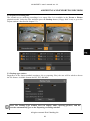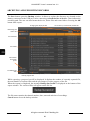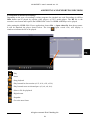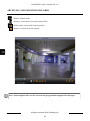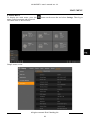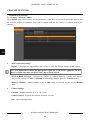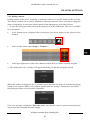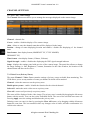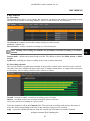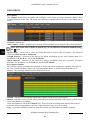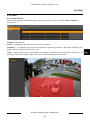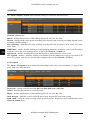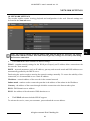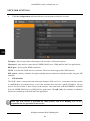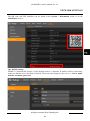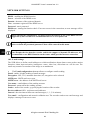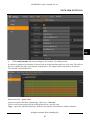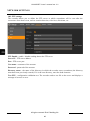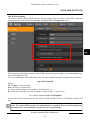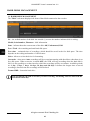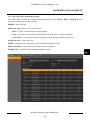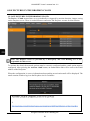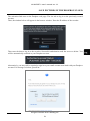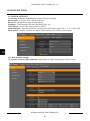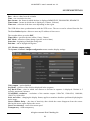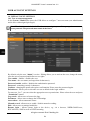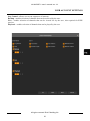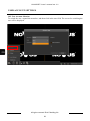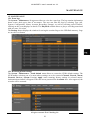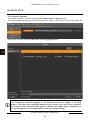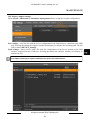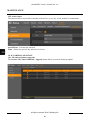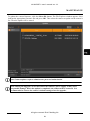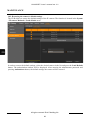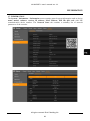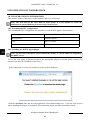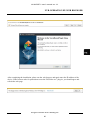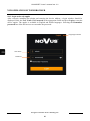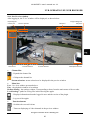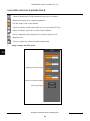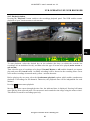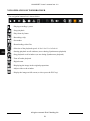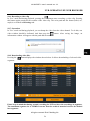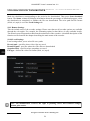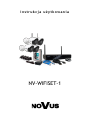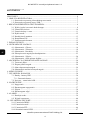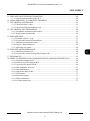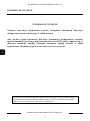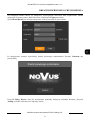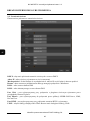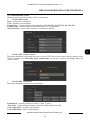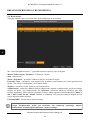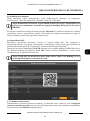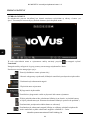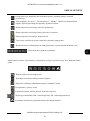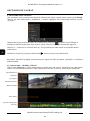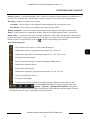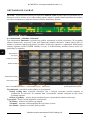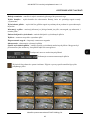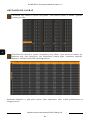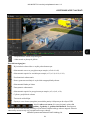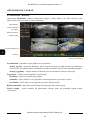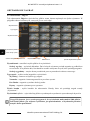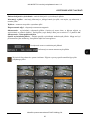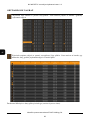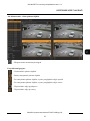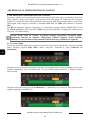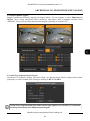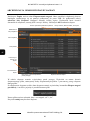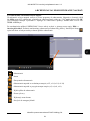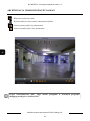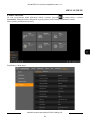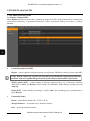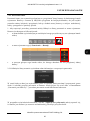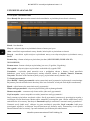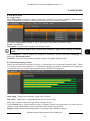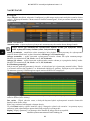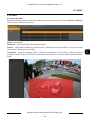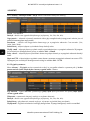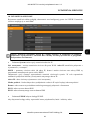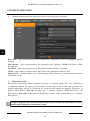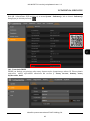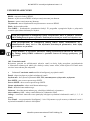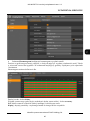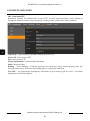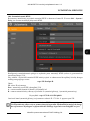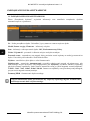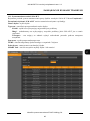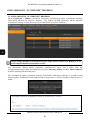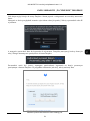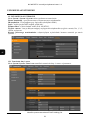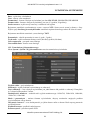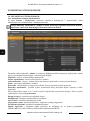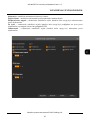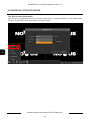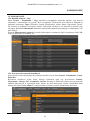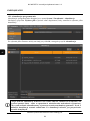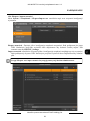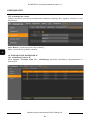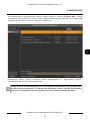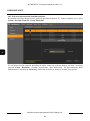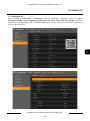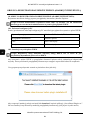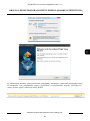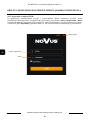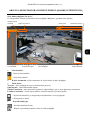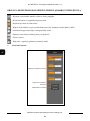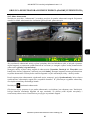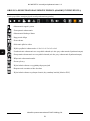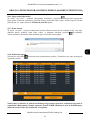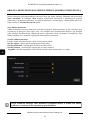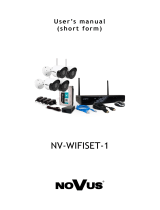u s e r ’s m a n u a l
NV-WIFISET-1

NV-WIFISET-1 user’s manual ver. 1.1
All rights reserved © AAT Holding S.A.
2
INFORMACJE
IMPORTANT SAFEGUARDS AND WARNINGS
EMC (2014/30/EC) and LVD (2014/35/EC) Directives
CE Marking
Our products are manufactured to comply with requirements of following directives and
national regulations implementing the directives:
• Electromagnetic compatibility EMC 2014/30/EC.
• Low voltage LVD 2014/35/EC with further amendment. The Directive applies to electrical
equipment designed for use with a voltage rating of between 50VAC and 1000VAC as well
as 75VDC and 1500VDC.
WEEE Directive 2012/19/UE
Information on Disposal for Users of Waste Electrical and Electronic Equipment
This appliance is marked according to the European Directive on Waste Electrical and
Electronic Equipment (2012/19/UE) and further amendments. By ensuring this product is
disposed of correctly, you will help to prevent potential negative consequences for the
environment and human health, which could otherwise be caused by inappropriate waste
handling of this product.
The symbol on the product, or the documents accompanying the product, indicates that this appliance
may not be treated as household waste. It shall be handed over to the applicable collection point for the
waste electrical and electronic equipment for recycling purpose. For more information about recycling
of this product, please contact your local authorities, your household waste disposal service or the shop
where you purchased the product.
RoHS Directive 2011/65/EC
Concerning for human health protection and friendly environment, we assure that our
products falling under RoHS Directive regulations, regarding the restriction of the use of
hazardous substances in electrical and electronic equipment, were designed and
manufactured in compliance with mentioned regulation. Simultaneously, we claim that our
products were tested and do not contain hazardous substances exceeding limits which could
have negative impact on human health or natural environment.
Information
The device, as a part of professional CCTV system used for surveillance and control, is not designed
for self installation in households by individuals without technical knowledge.
The manufacturer is not responsible for defects and damages resulted from improper or inconsistent
with user’s manual installation of the device in the system.

NV-WIFISET-1 user’s manual ver. 1.1
All rights reserved © AAT Holding S.A.
3
SAFETY REQUIREMENTS
ATTENTION!
PRIOR TO UNDERTAKING ANY ACTION THAT IS NOT PROVISIONED FOR THE
GIVEN PRODUCT IN ITS USER’S MANUAL AVAILABLE AT WWW.NOVUSCCTV.COM
AND OTHER DOCUMENTS DELIVERED WITH THE PRODUCT, OR THAT ARISES
FROM THE NORMAL APPLICATION OF THE PRODUCT, ITS MANUFACTURER MUST
BE CONTACTED OR THE RESPONSIBILITY OF THE MANUFACTURER FOR THE
RESULTS OF SUCH AN ACTION SHELL BE EXCLUDED.
1. Prior to undertaking any action please consult the following manual and read all the safety and
operating instructions before starting the device.
2. Please keep this manual for the lifespan of the device in case referring to the contents of this manual
is necessary;
3. All the safety precautions referred to in this manual should be strictly followed, as they have a direct
influence on user’s safety and durability and reliability of the device;
4. All actions conducted by the servicemen and users must be accomplished in accordance with the
user’s manual;
5. The device should be disconnected from power sources during maintenance procedures;
6. Usage of additional devices and components neither provided nor recommended by the producer is
forbidden;
7. You are not allowed to use the device in high humidity environment (i.e. close to swimming pools,
bath tubs, damp basements);
8. Mounting the device in places where proper ventilation cannot be provided (e. g. closed lockers etc.)
is not recommended since it may lead to heat build-up and damaging the device itself as a
consequence;
9. Mounting the device on unstable surface or using not recommended mounts is forbidden.
Improperly mounted device may cause a fatal accident or may be seriously damaged itself. The
device must be mounted by qualified personnel with proper authorization, in accordance with this
user’s manual.
10. Device should be supplied only from a power sources whose parameters are in accordance with
those specified by the producer in the devices technical datasheet. Therefore, it is forbidden to
supply the devices from a power sources with unknown parameters, unstable or not meeting
producer’s requirements;
11. You cannot allow any metal objects get inside the recorder. It might cause serious damage. If a
metal object gets inside the device contact the authorised Novus service immediately.
12. The manufacturer does not bear responsibility for damage or loss of data stored on HDDs or other
media occurred during the usage of the product.
Due to the product being constantly enhanced and optimized, certain parameters and functions
described in the manual in question may change without further notice.
We strongly suggest visiting the www.novuscctv.com website in order to access the newest
manual .
NOVUS DVRs are dedicated to work with NOVUS cameras. Using only NOVUS products
guarantees the highest image quality. Connecting cameras from other manufacturers to NOVUS
DVRs may decrease video quality.
Technical changes reserved without prior notice and printing errors possible.

NV-WIFISET-1 user’s manual ver. 1.1
All rights reserved © AAT Holding S.A.
4
INFORMACJE
TABLE OF CONTENTS
TABLE OF CONTENTS ................................................................................................................ 4
1. NVR OPERATING ..................................................................................................................... 7
1.1. Controlling via IR remote controller ............................................................................. 7
1.2. Controlling via USB mouse ............................................................................................ 7
2. FIRST LAUNCH WIZARD ....................................................................................................... 8
2.1. Language selection and creating password..................................................................... 8
2.2. Network Settings ......................................................................................................... 10
2.3. Time and date settings ................................................................................................. 11
2.4. Hard drives.................................................................................................................... 12
2.5. Monitor output resolution ............................................................................................. 13
2.6. P2P Identifier ................................................................................................................ 13
2.7. Wizard Summary .......................................................................................................... 13
3. MAIN SCREEN ........................................................................................................................ 14
4. PLAYBACK OF RECORDINGS ............................................................................................ 16
4.1. Playback - "General" tab ............................................................................................. 16
4.2. Playback - "Events" tab ............................................................................................... 18
4.3. Playback - „Sub-periods” tab....................................................................................... 22
4.4. Protection of recordings from overwriting ................................................................... 23
4.5. Playback - "Picture" tab ............................................................................................... 24
4.6. Playback - Slide show window ..................................................................................... 27
5. ARCHIVING AND EXPORTING RECORDS ....................................................................... 28
5.1. Creating a video clip ..................................................................................................... 28
5.2. Export of recording files ............................................................................................... 29
5.3. Backup type window .................................................................................................... 29
5.4. Playback of archived recordings ................................................................................... 31
6. MAIN MENU ........................................................................................................................... 33
7. CHANNEL SETTINGS ............................................................................................................ 34
7.1. Channel - Wireless Camera .......................................................................................... 34
7.1.1. Pairing cameras ..................................................................................................... 35
7.2. „Live” tab - OSD settings ............................................................................................. 36
8. RECORDING ........................................................................................................................... 37
8.1. Recording ...................................................................................................................... 37
8.2. Recording schedule ....................................................................................................... 37
8.3. Capture .......................................................................................................................... 38
8.4. Capture schedule ........................................................................................................... 38
9. ALARMS .................................................................................................................................. 39
9.1. Motion detection ........................................................................................................... 39
9.2. Exception ...................................................................................................................... 40
10. NETWORK SETTINGS ......................................................................................................... 41
10.1. DDNS settings ............................................................................................................ 43
10.2. Email settings.............................................................................................................. 44
10.3. FTP settings ................................................................................................................ 46
10.4. RTSP streaming .......................................................................................................... 47

NV-WIFISET-1 user’s manual ver. 1.1
All rights reserved © AAT Holding S.A.
5
TABLE OF CONTENTS
11. HARD DISKS MANAGEMENT ............................................................................................ 48
11.1. The S.M.A.R.T. monitoring system. ........................................................................... 49
12. SAVE PICTURES IN THE DROPBOX CLOUD .................................................................. 50
13. SYSTEM SETTINGS .............................................................................................................. 52
13.1. Date and time settings ................................................................................................. 52
13.2. Monitor output settings ............................................................................................... 53
14. USER ACCOUNT SETTINGS ............................................................................................... 54
14.1. User account management ........................................................................................... 54
14.2. User Account Selection ............................................................................................... 56
15. MAINTENANCE .................................................................................................................... 57
15.1. Event logs .................................................................................................................... 57
15.2. Restoring default settings ............................................................................................ 57
15.3. Firmware upgrade........................................................................................................ 58
15.4. Export / import settings ............................................................................................... 59
15.5. Auto restart .................................................................................................................. 60
16. IP CAMERAS MAINTAIN .................................................................................................... 60
16.1. IP camera firmware upgrade ....................................................................................... 60
16.2. Restoring the IP camera's default settings ................................................................... 62
17. INFORMATION ..................................................................................................................... 63
18. NVR OPERATION BY WEB BROWSER ............................................................................ 64
18.1. Recommended PC configuration................................................................................. 64
18.2. Installing the WWW applet plugin .............................................................................. 64
18.3. Login to the web applet ............................................................................................... 66
18.4. Live Preview window ................................................................................................. 67
18.5. Playback window ........................................................................................................ 69
18.6. Recording a video clip ................................................................................................. 71
18.7. Screenshot ................................................................................................................... 71
18.8. Downloading video files ............................................................................................. 71
18.9. Remote Settings ........................................................................................................... 72
18.10. Local Settings ............................................................................................................ 72

NV-WIFISET-1 user’s manual ver. 1.1
All rights reserved © AAT Holding S.A.
6
PRELIMINARY INFORMATION
PRELIMINARY INFORMATION
This user manual contains detailed information on the operation of the recorder
included in the kit.
For general information on the parameters of the kit components, the installation
method, the first start-up and the WiFi network, please consult the quick start
guide. A short instruction manual is included in the equipment, or it is available for
download from the website www.novuscctv.com/en
Contained in this publication pictures depicting images from the cameras can be
simulations. Actual images from cameras may vary, depending on the model, settings,
area of observation, and external conditions.

NV-WIFISET-1 user’s manual ver. 1.1
All rights reserved © AAT Holding S.A.
7
NVR OPERATING
1. NVR OPERATING
1.1. Controlling via IR remote controller
The set includes an IR remote controller. Its range depends on battery status and may vary between a
few and few tens of meters. Controller is supplied by two AAA batteries. Buttons functions are listed
below.
1.2. Controlling via USB mouse
It is possible to control the NVR functions using a mouse with a USB interface connected to the NVR’s
USB port. The mouse button functions are described below:
Left mouse button:
• A single click displays the channel menu and selects options from the menu
• Double-clicking on any camera in the division displays it in full screen. Double-clicking again
returns to the previous display format.
• Clicking, holding and dragging any camera in the division changes the order of the channels.
During playback - marks a part of recordings for export. When using digital zoom - changes the
position of the enlarged part of the image.
Right mouse button
• A single click on any camera displays the menu bar. When a menu or any window is displayed -
it closes.
Roll
• Turning the roll changes the amount of digital zoom.
0 - 9
Numeric buttons are used for channel selection.
ALL
Toggles between different display formats: 1 or 4
MENU
Enters to main menu. Pressing this button cancel the
selection and leaving the menu also
SUBMENU
In live mode open the Popup menu.
Navigation control „left”, „right”. In live mode open the
Popup menu.
Navigation control „up” , „down”.
SEL
Button is used for confirm the selection and start to
editing fields. In live mode open the Popup menu.
Switch on playback mode. Open Record Search menu. In
live mode open the Popup menu.
Slow down playback speed.
Fast up playback speed.
Turn on manual record.
Playback pause, press again to play frame by frame.
Stop the playback. In live mode stop the manual
recording.

NV-WIFISET-1 user’s manual ver. 1.1
All rights reserved © AAT Holding S.A.
8
FIRST LAUNCH WIZARD
2. FIRST LAUNCH WIZARD
2.1. Language selection and creating password
When the recorder is started for the first time, a screen will appear where the user will be prompted to
set the administrator account name and password. It also allows for changing the language. Select the
desired one from the Language list.
Click on the field to expand list or display virtual keyboard.
Device ID - option not used. Leave it unchanged.
New Admin Name - creating admin’s name account (default: admin)
New Admin Password - creating password is necessary. Password must be exact 8 characters.
Confirm Password - type password again to confirm.
Show Password - shows password instead of masking marks.
Unlock Pattern Enable - allows to unlock NVR by draw pattern.
Draw - creates unlocking pattern. On the 3x3 screen drag the mouse cursor. Draw again to confirm.
The pattern have to contain at least 4 dots.
Apply - saves settings

NV-WIFISET-1 user’s manual ver. 1.1
All rights reserved © AAT Holding S.A.
9
FIRST LAUNCH WIZARD
In the next screen you must log in using the created user data. You can log in using a password or
pattern. Press Login to confirm.
The Device ID option is not used. Leave it unchanged.
After login first launch wizard is displayed. Press Start Wizard to proceed.
The Next, Previous buttons are used to switch between successive Wizard screens. Cancel button exits
the Wizard without saving changes.

NV-WIFISET-1 user’s manual ver. 1.1
All rights reserved © AAT Holding S.A.
10
FIRST LAUNCH WIZARD
2.2. Network Settings
Network settings screen is shown below.
DHCP - In the DHCP mode, the router automatically assigns IP address to NVR
IP Address - network address of the NVR
Subnet Mask - number dividing subnetworks.
Gateway - IP address of the router for Internet connection
DNS1 - domain server address
DNS2 - alternative domain server address
Web Port - port used for web plugin connection in Internet Explorer
Client Port - port used for application connection such as NHDR-5000Viewer, NMS, RxCamView.
RTSP Port - port used for RTSP streaming from NVR.
UPNP - sets proper ports of the connected router automatically. Router has to support UPnP service.

NV-WIFISET-1 user’s manual ver. 1.1
All rights reserved © AAT Holding S.A.
11
FIRST LAUNCH WIZARD
2.3. Time and date settings
Screen contains time and date settings.
• Date/Time tab
Date - select day from calendar
Time - current NVR time
Date Format - select the date format MM/DD/YY, YY-MM-DD, DD/MM/YY.
Time Format - select between 12 Hour or 24 Hour.
Time Zone - corresponding time zone for various regions.
• NTP (time server) tab
NTP is a protocol for clock synchronization with time server. Server can be selected from the list.
Choose User-Defined to enter custom IP address of the NTP server. Please make sure that Time Zone
is chosen properly.
• DST tab
To automatically update time settings according to DST (daylight Saving Time) changes, please enable
DST function.
Time Offset - defines time advancing (1Hour, 2Hour)
DST Mode - defines method of switching by specified Week, or by specified Day.
Start Time - defines first day of DST
End Time - defines last day of DST

NV-WIFISET-1 user’s manual ver. 1.1
All rights reserved © AAT Holding S.A.
12
FIRST LAUNCH WIZARD
2.4. Hard drives
The next screen of the wizard displays an information about hard disk connected to the NVR
No. - the ordinal number of the disk. An asterisk (*) next to the number indicates disk is writing.
Model, Serial No, Firmware - disk information
State - informs about the current state of the disk: OK, Unformatted, Full.
Free / Total - the remaining and total hard disk space.
Free Time - estimated time of recordings, which should be saved in the free disk space. The time
depends on the coding and number of video frames.
Select - allows to select the drive for formatting.
Overwrite - when set to Auto recordings will be overwritten starting with the oldest. When
overwriting is turned Off, the NVR will stop recording after the hard disk is full. It is also possible to
set the time after which the recordings will be overwritten. Available periods are 1 day, 3 days, 7
days, 14 days, 30 days and 90 days. It defines the longest time of stored recordings, after this time
the recordings will be deleted.
Format HDD - formatting the hard disk
Note! Formatting the hard disk is necessary to start recording. Formatting removes data
from the hard disk irretrievably.

NV-WIFISET-1 user’s manual ver. 1.1
All rights reserved © AAT Holding S.A.
13
FIRST LAUNCH WIZARD
2.5. Monitor output resolution
This screen allows you to select the resolution of monitor outputs. Following resolutions are
supported: 1024x768, 1280x1024, 1440x900, 1280x720, 1920x1080.
After pressing Apply, resolution will be changed. Then user have to confirm change. If not - previous
resolution will be reverted.
2.6. P2P Identifier
The NVR’s allows a network connection using the P2P service. Ie. connection with the recorder is
done by using an external server, even if the recorder does not have a public IP address. Only an
internet connection is required.
The connection with the P2P ID is available from the NHDR-5000Viewer application or the
RxCamView mobile application. The QR code also contains an identifier and can be scanned e.g. in
the RXCamView application.
2.7. Wizard Summary
Last wizard screen displays summary of the parameters. User can select Don’t show this window
next time to stop displaying wizard after restart. Press Finish to leave Wizard
Note! The P2P service is provided by third parties. AAT Holding S.A. is not responsible
for the operation of this service.
Note! During the first launch the image resolution on the HDMI output is negotiated
with the monitor and set to the largest available. For VGA output is set to 1280x1024.

NV-WIFISET-1 user’s manual ver. 1.1
All rights reserved © AAT Holding S.A.
14
MAIN SCREEN
3. MAIN SCREEN
After initialization process and wizard, main screen will be displayed. Move cursor to bottom of the
screen to display menu bar.
Press the
button then press Setup to display main menu. Log in using the created username and
password.
The menu bar contains the following options:
- Start playback mode
- Expand menu described below
- Currenty logged user. Clicking on it allows for user changing.
- Displays main menu
- User logout
- Start sequence display
- Shutdown, restart and logout options
- Screen division selection. Double click on screen displays camera fullscreen.
Double click again to return to division
- Start playback mode. Click on triangle mark to start quick playback recent
recordings (5sec. - 5min)

NV-WIFISET-1 user’s manual ver. 1.1
All rights reserved © AAT Holding S.A.
15
MAIN SCREEN
Click left mouse button on the video screen to display channel menu.
- Network connection status: no connection
- Preview policy - allow to select Realtime, Balanced, Smooth. Mode defines buffer used
for smoothness the video
- Switches the stream of all cameras, HD means main stream, SD means substream
- Network connection status: no connection with the router
- Network connection status: connection OK
- Displays date and time
- Manual mode allows to switch on manually record
- Displays NVR information window, recorded channels, network
- Starts quick playback recent recordings (5min)
- Switches on/off manual record
- Turns on digital zoom
- Picture settings - allows to adjust hue, brightness, contrast, saturation levels
- Switches the stream of camera, HD means main stream, SD means substream.
- Takes a snapshot of a selected channel
- Pairing (allows to assign a camera to a selected channel)

NV-WIFISET-1 user’s manual ver. 1.1
All rights reserved © AAT Holding S.A.
16
PLAYBACK OF RECORDINGS
4. PLAYBACK OF RECORDINGS
To start the recordings search, select Search from the menu bar. The playback window will open with
the the last viewed (or selected) camera in "live" mode.
Playback can also be started by pressing the button on the menu bar. Clicking on the triangular
indicator, the user can choose the time range for quick playback of recordings in the range 5s - 5min
back from the present. This method enables playback of all channels simultaneously.
Pressing the play button on the IR remote controller also activates the playback mode.
The NVR allows to view records in several ways described in the following sections.
4.1. Playback - "General" tab
Selecting the General mode in playback mode will display the window as below. It enables video
playback from multiple cameras at the same time. The playback window contains a timeline with
marked records.
Channel selecon
Video window
Type of recordings
Calendar
Navigaon buons
Timeline
The me range of recordings
Play mode
Stream type

NV-WIFISET-1 user’s manual ver. 1.1
All rights reserved © AAT Holding S.A.
17
PLAYBACK OF RECORDINGS
Date - displays the calendar. The days with recordings are underlined in red. After selecting the day, the
channel list will be limited to those that have recordings.
Search type - selects all types of recordings.
Normal - (green color on the timeline) recordings from the schedule or manually triggered.
Motion - (yellow color on the timeline) recordings triggered by motion detection.
Stream type - allows to select the main or sub stream for playback.
Channel - selection of channels for playback. Channels that do not have recordings have been grayed.
Video window - depending on the number of selected channels, the video window automatically
adjusts the division. By pressing the left mouse button on the window, this window is selected, the
channel is highlighted in the list, and the icon appears in the line corresponding to the channel.
Navigation buttons:
- Play forward in slow motion (x1/2, x1/4, x1/8, x1/16)
- Displays the video window in full-screen mode.
- Reverse playback at an accelerated rate (x2 x4 x8 x16)
- Starting playback.
- Pause, pressing again displays the next frame
- Play forward at an accelerated rate (x2, x4, x8, x16).
- Playing frame by frame
- Stop playback.
- Digital zoom
- Creating a video clip.
- Saves the screenshot on the storage media attached to the USB connector
- determines the range of the timeline. The timeline covers
a range of 24 hours, 2 hours, 1 hour or 30 minutes.
Switching the range during playback displays the appropriate range of recordings. The
currently played moment becomes the beginning of a new range.

NV-WIFISET-1 user’s manual ver. 1.1
All rights reserved © AAT Holding S.A.
18
PLAYBACK OF RECORDINGS
Timeline - displays the period depending on the Time Range setting. Each channel is shown in the
next row. The colors on the axis correspond to the type of recordings. The legend is presented below.
The orange marker indicates the currently playing moment.
4.2. Playback - "Events" tab
The Events playback mode displays a list of files saved on the recorder's disk. In the case of alarm
events, usually one file corresponds to one event. However, keep in mind that during continuous
recording the recorder archives the recordings in segments. The maximum segment size is 254MB. It
means that the recordings can be divided into segments.
Search - allows to select files to display
Date displays the calendar. The days from which the recorder has recordings are underlined in
red. After selecting the day, the channel list will be limited to those that have recordings.
Time - reduces the search area by entering the time range.
Type of recordings - selects the type of recordings to display
Search type - selects all types of recordings.
Normal - recordings from the schedule or triggered manually.
Motion - recordings caused by motion detection.
File informaon
Channel selecon
Type of recordings
Search
Changing the display order
The way les are displayed
Stream type
Exporng recordings
Playback
Displaying les

NV-WIFISET-1 user’s manual ver. 1.1
All rights reserved © AAT Holding S.A.
19
PLAYBACK OF RECORDINGS
Stream type - selects the main or sub stream.
Channels selection - selection of channels for playback. Channels that do not have recordings have
been grayed out.
Displaying files - displays a list of files for recordings searched for based on the criteria entered
File information - contains information about channel name, time of recordings, type of event and
file size.
Changing the display order - changes the order of displayed files
Select - selects all found files
Exporting recordings - exports selected recordings
Playback - playback of selected files
The way files are displayed - changes the display of found files. They can be presented as
thumbnails, a list of files or a detailed list.
Switching pages with found files
Information about the selected files
Displays a list of events as thumbnails. Photos easily allows to choose the desired file.

NV-WIFISET-1 user’s manual ver. 1.1
All rights reserved © AAT Holding S.A.
20
PLAYBACK OF RECORDINGS
Double-clicking a video file opens the playback window, which is shown on the next page.
Displays a list of events as a detailed list of files. The list includes the channel number, event
type, date, start time, end time, file size and allows you to enable the lock, ie to protect the file
against overwriting.
Displays a list of events as list of files. The list contains only the channel number and start time
of the file.
Strona się ładuje...
Strona się ładuje...
Strona się ładuje...
Strona się ładuje...
Strona się ładuje...
Strona się ładuje...
Strona się ładuje...
Strona się ładuje...
Strona się ładuje...
Strona się ładuje...
Strona się ładuje...
Strona się ładuje...
Strona się ładuje...
Strona się ładuje...
Strona się ładuje...
Strona się ładuje...
Strona się ładuje...
Strona się ładuje...
Strona się ładuje...
Strona się ładuje...
Strona się ładuje...
Strona się ładuje...
Strona się ładuje...
Strona się ładuje...
Strona się ładuje...
Strona się ładuje...
Strona się ładuje...
Strona się ładuje...
Strona się ładuje...
Strona się ładuje...
Strona się ładuje...
Strona się ładuje...
Strona się ładuje...
Strona się ładuje...
Strona się ładuje...
Strona się ładuje...
Strona się ładuje...
Strona się ładuje...
Strona się ładuje...
Strona się ładuje...
Strona się ładuje...
Strona się ładuje...
Strona się ładuje...
Strona się ładuje...
Strona się ładuje...
Strona się ładuje...
Strona się ładuje...
Strona się ładuje...
Strona się ładuje...
Strona się ładuje...
Strona się ładuje...
Strona się ładuje...
Strona się ładuje...
Strona się ładuje...
Strona się ładuje...
Strona się ładuje...
Strona się ładuje...
Strona się ładuje...
Strona się ładuje...
Strona się ładuje...
Strona się ładuje...
Strona się ładuje...
Strona się ładuje...
Strona się ładuje...
Strona się ładuje...
Strona się ładuje...
Strona się ładuje...
Strona się ładuje...
Strona się ładuje...
Strona się ładuje...
Strona się ładuje...
Strona się ładuje...
Strona się ładuje...
Strona się ładuje...
Strona się ładuje...
Strona się ładuje...
Strona się ładuje...
Strona się ładuje...
Strona się ładuje...
Strona się ładuje...
Strona się ładuje...
Strona się ładuje...
Strona się ładuje...
Strona się ładuje...
Strona się ładuje...
Strona się ładuje...
Strona się ładuje...
Strona się ładuje...
Strona się ładuje...
Strona się ładuje...
Strona się ładuje...
Strona się ładuje...
Strona się ładuje...
Strona się ładuje...
Strona się ładuje...
Strona się ładuje...
Strona się ładuje...
Strona się ładuje...
Strona się ładuje...
Strona się ładuje...
Strona się ładuje...
Strona się ładuje...
Strona się ładuje...
Strona się ładuje...
Strona się ładuje...
Strona się ładuje...
Strona się ładuje...
Strona się ładuje...
Strona się ładuje...
Strona się ładuje...
Strona się ładuje...
Strona się ładuje...
Strona się ładuje...
Strona się ładuje...
Strona się ładuje...
Strona się ładuje...
Strona się ładuje...
Strona się ładuje...
Strona się ładuje...
Strona się ładuje...
Strona się ładuje...
Strona się ładuje...
Strona się ładuje...
Strona się ładuje...
Strona się ładuje...
Strona się ładuje...
-
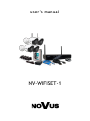 1
1
-
 2
2
-
 3
3
-
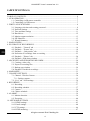 4
4
-
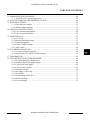 5
5
-
 6
6
-
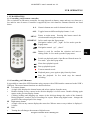 7
7
-
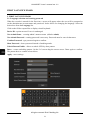 8
8
-
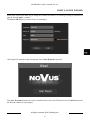 9
9
-
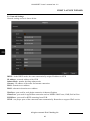 10
10
-
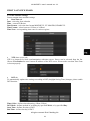 11
11
-
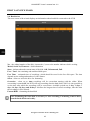 12
12
-
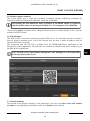 13
13
-
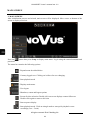 14
14
-
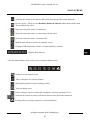 15
15
-
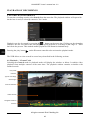 16
16
-
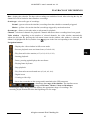 17
17
-
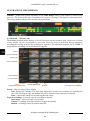 18
18
-
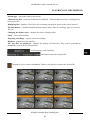 19
19
-
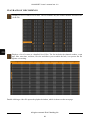 20
20
-
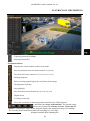 21
21
-
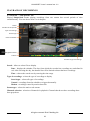 22
22
-
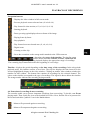 23
23
-
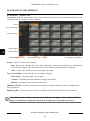 24
24
-
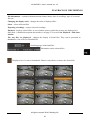 25
25
-
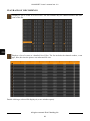 26
26
-
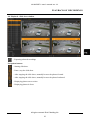 27
27
-
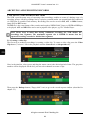 28
28
-
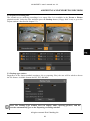 29
29
-
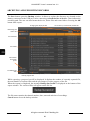 30
30
-
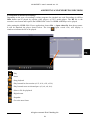 31
31
-
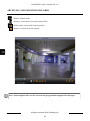 32
32
-
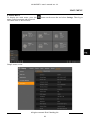 33
33
-
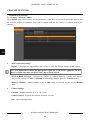 34
34
-
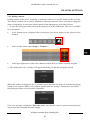 35
35
-
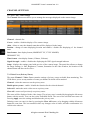 36
36
-
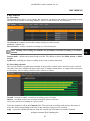 37
37
-
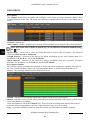 38
38
-
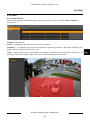 39
39
-
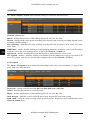 40
40
-
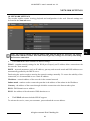 41
41
-
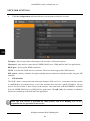 42
42
-
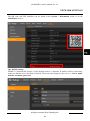 43
43
-
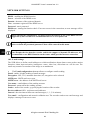 44
44
-
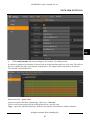 45
45
-
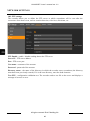 46
46
-
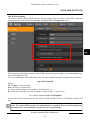 47
47
-
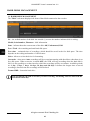 48
48
-
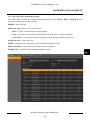 49
49
-
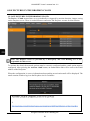 50
50
-
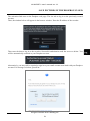 51
51
-
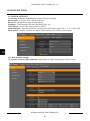 52
52
-
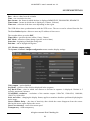 53
53
-
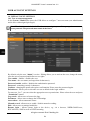 54
54
-
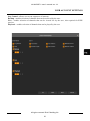 55
55
-
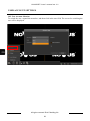 56
56
-
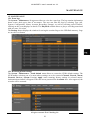 57
57
-
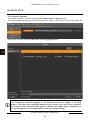 58
58
-
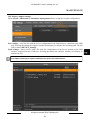 59
59
-
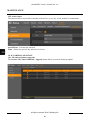 60
60
-
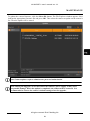 61
61
-
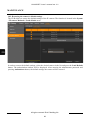 62
62
-
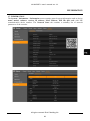 63
63
-
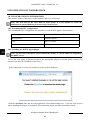 64
64
-
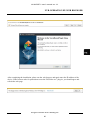 65
65
-
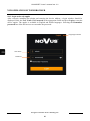 66
66
-
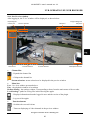 67
67
-
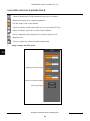 68
68
-
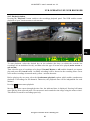 69
69
-
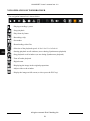 70
70
-
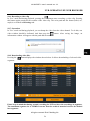 71
71
-
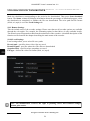 72
72
-
 73
73
-
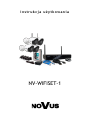 74
74
-
 75
75
-
 76
76
-
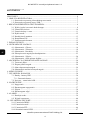 77
77
-
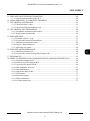 78
78
-
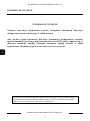 79
79
-
 80
80
-
 81
81
-
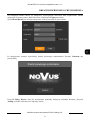 82
82
-
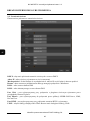 83
83
-
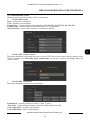 84
84
-
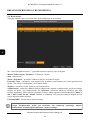 85
85
-
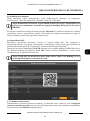 86
86
-
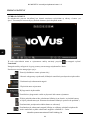 87
87
-
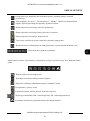 88
88
-
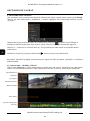 89
89
-
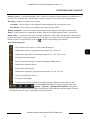 90
90
-
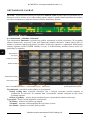 91
91
-
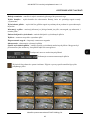 92
92
-
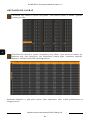 93
93
-
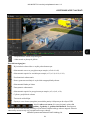 94
94
-
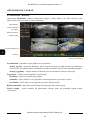 95
95
-
 96
96
-
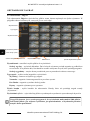 97
97
-
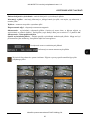 98
98
-
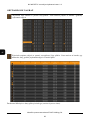 99
99
-
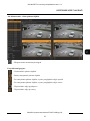 100
100
-
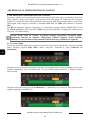 101
101
-
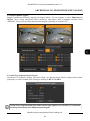 102
102
-
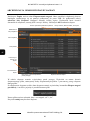 103
103
-
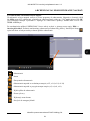 104
104
-
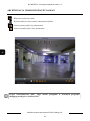 105
105
-
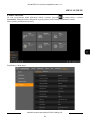 106
106
-
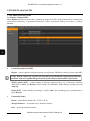 107
107
-
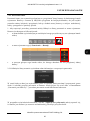 108
108
-
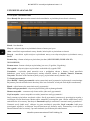 109
109
-
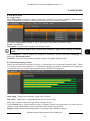 110
110
-
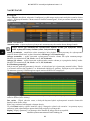 111
111
-
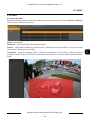 112
112
-
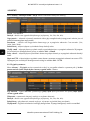 113
113
-
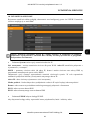 114
114
-
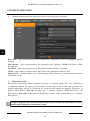 115
115
-
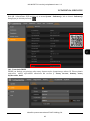 116
116
-
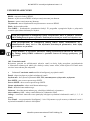 117
117
-
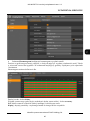 118
118
-
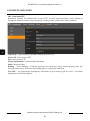 119
119
-
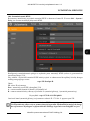 120
120
-
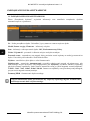 121
121
-
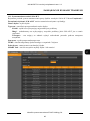 122
122
-
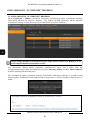 123
123
-
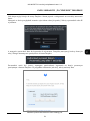 124
124
-
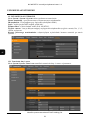 125
125
-
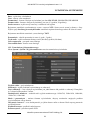 126
126
-
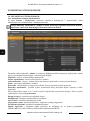 127
127
-
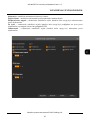 128
128
-
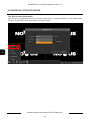 129
129
-
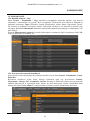 130
130
-
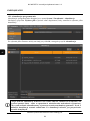 131
131
-
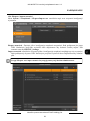 132
132
-
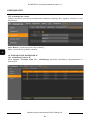 133
133
-
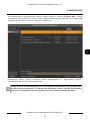 134
134
-
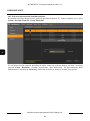 135
135
-
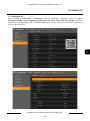 136
136
-
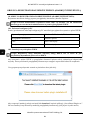 137
137
-
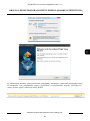 138
138
-
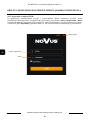 139
139
-
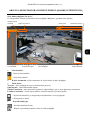 140
140
-
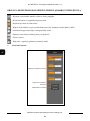 141
141
-
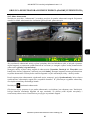 142
142
-
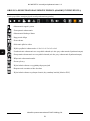 143
143
-
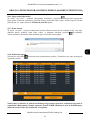 144
144
-
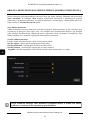 145
145
-
 146
146
w innych językach
- English: AAT NV-WIFISET-1 User manual
Powiązane artykuły
-
Novus NVR-4204P4-H1 Instrukcja obsługi
-
Novus NVR-4408P8-H1/F-II Instrukcja obsługi
-
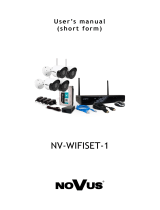 AAT Holding Novus NV-WIFISET-1 Instrukcja obsługi
AAT Holding Novus NV-WIFISET-1 Instrukcja obsługi
-
Novus NVR-6332-H2/F Instrukcja obsługi
-
Novus NVR-4408P8-H1/F-II Instrukcja obsługi
-
Novus NVR-4416P16-H2/F Instrukcja obsługi
-
Novus NVR-4116-H1/F-II Instrukcja obsługi
-
Novus NMS NVR X-2U/24 Instrukcja obsługi
-
Novus NMS NVR 7-T-II Instrukcja obsługi
-
Novus NV-RCUTC-35HD Instrukcja obsługi
Inne dokumenty
-
Novus NVIP-4DN2002H/IR-1P-II Instrukcja obsługi
-
Novus 2000 Series Instrukcja obsługi
-
Novus NVIP-2VE-4201 (NVIP-2DN2101V/IR-1P) Instrukcja obsługi
-
Novus NVR-4408P8-H1/F Instrukcja obsługi
-
Novus NVR-4204P4-H1/F Instrukcja obsługi
-
Novus NVR-4416P16-H2/F Instrukcja obsługi
-
Novus NVIP-2ATM-4401 Instrukcja obsługi
-
Hama 118564 - 8SLP Instrukcja obsługi
-
Abus TVAC16000B Instrukcja obsługi
-
CAME XNVR2832 Instrukcja instalacji