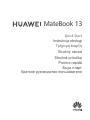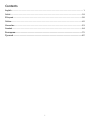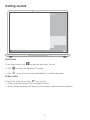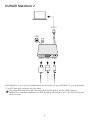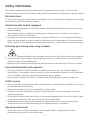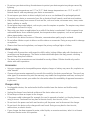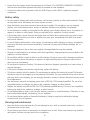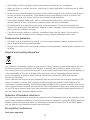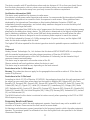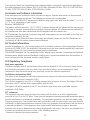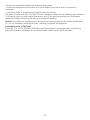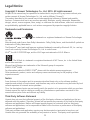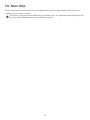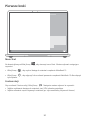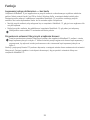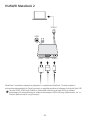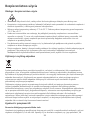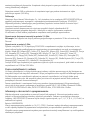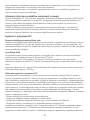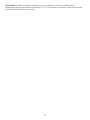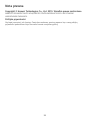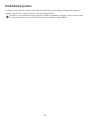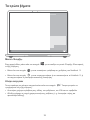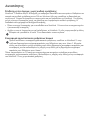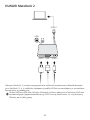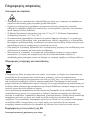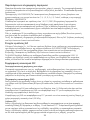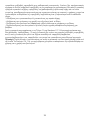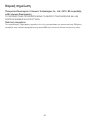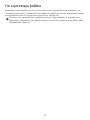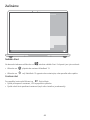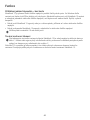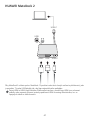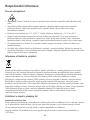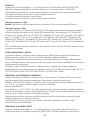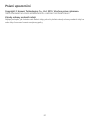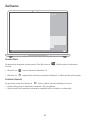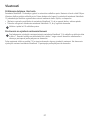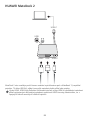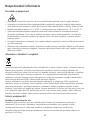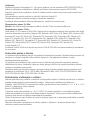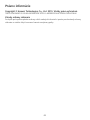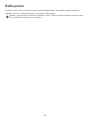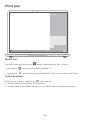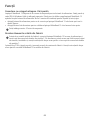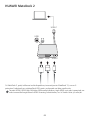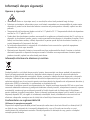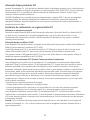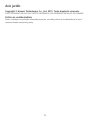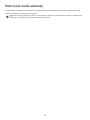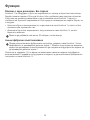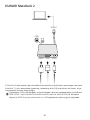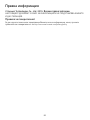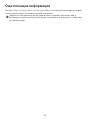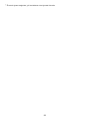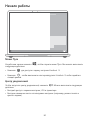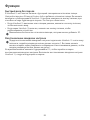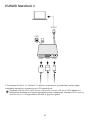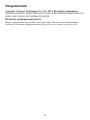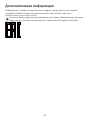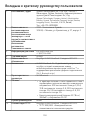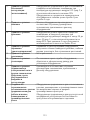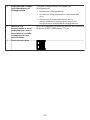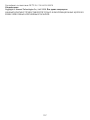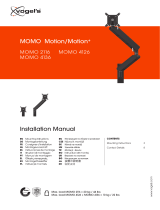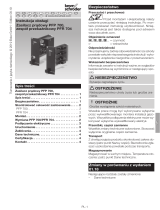Huawei MateBook 13 WRT-W19 256Gb Space Grey Instrukcja obsługi
- Typ
- Instrukcja obsługi

MateBook
13
Instrukcja obsługi
Quick Start
Γρήγορη έναρξη
Stručný návod
Stručná príručka
Pornire rapidă
Бърз старт
Краткое руководство пользователя

Contents
English....................................................................................................................................... 1
Polski....................................................................................................................................... 18
Ελληνικά..................................................................................................................................30
Čeština.....................................................................................................................................42
Slovenčina................................................................................................................................53
Română................................................................................................................................... 64
Български................................................................................................................................. 75
Русский .....................................................................................................................................87
i

Getting to know your MateBook 13
Power port Headset jack
Charging indicator Speakers
Microphone Left key
Right key Huawei Share Icon *
Touchpad Keyboard
USB-C port One touch power button
Screen * Camera indicator
Camera Hidden ambient light sensor
* Some models support Huawei Share 3.0 Touch to Share.
l Huawei Share 3.0 Touch to Share is only available on Huawei or Honor phones with NFC features
running on EMUI 9.0 or later.
l NFC detection area varies with different Huawei or Honor phone models, but it is commonly
located near the rear camera.
l Do not tear or damage the Huawei Share icon on the MateBook, otherwise, Huawei Share 3.0
Touch to Share will not work properly.
* Some models feature a touchscreen.
English
1

Initial setup
l When you turn on your MateBook 13 for the rst time, connect it to the power adapter, and
wait for the screen to turn on to access the setup screen.
l When you turn on your MateBook 13 again, press and hold the power button until the Keyboard
lights up.
When you use your MateBook 13 for the rst time, follow the onscreen instructions to complete the
setup.
l Set up your login name and password.
Set up the login name and password on the MateBook 13.
l Set up Windows Hello and add a ngerprint
The ngerprint sensor power button allows you to turn on your MateBook 13 without the need to
enter a password. It is quick and secure.
l Set a PIN
Use your PIN to log in to your MateBook 13 and access other apps and services.
2

Getting started
Start menu
On the home screen, click to open the start menu. You can:
l Click to access the MateBook 13 settings.
l Click to turn off or restart your MateBook 13, or enable sleep mode.
Action center
To launch the action center, click . You can then:
l Quickly access the settings, VPN, and projector screens.
l Quickly change frequently-used settings (such as airplane mode and screen brightness).
3

Charging your MateBook 13
Your MateBook 13 has a built-in rechargeable battery, and you can charge it using the adapter and USB-
C charging cable that came with it. The battery level is high or fully charged when the charging indicator
stays steady white.
l The indicator blinks white when the battery level is low or medium.
l The indicator stays steady white when the battery level is high.
You can use the left USB-C port on your MateBook 13 to charge it, and the right USB-C port to
transfer data and enable DisplayPort.
4

Features
One-touch log in. Password free
MateBook 13 features a ngerprint sensor power button. Set your password and PIN in Windows Hello
and add your ngerprint. You can then power on and unlock your MateBook 13 by simply pressing the
power button with no need of entering password. Quick yet secure.
l Press the power button to log in to your MateBook 13 when it is powered off or in sleep mode.
l Touch the power button to unlock your MateBook 13 when the screen is on.
You can add a maximum of 10 sets of ngerprints.
Huawei Factory Reset
Before restoring to factory settings, connect your MateBook 13 to the power supply and back up
the data in Disk C. You can also rst access the backup and restore screen and follow the onscreen
instructions to back up the data in Disk C.
Press and hold the F10 during power-on, and access the factory resetting screen. Follow the onscreen
instructions to restore your MateBook 13 to factory settings.
5

HUAWEI MateDock 2
HDMI
USB
USB-C
USB-C
VGA
With MateDock 2, you can use multiple devices and accessories to your MateBook 13, such as projector,
TV, or USB ash drive, to better suit your needs.
The terms HDMI and HDMI High-Denition Multimedia Interface, and the HDMI Logo are
trademarks or registered trademarks of HDMI Licensing Administrator, Inc. in the United States and
other countries.
6

Safety information
This section contains important information about the operation of your device. It also contains
information about how to use the device safely. Read this information carefully before using your device.
Electronic device
Do not use your device if using the device is prohibited. Do not use the device if doing so causes danger
or interference with other electronic devices.
Interference with medical equipment
l Follow rules and regulations set forth by hospitals and health care facilities. Do not use your device
where prohibited.
l Some wireless devices may affect the performance of hearing aids or pacemakers. Consult your
service provider for more information.
l Pacemaker manufacturers recommend that a minimum distance of 15 cm be maintained between a
device and a pacemaker to prevent potential interference with the pacemaker. If using a pacemaker,
hold the device on the side opposite the pacemaker and do not carry the device in your front pocket.
Protecting your hearing when using a headset
l To prevent possible hearing damage, do not listen at high volume levels for long periods.
l Using a headset at high volumes may damage your hearing. To reduce this risk, lower the headset
volume to a safe and comfortable level.
l Exposure to high volumes while driving may cause distraction and increase your risk of an accident.
Areas with ammables and explosives
l Do not use the device where ammables or explosives are stored (in a gas station, oil depot, or
chemical plant, for example). Using your device in these environments increases the risk of explosion
or re. In addition, follow the instructions indicated in text or symbols.
l Do not store or transport the device in containers with ammable liquids, gases, or explosives.
Trafc security
l Observe local laws and regulations while using the device. To reduce the risk of accidents, do not use
your wireless device while driving.
l Concentrate on driving. Your rst responsibility is to drive safely.
l RF signals may affect the electronic systems of motor vehicles. For more information, consult the
vehicle manufacturer.
l Do not place the device over the air bag or in the air bag deployment area in a motor vehicle. Doing
so may hurt you because of the strong force when the air bag inates.
l Wireless devices may interfere with the airplane's ight system. Do not use your device where
wireless devices are not allowed according to the airplane company's regulations.
Operating environment
l Avoid dusty, damp, or dirty environments. Avoid magnetic elds. Using the device in these
environments may result in circuit malfunctions.
7

l Do not use your device during thunderstorms to protect your device against any danger caused by
lightning.
l Ideal operating temperatures are 0 °C to 35 °C. Ideal storage temperatures are –10 °C to +45 °C.
Extreme heat or cold may damage your device or accessories.
l Do not expose your device to direct sunlight (such as on a car dashboard) for prolonged periods.
l To protect your device or accessories from re or electrical shock hazards, avoid rain and moisture.
l Keep the device away from sources of heat and re, such as a heater, microwave oven, stove, water
heater, radiator, or candle.
l Do not place sharp metal objects, such as pins, near the earpiece or speaker. The earpiece may attract
these objects and result in injury.
l Stop using your device or applications for a while if the device is overheated. If skin is exposed to an
overheated device for an extended period, low temperature burn symptoms, such as red spots and
darker pigmentation, may occur.
l Do not touch the device's antenna. Otherwise, communication quality may be reduced.
l Do not allow children or pets to bite or suck the device or accessories. Doing so may result in damage
or explosion.
l Observe local laws and regulations, and respect the privacy and legal rights of others.
Child's safety
l Comply with all precautions with regard to child's safety. Letting children play with the device or its
accessories may be dangerous. The device includes detachable parts that may present a choking
hazard. Keep away from children.
l The device and its accessories are not intended for use by children. Children should only use the
device with adult supervision.
Accessories
l Using an unapproved or incompatible power adapter, charger or battery may cause re, explosion or
other hazards.
l Choose only accessories approved for use with this model by the device manufacturer. The use of any
other types of accessories may void the warranty, may violate local regulations and laws, and may be
dangerous. Please contact your retailer for information about the availability of approved accessories
in your area.
Charger safety
l For pluggable devices, the socket-outlet shall be installed near the devices and shall be easily
accessible.
l Unplug the charger from electrical outlets and the device when not in use.
l Do not drop or cause an impact to the charger.
l If the power cable is damaged (for example, the cord is exposed or broken), or the plug loosens, stop
using it at once. Continued use may lead to electric shocks, short circuits, or re.
l Do not touch the power cord with wet hands or pull the power cord to disconnect the charger.
l Do not touch the device or the charger with wet hands. Doing so may lead to short circuits,
malfunctions, or electric shocks.
l If your charger has been exposed to water, other liquids, or excessive moisture, take it to a Huawei
authorized service center for inspection.
8

l Ensure that the charger meets the requirements of Clause 2.5 in IEC60950-1/EN60950-1/UL60950-1
and has been tested and approved according to national or local standards.
l Connect the device only to products with the USB-IF logo or with USB-IF compliance program
completion.
Battery safety
l Do not connect battery poles with conductors, such as keys, jewelry, or other metal materials. Doing
so may short-circuit the battery and cause injuries or burns.
l Keep the battery away from excessive heat and direct sunlight. Do not place it on or in heating
devices, such as microwave ovens, stoves, or radiators. Batteries may explode if overheated.
l Do not attempt to modify or remanufacture the battery, insert foreign objects into it, or immerse or
expose it to water or other liquids. Doing so may lead to re, explosion, or other hazards.
l If the battery leaks, ensure that the electrolyte does not make direct contact with your skins or eyes.
If the electrolyte touches your skins or splashes into your eyes, immediately ush with clean water
and consult a doctor.
l In case of battery deformation, color change, or overheating while charging or storing, immediately
stop using the device and remove the battery. Continued use may lead to battery leakage, re, or
explosion.
l Do not put batteries in re as they may explode. Damaged batteries may also explode.
l Dispose of used batteries in accordance with local regulations. Improper battery use may lead to re,
explosion, or other hazards.
l Do not allow children or pets to bite or suck the battery. Doing so may result in damage or explosion.
l Do not smash or pierce the battery, or expose it to high external pressure. Doing so may lead to a
short circuit or overheating.
l Do not drop the device or battery. If the device or battery is dropped, especially on a hard surface, it
may be damaged.
l If the device standby time shortens signicantly, replace the battery.
l This device contains a built-in battery. Do not attempt to replace the battery by yourself. Otherwise,
the device may not run properly or it may damage the battery. For your personal safety and to ensure
that your device runs properly, you are strongly advised to contact a Huawei authorized service center
for a replacement.
l Use the battery only with a charging system that is IEEE-Std-1725 standard qualied. The use of an
unqualied battery or charger may lead to re, explosion, leakage, or other hazards.
l Replace the battery only with an IEEE-Std-1725 standard qualied battery. The use of an unqualied
battery may lead to re, explosion, leakage, or other hazards.
l Do not disassemble or open, crush, bend or deform, puncture or shred the battery. Otherwise, it may
lead to electrolyte leakage, overheating, re, or explosion.
l Do not solder battery poles or dismantle the battery. Doing so may lead to electrolyte leakage,
excessive heat, re, or explosion.
Cleaning and maintenance
l Keep the device and accessories dry. Do not attempt to dry it with an external heat source, such as a
microwave oven or hair dryer.
l Do not expose your device or accessories to extreme heat or cold. These environments may interfere
with proper function and may lead to re or explosion.
9

l Avoid collision, which may lead to device malfunctions, overheating, re, or explosion.
l Before you clean or maintain the device, stop using it, stop all applications, and disconnect all cables
connected to it.
l Do not use any chemical detergent, powder, or other chemical agents (such as alcohol and benzene)
to clean the device or accessories. These substances may cause damage to parts or present a re
hazard. Use a clean, soft, and dry cloth to clean the device and accessories.
l Do not place magnetic stripe cards, such as credit cards and phone cards, near the device for
extended periods of time. Otherwise the magnetic stripe cards may be damaged.
l Do not dismantle or remanufacture the device and its accessories. This voids the warranty and
releases the manufacturer from liability for damage. In case of damage, contact a Huawei authorized
service center for assistance or repair.
l If the device screen is broken in a collision, immediately stop using the device. Do not touch or
attempt to remove the broken parts. Promptly contact a Huawei authorized service center.
Environmental protection
l The device and its accessories (if included), such as the power adapter, headset, and battery should
not be disposed of with household garbage.
l Disposal of the device and its accessories is subject to local regulations. Support proper collection and
recycling.
Disposal and recycling information
The crossed-out wheeled-bin symbol on your product, battery, literature or packaging reminds you that
all electronic products and batteries must be taken to separate waste collection points at the end of
their working lives; they must not be disposed of in the normal waste stream with household garbage. It
is the responsibility of the user to dispose of the equipment using a designated collection point or
service for separate recycling of waste electrical and electronic equipment (WEEE) and batteries
according to local laws.
Proper collection and recycling of your equipment helps ensure electrical and electronic equipment (EEE)
waste is recycled in a manner that conserves valuable materials and protects human health and the
environment, improper handling, accidental breakage, damage, and/or improper recycling at the end of
its life may be harmful for health and environment. For more information about where and how to drop
off your EEE waste, please contact your local authorities, retailer or household waste disposal service or
visit the website http://consumer.huawei.com/en/.
Reduction of hazardous substances
This device and its electrical accessories are compliant with local applicable rules on the restriction of the
use of certain hazardous substances in electrical and electronic equipment, such as EU REACH, RoHS and
Batteries (where included) regulations. For declarations of conformity about REACH and RoHS, please
visit our web site http://consumer.huawei.com/certication.
EU regulatory conformance
Body worn operation
10

The device complies with RF specications when used at a distance of 0.0 cm from your body. Ensure
that the device accessories, such as a device case and device holster, are not composed of metal
components. Keep the device away from your body to meet the distance requirement.
Certication information (SAR)
This device meets guidelines for exposure to radio waves.
Your device is a low-power radio transmitter and receiver. As recommended by international guidelines,
the device is designed not to exceed the limits for exposure to radio waves. These guidelines were
developed by the International Commission on Non-Ionizing Radiation Protection (ICNIRP), an
independent scientic organization, and include safety measures designed to ensure the safety of all
users, regardless of age and health.
The Specic Absorption Rate (SAR) is the unit of measurement for the amount of radio frequency energy
absorbed by the body when using a device. The SAR value is determined at the highest certied power
level in laboratory conditions, but the actual SAR level during operation can be well below the value.
This is because the device is designed to use the minimum power required to reach the network.
The SAR limit adopted by Europe is 2.0 W/kg averaged over 10 grams of tissue, and the highest SAR
value for this device complies with this limit.
The highest SAR value reported for this device type when tested in portable exposure conditions is 0.45
W/kg.
Statement
Hereby, Huawei Technologies Co., Ltd. declares that this device WRT-W19/WRT-W29 is in compliance
with the essential requirements and other relevant provisions of Directive 2014/53/EU.
The most recent and valid version of the DoC (Declaration of Conformity) can be viewed at http://
consumer.huawei.com/certication.
This device may be operated in all member states of the EU.
Observe national and local regulations where the device is used.
This device may be restricted for use, depending on the local network.
Restrictions in the 2.4 GHz band:
Norway: This subsection does not apply for the geographical area within a radius of 20 km from the
centre of Ny-Ålesund.
Restrictions in the 5 GHz band:
According to Article 10 (10) of Directive 2014/53/EU, the packaging shows that this radio equipment will
be subject to some restrictions when placed on the market in Belgium (BE), Bulgaria (BG), the Czech
Republic (CZ), Denmark (DK), Germany (DE), Estonia (EE), Ireland (IE), Greece (EL), Spain (ES), France (FR),
Croatia (HR), Italy (IT), Cyprus (CY), Latvia (LV), Lithuania (LT), Luxembourg (LU), Hungary (HU), Malta
(MT), Netherlands (NL), Austria (AT), Poland (PL), Portugal (PT), Romania (RO), Slovenia (SI), Slovakia (SK),
Finland (FI), Sweden (SE), the United Kingdom (UK), Turkey (TR), Norway (NO), Switzerland (CH), Iceland
(IS), and Liechtenstein (LI).
The WLAN function for this device is restricted to indoor use only when operating in the 5150 to 5350
MHz frequency range.
Frequency Bands and Power
(a) Frequency bands in which the radio equipment operates: Some bands may not be available in all
countries or all areas. Please contact the local carrier for more details.
(b) Maximum radio-frequency power transmitted in the frequency bands in which the radio equipment
operates: The maximum power for all bands is less than the highest limit value specied in the related
Harmonized Standard.
11

The frequency bands and transmitting power (radiated and/or conducted) nominal limits applicable to
this radio equipment are as follows: Wi-Fi 2.4G:20 dBm, Bluetooth:20 dBm, Wi-Fi 5G:5150-5350 MHz:
23 dBm, 5470-5725 MHz:23 dBm, 5725-5850 MHz:14 dBm.
Accessories and Software Information
Some accessories are optional in certain countries or regions. Optional accessories can be purchased
from a licensed vendor as required. The following accessories are recommended:
Adapters: HW-200325XP0 (X represents the different plug types used, which can be either C, U, J, E, B,
A, I, R, Z or K, depending on your region)
Batteries: HB4593J6ECW
The product software version is 1.4.0.11 (C001). Software updates will be released by the manufacturer
to x bugs or enhance functions after the product has been released. All software versions released by
the manufacturer have been veried and are still compliant with the related rules.
All RF parameters (for example, frequency range and output power) are not accessible to the user, and
cannot be changed by the user.
For the most recent information about accessories and software, please see the DoC (Declaration of
Conformity) at http://consumer.huawei.com/certication.
ErP Product Information
Huawei Technologies Co., Ltd. hereby declares that its products conform to the Energy-related Products
Directive (ErP) 2009/125/EC. For detailed ErP information and the user manuals required by Commission
Regulation, please visit: http://consumer.huawei.com/en/certication.
The HUAWEI MateBook has the independent USB-C adapter input interface. Connecting the MateDock
between power adapter and the MateBook charging port is not recommended since the MateDock is
not a necessary part for the power network supply system.
FCC Regulatory Compliance
Body worn operation
The device complies with RF specications when used at a distance of 0.0 cm from your body. Ensure
that the device accessories, such as a device case and device holster, are not composed of metal
components. Keep the device away from your body to meet the distance requirement.
Certication information (SAR)
This device is also designed to meet the requirements for exposure to radio waves established by the
Federal Communications Commission (USA).
The SAR limit adopted by the USA is 1.6 W/kg averaged over one gram of tissue. The highest SAR value
reported to the FCC for this device type complies with this limit.
The highest SAR value reported to the FCC for this device type when using in portable exposure
conditions is 0.50 W/kg.
FCC statement
This equipment has been tested and found to comply with the limits for a Class B digital device,
pursuant to Part 15 of the FCC Rules. These limits are designed to provide reasonable protection against
harmful interference in a residential installation. This equipment generates, uses and can radiate radio
frequency energy and, if not installed and used in accordance with the instructions, may cause harmful
interference to radio communications. However, there is no guarantee that interference will not occur in
a particular installation. If this equipment does cause harmful interference to radio or television
reception, which can be determined by turning the equipment off and on, the user is encouraged to try
to correct the interference by one or more of the following measures:
--Reorient or relocate the receiving antenna.
12

--Increase the separation between the equipment and receiver.
--Connect the equipment into an outlet on a circuit different from that to which the receiver is
connected.
--Consult the dealer or an experienced radio/TV technician for help.
This device complies with Part 15 of the FCC Rules. Operation is subject to the following two conditions:
(1) this device may not cause harmful interference, and (2) this device must accept any interference
received, including interference that may cause undesired operation.
Caution: Any changes or modications to this device not expressly approved by Huawei Technologies
Co., Ltd. for compliance could void the user's authority to operate the equipment.
Restrictions in the 5 GHz band:
Within the 5.15 to 5.25 GHz band, UNII devices will be restricted to indoor operations to reduce any
potential for harmful interference to co-channel Mobile Satellite System (MSS) operations.
13

Personal Information and Data Security
The use of some functions or third-party applications on your device could result in your personal
information and data being lost or becoming accessible to others. Use the following measures to help
you protect your personal information:
l Put your device in a safe place to prevent unauthorized use.
l Set your device screen to lock and set a password or unlock pattern.
l Periodically back up personal information stored on your memory card, or your device memory. If you
change to a different device, be sure to move or delete any personal information on your old device.
l Do not open messages or emails from strangers to prevent your device from becoming infected with
a virus.
l When using your device to browse the Internet, do not visit websites that might pose a security risk
to avoid your personal information from being stolen.
l If you use services such as the portable Wi-Fi hotspot or Bluetooth, set passwords for these services
to prevent unauthorized access. Turn these services off when they are not in use.
l Install device security software and regularly scan for viruses.
l Be sure to obtain third-party applications from a legitimate source. Downloaded third-party
applications should be scanned for viruses.
l Install security software or patches released by Huawei or authorized third-party application
providers.
l Using unauthorized third-party software to update your device may damage your device or put your
personal information at risk. It is recommended that you update through your device's online update
feature or download ofcial update packages for your device model from Huawei.
l Some applications require and transmit location information. As a result, a third-party may be able to
share your location information.
l Some third-party application providers may collect detection and diagnostic information on your
device to improve their products and services.
14

Legal Notice
Copyright © Huawei Technologies Co., Ltd. 2019. All rights reserved.
No part of this manual may be reproduced or transmitted in any form or by any means without prior
written consent of Huawei Technologies Co., Ltd. and its afliates ("Huawei").
The product described in this manual may include copyrighted software of Huawei and possible
licensors. Customers shall not in any manner reproduce, distribute, modify, decompile, disassemble,
decrypt, extract, reverse engineer, lease, assign, or sublicense the said software, unless such restrictions
are prohibited by applicable laws or such actions are approved by respective copyright holders.
Trademarks and Permissions
, , and are trademarks or registered trademarks of Huawei Technologies
Co., Ltd.
Manufactured under license from Dolby Laboratories. Dolby, Dolby Atmos, and the double-D symbol are
trademarks of Dolby Laboratories.
The Bluetooth
®
word mark and logos are registered trademarks owned by Bluetooth SIG, Inc. and any
use of such marks by Huawei Technologies Co., Ltd. is under license.
Wi-Fi
®
, the Wi-Fi CERTIFIED logo, and the Wi-Fi logo are trademarks of Wi-Fi Alliance.
The N-Mark is a trademark or registered trademark of NFC Forum, Inc. in the United States
and in other countries.
Microsoft and Windows are trademarks of the Microsoft group of companies.
ENERGY STAR
®
MARK
For information related to ENERGY STAR
®
, please visit the website www.energystar.gov.
Other trademarks, product, service and company names mentioned may be the property of their
respective owners.
Notice
Some features of the product and its accessories described herein rely on the software installed,
capacities and settings of local network, and therefore may not be activated or may be limited by local
network operators or network service providers.
Thus, the descriptions herein may not exactly match the product or its accessories which you purchase.
Huawei reserves the right to change or modify any information or specications contained in this
manual without prior notice and without any liability.
Third-Party Software Statement
Huawei does not own the intellectual property of the third-party software and applications that are
delivered with this product. Therefore, Huawei will not provide any warranty of any kind for third party
software and applications. Neither will Huawei provide support to customers who use third-party
software and applications, nor be responsible or liable for the functions or performance of third-party
software and applications.
Third-party software and applications services may be interrupted or terminated at any time, and
Huawei does not guarantee the availability of any content or service. Third-party service providers
15

provide content and services through network or transmission tools outside of the control of Huawei. To
the greatest extent permitted by applicable law, it is explicitly stated that Huawei shall not compensate
or be liable for services provided by third-party service providers, or the interruption or termination of
third-party contents or services.
Huawei shall not be responsible for the legality, quality, or any other aspects of any software installed on
this product, or for any uploaded or downloaded third-party works in any form, including but not
limited to texts, images, videos, or software etc. Customers shall bear the risk for any and all effects,
including incompatibility between the software and this product, which result from installing software or
uploading or downloading the third-party works.
DISCLAIMER
ALL CONTENTS OF THIS MANUAL ARE PROVIDED "AS IS". EXCEPT AS REQUIRED BY APPLICABLE LAWS,
NO WARRANTIES OF ANY KIND, EITHER EXPRESS OR IMPLIED, INCLUDING BUT NOT LIMITED TO, THE
IMPLIED WARRANTIES OF MERCHANTABILITY AND FITNESS FOR A PARTICULAR PURPOSE, ARE MADE
IN RELATION TO THE ACCURACY, RELIABILITY OR CONTENTS OF THIS MANUAL.
TO THE MAXIMUM EXTENT PERMITTED BY APPLICABLE LAW, IN NO EVENT SHALL HUAWEI BE LIABLE
FOR ANY SPECIAL, INCIDENTAL, INDIRECT, OR CONSEQUENTIAL DAMAGES, OR LOSS OF PROFITS,
BUSINESS, REVENUE, DATA, GOODWILL SAVINGS OR ANTICIPATED SAVINGS REGARDLESS OF WHETHER
SUCH LOSSES ARE FORSEEABLE OR NOT.
THE MAXIMUM LIABILITY (THIS LIMITATION SHALL NOT APPLY TO LIABILITY FOR PERSONAL INJURY TO
THE EXTENT APPLICABLE LAW PROHIBITS SUCH A LIMITATION) OF HUAWEI ARISING FROM THE USE OF
THE PRODUCT DESCRIBED IN THIS MANUAL SHALL BE LIMITED TO THE AMOUNT PAID BY CUSTOMERS
FOR THE PURCHASE OF THIS PRODUCT.
Import and Export Regulations
Customers shall comply with all applicable export or import laws and regulations and be responsible to
obtain all necessary governmental permits and licenses in order to export, re-export or import the
product mentioned in this manual including the software and technical data therein.
Privacy Policy
To better understand how we protect your personal information, please see the privacy policy at http://
consumer.huawei.com/privacy-policy.
16

For More Help
Please visit http://consumer.huawei.com/en/support/hotline for recently updated hotline and email
address in your country or region.
The gures in this guide are provided for your reference only. The appearance and display features
may vary slightly depending on the actual product version.
17

Ogólna prezentacja urządzenia MateBook 13
Gniazdo zasilania Gniazdo zestawu słuchawkowego
Wskaźnik ładowania Głośniki
Mikrofon Lewy klawisz
Prawy klawisz Ikona Huawei Share *
Płytka dotykowa Klawiatura
Port USB typu C Dotykowy przycisk zasilania
Ekran * Wskaźnik aparatu
Aparat Ukryty czujnik światła otoczenia
* Niektóre modele obsługują funkcję Huawei Share 3.0 Touch to Share.
l Funkcja Huawei Share 3.0 Touch to Share jest dostępna wyłącznie w telefonach Huawei lub
Honor z funkcjami NFC w systemie EMUI 9.0 lub nowszym.
l Obszar wykrywania NFC może być różnie umiejscowiony w poszczególnych modelach telefonów
Huawei lub Honor, ale zwykle znajduje się w pobliżu aparatu tylnego.
l Nie należy odrywać ani uszkadzać ikony Huawei Share na urządzeniu MateBook, ponieważ
uniemożliwi to prawidłowe działanie funkcji Huawei Share 3.0 Touch to Share.
* Niektóre modele wyposażone są w ekran dotykowy.
Polski
18
Strona się ładuje...
Strona się ładuje...
Strona się ładuje...
Strona się ładuje...
Strona się ładuje...
Strona się ładuje...
Strona się ładuje...
Strona się ładuje...
Strona się ładuje...
Strona się ładuje...
Strona się ładuje...
Strona się ładuje...
Strona się ładuje...
Strona się ładuje...
Strona się ładuje...
Strona się ładuje...
Strona się ładuje...
Strona się ładuje...
Strona się ładuje...
Strona się ładuje...
Strona się ładuje...
Strona się ładuje...
Strona się ładuje...
Strona się ładuje...
Strona się ładuje...
Strona się ładuje...
Strona się ładuje...
Strona się ładuje...
Strona się ładuje...
Strona się ładuje...
Strona się ładuje...
Strona się ładuje...
Strona się ładuje...
Strona się ładuje...
Strona się ładuje...
Strona się ładuje...
Strona się ładuje...
Strona się ładuje...
Strona się ładuje...
Strona się ładuje...
Strona się ładuje...
Strona się ładuje...
Strona się ładuje...
Strona się ładuje...
Strona się ładuje...
Strona się ładuje...
Strona się ładuje...
Strona się ładuje...
Strona się ładuje...
Strona się ładuje...
Strona się ładuje...
Strona się ładuje...
Strona się ładuje...
Strona się ładuje...
Strona się ładuje...
Strona się ładuje...
Strona się ładuje...
Strona się ładuje...
Strona się ładuje...
Strona się ładuje...
Strona się ładuje...
Strona się ładuje...
Strona się ładuje...
Strona się ładuje...
Strona się ładuje...
Strona się ładuje...
Strona się ładuje...
Strona się ładuje...
Strona się ładuje...
Strona się ładuje...
Strona się ładuje...
Strona się ładuje...
Strona się ładuje...
Strona się ładuje...
Strona się ładuje...
Strona się ładuje...
Strona się ładuje...
Strona się ładuje...
Strona się ładuje...
Strona się ładuje...
Strona się ładuje...
Strona się ładuje...
Strona się ładuje...
Strona się ładuje...
Strona się ładuje...
Strona się ładuje...
Strona się ładuje...
Strona się ładuje...
Strona się ładuje...
Strona się ładuje...
-
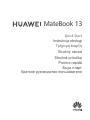 1
1
-
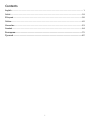 2
2
-
 3
3
-
 4
4
-
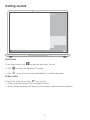 5
5
-
 6
6
-
 7
7
-
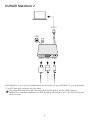 8
8
-
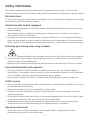 9
9
-
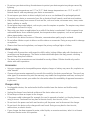 10
10
-
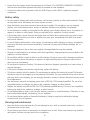 11
11
-
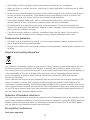 12
12
-
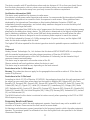 13
13
-
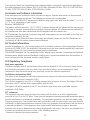 14
14
-
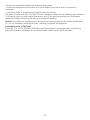 15
15
-
 16
16
-
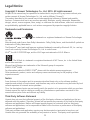 17
17
-
 18
18
-
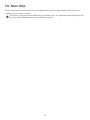 19
19
-
 20
20
-
 21
21
-
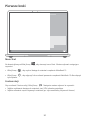 22
22
-
 23
23
-
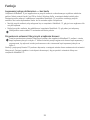 24
24
-
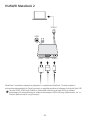 25
25
-
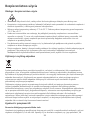 26
26
-
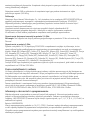 27
27
-
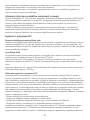 28
28
-
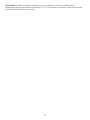 29
29
-
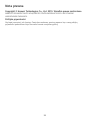 30
30
-
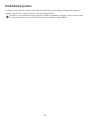 31
31
-
 32
32
-
 33
33
-
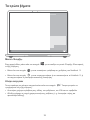 34
34
-
 35
35
-
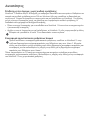 36
36
-
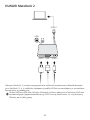 37
37
-
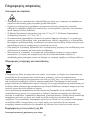 38
38
-
 39
39
-
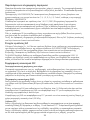 40
40
-
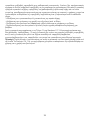 41
41
-
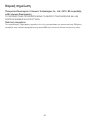 42
42
-
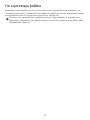 43
43
-
 44
44
-
 45
45
-
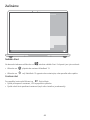 46
46
-
 47
47
-
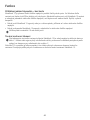 48
48
-
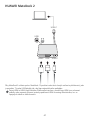 49
49
-
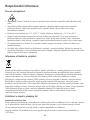 50
50
-
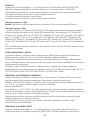 51
51
-
 52
52
-
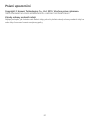 53
53
-
 54
54
-
 55
55
-
 56
56
-
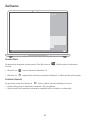 57
57
-
 58
58
-
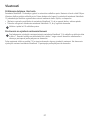 59
59
-
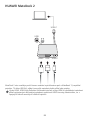 60
60
-
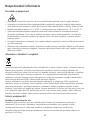 61
61
-
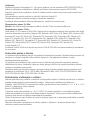 62
62
-
 63
63
-
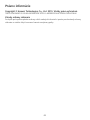 64
64
-
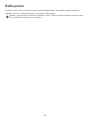 65
65
-
 66
66
-
 67
67
-
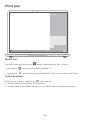 68
68
-
 69
69
-
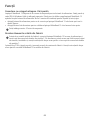 70
70
-
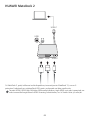 71
71
-
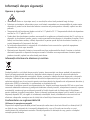 72
72
-
 73
73
-
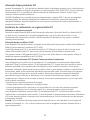 74
74
-
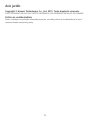 75
75
-
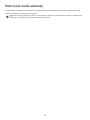 76
76
-
 77
77
-
 78
78
-
 79
79
-
 80
80
-
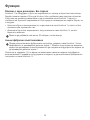 81
81
-
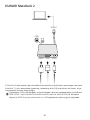 82
82
-
 83
83
-
 84
84
-
 85
85
-
 86
86
-
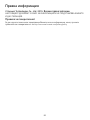 87
87
-
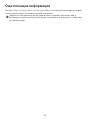 88
88
-
 89
89
-
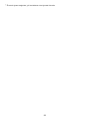 90
90
-
 91
91
-
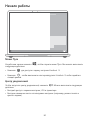 92
92
-
 93
93
-
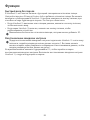 94
94
-
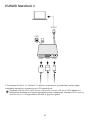 95
95
-
 96
96
-
 97
97
-
 98
98
-
 99
99
-
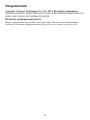 100
100
-
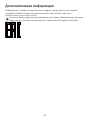 101
101
-
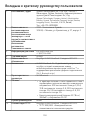 102
102
-
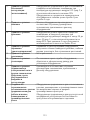 103
103
-
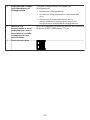 104
104
-
 105
105
-
 106
106
-
 107
107
-
 108
108
-
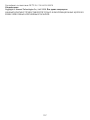 109
109
-
 110
110
Huawei MateBook 13 WRT-W19 256Gb Space Grey Instrukcja obsługi
- Typ
- Instrukcja obsługi
w innych językach
Powiązane artykuły
Inne dokumenty
-
Microsoft LifeC Studio Instrukcja obsługi
-
ARIETE 617 Yogurella Instrukcja obsługi
-
Ibanez EGEN Instrukcja obsługi
-
Asus W4000 Black Instrukcja obsługi
-
Canon EOS 760D Instrukcja obsługi
-
Microsoft LifeCam HD-5000 Instrukcja obsługi
-
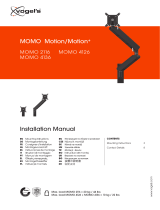 vogel s MOMO 2116 Instrukcja instalacji
vogel s MOMO 2116 Instrukcja instalacji
-
Vogel's MOMO 4136 Mounting Instruction
-
Honeywell HC60NG Instrukcja obsługi
-
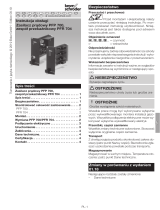 Kromschroder PFP 700, PFR 704 Instrukcja obsługi
Kromschroder PFP 700, PFR 704 Instrukcja obsługi