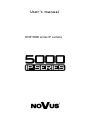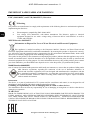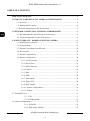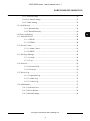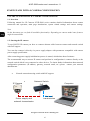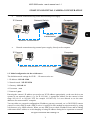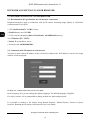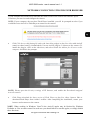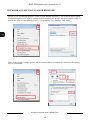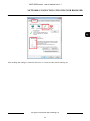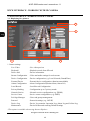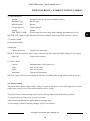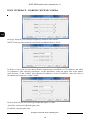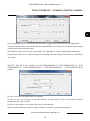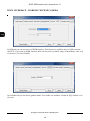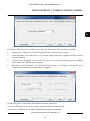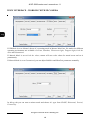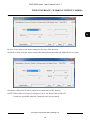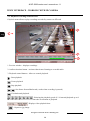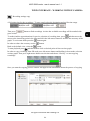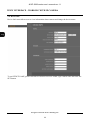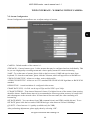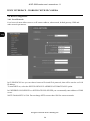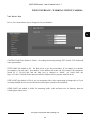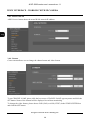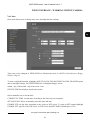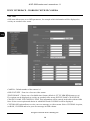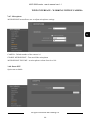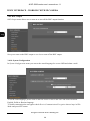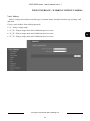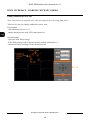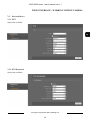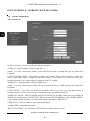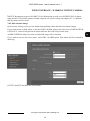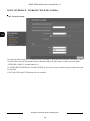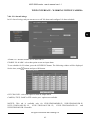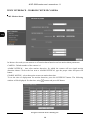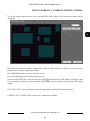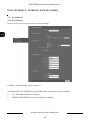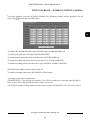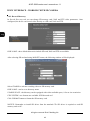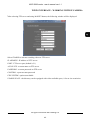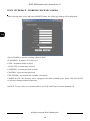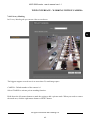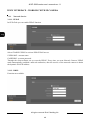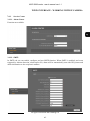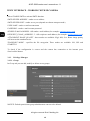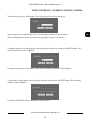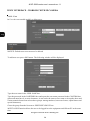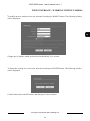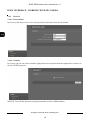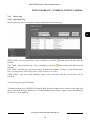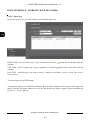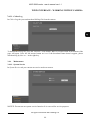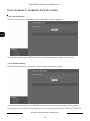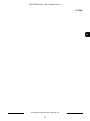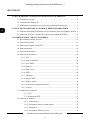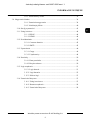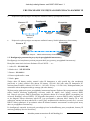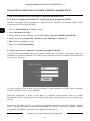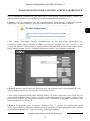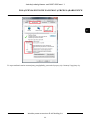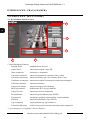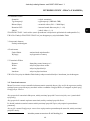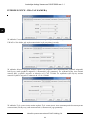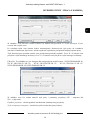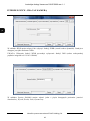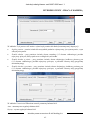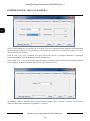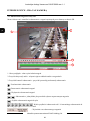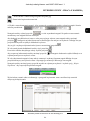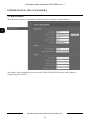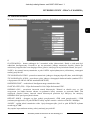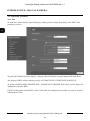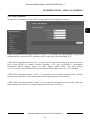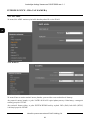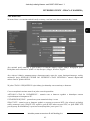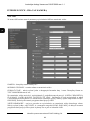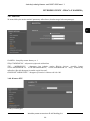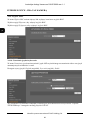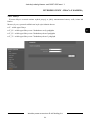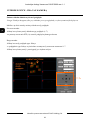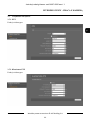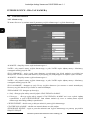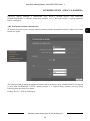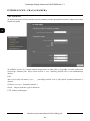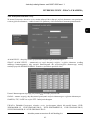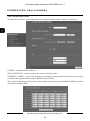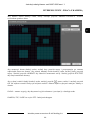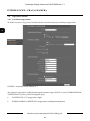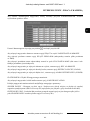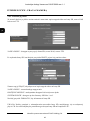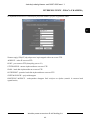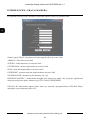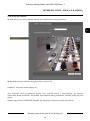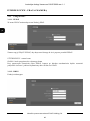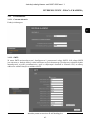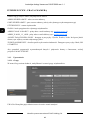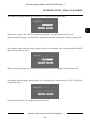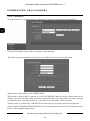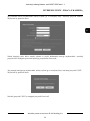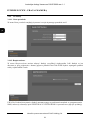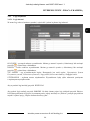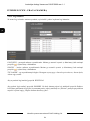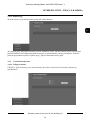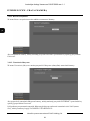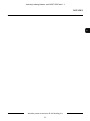U s e r ’s m a n u a l
NVIP-5000 series IP camera

NVIP-5000 series user’s manual ver.1.1
All rights reserved © AAT Holding S.A.
2
IMPORTANT SAFEGUARDS AND WARNINGS
EMC (2004/108/EC) and LVD (2006/95/EC ) Directives
CE Marking
Our products are manufactured to comply with requirements of the following directives and national regulations
implementing the directives:
Electromagnetic compatibility EMC 2004/108/EC.
Low voltage LVD 2006/95/EC with further amendment. The Directive applies to electrical
equipment designed for use with a voltage rating of between 50VAC and 1000VAC as well as
75VDC and 1500VDC.
WEEE Directive 2002/96/EC
Information on Disposal for Users of Waste Electrical and Electronic Equipment
This appliance is marked according to the European 1000VAC Directive on Waste Electrical and
Electronic Equipment (2002/96/EC) and further amendments. By ensuring this product is disposed of correctly,
you will help to prevent potential negative consequences for the environment and human health, which could
otherwise be caused by inappropriate waste handling of this product.
The symbol on the product, or the documents accompanying the product, indicates that this appliance may not be
treated as household waste. It shall be handed over to the applicable collection point for used up electrical and
electronic equipment for recycling purpose. For more information about recycling of this product, please contact
your local authorities, your household waste disposal service or the shop where you purchased the product.
RoHS Directive 2002/95/EC
Out of concern for human health protection and friendly environment, we assure that our products falling under
RoHS Directive regulations, regarding the restriction of the use of hazardous substances in
electrical and electronic equipment, have been designed and manufactured in compliance with the
above mentioned regulations. Simultaneously, we claim that our products have been tested and do
not contain hazardous substances whose exceeding limits could have negative impact on human
health or natural environment
Information
The device, as a part of professional CCTV system used for surveillance and control, is not designed for self
installation in households by individuals without technical knowledge.
Excluding of responsibility in case of damaging data on a disk or other devices:
The manufacturer does not bear any responsibility in case of damaging or losing data on a disk or other devices
during device operation.
WARNING!
PRIOR TO UNDERTAKING ANY ACTION THAT IS NOT DESCRIBED FOR THE GIVEN PRODUCT IN
USER’S MANUAL AND OTHER DOCUMENTS DELIVERED WITH THE PRODUCT, OR IF IT DOES
NOT ARISE FROM THE USUAL APPLICATION OF THE PRODUCT, MANUFACTURER MUST BE
CONTACTED UNDER THE RIGOR OF EXCLUDING THE MANUFACTURER’S RESPONSIBILITY FOR
THE RESULTS OF SUCH AN ACTION.

NVIP-5000 series user’s manual ver.1.1
All rights reserved © AAT Holding S.A.
3
IMPORTANT SAFEGUARDS AND WARNINGS
WARNING!
THE KNOWLEDGE OF THIS MANUAL IS AN INDISPENSIBLE CONDITION OF A PROPER
DEVICE OPERATION. YOU ARE KINDLY REQEUSTED TO FAMILIARIZE YOURSELF WITH
THE MANUAL PRIOR TO INSTALLATION AND FURTHER DEVICE OPERATION.
WARNING!
USER IS NOT ALLOWED TO DISASSEMBLE THE CASING AS THERE ARE NO USER
-SERVICEABLE PARTS INSIDE THIS UNIT. ONLY AUTHORIZED SERVICE PERSONNEL
MAY OPEN THE UNIT
INSTALLATION AND SERVICING SHOULD ONLY BE DONE BY QUALIFIED SERVICE
PERSONNEL AND SHOULD CONFORM TO ALL LOCAL REGULATIONS
1. Prior to undertaking any action please consult the following manual and read all the safety and operating
instructions before starting the device.
2. Please keep this manual for the lifespan of the device in case referring to the contents of this manual
is necessary;
3. All the safety precautions referred to in this manual should be strictly followed, as they have a direct
influence on user’s safety and durability and reliability of the device;
4. All actions conducted by the servicemen and users must be accomplished in accordance with the user’s
manual;
5. The device should be disconnected from power sources during maintenance procedures;
6. Usage of additional devices and components neither provided nor recommended by the producer
is forbidden;
7. You are not allowed to use the camera in high humidity environment (i.e. close to swimming pools, bath tubs,
damp basements);
8. Mounting the device in places where proper ventilation cannot be provided (e. g. closed lockers etc.) is not
recommended since it may lead to heat build-up and damaging the device itself as a consequence;
9. Mounting the camera on unstable surface or using not recommended mounts is forbidden. Improperly
mounted camera may cause a fatal accident or may be seriously damaged itself. The camera must be mounted
by qualified personnel with proper authorization, in accordance with this user’s manual.
10. Device should be supplied only from a power sources whose parameters are in accordance with those
specified by the producer in the camera technical datasheet. Therefore, it is forbidden to supply the camera
from a power sources with unknown parameters, unstable or not meeting producer’s requirements;
Due to the product being constantly enhanced and optimized, certain parameters and functions described in the
manual in question may change without further notice. We strongly suggest visiting the www.novuscctv.com
website in order to access the newest manual
Data included in the following user’s manual is up to date at the time of printing. AAT Holding S.A. holds
exclusive rights to modify this manual. The producer reserves the rights for device specification modification
and change in the design without prior notice.

NVIP-5000 series user’s manual ver.1.1
All rights reserved © AAT Holding S.A.
4
TABLE OF CONTENTS
TABLE OF CONTENTS ..................................................................................................... 4
1. START-UP AND INITIAL IP CAMERA CONFIGURATION ................................. 6
1.1. Overview............................................................................................................... 6
1.2. Starting the IP camera ........................................................................................... 6
1.3. Initial configuration via the Web browser ............................................................. 7
2. NETWORK CONNECTION UTILIZING WEB BROSWER .................................. 8
2.1. Recommended PC specification for web browser ................................................ 8
2.2. Initial configuration via the Web browser ........................................................... 8
3. WWW INTERFACE - WORKING WITH IP CAMERA ......................................... 12
3.1. Displaying live pictures. ..................................................................................... 12
3.2. Sensor Setting. .................................................................................................... 13
3.3. Playback recordings from SD card. .................................................................... 20
3.4. Device Info. ........................................................................................................ 22
3.5. Stream Configuration. ........................................................................................ 23
3.6. Device Configuration. ........................................................................................ 24
3.6.1. Local Network. ...................................................................................... 24
3.6.2. Device Port. ........................................................................................... 25
3.6.3 ADSL Network. ..................................................................................... 26
3.6.4. Camera. ................................................................................................. 26
3.6.5. Date. ...................................................................................................... 27
3.6.6. OSD. ...................................................................................................... 28
3.6.7. Microphone. .......................................................................................... 29
3.6.8. Dome PTZ. ............................................................................................ 29
3.6.9. BNC Output. .......................................................................................... 30
3.6.10. System Configuration. ......................................................................... 30
3.6.11. Fisheye. ............................................................................................... 31
3.7. External Device. ............................................................................................................ 31
3.7.1. PTZ. ................................................................................................. 31
3.7.2. PTZ Keyboard. ................................................................................ 31
3.8. Alarm Configuration. .................................................................................................... 32
3.8.1. Alarm I/O. ....................................................................................... 32
3.8.2. Disk Alarm Linkage ........................................................................ 33

NVIP-5000 series user’s manual ver.1.1
All rights reserved © AAT Holding S.A.
5
3.8.3. Network Alarm ................................................................................... 34
3.8.4. I/O Alarm Linkage. ............................................................................. 35
3.8.5. Alarm Setting. ..................................................................................... 36
3.9. Local Record. ..................................................................................................... 38
3.9.1. Record Policy. ................................................................................ 38
3.9.2. Record Directory. ........................................................................... 40
3.10 Privacy Masking. .............................................................................................. 43
3.11. Network Service. .............................................................................................. 44
3.11.1. PPPoE. .......................................................................................... 44
3.11.2. DDNS. .......................................................................................... 44
3.12. Service Center. ................................................................................................. 45
3.12.1. Alarm Center. ............................................................................... 45
3.12.2. SMTP. ........................................................................................... 45
3.13. Privilege Manager. ........................................................................................... 46
3.13.1. Group. ........................................................................................... 46
3.13.2. User. ............................................................................................. 48
3.14. Protocol. ........................................................................................................... 50
3.14.1. Protocol Info. ................................................................................ 50
3.14.2. Security. ........................................................................................ 50
3.15. Device Log. ...................................................................................................... 51
3.15.1. Operation Log. .............................................................................. 51
3.15.2. Alarm Log. .................................................................................. 52
3.15.3. Collect Log. .................................................................................. 53
3.16. Maintenance. .................................................................................................... 53
3.16.1. System Service. ................................................................................. 53
3.16.2. Device Restart. .................................................................................. 54
3.16.3. Default Settings. ................................................................................ 54
FOREWORD INFORMATION

NVIP-5000 series user’s manual ver.1.1
All rights reserved © AAT Holding S.A.
6
1. START-UP AND INITIAL IP CAMERA CONFIGURATION
1.1. Overview
Following manual for IP Cameras NVIP-5000 series contains detailed information about camera
connection and operation, main page introduction, system related settings and camera settings.
Note
In this document you can find all available functionality. Depending on camera model some features
might be unavailable.
1.2. Starting the IP camera
To run NOVUS IP camera you have to connect ethernet cable between camera and network switch
with PoE support.
You can also connect it directly via power supply adapter with parameters compatible with camera
power supply specification.
After connecting power supply initialization process is started, which takes about 2 minutes.
The recommended way to start an IP camera and perform its configuration is connect directly to the
network switch which is not connected to other devices. To obtain further information about network
configuration parameters (IP address, gateway, network mask, etc.) please contact your network
administrator.
Network connection using switch with PoE support.
START-UP AND INITIAL CAMERA CONFIGURATION
Power supply and
network transmission
Computer IP Camera
Network Switch
PoE
Network
transmission

NVIP-5000 series user’s manual ver.1.1
All rights reserved © AAT Holding S.A.
7
Network connection using switch and external power supply.
Network connection using external power supply, directly to the computer.
1.3. Initial configuration via the web browser
The default network settings for NVIP-… IP camera series are :
1. IP address= 192.168.1.200
2. Network mask - 255.255.255.0
3. Gateway - 192.168.1.1
4. User name - root
5. Password - pass
Knowing the camera’s IP address you need to set PC IP address appropriately, so the two devices can
operate in one network subnet ( e.g. for IP 192.168.1.1, appropriate address for the camera is from
range 192.168.1.2 to 192.168.1.254, for example 192.168.1.60). It is not allowed to set the same
addresses for camera and PC computer
You can either set a network configuration (IP address, gateway, net mask, etc.) of NOVUS IP camera
yourself or select DHCP mode (DHCP server is required in this method in target network) by using
web browser or by NMS software. When you use DHCP server check IP address lease and its linking
with camera MAC address to avoid changing or losing IP address during device operation or network/
START-UP AND INITIAL CAMERA CONFIGURATION
Computer
IP Camera
Network transmission - cross over cable
IP Camera
Network transmission
Network Switch
Computer
Network
transmission

NVIP-5000 series user’s manual ver.1.1
All rights reserved © AAT Holding S.A.
8
2. NETWORK CONNECTION VIA WEB BROSWER
2.1. Recommended PC specification for web browser connections
Requirements below apply to connection with an IP camera, assuming image display in 1920x1080
resolution and 25 fps speed.
1. CPU Intel Pentium IV 3 GHz or faster
2. RAM Memory min. 512 MB
3. VGA card (any displaying Direct 3D with min. 128 MB RAM memory)
4. OS Windows XP / VISTA
5. Direct X version 9.0 or newer
6. Network card 10/100/1000 Mb/s
2.2. Connection with IP camera via web browser
You have to enter camera IP address in the web browser address bar. If IP address is correct user login
window will be displayed:
Default user is root and default password is pass.
In the Language box you can change the display language. The default language is English.
For safety reasons, it is recommended to change default user name and password.
It is possible to connect to the camera using Internet Explorer, Mozilla Firefox, Chrome or Opera
browsers. Running the IP camera in this browsers are very similar.
NETWORK CONNECTION VIA WEB BROWSER

NVIP-5000 series user’s manual ver.1.1
All rights reserved © AAT Holding S.A.
9
If your computer has Flash Player ins
t
a
ll
ed,
the main screen
for the
camera web interface
opens.
From here you can view and configure the
ca
m
e
ra
.
NOTE:
If your computer
does
not
have
Flash Player ins
t
a
ll
ed,
you will be prompted
t
o
select if
y
o
u
would like
t
o
use
Activ
eX
or Flash
Play
er
t
o
connect to the
ca
m
e
ra:
Click Click
here to shift playing life video with short delay widget! to
play
live
video
with
ActiveX
control
to
reduce
latency
(recommended): Uses
an
ActiveX
plug-in to connect to the camera. To
install the plug-in, click on the
video
area,
and
select Install
this
Add-on for all
users on this
computer,
and follow the
prompts.
NOTE:
Please open the Security settings of IE browser, and enable the Download unsigned
ActiveX controls.
Click
Please
download
the latest
version
of
Flash
Player to
play
live video:
Opens
a link to
download Flash Player from
Adobe’s
website.
After
completing the installation, restart your
browser and reconnect to the camera.
NOTE: When working in Windows Vista/7/8 the ActiveX applet may be blocked by Windows
Defender or User account control. In such case you should allow to run this applet, or simply disable
these functions.
NETWORK CONNECTION UTILIZING WEB BROWSER

NVIP-5000 series user’s manual ver.1.1
All rights reserved © AAT Holding S.A.
10
NETWORK CONNECTION VIA WEB BROWSER
NOTE: If you are running Windows Vista/7/8 with Internet Explorer 11, the ActiveX applet can be
blocked through browser security settings. In this situation, you should: add the IP address of the ca-
mera to the view of compatibility (Tools -> Compatibility View Settings, click Add).
Then, in the security settings options, add the camera address to trusted sites and lower the security
level to a minimum.

NVIP-5000 series user’s manual ver.1.1
All rights reserved © AAT Holding S.A.
11
NETWORK CONNECTION UTILIZING WEB BROWSER
After making the changes, restart the browser, re-connect to the camera and log on.

NVIP-5000 series user’s manual ver.1.1
All rights reserved © AAT Holding S.A.
12
3. WWW INTERFACE - WORKING WITH IP CAMERA
3.1. Displaying live pictures
1.Camera settings
Live Video - Live video preview
Playback* - Playback records form SD card
Device Info - Device information
Stream Configuration - Video and audio settings for each stream
Device Configuration - Device configuration (e.g. Local Network, Date&Time)
External Device - External device configuration (function unavailable)
Alarm Configuration - Alarm Configuration (Motion alarm, Alarm I/O)
Local Record - Local Record Configuration
Privacy Masking - Configuration up to 5 privacy masks
Network Service - Network services configuration (e.g. DDNS)
Service Center - Service center configuration (e.g. SMTP)
Privilege Manager - Users and groups management
Protocol - Protocols settings (e.g. ONVIF)
Device Log - Device Log contains: Operation Log, Alarm Log and Collect Log
Maintenance - Device Restart and restoring Default Settings
*This option is available when using Internet Explorer
WWW INTERFACE - WORKING WITH IP CAMERA
3.
4.
1.
2.
5.

NVIP-5000 series user’s manual ver.1.1
All rights reserved © AAT Holding S.A.
13
2. Video Parameter
Stream - Stream ID (choose one from available streams)
Bite Rate Type - Bit rate type
Bit Rate (kbps) - Bit rate
I Frame Interval - I frame interval
Quality - Quality
USE TIME STAMP - Video buffer (increases delay when enabled, maximum delay is 5s)
NOTICE: USE TIME STAMP function will not be available when using Flash instead of Activex.
3. Camera Control
Function unavailable.
4. Menu bar
Change Password - Change users password
NOTICE: Default password "pass" can be restored only after restoring default settings of the camera)
Sign Out - Log out from camera
5. Video Control
Camera - Default number of the camera is 1.
Video - Turn on/off video
Audio - Turn on/off audio
Interphone - Turn on/off Interphone
NOTICE: Audio and Interphone functions will not be available when using Flash instead of Activex.
3.2. Sensor Setting
This menu allows user to adjust image settings. To enter to the Sensor menu, click right mouse button
on the video screen in Live Video tab and choose Sensor Config.
To restore sensor’s factory settings, press FactorySettings button and confirm that operation.
To reset parameters to last saved, press Reset button.
After performing adjustments, apply them by selecting Save.
To close dialog without saving any changes, press Cancel button.
WWW INTERFACE - WORKING WITH IP CAMERA

NVIP-5000 series user’s manual ver.1.1
All rights reserved © AAT Holding S.A.
14
In Image Adjust tab you can adjust brightness, saturation and contrast.
NOTE: It has not effect when the Gain Mode and Shutter Mode is Fixed.
In Shutter Control tab you can choose Shutter mode between AutoShutter or FixedShutter and adjust
it’s parameters. After choosing AutoShutter, set the MaxShutter value (the upper limit of the shutter
time) between 1/5 and 1/50000. After choosing FixedShutter, set the FixedShutter value (the value of
the shutter time) between 1/5 and 1/50000.
In Gain Mode tab you can choose gain mode and adjust it’s value.
AutoGain: camera will adjust the gain value.
FixedGain: constant gain value.
WWW INTERFACE - WORKING WITH IP CAMERA

NVIP-5000 series user’s manual ver.1.1
All rights reserved © AAT Holding S.A.
15
In DayNightMode tab you can choose how the camera toggles between Day mode and Night mode.
Set Auto to let the camera control that function automatically. Use Delay(s) bar to select time for delay
switch between day and night mode.
Set DayMode to turn on day mode permanently. Set NightMode to turn on night mode permanently.
Timing Mode allows you to select the times for switching form DayToNight Time mode or NightToDay
Time mode.
NOTICE: This tab is not available for NVIP-2DN5000D/IR-1P, NVIP-2DN5040V/IR-1P, NVIP-
3DN5000D/IR-1P, NVIP-3DN5040V/IR-1P, NVIP-5DN5000D/IR-1P, NVIP-5DN5040V/IR-1P
models.
In Auto Iris tab you can adjust Auto Iris function.
In Auto Iris box, you can turn on Auto Iris function (set the value to ON) or turn off the Auto Iris
function (set the value to OFF).
IrisSpeed slider allows to set speed of the auto iris mechanism.
Indoor/Outdoor Mode box allows to choose Indoor or Outdoor operating environment.
WWW INTERFACE - WORKING WITH IP CAMERA

NVIP-5000 series user’s manual ver.1.1
All rights reserved © AAT Holding S.A.
16
In WDR tab you can turn on or off WDR function. That function is available only in 3 MPx cameras.
NOTICE: If you turn on WDR function, DSS will not work (available range of MaxShutter value will
be between 1/25 and 1/50000)!
In GAMMA tab you can choose gamma mode. Five modes are available: Standard, High, Middle, Low,
Dynamic.
WWW INTERFACE - WORKING WITH IP CAMERA

NVIP-5000 series user’s manual ver.1.1
All rights reserved © AAT Holding S.A.
17
In AE Meter Mode tab you can choose meter mode for AE function. Four modes are available:
Multi-Pattern - whole area is metered symmetrically with the same percentage.
Center-Weighted - the center area (1/5 occupied) with priority to be weighted and then decrease
outward gradually.
Vertical Center-Weighted - the Vertical Center area (1/2 occupied) with priority to be weighted
whole other areas with minimum weighted.
Horizontal Center-Weighted - the Horizontal Center area (1/2 occupied) with priority to be
weighted whole other areas with minimum weighted.
In WB Setting tab you can adjust white balance function parameters.
Set Auto in WB Mode box to let the camera control this function automatically.
Set Manual in WB Mode box to adjust white balance parameters manually.
WWW INTERFACE - WORKING WITH IP CAMERA

NVIP-5000 series user’s manual ver.1.1
All rights reserved © AAT Holding S.A.
18
If WB Mode is set to Manual, choose it’s operating mode in Manual Mode box. Six modes for different
operating environment are available: Overcast, Sunshine, Fluorescent light, Tungsten light, Lock the
value and Customized.
If Manual Mode is set to Lock the value, camera will save color values for actual scene and set it
permanently.
If Manual Mode is set to Customized, you can adjust RedGain and BlueGain parameters manually.
In Mirror tab you can turn on mirror mode and choose it’s type from CLOSE, Horizontal, Vertical,
PictureFlip.
WWW INTERFACE - WORKING WITH IP CAMERA

NVIP-5000 series user’s manual ver.1.1
All rights reserved © AAT Holding S.A.
19
In Noise Filter tab you can adjust settings for the noise filter function.
Set Mode to Auto to let the camera control this function automatically and adjust Max Level value.
Set Mode to Manual to be able to adjust more parameters of this function.
NOTE: When values of Temporal and Spacial are 0, the Noise Filter will be off.
Frame lost is possible when the Temporal value is more than 0.
WWW INTERFACE - WORKING WITH IP CAMERA

NVIP-5000 series user’s manual ver.1.1
All rights reserved © AAT Holding S.A.
20
3.3. Playback recordings from SD card
Playback menu allows to play recordings recorded by camera on SD card.
1. Preview window - displays recordings
2. Audio activations button - activates/deactivates listening to recorded audio
3. Playback control buttons - allows to control playback
- Start playback
- Pause playback
- Stop playback
- One frame forward/backward ( works when recording is paused )
- Fast backward playback
- Selecting the playback speed of 1/16 normal playback up to 8
times the acceleration of playback
- Displays video playback time
- Capture to jpg image
WWW INTERFACE - WORKING WITH IP CAMERA
1
2
3
4
Strona jest ładowana ...
Strona jest ładowana ...
Strona jest ładowana ...
Strona jest ładowana ...
Strona jest ładowana ...
Strona jest ładowana ...
Strona jest ładowana ...
Strona jest ładowana ...
Strona jest ładowana ...
Strona jest ładowana ...
Strona jest ładowana ...
Strona jest ładowana ...
Strona jest ładowana ...
Strona jest ładowana ...
Strona jest ładowana ...
Strona jest ładowana ...
Strona jest ładowana ...
Strona jest ładowana ...
Strona jest ładowana ...
Strona jest ładowana ...
Strona jest ładowana ...
Strona jest ładowana ...
Strona jest ładowana ...
Strona jest ładowana ...
Strona jest ładowana ...
Strona jest ładowana ...
Strona jest ładowana ...
Strona jest ładowana ...
Strona jest ładowana ...
Strona jest ładowana ...
Strona jest ładowana ...
Strona jest ładowana ...
Strona jest ładowana ...
Strona jest ładowana ...
Strona jest ładowana ...
Strona jest ładowana ...
Strona jest ładowana ...
Strona jest ładowana ...
Strona jest ładowana ...
Strona jest ładowana ...
Strona jest ładowana ...
Strona jest ładowana ...
Strona jest ładowana ...
Strona jest ładowana ...
Strona jest ładowana ...
Strona jest ładowana ...
Strona jest ładowana ...
Strona jest ładowana ...
Strona jest ładowana ...
Strona jest ładowana ...
Strona jest ładowana ...
Strona jest ładowana ...
Strona jest ładowana ...
Strona jest ładowana ...
Strona jest ładowana ...
Strona jest ładowana ...
Strona jest ładowana ...
Strona jest ładowana ...
Strona jest ładowana ...
Strona jest ładowana ...
Strona jest ładowana ...
Strona jest ładowana ...
Strona jest ładowana ...
Strona jest ładowana ...
Strona jest ładowana ...
Strona jest ładowana ...
Strona jest ładowana ...
Strona jest ładowana ...
Strona jest ładowana ...
Strona jest ładowana ...
Strona jest ładowana ...
Strona jest ładowana ...
Strona jest ładowana ...
Strona jest ładowana ...
Strona jest ładowana ...
Strona jest ładowana ...
Strona jest ładowana ...
Strona jest ładowana ...
Strona jest ładowana ...
Strona jest ładowana ...
Strona jest ładowana ...
Strona jest ładowana ...
Strona jest ładowana ...
Strona jest ładowana ...
Strona jest ładowana ...
Strona jest ładowana ...
Strona jest ładowana ...
Strona jest ładowana ...
Strona jest ładowana ...
Strona jest ładowana ...
Strona jest ładowana ...
Strona jest ładowana ...
Strona jest ładowana ...
Strona jest ładowana ...
Strona jest ładowana ...
Strona jest ładowana ...
-
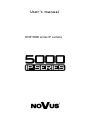 1
1
-
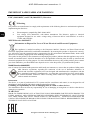 2
2
-
 3
3
-
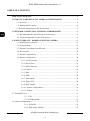 4
4
-
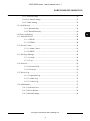 5
5
-
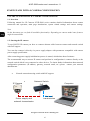 6
6
-
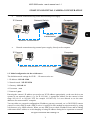 7
7
-
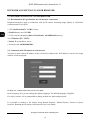 8
8
-
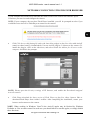 9
9
-
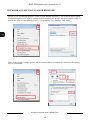 10
10
-
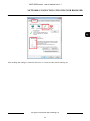 11
11
-
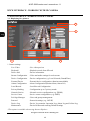 12
12
-
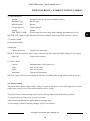 13
13
-
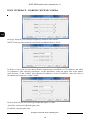 14
14
-
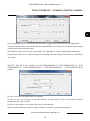 15
15
-
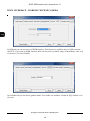 16
16
-
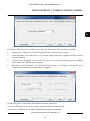 17
17
-
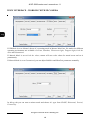 18
18
-
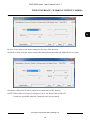 19
19
-
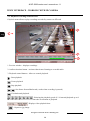 20
20
-
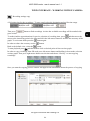 21
21
-
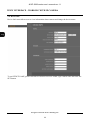 22
22
-
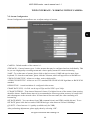 23
23
-
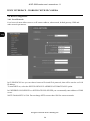 24
24
-
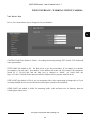 25
25
-
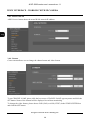 26
26
-
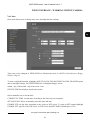 27
27
-
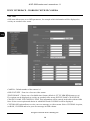 28
28
-
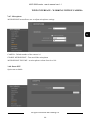 29
29
-
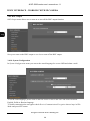 30
30
-
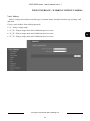 31
31
-
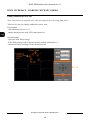 32
32
-
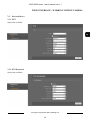 33
33
-
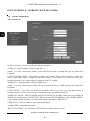 34
34
-
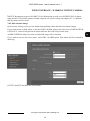 35
35
-
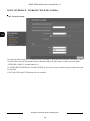 36
36
-
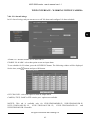 37
37
-
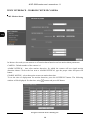 38
38
-
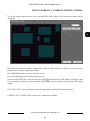 39
39
-
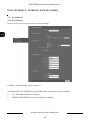 40
40
-
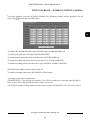 41
41
-
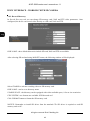 42
42
-
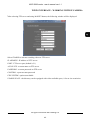 43
43
-
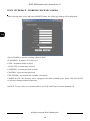 44
44
-
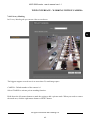 45
45
-
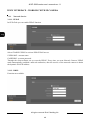 46
46
-
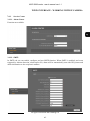 47
47
-
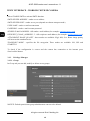 48
48
-
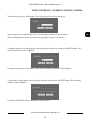 49
49
-
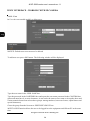 50
50
-
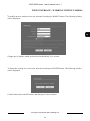 51
51
-
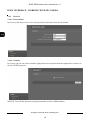 52
52
-
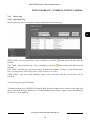 53
53
-
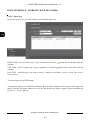 54
54
-
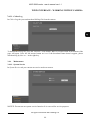 55
55
-
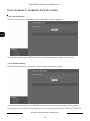 56
56
-
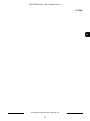 57
57
-
 58
58
-
 59
59
-
 60
60
-
 61
61
-
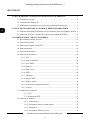 62
62
-
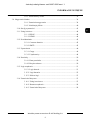 63
63
-
 64
64
-
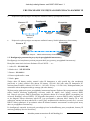 65
65
-
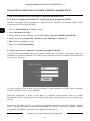 66
66
-
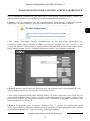 67
67
-
 68
68
-
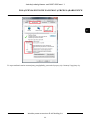 69
69
-
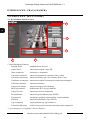 70
70
-
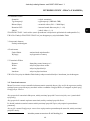 71
71
-
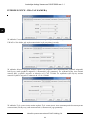 72
72
-
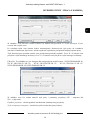 73
73
-
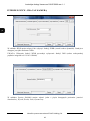 74
74
-
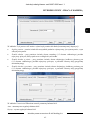 75
75
-
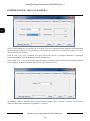 76
76
-
 77
77
-
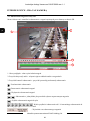 78
78
-
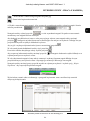 79
79
-
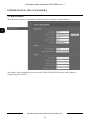 80
80
-
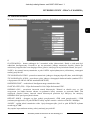 81
81
-
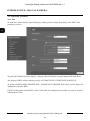 82
82
-
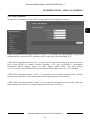 83
83
-
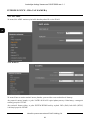 84
84
-
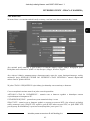 85
85
-
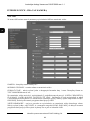 86
86
-
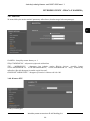 87
87
-
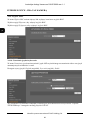 88
88
-
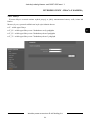 89
89
-
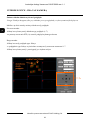 90
90
-
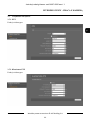 91
91
-
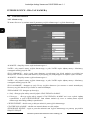 92
92
-
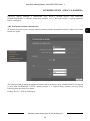 93
93
-
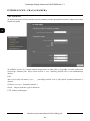 94
94
-
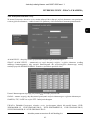 95
95
-
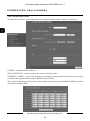 96
96
-
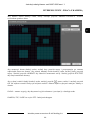 97
97
-
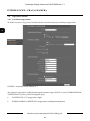 98
98
-
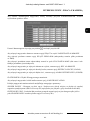 99
99
-
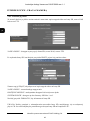 100
100
-
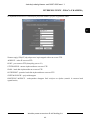 101
101
-
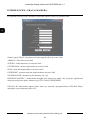 102
102
-
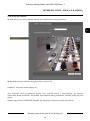 103
103
-
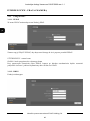 104
104
-
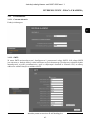 105
105
-
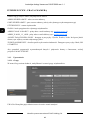 106
106
-
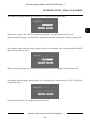 107
107
-
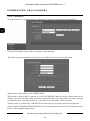 108
108
-
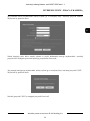 109
109
-
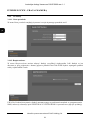 110
110
-
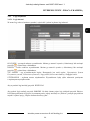 111
111
-
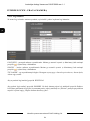 112
112
-
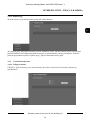 113
113
-
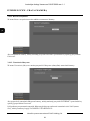 114
114
-
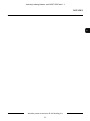 115
115
-
 116
116
AAT NVIP-12F-8001 (NVIP-12DN5060V/IRH-2P) Instrukcja obsługi
- Typ
- Instrukcja obsługi
- Ten podręcznik jest również odpowiedni dla
w innych językach
Powiązane dokumenty
-
Novus NVIP-4H-8002M Instrukcja obsługi
-
Novus NVIP-3DN3520SD/IRH-2 Instrukcja obsługi
-
Novus NVIP-3SD-8200/30 Instrukcja obsługi
-
Novus NVIP-2V-6401 (NVIP-2DN3031V/IR-1P-II) Instrukcja obsługi
-
Novus NVIP-4DN5042V/IRH-2P Instrukcja obsługi
-
Novus NVIP-3SD-6300/30/F (NVIP-3DN3630SD/IRH-2) Instrukcja obsługi
-
Novus NVIP-5H-6412M/F Instrukcja obsługi
-
Novus NVIP-5VE-6402M/F Instrukcja obsługi
-
Novus NVIP-5C-6400/F Instrukcja obsługi
-
Novus NVIP-5H-6502M/F Instrukcja obsługi
Inne dokumenty
-
Novus NVIP-4DN2002H/IR-1P-II Instrukcja obsługi
-
Novus NVIP-2VE-4201 (NVIP-2DN2101V/IR-1P) Instrukcja obsługi
-
Novus 2000 Series Instrukcja obsługi
-
Xblitz Dual Core Instrukcja obsługi
-
media-tech MT4098 Instrukcja obsługi
-
Denver IPO-1320MK2 Instrukcja obsługi
-
Denver IPC-330 Instrukcja obsługi
-
Denver IPC-1020 Instrukcja obsługi