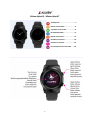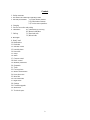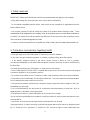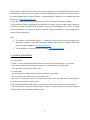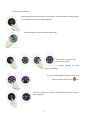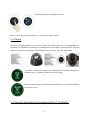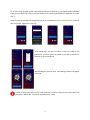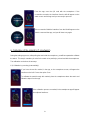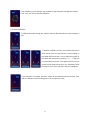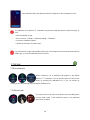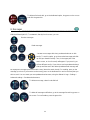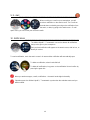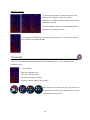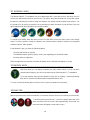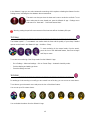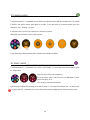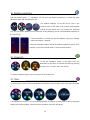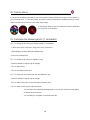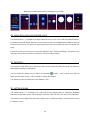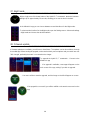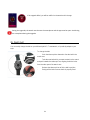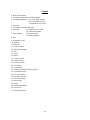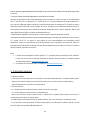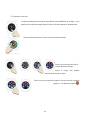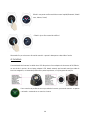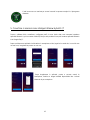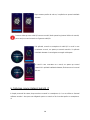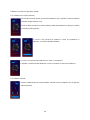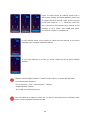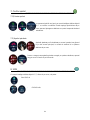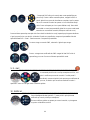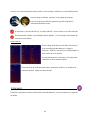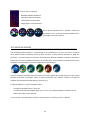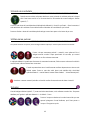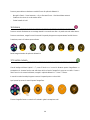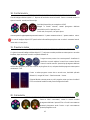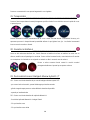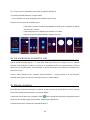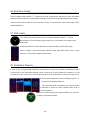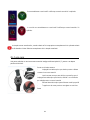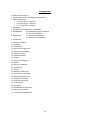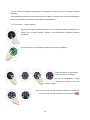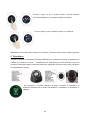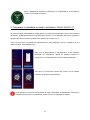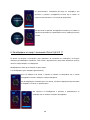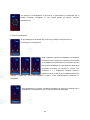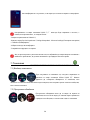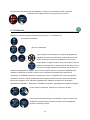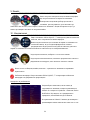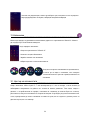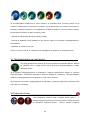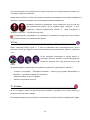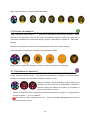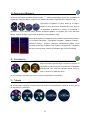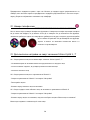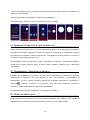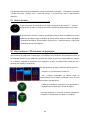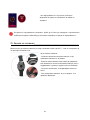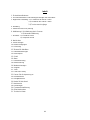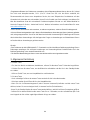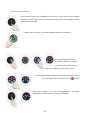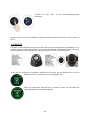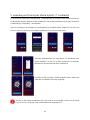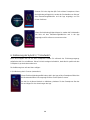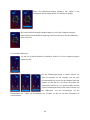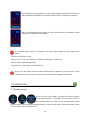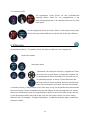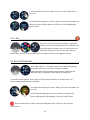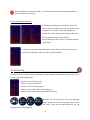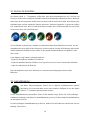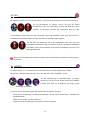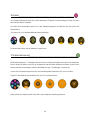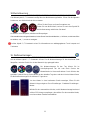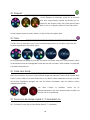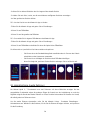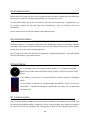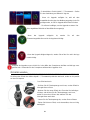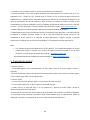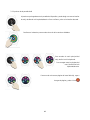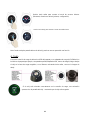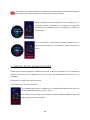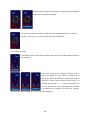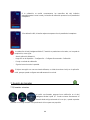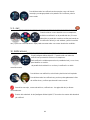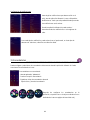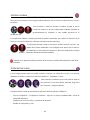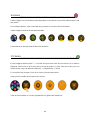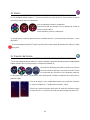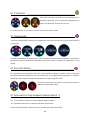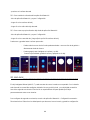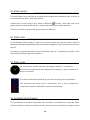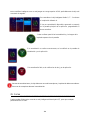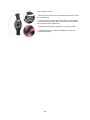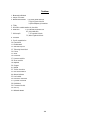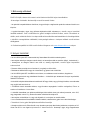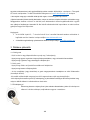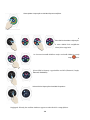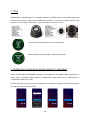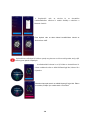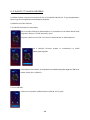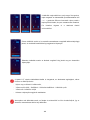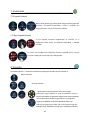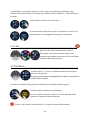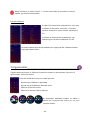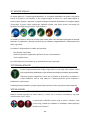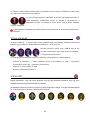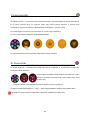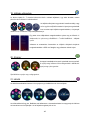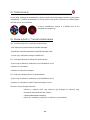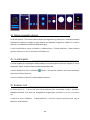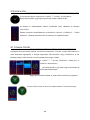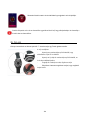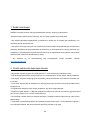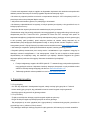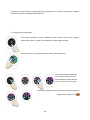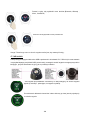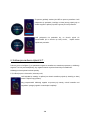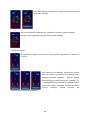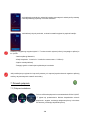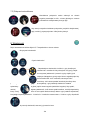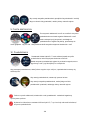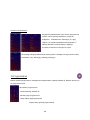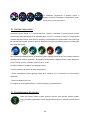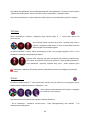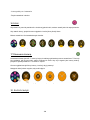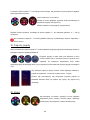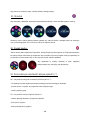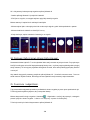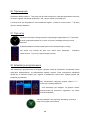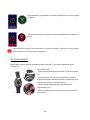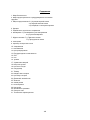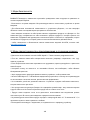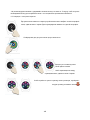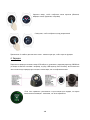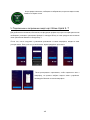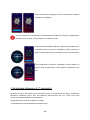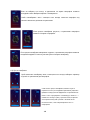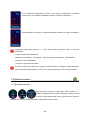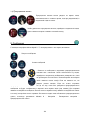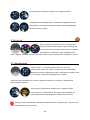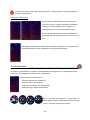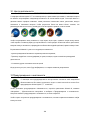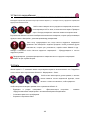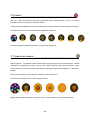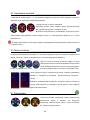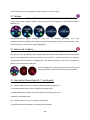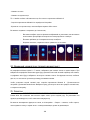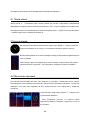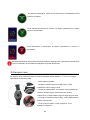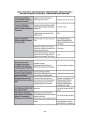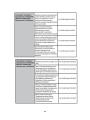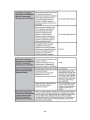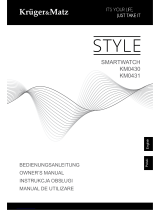Allview Hybrid S Instrukcja obsługi
- Kategoria
- Zegarki
- Typ
- Instrukcja obsługi
Niniejsza instrukcja jest również odpowiednia dla

1
Allview Hybrid S / Allview Hybrid T
USER MANUAL…………………………………..2
MANUAL DE UTILIZARE………………………22
УПЪТВАНЕ ЗА УПОТРЕБА……………….....42
BETRIEBSANLEITUNG………………………..62
MANUAL DE USUARIO………………………..82
HASZNÁLATI UTASÍTÁS…………………….103
INSTRUKCJA OBSŁUGI……………………..122
ИНСТРУКЦИИ ПО ЭКСПЛУАТАЦИИ……..142

2
Content
1. Safety measures
2. Precautions and warnings regarding health
3. General presentation: 3.1) Upper button features
3.2) Lower button features
3.3) Touchscreen operations
4. Charging
5. Device connection and pairing
6. Calibration: 6.1) Calibration by scanning
6.2) Manual calibration
7. Call log: 7.1) Received calls
7.2) Missed calls
8. Messages
9. View E-mail
10. Notifications
11. Reminder
12. Activities center
13. Inactivity alerts
14. Heart rate
15. Sleep
16. Alarm
17. Camera control
18. Music control
19. Weather predictions
20. Stopwatch
21. Timer
22. Find my phone
23. Watch customization
24. Home time zone
25. Wrist flick
26. Left hand mode
27. Night mode
28. Settings
29. Firmware upgrade
30. Watch belt
31. Technical specs

3
1. Safety measures
IMPORTANT! Please read carefully the instructions presented below and apply them accordingly.
- Safety while driving: We recommend you not to use the device while driving.
- For an optimal compatibility with the device, make sure that your smartphone is upgraded and has the
latest software version.
- Our company reserves its right to modify the content of the product without making it public. These
modifications will be displayed on the company’s site, at the product section to which these modifications
are made. The content of the web user guide may differ from the one that comes with the product, but the
first one shall be considered upgraded and valid.
- In order to consult the updated list of compatible ALLVIEW models, please visit www.allviewmobile.com
2. Precautions and warnings regarding health
• Prolonged usage of the ALLVIEW Hybrid S/T watch may cause skin irritations.
• If you notice any type of allergic symptoms (i.e. redness, swelling, itching), take off the device.
• If the allergic symptoms persist or get worse, please consult a doctor as fast as possible.
• Set the band adequately on your wrist and do not tighten more than necessary, in order to avoid blocking
the blood flow.
• At certain time intervals, take off the device, in order to let the skin breathe.
• The ALLVIEW Hybrid S/T watch IS NOT a medical device, and as such we do not recommend its usage as
a treatment, diagnosis or for a prevention purpose.
• Do not leave near children or pets. The device contains small components that can be easily swallowed.
• This product has an in-built battery. Do not expose to direct fire – may cause explosions and other dangers.
Do not carelessly throw the product or put it in fire.
• The product may produce heat because of long-term usage or exposure to direct sunlight. In this case,
immediately stop the usage.
• It is not recommended to use the product in environments with temperatures as lower than -20˚C, or
higher than 60 ˚C; otherwise, it may cause errors.
• If the product has been in contact with liquids, do not connect to the charger.
• We do not take responsibility for the situations in which the product is used in another way than the one it
was intended for.
• Accessories: Only the accessories approved by the manufacturer can be used.
• Approved services: In order to avoid any issues that may appear with services that are no longer accepted
by S.C. Visual Fan S.R.L. (because S.C. Visual Fan S.R.L. reserves its right to cease collaboration with

4
any formerly-accepted service, existent on the warranty certificate on the launching date of the product lot),
before taking a product to the service, please consult the updated list of the existent accepted services from
the Allview website at the “Support & Service – Authorized Service” section. For more details about the
product, go to www.allviewmobile.com
• If you open up the device and try to repair to by yourself, you will lose the product’s warranty.
• All applications provided by third parties and installed in this device, may be modified and/or stopped at
any moment. Visual Fan Ltd will not be responsible in any way for modifications of the services or content
of these applications. Any request or question regarding third party applications may be addressed to
owners of these applications.
Note:
The features of the ALLVIEW Hybrid S / T smartwatch and the content of this user guide may be
subjected to changes. For the latest instructions regarding the use of these products, please refer
to the user guide available at: www.allviewmobile.com.
The declarations of conformity may be checked at www.allviewmobile.com.
3. General presentation
3.1. Upper button
- On/Off: In order to activate/deactivate the watch you must press the upper button for 7 seconds.
- Short press the upper button to light up the screen or to put the watch in stand-by mode.
- Press the button to return to the main screen.
3.2. Lower button
- At a single press of the lower button, the watch will enter in night mode.
- At a second press, the watch will access the main screen.
- When you are in the watch menu (or in its submenus) and you press the lower button, you will return in
the previous menu/submenu (back function).
- When double pressing the lower button from the stand-by mode, AVI will open on your smartphone.
- In the active screen, Long press the lower button for approx. 5 seconds to get the necessary QR code for
pairing the watch with its dedicated Allwatch H app.

5
3.3. Touchscreen operations
By long pressing the device screen you can choose a new watch interface, sliding left/right.
For confirmation, press on the desired interface.
Slide to the right to access the activity center menu.
.
To access the main menu of the
watch, slide to the left.
To navigate between the menu
pages, slide left/right.
To access the third page of the watch menu, go to
the second page and press the icon.
Slide up to display the shortcuts menu (Bluetooth, Watch vibrations,
Alarm, Settings)

6
Slide down to display the notifications center.
Note: From any display of the watch menu – press once to open a feature.
4. Charging
Connect the charging station to the micro USB cable from the package and to a charging adaptor of
5V/500mA (not included in the package / for example laptop, USB adaptor, power bank) then place the
watch on the magnetic charging dock, with the buttons facing upwards, like in the image below:
If the watch is correctly positioned on the charging dock, an animation will appear on
the watch screen – showing you that the watch is charging.
When the charging is over, the message and image that you see on the left will appear
on the watch screen.
5. Connection and pairing of the Allview Hybrid S /T smartwatch

7
For an easy usage, upgrade, profile configuration and access to data history, you need to install the Allwatch
H app, by scanning the QR code from the product box or by searching the Allwatch H application in Google
Play™.
Once you have downloaded and installed the app in your smartphone, log in to your account. If you do not
have an account, register for a new one.
After registering in the app, in order to connect the watch to the
smartphone, you must choose the model of your device. Activate the
Bluetooth on your smartphone.
After following the previous steps, the following interfaces will appear
in the app.
In order to get on your watch the QR code necessary for pairing, long press the lower button from
your watch, until the QR code will be generated on its screen.

8
From the app, scan the QR code with the smartphone. If the
connection succeeds, the interfaces from the left will appear on the
watch screen and the app and you are ready to proceed.
If the connection failed the interfaces from the left will appear on the
watch screen and the app, and you will have to try again.
6. Calibration of the Hybrid S /T smartwatch
During the setting-up process, after pairing the watch with the smartphone, you will be requested to calibrate
the watch. This step is mandatory in order for the watch to be perfectly synchronized with the smartphone.
The calibration can be done in two ways:
6.1) Calibration by scanning (automatically)
If you have chosen this method, in the app, on the smartphone screen, will appear the
interface on the left. Choose the option Scan.
To calibrate the watch through this method, place the smartphone above the watch and
follow the steps from the app.
If the calibration process succeeded, in the smartphone app will appear
the adjacent interfaces.

9
If the calibration process failed, in the smartphone app will appear the adjacent interface.
In this case, you have to retry the calibration.
6.2) Manual calibration
To calibrate the watch through this method, select the Manual option from the smartphone
app.
To start the calibration process, press Start and move the
watch hands (from the app interface), slowly rotating on
the virtual dial from the app. You can adjust the position of
the hands with precision by pressing « + / - ». Align the
hour hand with the red dot, in the upper part of the screen
and the minute hand with the hour one. Afterwards, follow
the steps to synchronize the watch with the smartphone.
If the calibration succeeded, the watch hands will automatically indicate the time zone,
and the calibration interface will appear on the smartphone screen.

10
If the calibration failed, the adjacent interface will appear on the smartphone screen.
The calibration of the Hybrid S /T smartwatch may also be made later, with the help of the app, as
such:
- Open the Allwatch H app,
- Click on Device – Settings – Advanced settings – Calibration
- Choose the calibration method
- Follow the instructions from the screen.
If you will travel in a region with a different time zone, do not forget to synchronize the watch with the
mobile app, so it can automatically set the local time.
7. Call logs __________________________________________
7.1)Received calls
When receiving a call, a notification will appear on the Allview
Hybrid S / T smartwatch. You can directly reject the call from the
watch by pressing the dedicated icon, or you can answer by
sending a short text message, by pressing the dedicated icon.
7.2) Missed calls
The missed calls can be seen on the watch screen by sliding down
from the main screen, in the notification center, in the dedicated
option from the watch.

11
To delete all missed calls, go to the dedicated option, long press on the screen
and click the green tick.
8. Messages_________________________________________________
With the Allview Hybrid S / T smartwatch, directly from its screen, you can:
- Receive messages
- Read messages
- Answer to messages with short, predetermined texts or with
emojis. To use this option, go to the received message and slide
up until you viewed it entirely. Then, in the upper part of the
watch screen, an icon for emojis will appear. If you press it, you
will see different emojis. If you wish to send a predetermined text,
slide up until the text of the desired predetermined message will
be displayed in the upper part of the watch screen (above the watch hands). For sending, press on the
message you chose. If you want to send an emoji, press on the dedicated icon and on the emoji that you
wish to send. You can create your own predetermined answers, using the Allwatch H app – Settings –
Advanced settings – Predetermined answers.
To delete a message, select it and slide left.
To delete all message notifications, go to the message list and long press on
the screen. For confirmation, press the green tick.

12
9. E- mail__________________________________________________
When receiving an e-mail on your smartphone, you will
receive a notification on the watch screen. The e-mail can
be read when received by pressing on the notification from
the watch, or later, by going to the watch menu – E-mail
option. Here, you can find all your received e-mails.
10. Notifications_______________________________________________
The Allview Hybrid S / T smartwatch can receive almost all notifications
that you also get on your smartphone.
Each received notification will appear on the watch screen, with its icon, to
identify its service.
To read a notification, touch the watch screen in its area and the notification will automatically open.
To delete a notification, select it and slide left.
To delete all notifications, long press on the notification list and confirm by
pressing the green tick.
When you read messages, e-mails, notifications – the watch hands align horizontally.
Calendar events: the Allview Hybrid S / T smartwatch synchronizes the calendar events and you
will be notified.

13
Notification settings:
To choose the notifications you wish to receive on the
watch, open the Allwatch H app, go to Device –
Notifications. You will see that it is predetermined that all
notifications be active.
From the Allwatch H app you can activate/deactivate all
notifications or only a part of them.
For each type of notification, you can select, by pressing on it, a certain type of warning:
silent, vibration sau double vibration.
11.Reminder_________________________________________________
You can set and manage the reminders directly from the Allwatch H app. You can create up to 10
reminders at once.
To set a reminder:
- Open the “Allwatch H” app
- Press the Reminder option
- Set the desired type of reminder
- Choose the date and time of the reminder.
After setting the reminders in the app, they can be seen
in the watch by accessing the dedicated icon from the
third page of the watch menu.

14
12. Activities center________________________________________
The Allview Hybrid S /T smartwatch has an accelerometer with 3 axes with sensors, with which you can
monitor you daily activity, based on your moves. This option, along with the data from your profile, allows
the watch to calculate the number of steps, the distance, the activity minutes and the burnt calories. For
the results to be as precise as possible, we recommend you wear the watch at your left hand if you are
right-handed and at your right hand if you are left-handed.
To monitor your activity, when the watch screen is lit, slide left to access the main screen of the activity
center. To see the number of steps, the distance, the calories and the minutes of activity, form the global
activities interface, slide up/down.
In the Allwatch H app, you have the following options:
- View the daily activity in real time
- View detailed reports (grafics) by day, month, year regarding your monitored activity
- Set other values as objectives
When the objectives are reached, the watch will vibrate and a notification will appear on screen.
13.Inactivity alerts________________________________________
With these alerts you can always complete your daily activity volume. You can set when
and with what frequency you wish to be warned by the Allview Hybrid S / T smartwatch.
To set the Inactivity alert, open the Allwatch H app, click on Settings – Advanced settings
and select Inactivity alert. Customize the inactivity alerts template and then save.
To erase a received inactivity alert touch the screen or press any button from the watch.
14.Heart rate________________________________________
With incorporated sensors, the Allview Hybrid S/ T smartwatch measures the heart rate manually or automatically.
To start measuring the heart rate – search the option Heart rate in the
watch and then touch the screen. After approximately 10 seconds, the
measured value will appear on the watch screen.

15
In the Allwatch H app you can select automatic measuring, which requires activating the feature from the
Settings menu, indicating the time between the measurements.
The watch can alert you when the heart rate is over or under the set limits. To set
other values tan the ones already set, open the Allwatch H app – Settings menu
and search for “Heart rate” - “Heart rate interval alert”.
Warning: setting the periodic measurement of the heart rate affects the battery life span.
15.Sleep___________________________________________________
The Allview Hybrid S / T smartwatch can monitor both the time and the quality of your sleep. Detailed
reports can be found in the Allwatch H app – Activities – Sleep.
To start monitoring in the manual mode, from the watch,
press the icon of the dedicated feature, then Start to begin
and Stop to cease.
To custom the monitoring of the Sleep mode from the Allwatch H app:
- Go to Settings – Advanced settings – click on Preset Sleep – Automatic Inactivity mode.
- Set the sleeping and waking up hours.
- Save the settings and exit.
16.Alarm________________________________________________
For waking up in the morning or to notify you at a certain hour of the day, you can set one or more alarms.
To set alarms, go to the watch menu and press the icon of the Alarm feature.
You can set up to 10 custom alarms.
You can delete the alarms from the Allwatch H app.

16
17.Camera control____________________________________________
The Allview Hybrid S / T smartwatch can be used to remotely take potos with your smartphone. This feature
is useful if you want to take a group photo or a selfie. To use the watch as a remote camera, go to the
Allwatch H app – Settings - Camera.
In the watch menu, look for the camera icon and press to open it.
Afterwards, tap the watch screen to take a photo.
Every photo taken with the watch will be saved in the smartphone gallery.
18. Music control__________________________________________
The Allview Hybrid S / T smartwatch has a music control feature. To control the music with the watch, follow
the steps below:
Open the player from your smartphone
Go to the watch menu, search for the icon dedicated to music
control and press on it.
You can play, pause and skip tracks.
Volume can be adjusted by pressing on the watch screen “+” to increase the volume and “-“ to decrease it.
On the Hybrid S/T smartwatch you can see information about the playing track: artist and track name.

17
19. Weather predictions______________________________________
With the Allview Hybrid S / T smartwatch you can check the weather prediction for a certain city, after
pairing the watch with the Allwatch H app.
The weather prediction for the day can be seen in the
shortcuts menu of the watch or by searching the Weather
feature from the watch menu. By pressing the dedicated
icon, you can see the weather for the current day, and by sliding up you can see the weather prediction for
the next 3 days.
To see the weather in a certain city, open the Allwatch H app, go to Settings
– Advanced settings – Weather.
Select the automatic mode to receive the weather prediction based on GPS
tracking, or select the manual mode to choose another location.
20. Stopwatch ____________________________________________
To use the stopwatch, search in the watch menu the
dedicated icon and press it. Start the stopwatch by pressing
the green icon. To stop it, press the red icon.
To start the stopwatch again, press the arrow from the yellow circle.
21. Timer ____________________________________________
To use the timer, search for the icon dedicated to the feature in the shortcuts menu of the watch and press
it.
The preset time is one hour. You can set another duration of the timer by pressing the screen on the preset
duration and sliding up/down. At the end of the countdown, the watch will vibrate.

18
22. Find my phone______________________________________
If you don’t know where your phone is, the Find my phone feature will make your phone ring or vibrate, so
you can easily find it. To use this feature, the watch must be paired with the smartphone and you must
make sure that both of them are in the same action range.
To activate this feature, search in the watch menu the dedicated
icon and press it for activation.
23. Customize the Allview Hybrid S / T smartwatch
23.1. To change the face from your Allview Hybrid S/T smartwatch:
- in the active screen of the watch, long press on the current face
- slide left/right to view the different available faces
- press on the desired face
23.2. To change the face from the Allwatch H app
- Open the Allwatch H app and go to Settings
- Click on watch faces
- Click on the desired watch face
23.3. To create your own watch face from the Allwatch H app
- Open the Allwatch H app and go to Settings
- Click on watch faces, then choose the option My watch faces.
You can create and save up to 4 personal faces.
- You can select one of the default backgrounds or you can use a photo from the gallery,
or directly from the camera.
- You can add up to 4 widgets on the face and a dial.

19
- When you’re finished, save the face and apply it on the watch.
24. Home time zone (second time zone)____________________________
The Allview Hybrid S / T smartwatch can display two time zones on one screen. With the selected interface,
the analogic hands will indicate the local hour vor indica ora locala, and a digital watch will display the hour
of the second time zone. This feature is usefull especially for thos who permanently travel in between time
zones.
In order to set the second time zone, access the Allwatch H app – Advanced settings – Home time zone.
Select the city for which you want to see the time zone and save the setting.
25. Wrist flick _________________________________________
The Wrist flick mode allows you to light up the watch screen simply by raising the hand. This feature is
deactivated by default, to save battery.
You can activate the feature from the watch, from Settings – Display – press to open, then slide the
button from the watch screen – left for activation, right for deactivation.
This feature can also be activated from the Allwatch H app.
26. Left hand mode ___________________________________________
The Allview Hybrid S / T smartwatch has a full mode for left-handed people, by rotating the displayed
information on the watch screen and the analogic mechanism with 180˚ when it is worn on the right hand.
This feature can be activated from the watch Settings menu – Advanced settings – Left hand mode or from
the Allwatch H app.

20
27. Night mode_______________________________________________
With a single press of the lower button of the Hybrid S / T smartwatch, the device’s screen
will light up for approximately 10 seconds, allowing you to see the time in the dark.
In the Allwatch H app you can choose between several interfaces for the Night mode.
To select another interface for the Night mode, open the Settings menu – Advanced settings
– Night mode and choose the desired interface.
28. Firmware update________________________________________
If firmware updates are available, you will have to install them. The updates can be done wireless, through
the mobile app. Before starting the upgrade, make sure that both your smartphone and your watch are over
30% charged, preferably the watch is connected to the charger.
To upgrade the Hybrid S / T smartwatch: - Connect to the
Allwatch H app
- If an upgrade is available, a message will appear on the
main screen of the app, asking if you wish to upgrade.
- You must confirm to start the upgrade, and the image on the left will appear on screen.
If the upgrade is successful, you will be notified on the watch screen and on the
app.
Strona się ładuje...
Strona się ładuje...
Strona się ładuje...
Strona się ładuje...
Strona się ładuje...
Strona się ładuje...
Strona się ładuje...
Strona się ładuje...
Strona się ładuje...
Strona się ładuje...
Strona się ładuje...
Strona się ładuje...
Strona się ładuje...
Strona się ładuje...
Strona się ładuje...
Strona się ładuje...
Strona się ładuje...
Strona się ładuje...
Strona się ładuje...
Strona się ładuje...
Strona się ładuje...
Strona się ładuje...
Strona się ładuje...
Strona się ładuje...
Strona się ładuje...
Strona się ładuje...
Strona się ładuje...
Strona się ładuje...
Strona się ładuje...
Strona się ładuje...
Strona się ładuje...
Strona się ładuje...
Strona się ładuje...
Strona się ładuje...
Strona się ładuje...
Strona się ładuje...
Strona się ładuje...
Strona się ładuje...
Strona się ładuje...
Strona się ładuje...
Strona się ładuje...
Strona się ładuje...
Strona się ładuje...
Strona się ładuje...
Strona się ładuje...
Strona się ładuje...
Strona się ładuje...
Strona się ładuje...
Strona się ładuje...
Strona się ładuje...
Strona się ładuje...
Strona się ładuje...
Strona się ładuje...
Strona się ładuje...
Strona się ładuje...
Strona się ładuje...
Strona się ładuje...
Strona się ładuje...
Strona się ładuje...
Strona się ładuje...
Strona się ładuje...
Strona się ładuje...
Strona się ładuje...
Strona się ładuje...
Strona się ładuje...
Strona się ładuje...
Strona się ładuje...
Strona się ładuje...
Strona się ładuje...
Strona się ładuje...
Strona się ładuje...
Strona się ładuje...
Strona się ładuje...
Strona się ładuje...
Strona się ładuje...
Strona się ładuje...
Strona się ładuje...
Strona się ładuje...
Strona się ładuje...
Strona się ładuje...
Strona się ładuje...
Strona się ładuje...
Strona się ładuje...
Strona się ładuje...
Strona się ładuje...
Strona się ładuje...
Strona się ładuje...
Strona się ładuje...
Strona się ładuje...
Strona się ładuje...
Strona się ładuje...
Strona się ładuje...
Strona się ładuje...
Strona się ładuje...
Strona się ładuje...
Strona się ładuje...
Strona się ładuje...
Strona się ładuje...
Strona się ładuje...
Strona się ładuje...
Strona się ładuje...
Strona się ładuje...
Strona się ładuje...
Strona się ładuje...
Strona się ładuje...
Strona się ładuje...
Strona się ładuje...
Strona się ładuje...
Strona się ładuje...
Strona się ładuje...
Strona się ładuje...
Strona się ładuje...
Strona się ładuje...
Strona się ładuje...
Strona się ładuje...
Strona się ładuje...
Strona się ładuje...
Strona się ładuje...
Strona się ładuje...
Strona się ładuje...
Strona się ładuje...
Strona się ładuje...
Strona się ładuje...
Strona się ładuje...
Strona się ładuje...
Strona się ładuje...
Strona się ładuje...
Strona się ładuje...
Strona się ładuje...
Strona się ładuje...
Strona się ładuje...
Strona się ładuje...
Strona się ładuje...
Strona się ładuje...
Strona się ładuje...
Strona się ładuje...
Strona się ładuje...
Strona się ładuje...
Strona się ładuje...
Strona się ładuje...
Strona się ładuje...
Strona się ładuje...
Strona się ładuje...
Strona się ładuje...
-
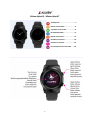 1
1
-
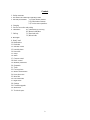 2
2
-
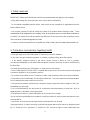 3
3
-
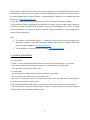 4
4
-
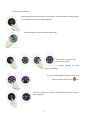 5
5
-
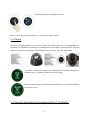 6
6
-
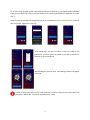 7
7
-
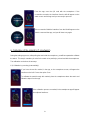 8
8
-
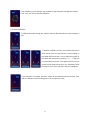 9
9
-
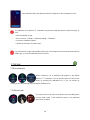 10
10
-
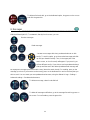 11
11
-
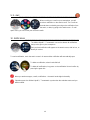 12
12
-
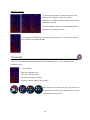 13
13
-
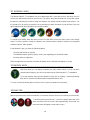 14
14
-
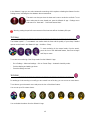 15
15
-
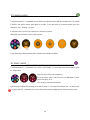 16
16
-
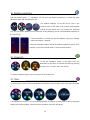 17
17
-
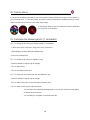 18
18
-
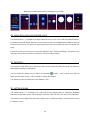 19
19
-
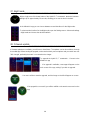 20
20
-
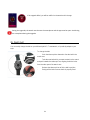 21
21
-
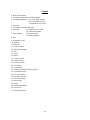 22
22
-
 23
23
-
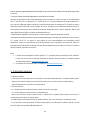 24
24
-
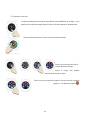 25
25
-
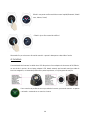 26
26
-
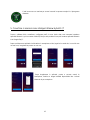 27
27
-
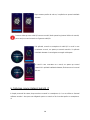 28
28
-
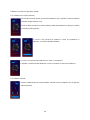 29
29
-
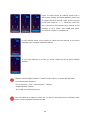 30
30
-
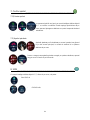 31
31
-
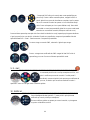 32
32
-
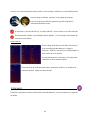 33
33
-
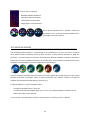 34
34
-
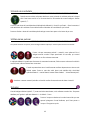 35
35
-
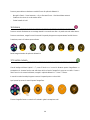 36
36
-
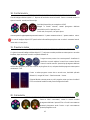 37
37
-
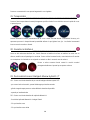 38
38
-
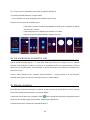 39
39
-
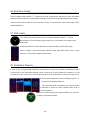 40
40
-
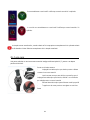 41
41
-
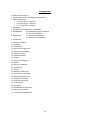 42
42
-
 43
43
-
 44
44
-
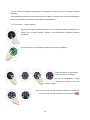 45
45
-
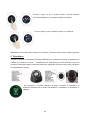 46
46
-
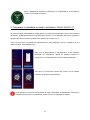 47
47
-
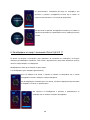 48
48
-
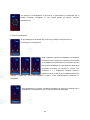 49
49
-
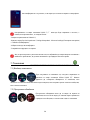 50
50
-
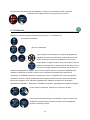 51
51
-
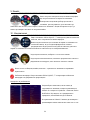 52
52
-
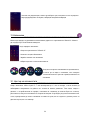 53
53
-
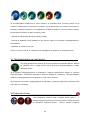 54
54
-
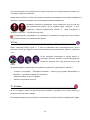 55
55
-
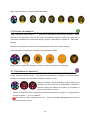 56
56
-
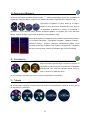 57
57
-
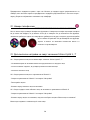 58
58
-
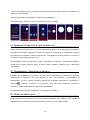 59
59
-
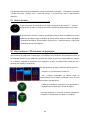 60
60
-
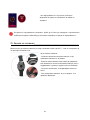 61
61
-
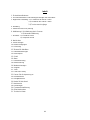 62
62
-
 63
63
-
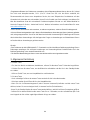 64
64
-
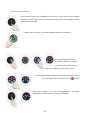 65
65
-
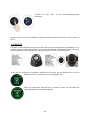 66
66
-
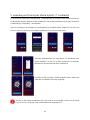 67
67
-
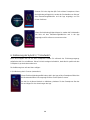 68
68
-
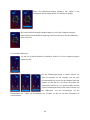 69
69
-
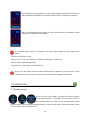 70
70
-
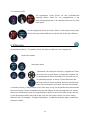 71
71
-
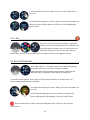 72
72
-
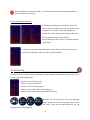 73
73
-
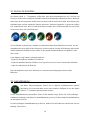 74
74
-
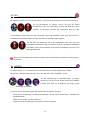 75
75
-
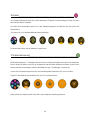 76
76
-
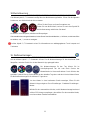 77
77
-
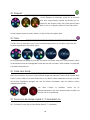 78
78
-
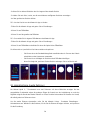 79
79
-
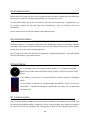 80
80
-
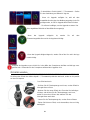 81
81
-
 82
82
-
 83
83
-
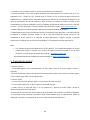 84
84
-
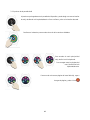 85
85
-
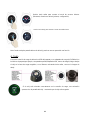 86
86
-
 87
87
-
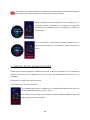 88
88
-
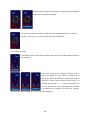 89
89
-
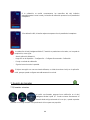 90
90
-
 91
91
-
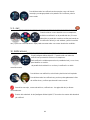 92
92
-
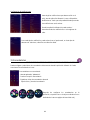 93
93
-
 94
94
-
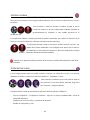 95
95
-
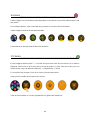 96
96
-
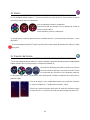 97
97
-
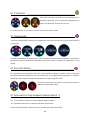 98
98
-
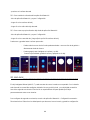 99
99
-
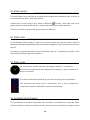 100
100
-
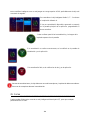 101
101
-
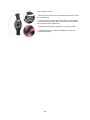 102
102
-
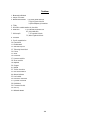 103
103
-
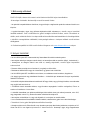 104
104
-
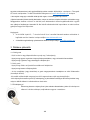 105
105
-
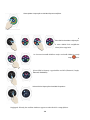 106
106
-
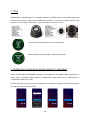 107
107
-
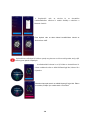 108
108
-
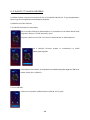 109
109
-
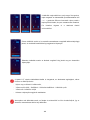 110
110
-
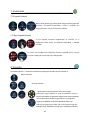 111
111
-
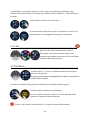 112
112
-
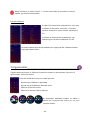 113
113
-
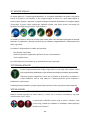 114
114
-
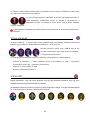 115
115
-
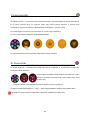 116
116
-
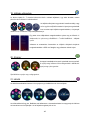 117
117
-
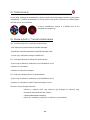 118
118
-
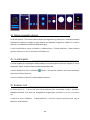 119
119
-
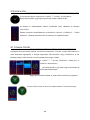 120
120
-
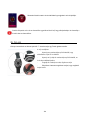 121
121
-
 122
122
-
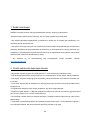 123
123
-
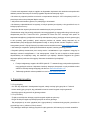 124
124
-
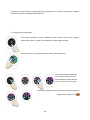 125
125
-
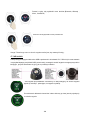 126
126
-
 127
127
-
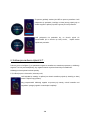 128
128
-
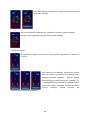 129
129
-
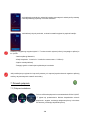 130
130
-
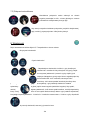 131
131
-
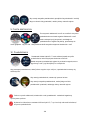 132
132
-
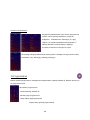 133
133
-
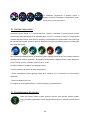 134
134
-
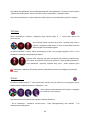 135
135
-
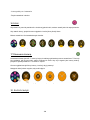 136
136
-
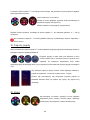 137
137
-
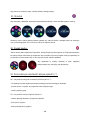 138
138
-
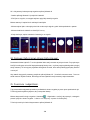 139
139
-
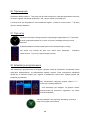 140
140
-
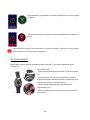 141
141
-
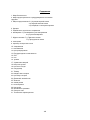 142
142
-
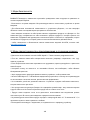 143
143
-
 144
144
-
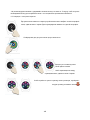 145
145
-
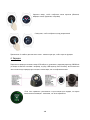 146
146
-
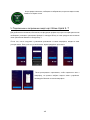 147
147
-
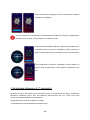 148
148
-
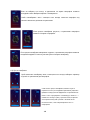 149
149
-
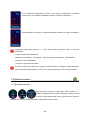 150
150
-
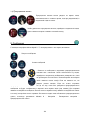 151
151
-
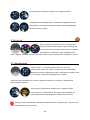 152
152
-
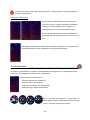 153
153
-
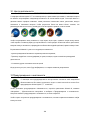 154
154
-
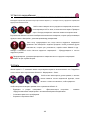 155
155
-
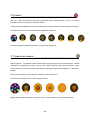 156
156
-
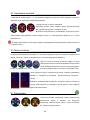 157
157
-
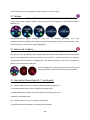 158
158
-
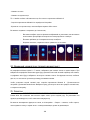 159
159
-
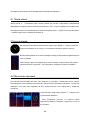 160
160
-
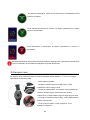 161
161
-
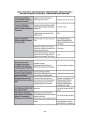 162
162
-
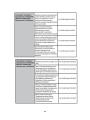 163
163
-
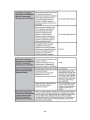 164
164
Allview Hybrid S Instrukcja obsługi
- Kategoria
- Zegarki
- Typ
- Instrukcja obsługi
- Niniejsza instrukcja jest również odpowiednia dla
w innych językach
- Deutsch: Allview Hybrid S Benutzerhandbuch
- română: Allview Hybrid S Manual de utilizare
Powiązane artykuły
Inne dokumenty
-
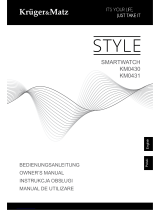 Kruger&Matz Style KM0431 Instrukcja obsługi
Kruger&Matz Style KM0431 Instrukcja obsługi
-
MyKronoz ZeTime Elite instrukcja
-
Denver SW-161 Instrukcja obsługi
-
Boat Wave Style Call 169 Inch HD Display Smartwatch Instrukcja obsługi
-
ACME SW302 Instrukcja obsługi
-
ACME SW301 Instrukcja obsługi
-
PNI L810 7 Inch Portable Navigation System Instrukcja obsługi
-
Denver Bluetooth Smartwatch Instrukcja obsługi
-
ACME SW201 Instrukcja obsługi
-
Xlyne QIN XW Prime Instrukcja obsługi