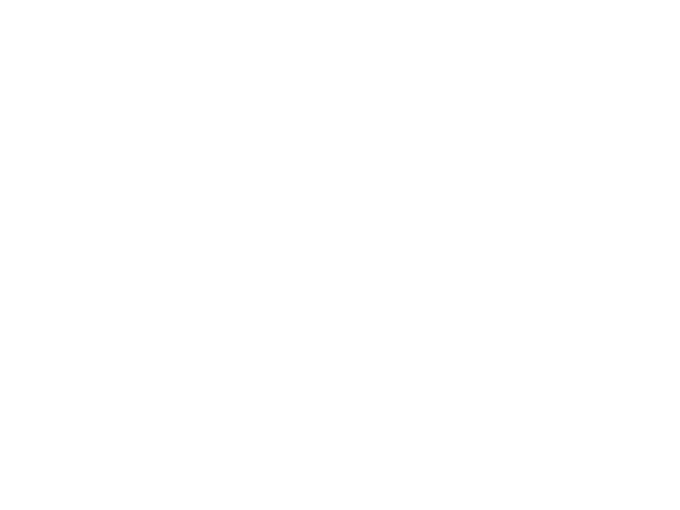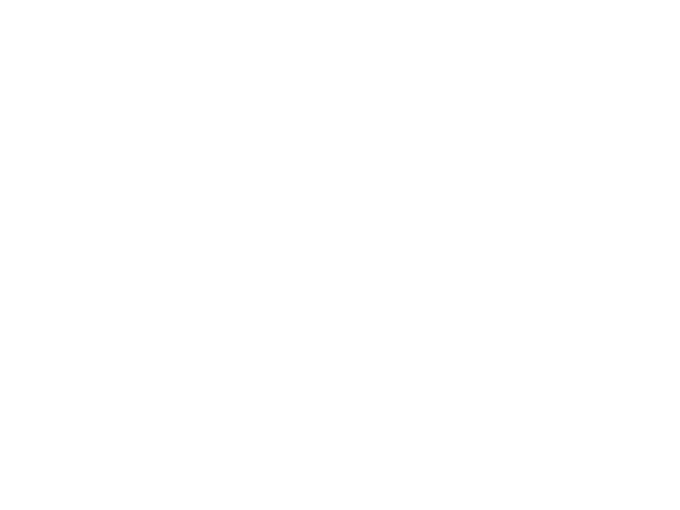
Settings
Press the Menu button until you enter the system settings interface.
Press the direction buttons to switch between menu functions. Press the OK button to confirm.
Press the Power/Mode button to select desirable options.
• Video resolution: 4K (24fps) / 2K (30fps) / 1080p (60fps) / 1080p (30fps) / 720p (120 fps) / 720p
(60fps) / 720p (30fps) / WVGA P30 / VGA P24 / VGA P30 / QVGA P30
• Loop recording: Off / 3 min / 5 min / 10 min
• Recording delay: Off / 1s / 2s / 5s / 10s / 30s / 1 min
• HDR: On / Off
• Audio recording: On / Off
• Slow motion: Off / 720p (120fps) / VGA P240
• Date and time stamp: On / Off
• Motion detection: On / Off
• Photo resolution: 16M / 14M / 12M / 10M / 8M / 5M / 3M / VGA
• Sequence: Off / 3 sequences / 5 sequences / 10 sequences
• Photo mode: Single / 2s / 5s / 10s / 20s
• Quality: Excellent, Normal, Low
• Sharpness: High / Medium / Low
• Anti-shake: On / Off
• Exposure: +0.0 / +1.3 / +2/3 / +1.0 / +4/3 / +5/3 / +2.0 / -2.0 / -5/3 / -4/3 /-1.0 / -2/3 / -1/3