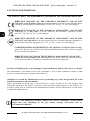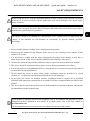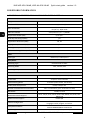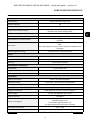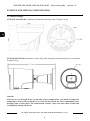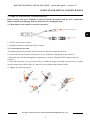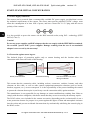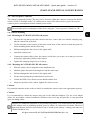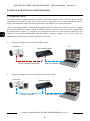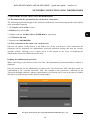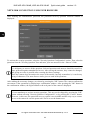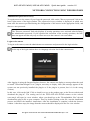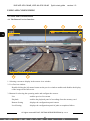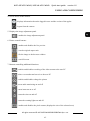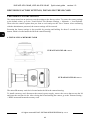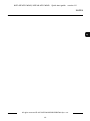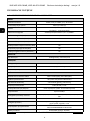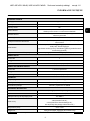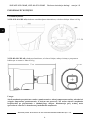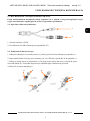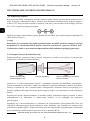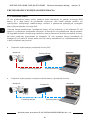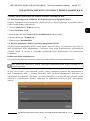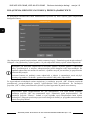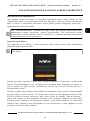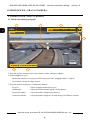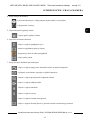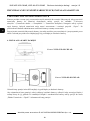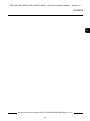Novus NVIP-4H-4231/WLAD Instrukcja obsługi
- Kategoria
- Kamery ochrony
- Typ
- Instrukcja obsługi
Niniejsza instrukcja jest również odpowiednia dla

Quick start guide
NVIP-4VE-4231/WLAD
NVIP-4H-4231/WLAD

NVIP-4VE-4231/WLAD, NVIP-4H-4231/WLAD Quick start guide version 1.0
All rights reserved © AAT SYSTEMY BEZPIECZEŃSTWA Sp. z o.o.
2
THE PRODUCT MEETS THE REQUIREMENTS CONTAINED IN THE FOLLOWING DIRECTIVES:
Exclusion of liability in the event of damage to data contained on disks or other devices or media:
The manufacturer is not liable in the event of damage or loss of data contained on disks or other
devices or carriers during the operation of the Product.
Obligation to consult the Manufacturer before performing any action not provided for in the
instruction manual or other documents:
Before performing an action that is not provided for a given Product in the user manual, other
documents attached to the Product or does not result from the normal purpose of the Product, it is
necessary, under pain of exclusion of the Manufacturer's liability for the consequences of such action,
to contact the Manufacturer.
CAUTIONS AND WARNINGS
Pictures in this publication showing camera views can be simulations. Actual camera
images may vary depending on the type, model, settings, observation area, or
environmental conditions.
DIRECTIVE 2014/30/EU OF THE EUROPEAN PARLIMENT AND OF THE
COUNCIL of 26 February 2014 on the harmonization of the laws of the Member States
relating to electromagnetic compatibility (OJ L 96, 29.3.2014, p. 79–106, with changes).
DIRECTIVE 2012/19/EU OF THE EUROPEAN PARLIAMENT AND OF THE
COUNCIL of 4 July 2012 on waste electrical and electronic equipment WEEE)
(OJ L 197, 24.7.2012, p. 38–71, with changes).
DIRECTIVE 2011/65/EU OF THE EUROPEAN PARLIAMENT AND OF THE
COUNCIL of 8 June 2011 on the restriction of the use of certain hazardous substances in
electrical and electronic equipment (OJ L 174, 1.7.2011, p. 88–110, with changes).
COMMISION DELEGATED DIRECTIVE (EU) 2015/863 of 31 March 2015 amending
Annex II to Directive 2011/65/EU of the European Parliament and of the Council as regards
the list of restricted substances.
DIRECTIVE (EU) 2017/2102 OF THE EUROPEAN PARLIAMENT AND OF THE
COUNCIL of 15 November 2017 amending Directive 2011/65/EU on the restriction of the
use of certain hazardous substances in electrical and electronic equipment.

NVIP-4VE-4231/WLAD, NVIP-4H-4231/WLAD Quick start guide version 1.0
All rights reserved © AAT SYSTEMY BEZPIECZEŃSTWA Sp. z o.o.
3
1. Please read this manual carefully before installation and operation;
2. Please keep this manual for the lifespan of the device in case referring to the contents of this
manual is necessary;
3. It is necessary to comply with the safety requirements described in the manual, as they have a
direct impact on the safety of users and the durability and reliability of the device;
4. All activities performed by installers and users must be carried out as described in the manual;
5. The device should be disconnected from power sources during maintenance procedures;
6. It is not allowed to use any additional devices, components or accessories not provided for and not
recommended by the manufacturer;
7. Do not install this device in places where proper ventilation cannot be provided (e.g. closed
cabinets, etc.), as this may cause heat build-up and may result in damage;
8. Do not place the device on unstable surfaces. Installation must be carried out by qualified
personnel with appropriate permissions in accordance with the recommendations provided in this
manual;
9. The device may be powered only from sources with parameters compliant with those indicated by
the manufacturer in the technical data;
SAFETY REQUIREMENTS
Before using the device, read the instruction manual in order to ensure proper and safe operation
of the device. Failure to comply with the instructions may lead to damage to the device and/or
safety violations.
The user may not repair the device himself. Repairs and maintenance of the device may only be
performed by qualified service personnel.
The device, which is an element of a professional CCTV system used for supervision and
control, is not intended for self-assembly in households by persons without specialist
knowledge.
As the product is constantly improved and optimised, some of its parameters and functions may have
changed from those described in this manual. If in doubt, please refer to the user manual at
www.novuscctv.com
The user manual located at www.novuscctv.com is always the most up-to-date version.

NVIP-4VE-4231/WLAD, NVIP-4H-4231/WLAD Quick start guide version 1.0
All rights reserved © AAT SYSTEMY BEZPIECZEŃSTWA Sp. z o.o.
4
FOREWORD INFORMATION
1. TECHNICAL SPECIFICATION COMMON TO BOTH CAMERAS
IMAGE
Image Sensor 4 MPX CMOS sensor 1/3” SmartSens
Number of Eecve Pixels 2560 (H) x 1440 (V)
Min. Illuminaon 0.0005 lx/F1.0 - color mode,
0 lx (IR on) - B/W mode
Electronic Shuer auto/manual: 1/5 s ~ 1/20000 s
Digital Slow Shuer (DSS) up to 1/5 s
Wide Dynamic Range (WDR) yes
Digital Noise Reducon (DNR) 2D, 3D
Highlight Compensaon (HLC) yes
Back Light Compensaon (BLC) yes
Reducon of image icker (Anicker) yes
LENS
Lens Type xed focal, f=2.8 mm/F1.0
DAY/NIGHT
Switching Type mechanical IR cut lter
Switching Mode auto, manual, me
Switching Delay 1 ~ 36 s
NETWORK
Stream Resoluon 2560 x 1440 (QHD), 640 x 480 (VGA)
Frame Rate 25 fps for each resoluon
Mulstreaming Mode 2 streams (main stream, sub stream)
Video/Audio Compression H.264, H.265/G.711
Number of Simultaneous Connecons max. 3 connecons, (max. 10 streams in total)
Bandwidth 15 Mb/s in total
Network Protocols Support HTTP, TCP/IP, IPv4, HTTPS, DHCP, DNS, DDNS, NTP, RTSP, RTP,
SMTP, P2P
ONVIF Protocol Support Prole S/G
Camera Conguraon from Internet Explorer browser
languages: Polish, English, and others
Compable Soware NOVUS MANAGEMENT SYSTEM AC
NOVUS MANAGEMENT SYSTEM VSS
Mobile applicaons RxCamView (iPhone, Android)

NVIP-4VE-4231/WLAD, NVIP-4H-4231/WLAD Quick start guide version 1.0
All rights reserved © AAT SYSTEMY BEZPIECZEŃSTWA Sp. z o.o.
5
FOREWORD INFORMATION
OTHER FUNCTIONS
Privacy Zones 4 video mask type: single color
Moon Detecon yes
Audio Detecon yes
Video Content Analysis (VCA) line cross, zone violaon, objects disnguishing, Smart moon
detecon with objects disnguishing
Image Processing 180˚ image rotaon, vercal ip, horizontal ip
Prealarm/Postalarm up to 5 s/up to 30 s
System Reacon to Alarm Events e-mail with aachment, saving le on SD card, acve deterrent
funcons
Determent
white LEDs, steady/ashing light, red and blue LEDs, ashing
light,
audio signaling device (siren), built-in speaker (predened voice
messages)
Restoring default sengs via web browser, using reset buon
IR LED
LED Number 1
Range 25 m
Smart IR yes (hardware support)
WHITE LIGHT ILLUMINATOR
LED Number 2, warm white color
Range 20 m
Smart Light yes (hardware support)
INTERFACES
Audio Input/Output built-in microphone/speaker
Network Interface 1 x Ethernet - RJ-45 interface, 10/100 Mbit/s
Memory Card Slot microSD - capacity up to 256GB
INSTALLATION PARAMETERS
Degree of Protecon IP 66 (details in the user’s manual on page 8)
Power Supply 12 VDC, PoE (IEEE 802.3af, Class 3)
Surge protecon TVS 4000 V
Power Consumpon
1.5 W,
3 W (IR illuminator on),
5.5 W (white light illuminator on),
6.5 W (acve deterrence funcons enabled)
Operang Temperature -35°C ~ 60°C
Humidity max. 95%, relave (non-condensing)

NVIP-4VE-4231/WLAD, NVIP-4H-4231/WLAD Quick start guide version 1.0
All rights reserved © AAT SYSTEMY BEZPIECZEŃSTWA Sp. z o.o.
6
1.1 Camera housings
NVIP-4VE-4231/WLAD, vandal-proof aluminium housing, white. Weight 0.43 kg
NVIP-4H-4231/WLAD, aluminium, white, fully cable managed wall mount bracket in-set included.
Weight 0.36 kg
Caution:
If the device was brought from a room with a lower temperature, wait until it reaches the
temperature of the room in which it is to work. Do not switch the device immediately after
bringing from a cooler place. The condensation of water vapor can cause short circuits and
consequently damage the device.
START-UP AND INITIAL CONFIGURATION

NVIP-4VE-4231/WLAD, NVIP-4H-4231/WLAD Quick start guide version 1.0
All rights reserved © AAT SYSTEMY BEZPIECZEŃSTWA Sp. z o.o.
7
2. START-UP AND INITIAL CONFIGURATION
Before starting the device familiarize yourself with the description and the role of particular
inputs, outputs and adjusting elements that the device is equipped with.
2.1. Description of the camera's electrical connectors
1. 12VDC camera power socket
2. 100 Mb/s Ethernet port (hermetic RJ-45 socket)
2.2. Connecting ethernet cable
To maintain hermeticity network cable connection, follow the instructions below:
1. Unscrew the nut (b) from the connector cover (a), mount the sealing ring on the socket (c)
2. Route the network cable through the components (a) and (b). Plug the RJ-45 connector into the
socket (c)
3. Screw the connector cover (a) on the socket (c). Inside the upper part of the connector cover (a) push
in to the stop the seal of the cable (d) - the seal is cut to insert on the network cable.
4. Tighten up to the stop nut (b)
START-UP AND INITIAL CONFIGURATION
1
2
b a
b
a
c
d

NVIP-4VE-4231/WLAD, NVIP-4H-4231/WLAD Quick start guide version 1.0
All rights reserved © AAT SYSTEMY BEZPIECZEŃSTWA Sp. z o.o.
8
START-UP AND INITIAL CONFIGURATION
2.3. Power supply connection
The camera can be powered from a commercially available DC power supply, provided that it meets
the technical requirements of the camera. The source must provide stabilized 12VDC voltage, must
allow the consumption of at least 10W of power, and have a barrel DC 2.1/5.5 plug with the correct
polarity of the contacts:
It is also possible to power the camera via the RJ45 network socket, using PoE + technology (IEEE
802.3af, Class 3).
Caution!
Do not use power supplies and POE adapters that do not comply with the IEEE 802.3at standard,
the so-called "passive POE" power supplies. Damage resulting from the use of an unsuitable
adapter is not covered by the warranty!
2.4. Protection against water ingress
The declared degree of protection applies only to camera housing and the location where the
connection cable enters the inside of the housing.
This means that the connection cable, including sockets, connectors, switches, buttons, and other
elements on this cable, as well as other camera equipment/construction elements (such as hoods,
brackets, supports, etc.), are not waterproof. It is the responsibility of the person installing the camera
to protect the elements that require it (and in any case the connection cable) against moisture.
The manufacturer is not responsible for any damages or camera malfunctions resulting from failure to
comply with the above obligation, which also means that they are not covered by the warranty repairs.
The RJ-45 socket cover included in the camera accessories (depending on the version/model) is not a
water protection element. Its purpose is to protect against the ingress of dust and atmospheric moisture
into the socket and prevent accidental disconnections by mechanically stabilizing the network plug in
the RJ-45 socket.
Illustrave drawing
Water protected area Area that needs to be sealed
during installaon

NVIP-4VE-4231/WLAD, NVIP-4H-4231/WLAD Quick start guide version 1.0
All rights reserved © AAT SYSTEMY BEZPIECZEŃSTWA Sp. z o.o.
9
2.5. "Two way power" function
The camera is equipped with the "Two way power" function. When the camera is connected to the PoE
switch, 12VDC is available in the 12V camera power socket. This allows user to power the receiver
with low power consumption from the camera power socket.
2.6. Camera mounting
2.6.1. Mounting the NVIP-4VE-4231/WLAD camera
• Unscrew the ring that secures the camera to the base, remove the cover and the clamping ring,
take the camera out of the base.
• Use the template or the location of the holes on the base of the camera to mark the points for
future mounting holes and the cable entry.
• Drill mounting holes and a hole for the signal cable.
• Attach the camera base
• Connect the camera cables, place the camera on the base, put on the cover and pre-screw the
fixing ring. Adjust the position of the camera
• Tighten the clamping ring as far as it will go
2.6.2. Mounting the NVIP-4H-4231/WLAD camera
• Place the camera foot or template on the installation site
• Mark the points for future fastening holes and the cable entry.
• Drill mounting holes and a hole for the signal cable
• Fix the camera using the provided dowels and screws.
• Loosen the HEX screws that secure the handle and the foot
• Adjust the position of the camera, tighten the counter screws
Caution!
Pay particular attention to the surface to which is attached the camera to have the appropriate capacity.
Caution!
It is recommended to install the camera using one of the dedicated adapters. The use of an adapter
allows for an aesthetic camera installation, facilitates later servicing and provides a water-protected
space for hiding cables.
START-UP AND INITIAL CONFIGURATION
The maximum power consumption of the device using the “Two way power” function is 3W.
Adapters are additional equipment, to be purchased separately. The characteristics and functions
of the adapter (such as mounting method, space for cables, etc.) depend on its model. The list of
dedicated adapters and their specifications can be found on the camera’s catalog card under the
“Related Products” tab

NVIP-4VE-4231/WLAD, NVIP-4H-4231/WLAD Quick start guide version 1.0
All rights reserved © AAT SYSTEMY BEZPIECZEŃSTWA Sp. z o.o.
10
2.7. Starting the camera
To start the camera, connect the Ethernet cable to the RJ45 network socket of the IP camera, and the
other end to the network switch. As a power source, it is possible to use an external stabilized power
supply with parameters that meet the requirements of the camera or PoE network switch.
The recommended method of starting and configuring the IP camera is to connect it to a PC or laptop
in a dedicated network switch to which no other devices are connected. In case of power supply from
an external power supply, it is enough to use any network switch or a cable connected directly to the
computer. For network configuration data (IP address, gateway, netmask etc.), please contact the
administrator of the network in which the device is to work.
• Connection using network switch with PoE support
• Connection using external power supply and network switch
START-UP AND INITIAL CONFIGURATION
PC IP camera
Power and data transmission Data transmission
PoE network switch
IP camera
Data transmission Data transmission
Network switch PC

NVIP-4VE-4231/WLAD, NVIP-4H-4231/WLAD Quick start guide version 1.0
All rights reserved © AAT SYSTEMY BEZPIECZEŃSTWA Sp. z o.o.
11
• Connection using the camera's external power supply and an Ethernet crossover cable
2.8. Parameter configuration using a web browser
The default network settings for camera are:
1. IP address= 192.168.1.200
2. Network mask - 255.255.255.0
3. Gateway - 192.168.1.1
4. User name - root
5. Password - pass
Knowing the camera’s IP address you need to appropriately set PC IP address, so the two devices can
operate in one network subnet ( e.g. for IP 192.168.1.1, appropriate address for the camera ranges from
192.168.1.2 to 192.168.1.254, for example 192.168.1.60). It is not allowed to set the same addresses for
camera and PC computer
You can either set a network configuration (IP address, gateway, net mask, etc.) of NOVUS IP camera
yourself or select DHCP mode (DHCP server is required in this method in target network) by using
web browser or by NMS software. When you use DHCP server check IP address lease and its linking
with camera MAC address to avoid changing or losing IP address during device operation or network/
DHCP server breakdown. You have to remember to use a new camera IP address after changing
network parameters.
After network setting configuration has been done, the camera can be connected to a target network.
START-UP AND INITIAL CONFIGURATION
PC IP camera
Data transmission - Ethernet crossover cable

NVIP-4VE-4231/WLAD, NVIP-4H-4231/WLAD Quick start guide version 1.0
All rights reserved © AAT SYSTEMY BEZPIECZEŃSTWA Sp. z o.o.
12
START-UP AND INITIAL CONFIGURATION
2.9. Security recommendations for network architecture and configuration
WARNING!
Below are shown security recommendations for network architecture and configuration
of CCTV systems that are connected to the Internet to reduce the risk
of unauthorized interference with the system by a third party.
1. Absolutely change the default passwords and user names (if the device gives this possibility) of
all applied network devices (recorders, cameras, routers, network switches, etc.) to the
severely complexity password. Use lowercase and uppercase letters, numbers, and special characters
if there is such possibility.
2. Depending on the available functionality in the order to restrict access to the used network devices at
the administrator account level, it is recommended to configure the users accounts accordingly.
3. Do not use DMZ function (Demilitarized zone) in your router. Using that function you open the
access to recorder system from the Internet on all ports, which gives possibility for an unauthorized
interference with the system.
Instead of DMZ use port forwarding redirect only the ports which are necessary for the performance
of the connection (detailed information about ports of communication in different models of recorders,
cameras, etc. can be found in the operating instructions).
4. Use routers with firewall function and make sure it is enabled and properly configured.
5. It is recommended to change the default network communication port numbers of used devices
if there is such possibility.
6. If used network devices has a UPnP feature and it is not used, turn it off.
7. If used network devices has a P2P feature and it is not used, turn it off.
8. If used network devices support HTTPS protocol for connection, it is recommended to use it.
9. If used network devices support IP filtering for authorized connections function, it is recommended
to use it.
10. If used recorder has two network interfaces it is recommended to use both of them to physically
separate network for cameras and network for Internet connection. The only device in the system,
accessible from Internet will be recorder - there will be no physically access directly to any camera.

NVIP-4VE-4231/WLAD, NVIP-4H-4231/WLAD Quick start guide version 1.0
All rights reserved © AAT SYSTEMY BEZPIECZEŃSTWA Sp. z o.o.
13
3. NETWORK CONNECTION USING WEB BROSWER
3.1. Recommended PC specification for web browser connections
The following requirements apply to the connection with the IP camera assuming smooth video display
at the maximum resolution.
1. CPU Intel Core i3 3GHz or newer
2. RAM Memory min. 8 GB
3. Graphic card (any Nvidia GeForce 512MB Ram or equivalent)
4. OS Windows 8/8.1/10
5. Network card 100/1000 Mb/s
3.2. First connection to the camera via a web browser
Enter the IP address of the camera in the address bar of the web browser. After connection, the
following will be displayed: the administrator password definition window and then the security
question window, allowing you to regain access to the camera in the event of forgetting the
administrator password, without the need to reset.
Defining the administrator password
When connecting to the camera for the first time, the administrator password definition window is
displayed.
Enter the password for the administrator account in the "New Password" field, and then repeat for
confirmation in the "Confirm Password" field. The strength of the password is indicated on the
"Password Strength" indicator, and the requirements for its creation can be seen in the pop-up window
that shows up by hovering over the question mark symbol.
NETWORK CONNECTION USING WEB BROWSER

NVIP-4VE-4231/WLAD, NVIP-4H-4231/WLAD Quick start guide version 1.0
All rights reserved © AAT SYSTEMY BEZPIECZEŃSTWA Sp. z o.o.
14
After defining the administrator password, the password recovery question selection window is
displayed.
To activate the security questions, select the "Security Question Configuration" option. Then select the
questions from the "Security Question" lists and enter your own answers in the “Answer” fields.
After making the necessary changes, save them by pressing the "OK" button. The camera confirms the
correctness of the operations by displaying a confirmation window. After pressing the "OK" button in
the confirmation window, the login window to the web panel of the camera is displayed.
NETWORK CONNECTION USING WEB BROWSER
It is not mandatory to activate security questions. This step can be skipped by pressing the "OK"
button without selecting "Security Question Configuration", or by pressing the "Cancel" button.
However, in this case, the password recovery option is not available and the only way to restore
access to the camera in case the password is lost is to use the button reset.
It is obligatory to answer all the questions. Selected questions and answers should be stored in a
place protected against unauthorized access. After saving the answers, they cannot be changed,
and giving new ones is possible after restoring the factory settings.
Since the camera does not analyze the sense of the answer, but only remembers it, it can be any
string of characters. The same answer can be given to each of the questions.

NVIP-4VE-4231/WLAD, NVIP-4H-4231/WLAD Quick start guide version 1.0
All rights reserved © AAT SYSTEMY BEZPIECZEŃSTWA Sp. z o.o.
15
Administrator password recovery
To regain access to the camera if you forget the password, click on the "Recover password" link in the
lower right corner of the login window. The password recovery window is displayed, in which user
must enter the answers provided during the configuration of the answer in the appropriate fields, and
then set a new password.
Login to the camera
To log in to the camera, enter the administrator account name and password in the login window.
After logging in using the Internet Explorer browser, the camera can display a message about the need
to install "SurveillancePluginV2.exe" plug-in, necessary to display video (this message appears if the
system was not previously installed the plug-in or if the plug-in is present, but it is in the wrong
version).
In this case, click on the link "Click to install or to go to the product page on the Novus website and
download the plug-in". The catalog card of the NVIP-4VE-4231/WLAD camera on the website
www.aat.pl will open in a new window, where you should go to the "Downloadable files" tab and
download the plug-in file to your computer. Then, by double-clicking on the file, start the installation
process and follow the installer's instructions. After the installation is complete, refresh the browser
window. After these steps, the image from the camera should be displayed in the live view window.
NETWORK CONNECTION USING WEB BROWSER
At the top of the login window there is a language selection list for the camera menu.
The "Recover password" link only displays if security questions were activated when defining
the administrator password. If you bypassed the activation of the security questions, the link
does not appear and the only way to restore access to the camera is via reset button.

NVIP-4VE-4231/WLAD, NVIP-4H-4231/WLAD Quick start guide version 1.0
All rights reserved © AAT SYSTEMY BEZPIECZEŃSTWA Sp. z o.o.
16
USING AND CONFIGURING
4. USING AND CONFIGURING
4.1. The Remote Preview Interface
1. Selecting a stream to display in the remote view window.
2. Live Preview window.
Double-clicking the left mouse button on the preview window enables and disables the display
of the image on the full screen.
3. Buttons for selecting the operating mode and configure the camera:
Live - enables preview live stream
Playback - enables the playback panel of recordings from the memory card
Remote Setting - displays the configuration panel camera
Local Setting - displays the configuration panel of paths to snapshots folders
7
6
3 4
1
5
2

NVIP-4VE-4231/WLAD, NVIP-4H-4231/WLAD Quick start guide version 1.0
All rights reserved © AAT SYSTEMY BEZPIECZEŃSTWA Sp. z o.o.
17
4. Icon to access to the camera:
5. Displays the image adjustment panel.
6. Picture control buttons:
7. Buttons controlling additional functions:
USING AND CONFIGURING
- sets the original aspect ratio
- fits the image to the browser window
- sets full screen
- enables and disables the live preview
- displays information about the logged in user and the version of the applet
- logout from the camera
- enables the image adjustment panel.
- enables and disables recording of the video stream to the user PC
- takes a screenshot and saves it to the user PC
- enables and disables enlarge the picture
- turns audio monitoring on and off
- enables and disables the pixel counter (displays the size of the selected area)
- turns intercom on or off
- turns the siren on and off
- turns the warning lights on and off

NVIP-4VE-4231/WLAD, NVIP-4H-4231/WLAD Quick start guide version 1.0
All rights reserved © AAT SYSTEMY BEZPIECZEŃSTWA Sp. z o.o.
18
5. RESTORING FACTORY SETTINGS
The camera menu has an option to reset the settings to the factory values. To restore the camera settings
to the default values, go to the "Load Default" tab (Remote Settings -> Maintain -> Load Default).
Then select the camera options that you want to reset and press the "Save" button. After confirming
with the administrator password, the camera settings will be restored.
Restoring the factory settings is also possible by pressing and holding for about 5 seconds the reset
button, which is located under the lid in the camera housing.
6. INSTALLING A MEMORY CARD
NVIP-4VE-4231/WLAD camera
NVIP-4H-4231/WLAD camera
The microSD memory card slot is located under the lid in the camera housing.
To install a memory card, disconnect the camera's power supply, remove the screws that secures the lid
and insert the card into its slot. After closing the lid and starting the camera, go to the "Remote Setting -
> HDD" menu and format the memory card.
RESTORING FACTORY SETTINGS, INSTALLING THE SD CARD

NVIP-4VE-4231/WLAD, NVIP-4H-4231/WLAD Quick start guide version 1.0
All rights reserved © AAT SYSTEMY BEZPIECZEŃSTWA Sp. z o.o.
19
NOTES

4.07.2023 TF, MK v1.0
AAT SYSTEMY BEZPIECZEŃSTWA Sp. z o.o.
431 Pulawska St., 02-801 Warsaw, Poland
tel.: +4822 546 0 546, [email protected]
www.novuscctv.com
Strona się ładuje...
Strona się ładuje...
Strona się ładuje...
Strona się ładuje...
Strona się ładuje...
Strona się ładuje...
Strona się ładuje...
Strona się ładuje...
Strona się ładuje...
Strona się ładuje...
Strona się ładuje...
Strona się ładuje...
Strona się ładuje...
Strona się ładuje...
Strona się ładuje...
Strona się ładuje...
Strona się ładuje...
Strona się ładuje...
Strona się ładuje...
Strona się ładuje...
-
 1
1
-
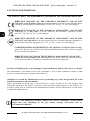 2
2
-
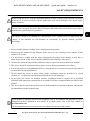 3
3
-
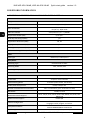 4
4
-
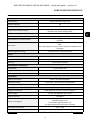 5
5
-
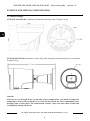 6
6
-
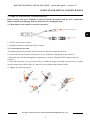 7
7
-
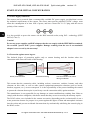 8
8
-
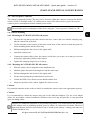 9
9
-
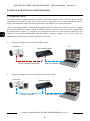 10
10
-
 11
11
-
 12
12
-
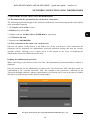 13
13
-
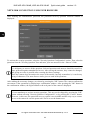 14
14
-
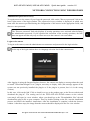 15
15
-
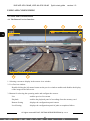 16
16
-
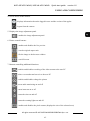 17
17
-
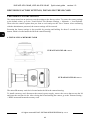 18
18
-
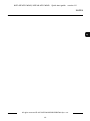 19
19
-
 20
20
-
 21
21
-
 22
22
-
 23
23
-
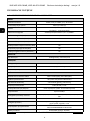 24
24
-
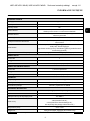 25
25
-
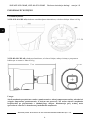 26
26
-
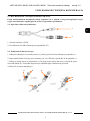 27
27
-
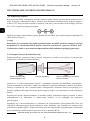 28
28
-
 29
29
-
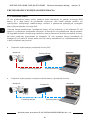 30
30
-
 31
31
-
 32
32
-
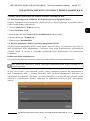 33
33
-
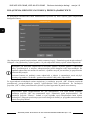 34
34
-
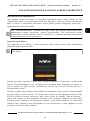 35
35
-
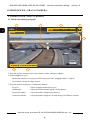 36
36
-
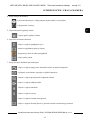 37
37
-
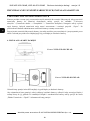 38
38
-
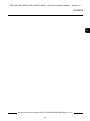 39
39
-
 40
40
Novus NVIP-4H-4231/WLAD Instrukcja obsługi
- Kategoria
- Kamery ochrony
- Typ
- Instrukcja obsługi
- Niniejsza instrukcja jest również odpowiednia dla
w innych językach
- English: Novus NVIP-4H-4231/WLAD User manual
Powiązane artykuły
-
Novus NVIP-5H-4502M Instrukcja obsługi
-
Novus NVIP-4VE-6202-II Instrukcja obsługi
-
Novus NVIP-5H-4501 Instrukcja obsługi
-
Novus NVIP-H-8511/T Instrukcja obsługi
-
Novus NV-KBD instrukcja
-
Novus NVIP-4VE-6501/F Instrukcja obsługi
-
Novus NVIP-2VE-4231 PIR instrukcja
-
Novus NVIP-4VE-6502M/F Instrukcja obsługi
-
Novus NVIP-4SD-6543/25/F Instrukcja obsługi
-
Novus NVIP-4SD-6540/25/F Instrukcja obsługi