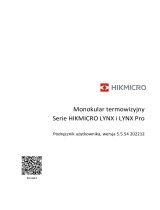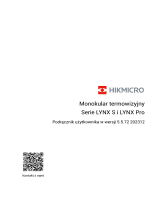Strona się ładuje...

NVIP-H-8501/T
NVIP-H-8511/T
NVIP-H-8521/T
NVIP-H-8531/T
NVIP-H-8541/T
Quick start guide

NVIP-H-85x1/T Quick start guide version 1.1
All rights reserved © AAT SYSTEMY BEZPIECZEŃSTWA Sp. z o.o.
2
THE PRODUCT MEETS THE REQUIREMENTS CONTAINED IN THE FOLLOWING DIRECTIVES:
Exclusion of liability in the event of damage to data contained on disks or other devices or media:
The manufacturer is not liable in the event of damage or loss of data contained on disks or other
devices or carriers during the operation of the Product.
Obligation to consult the Manufacturer before performing any action not provided for in the
instruction manual or other documents:
Before performing an action that is not provided for a given Product in the user manual, other
documents attached to the Product or does not result from the normal purpose of the Product, it is
necessary, under pain of exclusion of the Manufacturer's liability for the consequences of such action,
to contact the Manufacturer.
CAUTIONS AND WARNINGS
Pictures in this publication showing camera views can be simulations. Actual camera
images may vary depending on the type, model, settings, observation area, or
environmental conditions.
DIRECTIVE 2014/30/EU OF THE EUROPEAN PARLIMENT AND OF THE
COUNCIL of 26 February 2014 on the harmonization of the laws of the Member States
relating to electromagnetic compatibility (OJ L 96, 29.3.2014, p. 79–106, with changes).
DIRECTIVE 2012/19/EU OF THE EUROPEAN PARLIAMENT AND OF THE
COUNCIL of 4 July 2012 on waste electrical and electronic equipment WEEE)
(OJ L 197, 24.7.2012, p. 38–71, with changes).
DIRECTIVE 2011/65/EU OF THE EUROPEAN PARLIAMENT AND OF THE
COUNCIL of 8 June 2011 on the restriction of the use of certain hazardous substances in
electrical and electronic equipment (OJ L 174, 1.7.2011, p. 88–110, with changes).
COMMISION DELEGATED DIRECTIVE (EU) 2015/863 of 31 March 2015 amending
Annex II to Directive 2011/65/EU of the European Parliament and of the Council as regards
the list of restricted substances.
DIRECTIVE (EU) 2017/2102 OF THE EUROPEAN PARLIAMENT AND OF THE
COUNCIL of 15 November 2017 amending Directive 2011/65/EU on the restriction of the
use of certain hazardous substances in electrical and electronic equipment.

NVIP-H-85x1/T Quick start guide version 1.1
All rights reserved © AAT SYSTEMY BEZPIECZEŃSTWA Sp. z o.o.
3
1. Please read this manual carefully before installation and operation;
2. Please keep this manual for the lifespan of the device in case referring to the contents of this
manual is necessary;
3. It is necessary to comply with the safety requirements described in the manual, as they have a
direct impact on the safety of users and the durability and reliability of the device;
4. All activities performed by installers and users must be carried out as described in the manual;
5. The device should be disconnected from power sources during maintenance procedures;
6. It is not allowed to use any additional devices, components or accessories not provided for and not
recommended by the manufacturer;
7. Do not install this device in places where proper ventilation cannot be provided (e.g. closed
cabinets, etc.), as this may cause heat build-up and may result in damage;
8. Do not place the device on unstable surfaces. Installation must be carried out by qualified
personnel with appropriate permissions in accordance with the recommendations provided in this
manual;
9. The device may be powered only from sources with parameters compliant with those indicated by
the manufacturer in the technical data;
SAFETY REQUIREMENTS
Before using the device, read the instruction manual in order to ensure proper and safe operation
of the device. Failure to comply with the instructions may lead to damage to the device and/or
safety violations.
The user may not repair the device himself. Repairs and maintenance of the device may only be
performed by qualified service personnel.
The device, which is an element of a professional CCTV system used for supervision and
control, is not intended for self-assembly in households by persons without specialist
knowledge.
As the product is constantly improved and optimised, some of its parameters and functions may have
changed from those described in this manual. If in doubt, please refer to the user manual at
www.novuscctv.com
The user manual located at www.novuscctv.com is always the most up-to-date version.

NVIP-H-85x1/T Quick start guide version 1.1
All rights reserved © AAT SYSTEMY BEZPIECZEŃSTWA Sp. z o.o.
4
FOREWORD INFORMATION
1. TECHNICAL SPECIFICATION
IMAGE - THERMAL MODULE
Image Sensor Uncooled FPA Microbolometer
Number of Eecve Pixels 400 (H) x 300 (V)
Pixel Size 17 µm
Spectral Range 8 - 14 µm
Thermal Sensivity 40 mK
Thermovision Modes
White Hot, Black Hot, Rainbow, Ironbow, HSV, Autumn, Bone,
Cool, Copper, Fire Hot, Pink, Spring, Summer, Winter, Jet,
Flame, Rosebengal
Detecon Temperature -20°C ~ 150°C
Digital Noise Reducon (DNR) 2D, 3D
LENS - THERMAL MODULE
Lens Type
NVIP-H-8501/T: f=8 mm/F1.0
NVIP-H-8511/T: f=15 mm/F1.0
NVIP-H-8521/T: f=25 mm/F1.0
NVIP-H-8531/T: f=35 mm/F1.0
NVIP-H-8541/T: f=50 mm/F1.0
Object Detecon Range
NVIP-H-8501/T: 235m - human , 722m - vehicle
NVIP-H-8511/T: 441m - human , 1353m - vehicle
NVIP-H-8521/T: 735m - human , 2255m - vehicle
NVIP-H-8531/T: 1029m - human , 3137m - vehicle
NVIP-H-8541/T: 1471m - human , 4510m - vehicle
Object Recognion Range
NVIP-H-8501/T: 59m - human , 180m - vehicle
NVIP-H-8511/T: 110m - human , 338m - vehicle
NVIP-H-8521/T: 184m - human , 564m - vehicle
NVIP-H-8531/T: 257m - human , 789m - vehicle
NVIP-H-8541/T: 368m - human , 1127m - vehicle
NETWORK
Stream Resoluon 720 x 576 (D1), 352 x 288 (CIF)
Frame Rate 30 fps for each resoluon
Mulstreaming Mode 2 streams (main stream, sub stream)
Video/Audio Compression H.264, H.265/G.711, RAW_PCM
Number of Simultaneous Connecons max. 6
Bandwidth 8 Mb/s in total
Network Protocols Support HTTP, TCP/IP, IPv4/v6, UDP, HTTPS, FTP, DHCP, DNS, DDNS,
RTSP, RTP, SNMP, QoS, IEEE 802.1X, PPPoE, SMTP, RTCP
ONVIF Protocol Support Prole S
Camera Conguraon from Internet Explorer, Firefox, Chrome, Edge browser
languages: Polish, English, and others
Compable Soware NMS

NVIP-H-85x1/T Quick start guide version 1.1
All rights reserved © AAT SYSTEMY BEZPIECZEŃSTWA Sp. z o.o.
5
FOREWORD INFORMATION
OTHER FUNCTIONS
Temperature Measurement yes
Temperature Alarm yes
Temperature Measurement Zones 20 polygon, line, point
Temperature Measurement Accuracy +-2°C / +-2%
Privacy Zones 4 video mask type: single color
Moon Detecon yes
Audio Detecon yes
Video Content Analysis (VCA)
abandoned object, object disappearance, line cross, zone
entrance, zone exit, double line cross, loiter, converse,
pedestrian detecon, people counng, vehicle detecon,
human body temperature mesuring, intrusion detecon,
smoker detecon, re detecon
Prealarm/Postalarm up to 5 MB/up to 86400 s
System Reacon to Alarm Events e-mail, saving le on FTP server, saving le on SD card, alarm
output acvaon
Restoring default sengs using reset buon
INTERFACES
Audio Input/Output 1/1
Alarm Input/Output 2 (NO/NC)/2
RS-485 yes
Network Interface 1 x Ethernet - RJ-45 interface, 10/100 Mbit/s
Memory Card Slot SD - capacity up to 128GB
INSTALLATION PARAMETERS
Dimensions (mm) with bracket: 110 (Ф) x 388 (L)
Weight 1.9 kg
Degree of Protecon IP 66 (details in the user’s manual)
Enclosure aluminium, white, fully cable managed wall mount bracket in-
set included
Power Supply 12 VDC, 24 VAC, PoE (IEEE 802.3af, Class 3)
Surge protecon TVS 4000 V
Power Consumpon 6 W
Operang Temperature -40°C ~ 60°C
Humidity max. 90%, relave (non-condensing)

NVIP-H-85x1/T Quick start guide version 1.1
All rights reserved © AAT SYSTEMY BEZPIECZEŃSTWA Sp. z o.o.
6
1.1. Camera dimensions (given in mm)
1.2. Package contents
After you open the package make sure that the following elements are inside:
• Thermal IP camera
• Mounting Base (Wall/Ceiling Adapter)
• Bag with mounting accessories
• Mounting template
• Focusing wrench/screws (depending on model)
• Quick Start Guide
If any of this elements has been damaged during transport, pack all the elements back into the original
box and contact your supplier for further assistance.
Caution:
If the device was brought from a room with a lower temperature, wait until it reaches the
temperature of the room in which it is to work. Do not switch the device immediately after
bringing from a cooler place. The condensation of water vapor can cause short circuits and
consequently damage the device.
2. START-UP AND INITIAL CONFIGURATION
Before starting the device familiarize yourself with the description and the role of particular
inputs, outputs and adjusting elements that the device is equipped with.
FOREWORD INFORMATION

NVIP-H-85x1/T Quick start guide version 1.1
All rights reserved © AAT SYSTEMY BEZPIECZEŃSTWA Sp. z o.o.
7
2.1. Description of the camera's electrical connectors
All camera sockets and connectors are located in a special connector block, integrated with the camera
foot.
START-UP AND INITIAL CONFIGURATION
No Name Funcon Descripon
1 COM OUT 1 Ground Alarm output 1 ground
2 ALARM OUT1 Alarm output 1 Alarm output 1, relay
Ground COM IN1 3 Alarm input 1 ground
Alarm input 1 Alarm input 1, congurable NO/NC ALARM IN1 4
Audio input AUDIO IN 5 Audio line input
6 AUDIO GND Ground Audio input and output ground
7 AUDIO OUT Audio output Audio line output
8 NC Not used
9 NC Not used
10 COM OUT2 Ground Alarm output 2 ground
11 ALARM OUT2 Alarm output 2 Alarm output 2, relay
12 COM IN2 Ground Alarm input 2 ground
13 ALARM IN2 Alarm input 2 Alarm input 2, congurable NO/NC
14 RS485+ RS485 port PTZ camera control
15 RS485- RS485 port PTZ camera control
16 DC12V/AC24V Power socket Camera power supply, +12VDC or 24VAC
17 DCGND/AC24V Power socket Camera power supply, ground (GND) or 24VAC
18 LAN RJ-45 port Network port, 10/100 MB/s, PoE power supply
19 Earth clamp Noiseless grounding (oponal connecon)

NVIP-H-85x1/T Quick start guide version 1.1
All rights reserved © AAT SYSTEMY BEZPIECZEŃSTWA Sp. z o.o.
8
2.2. Connection of alarm input and output
2.3. Power connection
The camera can be powered from one of the DC power adapters available on the market, provided that
it meets the camera's technical requirements. The power supply must provide a stabilized DC voltage of
12V, must allow the consumption of at least 10W of power, and allow for connection to the camera
using bare wires.
The camera can also be powered from a 230V/24V transformer or from an AC power supply supplying
24VAC/50Hz. The transformer or power supply must allow the consumption of at least 10W of power,
and allow the connection to the camera using bare wires.
Connect the wires to the power plug and then insert the plug into the power socket.
It is also possible to power the camera through the RJ45 network socket, using PoE technology (IEEE
802.3af Class 3).
Caution!
It is forbidden to use PoE devices (power supplies, adapters, etc.) that are not compliant with the
IEEE 802.3at standard, commonly referred to as "passive PoE power supplies", as the camera's
power source. Damage resulting from the use of inappropriate power sources is not covered by
the warranty.
2.4 Protection against water ingress
The declared tightness class of the camera applies to its housing and the mounting base (wall/ceiling
adapter), which is part of the equipment, provided that the correct installation is performed in
accordance with the procedure specified in section 2.5 of the manual. It is the responsibility of the
person installing the camera to protect the elements that require it against moisture.
The manufacturer is not responsible for any damage to the camera resulting from failure to comply
with the above-mentioned obligation, which at the same time means that they are not subject to
warranty repairs.
START-UP AND INITIAL CONFIGURATION
Alarm input connecon diagram
ALARM IN
COM IN
Alarm output connecon diagram
ALARM OUT
COM OUT

NVIP-H-85x1/T Quick start guide version 1.1
All rights reserved © AAT SYSTEMY BEZPIECZEŃSTWA Sp. z o.o.
9
2.5. Camera mounting
Place the mounting template on the mounting location so that the "UP" symbol and the arrow
point vertically upwards, mark the places for the holes for the wall plugs and the hole for the
connection cables (if necessary). Drill holes, insert wall plugs
Depending on the planned method of leading the connecting cables, adjust the position of the
plugs and the gland in the holes of the base
Screw the mounting base (wall/ceiling adapter) to the mounting location so that the arrow
embossed in its bottom points upwards. Run the wires through the hole in the back wall (if
necessary) and, after screwing the base, seal the space around them with sealing compound.
Alternatively, lead the wires through the gland and tighten the gland tightly
Connect the cables to the appropriate sockets located in the connector block in the foot of the
camera. Place the camera foot on the mounting base with the "UP" embossed on the top of the
foot facing up. Tighten the screws securing the foot to the base.
START-UP AND INITIAL CONFIGURATION
When bolting the base to the mounting location, ensure that all screw head slots have gaskets.
Before starting the installation, plan how to route the connection cables, bearing in mind that the
mounting base (wall/ceiling adapter) allows cables to be inserted from the back (through the
wall), from the bottom or from the right side.
Cables may enter the mounting base (wall/ceiling adapter) only through the cable gland (except
for the hole in the rear panel - see next point). All other unused openings must be sealed with
plugs.
When mounting the camera on the mounting base, pay attention to the correct positioning of the
gasket in the foot. The seal must not be damaged, it must be located in the groove of the foot and
after screwing the camera it must adhere to the base around the entire perimeter.

NVIP-H-85x1/T Quick start guide version 1.1
All rights reserved © AAT SYSTEMY BEZPIECZEŃSTWA Sp. z o.o.
10
Adjust the camera position and focus to obtain the desired field of view.
To set the observation field, loosen the screws A and B, set the camera in the desired position and
tighten the screws fully.
Focus adjustment is performed as follows: screw the special screws included in the accessories into
the holes in the ring around the lens. Using the screws as handles, gently rotate the ring until it is
sharp enough. After completing the adjustment, the screws should be removed.
START-UP AND INITIAL CONFIGURATION

NVIP-H-85x1/T Quick start guide version 1.1
All rights reserved © AAT SYSTEMY BEZPIECZEŃSTWA Sp. z o.o.
11
2.6. Uruchomienie kamery
To start the camera, connect the Ethernet cable to the RJ45 network socket of the IP camera, and the
other end to the network switch.
The recommended method of starting and configuring the IP camera is to connect it to a PC or laptop in
a dedicated network switch to which no other devices are connected. In case of power supply from an
external power supply, it is enough to use any network switch or a cable connected directly to the
computer. For network configuration data (IP address, gateway, netmask etc.), please contact the
administrator of the network in which the device is to work.
• Connection using network switch with PoE support
• Connection using an external power supply and a non-PoE network switch
START-UP AND INITIAL CONFIGURATION
PC IP camera
Power and data transmission Data transmission
PoE switch
IP camera
Data transmission Data transmission
Switch PC

NVIP-H-85x1/T Quick start guide version 1.1
All rights reserved © AAT SYSTEMY BEZPIECZEŃSTWA Sp. z o.o.
12
• Connection using the camera's external AC adapter and direct connection to the computer
Caution!
In order to provide protection against voltage surges/lightning strikes, usage of appropriate surge
protectors is advised. Any damages resulting from surges are not eligible for service repairs.
2.7. Parameter configuration using a web browser
The default network settings for camera are:
1. IP address= 192.168.1.200
2. Network mask - 255.255.255.0
3. Gateway - 192.168.1.1
4. User name - root
5. Password - pass
Knowing the camera’s IP address you need to appropriately set PC IP address, so the two devices can
operate in one network subnet ( e.g. for IP 192.168.1.1, appropriate address for the camera ranges from
192.168.1.2 to 192.168.1.254, for example 192.168.1.60). It is not allowed to set the same addresses for
camera and PC computer
You can either set a network configuration (IP address, gateway, net mask, etc.) of NOVUS IP camera
yourself or select DHCP mode (DHCP server is required in this method in target network) by using
web browser or by NMS software. When you use DHCP server check IP address lease and its linking
with camera MAC address to avoid changing or losing IP address during device operation or network/
DHCP server breakdown. You have to remember to use a new camera IP address after changing
network parameters.
After network setting configuration has been done, the camera can be connected to a target network.
START-UP AND INITIAL CONFIGURATION
PC IP camera
Data transmission - Ethernet crossover cable

NVIP-H-85x1/T Quick start guide version 1.1
All rights reserved © AAT SYSTEMY BEZPIECZEŃSTWA Sp. z o.o.
13
START-UP AND INITIAL CONFIGURATION
2.8. Security recommendations for network architecture and configuration
Caution!
Below are shown security recommendations for network architecture and configuration
of CCTV systems that are connected to the Internet to reduce the risk of unauthorized interference with
the system by a third party.
1. Absolutely change the default passwords and user names (if the device gives this possibility) of
all applied network devices (recorders, cameras, routers, network switches, etc.) to the
severely complexity password. Use lowercase and uppercase letters, numbers, and special
characters if there is such possibility.
2. Depending on the available functionality in the order to restrict access to the used network
devices at the administrator account level, it is recommended to configure the users accounts
accordingly.
3. Do not use DMZ function (Demilitarized zone) in your router. Using that function you open the
access to recorder system from the Internet on all ports, which gives possibility for an
unauthorized interference with the system.
Instead of DMZ use port forwarding redirect only the ports which are necessary for the
performance of the connection (detailed information about ports of communication in
different models of recorders, cameras, etc. can be found in the operating instructions).
4. Use routers with firewall function and make sure it is enabled and properly configured.
5. It is recommended to change the default network communication port numbers of used devices
if there is such possibility.
6. If used network devices has a UPnP feature and it is not used, turn it off.
7. If used network devices has a P2P feature and it is not used, turn it off.
8. If used network devices support HTTPS protocol for connection, it is recommended to use it.
9. If used network devices support IP filtering for authorized connections function, it is
recommended to use it.
10. If used recorder has two network interfaces it is recommended to use both of them to physically
separate network for cameras and network for Internet connection. The only device in the system,
accessible from Internet will be recorder - there will be no physically access directly to any
camera.

NVIP-H-85x1/T Quick start guide version 1.1
All rights reserved © AAT SYSTEMY BEZPIECZEŃSTWA Sp. z o.o.
14
3. NETWORK CONNECTION USING WEB BROSWER
3.1. Recommended PC specification for web browser connections
The following requirements apply to the connection with the IP camera assuming smooth video display
at the maximum resolution.
1. CPU Intel Core i3 3GHz or newer
2. RAM Memory min. 4 GB
3. Graphic card (any Nvidia GeForce 512MB Ram or equivalent)
4. OS Windows 10/11
5. Network card 100/1000 Mb/s
3.2. First connection to the camera via a web browser
Enter the IP address of the camera in the address bar of the web browser. If the given address is correct
and the target device is reachable at the moment, the login page will be displayed.
Enter the default login details in the "User Name" and "Password" fields. Above, from the language
selection list, you can select the language in which the camera menu will be displayed. By default it is
English.
After entering your login details, press the arrow button to log in.
NETWORK CONNECTION USING WEB BROWSER
To ensure correct operation of the function of saving photos and videos on the computer disk,
and playing recordings from the memory card in the camera, the Internet Explorer browser
should be launched with administrator privileges.

NVIP-H-85x1/T Quick start guide version 1.1
All rights reserved © AAT SYSTEMY BEZPIECZEŃSTWA Sp. z o.o.
15
NETWORK CONNECTION USING WEB BROWSER
After logging in, the camera may display a message about the need to install the
"NetworkSurveillance.exe" plug-in, necessary to display video (this message will appear if the plug-in
was not previously installed in the system, or if such a plug-in is present, but is in the wrong version).
In this case, click on the link "Download and install the new plugin" and follow the installer's
instructions. After the installation is complete, refresh the browser window. After these steps, the image
from the camera should be displayed in the live view window.
If the plug-in installation process is stopped by Windows Security, you must allow the plug-in to install
and run.
When logging in using a browser that uses HTML5 (like Firefox, Chrome, Opera, Safari), there is no
need to install any plug-ins and after entering the username and password, the image will be displayed
in the live preview window.

NVIP-H-85x1/T Quick start guide version 1.1
All rights reserved © AAT SYSTEMY BEZPIECZEŃSTWA Sp. z o.o.
16
USING AND CONFIGURING
4. USING AND CONFIGURING
4.1. The remote preview interface
1. Buttons for selecting the operating mode and configure the camera:
Live - select stream for live view
Playback - enables the playback panel of recordings from the memory card
People counting - displays the people counting statistics panel
Configuration - displays the configuration panel camera
The following is a view of the live view window in Internet Explorer with the
"NetworkSurveillance.exe" plugin installed. When connecting to the camera from browsers that
use HTML5, some menu items and / or options may not be available. This is not a fault, but due
to the specific nature of HTML5.
4
6
5
3
1 2

NVIP-H-85x1/T Quick start guide version 1.1
All rights reserved © AAT SYSTEMY BEZPIECZEŃSTWA Sp. z o.o.
17
2. Live Preview window.
Double-clicking the left mouse button on the preview window enables and disables the display
of the image on the full screen. Right-clicking displays a menu of additional options:
• “Full Screen” - enables displaying the image in full screen
• “Sensor” - displays the sensor settings menu
• “Zoom In”, “Zoom Out” - digitally enlarges and reduces the image. Digital zoom can also be
adjusted by scrolling the mouse wheel
• “Restore Panorama” - restores the default image size
• “Open mouse temperature” - selecting this option allows to display the temperature of the
point currently indicated by the mouse cursor
3. Displays the name of the logged in user
4. Camera access icons:
5. Selection of the stream to display in the remote view window.
6. Icons controlling additional functions:
USING AND CONFIGURING
- logging out of the camera
- displays the password change window for the logged in user
- function inactive
- function inactive
- enables and disables the live preview
- camera video buffer switching
- takes a screenshot and saves it to the user PC
- turns audio monitoring on and off
- enables and disables the audio transmission to the camera
- displays the sensor settings menu

NVIP-H-85x1/T Quick start guide version 1.1
All rights reserved © AAT SYSTEMY BEZPIECZEŃSTWA Sp. z o.o.
18
USING AND CONFIGURING
4.2. Sensor settings menu
The "Sensor Settings" menu allows to adjust image settings and control some camera functions. Once
displayed, the menu is in standard mode, which allows you to view the settings. In this mode, only the
"Factory Reset" button is active to restore factory settings. To be able to change the settings, switch the
menu to debug mode by selecting the appropriate option in the selection list located at the bottom left
of the window.
After switching to debug mode, the following options are available to control the sensor settings menu:
• "Scheme" drop-down list. Allows you to select groups of settings (schemes).
• “Cancel” button. After making changes (but before saving them), it allows you to return the
parameters to the state of the last save.
• the "Save" button saves the changes made.
4.2.1. “Mode” tab
If, before configuring the sensor settings, we select one of the schemes from the "Scheme" drop-down
list, then after saving the changes, they will be assigned to the selected scheme. In this way, you can
create up to four schemes with different settings and quickly switch between them by selecting them
from the list. The "Mode" tab allows you to assign a time range to each scheme, thus enabling
automatic switching between different groups of settings.
- turns on/off the marking of objects during the operation of the image analysis function
- enables and disables recording of the video stream to the user PC
- function inactive

NVIP-H-85x1/T Quick start guide version 1.1
All rights reserved © AAT SYSTEMY BEZPIECZEŃSTWA Sp. z o.o.
19
USING AND CONFIGURING
4.2.2. “Image” tab
In the "Image" tab, user can adjust the level of brightness, contrast and sharpness (clarity) of the camera
image.
4.2.3. “Scene” tab
In the "Scene" tab, you can select the image rotation way.
4.2.4. “Set Pseudocolor” tak
In this tab, it is possible to select one of the available thermal image display modes, and to enable the
display of the temperature range bar.

NVIP-H-85x1/T Quick start guide version 1.1
All rights reserved © AAT SYSTEMY BEZPIECZEŃSTWA Sp. z o.o.
20
USING AND CONFIGURING
4.2.5. “FFC Control” tab
The tab allows to configure the operation of the FFC function. The FFC (Flat Field Correction)
function improves the quality of the thermal image, which degrades over time due to the accumulation
of small sensor errors related to changes in the ambient temperature or the observation of static
elements. The FFC function temporarily overrides the sensor, thanks to which each pixel is restored to
the same reference parameters, which allows for reliable mapping of temperatures.
The operating mode of the function is selected from the "FFC mode" list: automatic or manual. In
automatic mode, the camera activates the FFC when its temperature changes by a certain amount or
after a certain time (whichever comes first). The time and temperature intervals after which the FFC
will be activated are set using the appropriate sliders.
In manual mode, the camera does not perform FFC automatically. If you feel that the image is clearly
degraded, you can press the "Start FFC" button to manually activate the FFC and see if the image
quality can be improved.
The "Background Correction" button extends the diaphragm that covers the sensor. Thanks to this, all
sensor pixels detect the same temperature, which allows the correction algorithms to remove
accumulated errors in temperature measurement. The diaphragm should cover the sensor for about 15
seconds, and then the sensor should be uncovered again by pressing the "Run FFC" button.
To ensure the reliability of the camera operation and the most accurate representation of the
thermal image, it is recommended to leave the FFC function in automatic mode.
1/48